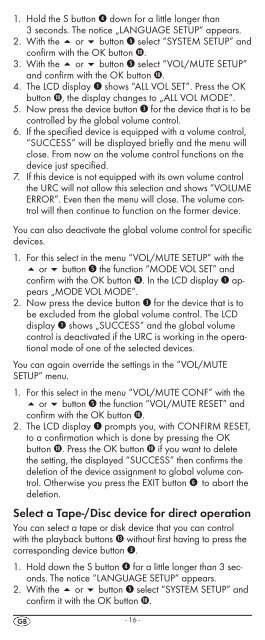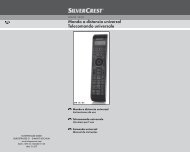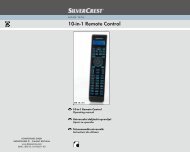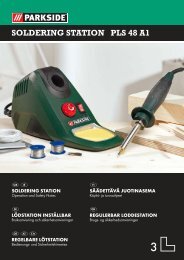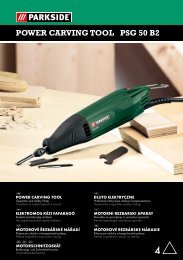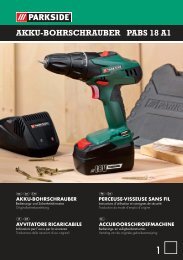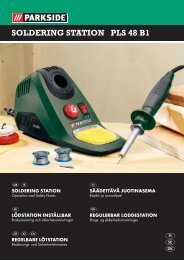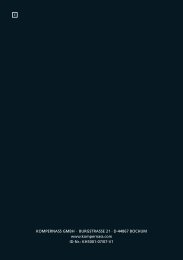10-in-1 Remote Control - Kompernass
10-in-1 Remote Control - Kompernass
10-in-1 Remote Control - Kompernass
Create successful ePaper yourself
Turn your PDF publications into a flip-book with our unique Google optimized e-Paper software.
1. Hold the S button r down for a little longer than<br />
3 seconds. The notice „LANGUAGE SETUP“ appears.<br />
2. With the or button t select “SYSTEM SETUP” and<br />
confirm with the OK button l.<br />
3. With the or button t select “VOL/MUTE SETUP”<br />
and confirm with the OK button l.<br />
4. The LCD display q shows “ALL VOL SET”. Press the OK<br />
button l, the display changes to „ALL VOL MODE“.<br />
5. Now press the device button e for the device that is to be<br />
controlled by the global volume control.<br />
6. If the specified device is equipped with a volume control,<br />
“SUCCESS” will be displayed briefly and the menu will<br />
close. From now on the volume control functions on the<br />
device just specified.<br />
7. If this device is not equipped with its own volume control<br />
the URC will not allow this selection and shows “VOLUME<br />
ERROR”. Even then the menu will close. The volume control<br />
will then cont<strong>in</strong>ue to function on the former device.<br />
You can also deactivate the global volume control for specific<br />
devices.<br />
1. For this select <strong>in</strong> the menu “VOL/MUTE SETUP” with the<br />
or button t the function “MODE VOL SET” and<br />
confirm with the OK button l. In the LCD display q appears<br />
„MODE VOL MODE”.<br />
2. Now press the device button e for the device that is to<br />
be excluded from the global volume control. The LCD<br />
display q shows „SUCCESS“ and the global volume<br />
control is deactivated if the URC is work<strong>in</strong>g <strong>in</strong> the operational<br />
mode of one of the selected devices.<br />
You can aga<strong>in</strong> override the sett<strong>in</strong>gs <strong>in</strong> the “VOL/MUTE<br />
SETUP” menu.<br />
1. For this select <strong>in</strong> the menu “VOL/MUTE CONF” with the<br />
or button t the function “VOL/MUTE RESET” and<br />
confirm with the OK button l.<br />
2. The LCD display q prompts you, with CONFIRM RESET,<br />
to a confirmation which is done by press<strong>in</strong>g the OK<br />
button l. Press the OK button l if you want to delete<br />
the sett<strong>in</strong>g, the displayed “SUCCESS” then confirms the<br />
deletion of the device assignment to global volume control.<br />
Otherwise you press the EXIT button y to abort the<br />
deletion.<br />
Select a Tape-/Disc device for direct operation<br />
You can select a tape or disk device that you can control<br />
with the playback buttons f without first hav<strong>in</strong>g to press the<br />
correspond<strong>in</strong>g device button e.<br />
1. Hold down the S button r for a little longer than 3 seconds.<br />
The notice “LANGUAGE SETUP” appears.<br />
2. With the or button t select “SYSTEM SETUP” and<br />
confirm it with the OK button l.<br />
- 16 -