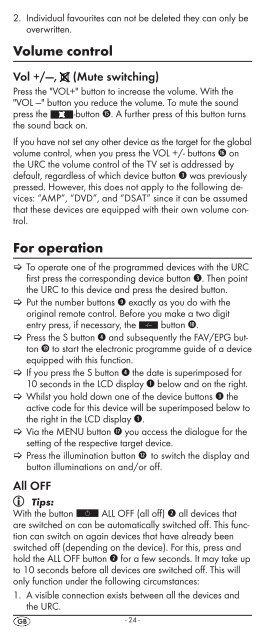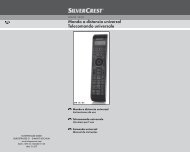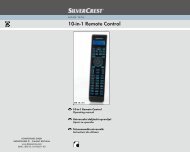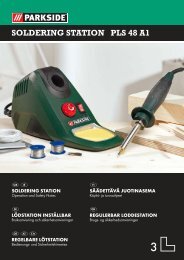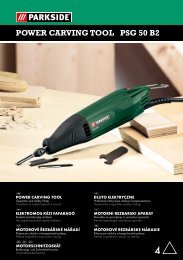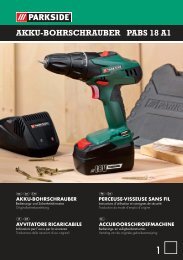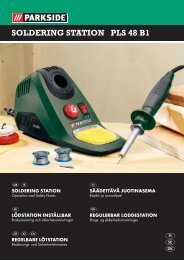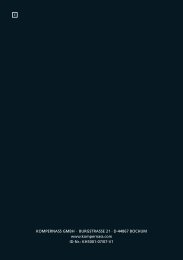10-in-1 Remote Control - Kompernass
10-in-1 Remote Control - Kompernass
10-in-1 Remote Control - Kompernass
Create successful ePaper yourself
Turn your PDF publications into a flip-book with our unique Google optimized e-Paper software.
2. Individual favourites can not be deleted they can only be<br />
overwritten.<br />
Volume control<br />
Vol +/—, (Mute switch<strong>in</strong>g)<br />
Press the "VOL+" button to <strong>in</strong>crease the volume. With the<br />
"VOL —" button you reduce the volume. To mute the sound<br />
press the -button h. A further press of this button turns<br />
the sound back on.<br />
If you have not set any other device as the target for the global<br />
volume control, when you press the VOL +/- buttons j on<br />
the URC the volume control of the TV set is addressed by<br />
default, regardless of which device button e was previously<br />
pressed. However, this does not apply to the follow<strong>in</strong>g devices:<br />
“AMP”, “DVD”, and “DSAT” s<strong>in</strong>ce it can be assumed<br />
that these devices are equipped with their own volume control.<br />
For operation<br />
> > To operate one of the programmed devices with the URC<br />
first press the correspond<strong>in</strong>g device button e. Then po<strong>in</strong>t<br />
the URC to this device and press the desired button.<br />
> > Put the number buttons o exactly as you do with the<br />
orig<strong>in</strong>al remote control. Before you make a two digit<br />
entry press, if necessary, the button a.<br />
> > Press the S button r and subsequently the FAV/EPG button<br />
1( to start the electronic programme guide of a device<br />
equipped with this function.<br />
> > If you press the S button r the date is superimposed for<br />
<strong>10</strong> seconds <strong>in</strong> the LCD display q below and on the right.<br />
> > Whilst you hold down one of the device buttons e the<br />
active code for this device will be superimposed below to<br />
the right <strong>in</strong> the LCD display q.<br />
> > Via the MENU button k you access the dialogue for the<br />
sett<strong>in</strong>g of the respective target device.<br />
> > Press the illum<strong>in</strong>ation button d to switch the display and<br />
button illum<strong>in</strong>ations on and/or off.<br />
All OFF<br />
Tips:<br />
With the button ALL OFF (all off) w all devices that<br />
are switched on can be automatically switched off. This function<br />
can switch on aga<strong>in</strong> devices that have already been<br />
switched off (depend<strong>in</strong>g on the device). For this, press and<br />
hold the ALL OFF button w for a few seconds. It may take up<br />
to <strong>10</strong> seconds before all devices are switched off. This will<br />
only function under the follow<strong>in</strong>g circumstances:<br />
1. A visible connection exists between all the devices and<br />
the URC.<br />
- 24 -