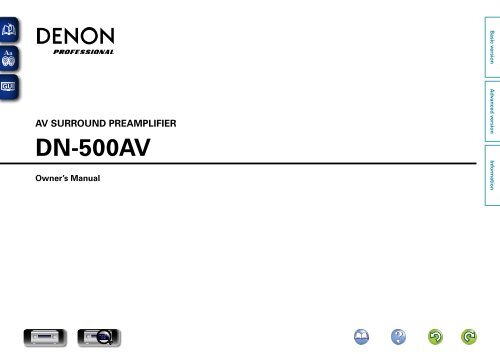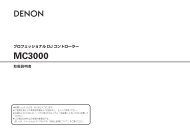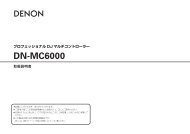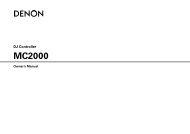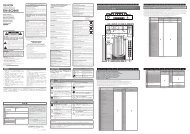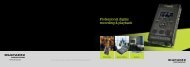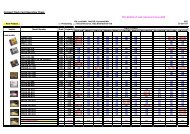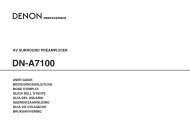Create successful ePaper yourself
Turn your PDF publications into a flip-book with our unique Google optimized e-Paper software.
AV SURROUND PREAMPLIFIER<br />
DN-500AV<br />
Owner’s Manual
CAUTION<br />
RISK OF ELECTRIC SHOCK<br />
DO NOT OPEN<br />
CAUTION:<br />
TO REDUCE THE RISK OF ELECTRIC SHOCK, DO NOT REMOVE COVER (OR BACK).<br />
NO USER-SERVICEABLE PARTS INSIDE. REFER SERVICING TO QUALIFIED SERVICE<br />
PERSONNEL.<br />
The lightning flash with arrowhead symbol, within an equilateral triangle, is intended to<br />
alert the user to the presence of uninsulated “dangerous voltage” within the product’s<br />
enclosure that may be of sufficient magnitude to constitute a risk of electric shock to<br />
persons.<br />
The exclamation point within an equilateral triangle is intended to alert the user to<br />
the presence of important operating and maintenance (servicing) instructions in the<br />
literature accompanying the appliance.<br />
CAUTION:<br />
USE OF CONTROLS OR ADJUSTMENTS OR REFOR-MANCE OF PROCEDURES OTHER<br />
THAN THOSE SPECIFIED HEREIN MAY RESULT IN HAZARDOUS RADIATION EXPOSURE.<br />
<strong>IM</strong>PORTANT TO SAFETY<br />
WARNING:<br />
To reduce the risk of fire and electric shock, this apparatus should not be exposed<br />
to rain or moisture and objects filled with liquids, such as vases, should not be<br />
placed on this apparatus.<br />
CAUTION<br />
1. Handle the power supply cord carefully<br />
Do not damage or deform the power supply cord. If it is damaged or deformed, it may cause electric<br />
shock or malfunction when used. When removing from wall outlet, be sure to remove by holding the<br />
plug attachment and not by pulling the cord.<br />
2. Do not open the rear cover<br />
In order to prevent electric shock, do not open the top cover.<br />
If problems occur, contact your DENON DEALER.<br />
3. Do not place anything inside<br />
Do not place metal objects or spill liquid inside the system.<br />
Electric shock or malfunction may result.<br />
Please, record and retain the Model name and serial number of your set shown on the rating label.<br />
Model No. DN-500AV<br />
Serial No.<br />
FCC INFORMATION<br />
(For US customers)<br />
1. COMPLIANCE INFORMATION<br />
Product Name: AV Surround Preamplifier<br />
Model Number: DN-500AV<br />
This product complies with Part 15 of the FCC Rules. Operation is subject to the following two<br />
conditions: (1) this product may not cause harmful interference, and (2) this product must accept<br />
any interference received, including interference that may cause undesired operation.<br />
Denon <strong>Professional</strong> div. D&M <strong>Professional</strong><br />
1100 Maplewood Drive Itasca, IL 60143<br />
Tel. 630-741-0330<br />
2. <strong>IM</strong>PORTANT NOTICE: DO NOT MODIFY THIS PRODUCT<br />
This product, when installed as indicated in the instructions contained in this manual, meets FCC<br />
requirements. Modification not expressly approved by DENON may void your authority, granted by<br />
the FCC, to use the product.<br />
3. <strong>IM</strong>PORTANT<br />
When connecting this product to network hub or router, use only a shielded STP or ScTP LAN<br />
cable which is available at retailer.<br />
Follow all installation instructions. Failure to follow instructions could void your authority, granted by<br />
the FCC, to use the product.<br />
4. NOTE<br />
This product has been tested and found to comply with the limits for a Class B digital device,<br />
pursuant to Part 15 of the FCC Rules. These limits are designed to provide reasonable protection<br />
against harmful interference in a residential installation.<br />
This product generates, uses and can radiate radio frequency energy and, if not installed and used<br />
in accordance with the instructions, may cause harmful interference to radio communications.<br />
However, there is no guarantee that interference will not occur in a particular installation. If this<br />
product does cause harmful interference to radio or television reception, which can be determined<br />
by turning the product OFF and ON, the user is encouraged to try to correct the interference by<br />
one or more of the following measures:<br />
• Reorient or relocate the receiving antenna.<br />
• Increase the separation between the equipment and receiver.<br />
• Connect the product into an outlet on a circuit different from that to which the receiver is<br />
connected.<br />
• Consult the local retailer authorized to distribute this type of product or an experienced radio/TV<br />
technician for help.<br />
For Canadian customers:<br />
This Class B apparatus complies with Canadian ICES-003.<br />
Cet appareil numérique de la classe B est conforme à la norme NMB-003 du Canada.<br />
I
<strong>IM</strong>PORTANT SAFETY INSTRUCTIONS<br />
READ BEFORE OPERATING EQUIPMENT<br />
This product was designed and manufactured to meet strict quality and safety standards. There<br />
are, however, some installation and operation precautions which you should be particularly aware<br />
of.<br />
1. Read these instructions.<br />
2. Keep these instructions.<br />
3. Heed all warnings.<br />
4. Follow all instructions.<br />
5. Do not use this apparatus near water.<br />
6. Clean only with dry cloth.<br />
7. Do not block any ventilation openings. Install in accordance with the manufacturer’s<br />
instructions.<br />
8. Do not install near any heat sources such as radiators, heat registers, stoves, or other apparatus<br />
(including amplifiers) that produce heat.<br />
9. Do not defeat the safety purpose of the polarized or grounding-type plug. A polarized plug has two<br />
blades with one wider than the other. A grounding type plug has two blades and a third grounding<br />
prong. The wide blade or the third prong are provided for your safety. If the provided plug does<br />
not fit into your outlet, consult an electrician for replacement of the obsolete outlet.<br />
10. Protect the power cord from being walked on or pinched particularly at plugs, convenience<br />
receptacles, and the point where they exit from the apparatus.<br />
11. Only use attachments/accessories specified by the manufacturer.<br />
12. Use only with the cart, stand, tripod, bracket, or table specified by the<br />
manufacturer, or sold with the apparatus. When a cart is used, use caution<br />
when moving the cart/apparatus combination to avoid injury from tip-over.<br />
13. Unplug this apparatus during lightning storms or when unused for long<br />
periods of time.<br />
14. Refer all servicing to qualified service personnel. Servicing is required<br />
when the apparatus has been damaged in any way, such as power-supply<br />
cord or plug is damaged, liquid has been spilled or objects have fallen into<br />
the apparatus, the apparatus has been exposed to rain or moisture, does not operate normally, or<br />
has been dropped.<br />
15. Batteries shall not be exposed to excessive heat such as sunshine, fire or the like.<br />
Additional Safety Information!<br />
16. This product is equipped with a three-wire grounding type plug, a plug having a third (grounding)<br />
pin.<br />
This plug will only fit into a grounding-type power outlet.<br />
If you are unable to insert the plug into the outlet, contact your electrician to replace your obsolete<br />
outlet. Do not defeat the safety purpose of the grounding-type plug.<br />
CAUTION:<br />
(English)<br />
To completely disconnect this product from the mains, disconnect the plug from the wall<br />
socket outlet.<br />
The mains plug is used to completely interrupt the power supply to the unit and must be<br />
within easy access by the user.<br />
Do not expose batteries to excessive heat such as sunshine, fire or the like.<br />
VORSICHT:<br />
(Deutsch)<br />
Um dieses Gerät vollständig von der Stromversorgung abzutrennen, trennen Sie bitte den<br />
Netzstecker von der Wandsteckdose ab.<br />
Die Hauptstecker werden verwendet, um die Stromversorgung zum Gerät völlig zu<br />
unterbrechen; er muss für den Benutzer gut und einfach zu erreichen sein.<br />
Setzen Sie Batterien nicht übermäßiger Wärme aus, z. B. Sonnenstrahlung, Feuer oder<br />
dergleichen.<br />
PRECAUTION:<br />
(Français)<br />
Pour déconnecter complètement ce produit du courant secteur, débranchez la prise de la<br />
prise murale.<br />
La prise secteur est utilisée pour couper complètement l’alimentation de l’appareil et<br />
l’utilisateur doit pouvoir y accéder facilement.<br />
N’exposez pas les batteries à une chaleur excessive telle que le soleil, le feu ou autre.<br />
ATTENZIONE:<br />
(Italiano)<br />
Per scollegare definitivamente questo prodotto dalla rete di alimentazione elettrica, togliere<br />
la spina dalla relativa presa.<br />
La spina di rete viene utilizzata per interrompere completamente l’alimentazione all’unità e<br />
deve essere facilmente accessibile all’utente.<br />
Non esporre le batterie a un calore eccessivo, per esempio al sole, al fuoco o altre fonti.<br />
PRECAUCIÓN:<br />
(Español)<br />
Para desconectar completamente este producto de la alimentación eléctrica, desconecte el<br />
enchufe del enchufe de la pared.<br />
El enchufe de la alimentación se utiliza para interrumpir por completo el suministro de<br />
alimentación a la unidad y debe de encontrarse en un lugar al que el usuario tenga fácil<br />
acceso.<br />
No exponga las pilas a calor excesivo, como a la luz solar, el fuego, etc.<br />
VOORZICHTIGHEID:<br />
(Nederlands)<br />
Om de voeding van dit product volledig te onderbreken moet de stekker uit het stopcontact<br />
worden getrokken.<br />
De netstekker wordt gebruikt om de stroomtoevoer naar het toestel volledig te onderbreken<br />
en moet voor de gebruiker gemakkelijk bereikbaar zijn.<br />
Stel de batterijen niet bloot aan felle zonneschijn, brand, enzovoorts.<br />
FÖRSIKTIHETSMÅTT:<br />
(Svenska)<br />
Koppla loss stickproppen från eluttaget för att helt skilja produkten från nätet.<br />
Stickproppen används för att helt bryta strömförsörjningen till apparaten, och den måste vara<br />
lättillgänglig för användaren.<br />
Utsätt inte batterierna för stark hetta såsom solsken, eld eller liknande.<br />
ATENÇÃO:<br />
(Português)<br />
Para desligar completamente este produto da corrente, desligue a ficha da tomada eléctrica.<br />
A ficha eléctrica é utilizada para interromper completamente a alimentação da unidade e<br />
deve estar num local onde o utilizador lhe possa aceder facilmente.<br />
Não exponha as pilhas a fontes de calor excessivo, como luz solar, fogo ou semelhantes.<br />
II
nnNOTE ON USE / HINWEISE ZUM GEBRAUCH / OBSERVATIONS RELATIVES A L’UTILISATION / NOTE SULL’USO / NOTAS SOBRE EL USO /<br />
ALVORENS TE GEBRUIKEN / OBSERVERA / NOTA SOBRE UTILIZAÇÃO<br />
WARNINGS WARNHINWEISE AVERTISSEMENTS AVVERTENZE ADVERTENCIAS WAARSCHUWINGEN VARNINGAR AVISOS<br />
• Avoid high temperatures.<br />
Allow for sufficient heat<br />
dispersion when installed<br />
in a rack.<br />
• Handle the power cord<br />
carefully.<br />
Hold the plug when<br />
unplugging the cord.<br />
• Keep the unit free from<br />
moisture, water, and<br />
dust.<br />
• Unplug the power cord<br />
when not using the unit<br />
for long periods of time.<br />
• Do not obstruct the<br />
ventilation holes.<br />
• Do not let foreign<br />
objects into the unit.<br />
• Do not let insecticides,<br />
benzene, and thinner<br />
come in contact with<br />
the unit.<br />
• Never disassemble or<br />
modify the unit in any<br />
way.<br />
• Ventilation should not<br />
be impeded by covering<br />
the ventilation openings<br />
with items, such as<br />
newspapers, tablecloths<br />
or curtains.<br />
• Naked flame sources<br />
such as lighted candles<br />
should not be placed on<br />
the unit.<br />
• Observe and follow local<br />
regulations regarding<br />
battery disposal.<br />
• Do not expose the unit<br />
to dripping or splashing<br />
fluids.<br />
• Do not place objects<br />
filled with liquids, such<br />
as vases, on the unit.<br />
• Do not handle the mains<br />
cord with wet hands.<br />
• When the switch is in<br />
the OFF (STANDBY)<br />
position, the equipment<br />
is not completely<br />
switched off from<br />
MAINS.<br />
• The equipment shall<br />
be installed near the<br />
power supply so that the<br />
power supply is easily<br />
accessible.<br />
• Vermeiden Sie hohe Temperaturen.<br />
Beachten Sie, dass eine<br />
ausreichende Belüftung<br />
gewährleistet wird, wenn das Gerät<br />
auf ein Regal gestellt wird.<br />
• Gehen Sie vorsichtig mit dem<br />
Netzkabel um.<br />
Halten Sie das Kabel am<br />
Stecker, wenn Sie den Stecker<br />
herausziehen.<br />
• Halten Sie das Gerät von<br />
Feuchtigkeit, Wasser und Staub<br />
fern.<br />
• Wenn das Gerät längere Zeit<br />
nicht verwendet werden soll,<br />
trennen Sie das Netzkabel vom<br />
Netzstecker.<br />
• Decken Sie den Lüftungsbereich<br />
nicht ab.<br />
• Lassen Sie keine fremden<br />
Gegenstände in das Gerät<br />
kommen.<br />
• Lassen Sie das Gerät nicht<br />
mit Insektiziden, Benzin oder<br />
Verdünnungsmitteln in Berührung<br />
kommen.<br />
• Versuchen Sie niemals das Gerät<br />
auseinander zu nehmen oder zu<br />
verändern.<br />
• Die Belüftung sollte auf keinen<br />
Fall durch das Abdecken der<br />
Belüftungsöffnungen durch<br />
Gegenstände wie beispielsweise<br />
Zeitungen, Tischtücher, Vorhänge<br />
o. Ä. behindert werden.<br />
• Auf dem Gerät sollten keinerlei<br />
direkte Feuerquellen wie<br />
beispielsweise angezündete<br />
Kerzen aufgestellt werden.<br />
• Bitte beachten Sie bei der<br />
Entsorgung der Batterien<br />
die örtlich geltenden<br />
Umweltbestimmungen.<br />
• Das Gerät sollte keiner tropfenden<br />
oder spritzenden Flüssigkeit<br />
ausgesetzt werden.<br />
• Auf dem Gerät sollten keine mit<br />
Flüssigkeit gefüllten Behälter wie<br />
beispielsweise Vasen aufgestellt<br />
werden.<br />
• Das Netzkabel nicht mit feuchten<br />
oder nassen Händen anfassen.<br />
• Wenn der Schalter ausgeschaltet<br />
ist (OFF (STANDBY)-Position), ist<br />
das Gerät nicht vollständig vom<br />
Stromnetz (MAINS) abgetrennt.<br />
• Das Gerät sollte in der Nähe einer<br />
Netzsteckdose aufgestellt werden,<br />
damit es leicht an das Stromnetz<br />
angeschlossen werden kann.<br />
• Eviter des températures<br />
élevées.<br />
Tenir compte d’une<br />
dispersion de chaleur<br />
suffisante lors de<br />
l’installation sur une étagère.<br />
• Manipuler le cordon<br />
d’alimentation avec<br />
précaution.<br />
Tenir la prise lors du<br />
débranchement du cordon.<br />
• Protéger l’appareil contre<br />
l’humidité, l’eau et la<br />
poussière.<br />
• Débrancher le cordon<br />
d’alimentation lorsque<br />
l’appareil n’est pas utilisé<br />
pendant de longues<br />
périodes.<br />
• Ne pas obstruer les trous<br />
d’aération.<br />
• Ne pas laisser des objets<br />
étrangers dans l’appareil.<br />
• Ne pas mettre en contact<br />
des insecticides, du benzène<br />
et un diluant avec l’appareil.<br />
• Ne jamais démonter ou<br />
modifier l’appareil d’une<br />
manière ou d’une autre.<br />
• Ne pas recouvrir les orifices<br />
de ventilation avec des<br />
objets tels que des journaux,<br />
nappes ou rideaux. Cela<br />
entraverait la ventilation.<br />
• Ne jamais placer de flamme<br />
nue sur l'appareil, notamment<br />
des bougies allumées.<br />
• Veillez à respecter les lois en<br />
vigueur lorsque vous jetez<br />
les piles usagées.<br />
• L’appareil ne doit pas<br />
être exposé à l’eau ou à<br />
l’humidité.<br />
• Ne pas poser d’objet<br />
contenant du liquide, par<br />
exemple un vase, sur<br />
l’appareil.<br />
• Ne pas manipuler le cordon<br />
d’alimentation avec les<br />
mains mouillées.<br />
• Lorsque l’interrupteur<br />
est sur la position OFF<br />
(STANDBY), l’appareil<br />
n’est pas complètement<br />
déconnecté du SECTEUR<br />
(MAINS).<br />
• L’appareil sera installé près<br />
de la source d’alimentation,<br />
de sorte que cette dernière<br />
soit facilement accessible.<br />
• Evitate di esporre l’unità a<br />
temperature elevate.<br />
Assicuratevi che vi sia<br />
un’adeguata dispersione del<br />
calore quando installate l’unità<br />
in un mobile per componenti<br />
audio.<br />
• Manneggiate il cavo di<br />
alimentazione con attenzione.<br />
Tenete ferma la spina quando<br />
scollegate il cavo dalla presa.<br />
• Tenete l’unità lontana<br />
dall’umidità, dall’acqua e dalla<br />
polvere.<br />
• Scollegate il cavo di<br />
alimentazione quando<br />
prevedete di non utilizzare<br />
l’unità per un lungo periodo di<br />
tempo.<br />
• Non coprite i fori di<br />
ventilazione.<br />
• Non inserite corpi estranei<br />
all’interno dell’unità.<br />
• Assicuratevi che l’unità non<br />
entri in contatto con insetticidi,<br />
benzolo o solventi.<br />
• Non smontate né modificate<br />
l’unità in alcun modo.<br />
• Le aperture di ventilazione<br />
non devono essere ostruite<br />
coprendole con oggetti, quali<br />
giornali, tovaglie, tende e<br />
così via.<br />
• Non posizionate sull’unità<br />
fiamme libere, come ad<br />
esempio candele accese.<br />
• Prestate attenzione agli aspetti<br />
legati alla tutela dell’ambiente<br />
nello smaltimento delle<br />
batterie.<br />
• L’apparecchiatura non deve<br />
essere esposta a gocciolii o<br />
spruzzi.<br />
• Non posizionate sull’unità<br />
alcun oggetto contenente<br />
liquidi, come ad esempio i<br />
vasi.<br />
• Non toccare il cavo di<br />
alimentazione con le mani<br />
bagnate.<br />
• Quando l’interruttore è nella<br />
posizione OFF (STANDBY),<br />
l’apparecchiatura non è<br />
completamente scollegata da<br />
MAINS.<br />
• L’apparecchio va installato<br />
in prossimità della fonte di<br />
alimentazione, in modo che<br />
quest’ultima sia facilmente<br />
accessibile.<br />
III<br />
• Evite altas temperaturas.<br />
Permite la suficiente<br />
dispersión del calor cuando<br />
está instalado en la consola.<br />
• Maneje el cordón de<br />
energía con cuidado.<br />
Sostenga el enchufe<br />
cuando desconecte el<br />
cordón de energía.<br />
• Mantenga el equipo libre<br />
de humedad, agua y<br />
polvo.<br />
• Desconecte el cordón de<br />
energía cuando no utilice<br />
el equipo por mucho<br />
tiempo.<br />
• No obstruya los orificios<br />
de ventilación.<br />
• No deje objetos extraños<br />
dentro del equipo.<br />
• No permita el contacto<br />
de insecticidas, gasolina y<br />
diluyentes con el equipo.<br />
• Nunca desarme o<br />
modifique el equipo de<br />
ninguna manera.<br />
• La ventilación no debe<br />
quedar obstruida por<br />
haberse cubierto las<br />
aperturas con objetos<br />
como periódicos,<br />
manteles o cortinas.<br />
• No deberán colocarse<br />
sobre el aparato<br />
fuentes inflamables sin<br />
protección, como velas<br />
encendidas.<br />
• A la hora de deshacerse<br />
de las pilas, respete la<br />
normativa para el cuidado<br />
del medio ambiente.<br />
• No exponer el aparato<br />
al goteo o salpicaduras<br />
cuando se utilice.<br />
• No colocar sobre el<br />
aparato objetos llenos de<br />
líquido, como jarros.<br />
• No maneje el cable de<br />
alimentación con las<br />
manos mojadas.<br />
• Cuando el interruptor<br />
está en la posición OFF<br />
(STANDBY), el equipo<br />
no está completamente<br />
desconectado de la<br />
alimentación MAINS.<br />
• El equipo se instalará cerca<br />
de la fuente de alimentación<br />
de manera que resulte fácil<br />
acceder a ella.<br />
• Vermijd hoge temperaturen.<br />
Zorg er bij installatie in een<br />
audiorack voor, dat de door<br />
het toestel geproduceerde<br />
warmte goed kan worden<br />
afgevoerd.<br />
• Hanteer het netsnoer<br />
voorzichtig.<br />
Houd het snoer bij de stekker<br />
vast wanneer deze moet<br />
worden aan- of losgekoppeld.<br />
• Laat geen vochtigheid,<br />
water of stof in het apparaat<br />
binnendringen.<br />
• Neem altijd het netsnoer uit<br />
het stopkontakt wanneer het<br />
apparaat gedurende een lange<br />
periode niet wordt gebruikt.<br />
• De ventilatieopeningen<br />
mogen niet worden<br />
beblokkeerd.<br />
• Laat geen vreemde<br />
voorwerpen in dit apparaat<br />
vallen.<br />
• Voorkom dat insecticiden,<br />
benzeen of verfverdunner met<br />
dit toestel in contact komen.<br />
• Dit toestel mag niet<br />
gedemonteerd of aangepast<br />
worden.<br />
• De ventilatie mag niet<br />
worden belemmerd door<br />
de ventilatieopeningen af<br />
te dekken met bijvoorbeeld<br />
kranten, een tafelkleed of<br />
gordijnen.<br />
• Plaats geen open vlammen,<br />
bijvoorbeeld een brandende<br />
kaars, op het apparaat.<br />
• Houd u steeds aan de<br />
milieuvoorschriften wanneer<br />
u gebruikte batterijen<br />
wegdoet.<br />
• Stel het apparaat niet bloot<br />
aan druppels of spatten.<br />
• Plaats geen voorwerpen<br />
gevuld met water,<br />
bijvoorbeeld een vaas, op het<br />
apparaat.<br />
• Raak het netsnoer niet met<br />
natte handen aan.<br />
• Als de schakelaar op OFF<br />
(STANDBY) staat, is het<br />
apparaat niet volledig<br />
losgekoppeld van de<br />
netspanning (MAINS).<br />
• De apparatuur wordt in de<br />
buurt van het stopcontact<br />
geïnstalleerd, zodat dit altijd<br />
gemakkelijk toegankelijk is.<br />
• Undvik höga<br />
temperaturer.<br />
Se till att det finns<br />
möjlighet till god<br />
värmeavledning vid<br />
montering i ett rack.<br />
• Hantera nätkabeln<br />
varsamt.<br />
Håll i kabeln när den<br />
kopplas från el-uttaget.<br />
• Utsätt inte apparaten för<br />
fukt, vatten och damm.<br />
• Koppla loss nätkabeln<br />
om apparaten inte<br />
kommer att användas i<br />
lång tid.<br />
• Täpp inte till<br />
ventilationsöppningarna.<br />
• Se till att främmande<br />
föremål inte tränger in i<br />
apparaten.<br />
• Se till att inte<br />
insektsmedel på<br />
spraybruk, bensen och<br />
thinner kommer i kontakt<br />
med apparatens hölje.<br />
• Ta inte isär apparaten<br />
och försök inte bygga<br />
om den.<br />
• Ventilationen bör<br />
inte förhindras<br />
genom att täcka för<br />
ventilationsöppningarna<br />
med föremål såsom<br />
tidningar, bordsdukar<br />
eller gardiner.<br />
• Placera inte öppen<br />
eld, t.ex. tända ljus, på<br />
apparaten.<br />
• Tänk på miljöaspekterna<br />
när du bortskaffar<br />
batterier.<br />
• Apparaten får inte<br />
utsättas för vätska.<br />
• Placera inte föremål<br />
fyllda med vätska, t.ex.<br />
vaser, på apparaten.<br />
• Hantera inte nätsladden<br />
med våta händer.<br />
• Även om strömbrytaren<br />
står i det avstängda läget<br />
OFF (STANDBY), så är<br />
utrustningen inte helt<br />
bortkopplad från det<br />
elektriska nätet (MAINS).<br />
• Utrustningen ska<br />
vara installerad nära<br />
strömuttaget så att<br />
strömförsörjningen är<br />
lätt att tillgå.<br />
• Evite temperaturas altas.<br />
Assegure uma suficiente<br />
dispersãodo calor quando a<br />
unidade forinstalada numa<br />
prateleira.<br />
• Manuseie o cabo de<br />
alimentaçãocom cuidado.<br />
Puxe pela ficha quando<br />
desligar ocabo de<br />
alimentação.<br />
• Mantenha a unidade<br />
afastada dahumidade, da<br />
água e do pó.<br />
• Desligue o cabo de<br />
alimentaçãoquando não<br />
estiver a utilizar aunidade por<br />
longos períodos detempo.<br />
• Não obstrua os orifícios<br />
deventilação.<br />
• Não deixe objectos<br />
estranhos dentro da<br />
unidade.<br />
• Não permita que<br />
insecticidas, benzina<br />
e diluente entrem em<br />
contacto com a unidade.<br />
• Nunca desmonte ou<br />
modifique dealguma forma<br />
a unidade.<br />
• A ventilação não deve<br />
ser obstruída, tapando as<br />
aberturas de ventilação<br />
com objectos, como<br />
jornais, toalhas ou cortinas.<br />
• Não devem ser colocadas<br />
junto à unidade fontes de<br />
chama aberta, como velas<br />
acesas.<br />
• Respeite as<br />
regulamentações locais<br />
relativas à eliminação de<br />
pilhas.<br />
• Não exponha a unidade a<br />
gotejamento ou salpicos<br />
de líquidos.<br />
• Não coloque objectos com<br />
líquidos, como jarras, em<br />
cima da unidade.<br />
• Não manuseie o cabo de<br />
alimentação com as mãos<br />
molhadas.<br />
• Quando o interruptor<br />
se encontra na posição<br />
OFF (STANDBY), o<br />
equipamento não está<br />
completamente desligado<br />
da REDE ELÉCTRICA.<br />
• O equipamento deve ser<br />
instalado junto da fonte de<br />
alimentação, para que a<br />
fonte de alimentação esteja<br />
facilmente acessível.
• DECLARATION OF CONFORMITY<br />
(English)<br />
We declare under our sole responsibility that this product, to which this declaration relates, is<br />
in conformity with the following standards:<br />
EN60065, EN55013, EN55020, EN61000-3-2 and EN61000-3-3.<br />
Following the provisions of Low Voltage Directive 2006/95/EC and EMC Directive 2004/108/<br />
EC, the EC regulation 1275/2008 and its frame work Directive 2009/125/EC for Energy-related<br />
Products (ErP).<br />
• ÜBEREINST<strong>IM</strong>MUNGSERKLÄRUNG<br />
(Deutsch)<br />
Wir erklären unter unserer Verantwortung, daß dieses Produkt, auf das sich diese Erklärung<br />
bezieht, den folgenden Standards entspricht:<br />
EN60065, EN55013, EN55020, EN61000-3-2 und EN61000-3-3.<br />
Gemäß den Bestimmungen der Niederspannungsrichtlinie 2006/95/EG und EMV Richtlinie<br />
2004/108/EG, der Verordnung (EG) Nr. 1275/2008 der Kommission und deren Rahmenrichtlinie<br />
2009/125/EG zu energieverbrauchsrelevanten Produkten (ErP).<br />
• DECLARATION DE CONFORMITE<br />
(Français)<br />
Nous déclarons sous notre seule responsabilité que l’appareil, auquel se réfère cette<br />
déclaration, est conforme aux standards suivants:<br />
EN60065, EN55013, EN55020, EN61000-3-2 et EN61000-3-3.<br />
Selon la directive 2006/95/EC concernant la basse tension et la directive CEM 2004/108/EC,<br />
la réglementation européenne 1275/2008 et la directive 2009/125/EC établissant un cadre de<br />
travail applicable aux produits liés à l’énergie (ErP).<br />
• DICHIARAZIONE DI CONFORMITÀ<br />
(Italiano)<br />
Dichiariamo con piena responsabilità che questo prodotto, al quale la nostra dichiarazione si<br />
riferisce, è conforme alle seguenti normative:<br />
EN60065, EN55013, EN55020, EN61000-3-2 e EN61000-3-3.<br />
Facendo seguito alle disposizioni della direttiva sul basso voltaggio 2006/95/EC alla direttiva<br />
EMC 2004/108/EC, alla norma EC 1275/2008 e alla relativa legge quadro 2009/125/EC in<br />
materia di prodotti alimentati ad energia (ErP).<br />
QUESTO PRODOTTO E’ CONFORME<br />
AL D.M. 28/08/95 N. 548<br />
D&M <strong>Professional</strong> Europe<br />
A division of D&M Europe B.V.<br />
Beemdstraat 11<br />
5653 MA Eindhoven<br />
The Netherlands<br />
• DECLARACIÓN DE CONFORMIDAD<br />
(Español)<br />
Declaramos bajo nuestra exclusiva responsabilidad que este producto al que hace referencia<br />
esta declaración, está conforme con los siguientes estándares:<br />
EN60065, EN55013, EN55020, EN61000-3-2 y EN61000-3-3.<br />
De acuerdo con la directiva sobre baja tensión 2006/95/CE y la directiva sobre CEM 2004/108/<br />
CE, la normativa CE 1275/2008 y su directiva marco 2009/125/EC para productos relacionados<br />
con la energía (ErP).<br />
• EENVORMIGHEIDSVERKLARING<br />
(Nederlands)<br />
Wij verklaren uitsluitend op onze verantwoordelijkheid dat dit produkt, waarop deze verklaring<br />
betrekking heeft, in overeenstemming is met de volgende normen:<br />
EN60065, EN55013, EN55020, EN61000-3-2 en EN61000-3-3.<br />
Volgens de voorzieningen van lage spanningsrichtlijn 2006/95/EC en EMC-richtlijn 2004/108/<br />
EC, de EU-richtlijn 1275/2008 en de kaderrichtlijn 2009/125/EC voor energieverbruikende<br />
producten (ErP).<br />
• ÖVERENSSTÄMMELSESINTYG<br />
(Svenska)<br />
Härmed intygas helt på eget ansvar att denna produkt, vilken detta intyg avser, uppfyller<br />
följande standarder:<br />
EN60065, EN55013, EN55020, EN61000-3-2 och EN61000-3-3.<br />
Uppfyller reglerna i lågspänningsdirektivet 2006/95/EC och EMC-direktivet 2004/108/<br />
EC, EU-förordningen 1275/2008 och ramverksdirektivet 2009/125/EC för energirelaterade<br />
produkter (ErP).<br />
• DECLARAÇÃO DE CONFORMIDADE<br />
(Português)<br />
Declaramos sob nossa exclusiva responsabilidade que este produto, ao qual se refere esta<br />
declaração, se encontra em conformidade com as seguintes normas:<br />
EN60065, EN55013, EN55020, EN61000-3-2 e EN61000-3-3.<br />
De acordo com as provisões da Directiva de Baixa Tensão 2006/95/CE e a Directiva CEM<br />
2004/108/CE, o Regulamento (CE) 1275/2008 e a respectiva Directiva-Quadro 2009/125/CE<br />
para produtos relacionados com o consumo de energia (ErP).<br />
IV
A NOTE ABOUT RECYCLING:<br />
This product’s packaging materials are recyclable and can be reused. Please dispose of any<br />
materials in accordance with the local recycling regulations.<br />
When discarding the unit, comply with local rules or regulations.<br />
Batteries should never be thrown away or incinerated but disposed of in accordance with the<br />
local regulations concerning battery disposal.<br />
This product and the supplied accessories, excluding the batteries, constitute the applicable<br />
product according to the WEEE directive.<br />
HINWEIS ZUM RECYCLING:<br />
Das Verpackungsmaterial dieses Produktes ist zum Recyceln geeignet und kann wieder<br />
verwendet werden. Bitte entsorgen Sie alle Materialien entsprechend der örtlichen Recycling-<br />
Vorschriften.<br />
Beachten Sie bei der Entsorgung des Gerätes die örtlichen Vorschriften und Bestimmungen.<br />
Die Batterien dürfen nicht in den Hausmüll geworfen oder verbrannt werden; bitte entsorgen Sie<br />
die Batterien gemäß der örtlichen Vorschriften.<br />
Dieses Produkt und das im Lieferumfang enthaltene Zubehör (mit Ausnahme der Batterien!)<br />
entsprechen der WEEE-Direktive.<br />
UNE REMARQUE CONCERNANT LE RECYCLAGE:<br />
Les matériaux d’emballage de ce produit sont recyclables et peuvent être réutilisés. Veuillez disposer<br />
des matériaux conformément aux lois sur le recyclage en vigueur.<br />
Lorsque vous mettez cet appareil au rebut, respectez les lois ou réglementations en vigueur.<br />
Les piles ne doivent jamais être jetées ou incinérées, mais mises au rebut conformément aux lois en vigueur sur la<br />
mise au rebut des piles.<br />
Ce produit et les accessoires inclus, à l’exception des piles, sont des produits conformes à la directive DEEE.<br />
NOTA RELATIVA AL RICICLAGGIO:<br />
I materiali di imballaggio di questo prodotto sono riutilizzabili e riciclabili. Smaltire i materiali conformemente alle<br />
normative locali sul riciclaggio.<br />
Per lo smaltimento dell’unità, osservare le normative o le leggi locali in vigore.<br />
Non gettare le batterie, né incenerirle, ma smaltirle conformemente alla normativa locale sui rifiuti chimici.<br />
Questo prodotto e gli accessori inclusi nell’imballaggio sono applicabili alla direttiva RAEE, ad eccezione delle batterie.<br />
ACERCA DEL RECICLAJE:<br />
Los materiales de embalaje de este producto son reciclables y se pueden volver a utilizar. Disponga de estos<br />
materiales siguiendo los reglamentos de reciclaje de su localidad.<br />
Cuando se deshaga de la unidad, cumpla con las reglas o reglamentos locales.<br />
Las pilas nunca deberán tirarse ni incinerarse. Deberá disponer de ellas siguiendo los reglamentos de su localidad<br />
relacionados con los desperdicios químicos.<br />
Este producto junto con los accesorios empaquetados es el producto aplicable a la directiva RAEE excepto pilas.<br />
EEN AANTEKENING MET BETREKKING TOT DE RECYCLING:<br />
Het inpakmateriaal van dit product is recycleerbaar en kan opnieuw gebruikt worden. Er wordt verzocht om zich van<br />
elk afvalmateriaal te ontdoen volgens de plaatselijke voorschriften.<br />
Volg voor het wegdoen van de speler de voorschriften voor de verwijdering van wit- en bruingoed op.<br />
Batterijen mogen nooit worden weggegooid of verbrand, maar moeten volgens de plaatselijke voorschriften<br />
betreffende chemisch afval worden verwijderd.<br />
Op dit product en de meegeleverde accessoires, m.u.v. de batterijen is de richtlijn voor afgedankte elektrische en<br />
elektronische apparaten (WEEE) van toepassing.<br />
OBSERVERA ANGÅENDE ÅTERVINNING:<br />
Produktens emballage är återvinningsbart och kan återanvändas. Kassera det enligt lokala återvinningsbestämmelser.<br />
När du kasserar enheten ska du göra det i överensstämmelse med lokala regler och bestämmelser.<br />
Batterier får absolut inte kastas i soporna eller brännas. Kassera dem enligt lokala bestämmelser för kemiskt avfall.<br />
Denna apparat och de tillbehör som levereras med den uppfyller gällande WEEE-direktiv, med undantag av batterierna.<br />
UMA NOTA SOBRE A RECICLAGEM:<br />
Os materiais de embalagem deste produto são recicláveis e podem ser reutilizados. Elimine quaisquer materiais de<br />
acordo com as normas de reciclagem locais.<br />
Quando eliminar a unidade, obedeça às regras ou normas locais.<br />
As pilhas nunca devem ser deitadas fora ou incineradas, mas sim eliminadas de acordo com as normais locais<br />
relativas aos resíduos químicos.<br />
Este produto e os respectivos acessórios embalados em conjunto constituem o produto aplicável de acordo com a<br />
directiva WEEE, excepto as pilhas.<br />
n CAUTIONS ON INSTALLATION<br />
VORSICHTSHINWEISE ZUR AUFSTELLUNG<br />
PRÉCAUTIONS D’INSTALLATION<br />
PRECAUZIONI SULL’INSTALLAZIONE<br />
EMPLAZAMIENTO DE LA INSTALACIÓN<br />
VOORZORGSMAATREGELEN BIJ DE INSTALLATIE<br />
FÖRSIKTIGHET VID INSTALLATIONEN<br />
PRECAUÇÕES DE INSTALAÇÃO<br />
z<br />
z<br />
z<br />
z<br />
Wall<br />
Wand<br />
Paroi<br />
Parete<br />
Pared<br />
Muur<br />
Vägg<br />
Parede<br />
zzFor proper heat dispersal, do not install this unit in a confined space, such as a bookcase or similar enclosure.<br />
• More than 0.1 m (4 in.) is recommended.<br />
• Do not place any other equipment on this unit.<br />
zzStellen Sie das Gerät nicht an einem geschlossenen Ort, wie in einem Bücherregal oder einer ähnlichen<br />
Einrichtung auf, da dies eine ausreichende Belüftung des Geräts behindern könnte.<br />
• Empfohlen wird über 0,1 m.<br />
• Keine anderen Gegenstände auf das Gerät stellen.<br />
zzPour permettre la dissipation de chaleur requise, n’installez pas cette unité dans un espace confiné tel qu’une<br />
bibliothèque ou un endroit similaire.<br />
• Une distance de plus de 0,1 m (4 po.) est recommandée.<br />
• Ne placez aucun matériel sur cet appareil.<br />
zzPer una dispersione adeguata del calore, non installare questa apparecchiatura in uno spazio ristretto, come ad<br />
esempio una libreria o simili.<br />
• Si raccomanda una distanza superiore ai 0,1 m.<br />
• Non posizionare alcun altro oggetto o dispositivo su questo dispositivo.<br />
zzPara la dispersión del calor adecuadamente, no instale este equipo en un lugar confinado tal como una librería<br />
o unidad similar.<br />
• Se recomienda dejar más de 0,1 m (4 pulg.) alrededor.<br />
• No coloque ningún otro equipo sobre la unidad.<br />
zzPlaats dit toestel niet in een kleine afgesloten ruimte, zoals een boekenkast e.d., omdat anders de warmte niet<br />
op gepaste wijze kan worden afgevoerd.<br />
• Meer dan 0,1 m is aanbevolen.<br />
• Plaats geen andere apparatuur op het toestel.<br />
zzFör att tillförsäkra god värmeavledning får utrustningen inte installeras i instängda utrymmen, som t.ex. en<br />
bokhylla eller liknande.<br />
• Mer än 0,1 m rekommenderas.<br />
• Placera ingen annan utrustning ovanpå den här enheten.<br />
zzPara uma correcta dispersão do calor, não instale esta unidade num espaço confi nado, como uma estante de<br />
livros ou uma estrutura semelhante.<br />
• São recomendados mais de 0,1 m.<br />
• Não coloque qualquer outro equipamento sobre est unidade.<br />
V
Getting started<br />
Thank you for purchasing this DENON <strong>Professional</strong> product. To ensure proper operation, please read this owner’s manual carefully before using the product.<br />
After reading, be sure to keep the documentation for future reference.<br />
Contents<br />
Getting started···············································································1<br />
Accessories···················································································1<br />
Features·························································································2<br />
Cautions on handling·····································································3<br />
Basic version·············································································4<br />
Connections····················································································5<br />
Important information····································································5<br />
Connecting a power amplifier························································6<br />
Connecting an HDMI-compatible device·······································7<br />
Connecting a TV··········································································10<br />
Connecting a Blu-ray Disc player/DVD player······························11<br />
Connecting a set-top box (Satellite tuner/Cable TV)····················11<br />
Connecting a digital camcorder···················································12<br />
Connecting a control dock for iPod··············································12<br />
Connecting an iPod or USB memory device to the USB port······13<br />
Connecting a CD player·······························································14<br />
Connecting to a network (LAN)···················································15<br />
Connecting an external control device·········································16<br />
Connecting the power cord·························································17<br />
Settings·························································································18<br />
Making the network settings (Network Setup)····························18<br />
Playback (Basic operation)··························································19<br />
Important information··································································19<br />
Playing a Blu-ray Disc player/DVD player·····································20<br />
Playing a CD player······································································20<br />
Playing an iPod············································································21<br />
Playing network audio·································································25<br />
Playing a USB memory device·····················································30<br />
Selecting a listening mode (Surround mode)···························33<br />
Selecting a listening mode··························································33<br />
Advanced version ·······························································37<br />
Speaker installation/connection (Advanced connection)········38<br />
Install···························································································38<br />
Connect·······················································································40<br />
Playback (Advanced operation)··················································46<br />
Convenient functions···································································46<br />
Playback in ZONE2 (Separate room) ·········································51<br />
Audio output················································································51<br />
Playback·······················································································52<br />
Quick select function···································································53<br />
Sleep timer function····································································53<br />
How to make detailed settings···················································54<br />
Menu map···················································································54<br />
Examples of menu screen displays·············································55<br />
Examples of menu and front display···········································56<br />
Inputting characters ····································································57<br />
Audio Adjust················································································59<br />
Information··················································································63<br />
System Setup··············································································64<br />
Input Setup··················································································77<br />
Operating the connected devices by remote control unit·······82<br />
Operating AV devices··································································82<br />
Registering preset codes·····························································83<br />
Operating devices········································································86<br />
Specifying the zone used with the main remote control unit······88<br />
Resetting the remote control unit················································88<br />
Serial remote control···································································89<br />
RS-232C control···········································································89<br />
IP Control (Ethernet)····································································90<br />
Communication protocol·····························································91<br />
Information············································································110<br />
Part names and functions·························································111<br />
Front panel·················································································111<br />
Display·······················································································112<br />
Rear panel··················································································113<br />
Remote control unit···································································114<br />
Other information······································································116<br />
Trademark information······························································116<br />
Surround····················································································117<br />
Relationship between video signals and monitor output···········121<br />
Explanation of terms··································································122<br />
Troubleshooting·········································································125<br />
Resetting the microprocessor···················································128<br />
Specifications·············································································129<br />
Accessories<br />
Check that the following parts are supplied with the product.<br />
q Getting Started......................................................................... 1<br />
w CD-ROM (Owner’s manual)..................................................... 1<br />
e Warranty (for North America model only)................................. 1<br />
r Power cord............................................................................... 2<br />
t Remote control unit (RC-1156)................................................. 1<br />
y R6/AA batteries........................................................................ 2<br />
U.S.A and Canada<br />
r<br />
t<br />
European,U.K and<br />
Asia/Pacific<br />
1
Features<br />
Setup wizard, providing easy-to-follow setup<br />
instructions<br />
First select the language when prompted. Then simply follow the<br />
instructions displayed on the TV screen to set up the language<br />
select, network, etc.<br />
Easy to use, Graphical User Interface<br />
This unit is equipped with an easy to see “Graphical User Interface”<br />
that uses menu displays and levels. The use of level displays<br />
increases operability of the this unit.<br />
Direct play for iPod® and iPhone® via USB<br />
(vpage 13)<br />
Music data from an iPod can be played back if you connect the USB<br />
cable supplied with the iPod via the USB port of this unit, and also<br />
an iPod can be controlled with the remote control unit for this unit.<br />
When an iPod is connected, merely pressing iPod 1 on the main<br />
unit starts playback of music from the iPod.<br />
Supports HDMI (with 3D, ARC, Deep Color,<br />
“x.v.Color”, Auto Lip Sync and HDMI control<br />
function) (vpage 7)<br />
This unit can output 3D video signals input from a Blu-ray Disc<br />
player to a TV that supports a 3D system. This unit also supports<br />
the ARC (Audio Return Channel) function, which reproduces TV<br />
sound with this unit via an HDMI cable used for connecting the<br />
unit and a TV z2 .<br />
z2 The TV should support the ARC function.<br />
6-HDMI inputs and 1-output<br />
The unit is equipped with 6 HDMI input connectors for connecting<br />
devices with HDMI connectors, such as a Blu-ray Disc player,<br />
game machine, HD video camera, etc.<br />
High definition audio support<br />
The unit is equipped with a decoder which supports high-quality<br />
digital audio format for Blu-ray Disc players such as Dolby TrueHD,<br />
DTS-HD Master Audio, etc.<br />
2
Cautions on handling<br />
• Before turning the power on<br />
Check once again that all connections are correct and that there are no problems with the connection<br />
cables.<br />
• Power is supplied to some of the circuitry even when the unit is set to the standby mode. When going<br />
on vacation or leaving home for long periods of time, be sure to unplug the power cord from the power<br />
outlet.<br />
• About condensation<br />
If there is a major difference in temperature between the inside of the unit and the surroundings,<br />
condensation (dew) may form on the operating parts inside the unit, causing the unit not to operate<br />
properly.<br />
If this happens, let the unit sit for an hour or two with the power turned off and wait until there is little<br />
difference in temperature before using the unit.<br />
• Cautions on using mobile phones<br />
Using a mobile phone near this unit may result in noise. If that occurs, move the mobile phone away from<br />
this unit when it is in use.<br />
• Moving the unit<br />
Turn off the power and unplug the power cord from the power outlet. Next, disconnect the connection<br />
cables to other system units before moving the unit.<br />
• Operable time for continuous use<br />
This unit can be used continually for up to 24 hours. Continuing to use this unit for longer than 24 hours<br />
may result in operations failing to function correctly. To continue use for longer than 24 hours, restart the<br />
unit every 24 hours.<br />
• About care<br />
• Wipe the cabinet and control panel clean with a soft cloth.<br />
• Follow the instructions when using a chemical cleaner.<br />
• Benzene, paint thinner or other organic solvents as well as insecticide may cause material changes and<br />
discoloration if brought into contact with the unit, and should therefore not be used.<br />
3
Basic<br />
version<br />
Basic version<br />
Here, we explain the connections and basic operation methods for this unit.<br />
F Connections vpage 5<br />
F Settings vpage 18<br />
F Playback (Basic operation) vpage 19<br />
F Selecting a listening mode (Surround mode) vpage 33<br />
Connection vpage 6, Connection vpage 8, 10<br />
Playback – Playback –<br />
Connection vpage 8, 11 Connection vpage 8, 11<br />
Playback vpage 20 Playback vpage 20<br />
Connection vpage 14 Connection vpage 8, 11<br />
Playback vpage 20 Playback –<br />
Connection vpage 12 Connection vpage 13<br />
Playback vpage 21 Playback vpage 23<br />
Connection vpage 13 Connection vpage 8<br />
Playback vpage 30 Playback –<br />
Connection vpage 8, 12 Connection vpage 4<br />
Playback – Playback vpage 4<br />
For speaker connections, see page 40, C page 6 “Connecting a power amplifier”.<br />
4
Connections<br />
Important information<br />
• Make connections as follows before using this unit. Select an<br />
appropriate connection type according to the devices to be<br />
connected.<br />
• You may need to make some settings on this unit depending<br />
on the connection method. Refer to each description for more<br />
information.<br />
• Select the cables (sold separately) according to the devices<br />
being connected.<br />
NOTE<br />
• Do not plug in the power cord until all connections have been<br />
completed. When the Setup wizard is running, follow the instructions<br />
in the Setup wizard screen for making connections. (Power is not<br />
supplied to the input/output terminals while the Setup wizard is<br />
running.)<br />
• When running the Setup wizard, turn off the power supply of<br />
connected devices.<br />
• When making connections, also refer to the operating instructions of<br />
the other devices being connected.<br />
• Be sure to connect the left and right channels properly (left with left,<br />
right with right).<br />
• Do not bundle power cords together with connection cables. Doing<br />
so can result in noise.<br />
Converting input video signals for output (Video conversion function)<br />
This unit is equipped with four types of video input connectors (HDMI, Component video, S-Video and Video) and three types of video output<br />
connectors (HDMI, Component video, and Video).<br />
Use the connectors corresponding to the devices to be connected.<br />
This function automatically converts various formats of video signals input to this unit into the formats used to output the video signals from<br />
this unit to a monitor.<br />
Video device<br />
Output<br />
HDMI connector<br />
Component video<br />
connectors<br />
GFlow of video signals for MAIN ZONEH<br />
Input<br />
(IN)<br />
HDMI connector<br />
Component video<br />
connectors<br />
This unit<br />
Output<br />
(MONITOR OUT)<br />
HDMI<br />
connector<br />
Component video<br />
connectors<br />
Monitor (TV)<br />
Input<br />
HDMI connector<br />
Component video<br />
connectors<br />
S-Video connector<br />
S-Video<br />
connector<br />
Video connector<br />
Video connector<br />
Video connector<br />
Video connector<br />
• The video conversion function supports the NTSC, PAL, SECAM, NTSC 4.43, PAL-N, PAL-M and PAL-60 formats.<br />
• Resolutions of HDMI-compatible TVs can be checked at “Monitor Info.” (vpage 63).<br />
NOTE<br />
• HDMI signals cannot be converted into analog signals.<br />
• Component video input signals cannot be converted into Video format.<br />
• When a non-standard video signal from a game machine or some other source is input, the video conversion function might not operate.<br />
5
Examples of screen display<br />
• Menu screen<br />
Menu<br />
Audio Adjust<br />
Information<br />
Setup Wizard<br />
System Setup<br />
Input Setup<br />
Surr.Parameter<br />
Tone<br />
Manual EQ<br />
RESTORER<br />
Audio Delay<br />
• Status display screen<br />
When the input source is<br />
switched.<br />
Important information<br />
When the volume is adjusted.<br />
Connecting a power amplifier<br />
• First connect a power amplifier in order to output audio from this unit.<br />
• Switch the output voltage with the output level selector according to the connected power amplifier.<br />
• For how to connect this unit with power amplifier, see “Connecting a power amplifier” (C page 6) and<br />
“Speaker installation/connection (Advanced connection)” (vpage 38).<br />
Cables used for connections<br />
XLR cable<br />
Audio cable (sold separately)<br />
[Auto]<br />
SOURCE :BD<br />
MODE :STEREO<br />
Master Volume<br />
-55.5dB<br />
This unit<br />
Status display: The operating status appears briefly on the screen<br />
when the input source is switched or the volume is<br />
changed.<br />
NOTE<br />
• If you operate the menu while playing back 3D video content or computer’s resolution (e.g. VGA), the<br />
playback video is replaced by the menu screen. The playback video is not displayed behind the menu<br />
screen.<br />
• This unit does not show the status display while playing back 3D video content or computer’s resolution<br />
(e.g. VGA).<br />
• The menu screen and status display are displayed when this unit and a TV are connected by HDMI.<br />
Furthermore, the menu screen and status display are not displayed when this unit and a TV are connected<br />
by VIDEO and COMPONENT VIDEO.<br />
Output level<br />
selector<br />
RCA<br />
RCA<br />
RCA<br />
RCA<br />
RCA<br />
RCA<br />
RCA<br />
RCA<br />
RCA<br />
RCA<br />
XLR<br />
XLR<br />
XLR<br />
XLR<br />
XLR<br />
XLR<br />
XLR<br />
XLR<br />
XLR<br />
XLR<br />
SPEAKERS<br />
SPEAKERS<br />
SPEAKERS<br />
SPEAKERS<br />
SPEAKERS<br />
SPEAKERS<br />
SPEAKERS<br />
SPEAKERS<br />
SPEAKERS<br />
SPEAKERS<br />
Power amplifier<br />
6
Connecting an HDMI-compatible device<br />
You can connect up to seven HDMI-compatible devices (6-inputs/1-output) to the unit.<br />
HDMI function<br />
This unit supports the following HDMI functions:<br />
• 3D<br />
• Deep Color (vpage 122)<br />
• Auto Lip Sync (vpage 68, 122)<br />
• “x.v.Color”, sYCC601 color, Adobe RGB color, Adobe YCC601 color (vpage 122, 123, 124)<br />
• High definition digital audio format<br />
• ARC (Audio Return Channel)<br />
• Content Type<br />
• CEC (HDMI control)<br />
Copyright protection system<br />
In order to play back digital video and audio such as BD-Video or DVD-Video via HDMI connection, both<br />
this unit and TV or the player need to support the copyright protection system known as HDCP (Highbandwidth<br />
Digital Content Protection System). HDCP is copyright protection technology comprised of<br />
data encryption and authentication of the connected AV devices. This unit supports HDCP.<br />
• If a device that does not support HDCP is connected, video and audio are not output correctly. Read<br />
the owner’s manual of your television or player for more information.<br />
About HDMI cables<br />
• When a device supporting Deep Color is connected, use a cable compatible with “High Speed HDMI<br />
cable” or “High Speed HDMI cable with Ethernet”.<br />
• When the ARC function is used, connect a device with a ”Standard HDMI cable with Ethernet” or “High<br />
Speed HDMI cable with Ethernet” for HDMI.<br />
HDMI control function (vpage 46)<br />
This function allows you to operate external devices from the unit and operate the unit from external<br />
devices.<br />
NOTE<br />
• The HDMI control function may not work depending on the device it is connected to and its settings.<br />
• You cannot operate a TV or Blu-ray Disc player/DVD player that is not compatible with the HDMI control<br />
function.<br />
About 3D function<br />
This unit supports input and output of 3D (3 dimensional) video signals of HDMI.<br />
To play back 3D video, you need a TV and player that provide support for the HDMI 3D function and a pair<br />
of 3D glasses.<br />
NOTE<br />
• When playing back 3D video, refer to the instructions provided in the manual of your playback device<br />
together with this manual.<br />
• If you operate the menu while playing back 3D video content, the playback video is replaced by the menu<br />
screen. The playback video is not displayed behind the menu screen.<br />
• This unit does not show the status display while playing back 3D video content.<br />
• If 3D video with no 3D information is input, the menu screen and status display on this unit are displayed<br />
over the playback video.<br />
• If 2D video is converted to 3D video on the television, the menu screen and status display on this unit<br />
are not displayed correctly. To view the menu screen and status display on this unit correctly, turn the<br />
television setting that converts 2D video to 3D video off.<br />
About ARC (Audio Return Channel) function<br />
The Audio Return Channel in HDMI enables a TV, via a single HDMI cable, to send audio data “upstream”<br />
to this unit.<br />
NOTE<br />
• To enable the ARC function, set “HDMI Control” to “ON” (vpage 68).<br />
• When connecting a TV that does not support the ARC function, a separate connection using an audio<br />
cable is required. In this case, refer to “Connecting a TV” (vpage 10) for the connection method.<br />
About Content Type<br />
HDMI enables simple, automated picture setting selection with no user intervention.<br />
NOTE<br />
To enable the Content Type, set “Video Mode” to “Auto” (vpage 79).<br />
7
Cables used for connections<br />
Audio and video cable (sold separately)<br />
HDMI cable<br />
• This interface allows transfer of digital video signals and digital audio signals over a single HDMI cable.<br />
Connecting an HDMI-compatible device<br />
Digital<br />
camcorder<br />
HDMI<br />
OUT<br />
Blu-ray<br />
Disc<br />
player<br />
DVD<br />
player<br />
Set-top<br />
box<br />
Game<br />
console 1<br />
Game<br />
console 2<br />
TV<br />
HDMI<br />
OUT<br />
HDMI<br />
OUT<br />
HDMI<br />
OUT<br />
HDMI<br />
OUT<br />
HDMI<br />
OUT<br />
HDMI<br />
IN<br />
<br />
<br />
<br />
<br />
GFront panelH<br />
GRear panelH<br />
8
Connecting an HDMI-compatible device<br />
• When this unit is connected to other devices with HDMI cables, connect this unit and TV also with an<br />
HDMI cable.<br />
• When connecting a device that supports Deep Color, please use a “High Speed HDMI cable” or “High<br />
Speed HDMI cable with Ethernet”.<br />
• Video signals are not output if the input video signals do not match the monitor’s resolution. In this case,<br />
switch the Blu-ray Disc/DVD player’s resolution to a resolution with which the monitor is compatible.<br />
• When this unit and monitor are connected with an HDMI cable, if the monitor is not compatible with<br />
HDMI audio signal playback, only the video signals are output to the monitor.<br />
NOTE<br />
The audio signal from the HDMI output connector (sampling frequency, number of channels, etc.) may be<br />
limited by the HDMI audio specifications of the connected device regarding permissible inputs.<br />
Connecting to a device equipped with a DVI-D connector<br />
When an HDMI/DVI conversion cable (sold separately) is used, the HDMI video signals are converted to<br />
DVI signals, allowing connection to a device equipped with a DVI-D connector.<br />
nnSettings related to HDMI connections<br />
Set as necessary. For details, see the respective reference pages.<br />
Input Assign (vpage 78)<br />
Set this to change the HDMI input connector to which the input source is assigned.<br />
HDMI Setup (vpage 68)<br />
Make settings for HDMI video/audio output.<br />
• Auto Lip Sync • HDMI Audio Out • HDMI Control<br />
• Standby Source<br />
• P.Off Control<br />
NOTE<br />
The audio signal input from the HDMI input connector can be output as an output signal from the HDMI<br />
output connector by setting the HDMI audio output destination to TV.<br />
Audio signals input via the Analog/Coaxial/Optical input connectors cannot be output from the HDMI<br />
output connector.<br />
NOTE<br />
• No sound is output when connected to a device equipped with a DVI-D connector. Make separate audio<br />
connections.<br />
• Signals cannot be output to DVI-D devices that do not support HDCP.<br />
• Depending on the combination of devices, the video signals may not be output.<br />
9
Connecting a TV<br />
• Select the connector to use and connect the device.<br />
• For video connections, see “Converting input video signals for output (Video conversion function)”<br />
(vpage 5).<br />
• For instructions on HDMI connections, see “Connecting an HDMI-compatible device” (vpage 7).<br />
Cables used for connections<br />
Video cable<br />
Video cable (sold separately)<br />
To listen to TV audio through this device, use the optical digital connection.<br />
NOTE<br />
The optical connection is not required when a TV compatible with the ARC function (Audio Return Channel<br />
HDMI standard function) is connected to this unit via an HDMI connection.<br />
For details, see “About ARC (Audio Return Channel) function” (vpage 7) or refer to the instruction<br />
manual for your TV.<br />
Component video<br />
cable<br />
Optical cable<br />
TV<br />
VIDEO<br />
COMPONENT VIDEO<br />
IN<br />
Y PB PR<br />
Audio cable (sold separately)<br />
VIDEO<br />
IN<br />
AUDIO<br />
OPTICAL<br />
OUT<br />
Set as Necessary<br />
Set this to change the digital input connector or component video input connector to which the input<br />
source is assigned.<br />
“Input Assign” (vpage 78)<br />
10
Connecting a Blu-ray Disc player/DVD player<br />
• Select the connector to use and connect the device.<br />
• For instructions on HDMI connections, see “Connecting an HDMI-compatible device” (vpage 7).<br />
Cables used for connections<br />
Video cable<br />
Video cable (sold separately)<br />
Connecting a set-top box (Satellite tuner/Cable TV)<br />
• You can watch satellite or cable TV.<br />
• Select the connector to use and connect the device.<br />
• For instructions on HDMI connections, see “Connecting an HDMI-compatible device” (vpage 7).<br />
Cables used for connections<br />
Video cable<br />
Video cable (sold separately)<br />
Component<br />
video cable<br />
Component<br />
video cable<br />
Audio cable (sold separately)<br />
Audio cable<br />
L<br />
R<br />
L<br />
R<br />
Audio cable<br />
Audio cable (sold separately)<br />
L<br />
R<br />
L<br />
R<br />
DVD player<br />
Blu-ray Disc<br />
player<br />
Coaxial<br />
digital cable<br />
VIDEO<br />
AUDIO<br />
AUDIO<br />
COMPONENT VIDEO<br />
OUT<br />
Y PB PR<br />
VIDEO<br />
OUT<br />
AUDIO<br />
OUT<br />
L R<br />
AUDIO<br />
OUT<br />
L R<br />
Satellite tuner/Cable TV<br />
VIDEO<br />
AUDIO<br />
L<br />
R<br />
L<br />
R<br />
COMPONENT VIDEO<br />
OUT<br />
Y PB PR<br />
VIDEO<br />
OUT<br />
COAXIAL<br />
OUT<br />
AUDIO<br />
OUT<br />
L R<br />
L<br />
R<br />
L<br />
R<br />
L<br />
R<br />
L<br />
R<br />
Set as Necessary<br />
Set this to change the digital input connector or component video input connector to which the input<br />
source is assigned.<br />
“Input Assign” (vpage 78)<br />
When you want to play back HD Audio (Dolby TrueHD, DTS-HD, Dolby Digital Plus, DTS Express) and Multichannel<br />
PCM with this unit, use an HDMI connection (vpage 7 “Connecting an HDMI-compatible<br />
device”).<br />
Set as Necessary<br />
Set this to change the digital input connector or component video input connector to which the input<br />
source is assigned.<br />
“Input Assign” (vpage 78)<br />
11
Connecting a digital camcorder<br />
For instructions on HDMI connections, see “Connecting an HDMI-compatible device” (vpage 7).<br />
Cables used for connections<br />
Video cable (sold separately)<br />
Video cable<br />
Connecting a control dock for iPod<br />
• For a control dock for iPod, use ASD-1R or ASD-11R made by DENON (sold separately).<br />
• For instructions on the control dock for iPod settings, refer to the control dock for iPod’s operating<br />
instructions.<br />
• For details on the operations, see “Use a DENON control dock for iPod to play back” (vpage 21).<br />
Control dock for iPod<br />
Audio cable (sold separately)<br />
Audio cable<br />
L<br />
R<br />
L<br />
R<br />
ASD-11R<br />
Digital camcorder<br />
VIDEO<br />
AUDIO<br />
VIDEO<br />
OUT<br />
AUDIO<br />
OUT<br />
L R<br />
<br />
Use the AV/Control<br />
Cable supplied with<br />
the DENON control<br />
dock for iPod.<br />
R<br />
L<br />
L<br />
R<br />
R<br />
L<br />
<br />
L<br />
R<br />
<br />
<br />
<br />
<br />
<br />
<br />
<br />
<br />
Set as Necessary<br />
Set this to change the digital input connector or component video input connector to which the input<br />
source is assigned.<br />
“Input Assign” (vpage 78)<br />
NOTE<br />
When a non-standard video signal from a game machine or some other source is input, the video conversion<br />
function might not operate. In this case, use the monitor output of the same connector as the input.<br />
12
Connecting an iPod or USB memory device to the USB port<br />
For details on the operations, see “Connect an iPod directly to the USB port to play back” (vpage 23)<br />
or “Playing a USB memory device” (vpage 30).<br />
Cables used for connections<br />
To connect an iPod to this unit, use the USB cable supplied with the iPod.<br />
Supported iPod models<br />
• iPod classic<br />
USB memory<br />
device<br />
iPod<br />
<br />
or<br />
• iPod nano<br />
<br />
<br />
<br />
<br />
<br />
• iPod touch<br />
• When you want to play back a video file stored on an iPod, use a DENON control dock for iPod (ASD-1R<br />
and ASD-11R, sold separately) (vpage 12 “Connecting a control dock for iPod”).<br />
• This unit supports playback from 5th generation iPod touch, iPod classic and iPod nano or later.<br />
• D&M does not guarantee that all USB memory devices will operate or receive power. When using a<br />
portable USB connection type HDD of the kind to which an AC adapter can be connected to supply<br />
power, use the AC adapter.<br />
NOTE<br />
• USB memory devices will not work via a USB hub.<br />
• Do not use an extension cable when connecting a USB memory device. This may cause radio interference<br />
with other devices.<br />
• This unit does not support playback on an iPad. Do not connect an iPad to the unit.<br />
• When connecting an iPhone to this unit, keep the iPhone at least 20 cm away from this unit. If the iPhone<br />
is kept closer to this unit and a telephone call is received by the iPhone, noise may be output from this<br />
device.<br />
• iPhone<br />
(as of April 2012)<br />
13
Connecting a CD player<br />
Select the connector to use and connect the device.<br />
Cables used for connections<br />
Audio cable (sold separately)<br />
XLR cable<br />
CD player<br />
AUDIO<br />
L<br />
AUDIO<br />
OUT<br />
R<br />
Input level<br />
selector<br />
Set as Necessary<br />
Set this to change the digital input connector to which the input source is assigned.<br />
“Input Assign” (vpage 78)<br />
Switch the input voltage with the input level selector according to the connected CD player.<br />
14
Connecting to a network (LAN)<br />
• This unit lets you play via your network (LAN) music files stored on<br />
a computer.<br />
You can also operate this unit from a computer using the Web<br />
control function.<br />
• You can update by downloading the latest firmware from the D&M<br />
<strong>Professional</strong> website.<br />
For more information, on the menu, select “Firmware Update”<br />
(vpage 75).<br />
• See “Network Setup” on the menu (vpage 70) for more<br />
information on network setting.<br />
Cables used for connections<br />
Ethernet<br />
cable<br />
Internet<br />
Cable (sold separately)<br />
Modem<br />
To WAN side<br />
Computer<br />
Required system<br />
nnBroadband internet connection<br />
nnModem<br />
Device that connects to the broadband circuit and conducts<br />
communications on the Internet.<br />
A type that is integrated with a router is also available.<br />
nnRouter<br />
When using this unit, we recommend you use a router equipped<br />
with the following functions:<br />
• Built-in DHCP server<br />
This function automatically assigns IP addresses on the LAN.<br />
• Built-in 100BASE-TX switch<br />
When connecting multiple devices, we recommend a switching<br />
hub with a speed of 100 Mbps or greater.<br />
nnEthernet cable (CAT-5 or greater recommended)<br />
• Use only a shielded STP or ScTP LAN cable which is available at<br />
retailer.<br />
• Some flat type Ethernet cables are easily affected by noise.<br />
We recommend using a normal type cable.<br />
NOTE<br />
• A contract with an ISP is required to connect to the Internet.<br />
No additional contract is needed if you already have a broadband<br />
connection to the Internet.<br />
• The types of routers that can be used depend on the ISP. Contact an<br />
ISP or a computer shop for details.<br />
• D&M assumes no responsibility whatsoever for any communication<br />
errors or troubles resulting from customer’s network environment<br />
or connected devices.<br />
• This unit is not compatible with PPPoE. A PPPoE-compatible router<br />
is required if you have a contract for a type of line set by PPPoE.<br />
• Do not connect an ETHERNET connector directly to the LAN port/<br />
Ethernet connector on your computer.<br />
• To listen to audio streaming, use a router that supports audio<br />
streaming.<br />
Router<br />
To LAN port<br />
To LAN port<br />
LAN port/<br />
Ethernet<br />
connector<br />
• If you have an Internet provider contract for a line on which network<br />
settings are made manually, make the settings at “Network Setup”<br />
(vpage 70).<br />
• With this unit, it is possible to use the DHCP and Auto IP functions<br />
to make the network settings automatically.<br />
• When using this unit with the broadband router’s DHCP function<br />
enabled, this unit automatically performs the IP address setting and<br />
other settings.<br />
When using this unit connected to a network with no DHCP<br />
function, make the settings for the IP address, etc., at “Network<br />
Setup” (vpage 70).<br />
• When setting manually, check the setting contents with the network<br />
administrator.<br />
For connections to the Internet, contact an ISP (Internet<br />
Service Provider) or a computer shop.<br />
15
Connecting an external control device<br />
REMOTE CONTROL jacks<br />
If this unit is installed in a location that is out of range of the signal<br />
from the remote control unit, you can still operate the unit and the<br />
devices connected to it by using a commercially available IR receiver.<br />
You can also use it to remotely control ZONE2 (another room).<br />
RS-232C connector<br />
When you connect an external control device, you can control this unit<br />
with the external control device.<br />
External serial controller<br />
AUX<br />
OUT<br />
Infrared<br />
retransmitter<br />
Input<br />
Infrared<br />
sensor<br />
Output<br />
Device equipped with a<br />
REMOTE CONTROL IN jack<br />
Perform the operation below beforehand.<br />
q Turn on the power of this unit.<br />
w Turn off the power of this unit from the external controller.<br />
e Check that the unit is in the standby mode.<br />
16
Connecting the power cord<br />
Power cord<br />
(Supplied)<br />
To household power outlet (AC 120 V, 60 Hz)<br />
(U.S.A and Canada models)<br />
or<br />
To household power outlet (AC 230 V, 50/60 Hz)<br />
(European,U.K and Asia/Pacific models)<br />
Use the voltage selector to switch the voltage according to your region.<br />
(It is set to 230V at the time of purchase.)<br />
• U.S.A and Canada : 120 V<br />
• European and U.K : 230 V<br />
• Other Countries : Switch the voltage according to your region.<br />
17
Settings<br />
Here, we explain “Network Setup”, which allows you to connect this<br />
unit to a network (LAN).<br />
This unit lets you play via your network (LAN) music files stored on a<br />
computer.<br />
nn<br />
Making the network settings (Network Setup)<br />
(vpage 18)<br />
Playback (Basic operation) (vpage 19)<br />
Selecting a listening mode (Surround mode)<br />
(vpage 33)<br />
Making the network settings<br />
(Network Setup)<br />
This unit can be connected to a network (LAN) to listen to play back music files and still image (JPEG) files stored on a computer.<br />
1<br />
Connect the Ethernet cable (vpage 15 “Connecting to a network (LAN)”).<br />
2<br />
Turn on this unit (C page 5 “Getting Started”).<br />
This unit performs automatic network setup due to the DHCP function.<br />
When connecting to a network that has no DHCP function, perform the setting in “Network Connect.” (vpage 70).<br />
Playback (Advanced operation) (vpage 46)<br />
18
Playback (Basic operation)<br />
Settings (vpage 18)<br />
nn<br />
Selecting the input source (vpage 19)<br />
nn<br />
Adjusting the master volume (vpage 20)<br />
nn<br />
Turning off the sound temporarily (vpage 20)<br />
nn<br />
Playing a Blu-ray Disc player/DVD player<br />
(vpage 20)<br />
nn<br />
Playing a CD player (vpage 20)<br />
nn<br />
Playing an iPod (vpage 21)<br />
nn<br />
Playing network audio (vpage 25)<br />
nn<br />
Playing a USB memory device (vpage 30)<br />
Selecting a listening mode (Surround mode)<br />
(vpage 33)<br />
Playback (Advanced operation) (vpage 46)<br />
Important information<br />
Before starting playback, make the connections between the different<br />
devices and the settings on the unit.<br />
NOTE<br />
Also refer to the operating instructions of the connected devices<br />
when playing them.<br />
Selecting the input source<br />
Press the input source select button<br />
(BD, SAT/CBL, TV, NET/USB, DVD,<br />
V.AUX, DOCK, GAME1, GAME2 or<br />
CD) to be played back.<br />
The desired input source can be selected<br />
directly.<br />
You can also use the following operation to select an input<br />
source.<br />
nnUsing the knob on the main unit<br />
Turn SOURCE SELECT.<br />
• Turning SOURCE SELECT switches the input source, as shown<br />
below.<br />
SAT/CBL GAME1 GAME2 V.AUX<br />
TV<br />
DVD<br />
BD<br />
CD<br />
NET/USB<br />
DOCK<br />
• When iPod 1 on the main unit is pressed, the input source of this<br />
unit is switched to “DOCK” or “NET/USB” and the connected<br />
iPod is automatically played (vpage 24 “iPod play function”).<br />
nnUsing the “Source Select” menu<br />
Switch the remote control unit to the J (MAIN ZONE) mode when<br />
performing this operation (vpage 82 “Operating AV devices”).<br />
If the remote control unit is in K (ZONE2) mode, the “Source<br />
Select” menu will not be displayed when SOURCE SELECT is<br />
pressed.<br />
Player<br />
BD<br />
DVD<br />
CD<br />
DOCK<br />
USB/iPod<br />
Source Select<br />
[ ] Move<br />
Video<br />
SAT/CBL<br />
TV<br />
GAME1<br />
GAME2<br />
V.AUX<br />
Network<br />
Favorites<br />
Media Server<br />
[ENTER] Enter<br />
q Press SOURCE SELECT.<br />
Display the “Source Select” menu.<br />
w Use uio p to select the input source,<br />
then press ENTER.<br />
The input source is set and the source<br />
selection menu is turned off.<br />
The currently selected input<br />
source is highlighted.<br />
• When using with an iPod connected directly to the USB port of this<br />
unit, select “USB/iPod” for the input source.<br />
• Input sources that are not going to be used can be set ahead of time.<br />
Make this setting at “Source Delete” (vpage 73).<br />
• To turn off the source selection menu without selecting an input<br />
source, press SOURCE SELECT again.<br />
• When SOURCE SELECT is pressed, the AMP-operation mode starts<br />
automatically (vpage 82).<br />
19
Adjusting the master volume<br />
Use M df to adjust the volume.<br />
nn<br />
When the “Volume Display” setting<br />
(vpage 73) is “Relative”<br />
GAdjustable rangeH<br />
– – – –80.5dB – 18.0dB<br />
nn<br />
When the “Volume Display” setting (vpage 73) is<br />
“Absolute”<br />
GAdjustable rangeH 0.0 – 99.0<br />
• The variable range differs according to the input signal and channel<br />
level setting.<br />
You can also operate via the main unit. In this case, perform the<br />
following operations.<br />
Turn MASTER VOLUME to adjust the volume.<br />
Turning off the sound temporarily<br />
Press N.<br />
• The power indicator flashes green.<br />
• “MUTE” indicator on the display lights.<br />
• appears on a TV screen.<br />
Important information<br />
Playing a Blu-ray Disc player/DVD<br />
player<br />
The following describes the procedure for playing Blu-ray Disc player/<br />
DVD player.<br />
1<br />
Prepare for playback.<br />
q Turn on the power of the TV,<br />
subwoofer and player.<br />
w Change the TV input to the input of<br />
this unit.<br />
e Load the disc in the player.<br />
2<br />
Press<br />
3<br />
Press<br />
4<br />
Play<br />
ON to turn on power to the<br />
unit.<br />
BD or DVD to switch an input source for a<br />
player used for playback.<br />
the device connected to this unit.<br />
Make the necessary settings on the player (language setting,<br />
subtitles setting, etc.) beforehand.<br />
Playing a CD player<br />
The following describes the procedure for playing CD player.<br />
1<br />
Prepare for playback.<br />
q Turn on the power of the subwoofer<br />
and player.<br />
w Load the disc in the player.<br />
2<br />
Press ON to turn on power to the<br />
unit.<br />
3<br />
Press CD to switch the input<br />
source to the CD player.<br />
4<br />
Play the device connected to this unit.<br />
• The sound is reduced to the level set at “Mute Level” (vpage 73).<br />
• To cancel, press N again. Muting can also be canceled by adjusting<br />
the master volume.<br />
20
Playing an iPod<br />
There are two methods for iPod playback.<br />
q Use a DENON control dock for iPod to play back.<br />
You can play back both video, photo and audio.<br />
w Connect an iPod directly to the USB port to play back<br />
(vpage 23).<br />
You can play back audio only.<br />
q Use a DENON control dock for iPod to<br />
play back<br />
If you use a separately sold DENON control dock for iPod (ASD-1R or<br />
ASD-11R), you will be able to play back videos, photos, music, and<br />
other content on the iPod.<br />
nnListening to music on an iPod<br />
1<br />
Prepare for playback.<br />
q Connect the DENON control dock<br />
for iPod to this unit (vpage 12<br />
“Connecting a control dock for<br />
iPod”).<br />
w Set the iPod in the DENON control<br />
dock for iPod.<br />
2<br />
Press ON to turn on power to the<br />
unit.<br />
3<br />
Press DOCK to switch the input<br />
source to “DOCK”.<br />
• If ”Browse mode” is selected in step<br />
4, the following screen is displayed on a<br />
TV screen, depending on the connected<br />
control dock for iPod.<br />
(When using an ASD-1R)<br />
Music<br />
Playlists<br />
Artists<br />
Albums<br />
Songs<br />
Genres<br />
Composers<br />
[1/6]<br />
(When using an ASD-11R)<br />
iPod<br />
Music<br />
Videos<br />
[1/2]<br />
• In “Browse mode”, the iPod display is as<br />
shown at right.<br />
NOTE<br />
If the connections screen is not displayed,<br />
OK to disconnect.<br />
the iPod may not be properly connected.<br />
Reconnect it.<br />
4<br />
Press SEARCH and hold it down for 2 seconds or<br />
more to select the display mode.<br />
• There are two modes for displaying the contents recorded on the<br />
iPod.<br />
Browse mode Display iPod information on the TV screen.<br />
• English letters, numbers and certain symbols are displayed.<br />
Incompatible characters are displayed as “.” (period).<br />
Remote mode Display iPod information on the iPod screen.<br />
• “Remote iPod” is displayed on the display of this unit.<br />
Playable<br />
files<br />
Active<br />
buttons<br />
Display mode Browse mode Remote mode<br />
Music file P P<br />
Photo file<br />
P z2<br />
Video file P z1 P z2<br />
Remote<br />
control unit P<br />
P<br />
(This unit)<br />
iPod<br />
P<br />
z1 When using an ASD-11R DENON control dock for iPod.<br />
z2 Video may not be output, depending on the combination of<br />
ASD-1R or ASD-11R DENON control dock for iPod and iPod.<br />
5<br />
Use<br />
6<br />
Press<br />
ui to select the item, then press ENTER or p<br />
to select the file to be played.<br />
ENTER, p or 1.<br />
Playback starts.<br />
• You can specify the duration of the on-screen display to be displayed<br />
(default: 30 sec) at menu “iPod” (vpage 74). When the iPod<br />
display is off, you can press uio p to return to the previous<br />
screen.<br />
• To play back compressed audio with extended bass or treble<br />
reproduction, we recommend playback in RESTORER mode<br />
(vpage 62). The default setting is “Mode3”.<br />
• In Browse mode, press STATUS on the main unit during playback<br />
to check the title name, artist name, and album name on the display<br />
of this unit.<br />
NOTE<br />
• Press STANDBY and set this unit’s power to<br />
the standby mode before disconnecting the<br />
iPod. You can also switch the input source<br />
to other than “DOCK” and then disconnect<br />
the iPod.<br />
• Depending on the type of iPod and the software version, some<br />
functions may not operate.<br />
• Note that D&M will accept no responsibility whatsoever for any<br />
problems arising with the data on an iPod when using this unit in<br />
conjunction with the iPod.<br />
21
nnViewing videos on an iPod in the Browse mode<br />
When an iPod equipped with a video function is connected to a<br />
DENON ASD-11R control dock for iPod, image files can be played<br />
in the Browse mode.<br />
1<br />
Use ui to select “Videos”, then<br />
press ENTER or p.<br />
2<br />
Use<br />
3<br />
Use<br />
ui to select the search item<br />
or folder, then press ENTER or<br />
p.<br />
ui to select the video file,<br />
then press ENTER, p or 1.<br />
Playback starts.<br />
nnViewing photos and videos on an iPod in the<br />
Remote mode<br />
This unit can play back on a TV screen photos and data stored on an<br />
iPod equipped with a slide show or video function.<br />
1<br />
Press and hold SEARCH to set the<br />
Remote mode.<br />
“Remote iPod” is displayed on the<br />
display of this unit.<br />
2<br />
Watching the iPod’s screen,<br />
use ui to select “Photos” or<br />
“Videos”.<br />
• Depending on the iPod model, it may be necessary to operate the<br />
iPod unit directly.<br />
3<br />
Press ENTER until the image you want to view is<br />
displayed.<br />
“TV Out” at the iPod’s “Slide show Settings” or “Video Settings”<br />
must be set to “On” in order to display the iPod’s photo data or videos<br />
on the monitor. For details, see the iPod’s operating instructions.<br />
NOTE<br />
Video may not be output, depending on the combination of ASD-1R or<br />
ASD-11R and iPod.<br />
nniPod operation<br />
Operation buttons<br />
MENU<br />
uio p<br />
Playing an iPod<br />
Function<br />
Amp menu<br />
Cursor operation /<br />
Auto search (cue, ui) /<br />
Manual search (Press and hold, ui)<br />
ENTER<br />
Enter / Pause<br />
(Press and release)<br />
ENTER<br />
Stop<br />
(Press and hold)<br />
SEARCH<br />
Page search mode<br />
(Press and release)<br />
z<br />
SEARCH<br />
Browse / Remote mode switching<br />
(Press and hold)<br />
RETURN B<br />
Return<br />
6 7<br />
Manual search<br />
(Press and hold) (fast-reverse/fast-forward)<br />
1 Playback / Pause<br />
8 9 Auto search (cue)<br />
3 Pause<br />
2 Stop<br />
TV Z / X TV power on/standby (Default : SONY)<br />
TV INPUT Switch TV input (Default : SONY)<br />
• Repeat playback (vpage 81 “Repeat”)<br />
• Shuffling playback (vpage 81 “Shuffle”)<br />
z z When the menu screen is displayed, press SEARCH, then press o<br />
(previous page) or p (next page).<br />
To cancel, press ui or SEARCH.<br />
22
w Connect an iPod directly to the USB port<br />
to play back<br />
You can use the USB cable provided with the iPod to connect the iPod<br />
with the unit’s USB port.<br />
• This unit supports audio playback from the iPod (fifth generation<br />
or later), iPod nano, iPod classic, iPod touch and iPhone (it is not<br />
compatible with iPod shuffle).<br />
1<br />
Connect<br />
2<br />
Press<br />
3<br />
Press<br />
the iPod to the USB port<br />
(vpage 13 “Connecting an<br />
iPod or USB memory device to<br />
the USB port”).<br />
ON to turn on power to<br />
the unit.<br />
NET/USB to switch the<br />
input source to “NET/USB”.<br />
CH +/-<br />
DENON:[DN-500AV]<br />
Favorites<br />
Internet Radio<br />
Media Server<br />
iPod<br />
Preset<br />
[1/7]<br />
4<br />
Use<br />
ui to select “iPod”, then press ENTER or p.<br />
iPod<br />
Playlists<br />
Artists<br />
Albums<br />
Songs<br />
Podcasts<br />
Genres<br />
Composers<br />
[1/8]<br />
SEARCH<br />
P/Search<br />
NOTE<br />
If the “iPod” is not displayed, the iPod may not be properly<br />
connected. Reconnect it.<br />
5<br />
Press SEARCH and hold it down for 2 seconds or<br />
more to select the display mode.<br />
• There are two modes for displaying the contents recorded on the<br />
iPod.<br />
Browse mode Display iPod information on the TV screen.<br />
• English letters, numbers and certain symbols are displayed.<br />
Incompatible characters are displayed as “.” (period).<br />
Remote mode Display iPod information on the iPod screen.<br />
• “Remote iPod” is displayed on the display of this unit.<br />
• The Remote mode is not supported on fifth generation iPod or<br />
first generation iPod nano.<br />
Display mode Browse mode Remote mode<br />
6<br />
Use<br />
7<br />
Press<br />
Playing an iPod<br />
ui to select the item, then press ENTER or p<br />
to select the file to be played.<br />
ENTER, p or 1.<br />
Playback starts.<br />
• You can specify the duration of the on-screen display to be displayed<br />
(default: 30 sec) at menu “iPod” (vpage 74). When the iPod<br />
display is off, you can press uio p to return to the previous<br />
screen.<br />
• To play back compressed audio with extended bass or treble<br />
reproduction, we recommend playback in RESTORER mode<br />
(vpage 62). The default setting is “Mode3”.<br />
• In Browse mode, press STATUS on the main unit during playback to<br />
check the title name, artist name, and album name.<br />
NOTE<br />
• Depending on the type of iPod and the software version, some<br />
functions may not operate.<br />
• Note that D&M will accept no responsibility whatsoever for any<br />
problems arising with the data on an iPod when using this unit in<br />
conjunction with the iPod.<br />
Playable<br />
files<br />
Active<br />
buttons<br />
Music file P P<br />
Video file<br />
z<br />
Remote<br />
control unit P<br />
P<br />
(This unit)<br />
iPod<br />
P<br />
zzOnly the sound is played.<br />
23
nniPod operation<br />
Operation buttons<br />
MENU<br />
uio p<br />
Function<br />
Amp menu<br />
Cursor operation /<br />
Auto search (cue, ui) /<br />
Manual search (Press and hold, ui)<br />
ENTER<br />
(Press and release)<br />
Enter / Pause<br />
ENTER<br />
(Press and hold)<br />
Stop<br />
SEARCH<br />
(Press and release)<br />
Page search z1 / Character sort z2<br />
SEARCH<br />
(Press and hold)<br />
Browse / Remote mode switching<br />
RETURN B<br />
Return<br />
6 7<br />
(Press and hold)<br />
Manual search<br />
(fast-reverse/fast-forward)<br />
1 Playback / Pause<br />
8 9 Auto search (cue)<br />
3 Pause<br />
2 Stop<br />
TV Z / X TV power on/standby (Default : SONY)<br />
TV INPUT Switch TV input (Default : SONY)<br />
• Repeat playback (vpage 81 “Repeat”)<br />
• Random playback (vpage 81 “Shuffle”)<br />
z 1 When the menu screen is displayed, press SEARCH, then press<br />
o (previous page) or p (next page).<br />
To cancel, press ui or SEARCH twice.<br />
z2 When the menu screen is displayed, press SEARCH twice, then<br />
press o p to select the first letter you want to search mode.<br />
• If it is not possible to search the list, “unsorted list.” is displayed.<br />
To cancel, press ui or SEARCH.<br />
iPod play function<br />
Playing an iPod<br />
If iPod 1 on the main unit is pressed when a control dock for iPod or<br />
an iPod (USB) is connected, the iPod starts playback.<br />
Press iPod 1.<br />
• This unit’s input source switches to<br />
“DOCK” or “NET/USB”.<br />
• iPod playback starts.<br />
NOTE<br />
If both a control dock for iPod (“DOCK”) and an iPod (“NET/USB”)<br />
are connected, playback with control dock for iPod (“DOCK”) takes<br />
priority.<br />
If the list is not in alphabetical order, you may not be able to perform<br />
a character sort.<br />
24
Playing network audio<br />
Follow this procedure to play music or still picture (JPEG) files stored on a computer.<br />
Important information<br />
nnMedia player<br />
This function lets you play music files and playlists (m3u, wpl) stored on a computer (media server)<br />
connected to this unit via a network.<br />
With this unit’s network audio playback function, connection to the server is possible using one of the<br />
technologies below.<br />
• Windows Media Player Network Sharing Service<br />
• Windows Media DRM10<br />
Album art function<br />
When a WMA (Windows Media Audio), MP3 or MPEG-4 AAC file includes album art data, the album art<br />
can be displayed while the music files are playing.<br />
Slide show function<br />
You can play back image (JPEG) files that are stored in folders on a media server as a slideshow.<br />
Also, you can set the time display that is shown during playback (vpage 81).<br />
This unit plays back image (JPEG) files in the orientation in which they are stored in the folder.<br />
nnFunction that simultaneously plays back music and image files from the network<br />
You can playback music and image files at the same time by playing back music files, and then playing<br />
back image files.<br />
Also, when selecting music files after playing back image files, press SEARCH when the music playback<br />
screen is displayed. Music files and image files can be played back simultaneously. At this time, set<br />
“Slide Show”(vpage 81 ) in the menu to “ON”.<br />
Media Server<br />
If you use Ver.11 or later of Windows Media Player, the album art for WMA files can be displayed.<br />
04:01<br />
100%<br />
Title<br />
File<br />
Now Playing<br />
MP3 32kbps<br />
Pause<br />
Track<br />
MEMORY Memory<br />
SEARCH<br />
Select<br />
Picture View<br />
Network contents that can be played back simultaneously are as follows.<br />
• Music files: Favorites, Media Server, USB, iPod Browse Mode (NET/USB)<br />
• Image files: Media Server, USB<br />
25
Playing network audio<br />
WMA (Windows Media Audio)<br />
MP3 (MPEG-1 Audio Layer-3)<br />
WAV<br />
MPEG-4 AAC<br />
FLAC (Free Lossless Audio Codec)<br />
JPEG<br />
GCompatible formatsH<br />
Media server z1<br />
P<br />
P<br />
P<br />
Pz2 z3<br />
P z4 z5<br />
A server or server software compatible with distribution in the corresponding formats is required to play<br />
music files via a network.<br />
z1 Media server<br />
• This unit is compatible with MP3 ID3-Tag (Ver. 2) standard.<br />
• This unit can show the artwork that was embedded by using MP3 ID3-Tag Ver. 2.3 or 2.4.<br />
• This unit is compatible with WMA META tags.<br />
• WAV format Quantization bit rate: 16 bits<br />
• FLAC format Quantization bit rate: 16 or 24 bits<br />
z2 Only files that are not protected by copyright can be played on this unit.<br />
Content downloaded from pay sites on the Internet are copyright protected. Also, files encoded in<br />
WMA format when ripped from a CD, etc. on a computer may be copyright protected, depending on<br />
the computer’s settings.<br />
z3 Windows Media Player 11 does not support m4a format distribution.<br />
z4 Windows Media Player 11 and Windows Media Player 12 do not support FLAC format distribution.<br />
z5 For FLAC format files, 32/44.1/48/88.2/96 kHz 16/24 bit 2channel attribute files can be played. For<br />
other file formats (MP3, WMA, m4A, WAV), 32/44.1/48 kHz 16 bit 2channel attribute files can be<br />
played.<br />
P<br />
GCompatible formatsH<br />
Sampling frequency Bit rate Extension<br />
WMA (Windows Media Audio) 32/44.1/48 kHz 48 – 192 kbps .wma<br />
MP3 (MPEG-1 Audio Layer-3) 32/44.1/48 kHz 32 – 320 kbps .mp3<br />
WAV 32/44.1/48 kHz – .wav<br />
MPEG-4 AAC 32/44.1/48 kHz 16 – 320 kbps<br />
.aac/<br />
.m4a/<br />
.mp4<br />
FLAC (Free Lossless Audio Codec) 32/44.1/48/88.2/96 kHz – .flac<br />
NOTE<br />
• When using Twonky Media, if there are more than 300 sub folders stored in the selected folder, music<br />
files may not be recognized.<br />
• When using Windows Media Player 11, if there are more than 10000 music files registered in the selected<br />
folder, music files may not be recognized.<br />
• Depending on the Music server used, the pause operation may be unavailable.<br />
26
Playing files stored on a computer<br />
Use this procedure to play music files, image files or playlists.<br />
1<br />
Prepare for playback.<br />
q Check the network environment, then turn on this unit’s<br />
power (vpage 15 “Connecting to a network (LAN)”).<br />
w If settings are required, make the “Network Connect.”<br />
(vpage 70).<br />
e Prepare the computer (vComputer’s operating<br />
instructions).<br />
2<br />
Press<br />
3<br />
Press<br />
4<br />
Press<br />
SOURCE SELECT to<br />
display the “Source Select”<br />
menu, then select “Media<br />
Server” (vpage 19).<br />
ui to select the server<br />
including the file to be played,<br />
then press ENTER or p.<br />
ui to select the search<br />
item or folder, then press ENTER<br />
or p.<br />
5<br />
Repeat step 4 until the file is displayed.<br />
6<br />
Press ui to select the file, then press ENTER or p.<br />
Playback starts once buffering reaches “100%”.<br />
• Connections to the required system and specific settings must be<br />
made in order to play music files (vpage 15).<br />
• Before starting, you must launch the computer’s server software<br />
and set the files as server contents. For details, see the operating<br />
instructions of your server software.<br />
• Depending on the size of the still picture (JPEG) file, some time may<br />
be required for the file to be displayed.<br />
• The order in which the tracks/files are displayed depends on<br />
the server specifications. If the tracks/ files are not displayed in<br />
alphabetical order due to the server specifications, searching by the<br />
first letter may not work properly.<br />
• WMA Lossless files can be played when using a server supporting<br />
transcoding, such as Windows Media Player Ver. 11 or later.<br />
• To play back compressed audio with extended bass or treble<br />
reproduction, we recommend playback in RESTORER mode<br />
(vpage 62). The default setting is “Mode3”.<br />
• You can specify the duration of the on-screen display to be displayed<br />
(default: 30 sec) at menu “NET/USB” (vpage 74). When the<br />
display is off, you can press uio p to return to the previous<br />
screen.<br />
• Use STATUS on the main unit to switch between displaying the title<br />
name, artist name or album name.<br />
Playing network audio<br />
nnPlaying files that have been preset or registered<br />
in your favorites<br />
Favorites are listed at the top of the menu screen, so when a<br />
station is registered as a favorite it can be tuned in easily.<br />
1<br />
While a file you want to register as a favorite is being<br />
played back, press MEMORY.<br />
2<br />
Press<br />
3<br />
Press<br />
00:14<br />
100%<br />
ui to select “Favorites”,<br />
then press ENTER.<br />
Media Server<br />
Pause<br />
Favorites<br />
Preset<br />
Track<br />
MEMORY Memory<br />
Now Playing<br />
MP3 32kbps<br />
o to select “Add”.<br />
The file is registered as a favorite.<br />
00:14<br />
100%<br />
Media Server<br />
Add<br />
Is it registered?<br />
Select<br />
Cancel<br />
Now Playing<br />
MP3 32kbps<br />
Pause<br />
Track<br />
MEMORY Memory<br />
Select<br />
• If you do not want to register it as a favorite, press p.<br />
27
Playing network audio<br />
nnListening to music file registered in your<br />
favorites<br />
1<br />
Press SOURCE SELECT to<br />
display the “Source Select”<br />
menu, then select “Favorites”<br />
(vpage 19).<br />
2<br />
Press<br />
ui to select a file and press<br />
ENTER or p.<br />
This unit automatically connects to the<br />
media server and starts playback.<br />
nnClearing music file from your favorites<br />
1<br />
Press SOURCE SELECT to display the “Source Select”<br />
menu, then select “Favorites” (vpage 19).<br />
2<br />
Press<br />
3<br />
Press<br />
ui to select a file you want<br />
to delete and press MEMORY.<br />
o to select “Remove”.<br />
The selected file is deleted.<br />
Favorites<br />
Music1.mp4<br />
R<br />
M<br />
Is it deleted?<br />
[2/3]<br />
Remove<br />
Cancel<br />
MEMORY Delete<br />
• If you do not want to delete the file, press p.<br />
NOTE<br />
• Presettings are erased by overwriting them.<br />
• When the operations described below is performed, the media<br />
server’s database is updated and it may no longer be possible to<br />
play preset or favorite music files.<br />
• When you quit the media server and then restart it.<br />
• When music files are deleted or added on the media server.<br />
• When using an ESCIENT server, place “ESCIENT” before the server<br />
name.<br />
28
Playing network audio<br />
nnMedia server operation<br />
Operation buttons<br />
CH +, –<br />
MENU<br />
uio p<br />
Function<br />
Preset channel (A1 – G8) selection<br />
Amp menu<br />
Cursor operation /<br />
Auto search (cue, ui)<br />
ENTER<br />
(Press and release)<br />
Enter / Pause<br />
ENTER<br />
(Press and hold)<br />
Stop<br />
SEARCH Page search z1 / Character sort z2<br />
RETURN B<br />
Return<br />
1 Playback / Pause<br />
8 9 Auto search (cue)<br />
3 Pause<br />
2 Stop<br />
1 – 8 Preset channel selection<br />
SHIFT<br />
Preset channel block selection<br />
MEMORY<br />
Favorites / Preset memory<br />
registration<br />
TV Z / X<br />
TV power on/standby (Default :<br />
SONY)<br />
TV INPUT Switch TV input (Default : SONY)<br />
• Repeat playback (vpage 81 “Repeat”)<br />
• Random playback (vpage 81 “Random”) z3<br />
• Slide show playback (vpage 81 “Slide Show”)<br />
z 1 When the menu screen is displayed, press SEARCH, then press<br />
o (previous page) or p (next page).<br />
To cancel, press ui or SEARCH twice.<br />
z2 When the menu screen is displayed, press SEARCH twice, then<br />
press o p to select the first letter you want to search mode.<br />
• If it is not possible to search the list, “unsorted list.” is displayed.<br />
To cancel, press ui or SEARCH.<br />
z3 When playing files stored on a computer using the random play<br />
function, when a track has finished playing, the next track is<br />
selected at random from all of the tracks on the computer. For<br />
this reason, the same track may be played back to back.<br />
If the list is not in alphabetical order, you may not be able to perform<br />
a character sort.<br />
29
Playing a USB memory device<br />
Playing back music or still picture (JPEG) files recorded on a USB memory device.<br />
Important information<br />
nnUSB memory devices<br />
A USB memory device can be connected to the USB port of this unit to play music and still picture<br />
(JPEG) files stored on the USB memory device.<br />
Also, files stored on an iPod can be played when the iPod is connected directly to the USB port of this<br />
unit. See “Connect an iPod directly to the USB port to play back” (vpage 23).<br />
• Only USB memory devices conforming to mass storage class and MTP (Media Transfer Protocol)<br />
standards can be played on this unit.<br />
• This unit is compatible with USB memory devices in “FAT16” or “FAT32” format.<br />
Album art function<br />
When an MP3 music file includes album art data, the album art can be displayed while playing the file.<br />
Slide show function<br />
Still picture (JPEG) files stored on USB memory devices can be played as slide shows.<br />
Also, you can set the time display that is shown during playback (vpage 81).<br />
This unit plays back image (JPEG) files in the orientation in which they are stored in the folder.<br />
nn<br />
Function that simultaneously plays back music and image files from the network<br />
You can playback music and image files at the same time by playing back music files, and then playing<br />
back image files.<br />
Also, when selecting music files after playing back image files, press SEARCH when the music playback<br />
screen is displayed. Music files and image files can be played back simultaneously. At this time, set<br />
“Slide Show”(vpage 81) in the menu to “ON”.<br />
USB<br />
WMA (Windows Media Audio)<br />
MP3 (MPEG-1 Audio Layer-3)<br />
WAV<br />
MPEG-4 AAC<br />
FLAC (Free Lossless Audio Codec)<br />
JPEG<br />
GCompatible formatsH<br />
USB memory devices z1<br />
P z2<br />
P<br />
P<br />
P z3<br />
P<br />
P<br />
z1 USB<br />
• This unit is compatible with MP3 ID3-Tag (Ver. 2) standard.<br />
• This unit can show the artwork that was embedded by using MP3 ID3-Tag Ver. 2.3 or 2.4.<br />
• This unit is compatible with WMA META tags.<br />
• WAV format Quantization bit rate: 16 bits<br />
• FLAC format Quantization bit rate: 16 or 24 bits<br />
z2 Copyright-protected files can be played on certain portable players compatible with MTP.<br />
z3 Only files that are not protected by copyright can be played on this unit.<br />
Content downloaded from pay sites on the Internet are copyright protected. Also, files encoded in<br />
WMA format when ripped from a CD, etc. on a computer may be copyright protected, depending on<br />
the computer’s settings.<br />
GCompatible formatsH<br />
Sampling frequency Bit rate Extension<br />
WMA (Windows Media Audio) 32/44.1/48 kHz 48 – 192 kbps .wma<br />
MP3 (MPEG-1 Audio Layer-3) 32/44.1/48 kHz 32 – 320 kbps .mp3<br />
WAV 32/44.1/48 kHz – .wav<br />
MPEG-4 AAC 32/44.1/48 kHz 16 – 320 kbps<br />
.aac/<br />
.m4a/<br />
.mp4<br />
FLAC (Free Lossless Audio Codec) 32/44.1/48/88.2/96 kHz – .flac<br />
Now Playing<br />
04:01<br />
100%<br />
Title<br />
File<br />
Pause<br />
Track<br />
SEARCH<br />
MP3 32kbps<br />
Select<br />
Picture View<br />
Network contents that can be played back simultaneously are as follows.<br />
• Music files: Favorites, Media Server, USB, iPod Browse Mode (NET/USB)<br />
• Image files: Media Server, USB<br />
30
Playing files stored on USB memory<br />
devices<br />
1<br />
Connect<br />
2<br />
Press<br />
3<br />
Use<br />
the USB memory device to the USB port<br />
(vpage 13 “Connecting an iPod or USB memory<br />
device to the USB port”).<br />
NET/USB to switch the<br />
input source to “NET/USB”.<br />
CH +/-<br />
DENON:[DN-500AV]<br />
Favorites<br />
Internet Radio<br />
Media Server<br />
USB<br />
Preset<br />
[1/7]<br />
ui to select “USB”, then<br />
press ENTER or p.<br />
4<br />
Press<br />
5<br />
Press<br />
ui to select the search item or folder, then<br />
press ENTER or p.<br />
ui to select the file, then press ENTER, p or<br />
1.<br />
Playback starts.<br />
• You can specify the duration of the on-screen display to be displayed<br />
(default: 30 sec) at menu “NET/USB” (vpage 74). When the<br />
display is off, you can press uio p to return to the previous<br />
screen.<br />
• To play back compressed audio with extended bass or treble<br />
reproduction, we recommend playback in RESTORER mode<br />
(vpage 62). The default setting is “Mode3”.<br />
• If the USB memory device is divided into multiple partitions, only the<br />
top partition can be selected.<br />
• This unit is compatible with MP3 files conforming to “MPEG-1 Audio<br />
Layer-3” standards.<br />
Playing a USB memory device<br />
NOTE<br />
• Note that D&M will accept no responsibility whatsoever for any<br />
problems arising with the data on a USB memory device when using<br />
this unit in conjunction with the USB memory device.<br />
• USB memory devices will not work via a USB hub.<br />
• D&M does not guarantee that all USB memory devices will operate<br />
or be supplied power. When using a USB portable hard disk that<br />
can draw power from an AC adapter, we recommend using the AC<br />
adapter.<br />
• It is not possible to connect and use a computer via the USB port of<br />
this unit using a USB cable.<br />
USB<br />
[1/9]<br />
D&M1<br />
D&M2<br />
D&M3<br />
Music1.mp4<br />
Music2.mp3<br />
Music3.m4a<br />
Music4.m4a<br />
CH +/-<br />
Preset<br />
SEARCH<br />
P/Search<br />
• Selecting “USB/iPod” in the “Source Select” menu, lets you<br />
directly select “USB”.<br />
31
Playing a USB memory device<br />
nnUSB operation<br />
Operation buttons<br />
CH +, –<br />
MENU<br />
uio p<br />
Function<br />
Preset channel (A1 – G8) selection<br />
Amp menu<br />
Cursor operation /<br />
Auto search (cue, ui)<br />
ENTER<br />
(Press and release)<br />
Enter / Pause<br />
ENTER<br />
(Press and hold)<br />
Stop<br />
SEARCH Page search z1 / Character sort z2<br />
RETURN B<br />
Return<br />
1 Playback / Pause<br />
8 9 Auto search (cue)<br />
3 Pause<br />
2 Stop<br />
1 – 8 Preset channel selection<br />
SHIFT<br />
Preset channel block selection<br />
TV Z / X<br />
TV power on/standby<br />
(Default : SONY)<br />
TV INPUT Switch TV input (Default : SONY)<br />
• Repeat playback (vpage 81 “Repeat”)<br />
• Random playback (vpage 81 “Random”) z3<br />
• Slide show playback (vpage 81 “Slide Show”)<br />
z1 When the menu screen is displayed, press SEARCH, then press<br />
o (previous page) or p (next page).<br />
To cancel, press ui or SEARCH twice.<br />
z2 When the menu screen is displayed, press SEARCH twice, then<br />
press o p to select the first letter you want to search mode.<br />
• If it is not possible to search the list, “unsorted list.” is displayed.<br />
To cancel, press ui or SEARCH.<br />
z3 When playing files stored on a USB memory device using the<br />
random play function, when a track has finished playing, the next<br />
track is selected at random from all of the tracks on the device.<br />
For this reason, the same track may be played back to back.<br />
If the list is not in alphabetical order, you may not be able to perform<br />
a character sort.<br />
32
Selecting a listening mode (Surround mode)<br />
This unit can play input audio signals in multi-channel surround mode<br />
or in stereo mode.<br />
Select a listening mode suitable for the playback contents (cinema,<br />
music, etc.) or according to your liking.<br />
Selecting a listening mode<br />
1<br />
Play<br />
2<br />
Press<br />
the selected device<br />
(vpage 20 – 30).<br />
MOVIE, MUSIC, GAME or<br />
DIRECT to select a listening mode.<br />
• Each time MOVIE, MUSIC or GAME is<br />
pressed, the listening mode is switched.<br />
Switches to the listening mode<br />
suitable for movies and TV programs.<br />
Switches to the listening mode<br />
suitable for music.<br />
Switches to the listening mode suitable for games.<br />
Switches the listening mode to Direct or Pure Direct mode.<br />
In Direct mode, the audio is played back exactly how it was<br />
recorded.<br />
• Pressing MOVIE, MUSIC or GAME displays a list of the surround<br />
modes that can be selected on the TV screen. While the list is<br />
displayed, you can also use ui to select a surround mode.<br />
GExampleH When MOVIE is pressed<br />
MOVIE SURROUND<br />
STEREO<br />
DOLBY PLII Cinema<br />
DOLBY Pro Logic<br />
DTS NEO:6 cinema<br />
MULTI CH STEREO<br />
MONO MOVIE<br />
nnListening mode<br />
• The following listening modes can be selected using the MOVIE, MUSIC, GAME, and DIRECT buttons.<br />
• Adjust the sound field effect with the menu “Surr.Parameter” (vpage 60).<br />
Operation<br />
button<br />
Input signal<br />
2-channel z1<br />
Multi-channel<br />
z3<br />
Dolby Digital<br />
Dolby TrueHD<br />
Dolby Digital<br />
Plus<br />
DTS<br />
DTS-HD /<br />
DTS Express<br />
Listening mode<br />
STEREO<br />
DOLBY PLgx Cinema z2<br />
DOLBY PLg Cinema z2<br />
DOLBY Pro Logic z2<br />
DTS NEO:6 Cinema z2<br />
DOLBY PLgz Height z2<br />
MULTI CH STEREO<br />
MONO MOVIE<br />
VIRTUAL<br />
STEREO<br />
DOLBY DIGITAL<br />
DOLBY DIGITAL EX<br />
DOLBY DIGITAL + PLgx Cinema<br />
DOLBY DIGITAL + PLgz<br />
DOLBY TrueHD<br />
DOLBY TrueHD + EX<br />
DOLBY TrueHD + PLgx Cinema<br />
DOLBY TrueHD + PLgz<br />
DOLBY DIGITAL Plus<br />
DOLBY DIGITAL Plus + EX<br />
DOLBY DIGITAL Plus + PLgx Cinema<br />
DOLBY DIGITAL Plus + PLgz<br />
DTS SURROUND<br />
DTS ES DSCRT 6.1<br />
DTS ES MTRX 6.1<br />
DTS 96/24<br />
DTS + NEO:6<br />
DTS + PLgx Cinema<br />
DTS + PLgz<br />
DTS-HD HI RES<br />
DTS-HD MSTR<br />
DTS Express<br />
DTS-HD + NEO:6<br />
DTS-HD + PLgx Cinema<br />
DTS-HD + PLgz<br />
Operation<br />
button<br />
Input signal<br />
PCM multichannel<br />
Multi-channel<br />
z3<br />
Listening mode<br />
MULTI CH IN<br />
MULTI CH IN 7.1<br />
MULTI IN + Dolby EX<br />
MULTI IN + PLgx Cinema<br />
MULTI IN + PLgz<br />
MULTI CH STEREO<br />
MONO MOVIE<br />
VIRTUAL<br />
z1 2-channel also includes analog input.<br />
z2 This mode plays back 2-channel source in 5.1 or 7.1-channel<br />
playback. It cannot be selected when only front speakers are<br />
used.<br />
z3 Some listening modes cannot be selected, depending on the<br />
audio format or number of channels of the input signal. For<br />
details, see “Types of input signals, and corresponding surround<br />
modes” (vpage 119).<br />
33
Selecting a listening mode<br />
Operation<br />
button<br />
Input signal<br />
2-channel z1<br />
Multi-channel z3<br />
Dolby Digital<br />
Dolby TrueHD<br />
Dolby Digital<br />
Plus<br />
DTS<br />
DTS-HD /<br />
DTS Express<br />
PCM multichannel<br />
Multi-channel z3<br />
Listening mode<br />
STEREO<br />
DOLBY PLgx Music z2<br />
DOLBY PLg Music z2<br />
DTS NEO:6 Music z2<br />
DOLBY PLgz Height z2<br />
MULTI CH STEREO<br />
ROCK ARENA<br />
JAZZ CLUB<br />
MATRIX<br />
VIRTUAL<br />
STEREO<br />
DOLBY DIGITAL<br />
DOLBY DIGITAL EX<br />
DOLBY DIGITAL + PLgx Music<br />
DOLBY DIGITAL + PLgz<br />
DOLBY TrueHD<br />
DOLBY TrueHD + EX<br />
DOLBY TrueHD + PLgx Music<br />
DOLBY TrueHD + PLgz<br />
DOLBY DIGITAL Plus<br />
DOLBY DIGITAL Plus + EX<br />
DOLBY DIGITAL Plus + PLgx Music<br />
DOLBY DIGITAL Plus + PLgz<br />
DTS SURROUND<br />
DTS ES DSCRT 6.1<br />
DTS ES MTRX 6.1<br />
DTS 96/24<br />
DTS + NEO:6<br />
DTS + PLgx Music<br />
DTS + PLgz<br />
DTS-HD HI RES<br />
DTS-HD MSTR<br />
DTS Express<br />
DTS-HD + NEO:6<br />
DTS-HD + PLgx Music<br />
DTS-HD + PLgz<br />
MULTI CH IN<br />
MULTI CH IN 7.1<br />
MULTI IN + Dolby EX<br />
MULTI IN + PLgx Music<br />
MULTI IN + PLgz<br />
MULTI CH STEREO<br />
ROCK ARENA<br />
JAZZ CLUB<br />
MATRIX<br />
VIRTUAL<br />
Operation<br />
button<br />
Input signal<br />
2-channel z1<br />
Multi-channel z3<br />
Dolby Digital<br />
Dolby TrueHD<br />
Dolby Digital<br />
Plus<br />
DTS<br />
DTS-HD /<br />
DTS Express<br />
PCM multichannel<br />
Multi-channel z3<br />
All<br />
Listening mode<br />
STEREO<br />
DOLBY PLgx Game z2<br />
DOLBY PLg Game z2<br />
DOLBY PLgz Height z2<br />
MULTI CH STEREO<br />
VIDEO GAME<br />
VIRTUAL<br />
STEREO<br />
DOLBY DIGITAL<br />
DOLBY DIGITAL EX<br />
DOLBY DIGITAL + PLgz<br />
DOLBY TrueHD<br />
DOLBY TrueHD + EX<br />
DOLBY TrueHD + PLgz<br />
DOLBY DIGITAL Plus<br />
DOLBY DIGITAL Plus + EX<br />
DOLBY DIGITAL Plus + PLgz<br />
DTS SURROUND<br />
DTS ES DSCRT 6.1<br />
DTS ES MTRX 6.1<br />
DTS 96/24<br />
DTS + NEO:6<br />
DTS + PLgz<br />
DTS-HD HI RES<br />
DTS-HD MSTR<br />
DTS Express<br />
DTS-HD + NEO:6<br />
DTS-HD + PLgz<br />
MULTI CH IN<br />
MULTI CH IN 7.1<br />
MULTI IN + Dolby EX<br />
MULTI IN + PLgz<br />
MULTI CH STEREO<br />
VIDEO GAME<br />
VIRTUAL<br />
DIRECT<br />
PURE DIRECT<br />
z1 2-channel also includes analog input.<br />
z2 This mode plays back 2-channel source in 5.1 or 7.1-channel<br />
playback. It cannot be selected when only front speakers are<br />
used.<br />
z3 Some listening modes cannot be selected, depending on the<br />
audio format or number of channels of the input signal. For<br />
details, see “Types of input signals, and corresponding surround<br />
modes” (vpage 119).<br />
Views on the TV screen or display<br />
q<br />
q Shows a decoder to be used.<br />
• A DOLBY DIGITAL Plus decoder is displayed as “DOLBY D +”.<br />
w Shows a decoder that creates sound output from the surround<br />
back speakers.<br />
• “+ PLgz” indicates the front height sound from front height<br />
speakers.<br />
w<br />
34
nnDescription of listening mode types<br />
Dolby listening mode<br />
DTS listening mode<br />
Selecting a listening mode<br />
Listening mode type<br />
DOLBY PLgx z1<br />
DOLBY PLg<br />
DOLBY Pro Logic<br />
DOLBY PLgz z2<br />
DOLBY DIGITAL<br />
DOLBY DIGITAL EX z1<br />
DOLBY TrueHD<br />
DOLBY DIGITAL Plus<br />
Description<br />
This mode can be selected when a Dolby Pro Logic gx decoder is used to<br />
play back 2-channel source in 6.1/7.1-channel surround sound including the<br />
surround back channel.<br />
By adding the surround back channel, a stronger surround feeling is obtained<br />
compared to Dolby Pro Logic g.<br />
There are three playback modes: “Cinema” mode that is optimized for movie<br />
playback, “Music” mode that is optimized for music playback, and “Game”<br />
mode that is optimized for game play.<br />
This mode can be selected when a Dolby Pro Logic g decoder is used to play<br />
back 2-channel source in 5.1-channel surround sound with a natural, realistic<br />
feel.<br />
This mode can be selected when a DOLBY Pro Logic decoder is used to play<br />
2-channel source in 4.1-channel surround sound (Left/Center/Right/Surround<br />
Mono).<br />
This mode can be selected when a Dolby Pro Logic gz decoder is used to play<br />
back 2-channel source in 7.1-channel surround sound with added front height<br />
channel.<br />
By adding a front height channel, the vertical expression is emphasized,<br />
improving the three-dimensionality of the sound.<br />
This mode can be selected when playing sources recorded with Dolby Digital.<br />
This mode improves the depth, dimension, and expressiveness of the sound<br />
stage by sound field playback including surround back channels.<br />
This mode can be selected when playing sources recorded in Dolby TrueHD.<br />
This mode can be selected when playing sources recorded with Dolby Digital<br />
Plus.<br />
z1 This can be selected when “Speaker Config.” – “S.Back” is not set to “None”.<br />
z2 This can be selected when “Speaker Config.” – “F.Height” is not set to “None”.<br />
Listening mode type<br />
Description<br />
DTS NEO:6<br />
This mode can be selected when a DTS NEO:6 decoder is used to play back<br />
2-channel source in 6.1/7.1-channel surround sound including the surround<br />
back channel.<br />
There is a “Cinema” mode optimized for movie playback, and a “Music” mode<br />
optimized for music playback.<br />
DTS SURROUND This mode can be selected when playing sources recorded in DTS.<br />
DTS ES DSCRT6.1 z This mode can be selected when playing sources recorded in DTS-ES.<br />
Provides optimum playback of DTS-ES Discrete signals using surround back.<br />
DTS ES MTRX6.1 z This mode can be selected when playing sources recorded in DTS-ES.<br />
Surround back channel data encoded in DTS-ES Matrix recording software is<br />
played from the surround back channel.<br />
DTS 96/24 This mode can be selected when playing sources recorded in DTS 96/24.<br />
DTS-HD<br />
This mode can be selected when playing sources recorded in DTS-HD.<br />
DTS Express<br />
This mode can be selected when playing sources recorded in DTS Express.<br />
z z This can be selected when “Speaker Config.” – “S.Back” is not set to “None”.<br />
PCM multi-channel listening mode<br />
Listening mode type<br />
Description<br />
MULTI CH IN This mode can be selected when playing multi-channel PCM sources .<br />
35
Selecting a listening mode<br />
Other surround mode<br />
Direct listening mode<br />
Listening mode type<br />
MULTI CH STEREO<br />
ROCK ARENA<br />
JAZZ CLUB<br />
MONO MOVIE<br />
VIDEO GAME<br />
MATRIX<br />
VIRTUAL<br />
Description<br />
This mode reproduces stereo sound from all speakers.<br />
The same sound as that from the front speakers (L/R) is played back at the<br />
same level from the surround speakers (L/R) and surround back speakers (L/R).<br />
This mode creates the atmosphere of a live concert in an arena.<br />
This mode creates the atmosphere of a live concert in a jazz club.<br />
This mode is for playing monaural movie sources with surround sound.<br />
When playing sources recorded in monaural in the “MONO MOVIE” mode,<br />
the sound will be off balance with a single channel (left or right), so input to<br />
both channels.<br />
This mode is suited for achieving surround sound with video games.<br />
This mode lets you add a spacious feel to stereo music sources.<br />
This mode creates surround effects using only the front speakers or<br />
headphones.<br />
Listening mode type<br />
DIRECT<br />
PURE DIRECT<br />
Description<br />
Sound recorded in source is played as is.<br />
This mode is for playback in higher sound quality than in “Direct playback”<br />
mode.<br />
Turn the display of the amplifier off to stop the analogue video circuit. This<br />
suppresses the source of noise that affects sound quality.<br />
In Direct listening mode, the following items cannot be adjusted.<br />
• Tone (vpage 62) • RESTORER (vpage 62)<br />
NOTE<br />
• Video signals are only output when HDMI signals are played in the PURE DIRECT mode.<br />
• When in the PURE DIRECT mode, the menu screen is not displayed.<br />
STEREO listening mode<br />
Listening mode type<br />
STEREO<br />
Description<br />
This is the mode for playing in stereo. The tone can be adjusted.<br />
• Sound is output from the front left and right speakers and subwoofer.<br />
• If multichannel signals are input, they are mixed down to 2-channel audio and<br />
are played.<br />
36
Advanced<br />
version<br />
Advanced version<br />
Here, we explain functions and operations that let you make better use of this unit.<br />
F Speaker installation/connection (Advanced connection) vpage 38<br />
F Playback (Advanced operation) vpage 46<br />
F Playback in ZONE2 (Separate room) vpage 51<br />
F How to make detailed settings vpage 54<br />
F Operating the connected devices by remote control unit vpage 82<br />
37
Speaker installation/connection (Advanced connection)<br />
Here we describe the installation, connection and<br />
setup methods for speakers other than 5.1-channel<br />
speakers. For the installation, connection and setup<br />
methods for 5.1-channel speakers, see C page 4<br />
“Setup Wizard”.<br />
Procedure for speaker settings<br />
Install<br />
Connect (vpage 40)<br />
Install<br />
This unit is compatible with Dolby Pro Logic gz (vpage 122),<br />
which offers an even wider and deeper surround sensation.<br />
When using Dolby Pro Logic gz, install front height speakers.<br />
Install the surround back speakers in a position 60 to 90 cm higher<br />
than ear level.<br />
Front height<br />
speaker<br />
• Point slightly<br />
downwards<br />
At least<br />
1 m<br />
z<br />
Front<br />
speaker<br />
Surround<br />
speaker<br />
60 – 90 cm<br />
GViewed from the sideH<br />
z z Recommended for Dolby Pro Logic gz<br />
Surround back<br />
speaker<br />
• Point slightly<br />
downwards<br />
NOTE<br />
It is not possible to use the surround back speakers and front height<br />
speakers simultaneously.<br />
When 7.1ch (Surround back speaker) installed<br />
SL<br />
FL<br />
SW<br />
z2<br />
SBL<br />
z1<br />
C<br />
Listening<br />
position<br />
z3<br />
SBR<br />
z1 22˚ – 30˚ z2 90˚ – 110˚ z3 135˚ – 150˚<br />
GSpeaker abbreviationsH<br />
FL Front speaker (L) SL Surround speaker (L)<br />
FR Front speaker (R) SR Surround speaker (R)<br />
C Center speaker SBL Surround back speaker (L)<br />
SW Subwoofer<br />
SBR Surround back speaker (R)<br />
FR<br />
SR<br />
38
When 7.1ch (Front height speaker) installed<br />
When 6.1ch (Surround back speaker) installed<br />
When Front A/B speakers installed<br />
Install<br />
FHL<br />
FHR<br />
FL SW<br />
z2<br />
z1<br />
C<br />
FR<br />
z3<br />
FL<br />
SW<br />
z2 z1<br />
C<br />
FR<br />
FL(B) FL(A)<br />
SW<br />
FR(A) FR(B)<br />
SL<br />
SR<br />
SL<br />
SR<br />
Listening position<br />
Listening position<br />
SB<br />
Listening position<br />
z1 22˚ – 30˚ z2 22˚ – 45˚ z3 90˚ – 110˚<br />
GSpeaker abbreviationsH<br />
FL Front speaker (L) SL Surround speaker (L)<br />
FR Front speaker (R) SR Surround speaker (R)<br />
C Center speaker FHL Front height speaker (L)<br />
SW Subwoofer<br />
FHR Front height speaker (R)<br />
z1 22˚ – 30˚<br />
z2 90˚ – 110˚<br />
GSpeaker abbreviationsH<br />
FL Front speaker (L) SL Surround speaker (L)<br />
FR Front speaker (R) SR Surround speaker (R)<br />
C Center speaker SB Surround back speaker<br />
SW Subwoofer<br />
39
Connect<br />
• For the method of connecting 5.1-channel speakers, see C page 6 “Connecting a power amplifier”.<br />
• For the method of connecting the TV, see C page 3 “Connect this unit to the television using an HDMI<br />
cable (sold separately)”.<br />
• Switch the output voltage with the output level selector according to the connected power amplifier<br />
(vpage 6).<br />
7.1-channel (Surround back speaker) connection<br />
The illustration on the right shows a connection example for performing 7.1-channel playback using the<br />
surround back speakers.<br />
If you connect the surround back and front height speakers before you start playback, the audio is played<br />
back by automatically switching the speakers in accordance with the surround mode or input signals.<br />
This unit<br />
Power amplifier<br />
RCA<br />
RCA<br />
RCA<br />
RCA<br />
RCA<br />
RCA<br />
RCA<br />
RCA<br />
RCA<br />
RCA<br />
XLR<br />
XLR<br />
XLR<br />
XLR<br />
XLR<br />
XLR<br />
XLR<br />
XLR<br />
XLR<br />
XLR<br />
SPEAKERS<br />
SPEAKERS<br />
SPEAKERS<br />
SPEAKERS<br />
SPEAKERS<br />
SPEAKERS<br />
SPEAKERS<br />
SPEAKERS<br />
SPEAKERS<br />
SPEAKERS<br />
FL<br />
SW<br />
FR<br />
C<br />
SL<br />
SR<br />
SBL<br />
SBR<br />
40
7.1-channel (Front height speaker) connection<br />
The illustration on the right shows a connection example for performing 7.1-channel playback using the<br />
front height speakers.<br />
If you connect the surround back and front height speakers before you start playback, the audio is played<br />
back by automatically switching the speakers in accordance with the surround mode or input signals.<br />
This unit<br />
Connect<br />
Power amplifier<br />
RCA<br />
RCA<br />
RCA<br />
RCA<br />
RCA<br />
RCA<br />
RCA<br />
RCA<br />
RCA<br />
RCA<br />
XLR<br />
XLR<br />
XLR<br />
XLR<br />
XLR<br />
XLR<br />
XLR<br />
XLR<br />
XLR<br />
XLR<br />
SPEAKERS<br />
SPEAKERS<br />
SPEAKERS<br />
SPEAKERS<br />
SPEAKERS<br />
SPEAKERS<br />
SPEAKERS<br />
SPEAKERS<br />
SPEAKERS<br />
SPEAKERS<br />
FHL<br />
FL<br />
SW<br />
FR<br />
FHR<br />
C<br />
SL<br />
SR<br />
41
6.1-channel (Surround back speaker) connection<br />
If using only one surround back speaker (with a 6.1-channel connection), connect to the “L” side of the<br />
SURR. BACK/AMP ASSIGN terminal.<br />
For speaker settings in this case, see “When 6.1ch (Surround back speaker) installed” (vpage 39).<br />
Also use the “Speaker Config.” setting (vpage 65) to set “S.Back” to “1spkr”.<br />
This unit<br />
Connect<br />
Power amplifier<br />
RCA<br />
RCA<br />
RCA<br />
RCA<br />
RCA<br />
RCA<br />
RCA<br />
RCA<br />
RCA<br />
RCA<br />
XLR<br />
XLR<br />
XLR<br />
XLR<br />
XLR<br />
XLR<br />
XLR<br />
XLR<br />
XLR<br />
XLR<br />
SPEAKERS<br />
SPEAKERS<br />
SPEAKERS<br />
SPEAKERS<br />
SPEAKERS<br />
SPEAKERS<br />
SPEAKERS<br />
SPEAKERS<br />
SPEAKERS<br />
SPEAKERS<br />
FL<br />
SW<br />
FR<br />
C<br />
SL<br />
SR<br />
SB<br />
42
Front A/B connection<br />
You can use a second set of front speakers for playback.<br />
This unit<br />
Connect<br />
• For surround playback of a multichannel source, if you connect the center speaker, surround speakers<br />
and subwoofers, 5.1-channel playback is available.<br />
• Front speakers can be used separately, depending on the speaker’s specifications or playback source<br />
such as front speakers (A) for multichannel playback and front speakers (B) for 2-channel playback<br />
(vpage 67 “Front Sp Setup”).<br />
NOTE<br />
For speaker cable connections, see C page 6 “Connecting a power amplifier”.<br />
Power amplifier<br />
RCA<br />
RCA<br />
RCA<br />
RCA<br />
RCA<br />
RCA<br />
RCA<br />
RCA<br />
RCA<br />
RCA<br />
XLR<br />
XLR<br />
XLR<br />
XLR<br />
XLR<br />
XLR<br />
XLR<br />
XLR<br />
XLR<br />
XLR<br />
SPEAKERS<br />
SPEAKERS<br />
SPEAKERS<br />
SPEAKERS<br />
SPEAKERS<br />
SPEAKERS<br />
SPEAKERS<br />
SPEAKERS<br />
SPEAKERS<br />
SPEAKERS<br />
SW<br />
FL(B) FL(A)<br />
FR(A) FR(B)<br />
43
2.1-channel connection<br />
Connect<br />
This unit<br />
Power amplifier<br />
RCA<br />
RCA<br />
RCA<br />
RCA<br />
RCA<br />
RCA<br />
RCA<br />
RCA<br />
RCA<br />
RCA<br />
XLR<br />
XLR<br />
XLR<br />
XLR<br />
XLR<br />
XLR<br />
XLR<br />
XLR<br />
XLR<br />
XLR<br />
SPEAKERS<br />
SPEAKERS<br />
SPEAKERS<br />
SPEAKERS<br />
SPEAKERS<br />
SPEAKERS<br />
SPEAKERS<br />
SPEAKERS<br />
SPEAKERS<br />
SPEAKERS<br />
SW<br />
FL(A)<br />
FR(A)<br />
NOTE<br />
For speaker cable connections, see C page 6 “Connecting a power amplifier”.<br />
44
Bi-Amp connection<br />
You can use the front speakers via the bi-amp connection.<br />
A bi-amp connection is to connect separate amplifiers to the tweeter terminals and woofer terminals of<br />
speakers compatible with the bi-amp function. This prevents the back electromotive force (returned force<br />
without output) of the woofer sent to the tweeter, which affects the sound quality of the tweeter.<br />
This unit<br />
Connect<br />
For surround playback of a multichannel source, if you connect the center speaker, surround speakers and<br />
subwoofers, 5.1-channel playback is available.<br />
NOTE<br />
• For speaker cable connections, see C page 6 “Connecting a power amplifier”.<br />
• Use speakers compatible with bi-amp connections.<br />
• When making bi-amp connections, be sure to remove the short-circuiting plate or wire between the<br />
speaker’s woofer and tweeter terminals.<br />
Power amplifier<br />
RCA<br />
RCA<br />
RCA<br />
RCA<br />
RCA<br />
RCA<br />
RCA<br />
RCA<br />
RCA<br />
RCA<br />
XLR<br />
XLR<br />
XLR<br />
XLR<br />
XLR<br />
XLR<br />
XLR<br />
XLR<br />
XLR<br />
XLR<br />
SPEAKERS<br />
SPEAKERS<br />
SPEAKERS<br />
SPEAKERS<br />
SPEAKERS<br />
SPEAKERS<br />
SPEAKERS<br />
SPEAKERS<br />
SPEAKERS<br />
SPEAKERS<br />
q<br />
w<br />
FL<br />
SW<br />
FR<br />
q<br />
w<br />
(L)<br />
(R)<br />
45
Playback (Advanced operation)<br />
Settings (vpage 18)<br />
Playback (Basic operation) (vpage 19)<br />
Selecting a listening mode (Surround mode)<br />
(vpage 33)<br />
nn<br />
HDMI control function (vpage 46)<br />
nn<br />
Sleep timer function (vpage 47)<br />
nn<br />
Adjusting the volume of the speakers<br />
(vpage 48)<br />
nn<br />
Quick select function (vpage 49)<br />
nn<br />
Various memory functions (vpage 50)<br />
Convenient functions<br />
HDMI control function<br />
If you connect the unit and an HDMI control function compatible TV or<br />
player with an HDMI cable and then enable the HDMI control function<br />
setting on each device, the devices will be able to control each other.<br />
nnOperations possible by HDMI control<br />
• This unit power off can be linked to the TV power off step.<br />
• You can switch audio output devices with a TV operation.<br />
When you set “Output audio from amp” in the TV audio output<br />
setup operation, you can switch the amp power on.<br />
• You can adjust this unit volume in the TV volume adjustment<br />
operation.<br />
• You can switch this unit input sources through linkage to TV<br />
input switching.<br />
• When playing the player, this unit input source switches to the<br />
source for that player.<br />
• If you switch the input source of the unit to “TV”, you can<br />
play TV audio with this unit (vpage 7 “About ARC (Audio<br />
Return Channel) function”).<br />
• When “HDMI Control” (vpage 68) in the menu is set to<br />
“ON”, signals input to the HDMI input connector are output to<br />
the television or other device connected to the HDMI output<br />
connector, even if the power of this unit is in standby (passthrough<br />
function).<br />
nnSetting procedure<br />
1<br />
Set the HDMI output connector corresponding with<br />
the HDMI control function.<br />
Set “HDMI Control” (vpage 68) to “ON“.<br />
2<br />
Turn the power on for all the devices connected by<br />
HDMI cable.<br />
3<br />
Set the HDMI control function for all devices<br />
connected by HDMI cable.<br />
• Please consult the operating instructions for the connected devices<br />
to check the settings.<br />
• Carry out steps 2 and 3 should any of the devices be unplugged.<br />
4<br />
Switch the television input to the HDMI input<br />
connected to this unit.<br />
5<br />
Switch<br />
6<br />
When<br />
this unit input to the HDMI input source and<br />
check if the picture from the player is ok.<br />
you turn the TV’s power to standby, check<br />
that the power of this unit also goes to standby.<br />
• To play the audio of a TV that does not support the ARC function<br />
with the unit, connect the TV with an optical digital connection.<br />
• To use the pass-through function, connect an HDMI connection<br />
device that is compatible with HDMI control.<br />
If the HDMI control function does not operate properly, check the<br />
following points.<br />
• Is the TV or player compatible with the HDMI control function?<br />
• Is “HDMI Control” (vpage 68) set to “ON”?<br />
• Is “P.Off Control” (vpage 68) set to “All” or “Video”?<br />
• Are the HDMI control function settings of all devices correct?<br />
46
NOTE<br />
• When “HDMI Control” is set to “ON”, it consumes more<br />
standby power.<br />
• The HDMI control function controls operations of a TV that is<br />
compatible with the HDMI control function. Make sure that the TV<br />
and HDMI are connected when you perform HDMI control.<br />
• Some functions may not operate depending on the connected TV<br />
or player. Check the owner’s manual of each device for details<br />
beforehand.<br />
• When “P.Off Control” on the menu is set to “OFF” (vpage 68),<br />
this unit is not set to standby even if the connected device is in the<br />
standby mode.<br />
• When connection changes are implemented, such as adding<br />
connections to HDMI devices, linked operations may be initialized.<br />
In this case, you will need to reconfigure the settings.<br />
• When “HDMI Control” is set to “ON”, it is not possible to assign an<br />
HDMI connector to “TV” at “Input Assign” (vpage 78).<br />
• Should any of the operations below be performed, the interlocking<br />
function may be reset, in which case, repeat steps 2 and 3.<br />
• “Input Assign” – “HDMI” (vpage 78) setting has changed.<br />
• There is a change to the connection between the devices and the<br />
HDMI, or an increase in devices.<br />
Sleep timer function<br />
Convenient functions<br />
The power automatically goes into standby once the set time has<br />
elapsed.<br />
This is convenient for playing sources while going to sleep.<br />
Press SLEEP and display the time you<br />
want to set.<br />
The “SLEEP” indicator on the display lights.<br />
• The time switches as shown below each<br />
time SLEEP is pressed.<br />
OFF 10 min 20 30 40 50<br />
120 110 100 90 80 70 60<br />
• If SLEEP on the main unit is pressed, the same function as with the<br />
remote control unit can be obtained.<br />
To confirm the countdown time before putting the<br />
unit to sleep<br />
Press SLEEP.<br />
“Sleep : zmin” appears on the display.<br />
z z Countdown time<br />
To cancel the sleep timer<br />
Press SLEEP to set “OFF”.<br />
The “SLEEP” indicator on the display turns off.<br />
• The sleep timer setting is canceled if this unit’s power is set to<br />
standby.<br />
• The sleep timer function can be set separately for the different zones<br />
(vpage 53 “Sleep timer function”).<br />
NOTE<br />
The power of devices connected to this unit is not switched off by the<br />
sleep timer function. To turn off the power to connected devices, set<br />
the sleep timer functions on each of the connected devices.<br />
47
Adjusting the volume of the speakers<br />
You can adjust the channel level either according to the playback<br />
sources or to suit your taste, as described below.<br />
nnAdjusting the volume of the different speakers<br />
1<br />
Press ZONE SELECT to switch the<br />
zone mode to J (MAIN ZONE).<br />
The J indicator lights.<br />
2<br />
Press<br />
3<br />
Press<br />
4<br />
Use<br />
AMP to set the remote<br />
control unit to AMP-operation<br />
mode.<br />
CH LEVEL.<br />
Channel Level<br />
Front L<br />
Front R<br />
Subwoofer<br />
Subwoofer<br />
-8.5dB<br />
-11.5dB<br />
ON<br />
0.0dB<br />
ui to select the speaker.<br />
The speaker that can be set switches each time one of the<br />
buttons is pressed.<br />
5<br />
Use o p to adjust the volume.<br />
• You can directly turn “OFF” the subwoofer outputs during<br />
2-channel playback in DIRECT or STEREO mode.<br />
Select “Subwoofer” and use o p to select “ON” or “OFF”.<br />
Channel Level<br />
Front L<br />
Front R<br />
Subwoofer<br />
-8.5dB<br />
-11.5dB<br />
When a headphone jack is inserted, the headphone channel level can<br />
be adjusted.<br />
OFF<br />
Convenient functions<br />
nnAdjusting the volume of groups of speakers<br />
(Fader function)<br />
This function lets you adjust (fade) the sound all at once from the<br />
front (front speaker / front height speaker / center speaker) or rear<br />
(surround speaker / surround back speaker).<br />
1<br />
Press ZONE SELECT to switch the zone mode to<br />
J (MAIN ZONE).<br />
The J indicator lights.<br />
2<br />
Press<br />
AMP to set the remote<br />
control unit to AMP-operation<br />
mode.<br />
3<br />
Press CH LEVEL.<br />
4<br />
Press<br />
5<br />
Use<br />
i to select “Fader”, then<br />
select the item to be adjusting<br />
using o p.<br />
Channel Level<br />
Front L<br />
Front R<br />
Center<br />
Subwoofer<br />
Surround L<br />
Surround R<br />
Fader<br />
-1.0dB<br />
-1.0dB<br />
-1.0dB<br />
+0.5dB<br />
0.0dB<br />
0.0dB<br />
Front<br />
Rear<br />
o p to adjust the volume of the speakers.<br />
(o : front, p: rear)<br />
• The fader function does not affect the subwoofer.<br />
• The fader can be adjusted until the volume of the speaker is adjusted<br />
to the lowest value of –12 dB.<br />
48
Quick select function<br />
All of the settings in step 1 can be memorized together. By memorizing<br />
frequently used settings, you can quickly access.<br />
nnSaving the settings<br />
1<br />
Set the items below to the settings you want to save.<br />
q Input source z (vpage 19)<br />
w Volume (vpage 20)<br />
e Surround mode (vpage 33)<br />
r Video Select (vpage 79)<br />
nnRecalling the settings<br />
Press QUICK SELECT at which the<br />
settings you want to call out are saved.<br />
Naming quick select settings<br />
See “Quick Sel.Name” (vpage 74).<br />
Key lock function<br />
Convenient functions<br />
To prevent accidental operation of this unit, you can disable operation<br />
of the buttons on the front panel.<br />
KEY LOCK<br />
z z The “NET/USB” source of MAIN ZONE can even<br />
memorize the menu screen of each content (Media Server,<br />
iPod/USB, etc.).<br />
2<br />
Press<br />
and hold the desired QUICK SELECT until<br />
“Memory” appears on the display.<br />
The current settings will be memorized.<br />
GQuick select defaultsH<br />
Input source<br />
Volume<br />
QUICK SELECT 1 BD –40 dB<br />
QUICK SELECT 2 SAT/CBL –40 dB<br />
QUICK SELECT 3 GAME1 –40 dB<br />
QUICK SELECT 4 NET/USB (iPod/USB) –40 dB<br />
• The Quick Select function can be set separately for the different<br />
zones (vpage 53 “Quick select function”).<br />
• If QUICK SELECT on the main unit is pressed, the same function as<br />
with the remote control unit can be obtained.<br />
NOTE<br />
Input sources stored with the quick select function cannot be selected<br />
if they have been deleted at “Source Delete” (vpage 73). In this<br />
case, store them again.<br />
Press and hold KEY LOCK for three seconds and longer.<br />
“Panel lock:ON” appears on the display and buttons other than ON/<br />
STANDBY become unavailable for operation.<br />
nnCancelling the key lock function<br />
While the key lock function is enabled, press and hold<br />
KEY LOCK for three seconds and longer.<br />
“Panel lock:OFF” appears on the display and the key lock function<br />
is cancelled.<br />
While the key lock function is enabled, you can still operate this unit<br />
through the remote control, IP control, or RS-232C commands.<br />
49
Various memory functions<br />
Convenient functions<br />
nnPersonal memory plus function<br />
This function sets the settings (input mode, surround mode, HDMI<br />
output mode, audio delay etc.) last selected for the individual input<br />
sources.<br />
The surround parameters, tone settings and the volumes of the<br />
different speakers are stored for the individual surround modes.<br />
nnLast function memory<br />
This function stores the settings which were made before going<br />
into the standby mode.<br />
When the power is turned back on, the settings are restored.<br />
50
RCA<br />
XLR<br />
SPEAKERS<br />
RCA<br />
XLR<br />
SPEAKERS<br />
RCA<br />
XLR<br />
SPEAKERS<br />
RCA<br />
XLR<br />
SPEAKERS<br />
RCA<br />
XLR<br />
SPEAKERS<br />
Playback in ZONE2 (Separate room)<br />
You can simultaneously play back the same source in both the MAIN ZONE and ZONE2. You can also play<br />
back separate sources in the MAIN ZONE and ZONE2.<br />
Audio output<br />
There are two methods to do this, as described below. Choose one of the methods.<br />
q Zone playback by balanced output<br />
w Zone playback by audio output<br />
Use an external amplifier.<br />
q Zone playback by balanced output<br />
The ZONE2 audio signals are output from the unit’s surround back terminals using the amplifier assignment<br />
function.<br />
nnConnecting and setting the speakers<br />
w Zone playback by audio output<br />
nnAudio connections (ZONE2)<br />
The audio signals of this unit’s ZONE2 audio output terminals are output to the ZONE2 amplifiers and<br />
played on this amplifiers.<br />
ZONE2<br />
MAIN ZONE<br />
This unit<br />
“Amp Assign” setting (vpage 65) and audio<br />
signals output<br />
Connecting the speakers<br />
AUX IN<br />
R<br />
L<br />
This unit<br />
ZONE2<br />
Output signal :<br />
Stereo (L / R)<br />
ZONE2<br />
(L) (R)<br />
w q w q<br />
• Adjust the volume on the connected amplifier.<br />
• We recommend using high quality pin-plug cables for audio connections in order to prevent noise.<br />
• Also be sure to read the operating instructions of the connected devices.<br />
NOTE<br />
It is not possible to play the digital audio signals input from the HDMI, COAXIAL or OPTICAL connectors in<br />
ZONE2. Play using analog connections (in stereo).<br />
Power amplifier<br />
51
Playback<br />
1<br />
Press<br />
2<br />
Press<br />
ZONE SELECT to switch the<br />
zone mode to K (ZONE2).<br />
AMP to set the remote<br />
control unit to AMP-operation<br />
mode.<br />
3<br />
Press ZONE/DEVICE Z to turn on<br />
the ZONE2 power.<br />
The indicator on the display lights.<br />
• Also press input source select button when<br />
in standby mode, the power turns on.<br />
• When ZONE/DEVICE X is pressed, ZONE2<br />
turns off.<br />
• Power in ZONE2 can be turned on or off by<br />
pressing ZONE2 ON/OFF on the main unit.<br />
4<br />
Press the input source select<br />
button.<br />
The audio signal of the selected source<br />
is output to ZONE2.<br />
Input source<br />
select buttons<br />
• To perform an operation with the main unit, press ZONE2 SELECT<br />
many times.<br />
Adjusting the volume<br />
Use M df to adjust the volume.<br />
GAdjustable rangeH – – – –80dB – –40dB – 18dB<br />
(When the “Volume Display” (vpage 73) setting is “Relative”)<br />
GAdjustable rangeH 0 – 41 – 99<br />
(When the “Volume Display” (vpage 73) setting is “Absolute”)<br />
• At time of purchase, “Volume Limit” (vpage 73) is set to<br />
“–10dB (71)”.<br />
Turn MASTER VOLUME after pressing ZONE2 SELECT on the main<br />
unit to adjust the sound volume.<br />
Turning off the sound temporarily<br />
Press N.<br />
The sound is reduced to the level set at “Mute Level” (vpage 73)<br />
in the menu.<br />
• To cancel, either adjust the volume or press N again.<br />
• The setting is canceled when the zone’s power is turned off.<br />
When power for both MAIN ZONE and ZONE2 is set to ON, power of<br />
the MAIN ZONE only can be turned off. Select J (MAIN ZONE) in<br />
step 1 then press ZONE/DEVICE X.<br />
52
Quick select function<br />
It is also possible to save four settings for ZONE2.<br />
nnSaving the settings<br />
1<br />
Set the items below to the settings you want to save.<br />
q Input source (vpage 52)<br />
w Volume (vpage 52)<br />
2<br />
Press<br />
3<br />
In<br />
NOTE<br />
The settings for each content (Media Server, iPod, etc.) cannot<br />
be memorized for the “NET/USB” source of ZONE2.<br />
ZONE SELECT to switch the<br />
zone mode to K (ZONE2).<br />
the zone mode for which<br />
you want to operate, press and<br />
hold the desired QUICK SELECT<br />
until “Memory” appears on the<br />
display.<br />
The current settings will be memorized.<br />
GQuick select defaultsH<br />
Input source Volume<br />
ZONE2 QUICK SELECT 1 BD –40dB<br />
ZONE2 QUICK SELECT 2 SAT/CBL –40dB<br />
ZONE2 QUICK SELECT 3 – –<br />
ZONE2 QUICK SELECT 4 NET/USB –40dB<br />
nnRecalling the settings<br />
1<br />
Press ZONE SELECT to switch the<br />
zone mode to K (ZONE2).<br />
2<br />
Press<br />
QUICK SELECT at which<br />
the settings you want to call out<br />
are saved.<br />
Naming quick select settings<br />
See “Quick Sel.Name” (vpage 74).<br />
Sleep timer function<br />
This is useful when you want to sleep while listening in ZONE2.<br />
1<br />
Press ZONE SELECT to switch the<br />
zone mode to K (ZONE2).<br />
2<br />
Press SLEEP and display the time<br />
you want to set.<br />
• The time switches as shown below each<br />
time SLEEP is pressed.<br />
OFF 10 min 20 30 40 50<br />
120 110 100 90 80 70 60<br />
• If SLEEP on the main unit is pressed, the same function as with the<br />
remote control unit can be obtained.<br />
To confirm the countdown time before putting the<br />
unit to sleep<br />
Press SLEEP.<br />
“Z2 Sleep : zmin” appears on the display.<br />
z z Countdown time<br />
To cancel the sleep timer<br />
Press SLEEP to set “OFF”.<br />
The sleep timer is also canceled when this unit is set to the standby<br />
mode or the ZONE2 power is turned off.<br />
NOTE<br />
The power of devices connected to this unit is not switched off by the<br />
sleep timer function. To turn off the power to connected devices, set<br />
the sleep timer functions on each of the connected devices.<br />
53
How to make detailed settings<br />
Menu map<br />
For menu operation, connect a TV to this unit and display the menu on the TV screen. For menu operations, see the following page.<br />
Menu<br />
Audio Adjust<br />
Information<br />
Setup Wizard<br />
System Setup<br />
Input Setup<br />
Items that only need to be set<br />
once<br />
Set these for example upon purchase.<br />
Once these items are set, there is<br />
no need to set them again unless<br />
the speaker layout or the connected<br />
speakers have been changed.<br />
Setting items Detailed items Description Page<br />
Audio Adjust Surr.Parameter Adjusts surround sound parameters. 60<br />
Tone Adjusts the tonal quality of the sound. 62<br />
Manual EQ Uses the graphic equalizer to adjust the tone of each speaker. 62<br />
RESTORER<br />
Expands the low and high frequency components of compressed audio to enable 62<br />
richer audio playback.<br />
Audio Delay Compensates for incorrect timing between video and audio. 62<br />
Information Status Shows information about current settings. 63<br />
Audio Signal Shows information about audio input signals. 63<br />
Surr.Parameter<br />
Tone<br />
AudysseySettings<br />
Manual EQ<br />
Setup Wizard<br />
RESTORER<br />
Audio Delay<br />
HDMI Information Displays the HDMI input/output signals and HDMI monitor information. 63<br />
Auto Surround Displays the settings stored for the auto surround mode. 63<br />
Quick Select Displays the settings stored for the Quick Select function. 63<br />
Preset Channel Shows information about preset channels. 63<br />
Perform the installation, connection, and setup procedures to prepare the unit for C 4<br />
operation following guidance.<br />
System Setup Speaker Setup Sets the speaker size and distance, the channel level, etc. 65<br />
HDMI Setup Makes settings for HDMI video/audio output. 68<br />
Audio Setup Makes settings for audio playback. 69<br />
Network Setup Makes network settings. 70<br />
ZONE2 Setup Makes settings for audio playback in a ZONE2 system. 73<br />
Option Setup Makes various other settings. 73<br />
Language Sets the language for display the menu on the TV screen. 76<br />
Input Setup<br />
Displayed items of the “Input<br />
Setup” menu differs, depending on<br />
the selected input source.<br />
Input Assign Changes input connector assignment. 78<br />
Video Makes the video settings. 79<br />
Input Mode Sets the audio input mode and decode mode. 80<br />
Rename Changes the display name for this source. 80<br />
Source Level Adjusts the playback level of the audio input. 80<br />
Playback Mode Makes settings for iPod, USB memory device or network source playback. 81<br />
Still Picture Makes settings for still picture playback. 81<br />
54
Examples of menu screen displays<br />
Typical examples are described below.<br />
GExampleH Menu selection screen (Top menu)<br />
nnList<br />
q<br />
Menu<br />
Audio Adjust<br />
Information<br />
Setup Wizard<br />
System Setup<br />
Input Setup<br />
Tone<br />
AudysseySettings<br />
Manual EQ<br />
RESTORER<br />
Audio Delay<br />
w<br />
Selected item<br />
• Switch the selected item using ui.<br />
Input Setup<br />
Input Assign<br />
Video<br />
Input Mode<br />
Rename<br />
Source Level<br />
Proceed to the<br />
subcategory<br />
(Use p or ENTER to switch.)<br />
q Currently selected setup item<br />
w List of currently selected setup<br />
subcategory<br />
Press i to select “System<br />
Setup” and then press p.<br />
(Or press ENTER.)<br />
System Setup<br />
e<br />
Speaker Setup<br />
HDMI Setup<br />
Audio Setup<br />
Network Setup<br />
ZONE2 Setup<br />
Option Setup<br />
Language<br />
Amp Assign<br />
Speaker Config.<br />
Bass Setting<br />
Distance<br />
Channel Level<br />
Crossover Freq.<br />
Front Sp Setup<br />
r<br />
e Selected setup item<br />
r Options of the selected setup item<br />
55
Examples of menu and front display<br />
Below we describe typical examples of displays on the TV screen and on the set’s display window.<br />
Top menu display<br />
Menu<br />
w<br />
Menu display Front display Description<br />
Audio Adjust<br />
Information<br />
Setup Wizard<br />
System Setup<br />
Input Setup<br />
Surr.Parameter<br />
Tone<br />
AudysseySettings<br />
Manual EQ<br />
RESTORER<br />
Audio Delay<br />
Audio Adjust –<br />
w<br />
q Press MENU to display the menu screen.<br />
w TV screen: Displays the selected line.<br />
Display: Displays the selected item.<br />
• Use ui to move to the item you want to set.<br />
Display when changing settings<br />
Default<br />
BD<br />
DVD<br />
TV<br />
SAT/CBL<br />
GAME1<br />
Input Assign<br />
HDMI1<br />
HDMI2<br />
None<br />
HDMI3<br />
HDMI4<br />
q<br />
None<br />
None<br />
OPT<br />
COAX<br />
None<br />
[1/2]<br />
G HDMI H G DIGITAL H G COMPONENT H<br />
None<br />
None<br />
None<br />
RCA<br />
None<br />
BD [HDMI1 ]<br />
q<br />
q TV screen: Displays the selected line.<br />
Display: Displays the selected item.<br />
• Use ui to move to the item you want to set.<br />
w Press ENTER to set to the mode in which the setting can be made.<br />
Press ENTER.<br />
[ ] Select [ENTER] Enter [ ] Return<br />
Press ENTER.<br />
Default<br />
BD<br />
DVD<br />
TV<br />
SAT/CBL<br />
GAME1<br />
Input Assign<br />
HDMI1<br />
HDMI2<br />
None<br />
HDMI3<br />
HDMI4<br />
e<br />
None<br />
None<br />
OPT<br />
COAX<br />
None<br />
[1/2]<br />
G HDMI H G DIGITAL H G COMPONENT H<br />
None<br />
None<br />
None<br />
RCA<br />
None<br />
BD<br />
•HDMI1 – e<br />
e 0 1 is displayed at the sides of items whose setting can be<br />
changed. Use o p to change to the desired setting.<br />
Display when resetting<br />
Rename<br />
[1/2]<br />
[ ] Select [ENTER] Enter [ ] Return<br />
Default<br />
CD<br />
BD<br />
DVD<br />
TV<br />
SAT/CBL<br />
GAME1<br />
q<br />
CD<br />
BD<br />
DVD<br />
TV<br />
SAT/CBL<br />
GAME1<br />
Default<br />
q<br />
q Press u to select “Default”, then press ENTER.<br />
w Press o to select “Yes”, then press ENTER.<br />
[ENTER] Enter<br />
Press ENTER.<br />
[ ] Return<br />
Press ENTER.<br />
Rename<br />
Default?<br />
:•No<br />
Return settings to the default?<br />
w<br />
Yes<br />
No<br />
56
Inputting characters<br />
You can change the names as desired using the “Rename”<br />
(vpage 80), “Zone Rename” (vpage 74), “Quick Sel.Name”<br />
(vpage 74) and character input for the network functions.<br />
For inputting characters, there are three methods, as shown below.<br />
Method for inputting characters<br />
Method<br />
Using the keyboard<br />
screen<br />
Using the number<br />
buttons<br />
(10 Key input screen)<br />
Using the cursor buttons<br />
(10 Key input screen)<br />
Operations<br />
• Operating with the remote control unit.<br />
• Select a character on the TV screen to<br />
input characters.<br />
• Operating with the remote control unit.<br />
• Multiple characters are assigned to<br />
a button, and each time the button is<br />
pressed, a character is switched.<br />
• Operating with the remote control unit.<br />
• Use uio p and ENTER to input<br />
characters.<br />
Keyboard screen<br />
nnDisplay of a keyboard input screen<br />
Q0<br />
e<br />
r<br />
Rename<br />
BD<br />
A<br />
N<br />
0<br />
$<br />
B<br />
O<br />
1<br />
%<br />
C<br />
P<br />
2<br />
&<br />
D<br />
Q<br />
3<br />
‘<br />
w<br />
E<br />
R<br />
4<br />
(<br />
F<br />
S<br />
5<br />
)<br />
BD<br />
G<br />
T<br />
6<br />
z<br />
H<br />
U<br />
7<br />
+<br />
I<br />
V<br />
8<br />
,<br />
J<br />
W<br />
9<br />
;<br />
K<br />
X<br />
!<br />
<<br />
L<br />
Y<br />
“<br />
=<br />
M<br />
Z<br />
#<br />
><br />
[a/A] [SPACE] [ ] [ ] [INSERT] [DELETE] [OK]<br />
t y u i o<br />
[ ] Select [ENTER] Input [RETURN] Cancel<br />
[SHIFT] a/A [SEARCH] 10Key<br />
q Character input section (Maximum 8 characters. However, only<br />
the “Quick Sel.Name” can be 16 characters.)<br />
w Cursor<br />
e Keyboard section<br />
r Uppercase and lowercase switch key<br />
t Space key<br />
y Cursor keys<br />
u Insert key<br />
i Delete key<br />
o OK key<br />
Q0 Guide for operation buttons<br />
q<br />
Using the keyboard screen<br />
1<br />
Display the screen for inputting<br />
characters (vpage 54<br />
“Menu map”).<br />
2<br />
Select a character to be changed.<br />
q Press uio p to select [←]<br />
or [→].<br />
w Press ENTER to place the<br />
cursor at the character to be<br />
changed.<br />
Each time ENTER is pressed, the<br />
cursor moves by one character.<br />
3<br />
Select a character to be input with uio p then<br />
press ENTER.<br />
• The types of characters that can be input are as shown below.<br />
GUpper case characters/Numbers/SymbolsH<br />
ABCDEFGHIJKLMNOPQRSTUVWXYZ<br />
0123456789<br />
! “ # $ % & ’ ( ) z + , ; < = ><br />
GLower case characters/Numbers/SymbolsH<br />
abcdefghijklmnopqrstuvwxyz<br />
0123456789<br />
. @ - _ / : ˜ ? [ \ ] ^ ` { | }<br />
• When you press SHIFT while you type in, you can change<br />
uppercase characters to lowercase and vice versa.<br />
4<br />
Repeat steps 2 and 3 to change the name.<br />
5<br />
Use uio p to select [OK], then press ENTER.<br />
57
Using the cursor buttons<br />
1<br />
Display the screen for inputting characters<br />
(vpage 54 “Menu map”).<br />
2<br />
Press SEARCH while a keyboard screen is displayed.<br />
A 10 Key input screen is displayed.<br />
3<br />
Use o p to set the cursor to the character you want<br />
to change.<br />
4<br />
Use ui to change the character,<br />
then press ENTER.<br />
• The types of characters that can be input<br />
are as shown below.<br />
GUpper case charactersH<br />
ABCDEFGHIJKLMNOPQRSTUVWXYZ<br />
GLower case charactersH<br />
abcdefghijklmnopqrstuvwxyz<br />
GSymbolsH ! “ # $ % & ‘ ( ) z + , - . / : ; <<br />
= > ? @ [ \ ] ^ _ ` { | } ˜<br />
GNumbersH 0123456789 (Space)<br />
Inputting characters<br />
• When you press SHIFT while you type in, you can change<br />
uppercase characters to lowercase and vice versa.<br />
5<br />
Repeat steps 3 and 4 to change the name then press<br />
ENTER to register it.<br />
58
Audio Adjust<br />
The sound being played in the surround mode can be adjusted to your liking.<br />
The items (parameters) that can be adjusted depend on the signal being input and the currently<br />
set surround mode. For details on the adjustable parameters, see “Surround modes and surround<br />
parameters” (vpage 117).<br />
NOTE<br />
Some setting items cannot be set while playback is stopped. Make the settings during playback.<br />
Menu operation<br />
1<br />
Press ZONE SELECT to switch the zone mode to J (MAIN<br />
ZONE).<br />
The J indicator lights.<br />
2<br />
Press AMP to set the remote control unit to AMP-operation<br />
mode.<br />
3<br />
Press MENU.<br />
The menu is displayed on the TV screen.<br />
4<br />
Use ui to select the menu to be set or operated.<br />
5<br />
Press ENTER or p to enter the setting.<br />
• To return to the previous item, press RETURN B.<br />
• Exiting the Menu, press MENU while the menu is displayed.<br />
The menu display disappears.<br />
Items that can be set with the “Audio Adjust” procedure<br />
Surr.Parameter (vpage 60)<br />
Tone (vpage 62)<br />
Manual EQ (vpage 62)<br />
RESTORER (vpage 62)<br />
Audio Delay (vpage 62)<br />
59
Surr.Parameter<br />
Default settings are underlined.<br />
Adjust surround sound parameters. It may not be possible to set this item depending on the input signal<br />
(vpage 117 “Surround modes and surround parameters”).<br />
NOTE<br />
• You cannot set the surround parameters in the PURE DIRECT mode.<br />
• During playback in PURE DIRECT mode, the surround parameters are the same as in DIRECT mode.<br />
Setting items<br />
Mode<br />
Set the play modes for the<br />
different surround modes.<br />
Cinema EQ<br />
Soften the treble range<br />
of movie soundtracks for<br />
better understanding.<br />
DRC<br />
Compress dynamic range<br />
(difference between loud<br />
and soft sounds).<br />
D.Comp<br />
Compress dynamic range<br />
(difference between loud<br />
and soft sounds).<br />
Setting details<br />
nn<br />
In the PLgx or PLg mode<br />
Cinema : Surround sound mode optimized for movie sources.<br />
Music : Surround sound mode optimized for music sources.<br />
Game : Surround sound mode optimized for games.<br />
Pro Logic : Dolby Pro Logic playback mode (PLg mode only).<br />
nn<br />
In the PLgz mode<br />
Height : Dolby PLgz Height playback mode.<br />
nn<br />
In the DTS NEO:6 mode<br />
Cinema : Surround sound mode optimized for movie sources.<br />
Music : Surround sound mode optimized for music sources.<br />
• When “Surr.Parameter” – “PLgz Height” (vpage 61) is set to<br />
“ON”, the “Height” mode is set automatically.<br />
• The “Music” mode is also effective for movie sources including a lot of<br />
stereo music.<br />
ON : “Cinema EQ” is used.<br />
OFF : “Cinema EQ” is not used.<br />
Auto : Automatic dynamic range compression on/off control according to<br />
source. This can be set in the Dolby TrueHD mode.<br />
Low / Middle / High : These set the compression level.<br />
OFF : Dynamic range compression always off.<br />
OFF : Turn dynamic range compression off.<br />
Low / Middle / High : These set the compression level.<br />
Setting items<br />
LFE<br />
Adjust the low-frequency<br />
effects level (LFE).<br />
C.Image<br />
Assign center channel<br />
signal to front left and right<br />
channels for wider sound.<br />
Panorama<br />
Assign front L/R signal also<br />
to surround channels for<br />
wider sound.<br />
Dimension<br />
Shift sound image center<br />
to front or rear to adjust<br />
playback balance.<br />
C.Width<br />
Assign center channel<br />
signal to front left and right<br />
channels for wider sound.<br />
Delay Time<br />
Adjust delay time to control<br />
sound stage size.<br />
Effect Level<br />
Adjust effect signal level.<br />
Room Size<br />
Determine size of acoustic<br />
environment.<br />
–10dB – 0dB<br />
Setting details<br />
Audio Adjust<br />
For proper playback of the different sources, we recommend setting<br />
to the values below.<br />
• Dolby Digital sources : “0dB”<br />
• DTS movie sources : “0dB”<br />
• DTS music sources : “–10dB”<br />
0.0 – 1.0 (0.3)<br />
ON : Set.<br />
OFF : Do not set.<br />
0 – 6 (3)<br />
0 – 7 (3)<br />
0ms – 300ms (30ms)<br />
1 – 15 (10)<br />
Set to a lower level if the positioning and sense of phase of the<br />
surround signals seems unnatural.<br />
Small : Simulate acoustics of a small room.<br />
Medium-S : Simulate acoustics of a medium-small room.<br />
Medium : Simulate acoustics of a medium room.<br />
Medium-L : Simulate acoustics of a medium-large room.<br />
Large : Simulate acoustics of a large room.<br />
NOTE<br />
“Room Size” does not indicate the size of the room in which sources are<br />
played.<br />
60
Setting items<br />
Height Gain<br />
Control the front height<br />
channel volume.<br />
PLgz Height<br />
Determine whether to use<br />
front height channel.<br />
AFDM<br />
(Auto flag detect mode)<br />
Detect the source’s<br />
surround back channel<br />
signal and set the<br />
optimum surround mode<br />
automatically.<br />
Setting details<br />
Low : Reduce the front height channel volume.<br />
Middle : Front height channel sound is output with standard sound<br />
volume.<br />
High : Increase the front height channel volume.<br />
NOTE<br />
“Height Gain” is displayed for the following settings.<br />
• When “Amp Assign” (vpage 65) is set to “F.HEIGHT”.<br />
• When the “Speaker Config.” – “F.Height” setting (vpage 66) is set<br />
other than to “None”.<br />
• When surround mode is “PLgz” or the PLgz decoder is used.<br />
ON : Audio is output from the front height speaker.<br />
OFF : Audio is not output from the front height speaker.<br />
NOTE<br />
• “PLgz Height” is displayed with the settings listed below.<br />
• When the “Speaker Config.” – “F.Height” setting (vpage 66) is<br />
set to other than “None”.<br />
• “PLgz Height” cannot be set if the HD Audio source being played<br />
includes a front height channel. In this case, the Front height channel<br />
is played back without decoding in PLgz mode, using the input signal.<br />
ON : Set.<br />
OFF : Do not set.<br />
[Example] Playing Dolby Digital software (with EX flag)<br />
• When “AFDM” is set to “ON”, the surround mode is automatically set<br />
to the DOLBY D + PLgx C mode.<br />
• To play in the DOLBY DIGITAL EX mode, set “AFDM” to “OFF” and<br />
“Surr.Parameter” – “S.Back” to “MTRX ON”.<br />
Some Dolby Digital EX sources do not include EX flags. If the playback<br />
mode does not switch automatically even when “AFDM” is set to<br />
“ON”, set “Surr.Parameter” – “S.Back” to “MTRX ON” or “PLgx C”.<br />
Setting items<br />
S.Back<br />
Sets the method of<br />
generating of the surround<br />
back channel.<br />
Subwoofer<br />
Turn subwoofer output on<br />
and off.<br />
Default<br />
The “Surr.Parameter”<br />
settings are returned to the<br />
default settings.<br />
Audio Adjust<br />
Setting details<br />
nn<br />
For 2-channel sources<br />
ON : The surround back channel is used.<br />
OFF : No signal is played from the surround back channels.<br />
nn<br />
For multi-channel sources<br />
Set the decoding method for the surround back channel.<br />
ON z1 : Convert the 5.1-channel source of the DTS/DTS-HD input<br />
signals to the 7.1-channel output recommended by DTS and then play.<br />
MTRX ON : Generate and play the surround back channel signals from<br />
the surround channel signals by means of the Dolby Digital EX decoder.<br />
ES MTRX z2 : Generate and play the surround back channel signals<br />
from the surround channel signals of the DTS source by means of the<br />
DTS-ES decoder.<br />
PLgx C z3 : Generate and play the surround back signals by decoding<br />
the signals in the Dolby Pro Logic gx Cinema mode.<br />
PLgx M : Generate and play the surround back signals by decoding the<br />
signals in the Dolby Pro Logic gx Music mode.<br />
OFF : Do not play the surround back channel.<br />
z1 This can be selected when playing the 5.1-channel source of DTS/<br />
DTS-HD.<br />
z2 This can be selected when playing DTS sources.<br />
z3 This can be selected when “Speaker Config.” – “S.Back”<br />
(vpage 65) is set to “2spkrs”.<br />
If the source being played contains a surround back signal, the decoder<br />
type is automatically selected by the AFDM function. Set “AFDM” to<br />
“OFF” to switch to your preferred decoder.<br />
NOTE<br />
If the setting in “Speaker Config.” – “S.Back” (vpage 65) is “None”,<br />
“S.Back” is not displayed.<br />
ON : The subwoofer is used.<br />
OFF : The subwoofer is not used.<br />
NOTE<br />
This can be set when the surround mode is “DIRECT” (vpage 33) and<br />
the “Subwoofer Mode” (vpage 66) is “LFE+Main”.<br />
Yes : Reset to the defaults.<br />
No : Do not reset to the defaults.<br />
When you select “Default” and press ENTER,<br />
the “Return settings to the default?” prompt<br />
is displayed. Select either “Yes” or “No”, and<br />
press ENTER.<br />
61
Tone<br />
Adjust the tonal quality of the sound.<br />
Setting items<br />
Tone Control<br />
Set the tone control function<br />
to “ON” and “OFF”.<br />
Bass<br />
Adjust low frequency range<br />
(bass).<br />
Treble<br />
Adjust high frequency range<br />
(treble).<br />
Manual EQ<br />
Setting details<br />
ON : Allow tone adjustment (bass, treble).<br />
OFF : Playback without tone adjustment.<br />
NOTE<br />
• “Tone Control” settings are not reflected to ZONE2.<br />
• The tone cannot be adjusted in the “DIRECT” mode.<br />
–6dB – +6dB<br />
“Bass” can be set when “Tone Control” is set to “ON”.<br />
–6dB – +6dB<br />
Use the graphic equalizer to adjust the tone of each speaker.<br />
Setting items<br />
Adjust Channel<br />
Correct the tone of each<br />
speaker.<br />
Default<br />
The “Manual EQ” settings<br />
are returned to the default<br />
settings.<br />
“Treble” can be set when “Tone Control” is set to “ON”.<br />
Default settings are underlined.<br />
Setting details<br />
q Select the speaker tone adjustment method.<br />
All : Adjust the tone of all speakers together.<br />
L/R : Adjust the tone of left and right speakers together.<br />
Each : Adjust the tone of each speaker.<br />
w Select the speaker.<br />
e Select the adjustment frequency band.<br />
63Hz / 125Hz / 250Hz / 500Hz / 1kHz / 2kHz / 4kHz / 8kHz / 16kHz<br />
• Select the speakers you want to adjust when “L/R” or “Each” is<br />
selected.<br />
r Adjust the level.<br />
–20.0dB – +6.0dB (0.0dB)<br />
Yes : Reset to the defaults.<br />
No : Do not reset to the defaults.<br />
When you select “Default” and press ENTER,<br />
the “Return settings to the default?” prompt<br />
is displayed. Select either “Yes” or “No”, and<br />
press ENTER.<br />
RESTORER<br />
Audio Adjust<br />
Compressed audio formats such as MP3, WMA (Windows Media Audio) and MPEG-4 AAC reduce the<br />
amount of data by eliminating signal components that are hard for the human ear to hear. The RESTORER<br />
function generates the signals eliminated upon compression, restoring the sound to conditions near those<br />
of the original sound before compression. It also corrects the sense of volume of the bass to obtain richer<br />
sound with compressed audio signals.<br />
Setting details<br />
OFF : Do not use RESTORER.<br />
Mode1 (RESTORER 64) : Optimized mode for compressed sources with very weak highs.<br />
Mode2 (RESTORER 96) : Apply suitable bass and treble boost for all compressed sources.<br />
Mode3 (RESTORER HQ) : Optimized mode for compressed sources with normal highs.<br />
• This item can be set with analog signals or PCM signal (fs = 44.1/48 kHz) is input.<br />
• “RESTORER” settings are stored for each input source.<br />
• This item default setting for “iPod” and “NET/USB” is “Mode3”. All others are set to “OFF”.<br />
• When set to something other than “OFF”, is displayed.<br />
• This cannot be set when the surround mode is set to “DIRECT” or “PURE DIRECT”.<br />
Audio Delay<br />
While viewing video, manually adjust the time to delay audio output.<br />
0ms – 200ms<br />
Setting details<br />
Default settings are underlined.<br />
• This item can be set within the range of 0 to 100 ms when “Auto Lip Sync”(vpage 68) is set to<br />
“ON” and when a TV compatible with Auto Lip Sync is connected.<br />
• Store “Audio Delay” for each input source.<br />
• Audio Delay for game mode can be set when “Video Mode” (vpage 79) is set to “Auto” or<br />
“Game”.<br />
62
Information<br />
Show information about receiver settings, input signals, etc.<br />
Items<br />
Setting details<br />
nn<br />
MAIN ZONE<br />
This item shows information about settings for MAIN ZONE.<br />
The information displayed differs according to the input source.<br />
Select Source / Name / Surround Mode / Input Mode /<br />
Decode Mode / Assign / Video Select / Video Mode /<br />
Content Type etc.<br />
nn<br />
ZONE2<br />
This item shows information about settings for ZONE2.<br />
Power / Select Source / Volume Level<br />
Items<br />
Auto Surround<br />
Show information about<br />
auto surround mode<br />
settings.<br />
Quick Select<br />
Show information about<br />
“Quick select function”<br />
(vpage 49) settings.<br />
Setting details<br />
Analog/PCM 2ch / Digital 2ch / Digital 5.1ch / Multi ch<br />
Status<br />
Show information about<br />
current settings.<br />
Audio Signal<br />
Show information about<br />
audio input signals.<br />
“Volume Level” for ZONE2 is displayed when “Amp Assign” is set to<br />
“ZONE2”.<br />
Surround Mode : The currently set surround mode.<br />
Signal : The input signal type.<br />
fs : The input signal’s sampling frequency.<br />
Format : The number of channels in the input signal (front, surround, LFE).<br />
Offset : The dialogue normalization correction value.<br />
Flag : This is displayed when inputting signals including a surround back<br />
channel. “MATRIX” is displayed with Dolby Digital EX and DTS-ES Matrix<br />
signals, “DISCRETE” with DTS-ES Discrete signals.<br />
Preset Channel<br />
Shows information about<br />
preset channels.<br />
NET/USB<br />
Quick Select 1 / Quick Select 2 / Quick Select 3 / Quick Select 4 /<br />
ZONE2 Quick Select 1 / ZONE2 Quick Select 2 / ZONE2 Quick Select 3 /<br />
ZONE2 Quick Select 4<br />
• Name / Volume Level / Select Source / Video Select /<br />
Auto Surround Mode Analog/PCM 2ch /<br />
Auto Surround Mode Digital 2ch /<br />
Auto Surround Mode Digital 5.1ch /<br />
Auto Surround Mode Multi ch<br />
“Volume Level” for ZONE2 is displayed when “Amp Assign” is set to<br />
“ZONE2”.<br />
A1 – G8<br />
“A1 – G8” is displayed when the input source is “NET/USB”.<br />
Dialogue normalization function<br />
This function is automatically activated when playing Dolby Digital<br />
sources.<br />
It automatically corrects the standard signal level for individual program<br />
sources.<br />
The correction value can be checked using the STATUS on the main unit.<br />
The figure is the corrected value.<br />
This cannot be changed.<br />
HDMI Information<br />
Show information about<br />
HDMI input/output signals<br />
and monitor.<br />
Signal Info.<br />
• Resolution / Color Space / Pixel Depth<br />
Monitor Info.<br />
• Interface / Support Resl.<br />
63
System Setup<br />
When changing the audio, video, display or other settings.<br />
• Can be used without changing the settings. Please set if necessary.<br />
Menu operation<br />
1<br />
Press ZONE SELECT to switch the zone mode to J (MAIN<br />
ZONE).<br />
The J indicator lights.<br />
2<br />
Press AMP to set the remote control unit to AMP-operation<br />
mode.<br />
3<br />
Press MENU.<br />
The menu is displayed on the TV screen.<br />
4<br />
Press ui to select the menu to be set or operated.<br />
5<br />
Press ENTER or p to enter the setting.<br />
• To return to the previous item, press RETURN B.<br />
• Exiting the Menu, press MENU while the menu is displayed.<br />
The menu display disappears.<br />
Items that can be set with the “System Setup” procedure<br />
Speaker Setup (vpage 65)<br />
HDMI Setup (vpage 68)<br />
Audio Setup (vpage 69)<br />
Network Setup (vpage 70)<br />
ZONE2 Setup (vpage 73)<br />
Option Setup (vpage 73)<br />
Language (vpage 76)<br />
64
Speaker Setup<br />
Perform when setting the speakers.<br />
• “System Setup” can be used without changing the settings. Please set if necessary.<br />
Setting items<br />
Amp Assign<br />
The signal output from the<br />
Surround back terminals of<br />
this unit can be switched<br />
to match your speaker<br />
environment.<br />
Speaker Config.<br />
Select speaker configuration<br />
and size (bass reproduction<br />
capability).<br />
NOTE<br />
Do not use the outward<br />
shape of the speaker to<br />
determine selection of a<br />
“Large” or “Small” speaker.<br />
Instead, use the frequencies<br />
set in “Crossover Freq.”<br />
(vpage 67) as the<br />
standard for determining<br />
bass reproduction capability.<br />
Default settings are underlined.<br />
Setting details<br />
NORMAL : Select the “NORMAL” setting to perform 7.1-channel playback<br />
using the surround back.<br />
ZONE2 : Select the “ZONE2” setting to assign the Surround back<br />
terminals for ZONE2 and output the audio in stereo.<br />
Bi-AMP : Select the “Bi-AMP” setting to connect the front speakers via<br />
the bi-amp connection.<br />
Front B : Select the “Front B” setting to use the second set of front<br />
speakers for playback. You can switch the front speakers A and B to be<br />
used for playback in accordance with the 2-channel playback or multichannel<br />
playback mode. When you select this Front B setting, also<br />
perform the “Front Sp Setup” (vpage 67) procedure.<br />
F.HEIGHT : Select the “F.HEIGHT” setting to use the front height speaker<br />
for playback.<br />
Front : Set the front speaker size.<br />
• Large : Use a large speaker that can adequately play back low<br />
frequencies.<br />
• Small : Use a small speaker that has inadequate playback capacity for<br />
low frequencies.<br />
• When “Subwoofer” is set to “No”, “Front” is automatically set to<br />
“Large”.<br />
• When “Front” is set to “Small”, “Center”, “Surround“, “S.Back” and<br />
“F.Height” can not be set to “Large”.<br />
Center : Set the presence and size of the center speaker.<br />
• Large : Use a large speaker that can adequately play back low<br />
frequencies.<br />
• Small : Use a small speaker that has inadequate playback capacity for<br />
low frequencies.<br />
• None : Select when a center speaker is not connected.<br />
“Large” is not displayed when “Front” is set to “Small”.<br />
Setting items<br />
Speaker Config.<br />
(Continued)<br />
Setting details<br />
Subwoofer : Set the presence of a subwoofer.<br />
• Yes : Use a subwoofer.<br />
• No : Select when a subwoofer is not connected.<br />
System Setup<br />
When “Front” is set to “Small”, “Subwoofer” is automatically set to<br />
“Yes”.<br />
Surround : Set the presence and size of the surround speakers.<br />
• Large : Use a large speaker that can adequately play back low<br />
frequencies.<br />
• Small : Use a small speaker that has inadequate playback capacity for<br />
low frequencies.<br />
• None : Select when the surround speakers are not connected.<br />
• When “Surround” is set to “Large”, “S.Back” and “F.Height” can be<br />
set to “Large”.<br />
• When “Surround” is set to “None”, “S.Back” and “F.Height” are<br />
automatically set to “None”.<br />
S.Back : Set the presence, size and number of surround back speakers.<br />
• Large : Use a large speaker that can adequately play back low<br />
frequencies.<br />
• Small : Use a small speaker that has inadequate playback capacity for<br />
low frequencies.<br />
• None : Select when the surround back speakers are not connected.<br />
• 2spkrs : Use two surround back speakers.<br />
• 1spkr : Use only one surround back speaker. When you select this<br />
setting, connect the surround back speaker to the left (L) channel.<br />
Even when the “S.Back“ setting is other than “None”, sound may<br />
not be emitted from the surround back speaker, depending on the<br />
playback source. In this case, make “Surr.Parameter” – “S.Back”<br />
setting other than “OFF” (vpage 61).<br />
NOTE<br />
When “Amp Assign” setting (vpage 65) is “NORMAL”, you can<br />
make the “S.Back” setting.<br />
65
System Setup<br />
Setting items<br />
Speaker Config.<br />
(Continued)<br />
Bass Setting<br />
Set subwoofer and LFE<br />
signal range playback.<br />
Setting details<br />
F.Height : Set the presence and size of the front height speakers.<br />
• Large : Use a large speaker that can adequately play back low<br />
frequencies.<br />
• Small : Use a small speaker that has inadequate playback capacity for<br />
low frequencies.<br />
• None : Select when the front height speakers are not connected.<br />
NOTE<br />
When “Amp Assign” setting (vpage 65) is “F.HEIGHT”, you can<br />
make the “F.Height” setting.<br />
Subwoofer Mode : Select low range signals to be reproduced by<br />
subwoofer.<br />
• LFE : The low range signal of the channel set to “Small” speaker size is<br />
added to the LFE signal output from the subwoofer.<br />
• LFE+Main : The low range signal of all channels is added to the LFE<br />
signal output from the subwoofer.<br />
• “Subwoofer Mode” can be set when “Speaker Config.” – “Subwoofer”<br />
(vpage 65) is set to “Yes”.<br />
• Play music or a movie source and select the mode offering the strongest<br />
bass.<br />
• Select “LFE+Main” if you want the bass signals to always be produced<br />
from the subwoofer.<br />
NOTE<br />
If “Front” and “Center” for “Speaker Config.” are set to “Large”, and<br />
“Subwoofer Mode” is set to “LFE”, no sound may be output from the<br />
subwoofers, depending on the input signal or selected surround mode.<br />
LPF for LFE : Set LFE signal playback range. Set this when you want to<br />
change the playback frequency of the subwoofer.<br />
• 80Hz / 90Hz / 100Hz / 110Hz / 120Hz / 150Hz / 200Hz / 250Hz<br />
Setting items<br />
Distance<br />
Set distance from listening<br />
position to speakers.<br />
Measure beforehand the<br />
distance from the listening<br />
position to each speaker.<br />
Setting details<br />
Unit : Set the unit of distance.<br />
• Meters / Feet<br />
Step : Set the minimum variable width of the distance.<br />
• 0.1m / 0.01m<br />
• 1ft / 0.1ft<br />
Default : The “Distance” settings are returned to the default settings.<br />
• Yes : Reset to the defaults.<br />
• No : Do not reset to the defaults.<br />
When you select “Default” and press ENTER,<br />
the “Return settings to the default?” prompt<br />
is displayed. Select either “Yes” or “No”, and<br />
press ENTER.<br />
Front L / Front R / Center / Subwoofer / Surround L / Surround R /<br />
S.Back L z / S.Back R z / F.Height L / F.Height R : Select the speaker.<br />
z z When the “Speaker Config.” – “S.Back” setting (vpage 65) is set<br />
to “1spkr”, “S.Back” is displayed.<br />
• 0.00m – 18.00m / 0.0ft – 60.0ft : Set the distance.<br />
• The speakers that can be selected differ depending on the “Amp Assign”<br />
(vpage 65) and “Speaker Config.” (vpage 65) settings.<br />
• Default settings :<br />
Front L / Front R / Center / Subwoofer / F.Height L / F.Height R : 3.60 m<br />
(12.0 ft)<br />
Surround L / Surround R / S.Back L / S.Back R : 3.00 m (10.0 ft)<br />
• Set the difference in the distance between the speakers to less than<br />
6.00 m (20.0 ft).<br />
NOTE<br />
Speakers set to “None” in “Speaker Config.” (vpage 65) are not<br />
displayed.<br />
66
System Setup<br />
Setting items<br />
Channel Level<br />
Set the volume of the test<br />
tone to be the same when it<br />
is output from each speaker.<br />
Setting details<br />
Test Tone Start : Output test tone.<br />
• Front L / F.Height L / Center / F.Height R / Front R / Surround R /<br />
S.Back R z / S.Back L z / Surround L / Subwoofer : Select the speaker.<br />
z z When the “Speaker Config.” – “S.Back” setting (vpage 65) is set<br />
to “1spkr”, “S.Back” is displayed.<br />
• –12.0dB – +12.0dB (0.0dB) : Adjust the volume.<br />
When “Channel Level” is adjusted, the adjusted values are set for all the<br />
surround modes. To adjust the channel level separately for the different<br />
surround modes, use the operation see page 48.<br />
NOTE<br />
• Speakers set to “None” in the “Speaker Config.” (vpage 65)<br />
settings are not displayed.<br />
• When a headphones jack is inserted in the PHONES jack of this unit, the<br />
“Channel Level” is not displayed.<br />
Default : The “Channel Level” settings are returned to the default settings.<br />
• Yes : Reset to the defaults.<br />
• No : Do not reset to the defaults.<br />
When you select “Default” and press ENTER,<br />
the “Return settings to the default?” prompt<br />
is displayed. Select either “Yes” or “No”, and<br />
press ENTER.<br />
Setting items<br />
Crossover Freq.<br />
Set the maximum frequency<br />
of the bass signal output<br />
from each channel to<br />
the subwoofer. Set the<br />
Crossover Frequency to<br />
suit the bass reproduction<br />
capability of the speaker<br />
being used.<br />
Front Sp Setup<br />
Set the front speakers to<br />
use for every surround<br />
mode.<br />
NOTE<br />
This can be set when “Amp<br />
Assign” is set to “Front B”<br />
(vpage 65).<br />
Setting details<br />
Crossover : Set the crossover frequency.<br />
• 40Hz / 60Hz / 80Hz / 90Hz / 100Hz / 110Hz / 120Hz / 150Hz / 200Hz /<br />
250Hz<br />
Advanced : Specify crossover frequency for each speaker.<br />
• Front / Center / Surround / S.Back / F.Height : Select the speaker.<br />
• 40Hz / 60Hz / 80Hz / 90Hz / 100Hz / 110Hz / 120Hz / 150Hz / 200Hz /<br />
250Hz : Set the crossover frequency.<br />
• “Crossover Freq.” can be set when the “Bass Setting” – “Subwoofer<br />
Mode” (vpage 66) setting is “LFE+Main”, or when you have a<br />
speaker that is set to “Small”.<br />
• Always set the crossover frequency to “80Hz”. When using small<br />
speakers, however, we recommend setting the crossover frequency to<br />
a higher frequency.<br />
• For speakers set to “Small”, sound below the crossover frequency<br />
is cut from the sound output. The cut bass sound is output from the<br />
subwoofer or front speakers.<br />
• The speakers that can be set when “Advanced” is selected differ<br />
depending on to the “Subwoofer Mode” setting (vpage 66).<br />
• When “LFE” is selected, speakers set to “Small” at “Speaker Config.”<br />
can be set. If the speakers are set to “Large”, “Full Band” is displayed<br />
and the setting cannot be made.<br />
• If set to “LFE+Main”, this setting can be made regardless of the<br />
speaker size.<br />
2CH DIRECT/STEREO : The front speakers used in the direct, stereo and<br />
pure direct play modes (2 channel) are set in advance.<br />
• A : Front speaker A is used.<br />
• B : Front speaker B is used.<br />
• A+B : Both front speakers A and B are used.<br />
MULTI CH : The front speakers used in modes other than the direct,<br />
stereo and pure direct play modes (2 channel) are set in advance.<br />
• A : Front speaker A is used.<br />
• B : Front speaker B is used.<br />
• A+B : Both front speakers A and B are used.<br />
67
System Setup<br />
HDMI Setup<br />
Make settings for HDMI video/audio output.<br />
Setting items<br />
Auto Lip Sync<br />
Make automatic<br />
compensation for timing<br />
shift in audio and video<br />
output.<br />
HDMI Audio Out<br />
Select HDMI audio output<br />
device.<br />
HDMI Control<br />
You can link operations with<br />
devices connected to HDMI<br />
and compatible with HDMI<br />
Control.<br />
ON : Compensated.<br />
OFF : Not compensated.<br />
Setting details<br />
AMP : Play back through output terminals on the unit.<br />
TV : Play back through TV connected to the unit.<br />
Default settings are underlined.<br />
• The audio signal input from the HDMI input connector can be output as<br />
an output signal from the HDMI output connector by setting the HDMI<br />
audio output destination to TV.<br />
Audio signals input via the Analog/Coaxial/Optical input connectors<br />
cannot be output from the HDMI output connector.<br />
• When the HDMI control function is activated, priority is given to the TV<br />
audio setting (vpage 46 “HDMI control function”).<br />
ON : Use HDMI control function.<br />
OFF : Do not use HDMI control function.<br />
• When a device that is not compatible with the HDMI control function is<br />
connected, set “HDMI Control” to “OFF”.<br />
• Please consult the operating instructions for each connected device to<br />
check the settings.<br />
• Refer to “HDMI control function” (vpage 46) for more information<br />
about the HDMI control function.<br />
Setting items<br />
Standby Source<br />
Sets the HDMI input source<br />
to put into standby when<br />
the power is on.<br />
P.Off Control<br />
Links the power standby of<br />
this unit to external devices.<br />
Setting details<br />
Last : Enters standby with the previously used input source.<br />
HDMI1 / HDMI2 / HDMI3 / HDMI4 / HDMI5 / HDMI6 : Enters standby with<br />
each of the input sources assigned to each input terminal.<br />
“Standby Source” can be set when “HDMI Control” is set to “ON”.<br />
All : If power to a connected TV is turned off independently of the input<br />
source, power to this unit is automatically set to standby.<br />
Video : If power to a connected TV is turned off when the input source is<br />
BD / DVD / TV / SAT/CBL / GAME1 / GAME2 / V.AUX / DOCK, power to<br />
this unit is automatically set to standby.<br />
OFF : This unit does not link with power to a TV.<br />
“P.Off Control” can be set when “HDMI Control” is set to “ON”.<br />
NOTE<br />
• When “HDMI Control” is set to “ON”, it consumes more standby<br />
power. If you are not using this unit for an extended period, it is<br />
recommended that you unplug the power cord from the power outlet.<br />
• The HDMI control function controls operations of a TV that is compatible<br />
with the HDMI control function. Make sure that the TV and HDMI are<br />
connected when you perform HDMI control.<br />
• If the “HDMI Control” settings have been changed, always reset the<br />
power to connected devices after the change.<br />
68
Audio Setup<br />
Make settings for audio playback.<br />
Setting items<br />
2ch Direct/Stereo<br />
Select the method for<br />
setting the speakers used<br />
in the 2-channel direct and<br />
stereo playback modes.<br />
Default settings are underlined.<br />
Setting details<br />
Setting : Select the method for setting the speakers used in the 2-channel<br />
direct and stereo playback modes.<br />
• Basic : The settings at “Speaker Setup” (vpage 65) are applied.<br />
• Custom : Make separate settings for 2-channel. Make the following<br />
settings:<br />
Front : Set the front speaker size.<br />
• Large : Use a large speaker that can adequately play back low<br />
frequencies.<br />
• Small : Use a small speaker that has inadequate playback capacity for<br />
low frequencies.<br />
If “Speaker Config.” – “Subwoofer” (vpage 65) is set to “No”,<br />
the setting is automatically set to “Large”.<br />
SW : Set the presence of a subwoofer.<br />
• Yes : Use a subwoofer.<br />
• No : Select when a subwoofer is not connected.<br />
If “Speaker Config.” – “Subwoofer” (vpage 65) is set to “No”,<br />
the setting is automatically set to “No”. If the “Front” setting is<br />
“Small”, the setting is automatically “Yes”.<br />
SW Mode : Select low range signals to be reproduced by subwoofer.<br />
• LFE : When the “2ch Direct/Stereo” – “Front” setting is set to “Large”,<br />
the LFE signal alone is output from the subwoofer. Also, when the “2ch<br />
Direct/Stereo” – “Front” setting is set to “Small”, the front channel low<br />
range signal is added to the LFE signal output from the subwoofer.<br />
• LFE+Main : The front channel low range signal is added to the LFE signal<br />
output from the subwoofer.<br />
This setting can be set made “2ch Direct/Stereo” – “SW” is set to<br />
“Yes”.<br />
Crossover : Set the maximum frequency of the bass signal output from<br />
each channel to the subwoofer.<br />
• 40Hz / 60Hz / 80Hz / 90Hz / 100Hz / 110Hz / 120Hz / 150Hz / 200Hz /<br />
250Hz<br />
Setting items<br />
2ch Direct/Stereo<br />
(Continued)<br />
Auto Surround<br />
Make setting for<br />
memorizing surround mode<br />
setting for each input signal<br />
type.<br />
System Setup<br />
Setting details<br />
Distance FL / Distance FR : Select the speaker.<br />
• 0.0ft – 60.0ft (12.0ft) / 0.00m – 18.00m (3.6m) : Set the distance to the<br />
speaker.<br />
Set the difference in the distance between the speakers to less than<br />
20.0 ft (6.00 m).<br />
Level FL / Level FR : Select the speaker.<br />
• –12.0dB – +12.0dB (0.0dB) : Adjust the level of each channel.<br />
ON : Memorize settings. Automatically play with the last used surround<br />
mode.<br />
OFF : Do not memorize settings. Surround mode does not change<br />
according to input signal.<br />
• The auto surround mode function lets you store in the memory the<br />
surround mode last used for playing the four types of input signals listed<br />
below.<br />
q Analog and PCM 2-channel signals<br />
w Dolby Digital and DTS 2-channel signals<br />
e Dolby Digital and DTS multi-channel signals<br />
r LPCM Multi-channel signals<br />
• When playing in PURE DIRECT, the surround mode does not change<br />
even if the input signal is changed.<br />
• This setting can be set made “2ch Direct/Stereo” – “SW” is set to<br />
“Yes”.<br />
• If the “2ch Direct/Stereo” – “Front” setting is “Large” and the “SW<br />
Mode” setting is “LFE”, “Full Band” is displayed and the setting cannot<br />
be made.<br />
69
Network Setup<br />
Make network settings.<br />
Setting items<br />
Network Connect.<br />
Make settings for wired<br />
LAN.<br />
Default settings are underlined.<br />
Setting details<br />
Only set “Network Connect.” when connecting to a network without a<br />
DHCP function.<br />
Network Connect.<br />
DHCP<br />
IP Address<br />
Exit<br />
Detail<br />
[ENTER] Enter<br />
Network Connect.<br />
DHCP<br />
IP Address<br />
Subnet Mask<br />
Default Gateway<br />
Primary DNS<br />
Secondary DNS<br />
Proxy<br />
Exit<br />
OFF<br />
192.168.0.1<br />
q<br />
OFF<br />
192.168.000.001<br />
255.255.255.000<br />
000.000.000.000<br />
000.000.000.000<br />
000.000.000.000<br />
r<br />
w<br />
q On the menu, select “Network Connect.” –<br />
“Detail” and press ENTER.<br />
w Use uio p to set “DHCP” to “OFF”, then<br />
press ENTER.<br />
The DHCP function is disabled.<br />
[ ] Return<br />
e<br />
[ ] Cancel<br />
Setting items<br />
Network Connect.<br />
(Continued)<br />
System Setup<br />
Setting details<br />
e Use uio p or 0 – 9 to input the address and press ENTER.<br />
• IP Address : Set the IP address within the ranges shown below.<br />
The Network Audio function cannot be used if other IP addresses<br />
are set.<br />
CLASS A: 10.0.0.1 – 10.255.255.254<br />
CLASS B: 172.16.0.1 – 172.31.255.254<br />
CLASS C: 192.168.0.1 – 192.168.255.254<br />
• Subnet Mask : When connecting an xDSL modem or terminal<br />
adapter directly to this unit, input the subnet mask indicated in<br />
the documentation supplied by your provider. Normally input<br />
255.255.255.0.<br />
• Default Gateway : When connected to a gateway (router), input its<br />
IP address.<br />
• Primary DNS, Secondary DNS : If there is only one DNS address<br />
indicated in the documentation supplied by your provider, input it at<br />
“Primary DNS”. If there are two or more DNS addresses, input the<br />
first one at “Secondary DNS”.<br />
r Use i to select “Exit” and press ENTER.<br />
Setup is complete.<br />
• When connecting to the network via a Proxy server, select “Proxy” and<br />
press ENTER (vpage 71 “Proxy settings”).<br />
• If you are using a broadband router (DHCP function), there is no need<br />
to make the settings at “IP Address” and “Proxy”, since the DHCP<br />
function is set to “ON” in this unit’s default settings.<br />
• If this unit is being used connected to a network without the DHCP<br />
function, the network settings must be made. In this case, some<br />
knowledge of networks is required. For details, consult a network<br />
administrator.<br />
• If you cannot connect to the Internet, recheck the connections and<br />
settings (vpage 15).<br />
• If you do not understand about Internet connection, contact your ISP<br />
(Internet Service Provider) or the store from which you purchased your<br />
computer.<br />
• When you want to cancel the setting during IP address input, press<br />
RETURN B.<br />
70
System Setup<br />
Setting items<br />
Network Connect.<br />
(Continued)<br />
Setting details<br />
Proxy settings : Make this setting when connecting to the Internet via a<br />
proxy server.<br />
Network Connect.<br />
DHCP<br />
IP Address<br />
OFF<br />
192.168.0.1<br />
Setting items<br />
Network Connect.<br />
(Continued)<br />
Proxy<br />
Proxy<br />
Address<br />
Port<br />
Setting details<br />
Network Connect.<br />
r<br />
ON<br />
Address<br />
000.000.000.000<br />
00000<br />
e<br />
t<br />
y<br />
Exit<br />
u<br />
Exit<br />
Detail<br />
q<br />
[ENTER] Enter<br />
Network Connect.<br />
DHCP<br />
IP Address<br />
Subnet Mask<br />
Default Gateway<br />
Primary DNS<br />
Secondary DNS<br />
Proxy<br />
Exit<br />
w<br />
ON<br />
192.168.000.001<br />
255.255.255.000<br />
000.000.000.000<br />
000.000.000.000<br />
000.000.000.000<br />
q On the menu, select “Network Connect.” –<br />
“Detail” and press ENTER.<br />
w Use ui to set “Proxy” and press ENTER.<br />
[ ] Return<br />
[ ] Cancel<br />
e Use o p to set “Proxy” to “ON” and press i. [ ] Cancel<br />
The proxy server is enabled.<br />
r Use o p to select the proxy server input method, and then press i.<br />
Address : Select when inputting by address.<br />
Name : Select when inputting by domain name.<br />
t Use uio p or 0 – 9 to input the proxy server address or domain name<br />
and press ENTER.<br />
When “Address” is selected in step r : Input the address<br />
When“Name” is selected in step r : Input the domain name<br />
• For character input, see page 57.<br />
y Use uio p or 0 – 9 to input the proxy server port number and press<br />
ENTER.<br />
u Use i to select “Exit” and press ENTER.<br />
Setup is complete.<br />
71
Setting items<br />
Other<br />
Network function on/off<br />
setting during standby, and<br />
PC language setting.<br />
Setting details<br />
Network Standby : Set the network function on/off during standby.<br />
• ON : Network is on during standby. Main unit operable with a network<br />
compatible controller.<br />
• OFF : Suspend network function during standby.<br />
Set to “ON” when using the web control function.<br />
NOTE<br />
When “Other” – “Network Standby” is set to “ON”, it consumes<br />
more standby power.<br />
Character : When characters are not displayed correctly, set the MP3 ID3-<br />
Tag character code type reproduced by the USB memory device.<br />
• Auto : Auto-select character code.<br />
• Latin : Select ISO 8859-1 Latin-1.<br />
• Japanese : Select Shift-JIS.<br />
If the characters are not properly displayed when set to “Auto”, set to<br />
“Latin” or “Japanese”.<br />
PC Language : Select computer environment language.<br />
• Arabic / Chinese(simplified) / Chinese(traditional) / Czech / Danish /<br />
Dutch / English / Finnish / French / German / Greek / Hebrew /<br />
Hungarian / Italian / Japanese / Korean / Norwegian / Polish /<br />
Portuguese / Portuguese(Brazil) / Russian / Spanish / Swedish /<br />
Turkish<br />
Friendly Name : The Friendly Name is the name of this unit displayed on<br />
the network. Up to 63 characters can be input. The default Friendly Name<br />
on first use is “DENON:[DN-500AV]”.<br />
• For character input, see page 57.<br />
Default : Restores Friendly Name, which you had changed, to the default<br />
setting.<br />
• Yes : Reset to the defaults.<br />
• No : Do not reset to the defaults.<br />
When you select “Default” and press ENTER,<br />
the “Return settings to the default?” prompt<br />
is displayed. Select either “Yes” or “No”, and<br />
press ENTER.<br />
Setting items<br />
Other<br />
(Continued)<br />
Network Info.<br />
Display network information.<br />
System Setup<br />
Setting details<br />
Notification : Sets the display of a notification message when the latest<br />
firmware is released.<br />
Update : Displays a notification message on this unit’s menu screen when<br />
the latest firmware is released with “Firmware Update”. The notification<br />
message is displayed for about 20 seconds when the power is turned on.<br />
Connect to broadband Internet (vpage 15) when using this function.<br />
• ON : Display update message.<br />
• OFF : Do not display update message.<br />
• When you press ENTER during display of the<br />
notification message, the “Check for Update”<br />
screen is displayed (Refer to page 75 for more<br />
information on “Firmware Update”).<br />
• Press RETURN B to erase the notification<br />
message.<br />
Upgrade : Display a notification message on this unit’s menu screen<br />
when downloadable firmware is released with “Add New Feature”. The<br />
notification message is displayed for about 20 seconds when the power<br />
is turned on. Connect to broadband Internet (vpage 15) when using<br />
this function.<br />
• ON : Display upgrade message.<br />
• OFF : Do not display upgrade message.<br />
• When you press ENTER during display of the notification message, the<br />
“Add New Feature” screen is displayed (Refer to page 75 for more<br />
information on “Add New Feature”).<br />
• Press RETURN B to erase the notification message.<br />
Friendly Name / DHCP=ON or OFF / IP Address / MAC Address<br />
72
System Setup<br />
ZONE2 Setup<br />
Default settings are underlined.<br />
Option Setup<br />
Default settings are underlined.<br />
Set the audio to play back with multi-zone (ZONE2).<br />
“ZONE2 Setup” is displayed when “ZONE2” is selected with “Amp Assign” (vpage 65).<br />
Setting items<br />
Lch Level<br />
Adjust the left channel<br />
output level.<br />
Rch Level<br />
Adjust the right channel<br />
output level.<br />
Volume Limit<br />
Make a setting for<br />
maximum volume.<br />
Power On Level<br />
Define the volume setting<br />
that is active when the<br />
power is turned on.<br />
Mute Level<br />
Set the amount of<br />
attenuation when muting<br />
is on.<br />
–12dB – +12dB (0dB)<br />
–12dB – +12dB (0dB)<br />
Setting details<br />
OFF : Do not set a maximum volume.<br />
–20dB (61) / –10dB (71) / 0dB (81)<br />
This is displayed from 0 to 99 when “Volume Display” (vpage 73)<br />
is set to “Absolute”.<br />
Last : Use the memorized setting from the last session.<br />
– – – (0) : Always mute when power is turned on.<br />
–80dB – 18dB (1 – 99) : The volume is adjusted to the set level.<br />
This is displayed from 0 to 99 when “Volume Display” (vpage 73)<br />
is set to “Absolute”.<br />
Full : The sound is muted entirely.<br />
–40dB : The sound is attenuated by 40 dB down.<br />
–20dB : The sound is attenuated by 20 dB down.<br />
Make various other settings.<br />
Setting items<br />
Volume Control<br />
Set the MAIN ZONE (room<br />
where the unit is located)<br />
volume setting.<br />
Source Delete<br />
Remove from the display<br />
input sources that are not<br />
used.<br />
Setting details<br />
Volume Display : Set how volume is displayed.<br />
• Relative : Display ---dB (Min), in the range –80.5 dB to 18 dB.<br />
• Absolute : Display in the range 0 (Min) to 99.<br />
• The “Volume Display” setting is applied also to the “Volume Limit” and<br />
“Power On Level” display method.<br />
• The “Volume Display” setting applies to all zones.<br />
Volume Limit : Make a setting for maximum volume.<br />
• OFF : Do not set a maximum volume.<br />
• –20dB (61) / –10dB (71) / 0dB (81)<br />
Power On Level : Define the volume setting that is active when the<br />
power is turned on.<br />
• Last : Use the memorized setting from the last session.<br />
• – – – (0) : Always use the muting on condition when power is turned on.<br />
• –80dB – 18dB (1 – 99) : The volume is adjusted to the set level.<br />
Mute Level : Set the amount of attenuation when muting is on.<br />
• Full : The sound is muted entirely.<br />
• –40dB : The sound is attenuated by 40 dB down.<br />
• –20dB : The sound is attenuated by 20 dB down.<br />
BD / DVD / TV / SAT/CBL / GAME1 / GAME2 / V.AUX / DOCK /<br />
NET/USB / CD : Select input source that is not used.<br />
• ON : Use this source.<br />
• Delete : Do not use this source.<br />
NOTE<br />
• Input sources being used in the various zones<br />
cannot be deleted.<br />
• Input sources set to “Delete” cannot be<br />
selected using the input source select button.<br />
73
System Setup<br />
Setting items<br />
GUI<br />
Make the settings related to<br />
displays on the TV screen.<br />
Setting details<br />
Screensaver : Make screensaver settings.<br />
• ON : The screensaver is activated during menu<br />
display, NET/USB or iPod screen display if no<br />
operation is performed for an approximately<br />
5-minute continuous period. When you press<br />
uio p, the screensaver is cancelled and<br />
the screen before that screen saver started is<br />
displayed.<br />
• OFF : Screensaver is not activated.<br />
Format : Set the video signal format to be output for the TV you are using.<br />
• NTSC : Select NTSC output.<br />
• PAL : Select PAL output.<br />
“Format” can also be set by the following procedure. However, the menu<br />
screen is not displayed.<br />
1. Press and hold the main unit’s QUICK SELECT 1 and SLEEP for at least<br />
3 seconds.<br />
“V.Format:” appears on the display.<br />
2. Press the main unit’s QUICK SELECT 2, QUICK SELECT 3 and set the<br />
video signal format.<br />
3. Press the main unit’s iPod 1 to complete the setting.<br />
NOTE<br />
When a format other than the video format of the connected TV is set, the<br />
picture will not be displayed properly.<br />
Text : Display the details of operation when switching surround mode,<br />
input mode, etc.<br />
• ON : Turn display on.<br />
• OFF : Turn display off.<br />
Master Volume : Display the master volume during adjustment.<br />
• Bottom : Display at the bottom.<br />
• Top : Display at the top.<br />
• OFF : Turn display off.<br />
When the master volume display is hard to see when superimposed<br />
on movie subtitles, set to “Top”.<br />
NET/USB : Set the NET/USB screen display time when the input source<br />
is “NET/USB”.<br />
• Always : Show display continuously.<br />
• 30s : Show display for 30 seconds after operation.<br />
• 10s : Show display for 10 seconds after operation.<br />
• OFF : Turn display off.<br />
Setting items<br />
GUI<br />
(Continued)<br />
Remote Setup Guide<br />
Search a preset code to<br />
register in the remote<br />
control unit.<br />
Quick Sel.Name<br />
Change the “Quick Select”<br />
display title to one you<br />
prefer.<br />
Zone Rename<br />
Change the display title of<br />
each zone to one you prefer.<br />
Dimmer<br />
Adjust the display<br />
brightness of this unit.<br />
Setup Lock<br />
Protect settings from<br />
inadvertent change.<br />
Setting details<br />
iPod : Set the iPod screen display time when the input source is “DOCK”<br />
or “iPod (USB)”.<br />
• Always : Show display continuously.<br />
• 30s : Show display for 30 seconds after operation.<br />
• 10s : Show display for 10 seconds after operation.<br />
• OFF : Turn display off.<br />
See “Registering preset codes” (vpage 83).<br />
• Up to 16 characters can be input.<br />
• For character input, see page 57.<br />
• Up to 10 characters can be input.<br />
• For character input, see page 57.<br />
Bright : Normal display brightness.<br />
Dim : Reduced display brightness.<br />
Dark : Very low display brightness.<br />
OFF : Turns the display off.<br />
Buttons on the main unit can be used for operations.<br />
Each time D<strong>IM</strong>MER is pressed, the setting is changed as shown<br />
below.<br />
Bright<br />
Dim<br />
ON : Turn protection on.<br />
OFF : Turn protection off.<br />
OFF<br />
Dark<br />
When canceling the setting, set “Setup Lock” to “OFF”.<br />
NOTE<br />
When “Setup Lock” is set to “ON”, the settings listed below can no<br />
longer be changed. Also, “SETUP LOCKED!” is displayed if you attempt<br />
to operate related settings.<br />
• Menu operations<br />
• Channel Level<br />
74
Setting items<br />
Firmware Update<br />
Update the firmware of the<br />
receiver.<br />
NOTE<br />
If the unit cannot connect to<br />
the network after updating<br />
the firmware, setup the<br />
network connection again<br />
through “Network Setup”<br />
(vpage 70) in the menu.<br />
Add New Feature<br />
Display new features that<br />
can be downloaded to this<br />
unit and perform an update.<br />
NOTE<br />
If the unit cannot connect<br />
to the network after adding<br />
a new feature, setup the<br />
network connection again<br />
through “Network Setup”<br />
(vpage 70) in the menu.<br />
Setting details<br />
Check for Update : Check for firmware updates. You can also check<br />
approximately how long it will take to complete an update.<br />
Start : Execute the update process.<br />
When updating starts, the power indicator becomes red and the menu<br />
screen is shut down. The amount of update time which has elapsed is<br />
displayed.<br />
When updating is complete, the power indicator becomes green and<br />
normal status is resumed.<br />
• If updating fails, the set automatically retries, but if updating is still not<br />
possible, one of the messages shown below is displayed. If the display<br />
reads as shown below, check the settings and network environment,<br />
then update again.<br />
Display<br />
Description<br />
Updating fail Updating failed.<br />
Login failed Failure to log into server.<br />
Server is busy Server is busy. Wait a while then try again.<br />
Connection fail Failure in connecting to server.<br />
Download fail Downloading of the firmware has failed.<br />
Upgrade : Execute the upgrade process.<br />
When updating starts, the power indicator becomes red and the menu<br />
screen is shut down. The amount of update time which has elapsed is<br />
displayed.<br />
When upgrading is complete, the power indicator becomes green and<br />
normal status is resumed.<br />
• If the upgrade is not successful, an error message identical to those in<br />
“Firmware Update” will appear on the display. Check the settings and<br />
network environment, then update again.<br />
Upgrade Status : Display a list of the additional functions provided by the<br />
upgrade.<br />
See the D&M <strong>Professional</strong> website for details about updates.<br />
When the procedure is complete, “Registered” is displayed in this<br />
menu and updates can be carried out. If the procedure has not been<br />
carried out, “Not Registered” is displayed.<br />
The ID number shown on this screen is needed when carrying out the<br />
procedure.<br />
The ID number can also be displayed by pressing and holding the main<br />
unit’s QUICK SELECT 3 and iPod 1 for at least 3 seconds.<br />
System Setup<br />
Notes concerning use of “Firmware Update” and “Add New Feature”<br />
• In order to use these functions, you must have the correct system requirements and settings for a<br />
broadband Internet connection (vpage 15).<br />
• Do not turn off the power until updating or upgrading is completed.<br />
• Even with a broadband connection to the Internet, approximately 1 hour is required for the updating/<br />
upgrading procedure to be completed.<br />
• Once updating/upgrade starts, normal operations on this unit cannot be performed until updating/<br />
upgrading is completed.<br />
• Furthermore, updating/upgrading the firmware may reset the backup data for the parameters, etc. set<br />
for this unit.<br />
• If the update or upgrade fails, press and hold the ON/STANDBY on the main unit for more than 5<br />
seconds, or remove and re-insert the power cord. “Update retry” appears on the display and update<br />
restarts from the point at which update failed. If the error continues despite this, check the network<br />
environment.<br />
• Information regarding the “Firmware Update” function and “Add New Feature” will be announced on<br />
the D&M <strong>Professional</strong> web site each time related plans are defined.<br />
• When usable new firmware is released with “Firmware Update” or “Add New Feature”, a notification<br />
message is displayed on the menu screen. When you do not want to be notified, set “Notification” –<br />
“Update” (vpage 72) and “Upgrade” (vpage 72) to “OFF”.<br />
75
System Setup<br />
Language<br />
Default settings are underlined.<br />
Set the language for display on the menu screen.<br />
English / Español<br />
Setting details<br />
“Language” can also be set by the following procedure. However, the menu screen is not displayed.<br />
1. Press and hold the main unit’s QUICK SELECT 1 and SLEEP for at least 3 seconds.<br />
“V.Format:” appears on the display.<br />
2. Press the main unit’s STATUS and set “Lang:”.<br />
3. Press the main unit’s QUICK SELECT 2, QUICK SELECT 3 and set the language.<br />
4. Press the main unit’s iPod 1 to complete the setting.<br />
76
Input Setup<br />
Perform settings related to input source playback.<br />
• You do not have to change the settings to use the unit. Make settings when needed.<br />
Menu operation<br />
1<br />
Press ZONE SELECT to switch the zone mode to J (MAIN<br />
ZONE).<br />
The J indicator lights.<br />
2<br />
Press AMP to set the remote control unit to AMP-operation<br />
mode.<br />
3<br />
Press MENU.<br />
The menu is displayed on the TV screen.<br />
4<br />
Use ui to select the menu to be set or operated.<br />
5<br />
Press ENTER or p to enter the setting.<br />
• To return to the previous item, press RETURN B.<br />
• Exiting the Menu, press MENU while the menu is displayed.<br />
The menu display disappears.<br />
Items that can be set with the “Input Setup” procedure<br />
Input Assign (vpage 78)<br />
Video (vpage 79)<br />
Input Mode (Audio) (vpage 80)<br />
Rename (vpage 80)<br />
Source Level (Audio) (vpage 80)<br />
Playback Mode (vpage 81)<br />
Still Picture (vpage 81)<br />
Important information<br />
nnAbout the display of input sources<br />
In this section, the configurable input sources for each item are shown as follows.<br />
BD DVD TV SAT/CBL DOCK GAME1 GAME2 V.AUX NET/USB Favorites<br />
Media Server USB/iPod CD<br />
NOTE<br />
Input sources that have been set to “Delete” at “Source Delete” (vpage 73) cannot be selected.<br />
77
Input Assign<br />
Examples of “Input Assign” menu screen displays<br />
This screen appears when the “Input Setup” – “each input source” – “Input Assign” menu is selected.<br />
Use the “Input Assign” menu to change the w HDMI input connectors, e Digital input connectors, and<br />
r component input connectors that are assigned to the q input sources in default settings.<br />
Default<br />
BD<br />
DVD<br />
TV<br />
SAT/CBL<br />
GAME1<br />
q<br />
[ ] Select<br />
Input Assign<br />
HDMI1<br />
HDMI2<br />
None<br />
HDMI3<br />
HDMI4<br />
None<br />
None<br />
OPT<br />
COAX<br />
None<br />
[1/2]<br />
G HDMI H G DIGITAL H G COMPONENT H<br />
[ENTER] Enter<br />
None<br />
1-RCA<br />
None<br />
2-RCA<br />
None<br />
[RETURN] Return<br />
Input assignments menu operations<br />
1<br />
Use uio p to move the highlight to the item you want to set.<br />
2<br />
Press ENTER, then use o p to select the input connector to be<br />
assigned.<br />
3<br />
Press ENTER to register the setting.<br />
w<br />
e<br />
r<br />
Setting items<br />
HDMI<br />
Set this to change the HDMI<br />
input connectors assigned<br />
to the input sources.<br />
BD DVD TV<br />
SAT/CBL GAME1<br />
GAME2 V.AUX DOCK<br />
DIGITAL<br />
Set this to change the digital<br />
input connectors assigned<br />
to the input sources.<br />
BD DVD TV<br />
SAT/CBL GAME1<br />
GAME2 V.AUX DOCK<br />
CD<br />
Setting details<br />
Input Setup<br />
HDMI 1 / HDMI 2 / HDMI 3 / HDMI 4 / HDMI 5 / HDMI 6<br />
None : Do not assign an HDMI input connector to the selected input<br />
source.<br />
• At time of purchase, the settings of the different input sources are as<br />
shown below.<br />
Input source BD DVD TV SAT/CBL<br />
Default<br />
setting<br />
HDMI<br />
1<br />
HDMI<br />
2<br />
None<br />
HDMI<br />
3<br />
Input source GAME1 GAME2 V.AUX DOCK<br />
Default<br />
setting<br />
HDMI<br />
4<br />
HDMI<br />
5<br />
HDMI<br />
6<br />
None<br />
• An input source to which an HDMI input connector cannot be assigned<br />
is displayed as “– – –”.<br />
• To play the video signal assigned at “HDMI” combined with the audio<br />
signal assigned at “Input Assign“ – “DIGITAL”, select “Digital” at “Input<br />
Mode” (vpage 80).<br />
• The audio signals input from the analog and digital connectors are not<br />
output to the monitor.<br />
• When a control dock for iPod is connected, signals cannot be assigned<br />
to the HDMI connectors.<br />
• When “HDMI Control” (vpage 68) is set to “ON”, HDMI input<br />
connector cannot be assigned to “TV”.<br />
COAX (coaxial) / OPT (optical)<br />
None : Do not assign a digital input connector to the selected input source.<br />
• At time of purchase, the settings of the different input sources are as<br />
shown below.<br />
Input source BD DVD TV SAT/CBL GAME1<br />
Default<br />
setting<br />
None None OPT COAX None<br />
Input source GAME2 V.AUX DOCK CD<br />
Default<br />
setting<br />
None None None None<br />
78
Setting items<br />
COMPONENT<br />
(Component video)<br />
Set this to change the<br />
component video input<br />
connectors assigned to the<br />
input sources.<br />
BD DVD TV<br />
SAT/CBL GAME1<br />
GAME2 V.AUX DOCK<br />
Default<br />
The “Input Assign” settings<br />
are returned to the default<br />
settings.<br />
Setting details<br />
RCA (Video component) 1, 2<br />
None : Do not assign a component video input connector to the selected<br />
input source.<br />
• At time of purchase, the settings of the different input sources are as<br />
shown below.<br />
Input source BD DVD TV SAT/CBL<br />
Default<br />
setting<br />
None 1-RCA None 2-RCA<br />
Input source GAME1 GAME2 V.AUX DOCK<br />
Default<br />
setting<br />
None None None None<br />
• An input source to which an component video input connector cannot be<br />
assigned is displayed as “– – –”.<br />
• When a control dock for iPod is connected, signals cannot be assigned to<br />
the component video connectors.<br />
Yes : Reset to the defaults.<br />
No : Do not reset to the defaults.<br />
If you select “Default” and press ENTER, the<br />
message “Return settings to the default?”<br />
is displayed. Select “Yes” or “No”, and then<br />
press ENTER.<br />
Video<br />
Input Setup<br />
Default settings are underlined.<br />
Set the source video.<br />
z z “BD”, “TV”, “GAME1” or “GAME2” can be set when “HDMI” (vpage 78) or “COMPONENT”<br />
(vpage 79) has been assigned.<br />
Setting items<br />
Video Select<br />
Video of another input<br />
source is played back<br />
combined with the playing<br />
audio.<br />
Setting details<br />
Source : Play the picture and sound of the input source.<br />
BD / DVD / TV / SAT/CBL / GAME1 / GAME2 / V.AUX / DOCK : Select<br />
video input source to view. This can be set for individual input sources.<br />
“BD”, “TV”, “GAME1” and “GAME2” can be selected only when a<br />
component video is assigned as an input source.<br />
NOTE<br />
• It is not possible to select HDMI input signals.<br />
• Input sources for which “Delete” is selected at “Source Delete”<br />
(vpage 73) cannot be selected.<br />
Video Mode<br />
Auto : Process video automatically based on the HDMI content<br />
Make settings for video information.<br />
processing.<br />
Game : Always process video appropriate for game content.<br />
BD z DVD TV z<br />
Movie : Process video normally.<br />
SAT/CBL GAME1 z<br />
GAME2 z<br />
• If “Video Mode” is set to “Auto”, the mode is switched according to the<br />
V.AUX DOCK<br />
input contents.<br />
• If a source is played in both MAIN ZONE (audio and video) and ZONE2<br />
(audio only) modes in the same room, audio in MAIN ZONE and ZONE2<br />
modes may sound out of synchronization, but this is not malfunction. In<br />
this case, setting to “Game” mode may improve audio synchronization.<br />
79
Input Mode (Audio)<br />
Default settings are underlined.<br />
Rename<br />
Input Setup<br />
The input modes available for selection may vary depending on the input source.<br />
Setting items<br />
Input Mode<br />
Set the audio input modes<br />
for the different input<br />
sources.<br />
It is normally recommended<br />
to set the audio input mode<br />
to “Auto”.<br />
Decode Mode<br />
Set the audio decode mode<br />
for input source.<br />
BD DVD TV<br />
SAT/CBL GAME1<br />
GAME2 V.AUX DOCK<br />
CD<br />
Setting details<br />
Auto : Automatically detect input signal and perform playback.<br />
HDMI : Play only signals from HDMI input.<br />
Digital : Play only signals from digital input.<br />
Analog : Play only signals from analog input.<br />
• “HDMI” can be set for input sources for which “HDMI” is assigned at<br />
“Input Assign” (vpage 78).<br />
• “Digital” can be set for input sources for which “DIGITAL” is assigned<br />
at “Input Assign” (vpage 78).<br />
• If the input source is set to “TV”, “GAME1” or “GAME2”, it cannot be<br />
set to “Analog”.<br />
• When digital signals are properly input, the indicator lights on<br />
the display. If the indicator does not light, check the digital input<br />
connector assignment and the connections.<br />
• If “HDMI Control” is set to “ON” and a TV compatible with the ARC is<br />
connected via the HDMI MONITOR connectors, the input mode whose<br />
input source is “TV” is fixed to ARC.<br />
Auto : Detect type of digital input signal and decode and play automatically.<br />
PCM : Decode and play only PCM input signals.<br />
DTS : Decode and play only DTS input signals.<br />
• This item can be set for input sources for which “HDMI” or “DIGITAL”<br />
is assigned at “Input Assign” (vpage 78).<br />
• Normally set this mode to “Auto”. Set “PCM” and “DTS” when<br />
inputting the corresponding input signal.<br />
Change the display name of the selected input source.<br />
Setting items<br />
Rename<br />
Change the display name of<br />
the selected input source.<br />
Default<br />
The input source name<br />
is returned to the default<br />
setting.<br />
Source Level (Audio)<br />
Setting details<br />
• Up to eight characters can be input.<br />
• For character input, see page 57.<br />
Yes : Reset to the defaults.<br />
No : Do not reset to the defaults.<br />
If you select “Default” and press ENTER, the<br />
message “Return settings to the default?”<br />
is displayed. Select “Yes” or “No”, and then<br />
press ENTER.<br />
Default settings are underlined.<br />
• This function corrects the playback level of the selected input source’s audio input.<br />
• Make this setting if there are differences in the input volume levels between the different sources.<br />
–12dB – +12dB (0dB)<br />
Setting details<br />
The analog input level and digital input level can be adjusted independently for input sources for<br />
which “HDMI” or “DIGITAL” is assigned at “Input Assign” (vpage 78).<br />
80
Input Setup<br />
Playback Mode<br />
Default settings are underlined.<br />
Still Picture<br />
Default settings are underlined.<br />
nnInput source : “DOCK”<br />
Setting items<br />
Repeat<br />
Make settings for repeat<br />
mode.<br />
DOCK<br />
Shuffle<br />
Make settings for shuffle<br />
mode.<br />
DOCK<br />
nnInput source : “NET/USB”<br />
Setting items<br />
Repeat<br />
Make settings for repeat<br />
mode.<br />
Media Server USB/iPod<br />
Random<br />
Make random mode<br />
settings.<br />
Setting details<br />
All : All files are played repeatedly.<br />
One : A file being played is played repeatedly.<br />
OFF : Repeat playback mode is canceled.<br />
Songs : Shuffle songs.<br />
Albums : Shuffle albums.<br />
OFF : Shuffle playback mode is canceled.<br />
Setting details<br />
All : All files are played repeatedly (All files in a Folder or an album are<br />
played repeatedly).<br />
One : A file being played is played repeatedly.<br />
OFF : Repeat playback mode is canceled.<br />
ON : Enable random playback.<br />
OFF : Disable random playback.<br />
Make settings for playing back still picture images.<br />
Setting items<br />
Slide Show<br />
Make slide show settings.<br />
NET/USB<br />
Interval<br />
Set the time for displaying a<br />
single image when playing<br />
back images in the slide<br />
show.<br />
NET/USB<br />
Setting details<br />
ON : Display still picture images in a slide show.<br />
OFF : The slide show is not played back.<br />
5s – 60s<br />
Media Server USB/iPod<br />
81
Operating the connected devices by remote control unit<br />
Registering the supplied preset codes in the remote control unit<br />
enables you to operate devices made by other manufacturers.<br />
Operating AV devices<br />
1<br />
Press ZONE SELECT to select a<br />
zone for operation.<br />
The zone mode indicator corresponding<br />
to the operating zone lights.<br />
• The mode switches each time ZONE<br />
SELECT is pressed.<br />
M Select for the operations in MAIN<br />
ZONE.<br />
Z2 Select for the operations in ZONE2.<br />
Z3 Not used.<br />
2<br />
Press<br />
the input source select button (vpage 19).<br />
• The input source for the zone selected in step 1 is switched.<br />
• The operation mode of the remote control unit is switched as<br />
shown in the table.<br />
Input source<br />
select button<br />
Input<br />
source of<br />
this unit<br />
Operation mode<br />
Devices controllable with the<br />
remote control unit<br />
– This unit (AMP-operation) z2<br />
z1<br />
Device registered on the BD<br />
BD<br />
button<br />
z1<br />
Device registered on the SAT/CBL<br />
SAT/CBL<br />
button<br />
z1<br />
Device registered on the TV<br />
TV<br />
button<br />
NET/USB Network function<br />
z1<br />
Device registered on the DVD<br />
DVD<br />
button<br />
z1<br />
Device registered on the V.AUX<br />
V.AUX<br />
button<br />
DOCK Control dock for iPod<br />
z1<br />
Device registered on the GAME1<br />
GAME1<br />
button<br />
z1<br />
Device registered on the GAME2<br />
GAME2<br />
button<br />
z1<br />
Device registered on the CD<br />
CD<br />
button<br />
z1 If a preset code is registered for this button, the remote control<br />
unit of this unit can control another devices.<br />
z2 This operation mode enables you to operate iPod, USB, Control<br />
dock for iPod, Network function.<br />
NOTE<br />
If the mode of the remote control unit is set to other than AMPoperation<br />
mode, press AMP to switch the remote control unit to the<br />
AMP-operation mode to perform the following operations:<br />
• For menu operation by pressing MENU<br />
• For setting the channel level of the unit by pressing CH LEVEL<br />
• For turning power in each zone on or off by pressing ZONE/DEVICE Z<br />
or ZONE/DEVICE X.<br />
3<br />
Operate this unit or the device whose input source is<br />
switched.<br />
• For details, refer to the operating instructions for each device.<br />
For operations of iPod and USB memory device, see the following<br />
pages.<br />
• iPod (vpage 22, 24)<br />
• Network function (vpage 29)<br />
• USB memory device (vpage 32)<br />
When the SOURCE SELECT is pressed, the AMP-operation mode<br />
starts automatically.<br />
82
Registering preset codes<br />
When preset codes are registered in the included remote control unit,<br />
it can then be used to operate any devices you have, such as DVD<br />
players or TVs made by different manufacturers.<br />
In this menu, you can search and display the preset codes that can be<br />
preset in the included remote control unit.<br />
nnButtons used for operating the devices<br />
q ZONE/DEVICE Z, ZONE/DEVICE X<br />
For switching power of each device on or off.<br />
w uio p, ENTER, RETURN B<br />
For menu operation of each device.<br />
e MENU, SETUP, TOP MENU<br />
For displaying the menu of each device.<br />
r 1, 2, 3, 6, 7, 8, 9<br />
t Number button (0 – 9, +10)<br />
y CH +, CH –<br />
u TV Z / X, TV INPUT<br />
For operating a TV.<br />
This button is enabled in any mode.<br />
For details on operation with the remote control unit, see pages<br />
22, 24, 29, 32, 103, 86.<br />
nnDefault settings for preset codes<br />
The devices shown below are registered for each input source<br />
button as default. Settings can be changed according to the<br />
devices to be used.<br />
Input source<br />
select button<br />
Category Brand Preset code<br />
Blu-ray Disc player DENON 32258<br />
Satellite set top box DirecTV 01377<br />
Television SONY 10810<br />
DVD player DENON 32134<br />
Digital camcorder<br />
(DVD recorder)<br />
Panasonic 21378<br />
z Control dock for iPod DENON 72516<br />
Cable set top box Motorola 01376<br />
Cable set top box<br />
Scientific<br />
Atlanta<br />
01877<br />
CD player DENON 42867<br />
z z If a control dock for iPod is not to be used, the preset code for<br />
another device can be set to DOCK.<br />
NOTE<br />
The preset code cannot be registered to NET/USB or PHONO.<br />
1<br />
Press<br />
2<br />
Press<br />
3<br />
Press<br />
4<br />
Use<br />
5<br />
Pressing<br />
ZONE SELECT to switch the zone mode to<br />
J (MAIN ZONE).<br />
The J indicator lights.<br />
AMP to set the remote control unit to AMPoperation<br />
mode.<br />
MENU.<br />
The menu is displayed on the TV screen.<br />
ui to select “System Setup” – “Option Setup”<br />
– “Remote Setup Guide” and then press ENTER or<br />
p.<br />
Option Setup [1/2]<br />
Volume Control<br />
Source Delete<br />
GUI<br />
RemoteSetupGuide<br />
Quick Sel. Name<br />
Zone Rename<br />
Dimmer<br />
Setup Lock<br />
Device Select<br />
ui, select the device<br />
category for preset registration.<br />
Then press ENTER.<br />
RemoteSetupGuide<br />
Please select the<br />
device you want to<br />
control.<br />
Blu-ray<br />
CABLE<br />
CABLE/PVR<br />
CD<br />
CD Recorder<br />
DVD<br />
[1/3]<br />
[CH+/-]Page+/-<br />
• For “TV”, “TV/DVD” or “TV/VCR” categories, only the preset<br />
code for TV can be registered.<br />
• The pages can be switched by pressing the remote control unit’s<br />
CH + or CH –.<br />
83
6<br />
Pressing<br />
ui, select the first letter of the device<br />
brand name. Then press ENTER.<br />
Please select the<br />
first letter of the<br />
brand name<br />
of the device.<br />
DVD<br />
[CH+/-]Page+/-<br />
RemoteSetupGuide<br />
1<br />
A<br />
B<br />
C<br />
D<br />
E<br />
[1/4]<br />
• The first character is displayed as 1, A to Z.<br />
(Initials for the brand are displayed for each<br />
category.)<br />
For brand names that start with numbers<br />
and symbols, select “1”.<br />
• When there are several pages of brand<br />
names, the pages can be switched by<br />
pressing the remote control unit’s CH + or<br />
CH –.<br />
7<br />
Pressing ui, select the device<br />
brand name. Then press ENTER.<br />
Please select the<br />
brand name.<br />
DVD<br />
RemoteSetupGuide<br />
Dantax<br />
Denon<br />
Disney<br />
DSE<br />
Durabrand<br />
• When there are several pages of brand names, the pages can be<br />
switched by pressing the remote control unit’s CH + or CH –.<br />
NOTE<br />
If the desired brand name is not listed, the supplied remote control<br />
unit cannot control the device. Use the remote control unit supplied<br />
with the device to be used.<br />
8<br />
The<br />
procedures for registering remote control codes<br />
and remote control preset registration are displayed.<br />
Device<br />
Brand<br />
Code<br />
[QUICK1] OK<br />
RemoteSetupGuide<br />
DVD<br />
Denon<br />
30490[1/3]<br />
1.Press[INPUT SOURCE].<br />
2.Press and hold [DEVICE ON(I)]<br />
for 3 seconds.<br />
3.Input Code with [0-9].<br />
4.Press any key to check device.<br />
[QUICK2] NG<br />
[QUICK3] Return<br />
NOTE<br />
If a wrong brand name is selected, press<br />
QUICK SELECT 3. The following screen is<br />
displayed:<br />
RemoteSetupGuide<br />
Press [AMP] button. And press<br />
[ENTER] button to return Brand<br />
select menu.<br />
O K<br />
Press AMP then ENTER to return to step 7.<br />
9<br />
Press the input source button<br />
on which the preset code is to<br />
be registered (BD, SAT/CBL, TV,<br />
DVD, V.AUX, DOCK, GAME1,<br />
GAME2 or CD).<br />
• For TV, only the preset code for the<br />
categories “TV”, “TV/DVD” or “TV/VCR”<br />
can be registered.<br />
Input source<br />
select buttons<br />
Input source<br />
select buttons<br />
Registering preset codes<br />
Press and hold ZONE/DEVICE Z<br />
10 for at least 3 seconds.<br />
The zone mode indicator flashes<br />
twice.<br />
Enter a five-digit code using 0 – 9.<br />
11 Press the buttons with an interval less than 10 seconds.<br />
Device<br />
Brand<br />
Code<br />
[QUICK1] OK<br />
RemoteSetupGuide<br />
DVD<br />
Denon<br />
30490[1/3]<br />
1.Press[INPUT SOURCE].<br />
2.Press and hold [DEVICE ON(I)]<br />
for 3 seconds.<br />
3.Input Code with [0-9].<br />
4.Press any key to check device.<br />
[QUICK2] NG<br />
[QUICK3] Return<br />
• When the code is registered.<br />
The zone mode indicator flashes twice.<br />
• When the code is not registered correctly<br />
The mode indicator slowly flashes once. Perform from step 9<br />
again.<br />
• When an input number is not correct<br />
Press ON once then perform the operations from step 9 again.<br />
Operate the device being used to<br />
12 check the operation.<br />
• If the device is operating, press QUICK SELECT 1.<br />
Go to step 13.<br />
• If the device is not operating, press QUICK SELECT 2.<br />
Go to step 14.<br />
84
The screen shown below is displayed, and registration<br />
13 of the preset code is completed.<br />
w<br />
RemoteSetupGuide<br />
Registering preset codes<br />
RemoteSetupGuide<br />
Remote Setup Guide is finished.<br />
Press [AMP] button. And press<br />
[ENTER] button to return MENU.<br />
Sorry, your remote is not<br />
supported. This function can not<br />
be used for your device.<br />
Press [AMP] button. And press<br />
[ENTER] button to return MENU.<br />
O K<br />
O K<br />
• The menu screen is retrieved. Press AMP then ENTER.<br />
Either of the screens below is displayed.<br />
14<br />
q<br />
RemoteSetupGuide<br />
GIf screen q is displayedH<br />
The device may be operating with the preset code displayed next.<br />
The preset registration screen is displayed. Repeat steps 9 to 12.<br />
GIf screen w is displayedH<br />
The device cannot be controlled with the remote control unit supplied<br />
with this unit. Use the remote control unit supplied with the device<br />
to be used. The menu screen is retrieved. Press AMP then ENTER.<br />
Selected code is not matched<br />
Please try other codes.<br />
• The screen is displayed for 3 seconds, then the next preset<br />
registration screen is displayed automatically.<br />
Some manufacturers use more than one type of remote control code.<br />
Preset codes to change the number and verify correct operation.<br />
NOTE<br />
Depending on the model and year of manufacture of your device,<br />
some buttons may not operate.<br />
85
Operating devices<br />
The supplied remote control unit can control a device other than this<br />
unit.<br />
1<br />
Press the input source select<br />
button to which the preset<br />
code for the device you want<br />
to operate has been registered<br />
(vpage 82).<br />
2<br />
Operate the device.<br />
• For details, refer to the device’s operating<br />
instructions.<br />
nnBlu-ray Disc player / HD-DVD player /<br />
DVD player operation<br />
Operation buttons<br />
Function<br />
CH +, –<br />
Switch channels (up/down)<br />
MENU<br />
(Popup) Menu<br />
TOP MENU<br />
Top menu<br />
uio p<br />
Cursor operation<br />
ENTER<br />
Enter<br />
SETUP<br />
Setup<br />
RETURN B<br />
Return<br />
6 7<br />
Manual search<br />
(fast-reverse/fast-forward)<br />
1 Playback<br />
8 9 Auto search (cue)<br />
3 Pause<br />
2 Stop<br />
0 – 9, +10<br />
Select title, chapter or channel<br />
selection<br />
TV Z / X TV power on/standby (Default : SONY)<br />
TV INPUT Switch TV input (Default : SONY)<br />
ZONE/DEVICE Z<br />
Power onz<br />
ZONE/DEVICE X<br />
Power standbyz<br />
zzThis may power some devices on/standby.<br />
nnCD player / CD recorder operation<br />
Operation buttons<br />
Function<br />
uio p<br />
Cursor operation<br />
ENTER<br />
Enter<br />
6 7<br />
Manual search<br />
(fast-reverse/fast-forward)<br />
1 Playback<br />
8 9 Auto search (cue)<br />
3 Pause<br />
2 Stop<br />
0 – 9, +10 Track selection<br />
TV Z / X TV power on/standby (Default : SONY)<br />
TV INPUT Switch TV input (Default : SONY)<br />
ZONE/DEVICE Z<br />
Power onz<br />
ZONE/DEVICE X<br />
Power standbyz<br />
zzThis may power some devices on/standby.<br />
86
nnDVD recorder (DVR) / Personal video recorder<br />
(PVR) / Video cassette recorder (VCR) operation<br />
Operation buttons<br />
Function<br />
CH +, –<br />
Switch channels (up/down)<br />
MENU<br />
Menu<br />
uio p<br />
Cursor operation<br />
ENTER<br />
Enter<br />
SETUP<br />
Setup<br />
RETURN B<br />
Return<br />
6 7<br />
Manual search<br />
(fast-reverse/fast-forward)<br />
1 Playback<br />
8 9 Auto search (cue)<br />
3 Pause<br />
2 Stop<br />
0 – 9, +10<br />
Select title, chapter or channel<br />
selection<br />
TV Z / X TV power on/standby (Default : SONY)<br />
TV INPUT Switch TV input (Default : SONY)<br />
ZONE/DEVICE Z<br />
Power onz<br />
ZONE/DEVICE X<br />
Power standbyz<br />
zzThis may power some devices on/standby.<br />
nnTV operation<br />
Operation buttons<br />
Function<br />
CH +, –<br />
Switch channels (up/down)<br />
MENU<br />
Menu<br />
uio p<br />
Cursor operation<br />
ENTER<br />
Enter<br />
SETUP<br />
Setup<br />
RETURN B<br />
Return<br />
6 7<br />
Manual search<br />
(fast-reverse/fast-forward)<br />
1 Playback<br />
8 9 Auto search (cue)<br />
3 Pause<br />
2 Stop<br />
0 – 9, +10 Channel selection<br />
TV Z / X TV power on/standby (Default : SONY)<br />
TV INPUT Switch TV input (Default : SONY)<br />
ZONE/DEVICE Z<br />
Power onz<br />
ZONE/DEVICE X<br />
Power standbyz<br />
zzThis may power some devices on/standby.<br />
Operating devices<br />
nnSet top box for satellite (SAT) / Cable (CBL) /<br />
IP TV operation<br />
Operation buttons<br />
Function<br />
CH +, –<br />
Switch channels (up/down)<br />
MENU<br />
Menu<br />
uio p<br />
Cursor operation<br />
ENTER<br />
Enter<br />
SETUP<br />
Guide<br />
RETURN B<br />
Return<br />
6 7<br />
Manual search<br />
(fast-reverse/fast-forward)<br />
1 Playback<br />
8 9 Auto search (cue)<br />
3 Pause<br />
2 Stop<br />
0 – 9, +10 Channel selection<br />
TV Z / X TV power on/standby (Default : SONY)<br />
TV INPUT Switch TV input (Default : SONY)<br />
ZONE/DEVICE Z<br />
Power onz<br />
ZONE/DEVICE X<br />
Power standbyz<br />
zzThis may power some devices on/standby.<br />
87
Specifying the zone used with the<br />
main remote control unit<br />
When the ZONE SELECT button is pressed, only the set zone can be<br />
operated with the remote control unit.<br />
1<br />
Press and hold ZONE/DEVICE Z<br />
for at least 3 seconds.<br />
The zone mode indicator flashes twice.<br />
2<br />
Press<br />
3<br />
Press<br />
ZONE SELECT.<br />
The zone mode indicator flashes twice.<br />
1 – 3 to set.<br />
The zone mode indicator flashes twice.<br />
[Settable items]<br />
1 When only using “MAIN ZONE”<br />
2 When using “MAIN ZONE” /<br />
“ZONE2”<br />
3 When using “MAIN ZONE” /<br />
“ZONE2” / “ZONE3” (Default)<br />
Resetting the remote control unit<br />
Settings for the remote control unit are returned to the default values.<br />
1<br />
Press<br />
2<br />
Press<br />
and hold ZONE/DEVICE Z<br />
for at least 3 seconds.<br />
The zone mode indicator flashes twice.<br />
9, 8 and 1, in that order.<br />
J indicator flashes four times.<br />
All the settings are restored to their<br />
defaults.<br />
88
Serial remote control<br />
In the Serial remote control function, a host such as a computer is connected to the unit. By sending control commands from the host to the unit, the unit can be operated, and the status information of the unit can be<br />
checked both on the unit and host. There are 2 methods for connecting the host and unit, namely RS-232C control and IP Control.<br />
RS-232C control<br />
You will be able to perform the three control functions from the host by connecting an RS-232C straight<br />
cable to the RS-232C serial terminal (9-pin D-sub) connector.<br />
GThree control functionsH<br />
q Controlling and operating this unit from the host (vpage 92).<br />
w Sending the status information to the host when this unit receives a status request command<br />
from the host (vpage 92).<br />
e Automatically sending the status information to the host when there is a change to the unit<br />
status (vpage 92).<br />
nnCommunication format<br />
• Compatible Connector: 9-pin D-sub (male)<br />
• Communication speed: 9,600 bps<br />
• Data Bit: 8 bit<br />
• Parity: None<br />
• Stop Bit: 1 bit<br />
• Flow Control: None<br />
Pin Arrangement<br />
Pin Number Signal Name<br />
1 Ground<br />
6 NC<br />
2 TxD<br />
7 NC<br />
3 RxD<br />
8 NC<br />
4 NC<br />
9 NC<br />
5 S. Ground<br />
nnConnections<br />
External serial controller<br />
89
IP Control (Ethernet)<br />
You will be able to perform the three control functions from the host by connecting an Ethernet cable to<br />
the ethernet connector (Connector type:RJ-45 (10BASE-T/100BASE-TX).<br />
nnCommunication format<br />
• Communication system: A full duplex<br />
• Communication speed: 10 Mbps/100 Mbps<br />
• Communication port: TCP port 23 (telnet)<br />
• Communication data length: 135 bytes (maximum)<br />
nnConnections<br />
Connecting the unit and host directly<br />
Host<br />
Connecting the unit and host via a hub<br />
Host<br />
Ethernet<br />
straight cable<br />
Hub<br />
Ethernet<br />
straight cable<br />
Ethernet cross<br />
cable<br />
90
Communication protocol<br />
The following three data forms are defined.<br />
nnCOMMAND<br />
The message sent to a system from a host.<br />
A command to a system is given from a host. Refer to the following table for the contents of “Control<br />
command code table” (vpage 93).<br />
nnRESPONSE<br />
The message is sent to a host from a system if the ‘request command’ (COMMAND+?+CR(0x0D)) has<br />
came from a host.<br />
The RESPONSE should be sent within 200 ms of receiving the COMMAND.<br />
The form of RESPONSE presupposes that it is the same as that of EVENT.<br />
Refer to the following table for the contents of “Status request and status information code table”<br />
(vpage 102).<br />
nnEVENT<br />
The message sent to a host from a system.<br />
The result is sent, when a system is operated directly and a state changes.<br />
The form of EVENT presupposes that it is the same as that of COMMAND.<br />
Refer to the following table for the contents of “Status request and status information code table” –<br />
“Status information command and Status command” (vpage 102).<br />
Basic specification<br />
The command by ASCII CODE, parameter expression.<br />
NOTE<br />
ASCII CODE which can be used is from 0x20 to 0x7F: the alphabet and the number of 0 – 9, and space<br />
(0x20), some signs, and carriage return (0x0D) --- It is used only as a pause sign.<br />
Structure of control commands<br />
Each packet of a control command begins with the COMMAND and ends with the End Character “0x0D”<br />
as shown below.<br />
COMMAND<br />
PARAMETER<br />
COMMAND: ASCII CODE of 2 characters<br />
PARAMETER: ASCII CODE (up to 25 characters)<br />
End<br />
Character<br />
CR (0x0D)<br />
COMMAND + PARAMETER + CR (0x0D)<br />
NOTE<br />
To confirm the status information of the unit, send COMMAND + ? + CR to the unit from the host.<br />
The unit status information is sent to the host.<br />
For “Status request and status information code table” (vpage 102).<br />
Structure of command codes<br />
Item<br />
Value<br />
(The hex value is indicated in parentheses)<br />
COMMAND Indicate a description of the command.<br />
PARAMETER Indicate a description of the parameter.<br />
End Character ’CR’(0 x 0D)<br />
The response time out is 200 msec.<br />
• When a command is received, this unit responds within 200 msec.<br />
• Allow an interval of at least 200 msec between commands when sending a series of commands from the<br />
host. This unit will not receive commands when the interval is less than 200 msec.<br />
• COMMAND is receivable also during transmission of EVENT.<br />
• Do not send request commands from the host until this unit returns a RESPONSE.<br />
• 1 seconds later, please transmit the next COMMAND after transmitting a power on COMMAND (PWON).<br />
91
nnq Controlling and operating this unit from the<br />
host<br />
When this unit receives a control command from the host, the unit<br />
executes the command.<br />
This unit<br />
Host<br />
Control command<br />
nnw Sending the status information for a status<br />
request command from the host<br />
When this unit receives a status request command from the host,<br />
the unit responds the status information.<br />
This unit<br />
Host<br />
Status request<br />
command<br />
Communication protocol<br />
nne Automatically sending the status information<br />
when there is a change to the unit status<br />
When there is a change to the unit status, this unit automatically<br />
sends the status information to the host.<br />
This unit<br />
Status<br />
command<br />
Host<br />
Handshake flow charts for control command<br />
• For “Control command code table” (vpage 93).<br />
Status<br />
information<br />
command<br />
Handshake flow charts for status request command<br />
• For “Status request and status information code table”<br />
(vpage 102).<br />
Handshake flow charts for status command<br />
• The commands used for sending status information are the same as<br />
the status information commands used for w.<br />
For “Status request and status information code table” – “Status<br />
information command and Status command” (vpage 102).<br />
92
Control command code table<br />
Communication protocol<br />
CATEGORY CONTENTS COMMAND PARAMETER CODE REMARKS<br />
POWER<br />
POWER ON<br />
ON PWON Only available for operation with IP control<br />
PW<br />
STANDBY STANDBY PWSTANDBY<br />
UP<br />
UP<br />
MVUP<br />
MASTER VOLUME DOWN MV<br />
DOWN MVDOWN<br />
00 – 99 zz MVzz zz:00 to 99 by ASCII, 80=0dB, 99=---(MIN)<br />
UP<br />
FL UP<br />
CVFL UP<br />
FRONT Lch<br />
DOWN FL DOWN CVFL DOWN<br />
Direct change to zzdB FL zz CVFL zz zz:38 to 62 by ASCII, 50=0dB<br />
UP FR UP CVFR UP<br />
FRONT Rch<br />
DOWN FR DOWN CVFR DOWN<br />
Direct change to zzdB FR zz CVFR zz zz:38 to 62 by ASCII, 50=0dB<br />
UP C UP CVC UP<br />
CENTERch<br />
DOWN C DOWN CVC DOWN<br />
Direct change to zzdB C zz CVC zz zz:38 to 62 by ASCII, 50=0dB<br />
UP SW UP CVSW UP<br />
SUBWOOFER(1)ch DOWN SW DOWN CVSW DOWN<br />
Direct change to zzdB SW zz CVSW zz zz:38 to 62 by ASCII, 50=0dB<br />
UP SL UP CVSL UP<br />
SURROUND Lch DOWN SL DOWN CVSL DOWN<br />
Direct change to zzdB SL zz CVSL zz zz:38 to 62 by ASCII, 50=0dB<br />
UP SR UP CVSR UP<br />
CHANNEL VOLUME SURROUND Rch DOWN CV<br />
SR DOWN CVSR DOWN<br />
Direct change to zzdB SR zz CVSR zz zz:38 to 62 by ASCII, 50=0dB<br />
SURROUND BACK Lch<br />
(SBch 2SP)<br />
SURROUND BACK Rch<br />
(SBch 2SP)<br />
SURROUND BACK ch<br />
(SBch 1SP)<br />
FRONT HEIGHT Lch<br />
FRONT HEIGHT Rch<br />
UP SBL UP CVSBL UP<br />
DOWN SBL DOWN CVSBL DOWN<br />
Direct change to zzdB SBL zz CVSBL zz zz:38 to 62 by ASCII, 50=0dB<br />
UP SBR UP CVSBR UP<br />
DOWN SBR DOWN CVSBR DOWN<br />
Direct change to zzdB SBR zz CVSBR zz zz:38 to 62 by ASCII, 50=0dB<br />
UP SB UP CVSB UP<br />
DOWN SB DOWN CVSB DOWN<br />
Direct change to zzdB SB zz CVSB zz zz:38 to 62 by ASCII, 50=0dB<br />
UP FHL UP CVFHL UP<br />
DOWN FHL DOWN CVFHL DOWN<br />
Direct change to zzdB FHL zz CVFHL zz zz:38 to 62 by ASCII, 50=0dB<br />
UP FHR UP CVFHR UP<br />
DOWN FHR DOWN CVFHR DOWN<br />
Direct change to zzdB FHR zz CVFHR zz zz:38 to 62 by ASCII, 50=0dB<br />
93
Communication protocol<br />
CATEGORY CONTENTS COMMAND PARAMETER CODE REMARKS<br />
OUTPUT MUTE<br />
ON<br />
ON<br />
MUON<br />
MU<br />
OFF OFF MUOFF<br />
CD<br />
CD<br />
SICD<br />
DVD DVD SIDVD<br />
BD BD SIBD<br />
TV TV SITV<br />
SAT/CBL SAT/CBL SISAT/CBL<br />
GAME GAME SIGAME<br />
GAME2 GAME2 SIGAME2<br />
DOCK DOCK SIDOCK<br />
Select INPUT source V.AUX SI<br />
V.AUX SIV.AUX<br />
iPOD IPOD SIIPOD<br />
• In the input source which iPod is assigned, the response of<br />
“SIIPOD” is returned.<br />
NET/USB NET/USB SINET/USB<br />
SERVER SERVER SISERVER<br />
FAVORITES FAVORITES SIFAVORITES<br />
USB/IPOD USB/IPOD SIUSB/IPOD<br />
USB USB SIUSB<br />
IPD IPD SIIPD<br />
MAIN-ZONE<br />
ON<br />
ON<br />
ZMON<br />
ZM<br />
OFF OFF ZMOFF<br />
Set AUTO mode<br />
(Priority:HDMI>>DIGITAL>>ANALOG)<br />
AUTO<br />
SDAUTO<br />
Set force HDMI INPUT mode HDMI SDHDMI<br />
SD Status<br />
SD<br />
Set force DIGITAL INPUT<br />
DIGITAL<br />
SDDIGITAL<br />
(Optical, Coaxial) mode<br />
Set force ANALOG INPUT mode ANALOG SDANALOG<br />
Set DIGITAL INPUT AUTO mode<br />
AUTO<br />
DCAUTO<br />
DIGITAL INPUT MODE Set DIGITAL INPUT force PCM mode DC<br />
PCM DCPCM<br />
Set DIGITAL INPUT force DTS mode DTS DCDTS<br />
DVD<br />
DVD<br />
SVDVD<br />
BD BD SVBD<br />
TV TV SVTV<br />
SAT/CBL SAT/CBL SVSAT/CBL<br />
VIDEO SELECT mode GAME SV<br />
GAME SVGAME<br />
GAME2 GAME2 SVGAME2<br />
DOCK DOCK SVDOCK<br />
V.AUX V.AUX SVV.AUX<br />
VIDEO SELECT mode cancel SOURCE SVSOURCE<br />
MAIN ZONE SLEEP MAIN ZONE SLEEP T<strong>IM</strong>ER setting<br />
OFF<br />
SLPOFF<br />
SLP<br />
T<strong>IM</strong>ER<br />
Set to sleep timer zzz SLPzzz zzz:001 to 120 by ASCII, 010=10min<br />
94
CATEGORY CONTENTS COMMAND PARAMETER CODE REMARKS<br />
MOVIE<br />
MOVIE<br />
MSMOVIE<br />
MUSIC MUSIC MSMUSIC<br />
GAME GAME MSGAME<br />
DIRECT DIRECT MSDIRECT<br />
PURE DIRECT PURE DIRECT MSPURE DIRECT<br />
STEREO STEREO MSSTEREO<br />
STANDARD STANDARD MSSTANDARD<br />
DOLBY DIGITAL DOLBY DIGITAL MSDOLBY DIGITAL<br />
Select SURROUND mode DTS SURROUND DTS SURROUND MSDTS SURROUND<br />
MCH STEREO MCH STEREO MSMCH STEREO<br />
ROCK ARENA ROCK ARENA MSROCK ARENA<br />
JAZZ CLUB JAZZ CLUB MSJAZZ CLUB<br />
CLASSIC CONCERT MS<br />
CLASSIC CONCERT MSCLASSIC CONCERT<br />
MONO MOVIE MONO MOVIE MSMONO MOVIE<br />
MATRIX MATRIX MSMATRIX<br />
VIDEO GAME VIDEO GAME MSVIDEO GAME<br />
VIRTUAL VIRTUAL MSVIRTUAL<br />
QUICK1 QUICK1 MSQUICK1<br />
Quick Select1-4 Mode<br />
QUICK2 QUICK2 MSQUICK2<br />
QUICK3 QUICK3 MSQUICK3<br />
QUICK4 QUICK4 MSQUICK4<br />
Quick Select1-4 Mode<br />
Memory<br />
Select Video Mode<br />
QUICK1 MEMORY QUICK1 MEMORY MSQUICK1 MEMORY<br />
QUICK2 MEMORY QUICK2 MEMORY MSQUICK2 MEMORY<br />
QUICK3 MEMORY QUICK3 MEMORY MSQUICK3 MEMORY<br />
QUCIK4 MEMORY QUCIK4 MEMORY MSQUICK4 MEMORY<br />
Set HDMI AUDIO Output to AMP<br />
AUDIO AMP VSAUDIO AMP<br />
Set HDMI AUDIO Output to TV AUDIO TV VSAUDIO TV<br />
Set Video Processing Mode to AUTO VS<br />
VPMAUTO VSVPMAUTO<br />
Set Video Processing Mode to GAME VPMGAME VSVPMGAME<br />
Set Video Processing Mode to MOVIE VPMMOVI VSVPMMOVI<br />
Communication protocol<br />
95
CATEGORY CONTENTS COMMAND PARAMETER CODE REMARKS<br />
ON<br />
TONE CTRL ON PSTONE CTRL ON<br />
TONE CONTROL<br />
OFF TONE CTRL OFF PSTONE CTRL OFF<br />
PARAMETER setting<br />
SURROUND BACK SP<br />
MODE set<br />
CINEMA EQ<br />
MODE<br />
FRONT HEIGHT<br />
(PLgz Height) Output<br />
PLgz HEIGHT GAIN<br />
direct change<br />
BASS<br />
TREBLE<br />
DRC direct change<br />
D.COMP direct change<br />
LFE<br />
EFFECT LEVEL<br />
SB:MTRX ON SB:MTRX ON PSSB:MTRX ON<br />
SB:PLgX CINEMA SB:PLgX CINEMA PSSB:PLgX CINEMA<br />
SB:PLgX MUSIC SB:PLgX MUSIC PSSB:PLgX MUSIC<br />
SB:ON SB:ON PSSB:ON<br />
SB:OFF SB:OFF PSSB:OFF<br />
ON CINEMA EQ.ON PSHTEQ ON<br />
OFF CINEMA EQ.OFF PSHTEQ OFF<br />
MUSIC MODE:MUSIC PSMODE:MUSIC CINEMA / MUSIC / GAME / PL mode change<br />
CINEMA MODE:CINEMA PSMODE:CINEMA<br />
GAME MODE:GAME PSMODE:GAME<br />
PRO LOGIC MODE:PRO LOGIC PSMODE:PRO LOGIC<br />
Communication protocol<br />
(This parameter can change DOLBY PLg, PLgx, NEO:6<br />
mode.)<br />
--- SB=ON:PLgx mode / SB=OFF:PLg mode<br />
--- GAME can change DOLBY PLg & PLgx mode<br />
--- PL can change ONLY DOLBY PLg mode<br />
ON FH:ON PSFH:ON<br />
OFF FH:OFF PSFH:OFF<br />
LOW PHG LOW PSPHG LOW<br />
MID PHG MID PSPHG MID<br />
HIGH PHG HI PSPHG HI<br />
UP<br />
PS<br />
BAS UP PSBAS UP<br />
DOWN BAS DOWN PSBAS DOWN<br />
Direct change to zzdB BAS zz PSBAS 50 zz:00 to 99 by ASCII, 50=0dB (from –6 to +6 (44 to 56))<br />
UP TRE UP PSTRE UP<br />
DOWN TRE DOWN PSTRE DOWN<br />
Direct change to zzdB TRE zz PSTRE 50 zz:00 to 99 by ASCII, 50=0dB (from –6 to +6 (44 to 56))<br />
AUTO DRC AUTO PSDRC AUTO<br />
LOW DRC LOW PSDRC LOW<br />
MID DRC MID PSDRC MID<br />
HIGH DRC HI PSDRC HI<br />
OFF DRC OFF PSDRC OFF<br />
OFF DCO OFF PSDCO OFF<br />
LOW DCO LOW PSDCO LOW<br />
MID DCO MID PSDCO MID<br />
HIGH DCO HIGH PSDCO HIGH<br />
UP LFE UP PSLEE UP<br />
DOWN LFE DOWN PSLFE DOWN<br />
Direct change to zzdB LFE zz PSLFE 10 zz:00 to 99 by ASCII, 00=0dB, 10=–10dB (from 0 to –10)<br />
UP EFF UP PSEFF UP<br />
DOWN EFF DOWN PSEFF DOWN<br />
Direct change to zzdB EFF zz PSEFF zz zz:00 to 99 by ASCII, 00=0dB, 10=10dB<br />
96
CATEGORY CONTENTS COMMAND PARAMETER CODE REMARKS<br />
UP<br />
DEL UP<br />
PSDEL UP<br />
DOWN DEL DOWN PSDEL DOWN<br />
DELAY<br />
zzz:000 to 999 by ASCII, 000=0ms, 300=300ms<br />
Direct change to zzdB DEL zzz PSDEL zzz<br />
(from 0 to 300) 0-60ms:3ms/Step Over 60ms:10ms/Step<br />
AFDM<br />
ON AFD ON PSAFD ON<br />
OFF AFD OFF PSAFD OFF<br />
PANORAMA<br />
ON PAN ON PSPAN ON<br />
OFF PAN OFF PSPAN OFF<br />
UP D<strong>IM</strong> UP PSD<strong>IM</strong> UP<br />
DOWN D<strong>IM</strong> DOWN PSD<strong>IM</strong> DOWN<br />
D<strong>IM</strong>ENSION<br />
zz:00 to 99 by ASCII, 00=0,<br />
Direct change to zzdB D<strong>IM</strong> zz PSD<strong>IM</strong> zz<br />
from 0 to 6<br />
UP CEN UP PSCEN UP<br />
CENTER WIDTH DOWN CEN DOWN PSCEN DOWN<br />
Direct change to zzdB CEN zz PSCEN zz zz:00 to 99 by ASCII, 00=0 (from 0 to 7)<br />
UP CEI UP PSCEI UP<br />
DOWN CEI DOWN PSCEI DOWN<br />
PARAMETER setting CENTER <strong>IM</strong>AGE<br />
PS<br />
zz:00 to 99 by ASCII, 00=0.0<br />
Direct change to zzdB CEI zz PSCEI zz<br />
from 0.0 to 1.0<br />
SW<br />
ON SWR ON PSSWR ON<br />
OFF SWR OFF PSSWR OFF<br />
ROOM SIZE direct<br />
change<br />
AUDIO DELAY<br />
AUDIO RESTORER<br />
direct change<br />
S RSZ S PSRSZ S<br />
MS RSZ MS PSRSZ MS<br />
M RSZ M PSRSZ M<br />
ML RSZ ML PSRSZ ML<br />
L RSZ L PSRSZ L<br />
UP DELAY UP PSDELAY UP<br />
DOWN DELAY DOWN PSDELAY DOWN<br />
Direct change to zzdB DELAY zzz PSDELAY zzz<br />
OFF RSTR OFF PSRSTR OFF<br />
MODE1 RSTR MODE1 PSRSTR MODE1<br />
MODE2 RSTR MODE2 PSRSTR MODE2<br />
MODE3 RSTR MODE3 PSRSTR MODE3<br />
Communication protocol<br />
zzz:000 to 999 by ASCII, 000=0ms, 200=200ms<br />
from 0 to 200<br />
97
CATEGORY CONTENTS COMMAND PARAMETER CODE REMARKS<br />
CD<br />
CD<br />
Z2CD<br />
ZONE2 Control<br />
ZONE2 mode set, and<br />
select source<br />
DVD DVD Z2DVD<br />
BD BD Z2BD<br />
SAT/CBL SAT/CBL Z2SAT/CBL<br />
DOCK DOCK Z2DOCK<br />
V.AUX V.AUX Z2V.AUX<br />
IPOD IPOD Z2IPOD<br />
NET/USB NET/USB Z2NET/USB<br />
SERVER SERVER Z2SERVER<br />
FAVORITES FAVORITES Z2FAVORITES<br />
USB/IPOD USB/IPOD Z2USB/IPOD<br />
ZONE2 mode cancel SOURCE Z2SOURCE<br />
Select INPUT source USB and USB Start Playback USB Z2USB<br />
Select INPUT source USB and iPod DIRECT Start Z2<br />
Playback<br />
IPD<br />
Z2IPD<br />
Z2 QUICK SELECT 1-4<br />
MODE SELECT<br />
Z2 QUICK SELECT 1-5<br />
MODE MEMORY<br />
ZONE2 VOLUME<br />
ZONE2 ON/OFF change<br />
ZONE2 MUTE ON/OFF<br />
ZONE2 CHANNEL<br />
VOLUME<br />
FRONT Lch<br />
ZONE2 CHANNEL<br />
VOLUME<br />
FRONT Rch<br />
ZONE2 SLEEP T<strong>IM</strong>ER<br />
setting<br />
Communication protocol<br />
• In the input source which iPod is assigned, the response of<br />
“Z2IPOD” is returned.<br />
QUICK1 QUICK1 Z2QUICK1<br />
QUICK2 QUICK2 Z2QUICK2<br />
QUICK3 QUICK3 Z2QUICK3<br />
QUICK4 QUICK4 Z2QUICK4<br />
QUICK1 MEMORY QUICK1 MEMORY Z2QUICK1 MEMORY<br />
QUICK2 MEMORY QUICK2 MEMORY Z2QUICK2 MEMORY<br />
QUICK3 MEMORY QUICK3 MEMORY Z2QUICK3 MEMORY<br />
QUCIK4 MEMORY QUCIK4 MEMORY Z2QUICK4 MEMORY<br />
UP UP Z2UP<br />
DOWN DOWN Z2DOWN<br />
Direct change to zzdB zz Z2zz zz:00 to 99 by ASCII, 80=0dB, 99=---(MIN) 00=–80dB<br />
ON ON Z2ON<br />
OFF OFF Z2OFF<br />
ON<br />
ON<br />
Z2MUON<br />
Z2MU<br />
OFF OFF Z2MUOFF<br />
UP<br />
FL UP<br />
Z2CVFL UP<br />
DOWN FL DOWN Z2CVFL DOWN<br />
Direct change to zzdB FL zz Z2CVFL zz zz:38 to 62 by ASCII, 50=0dB<br />
Z2CV<br />
UP FR UP Z2CVFR UP<br />
DOWN FR DOWN Z2CVFR DOWN<br />
Direct change to zzdB FR zz Z2CVFR zz zz:38 to 62 by ASCII, 50=0dB<br />
OFF<br />
OFF<br />
Z2SLPOFF<br />
Direct change to Z2SLP<br />
zzzmin<br />
zzz Z2SLPzzz zzz:001 to 120 by ASCII, 010=10min<br />
98
Communication protocol<br />
CATEGORY CONTENTS COMMAND PARAMETER CODE REMARKS<br />
“Cursor Up” Control<br />
90 NS90<br />
“Cursor Down” Control 91 NS91<br />
“Cursor Left” Control 92 NS92<br />
“Cursor Right” Control 93 NS93<br />
“Enter (Play/Pause)” Control 94 NS94<br />
“Play” Control 9A NS9A<br />
“Pause” Control 9B NS9B<br />
“Stop” Control 9C NS9C<br />
“Skip Plus” Control 9D NS9D<br />
“Skip Minus” Control 9E NS9E<br />
“Repeat One”<br />
(Media Server, USB, iPod Direct)<br />
9H<br />
NS9H<br />
“Repeat All” (Media Server, USB, iPod Direct) 9I NS9I<br />
“Repeat Off”<br />
(Media Server, USB, iPod Direct)<br />
9J<br />
NS9J<br />
“Random On” (Media Server, USB)<br />
“Shuffle Songs” Control (iPod Direct Only)<br />
9K<br />
NS9K<br />
“Random Off” (Media Server, USB)<br />
“Shuffle Off” Control (iPod Direct)<br />
9M<br />
NS9M<br />
NET/USB Control<br />
Toggle Switch “Browse Mode/Remote Mode” NS<br />
Control<br />
9W<br />
NS9W<br />
(iPod Direct only)<br />
“Page Next” Control 9X NS9X<br />
“Page Previous” Control 9Y NS9Y<br />
Net Audio Preset Name status (UTF-8) H NSH<br />
NSH<br />
(Return)<br />
NSH00zzzzzzzzzz(20 digits)(Preset Name : A1)<br />
NSH01zzzzzzzzzz(20 digits)(Preset Name : A2)<br />
~<br />
NSH54zzzzzzzzzz(20 digits)(Preset Name : G7)<br />
NSH55zzzzzzzzzz(20 digits)(Preset Name : G8)<br />
Preset1 Call P1 NSP1<br />
Preset2 Call P2 NSP2<br />
Preset3 Call P3 NSP3<br />
Net Audio Preset 1-3 status (UTF-8) P NSP<br />
Add Favorites folder FV MEM NSFV MEM<br />
Favorites1 Memory P1 MEM NSP1 MEM<br />
Favorites2 Memory P2 MEM NSP2 MEM<br />
Favorites3 Memory P3 MEM NSP3 MEM<br />
99
CATEGORY CONTENTS COMMAND PARAMETER CODE REMARKS<br />
“Cursor Up” Control<br />
90 IP90<br />
“Cursor Down” Control 91 IP91<br />
“Cursor Left” Control 92 IP92<br />
“Cursor Right” Control 93 IP93<br />
“Enter (Play/Pause)” Control 94 IP94<br />
“Play/Pause” Control 9A IP9A<br />
“Stop” Control 9C IP9C<br />
“Skip Plus” Control 9D IP9D<br />
“Skip Minus” Control 9E IP9E<br />
“Manual Search Plus” Control (ASD-1R/11R/3/51) 9F IP9F<br />
“Manual Search Minus” Control (ASD-1R/11R/3/51) 9G IP9G<br />
DOCK Control<br />
“Repeat One” Control (ASD-1R/11R/3/51) 9H IP9H<br />
IP<br />
“Repeat All” Control (ASD-1R/11R/3/51) 9I IP9I<br />
“Repeat Off” Control (ASD-1R/11R/3/51) 9J IP9J<br />
“Shuffle Songs” Control (ASD-1R/11R Only) 9K IP9K<br />
“Shuffle Album” Control (ASD-1R/11R Only) 9L IP9L<br />
“Shuffle Off” Control (ASD-1R/11R/3/51) 9M IP9M<br />
“MENU” Control 9N IP9N<br />
Switch the “Browse Mode” Control (ASD-1R/11R<br />
Only)<br />
9P<br />
IP9P<br />
Switch the “Remote Mode” Control (ASD-1R/11R<br />
Only)<br />
9Q<br />
IP9Q<br />
“Page Next” Control 9X IP9X<br />
“Page Previous” Control 9Y IP9Y<br />
Communication protocol<br />
100
CATEGORY CONTENTS COMMAND PARAMETER CODE REMARKS<br />
“Cursor Up” Control<br />
CUP<br />
MNCUP<br />
“Cursor Down” Control CDN MNCDN<br />
“Cursor Left” Control CLT MNCLT<br />
“Cursor Right” Control CRT MNCRT<br />
“Enter” Control ENT MNENT<br />
MN<br />
“RETURN” Control RTN MNRTN<br />
GUI Menu<br />
ON MEN ON MNMEN ON<br />
OFF MEN OFF MNMEN OFF<br />
System Control<br />
GUI Source Select<br />
Menu<br />
REMOTE CONTROL<br />
LOCK ON/OFF<br />
PANEL BUTTON (Except MASTER VOL.)<br />
CONTROL LOCK ON<br />
PANEL BUTTON & MASTER VOL. CONTROL<br />
LOCK ON<br />
PANEL BUTTON & MASTER VOL. CONTROL<br />
LOCK OFF<br />
ON SRC ON MNSRC ON<br />
OFF SRC OFF MNSRC OFF<br />
ON<br />
REMOTE LOCK ON SYREMOTE LOCK ON<br />
OFF REMOTE LOCK OFF SYREMOTE LOCK OFF<br />
ID Number for UPGRADE is displayed on FL Display<br />
zzzzzzzzzzzz:12-digit ID Number<br />
SY<br />
PANEL LOCK ON<br />
PANEL+V LOCK ON<br />
PANEL LOCK OFF<br />
SYPANEL LOCK ON<br />
SYPANEL+V LOCK ON<br />
SYPANEL LOCK OFF<br />
UG IDN IDN UGIDN zzzzzzzzzzzz<br />
UGIDN NG<br />
RM<br />
STA<br />
RM STA<br />
REMOTE MAINTENANCE Mode Start<br />
REMOTE MAINTENANCE Mode End END RM END<br />
AUTO LIP SYNC=DISABLE<br />
HOSALS ON SSHOSALS ON<br />
AUTO LIP SYNC=ENABLE HOSALS OFF SSHOSALS OFF<br />
SS<br />
Screen Saver Off OSDSCR ON SSOSDSCR ON<br />
Screen Saver On OSDSCR OFF SSOSDSCR OFF<br />
Communication protocol<br />
101
Communication protocol<br />
Status request and status information code table<br />
Status request command (Host ! This unit)<br />
Status information command and Status command<br />
(This unit ! Host)<br />
REMARKS<br />
Request. Command CONTENTS Command<br />
POWER<br />
PW Status<br />
PW? POWER ON PWON Only available for operation with IP control<br />
STANDBY<br />
PWSTANDBY<br />
MASTER VOLUME MV? zzdB MV80 zz:00 to 99 by ASCII, 80=0dB, 99=---(MIN)<br />
FRONT Lch<br />
Direct change to<br />
zzdB<br />
CVFL zz<br />
zz:38 to 62 by ASCII, 50=0dB<br />
FRONT Rch<br />
Direct change to<br />
zzdB<br />
CVFR zz<br />
zz:38 to 62 by ASCII, 50=0dB<br />
CENTERch<br />
Direct change to<br />
zzdB<br />
CVC zz<br />
zz:38 to 62 by ASCII, 50=0dB<br />
SUBWOOFER(1)ch<br />
Direct change to<br />
zzdB<br />
CVSW zz<br />
zz:38 to 62 by ASCII, 50=0dB<br />
SURROUND Lch<br />
Direct change to<br />
zzdB<br />
CVSL zz<br />
zz:38 to 62 by ASCII, 50=0dB<br />
CHANNEL VOLUME<br />
CV? SURROUND Rch<br />
Direct change to<br />
zzdB<br />
CVSR zz<br />
zz:38 to 62 by ASCII, 50=0dB<br />
OUTPUT MUTE<br />
MU?<br />
SURROUND BACK<br />
Lch (SBch 2SP)<br />
SURROUND BACK<br />
Rch (SBch 2SP)<br />
SURROUND BACK<br />
ch (SBch 1SP)<br />
FRONT HEIGHT Lch<br />
FRONT HEIGHT Rch<br />
ON<br />
OFF<br />
Direct change to<br />
zzdB<br />
Direct change to<br />
zzdB<br />
Direct change to<br />
zzdB<br />
Direct change to<br />
zzdB<br />
Direct change to<br />
zzdB<br />
CVSBL zz<br />
CVSBR zz<br />
CVSB zz<br />
CVFHL zz<br />
CVFHR zz<br />
MUON<br />
MUOFF<br />
zz:38 to 62 by ASCII, 50=0dB<br />
zz:38 to 62 by ASCII, 50=0dB<br />
zz:38 to 62 by ASCII, 50=0dB<br />
zz:38 to 62 by ASCII, 50=0dB<br />
zz:38 to 62 by ASCII, 50=0dB<br />
102
Status request command (Host ! This unit)<br />
Status information command and Status command<br />
(This unit ! Host)<br />
Request. Command CONTENTS Command<br />
CD<br />
SICD<br />
DVD<br />
SIDVD<br />
BD<br />
SIBD<br />
TV<br />
SITV<br />
SAT/CBL<br />
SISAT/CBL<br />
GAME<br />
SIGAME<br />
GAME2<br />
SIGAME2<br />
DOCK<br />
SIDOCK<br />
Select INPUT source<br />
SI? V.AUX<br />
SIV.AUX<br />
MAIN-ZONE<br />
SD Status<br />
DIGITAL INPUT<br />
MODE<br />
VIDEO SELECT mode<br />
MAIN ZONE SLEEP<br />
T<strong>IM</strong>ER<br />
ZM?<br />
SD?<br />
DC?<br />
SV?<br />
SLP?<br />
REMARKS<br />
Communication protocol<br />
iPOD<br />
SIIPOD<br />
• In the input source which iPod is assigned, the response of<br />
“SIIPOD” is returned.<br />
NET/USB<br />
SINET/USB<br />
SERVER<br />
SISERVER<br />
FAVORITES<br />
SIFAVORITES<br />
USB/IPOD<br />
SIUSB/IPOD<br />
USB<br />
SIUSB<br />
IPD<br />
SIIPD<br />
ON<br />
ZMON<br />
OFF<br />
ZMOFF<br />
Set AUTO mode<br />
(Priority:HDMI>>DIGITAL>>ANALOG)<br />
SDAUTO<br />
Set force HDMI INPUT mode<br />
SDHDMI<br />
Set force DIGITAL INPUT<br />
(Optical, Coaxial) mode<br />
SDDIGITAL<br />
Set force ANALOG INPUT mode<br />
SDANALOG<br />
Set DIGITAL INPUT AUTO mode<br />
DCAUTO<br />
Set DIGITAL INPUT force PCM mode DCPCM<br />
Set DIGITAL INPUT force DTS mode DCDTS<br />
DVD<br />
SVDVD<br />
BD<br />
SVBD<br />
TV<br />
SVTV<br />
SAT/CBL<br />
SVSAT/CBL<br />
GAME<br />
SVGAME<br />
GAME2<br />
SVGAME2<br />
DOCK<br />
SVDOCK<br />
V.AUX<br />
SVV.AUX<br />
VIDEO SELECT mode cancel<br />
SVSOURCE<br />
MAIN ZONE SLEEP T<strong>IM</strong>ER setting SLPOFF<br />
set to sleep timer SLPzzz zzz:001 to 120 by ASCII, 010=10min<br />
103
Communication protocol<br />
Status request command (Host ! This unit)<br />
Status information command and Status command<br />
(This unit ! Host)<br />
Request. Command CONTENTS Command<br />
MOVIE<br />
MSMOVIE<br />
MUSIC<br />
MSMUSIC<br />
GAME<br />
MSGAME<br />
DIRECT<br />
MSDIRECT<br />
PURE DIRECT<br />
MSPURE DIRECT<br />
STEREO<br />
MSSTEREO<br />
STANDARD<br />
MSSTANDARD<br />
DOLBY DIGITAL<br />
MSDOLBY DIGITAL<br />
MS? DTS SURROUND<br />
MSDTS SURROUND<br />
MCH STEREO<br />
MSMCH STEREO<br />
Select SURROUND<br />
mode<br />
Select Video Mode<br />
Quick Select<br />
Mode<br />
MSQUICK ?<br />
VSAUDIO ?<br />
VSVPN ?<br />
ROCK ARENA<br />
JAZZ CLUB<br />
CLASSIC CONCERT<br />
MONO MOVIE<br />
MATRIX<br />
VIDEO GAME<br />
VIRTUAL<br />
Not Select<br />
QUICK1<br />
QUICK2<br />
QUICK3<br />
QUICK4<br />
Set HDMI AUDIO Output to AMP<br />
Set HDMI AUDIO Output to TV<br />
Return VSAUDIO Status<br />
Set Video Processing Mode to AUTO<br />
Set Video Processing Mode to GAME<br />
Set Video Processing Mode to MOVIE<br />
MSROCK ARENA<br />
MSJAZZ CLUB<br />
MSCLASSIC CONCERT<br />
MSMONO MOVIE<br />
MSMATRIX<br />
MSVIDEO GAME<br />
MSVIRTUAL<br />
MSQUICK0<br />
MSQUICK1<br />
MSQUICK2<br />
MSQUICK3<br />
MSQUICK4<br />
VSAUDIO AMP<br />
VSAUDIO TV<br />
VSAUDIO ?<br />
VSVPMAUTO<br />
VSVPMGAME<br />
VSVPMMOVI<br />
REMARKS<br />
104
Status information command and Status command<br />
Status request command (Host ! This unit)<br />
(This unit ! Host)<br />
Request. Command CONTENTS Command<br />
PARAMETER setting<br />
TONE CONTROL<br />
SURROUND<br />
BACK SP MODE<br />
set<br />
CINEMA EQ<br />
MODE<br />
FRONT HEIGHT<br />
(PLgz Height)<br />
Output<br />
PLgz HEIGHT<br />
GAIN direct<br />
change<br />
PSTONE CTRL<br />
?<br />
PSSB: ?<br />
PSCINEMA EQ.<br />
?<br />
PSMODE: ?<br />
PSFH: ?<br />
PSPHG ?<br />
REMARKS<br />
ON<br />
PSTONE CTRL ON<br />
OFF<br />
PSTONE CTRL OFF<br />
SB:MTRX ON<br />
PSSB:MTRX ON<br />
SB:PLgX CINEMA<br />
PSSB:PLgX CINEMA<br />
SB:PLgX MUSIC<br />
PSSB:PLgX MUSIC<br />
SB:ON<br />
PSSB:ON<br />
SB:OFF<br />
PSSB:OFF<br />
SB:ESDSCRT<br />
PSSB:ESDSCRT<br />
SB:ESMTRX<br />
PSSB:ESMTRX<br />
SB:DSCRT ON<br />
PSSB:DSCRT ON<br />
ON<br />
PSHTEQ ON<br />
OFF<br />
PSHTEQ OFF<br />
MUSIC PSMODE:MUSIC CINEMA / MUSIC / GAME / PL mode change<br />
CINEMA<br />
PSMODE:CINEMA<br />
(This parameter can change DOLBY PLg, PLgx, NEO:6<br />
GAME<br />
PSMODE:GAME<br />
mode.)<br />
--- SB=ON:PLgx mode / SB=OFF:PLg mode<br />
PRO LOGIC<br />
PSMODE:PRO LOGIC<br />
--- GAME can change DOLBY PLg & PLgx mode<br />
--- PL can change ONLY DOLBY PLg mode<br />
ON<br />
PSFH:ON<br />
OFF<br />
LOW<br />
MID<br />
HIGH<br />
PSFH:OFF<br />
PSPHG LOW<br />
PSPHG MID<br />
PSPHG HI<br />
BASS PSBAS ? Direct change to zzdB PSBAS zz zz:00 to 99 by ASCII, 50=0dB (from –6 to +6 (44 to 56))<br />
TREBLE PSTRE ? Direct change to zzdB PSTRE zz zz:00 to 99 by ASCII, 50=0dB (from –6 to +6 (44 to 56))<br />
AUTO<br />
PSDRC AUTO<br />
DRC direct<br />
change<br />
D.COMP direct<br />
change<br />
PSDRC ?<br />
PSDCO ?<br />
LOW<br />
MID<br />
HIGH<br />
OFF<br />
OFF<br />
LOW<br />
MID<br />
HIGH<br />
PSDRC LOW<br />
PSDRC MID<br />
PSDRC HI<br />
PSDRC OFF<br />
PSDCO OFF<br />
PSDCO LOW<br />
PSDCO MID<br />
PSDCO HIGH<br />
Communication protocol<br />
LFE PSLFE ? Direct change to zzdB PSLFE zz zz:00 to 99 by ASCII, 00=0dB, 10=–10dB (from 0 to –10)<br />
EFFECT LEVEL PSEFF ? Direct change to zzdB PSEFF zz zz:00 to 99 by ASCII, 00=0dB, 10=10dB<br />
DELAY PSDEL ? Direct change to zzdB PSDEL zzz<br />
zzz:000 to 999 by ASCII, 000=0ms, 300=300ms<br />
(from 0 to 300) 0-60ms:3ms/Step Over 60ms:10ms/Step<br />
105
Status request command (Host ! This unit)<br />
Status information command and Status command<br />
(This unit ! Host)<br />
REMARKS<br />
Request. Command CONTENTS Command<br />
AFDM<br />
PSAFD ?<br />
ON<br />
PSAFD ON<br />
OFF<br />
PSAFD OFF<br />
PANORAMA PSPAN ?<br />
ON<br />
PSPAN ON<br />
OFF<br />
PSPAN OFF<br />
D<strong>IM</strong>ENSION PSD<strong>IM</strong> ? Direct change to zzdB PSD<strong>IM</strong> zz<br />
zz:00 to 99 by ASCII, 00=0,<br />
from 0 to 6<br />
CENTER WIDTH PSCEN ? Direct change to zzdB PSCEN zz zz:00 to 99 by ASCII, 00=0 (from 0 to 7)<br />
CENTER <strong>IM</strong>AGE PSCEI ? Direct change to zzdB PSCEI zz<br />
zz:00 to 99 by ASCII, 00=0.0<br />
from 0.0 to 1.0<br />
ON<br />
PSSWR ON<br />
SW<br />
PSSWR ?<br />
OFF<br />
PSSWR OFF<br />
PARAMETER setting<br />
S<br />
PSRSZ S<br />
ROOM SIZE<br />
direct change<br />
PSRSZ ?<br />
MS<br />
M<br />
ML<br />
L<br />
PSRSZ MS<br />
PSRSZ M<br />
PSRSZ ML<br />
PSRSZ L<br />
AUDIO DELAY PSDELAY ? Direct change to zzdB PSDELAY zzz<br />
AUDIO<br />
RESTORER direct<br />
change<br />
PSRSTR ?<br />
OFF<br />
MODE1<br />
MODE2<br />
MODE3<br />
PSRSTR OFF<br />
PSRSTR MODE1<br />
PSRSTR MODE2<br />
PSRSTR MODE3<br />
Communication protocol<br />
zzz:000 to 999 by ASCII, 000=0ms, 200=200ms<br />
from 0 to 200<br />
106
Status request command (Host ! This unit)<br />
Status information command and Status command<br />
(This unit ! Host)<br />
Request. Command CONTENTS Command<br />
CD<br />
Z2CD<br />
DVD<br />
Z2DVD<br />
BD<br />
Z2BD<br />
SAT/CBL<br />
Z2SAT/CBL<br />
DOCK<br />
Z2DOCK<br />
ZONE2 mode set, V.AUX<br />
Z2V.AUX<br />
and select source<br />
IPOD<br />
Z2IPOD<br />
ZONE2 Control<br />
Status<br />
Z2 OUTPUT<br />
MUTE<br />
Z2 QUICK<br />
SELECT 1-5<br />
MODE MEMORY<br />
ZONE2 CHANNEL<br />
VOLUME<br />
ZONE2 SLEEP<br />
T<strong>IM</strong>ER setting<br />
Z2?<br />
Z2MU?<br />
Z2QUICK ?<br />
Z2CV?<br />
Z2SLP?<br />
NET/USB<br />
SERVER<br />
FAVORITES<br />
USB/IPOD<br />
ZONE2 mode cancel<br />
Direct change to<br />
ZONE2 VOLUME<br />
zzdB<br />
ZONE2 ON/OFF<br />
ON<br />
change<br />
OFF<br />
Select INPUT source USB and USB Start<br />
Playback<br />
Select INPUT source USB and iPod<br />
DIRECT Start Playback<br />
ON<br />
OFF<br />
QUICK1<br />
QUICK2<br />
QUICK3<br />
QUICK4<br />
Z2NET/USB<br />
Z2SERVER<br />
Z2FAVORITES<br />
Z2USB/IPOD<br />
Z2SOURCE<br />
REMARKS<br />
bIn the input source which iPod is assigned, the response<br />
of “Z2IPOD” is returned.<br />
Z2zz zz:00 to 99 by ASCII, 80=0dB, 99=---(MIN) 00=–80dB<br />
Z2ON<br />
Z2OFF<br />
Z2USB<br />
Z2IPD<br />
Z2MUON<br />
Z2MUOFF<br />
Z2QUICK1<br />
Z2QUICK2<br />
Z2QUICK3<br />
Z2QUICK4<br />
FRONT Lch Direct change to zzdB Z2CVFL zz zz:38 to 62 by ASCII, 50=0dB<br />
FRONT Rch Direct change to zzdB Z2CVFR zz zz:38 to 62 by ASCII, 50=0dB<br />
OFF<br />
Z2SLPOFF<br />
Direct change to zzzmin Z2SLPzzz zzz:001 to 120 by ASCII, 010=10min<br />
Communication protocol<br />
107
Status information command and Status command<br />
Status request command (Host ! This unit)<br />
(This unit ! Host)<br />
Request. Command CONTENTS Command<br />
Onscreen Display Info<br />
List<br />
(ASCII)<br />
(UTF-8)<br />
NSA<br />
NSE<br />
NSA0<br />
(Return)<br />
NSA0zzzzzzzzzzzzzzzzzzz<br />
zzz_???(96byte)<br />
NSA1b(Flag1byte)<br />
zzzzzzzzz_???(95byte)<br />
NSA2b(Flag1byte)<br />
zzzzzzzzz_???(95byte)<br />
NSA3b(Flag1byte)<br />
zzzzzzzzz_???(95byte)<br />
NSA4b(Flag1byte)<br />
zzzzzzzzz_???(95byte)<br />
NSA5b(Flag1byte)<br />
zzzzzzzzz_???(95byte)<br />
NSA6b(Flag1byte)<br />
zzzzzzzzz_???(95byte)<br />
NSA7b(Flag1byte)<br />
zzzzzzzzz_???(96byte)<br />
NSE8 [ 1/10 ]_????????(96byte)<br />
NSE0<br />
(Return)<br />
NSE0zzzzzzzzzzzzzzzzzzz<br />
zzz_???(96byte)<br />
NSE1b(Flag1byte)<br />
zzzzzzzzz_???(95byte)<br />
NSE2b(Flag1byte)<br />
zzzzzzzzz_???(95byte)<br />
NSE3b(Flag1byte)<br />
zzzzzzzzz_???(95byte)<br />
NSE4b(Flag1byte)<br />
zzzzzzzzz_???(95byte)<br />
NSE5b(Flag1byte)<br />
zzzzzzzzz_???(95byte)<br />
NSE6b(Flag1byte)<br />
zzzzzzzzz_???(95byte)<br />
NSE7b(Flag1byte)<br />
zzzzzzzzz_???(96byte)<br />
NSE8 [ 1/10 ]_????????(96byte)<br />
REMARKS<br />
Communication protocol<br />
(ASCII CODE Character)<br />
zASCII Character (MAX96byte)<br />
_:Null<br />
?: Don’t Care (The character after Null should be<br />
disregarded)<br />
b:Cursor&Playable Information Data(1byte)<br />
Bit1:Playable Music =1<br />
Bit2:Directory<br />
Bit3:Don’t Care<br />
Bit4:CURSOR SELECT=1<br />
Bit7:Picture<br />
Bit5, 6, 8:Don’t Care<br />
zzzzzzzzzzzz_???:MAX 96byte<br />
(UTF-8 CODE Character)<br />
zUTF-8 Character (MAX96byte)<br />
_:Null<br />
?: Don’t Care (The character after Null should be<br />
disregarded)<br />
b:Cursor&Playable Information Data(1byte)<br />
Bit1:Playable Music =1<br />
Bit2:Directory<br />
Bit3:Don’t Care<br />
Bit4:CURSOR SELECT=1<br />
Bit7:Picture<br />
Bit5, 6, 8:Don’t Care<br />
zzzzzzzzzzzz_???:MAX 96byte<br />
108
Communication protocol<br />
Status request command (Host ! This unit)<br />
Status information command and Status command<br />
(This unit ! Host)<br />
Request. Command CONTENTS Command<br />
Remote Status RM?<br />
ON<br />
RM ON<br />
OFF<br />
RM OFF<br />
System Control<br />
HOS (HDMI<br />
Setup) status<br />
GUI setting status<br />
HOS ?<br />
OSD ?<br />
ON<br />
OFF<br />
Screen Saver On<br />
Screen Saver Off<br />
SSHOSALS ON<br />
SSHOSALS OFF<br />
SSOSDSCR ON<br />
SSOSDSCR OFF<br />
REMARKS<br />
109
Information<br />
Information<br />
Here, we list various information related to this unit.<br />
Please refer to this information as needed.<br />
F Part names and functions vpage 111<br />
F Other information vpage 116<br />
F Troubleshooting vpage 125<br />
F Specifications vpage 129<br />
F Index vpage 130<br />
110
Part names and functions<br />
Front panel<br />
For buttons not explained here, see the page indicated in parentheses ( ).<br />
Q7 Q6 Q5 Q4<br />
<br />
<br />
<br />
<br />
<br />
<br />
<br />
<br />
<br />
<br />
<br />
<br />
<br />
<br />
<br />
q w<br />
e<br />
r<br />
t<br />
y<br />
u<br />
i<br />
o<br />
Q0<br />
Q1<br />
Q2<br />
Q3<br />
q Power operation button<br />
(ON/STANDBY)·································································· (C 5)<br />
Turns power to this unit on and off (standby).<br />
w Headphones jack (PHONES)<br />
NOTE<br />
To prevent hearing loss, do not raise the volume level excessively<br />
when using headphones.<br />
e USB port···················································································· (13)<br />
r D<strong>IM</strong>MER button········································································ (74)<br />
t ZONE2 SELECT button······················································ (52, 82)<br />
y ZONE2 ON/OFF button···························································· (52)<br />
u KEY LOCK button····································································· (49)<br />
i QUICK SELECT buttons····················································· (49, 53)<br />
o STATUS button········································································ (63)<br />
Q0 SLEEP button······································································ (47, 53)<br />
Q1 iPod play button (iPod 1)························································ (24)<br />
Q2 V.AUX INPUT connectors························································ (12)<br />
Q3 AUX-HDMI connector ······························································· (8)<br />
Q4 MASTER VOLUME control knob············································· (20)<br />
Q5 Display····················································································· (112)<br />
Q6 Remote control sensor·························································· (115)<br />
Q7 SOURCE SELECT knob···························································· (19)<br />
111
Display<br />
Q2<br />
Q1<br />
Q0<br />
o<br />
i u y<br />
q w<br />
e r t<br />
q Decoder indicators<br />
These light when the respective decoders are operating.<br />
w Input signal indicators<br />
e Information display<br />
The input source name, surround mode, setting values and other<br />
information are displayed here.<br />
r Front speaker indicator<br />
This lights according to the setting of the front A and B speakers.<br />
t Multi-zone indicators<br />
This lights up when ZONE2 (separate room) power is turned on<br />
(vpage 52).<br />
y Master volume indicator<br />
u Sleep timer indicator<br />
This lights when the sleep mode is selected (vpage 47, 53).<br />
i MUTE indicator<br />
This lights when the mute mode is selected (vpage 20).<br />
o Surround back indicator<br />
This lights when audio signals are being output from the surround<br />
back speakers (vpage 65).<br />
Q0 Input mode indicators<br />
Set the audio input modes for the different input sources<br />
(vpage 80).<br />
Q1 RESTORER indicator<br />
This lights when the RESTORER mode is selected (vpage 62).<br />
Q2 HDMI indicator<br />
This lights when playing using HDMI connections.<br />
112
Rear panel<br />
See the page indicated in parentheses ( ).<br />
Q6<br />
Q56<br />
Q4<br />
Q3<br />
Q2<br />
Q1<br />
q<br />
w e<br />
r t y u i<br />
o<br />
Q0<br />
q RS-232C connector····························································· (16, 89)<br />
w Analog audio connectors············································· (11, 11, 14)<br />
e PRE OUT connectors·································· (C 6, 41, 42, 43, 45)<br />
r S-VIDEO/VIDEO connectors········································ (10, 11, 12)<br />
t COMPONENT VIDEO connectors············································ (11)<br />
y BALANCED IN connectors······················································· (14)<br />
u Input level selector··································································· (14)<br />
i Output level selector································································ (16)<br />
o Voltage selector······································································· (17)<br />
Q0 AC inlet (AC IN)····························································· (C 5, 17)<br />
Q1 HDMI connectors···························································· (C 3, 8)<br />
Q2 Digital audio connectors···················································· (10, 11)<br />
Q3 ETHERNET connector······························································ (15)<br />
Q4 REMOTE CONTROL jacks························································ (16)<br />
Q5 DOCK CONTROL jack······························································· (12)<br />
Q6 BALANCED OUT connectors··················································· (12)<br />
NOTE<br />
Do not touch the inner pins of the connectors on the rear panel.<br />
Electrostatic discharge may cause permanent damage to the unit.<br />
113
Remote control unit<br />
For buttons not explained here, see the page indicated in parentheses ( ).<br />
Q2<br />
q<br />
w<br />
e<br />
r<br />
t<br />
y<br />
u<br />
i<br />
o<br />
Q0<br />
Q1<br />
Q7<br />
Q8<br />
Q9<br />
W0<br />
W1<br />
W2<br />
W3<br />
q ZONE SELECT button··························· (52, 82)<br />
w Zone mode indicators································· (82)<br />
e Input source select buttons·················· (19, 52)<br />
r QUICK SELECT buttons························ (49, 53)<br />
t AMP button·················································· (82)<br />
y Channel buttons<br />
(CH +, –)············································ (83, 86, 87)<br />
u Muting button (N)······························· (20, 52)<br />
i MENU button··············································· (59)<br />
o Cursor buttons<br />
(uio p)··········································· (56, 57, 59)<br />
Q0 SEARCH button<br />
································································ (21, 23)<br />
Q1 System buttons<br />
········································ (22, 24, 29, 32, 86, 87)<br />
• Search buttons (6, 7)<br />
• Skip buttons (8, 9)<br />
• Play button (1)<br />
• Pause button (3)<br />
• Stop button (2)<br />
Q2 Character buttons······································· (57)<br />
Q3 MEMORY button········································· (27)<br />
Q4 Number buttons<br />
···················································· (83, 84, 86, 87)<br />
Q5 SHIFT button················································ (57)<br />
Q6 TV operation buttons<br />
(TV Z/X / INPUT)·································· (86, 87)<br />
Q7 Remote control signal transmitter·········· (115)<br />
Q8 Power buttons<br />
(ON / STANDBY)··································· (C 5)<br />
Q9 SOURCE SELECT button···························· (19)<br />
W0 Master volume control buttons<br />
(M df)·················································· (20, 52)<br />
W1 Channel level button (CH LEVEL)·············· (48)<br />
W2 RETURN button (B)·································· (59)<br />
W3 ENTER button·································· (56, 57, 59)<br />
W4 Surround mode buttons····························· (33)<br />
• MOVIE button<br />
• MUSIC button<br />
• GAME button<br />
• DIRECT button<br />
W5 SLEEP button········································· (47, 53)<br />
W6 Zone/Device power buttons<br />
(ZONE/DEVICE X / Z)······················ (52, 86, 87)<br />
NOTE<br />
The DVR, TUNER, PHONO, PARTY and INTERNET<br />
RADIO V, PRESET 1 – 3 buttons cannot be used.<br />
Q4<br />
W4<br />
Q3<br />
Q5<br />
W5<br />
Q6<br />
W6<br />
114
Inserting the batteries<br />
q Slide the rear lid in the<br />
direction of the arrow and<br />
remove it.<br />
w Load the two batteries properly<br />
as indicated by the marks in<br />
the battery compartment.<br />
R6/AA<br />
Operating range of the remote control unit<br />
Point the remote control unit at the remote sensor when operating it.<br />
Approx. 23 ft/7 m<br />
30°<br />
30°<br />
e Put the rear cover back on.<br />
NOTE<br />
• Insert the specified batteries in the remote control unit.<br />
• Replace the batteries with new ones if the set does not operate<br />
even when the remote control unit is operated close to the unit. (The<br />
supplied batteries are only for verifying operation.)<br />
• When inserting the batteries, be sure to do so in the proper direction,<br />
following the q and w marks in the battery compartment.<br />
• To prevent damage or leakage of battery fluid:<br />
• Do not use a new battery together with an old one.<br />
• Do not use two different types of batteries.<br />
• Do not attempt to charge dry batteries.<br />
• Do not short-circuit, disassemble, heat or dispose of batteries in<br />
flames.<br />
• Do not keep the battery in a place exposed to direct sunlight or in<br />
places with extremely high temperatures, such as near a heater.<br />
• If the battery fluid should leak, carefully wipe the fluid off the inside<br />
of the battery compartment and insert new batteries.<br />
• Remove the batteries from the remote control unit if it will not be in<br />
use for long periods.<br />
• Used batteries should be disposed of in accordance with the local<br />
regulations regarding battery disposal.<br />
• The remote control unit may function improperly if rechargeable<br />
batteries are used.<br />
NOTE<br />
• The set may function improperly or the remote control unit may not<br />
operate if the remote control sensor is exposed to direct sunlight,<br />
strong artificial light from an inverter type fluorescent lamp or<br />
infrared light.<br />
• When using 3D video devices that transmit radio communication<br />
signals (such as infrared signals etc) between the various units (such<br />
as the monitor, 3D glasses, 3D transmitter unit etc), the remote<br />
control unit may not operate due to interference from those radio<br />
communication signals. If this occurs, adjust the direction and<br />
distance of the 3D communication for each unit, and check that the<br />
remote control unit operation is not affected by these signals.<br />
115
Other information<br />
nn<br />
Trademark information (vpage 116)<br />
nn<br />
Surround (vpage 117)<br />
nn<br />
Relationship between video signals and monitor<br />
output (vpage 121)<br />
nn<br />
Explanation of terms (vpage 122)<br />
Trademark information<br />
This product uses the following technologies:<br />
Manufactured under license from Dolby Laboratories. “Dolby”,<br />
“Pro Logic” and the double-D symbol are trademarks of Dolby<br />
Laboratories.<br />
Manufactured under license under U.S. Patent #’s: 5,451,942;<br />
5,956,674; 5,974,380; 5,978,762; 6,226,616; 6,487,535; 7,212,872;<br />
7,333,929; 7,392,195; 7,272,567 & other U.S. and worldwide<br />
patents issued & pending. DTS and the Symbol are registered<br />
trademarks, & DTS-HD, DTS-HD Master Audio, and the DTS logos<br />
are trademarks of DTS, Inc. Product includes software. © DTS, Inc.<br />
All Rights Reserved.<br />
“Made for iPod” and “Made for iPhone” mean that an electronic<br />
accessory has been designed to connect specifically to iPod, or<br />
iPhone, respectively, and has been certified by the developer to<br />
meet Apple performance standards.<br />
Apple is not responsible for the operation of this device or its<br />
compliance with safety and regulatory standards. Please note that<br />
the use of this accessory with iPod, or iPhone, may affect wireless<br />
performance.<br />
iPhone, iPod, iPod classic, iPod nano, iPod shuffle, and iPod touch are<br />
trademarks of Apple Inc., registered in the U.S. and other countries.<br />
iPad is a trademark of Apple Inc.<br />
• Individual users are permitted to use iPhone, iPod, iPod classic, iPod<br />
nano, iPod shuffle, and iPod touch for private copy and playback of<br />
non-copyrighted contents and contents whose copy and playback<br />
is permitted by law. Copyright infringement is prohibited by law.<br />
HDMI, the HDMI Logo and High-Definition Multimedia Interface are<br />
trademarks or registered trademarks of HDMI Licensing LLC in the<br />
United States and other countries.<br />
116
Surround<br />
This unit is equipped with a digital signal processing circuit that lets you play program sources in the surround mode to achieve the same sense of presence as in a movie theater.<br />
Surround modes and surround parameters<br />
This table shows the speakers that can be used in each surround mode and the surround parameters adjustable in each surround mode.<br />
Symbols in the table<br />
S This indicates the audio output channels or surround parameters that can be set.<br />
D This indicates the audio output channels. The output channels depend on the settings of “Speaker Config.” (vpage 65).<br />
Surround mode (vpage 33)<br />
Front<br />
L/R<br />
Center<br />
Surround<br />
L/R<br />
Channel output Surr.Parameter (vpage 60)<br />
Surround Back<br />
L/R<br />
Front Height L/R<br />
Subwoofer<br />
Mode<br />
(vpage 60)<br />
Cinema EQ.<br />
(vpage 60)<br />
DRC<br />
z9<br />
(vpage 60)<br />
DIRECT/PURE DIRECT (2channel) z1 S D z4 S S<br />
D. Comp<br />
z10<br />
(vpage 60)<br />
DIRECT/PURE DIRECT (Multi-channel) z1 S D D D z2 D z2 D S S S<br />
STEREO S D S S S<br />
MULTI CH IN S D D D D z3 D S z6 S<br />
DOLBY PRO LOGIC gz S D D D D S z5 S S S<br />
DOLBY PRO LOGIC gx S D D D D S S z8 S S<br />
DOLBY PRO LOGIC g S D D D S S z7 S S<br />
DTS NEO:6 S D D D D S S z8 S S<br />
DOLBY DIGITAL S D D D D z3 D S z6 S S<br />
DOLBY DIGITAL Plus S D D D D z3 D S z6 S S<br />
DOLBY TrueHD S D D D D z3 D S z6 S S<br />
DTS SURROUND S D D D D z3 D S z6 S<br />
DTS 96/24 S D D D D z3 D S z6 S<br />
DTS-HD S D D D D z3 D S z6 S<br />
DTS Express S D D D D z3 D S z6 S<br />
MULTI CH STEREO S D D D D D S S S<br />
LFE<br />
z11<br />
(vpage 60)<br />
Delay Time<br />
(vpage 60)<br />
Effect Level<br />
(vpage 60)<br />
ROCK ARENA S D D D D D S S S S S<br />
JAZZ CLUB S D D D D D S S S S S<br />
MONO MOVIE S D D D D D S S S S S<br />
VIDEO GAME S D D D D D S S S S S<br />
MATRIX S D D D D D S S S S<br />
VIRTUAL S D S S S<br />
z1 During playback in PURE DIRECT mode, the surround parameters are the same as in DIRECT mode.<br />
z2 A signal for each channel contained in an input signal is output as audio.<br />
z3 If “Surr.Parameter” – “PLgz Height” (vpage 61) is set to “ON”, sound is output from the front height speakers.<br />
z4 Only when “Subwoofer Mode” is set to “LFE+Main” (vpage 66), sound is output from the subwoofer.<br />
z5 If this surround mode is selected, only the “Height” mode setting is available for “Surr.Parameter” – “Mode” (vpage 60).<br />
z6 This item cannot be set when “Surr.Parameter” – “S.Back” (vpage 61) is set to “PLgx Music”.<br />
z7 This item can be selected when “Surr.Parameter” – “Mode” (vpage 60) is set to “Cinema” or “Pro Logic”.<br />
z8 This item can be selected when “Surr.Parameter” – “Mode” (vpage 60) is set to “Cinema”.<br />
z9 This item can be selected when a Dolby TrueHD signal is played.<br />
z10 This item can be selected when a Dolby Digital or DTS signal is played.<br />
z11 This item can be selected when a Dolby Digital or DTS signal or DVD-Audio is played.<br />
Room Size<br />
(vpage 60)<br />
117
Surround mode (vpage 33)<br />
DIRECT/PURE DIRECT (2channel) z1<br />
DIRECT/PURE DIRECT (Multi-channel) z1<br />
Height Gain<br />
(vpage 61)<br />
PLgz Heightz13<br />
(vpage 61)<br />
AFDMz14<br />
(vpage 61)<br />
S.Back<br />
(vpage 61)<br />
Surr.Parameter (vpage 60)<br />
Subwoofer<br />
(vpage 61)<br />
S z4<br />
Panorama<br />
(vpage 60)<br />
PRO LOGIC g/gx Music mode only<br />
Dimension<br />
(vpage 60)<br />
C.Width<br />
(vpage 60)<br />
NEO:6 Music mode<br />
only<br />
C.Image<br />
(vpage 60)<br />
Tone<br />
(vpage 62)<br />
STEREO S S<br />
MULTI CH IN S z12 S S<br />
DOLBY PRO LOGIC gz S S S S<br />
DOLBY PRO LOGIC gx S S S S S S<br />
DOLBY PRO LOGIC g S S S S S S<br />
DTS NEO:6 S S S S<br />
DOLBY DIGITAL S z12 S S S S<br />
DOLBY DIGITAL Plus S z12 S S S S<br />
DOLBY TrueHD S z12 S S S S<br />
DTS SURROUND S z12 S S S S<br />
DTS 96/24 S z12 S S S S<br />
DTS-HD S z12 S S S S<br />
DTS Express S z12 S S S<br />
MULTI CH STEREO S S<br />
ROCK ARENA S z15 S<br />
JAZZ CLUB S S<br />
MONO MOVIE S S<br />
VIDEO GAME S S<br />
MATRIX S S<br />
VIRTUAL S S<br />
z1 During playback in PURE DIRECT mode, the surround parameters are the same as in DIRECT mode.<br />
z4 Only when “Subwoofer Mode” is set to “LFE+Main” (vpage 66), sound is output from the subwoofer.<br />
z12 This item can be selected when “Surr.Parameter” – “PLgz Height” (vpage 61) is set to “ON”.<br />
z13 If “Speaker Config.” – “F.Height” (vpage 66) is set to “None”, this item cannot be selected.<br />
z14 This item can be selected when a Dolby Digital or DTS signal is played.<br />
z15 In this surround mode, bass is +6 dB, and treble is +4 dB. (Default)<br />
z16 This item can be set when the input signal is analog, PCM 48 kHz or 44.1 kHz.<br />
Surround<br />
RESTORER<br />
z16<br />
(vpage 62)<br />
118
nnTypes of input signals, and corresponding surround modes<br />
This table shows the input signal that can be played in each surround mode. Check the audio signal of the input source then select the surround mode.<br />
Symbols in the table<br />
F This indicates the default surround mode.<br />
D This indicates the surround mode that is fixed when “AFDM” (vpage 61) is set to “ON”.<br />
S This indicates the selectable surround mode.<br />
Surround mode (vpage 33)<br />
NOTE<br />
ANALOG<br />
PCM<br />
(multi ch)<br />
Input signal types and formats<br />
PCM DTS-HD DTS DOLBY DOLBY DIGITAL<br />
PCM<br />
(2ch)<br />
DTS-HD<br />
Master<br />
Audio<br />
DTS-HD High<br />
Resolution<br />
Audio<br />
DTS<br />
EXPRESS<br />
DTS ES<br />
DSCRT<br />
(With Flag)<br />
DTS ES<br />
MTRX<br />
(With Flag)<br />
DTS<br />
(5.1ch)<br />
DTS 96/24<br />
DOLBY<br />
TrueHD<br />
Surround<br />
DOLBY DIGITAL<br />
DOLBY DOLBY DIGITAL<br />
DOLBY DIGITAL DOLBY DIGITAL<br />
EX (With no<br />
DIGITAL Plus EX (With Flag)<br />
(5.1/5/4ch/3ch) (2ch)<br />
Flag)<br />
DTS SURROUND<br />
DTS-HD MSTR<br />
F<br />
DTS-HD HI RES<br />
F<br />
DTS ES DSCRT6.1 z1z3 F<br />
DTS ES MTRX6.1 z1z3 F D<br />
DTS SURROUND S S F<br />
DTS 96/24<br />
F<br />
DTS (–HD) + PLgx CINEMA z2z3 S S S S S S<br />
DTS (–HD) + PLgx MUSIC z1z3 S S S S S S<br />
DTS (–HD) + PLgz z4 S S S S S S S<br />
DTS EXPRESS<br />
F<br />
DTS (–HD) + NEO:6 z1z3 S S S S S S<br />
DTS NEO:6 CINEMA S S S<br />
DTS NEO:6 MUSIC S S S<br />
DOLBY SURROUND<br />
DOLBY TrueHD<br />
F<br />
DOLBY DIGITAL+<br />
F<br />
DOLBY DIGITAL EX z1z3 S S S<br />
DOLBY (D+) (HD) +EX z1z3 S S<br />
DOLBY DIGITAL S F F<br />
DOLBY (D) (D+) (HD) +PLgx CINEMA z2z3 S S F D S S<br />
DOLBY (D) (D+) (HD) +PLgx MUSIC z1z3 S S S S S<br />
DOLBY (D) (D+) (HD) +PLgz z4 S S S S S<br />
DOLBY PRO LOGIC gx CINEMA z1z3 S S S<br />
DOLBY PRO LOGIC gx MUSIC z1z3 S S S<br />
DOLBY PRO LOGIC gx GAME z1z3 S S S<br />
DOLBY PRO LOGIC gz z4 S S S<br />
DOLBY PRO LOGIC g CINEMA S S S<br />
DOLBY PRO LOGIC g MUSIC S S S<br />
DOLBY PRO LOGIC g GAME S S S<br />
DOLBY PRO LOGIC S S S<br />
z1 If “Speaker Config.” – “S.Back” (vpage 65) is set to “None”, this surround mode cannot be selected.<br />
z2 If “Speaker Config.” – “S.Back” (vpage 65) is set to “1spkr” or “None”, this surround mode cannot be selected.<br />
z3 This surround mode can be selected when “Amp Assign” (vpage 65) is set to “NORMAL”.<br />
z4 If “Speaker Config.” – “F.Height” (vpage 66) is set to “None”, this surround mode cannot be selected.<br />
119
Surround mode (vpage 33)<br />
NOTE<br />
ANALOG<br />
PCM<br />
(multi ch)<br />
Input signal types and formats<br />
PCM DTS-HD DTS DOLBY DOLBY DIGITAL<br />
PCM<br />
(2ch)<br />
DTS-HD<br />
Master<br />
Audio<br />
DTS-HD High<br />
Resolution<br />
Audio<br />
DTS<br />
EXPRESS<br />
DTS ES<br />
DSCRT<br />
(With Flag)<br />
DTS ES<br />
MTRX<br />
(With Flag)<br />
DTS<br />
(5.1ch)<br />
DTS 96/24<br />
DOLBY<br />
TrueHD<br />
Surround<br />
DOLBY DIGITAL<br />
DOLBY DOLBY DIGITAL<br />
DOLBY DIGITAL DOLBY DIGITAL<br />
EX (With no<br />
DIGITAL Plus EX (With Flag)<br />
(5.1/5/4ch/3ch) (2ch)<br />
Flag)<br />
MULTI CH IN<br />
MULTI CH IN<br />
F<br />
MULTI CH IN + PLgx CINEMA z2z3 S<br />
MULTI CH IN + PLgx MUSIC z1z3 S<br />
MULTI CH IN + PLgz z4 S<br />
MULTI CH IN + Dolby EX z1z3 S<br />
MULTI CH IN 7.1 z3 F D (7.1)<br />
DIRECT<br />
DIRECT S S S S S S S S S S S S S S S S<br />
PURE DIRECT<br />
PURE DIRECT S S S S S S S S S S S S S S S S<br />
DSP S<strong>IM</strong>ULATION<br />
MULTI CH STEREO S S S S S S S S S S S S S S S S<br />
ROCK ARENA S S S S S S S S S S S S S S S S<br />
JAZZ CLUB S S S S S S S S S S S S S S S S<br />
MONO MOVIE S S S S S S S S S S S S S S S S<br />
VIDEO GAME S S S S S S S S S S S S S S S S<br />
MATRIX S S S S S S S S S S S S S S S S<br />
VIRTUAL S S S S S S S S S S S S S S S S<br />
STEREO<br />
STEREO F S F S S S S S S S S S S S S S<br />
z1 If “Speaker Config.” – “S.Back” (vpage 65) is set to “None”, this surround mode cannot be selected.<br />
z2 If “Speaker Config.” – “S.Back” (vpage 65) is set to “1spkr” or “None”, this surround mode cannot be selected.<br />
z3 This surround mode can be selected when “Amp Assign” (vpage 65) is set to “NORMAL”.<br />
z4 If “Speaker Config.” – “F.Height” (vpage 66) is set to “None”, this surround mode cannot be selected.<br />
120
Relationship between video signals and monitor output<br />
Input connector Output connector Menu displayed<br />
HDMI COMPONENT S-VIDEO VIDEO HDMI COMPONENT VIDEO HDMI COMPONENT VIDEO<br />
A A A A A A A<br />
Only the menu is<br />
displayed<br />
A A A S S A S S (VIDEO) A A (VIDEO)<br />
A A S A S A S S (S-VIDEO) A A (S-VIDEO)<br />
A S A A S S A S (COMPONENT) A (COMPONENT) A<br />
A S A S S S S S (COMPONENT) A (COMPONENT) A (VIDEO)<br />
A S S A S S S S (COMPONENT) A (COMPONENT) A (S-VIDEO)<br />
S A A A S A A S (HDMI) A A<br />
S A A S S A S S (HDMI) A A (VIDEO)<br />
S A S A S A S S (HDMI) A A (S-VIDEO)<br />
S S A A S S A S (HDMI) A (COMPONENT) A<br />
S S A S S S S S (HDMI) A (COMPONENT) A (VIDEO)<br />
S S S A S S S S (HDMI) A (COMPONENT) A (S-VIDEO)<br />
S : Video signal input present<br />
A : No video signal input<br />
S < > : The input signal between the < > marks is output.<br />
A : No video signal output<br />
S ( ) : Superimposed on the picture indicated in ( ).<br />
A ( ) : Only the picture in ( ) is output.<br />
A<br />
A<br />
The main zone video conversion function is compatible with the following formats: NTSC, PAL, SECAM, NTSC4.43, PAL-N, PAL-M and PAL-60.<br />
NOTE<br />
• If you operate the menu while playing back 3D video content or computer’s resolution (e.g. VGA), the playback video is replaced by the menu screen. The playback video is not displayed behind the menu screen.<br />
• This unit does not show the status display while playing back 3D video content or computer’s resolution (e.g. VGA).<br />
121
Explanation of terms<br />
A<br />
Adobe RGB color, Adobe YCC601 color<br />
Like “x.v.Color”, each of these color spaces defines<br />
a palette of available colors that is larger than the<br />
traditional RGB color model.<br />
Auto Lip Sync<br />
If you connect the unit to a TV that supports the<br />
Auto Lip Sync function, it can automatically correct<br />
delay between the audio and video.<br />
D<br />
Deep Color<br />
This technology allows expression of more number<br />
of colors than the conventional 8 bits and can<br />
reproduce colors close to natural ones without color<br />
streak.<br />
Dolby Digital<br />
Dolby Digital is a multi-channel digital signal format<br />
developed by Dolby Laboratories.<br />
A total of 5.1 channels are played: 3 front channels<br />
(“FL”, “FR” and “C”), 2 surround channels<br />
(“SL” and “SR”) and the “LFE” channel for low<br />
frequencies.<br />
Because of this, there is no crosstalk between<br />
channels and a realistic sound field with a “threedimensional”<br />
feeling (sense of distance, movement<br />
and positioning) is achieved.<br />
A realistic, powerful sense of presence is achieved<br />
when playing movie sources in AV rooms as well.<br />
Dolby Digital EX<br />
Dolby Digital EX is a 6.1-channel surround format<br />
proposed by Dolby Laboratories that allows users<br />
to enjoy in their homes the “DOLBY DIGITAL<br />
SURROUND EX” audio format jointly developed by<br />
Dolby Laboratories and Lucas Films.<br />
The 6.1 channels of sound, including surround back<br />
channels, provide improved sound positioning and<br />
expression of space.<br />
Dolby Digital Plus<br />
Dolby Digital Plus is an improved Dolby Digital signal<br />
format that is compatible with up to 7.1 channels<br />
of discrete digital sound and also improves sound<br />
quality thanks to extra data bit rate performance.<br />
It is upwardly compatible with conventional Dolby<br />
Digital, so it offers greater flexibility in response to<br />
the source signal and the conditions of the playback<br />
device.<br />
Dolby Pro Logic g<br />
Dolby Pro Logic g is a matrix decoding technology<br />
developed by Dolby Laboratories.<br />
Regular music such as that on CDs is encoded into<br />
5 channels to achieve an excellent surround effect.<br />
The surround channel signals are converted into<br />
stereo and full band signals (with a frequency<br />
response of 20 Hz to 20 kHz or greater) to create<br />
a “three-dimensional” sound image offering a rich<br />
sense of presence for all stereo sources.<br />
Dolby Pro Logic gx<br />
Dolby Pro Logic gx is a further improved version of<br />
the Dolby Pro Logic g matrix decoding technology.<br />
Audio signals recorded in 2 channels are decoded<br />
to achieve a natural sound with up to 7.1 channels.<br />
There are three modes: “Music” suited for playing<br />
music, “Cinema” suited for playing movies, and<br />
“Game” which is optimized for playing games.<br />
Dolby Pro Logic gz<br />
Dolby Pro Logic gz introduces a new dimension to<br />
Home Entertainment through the addition of a pair<br />
of front height channels. Compatible with stereo,<br />
5.1-channel and 7.1-channel content, Dolby Pro<br />
Logic gz provides enhanced spaciousness, depth<br />
and dimension to movies, concert video and video<br />
game playback while maintaining the full integrity<br />
of the source mix.<br />
Dolby Pro Logic gz identifies and decodes spatial<br />
cues that occur naturally in all content, directing<br />
this information to the front height channels,<br />
complementing the performance of left and right<br />
surround sound speakers. Content that is encoded<br />
with Dolby Pro Logic gz height channel information<br />
can be even more revealing, with perceptually<br />
discrete height channel information bringing an<br />
exciting new dimension to home entertainment.<br />
Dolby Pro Logic gz, with front height channels is<br />
also an ideal alternative for households that cannot<br />
support the placement of back surround speakers<br />
of a typical 7.1-channel system but may have<br />
bookshelf space available to support the addition of<br />
height speakers.<br />
Dolby TrueHD<br />
Dolby TrueHD is a high definition audio technology<br />
developed by Dolby Laboratories, using lossless<br />
coding technology to faithfully reproduce the sound<br />
of the studio master.<br />
This format provides the facility to support up to<br />
8 audio channels with a sampling frequency of<br />
96 kHz/24 bit resolution and up to 6 audio channels<br />
with a sampling frequency of 192 kHz/24 bit<br />
resolution. Dolby TrueHD is adopted for applications<br />
that put very high importance on sound quality.<br />
Downmix<br />
This function converts the number of channels of<br />
surround audio to less number of channels and<br />
plays back.<br />
DTS<br />
This is an abbreviation of Digital Theater System,<br />
which is a digital audio system developed by DTS.<br />
When playing back audio by connecting this system<br />
with a device such as DTS amplifier, accurate sound<br />
field position and realistic sound effect as if you are<br />
in a movie theater can be obtained.<br />
DTS 96/24<br />
DTS 96/24 is a digital audio format enabling high<br />
sound quality playback in 5.1 channels with a<br />
sampling frequency of 96 kHz and 24 bit quantization<br />
on DVD-Video.<br />
DTS Digital Surround<br />
DTS Digital Surround is the standard digital surround<br />
format of DTS, Inc., compatible with a sampling<br />
frequency of 44.1 or 48 kHz and up to 5.1 channels<br />
of digital discrete surround sound.<br />
DTS-ES Discrete 6.1<br />
DTS-ES Discrete 6.1 is a 6.1-channel discrete<br />
digital audio format adding a surround back (SB)<br />
channel to the DTS digital surround sound.<br />
Decoding of conventional 5.1-channel audio signals<br />
is also possible according to the decoder.<br />
DTS-ES Matrix 6.1<br />
DTS-ES Matrix 6.1 is a 6.1-channel discrete digital<br />
audio format inserting a surround back (SB) channel<br />
to the DTS digital surround sound through matrix<br />
encoding. Decoding of conventional 5.1-channel<br />
audio signals is also possible according to the<br />
decoder.<br />
DTS Express<br />
DTS Express is an audio format supporting low bit<br />
rates (max. 5.1 channels, 24 to 256 kbps).<br />
DTS-HD<br />
This audio technology provides higher sound quality<br />
and enhanced functionality than the conventional<br />
DTS and is adopted as an optional audio for Blu-ray<br />
Disc. This technology supports multi-channel, high<br />
data transfer speed, high sampling frequency, and<br />
lossless audio playback. Maximum 7.1-channels are<br />
supported in Blu-ray Disc.<br />
DTS-HD High Resolution Audio<br />
DTS-HD High Resolution Audio is an improved<br />
version of the conventional DTS, DTS-ES and<br />
DTS 96/24 signals formats, compatible with<br />
sampling frequencies of 96 or 48 kHz and up to<br />
7.1 channels of discrete digital sound. High data<br />
bit rate performance provides high quality sound.<br />
This format is fully compatible with conventional<br />
products, including conventional DTS digital<br />
surround 5.1-channel data.<br />
DTS-HD Master Audio<br />
DTS-HD Master Audio is a lossless audio format<br />
created by Digital Theater System (DTS). This<br />
format provides the facility to support up to 8 audio<br />
channels with a sampling frequency of 96 kHz/<br />
24 bit resolution and up to 6 audio channels with<br />
a sampling frequency of 192 kHz/24 bit resolution.<br />
It is fully compatible with conventional products,<br />
including conventional DTS digital surround<br />
5.1-channel data.<br />
DTS NEO:6 Surround<br />
DTS NEO:6 is a matrix decoding technology<br />
for achieving 6.1-channel surround playback<br />
with 2-channel sources. It includes “DTS NEO:6<br />
Cinema” suited for playing movies and “DTS<br />
NEO:6 Music” suited for playing music.<br />
Dynamic range<br />
The difference between the maximum undistorted<br />
sound level and the minimum discernible level<br />
above the noise emitted by the device.<br />
122
Explanation of terms<br />
F<br />
FLAC<br />
FLAC stands for Free lossless Audio Codec, and is a<br />
lossless free audio file format. Lossless means that<br />
the audio is compressed without any loss in quality.<br />
The FLAC license is as shown below.<br />
Copyright (C) 2000,2001,2002,2003,2004,2005,200<br />
6,2007,2008,2009 Josh Coalson<br />
Redistribution and use in source and binary forms,<br />
with or without modification, are permitted provided<br />
that the following conditions are met:<br />
• Redistributions of source code must retain the<br />
above copyright notice, this list of conditions and<br />
the following disclaimer.<br />
• Redistributions in binary form must reproduce the<br />
above copyright notice, this list of conditions and<br />
the following disclaimer in the documentation and/<br />
or other materials provided with the distribution.<br />
• Neither the name of the Xiph.org Foundation nor<br />
the names of its contributors may be used to<br />
endorse or promote products derived from this<br />
software without specific prior written permission.<br />
THIS SOFTWARE IS PROVIDED BY THE<br />
COPYRIGHT HOLDERS AND CONTRIBUTORS “AS<br />
IS” AND ANY EXPRESSOR <strong>IM</strong>PLIED WARRANTIE<br />
, INCLUDING, BUT NOT L<strong>IM</strong>ITED TO, THE<br />
<strong>IM</strong>PLIED WARRANTIES OF MERCHANTABILITY<br />
AND FITNESS FOR A PARTICULAR PURPOSE<br />
ARE DISCLA<strong>IM</strong>ED. IN NO EVENT SHALL THE<br />
FOUNDATION OR CONTRIBUTORS BE LIABLE<br />
FOR ANY DIRECT, INDIRECT, INCIDENTAL,<br />
SPECIAL, EXEMPLARY, OR CONSEQUENTIAL<br />
DAMAGES (INCLUDING, BUT NOT L<strong>IM</strong>ITED TO,<br />
PROCUREMENT OF SUBSTITUTE GOODS OR<br />
SERVICES; LOSS OF USE, DATA, OR PROFITS; OR<br />
BUSINESS INTERRUPTION) HOWEVER CAUSED<br />
AND ON ANY THEORY OF LIABILITY, WHETHER<br />
IN CONTRACT, STRICT LIABILITY, OR TORT<br />
(INCLUDING NEGLIGENCE OR OTHERWISE)<br />
ARISING IN ANY WAY OUT OF THE USE OF<br />
THIS SOFTWARE, EVEN IF ADVISED OF THE<br />
POSSIBILITY OF SUCH DAMAGE.<br />
H<br />
HDCP<br />
When transmitting digital signals between devices,<br />
this copyright protection technology encrypts<br />
the signals to prevent content from being copied<br />
without authorization.<br />
HDMI<br />
This is an abbreviation of High-Definition Multimedia<br />
Interface, which is an AV digital interface that can<br />
be connected to a TV or amplifier. Video signal and<br />
audio signal can be connected using 1 cable.<br />
I<br />
iTunes<br />
iTunes is the name of the multimedia player<br />
provided by Apple Inc. It enables management<br />
and playback of multimedia contents including<br />
music and movies. iTunes supports many main file<br />
formats including AAC, WAV, and MP3.<br />
L<br />
LFE<br />
This is an abbreviation of Low Frequency Effect,<br />
which is an output channel that emphasizes<br />
low frequency effect sound. Surround audio is<br />
intensified by outputting 20 Hz to 120 Hz deep<br />
bass.<br />
M<br />
MAIN ZONE<br />
The room where this unit is placed is called the<br />
MAIN ZONE .<br />
MP3 (MPEG Audio Layer-3)<br />
This is an internationally standardized audio data<br />
compression scheme, using the “MPEG-1” video<br />
compression standard. It compresses the data<br />
volume to about one eleventh its original size while<br />
maintaining sound quality equivalent to a music CD.<br />
MPEG (Moving Picture Experts Group), MPEG-2,<br />
MPEG-4<br />
These are the names for digital compression format<br />
standards used for the encoding of video and audio.<br />
Video standards include “MPEG-1 Video”, “MPEG-<br />
2 Video”, “MPEG-4 Visual”, “MPEG-4 AVC”. Audio<br />
standards include “MPEG-1 Audio”, “MPEG-2<br />
Audio”, “MPEG-4 AAC”.<br />
P<br />
Progressive (sequential scanning)<br />
This is a scanning system of video signal that<br />
displays 1 frame of video as one image. Compared<br />
to the interlace system, this system provides<br />
images with less flickering and bleeding.<br />
S<br />
Sampling frequency<br />
Sampling involves taking a reading of a sound wave<br />
(analog signal) at regular intervals and expressing<br />
the height of the wave at each reading in digitized<br />
format (producing a digital signal).<br />
The number of readings taken in one second is<br />
called the “sampling frequency”. The larger the<br />
value, the closer the reproduced sound is to the<br />
original.<br />
sYCC601 color<br />
Like “x.v.Color”, each of these color spaces defines<br />
a palette of available colors that is larger than the<br />
traditional RGB color model.<br />
W<br />
Windows Media DRM<br />
This is a copyright protection technology developed<br />
by Microsoft.<br />
Content providers are using the digital rights<br />
management technology for Windows Media<br />
contained in this device (WM-DRM) to protect<br />
the integrity of their content (Secure Content) so<br />
that their intellectual property, including copyright,<br />
in such content is not misappropriated. This<br />
device uses WM-DRM software to play Secure<br />
Content (WM-DRM Software). If the security of<br />
the WM-DRM Software in this device has been<br />
compromised, owners of Secure Content (Secure<br />
Content Owners) may request that Microsoft<br />
revoke the WM-DRM Software’s right to acquire<br />
new licenses to copy, display and/or play Secure<br />
Content. Revocation does not alter the WM-DRM<br />
Software’s ability to play unprotected content.<br />
A list of revoked WM-DRM Software is sent to<br />
your device whenever you download a license for<br />
Secure Content from the Internet or from a PC.<br />
Microsoft may, in conjunction with such license,<br />
also download revocation list onto your device on<br />
behalf of Secure Content Owners.<br />
Windows Media Player Ver.11 or later<br />
This is a media player distributed free of charge by<br />
Microsoft Corporation.<br />
It can play playlists created with Ver.11 or later of<br />
Windows Media Player, as well as WMA, DRM<br />
WMA, WAV, and other files.<br />
WMA (Windows Media Audio)<br />
This is audio compression technology developed by<br />
Microsoft Corporation.<br />
WMA data can be encoded using Windows<br />
Media ® Player Ver.7, 7.1, Windows Media ® Player<br />
for Windows ® XP and Windows Media ® Player 9<br />
Series.<br />
To encode WMA files, only use applications<br />
authorized by Microsoft Corporation. If you use<br />
an unauthorized application, the file may not work<br />
properly.<br />
123
X<br />
Explanation of terms<br />
x.v.Color<br />
This function lets HDTVs display colors more<br />
accurately. It enables display with natural, vivid<br />
colors. “x.v.Color” is a Sony registered trademark.<br />
Z<br />
ZONE2<br />
This unit can operate in a room other than the room<br />
where this unit is placed (MAIN ZONE) (ZONE2<br />
playback). The room for ZONE2 playback is called<br />
ZONE2.<br />
124
Troubleshooting<br />
If a problem should arise, first check the following:<br />
1. Are the connections correct?<br />
2. Is the set being operated as described in the owner’s manual?<br />
3. Are the other devices operating properly?<br />
If this unit does not operate properly, check the items listed in the table below.<br />
If the symptom is not covered on the check list, contact your dealer or service centers.<br />
Service centers are listed at http://www.d-mpro.com.<br />
GGeneralH<br />
Symptom Cause/Solution Page<br />
Power does not turn • Check whether the power plug is correctly inserted into the power C 5<br />
on.<br />
outlet.<br />
Display is off. • Set “Dimmer” on the menu to something other than “OFF”. 74<br />
The power indicator<br />
is blinking red<br />
in intervals of<br />
approximately 2<br />
seconds.<br />
After turning on the<br />
power, the power<br />
indicator is blinking<br />
red in intervals of<br />
approximately 0.5<br />
seconds.<br />
Set does not operate<br />
properly.<br />
• The temperature inside the unit has risen. Please turn off power<br />
once, and re-apply the power after the temperature has fallen<br />
sufficiently.<br />
• Please re-install this unit in a place having good ventilation.<br />
• The unit’s pre-amplifier circuit has failed. Turn off the power and<br />
please contact the D&M <strong>Professional</strong> service adviser.<br />
• Reset the microprocessor. 128<br />
–<br />
–<br />
–<br />
GHDMIH<br />
Symptom Cause/Solution Page<br />
No audio is<br />
output with HDMI<br />
connection.<br />
No video is<br />
output with HDMI<br />
connection.<br />
When the following<br />
operations are<br />
performed on<br />
devices compatible<br />
with HDMI control,<br />
the same operations<br />
occur on this unit.<br />
• Power ON/OFF<br />
• Switching audio<br />
output devices<br />
• Adjust volume<br />
• Switch input source<br />
• Check the connection of the HDMI connectors.<br />
• When outputting HDMI audio from the speakers, set “HDMI<br />
Audio Out” on the menu to “AMP”.<br />
• When outputting HDMI audio from a TV, set “HDMI Audio Out”<br />
on the menu to “TV”.<br />
• Check the connection of the HDMI connectors.<br />
• Set the input source to match the connected HDMI connector.<br />
• Check whether the TV is compatible with copyright protection<br />
(HDCP). If connected to a device not compatible with HDCP, video<br />
will not be output correctly.<br />
• Set “HDMI Control” in the menu to “OFF”.<br />
Furthermore, if you do not want to link the power off operation<br />
with devices compatible with HDMI control, set “P.Off Control”<br />
in the menu to “OFF”.<br />
8<br />
68<br />
68<br />
8<br />
8, 19<br />
7<br />
46, 68<br />
GVideoH<br />
Symptom Cause/Solution Page<br />
No picture appears. • Check the TV connection.<br />
• Set the TV input correctly.<br />
C 3<br />
C 3<br />
125
GAudioH<br />
Symptom Cause/Solution Page<br />
Audio is not output.<br />
No sound is<br />
produced from<br />
surround speaker.<br />
No sound is<br />
produced from<br />
surround back<br />
speaker.<br />
No sound is<br />
produced from front<br />
height speaker.<br />
No sound is<br />
produced from<br />
subwoofer.<br />
• Check the connections for all devices.<br />
• Check the speaker connections and configurations.<br />
• Check whether the audio device power is turned on.<br />
• Adjust the master volume.<br />
• Cancel the mute mode.<br />
• Select a suitable input source.<br />
• Select a suitable input mode.<br />
• Check if the surround output terminals are connected to the<br />
power amplifier and speakers.<br />
• Check if “Amp Assign” is set appropriately in order to output<br />
audio from the surround back terminals.<br />
• Set “Speaker Config.” – “S.Back” on the menu to something<br />
other than “None”.<br />
• Set “Surr.Parameter” – “S.Back” on the menu to something<br />
other than “OFF”.<br />
• Set the surround mode to something other than “STEREO” and<br />
“VIRTUAL”.<br />
• Set “Surr.Parameter” – “PLgz Height” on the menu to “ON”.<br />
• Check if “Amp Assign” is set appropriately in order to output<br />
audio from the front height speakers.<br />
• Set “Speaker Config.” – “F.Height” on the menu to something<br />
other than “None”.<br />
• Check the subwoofer connections.<br />
• Turn on the subwoofer’s power.<br />
• Set “Speaker Config.” – “Subwoofer” on the menu to “Yes”.<br />
• If “Front” and “Center” for “Speaker Config.” are set to “Large”,<br />
and “Subwoofer Mode” is set to “LFE”, no sound may be output<br />
from the subwoofers, depending on the input signal or selected<br />
surround mode.<br />
C 3,<br />
8, 10, 11,<br />
12, 15<br />
C 6,<br />
41, 42,<br />
43, 45<br />
–<br />
20, 52<br />
20, 52<br />
19, 52<br />
80<br />
–<br />
65<br />
65<br />
61<br />
33<br />
61<br />
65<br />
66<br />
C 6,<br />
41, 42,<br />
43, 45<br />
–<br />
65<br />
65, 66<br />
Symptom Cause/Solution Page<br />
DTS sound is not • Set “Decode Mode” on the menu to “Auto” or “DTS”. 80<br />
output.<br />
Dolby TrueHD, DTS- • Make HDMI connections. 8<br />
HD, Dolby Digital<br />
Plus audio is not<br />
output.<br />
Dolby PLg mode or<br />
DTS NEO:6 mode<br />
cannot be selected.<br />
• Check that “Speaker Config.” – “Center” or “Surround” is set<br />
to other than “None”. If the speaker system is 2.0/2.1ch, this<br />
surround mode cannot be selected.<br />
• When headphones are used, Dolby PLg or DTS NEO:6 cannot be<br />
selected.<br />
65<br />
–<br />
RESTORER cannot<br />
be selected.<br />
GControl dock for iPodH<br />
• Check that an analog signal or PCM signal (fs=44.1/48 kHz) is<br />
input. For playback of multichannel signals such as Dolby Digital<br />
or DTS surround, RESTORER cannot be used.<br />
• Switch the surround mode to other than “DIRECT” or “PURE<br />
DIRECT”.<br />
Symptom Cause/Solution Page<br />
iPod cannot be<br />
played.<br />
• Check the iPod connections.<br />
• Insert the AC adaptor of the iPod control dock into the power<br />
outlet.<br />
• Switch the input source to “DOCK”.<br />
62<br />
33<br />
12<br />
–<br />
19<br />
126
GMedia server / iPod / USB memory deviceH<br />
Symptom Cause/Solution Page<br />
Music files are not<br />
played correctly.<br />
• The size of the album artwork image registered to the music file<br />
is too large. The supported album art image size for WMA, MP3,<br />
WAV, and FLAC formats is 500 x 500 pixel or smaller. For m4a<br />
format, the supported image size is 349 x 349 pixel or smaller. If<br />
the image is larger than the supported size, the audio file may not<br />
be played correctly.<br />
–<br />
When a USB<br />
memory device is<br />
connected, “USB” is<br />
not displayed on the<br />
menu.<br />
Files on a USB<br />
memory device<br />
cannot be played.<br />
The file names<br />
are not displayed<br />
properly (“...”, etc.).<br />
Files stored on a<br />
computer cannot be<br />
played.<br />
Server is not found,<br />
or it is not possible<br />
to connect to the<br />
server.<br />
• The set cannot recognize a USB memory device. Check the<br />
connection.<br />
• A USB memory device not conforming to mass storage class or<br />
MTP standards is connected. Connect a USB memory device<br />
conforming to mass storage class or MTP standards.<br />
• A USB memory device that the set cannot recognize is connected.<br />
This is not a malfunction. D&M <strong>Professional</strong> does not guarantee<br />
that all USB memory devices will operate or receive power.<br />
• USB memory device is connected via USB hub. Connect the USB<br />
memory device directly to the USB port.<br />
• USB memory device is in format other than FAT16 or FAT32.<br />
Set the format to FAT16 or FAT32. For details, refer to the USB<br />
memory device’s operating instructions.<br />
• USB memory device is divided into multiple partitions. When<br />
divided into multiple partitions, only files stored in the top partition<br />
can be played.<br />
• Files are stored in a non-compatible format. Record the files in a<br />
compatible format.<br />
• You are attempting to play a file that is copyright protected. Files<br />
that are copyright protected cannot be played on this unit.<br />
• Characters that cannot be displayed are used. This is not a<br />
malfunction. On this unit, characters that cannot be displayed are<br />
replaced with a “.” (period).<br />
• Files are stored in a non-compatible format. Record in a compatible<br />
format.<br />
• You are attempting to play a file that is copyright protected. Files<br />
that are copyright protected cannot be played on this unit.<br />
• Set and computer are connected by USB cable. The set’s USB<br />
port cannot be used for connection to a computer.<br />
• The computer’s or router’s firewall is activated. Check the<br />
computer’s or router’s firewall settings.<br />
• Computer’s power is not turned on. Turn on the power.<br />
• Server is not running. Launch the server.<br />
• Set’s IP address is wrong. Check the set’s IP address.<br />
13<br />
–<br />
–<br />
–<br />
–<br />
–<br />
30<br />
30<br />
–<br />
26<br />
26<br />
–<br />
–<br />
–<br />
–<br />
72<br />
Symptom Cause/Solution Page<br />
iPod cannot be<br />
played.<br />
• Some iPods do not support being used connected directly to the<br />
USB port.<br />
• Cable is not properly connected. Reconnect.<br />
• The iPod is connected to this unit using an iPod cable (commercially<br />
available) that is longer than 2 m (6.6 ft). Use a genuine cable or<br />
iPod cable that is shorter than 1 m (3.3 ft) to connect the iPod to<br />
this unit.<br />
13<br />
13<br />
13<br />
Sound is broken<br />
during playback.<br />
Sound quality is poor<br />
or played sound is<br />
noisy.<br />
Cannot compile<br />
Playlist.<br />
Cannot delete<br />
Tracks, Playlists,<br />
Channels registered<br />
in “My Library”<br />
• Network’s signal transfer speed is slow or communications lines –<br />
or radio station is congested. This is not a malfunction. When<br />
playing broadcast data with a high bit rate, the sound may be<br />
broken, depending on the communications conditions.<br />
• File being played has a low bit rate. This is not a malfunction. –<br />
• This unit does not respond to playlist compilation. When the –<br />
playlist is compiled in PC Application, it is registered to “My<br />
Library”. In this way, the playlist can be played in this unit<br />
• Cannot be done with this unit. Delete from PC Application. –<br />
GRemote control unitH<br />
Symptom Cause/Solution Page<br />
The set cannot be<br />
operated with the<br />
remote control unit.<br />
• Batteries are worn out. Replace with new batteries.<br />
• Operate the remote control unit within a distance of about<br />
7 m from this unit and at an angle of within 30°.<br />
• Remove any obstacle between this unit and the remote control<br />
unit.<br />
• Insert the batteries in the proper direction, checking the q and<br />
w marks.<br />
• The set’s remote control sensor is exposed to strong light (direct<br />
sunlight, inverter type fluorescent bulb light, etc.). Move the set<br />
to a place in which the remote control sensor will not be exposed<br />
to strong light.<br />
• The ZONE SELECT setting is not correct. Press ZONE SELECT to<br />
select the zone to operate.<br />
• The operation mode does not match the settings of the device to<br />
operate. Check the operation mode.<br />
115<br />
115<br />
115<br />
115<br />
115<br />
82<br />
82<br />
127
Resetting the microprocessor<br />
Perform this procedure if the display is abnormal or if operations cannot be performed.<br />
When the microprocessor is reset, all the settings are reset to their default values.<br />
ON/STANDBY<br />
QUICK SELECT 2<br />
QUICK SELECT 1<br />
1<br />
Turn off the power using ON/STANDBY.<br />
2<br />
Press ON/STANDBY while simultaneously pressing QUICK SELECT 1 and QUICK<br />
SELECT 2.<br />
3<br />
Once the display starts flashing at intervals of about 1 second, release the two<br />
buttons.<br />
If in step 3 the display does not flash at intervals of about 1 second, start over from step 1.<br />
128
Specifications<br />
nn<br />
Audio section<br />
• Analog<br />
Input sensitivity/Input impedance:<br />
Output level::<br />
Frequency response:<br />
S/N:<br />
Total harmonic distortion: 0.01 %<br />
RCA connectors : 200 mV/47 kΩ<br />
XLR connector :<br />
+4 dBu : 400 mV/4.3 kΩ<br />
–10 dBV : 100 mV/4.3 kΩ<br />
+4 dBu : 318 mV<br />
–10 dBV : 80 mV<br />
10 Hz – 100 kHz — +1, –3 dB (DIRECT mode)<br />
100 dB (IHF–A weighted, DIRECT mode)<br />
nnVideo section<br />
• Standard video connectors<br />
Input/output level and impedance:<br />
Frequency response:<br />
nnGeneral<br />
Power supply:<br />
Power consumption:<br />
1 Vp-p, 75 Ω<br />
5 Hz – 10 MHz — 0, –3 dB<br />
AC 120 V, 60 Hz (U.S.A and Canada models)<br />
AC 230 V, 50/60 Hz (European,U.K and Asia/Pacific models)<br />
35 W<br />
0.2 W (Standby)<br />
3 W (CEC standby)<br />
For purposes of improvement, specifications and design are subject to change without notice.<br />
129
Index<br />
vvNumerics<br />
2.1-channel·························································· 44<br />
2ch Direct/Stereo················································ 69<br />
3D·········································································· 7<br />
6.1-channel···················································· 39, 42<br />
7.1-channel········································ 38, 39, 40, 41<br />
vvA<br />
Accessories··························································· 1<br />
Add New Feature················································ 75<br />
Adjust Channel···················································· 62<br />
Adjusting the master volume······························ 20<br />
Adobe RGB color / Adobe YCC601 color·········· 122<br />
AFDM·································································· 61<br />
Amp Assign························································· 65<br />
ARC······································································· 7<br />
Audio Adjust························································ 59<br />
Audio Delay························································· 62<br />
Audio Setup························································· 69<br />
Auto Lip Sync·············································· 68, 122<br />
Auto Surround····················································· 69<br />
vvB<br />
Bass···································································· 62<br />
Bass Setting························································ 66<br />
Bi-amp································································· 45<br />
Browse mode················································ 21, 23<br />
vvC<br />
Cable<br />
Audio cable················································· 11, 12<br />
Coaxial digital cable·········································· 11<br />
Component video cable······························ 10, 11<br />
Ethernet cable·················································· 15<br />
HDMI cable························································· 8<br />
Optical cable····················································· 10<br />
Video cable··········································· 10, 11, 12<br />
XLR cable······················································ 6, 14<br />
Channel Level················································ 48, 67<br />
Characters··························································· 57<br />
C.Image······························································· 60<br />
Cinema EQ·························································· 60<br />
Communication protocol····································· 91<br />
Condensation························································ 3<br />
Connection<br />
Blu-ray Disc player········································ 8, 11<br />
Cable TV··························································· 11<br />
CD player·························································· 14<br />
Control dock for iPod········································ 12<br />
Digital camcorder·········································· 8, 12<br />
DVD player···················································· 8, 11<br />
Game console····················································· 8<br />
HDMI·································································· 7<br />
iPod (USB)························································ 13<br />
Network (LAN)·················································· 15<br />
Power amplifier·················································· 6<br />
Power cord······················································· 17<br />
REMOTE CONTROL jacks································ 16<br />
RS-232C······················································ 16, 89<br />
Satellite tuner··················································· 11<br />
Set-top box··················································· 8, 11<br />
Speaker····························································· 40<br />
TV································································· 8, 10<br />
USB memory device········································· 13<br />
Content Type························································· 7<br />
Control command················································ 93<br />
Crossover Freq.··················································· 67<br />
C.Width······························································· 60<br />
vvD<br />
D.Comp······························································· 60<br />
Decode Mode····················································· 80<br />
Deep Color···················································· 7, 122<br />
Delay Time·························································· 60<br />
Dimension··························································· 60<br />
Dimmer······························································· 74<br />
Display······························································· 112<br />
Distance······························································ 66<br />
Dolby<br />
Dolby Digital··················································· 122<br />
Dolby Digital EX·············································· 122<br />
Dolby Digital Plus············································ 122<br />
Dolby Pro Logic II··········································· 122<br />
Dolby Pro Logic IIx·········································· 122<br />
Dolby Pro Logic IIz···································· 38, 122<br />
Dolby TrueHD················································· 122<br />
Downmix··························································· 122<br />
DRC····································································· 60<br />
DTS··································································· 122<br />
DTS 96/24······················································· 122<br />
DTS Digital Surround······································ 122<br />
DTS-ES Discrete 6.1······································· 122<br />
DTS-ES Matrix 6.1·········································· 122<br />
DTS Express··················································· 122<br />
DTS-HD··························································· 122<br />
DTS-HD High Resolution Audio······················ 122<br />
DTS-HD Master Audio···································· 122<br />
DTS NEO:6 Surround·································· 122<br />
Dynamic range·················································· 122<br />
vvE<br />
Effect Level························································· 60<br />
vvF<br />
Fader function····················································· 48<br />
F.Height······························································· 66<br />
Firmware Update················································ 75<br />
FLAC································································· 123<br />
Front A/B (connection)·································· 39, 43<br />
Front height speaker····································· 39, 41<br />
Front Panel························································ 111<br />
Front Sp Setup···················································· 67<br />
vvG<br />
GUI······································································ 74<br />
vvH<br />
HDCP···························································· 7, 123<br />
HDMI····························································· 7, 123<br />
HDMI Audio Out················································· 68<br />
HDMI Control················································ 46, 68<br />
HDMI Setup························································ 68<br />
Headphones······················································ 111<br />
Height Gain························································· 61<br />
vvI<br />
Information·························································· 63<br />
Audio Signal······················································ 63<br />
Auto Surround·················································· 63<br />
HDMI Information············································· 63<br />
Preset Channel················································· 63<br />
Quick Select····················································· 63<br />
Status······························································· 63<br />
Input Assign························································ 78<br />
Input level selector·············································· 14<br />
Input Mode·························································· 80<br />
Input Setup·························································· 77<br />
Input signal························································ 119<br />
Inputting characters············································ 57<br />
Interval································································ 81<br />
IP Control···························································· 90<br />
iPod play······························································ 24<br />
iTunes································································ 123<br />
vvL<br />
Language····························································· 76<br />
Lch Level····························································· 73<br />
LFE······························································ 60, 123<br />
Listening mode··················································· 33<br />
vvM<br />
MAIN ZONE······················································ 123<br />
Manual EQ·························································· 62<br />
Master volume···················································· 74<br />
Menu map··························································· 54<br />
Mode··································································· 60<br />
MP3··································································· 123<br />
MPEG································································ 123<br />
Mute Level·························································· 73<br />
vvN<br />
Network Setup·············································· 18, 70<br />
Network Connect.············································ 70<br />
Network Info.···················································· 72<br />
Other································································ 72<br />
130
vvO<br />
Option Setup······················································· 73<br />
Add New Feature············································· 75<br />
Dimmer····························································· 74<br />
Firmware Update·············································· 75<br />
GUI··································································· 74<br />
Quick Sel.Name················································ 74<br />
Remote Setup Guide········································ 74<br />
Setup Lock························································ 74<br />
Source Delete··················································· 73<br />
Volume Control················································· 73<br />
Zone Rename··················································· 74<br />
Output level selector············································· 6<br />
vvP<br />
Panorama···························································· 60<br />
Playback<br />
Blu-ray Disc player············································ 20<br />
CD player·························································· 20<br />
Direct································································ 36<br />
DVD player························································ 20<br />
iPod (Control dock for iPod)······························ 21<br />
iPod (USB)························································ 23<br />
Media server····················································· 27<br />
MP3···························································· 26, 30<br />
MPEG-4 AAC·············································· 26, 30<br />
Network audio·················································· 25<br />
Pure direct························································ 36<br />
Stereo······························································· 36<br />
USB memory device········································· 30<br />
WMA·························································· 26, 30<br />
ZONE2······························································ 52<br />
Playback Mode (Control dock for iPod)··············· 81<br />
Playback Mode (NET/USB)·································· 81<br />
PLIIz Height························································· 61<br />
P.Off Control······················································· 68<br />
Power On Level·················································· 73<br />
Preset codes················································· 74, 83<br />
Progressive······················································· 123<br />
Protection circuit··············································· 123<br />
vvQ<br />
Quick select·················································· 49, 53<br />
Quick Sel.Name·················································· 74<br />
vvR<br />
Random······························································· 81<br />
Rch Level···························································· 73<br />
Rear panel························································· 113<br />
Remote control unit···································· 82, 114<br />
Inserting the batteries···································· 115<br />
Operating AV devices······································· 82<br />
Operating devices············································· 86<br />
Registering Preset Codes································· 83<br />
Remote mode··············································· 21, 23<br />
Remote Setup Guide··········································· 74<br />
Rename······························································· 80<br />
Repeat································································· 81<br />
Resetting the microprocessor··························· 128<br />
RESTORER·························································· 62<br />
Room Size··························································· 60<br />
vvS<br />
Sampling frequency·········································· 123<br />
S.Back··························································· 61, 65<br />
Screensaver························································ 74<br />
Selecting the input source·································· 19<br />
Setup Lock·························································· 74<br />
Shuffle································································· 81<br />
Sleep timer···················································· 47, 53<br />
Slide Show·························································· 81<br />
Source Delete····················································· 73<br />
Source Level······················································· 80<br />
Speaker<br />
Connect···························································· 40<br />
Install································································ 38<br />
Speaker Config.··················································· 65<br />
Speaker Setup····················································· 65<br />
Standby Source··················································· 68<br />
Status request and status information code····· 102<br />
Still Picture·························································· 81<br />
Subwoofer··························································· 61<br />
Surround back speaker······················ 38, 39, 40, 42<br />
Surround mode··········································· 33, 117<br />
Surr.Parameter···················································· 60<br />
sYCC601 color··················································· 123<br />
System Setup······················································ 64<br />
vvT<br />
Tone···································································· 62<br />
Tone Control························································ 62<br />
Trademark························································· 116<br />
Treble·································································· 62<br />
Troubleshooting················································ 125<br />
Turning off the sound temporarily······················· 20<br />
vvV<br />
Video··································································· 79<br />
Video conversion··················································· 5<br />
Video Mode························································· 79<br />
Video Select························································ 79<br />
Voltage selector·················································· 17<br />
Volume Control··················································· 73<br />
Volume Display··················································· 73<br />
Volume Limit······················································· 73<br />
vvW<br />
Windows Media DRM······································· 123<br />
Windows Media Player····································· 123<br />
WMA································································· 123<br />
vvX<br />
x.v.Color························································ 7, 124<br />
vvZ<br />
ZONE2················································· 51, 112, 124<br />
ZONE2 Setup······················································ 73<br />
Zone Rename······················································ 74<br />
131
Dimensions<br />
Unit : mm (in)<br />
145.5 (5 47/64)<br />
214.5 (8 7/16)<br />
483.0 (19 1/64)<br />
434.0 (17 3/32)<br />
101.7 (4)<br />
60.5<br />
(2 3/8)<br />
7.0 (9/32)<br />
345.0 (13 37/64)<br />
10.0<br />
25/64<br />
344.0 (18 35/64)<br />
60.0<br />
(2 23/64)<br />
7.0 (9/32) 177.0 (6 21/32)<br />
465.0 (18 5/16)<br />
Weight : 10.2 kg (2 lbs 4 oz)<br />
132
V00<br />
D&M Holdings Inc.<br />
3495 10003 00AS