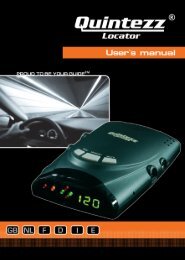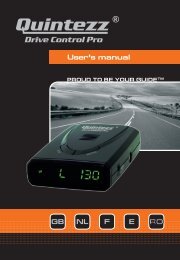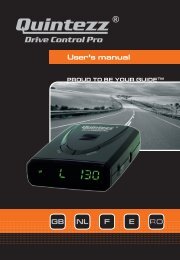Drive Control Pro manual GB - Quintezz
Drive Control Pro manual GB - Quintezz
Drive Control Pro manual GB - Quintezz
Create successful ePaper yourself
Turn your PDF publications into a flip-book with our unique Google optimized e-Paper software.
English<br />
Step 5: Cable connection<br />
See illustration VIII<br />
Illustration VIII<br />
Cable 1<br />
to GPS device<br />
to laser device<br />
Cable 2<br />
Cable 1 needs to be guided and plugged into the ‘EXT’ port of the GPS device inside the car. Cable 2<br />
needs to be guided and plugged into the laser device.<br />
Attention: When you are installing the cables, make sure that they are kept away from hot<br />
surfaces and moving parts!<br />
SETTINGS OF THE DRIVE CONTROL PRO<br />
4.1 VOLUME SETTING<br />
You can set the volume by turning the volume wheel.<br />
4.2 SETTING MENU<br />
The menu button is located at the top of the GPS device (A) and indicated with “MENU”. When you<br />
press this button, you will access the menu that contains the following choices:<br />
1 r :On Radar / laser ON/OFF<br />
2 s1:00 (*) 1st digit secret code<br />
3 s2:00 (*) 2nd digit secret code<br />
4 s3:00 (*) 3rd digit secret code<br />
5 s4:00 (*) 4th digit secret code<br />
6 r1:On (**) x-band<br />
7 r2:On (**) k-band<br />
8 r3:On (**) Ka band<br />
9 r4:nO (**) Ka wide / narrow band<br />
10 rL:40 (**) Radar mimimum speed<br />
11 L :90 Warning limit<br />
12 b :On Sound ON/OFF<br />
13 g :On GPS ON/OFF<br />
14 U-:Gb Language<br />
15 O:dO Odometer