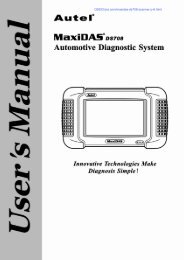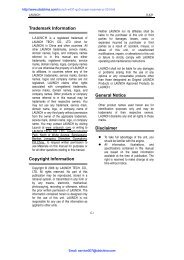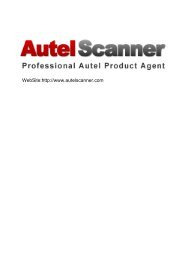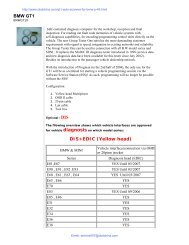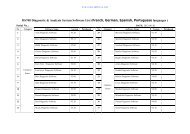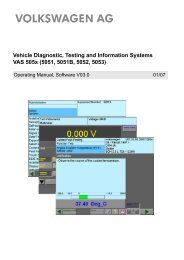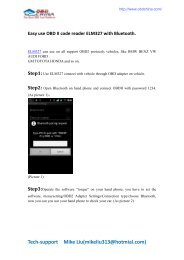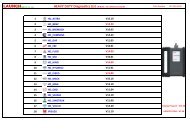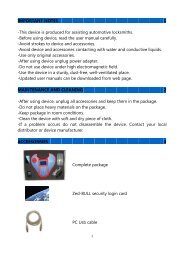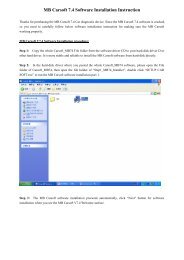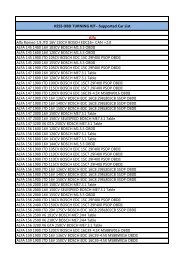X431 GDS Users Manual.pdf - OBD China
X431 GDS Users Manual.pdf - OBD China
X431 GDS Users Manual.pdf - OBD China
Create successful ePaper yourself
Turn your PDF publications into a flip-book with our unique Google optimized e-Paper software.
LAUNCH<br />
X-431 <strong>GDS</strong> User’s <strong>Manual</strong><br />
www.obdchina.co<br />
Precautions on Operating Vehicle’s ECU<br />
• Do not disconnect the vehicle inner consumer when the ignition switch is<br />
on. High voltage transients may encounter at the moment of<br />
disconnecting, which may damage the sensors and the ECU.<br />
• Protect the computer from magnetic object (such as wireless speaker).<br />
• Do cut off the power supply of ECU system before welding on the<br />
vehicle.<br />
• Pay more attention to the ECU and the sensors when the operation is<br />
next to them.<br />
• Ground yourself when you disassemble PROM, otherwise ECU and<br />
sensors will be damaged by static electricity.<br />
• Do not use the pointer ohmmeter instead of DMM to test the ECU and<br />
the sensor without special requirement.<br />
• Do not test electric devices in relation with ECU with a test lamp unless<br />
otherwise expressly provided.<br />
• Do wear a metal ground strip that one end around your wrist and the<br />
other to the vehicle body when you get in and out the vehicle.<br />
• Do connect ECU harness connector firmly, otherwise electro elements,<br />
such as IC inside ECU, will be damaged.<br />
Precaution on Operation<br />
• The appliance is a sophisticated electronic device, never have it clashed<br />
when in use.<br />
• Make sure the appliance is properly connected to the DLC to avoid<br />
communication interruptions. During operation, keep the screen upward<br />
and leveled.<br />
• Don’t disconnect the wire network or Wi-Fi network while software<br />
updating or sending E-mail, otherwise, it will be interrupted.<br />
• After the operation, the stylus shall be inserted into the hole on the back<br />
of the main unit, and put away the cable and connector, etc accessories<br />
to the box to avoid the lost.<br />
• Handle with care. Avoid collision. Unplug the power after operation.
LAUNCH<br />
X-431 <strong>GDS</strong> User’s <strong>Manual</strong><br />
www.obdchina.co<br />
Safety Precautions<br />
• Automotive batteries contain sulfuric acid<br />
that is harmful to skin. In operation, direct<br />
contact with the automotive batteries should<br />
be avoided. Pay attention not to splash the<br />
sulfuric acid into eyes. Keep the ignition<br />
sources away from the battery at all times.<br />
• Engines produce various poisonous<br />
compounds (hydrocarbon, carbon monoxide,<br />
nitrogen oxides, etc,) which should be<br />
avoided. The vehicles shall be tested in a<br />
well-ventilated area.<br />
• Avoid contacting high temperature assembly<br />
such as water tank and vent-pipe as the<br />
temperature of the running engine is very<br />
high.<br />
• Before starting engine, put the speed lever<br />
in the neutral position or in the P position to<br />
avoid injury.<br />
• Wear an ANSI-approved eye shield when<br />
testing or repairing vehicles.<br />
• If you use the battery as a power source,<br />
connect the RED (+) battery clip to the<br />
positive of the vehicle battery and the<br />
BLACK (-) battery clip to the negative.
LAUNCH<br />
X-431 <strong>GDS</strong> User’s <strong>Manual</strong><br />
www.obdchina.co<br />
Contents<br />
1. FOREWORD............................................................................................. 1<br />
1.1 PRODUCT SUMMARY ............................................................................... 1<br />
1.2 PRODUCT FEATURES............................................................................... 1<br />
1.3 PRODUCT FUNCTIONS ............................................................................. 1<br />
1.4 TECHNICAL SPECIFICATIONS ..................................................................... 2<br />
2. ABOUT X-431<strong>GDS</strong> .................................................................................... 3<br />
2.1 X-431 <strong>GDS</strong> MAIN SET ............................................................................ 3<br />
2.1.1 Composition ................................................................................. 3<br />
2.1.2 Structure ...................................................................................... 4<br />
2.2 X-431 <strong>GDS</strong> COMMON ACCESSORIES ......................................................... 8<br />
2.3 First operation ................................................................................. 9<br />
2.3.1 Turn on ........................................................................................ 9<br />
2.3.2 Icons and function items ................................................................ 9<br />
2.3.3 System Settings.......................................................................... 10<br />
3. HOW TO DIAGNOSE............................................................................... 27<br />
3.1 PREPARATION AND CONNECTIONS ........................................................... 27<br />
3.1.1 Preparation................................................................................. 27<br />
3.1.2 X-431 <strong>GDS</strong> connections .............................................................. 27<br />
3.2 START DIAGNOSING .............................................................................. 27<br />
3.2.1 How to start diagnostic program ................................................... 27<br />
3.3 HOW TO DIAGNOSE............................................................................... 32<br />
3.3.1 Read trouble code....................................................................... 33<br />
3.3.2 Clear trouble code....................................................................... 34<br />
3.3.3 Read data stream........................................................................ 35<br />
3.3.4 Special Function ......................................................................... 38<br />
3.3.5 Driving record management ......................................................... 40<br />
3.4 FLOW CHART FOR ENTERING DIAGNOSTIC PROGRAM ................................... 43<br />
4. HEAVY-DUTY DIAGNOSIS PLATFORM.................................................... 44<br />
5. BROWSER ............................................................................................. 45<br />
6. INFORMATION........................................................................................ 47<br />
6.1 NEWS ................................................................................................ 47
LAUNCH<br />
X-431 <strong>GDS</strong> User’s <strong>Manual</strong><br />
www.obdchina.co<br />
6.2 SOFTWARE DOWNLOAD INFORMATION....................................................... 49<br />
7. MAILBOX ............................................................................................... 51<br />
7.1 READ MAIL .......................................................................................... 51<br />
7.2 NEW MAIL ........................................................................................... 52<br />
8. UPDATE ................................................................................................. 54<br />
8.1 REGISTER........................................................................................... 54<br />
8.2 UPDATE.............................................................................................. 56<br />
9. OPTIONAL FUNCTIONS BRIEF FOR X-431 <strong>GDS</strong>...................................... 60<br />
9.1 OSCILLOSCOPE.................................................................................... 60<br />
9.2 IGNITION............................................................................................. 61<br />
9.3 SENSOR ............................................................................................. 61<br />
9.4 MULTIMETER ....................................................................................... 62<br />
9.5 BATTERYTEST ..................................................................................... 62<br />
10. FQA...................................................................................................... 63
LAUNCH<br />
X-431 <strong>GDS</strong> User’s <strong>Manual</strong><br />
www.obdchina.co<br />
1. Foreword<br />
1.1 Product summary<br />
X-431 <strong>GDS</strong> is a sophisticated and integrated diagnostic product with powerful<br />
functions developed by LAUNCH. It features wired network, meanwhile it also<br />
supports Wi-Fi communication, which enables you to access Internet, update<br />
online, search information anytime and anywhere, and makes X-431 <strong>GDS</strong><br />
diagnose vehicle trouble more conveniently. It has functions of diagnose,<br />
oscilloscope, ignition, sensor, Multimeter, browser and battery test and service<br />
functions such as wireless LAN. VGA extending display function is available.<br />
As a result, it has strong practicability and high performance-price ratio, which<br />
is a helpful assistant for vehicle diagnosis and maintenance.<br />
X-431 <strong>GDS</strong> is also applicable to HeavyDuty vehicles, depending on whether<br />
HeavyDuty diagnosis software is supplied for your product or not.<br />
1.2 Product features<br />
• High performance industrial control computer runs rapidly and stably.<br />
• Wi-Fi communication makes software update and compliant much<br />
convenient.<br />
• Inheriting advanced diagnostic functions from X-431 super scanner, it<br />
almost can diagnose all vehicles from <strong>China</strong>, Asia, Europe and America<br />
makes, and testing speed is greatly improved.<br />
• Perfect service information, including service documents, service cases<br />
etc.<br />
1.3 Product functions<br />
Diagnosing: covers a wide range of electrical control systems for any<br />
model from Asia, Europe and America makes; Diagnosing and software<br />
upgrading keep pace with other products.<br />
Wi-Fi connection: easy to make online update, feedback, search service<br />
documents and cases online.<br />
Browser: users can visit the service websites saved in Favorites.<br />
(Inputting website address manually is disabled temporarily)<br />
VGA interface available for external display;<br />
1
LAUNCH<br />
X-431 <strong>GDS</strong> User’s <strong>Manual</strong><br />
www.obdchina.co<br />
Ethernet interface for connecting wired network;<br />
Extending functions by connecting it to Scopebox, Sensorbox and<br />
Batterybox.<br />
1.4 Technical specifications<br />
Operation system: Windows Embedded Standard<br />
CPU:<br />
32bits CPU<br />
Display:<br />
7" TFT Hi-brightness color touch screen<br />
Main unit power supply: DC14V<br />
Working temperature: -10℃~55℃<br />
Vehicle Type:<br />
12V/24V<br />
Built-in hard disk:<br />
8G<br />
2
LAUNCH<br />
X-431 <strong>GDS</strong> User’s <strong>Manual</strong><br />
www.obdchina.co<br />
2. About X-431<strong>GDS</strong><br />
2.1 X-431 <strong>GDS</strong> Main set<br />
Figure 2-1 X-431 <strong>GDS</strong> Diagram<br />
2.1.1 Composition<br />
• Main Unit<br />
Including display, diagnosing, printing and all standard functions of<br />
handheld computer; based on Windows operating system; built-in large<br />
capacity hard disk to memorize data; supports Wi-Fi communication.<br />
• Scopebox (Optional)<br />
Special Scopebox and ignition analysis functions for vehicles are<br />
supplied.<br />
• Sensorbox (Optional)<br />
Vehicle sensor analog test and multimeter test are supported.<br />
• Batterybox (Optional)<br />
Detects the vehicle battery status and provides inside-the-vehicle and<br />
outside-the-vehicle testing modes.<br />
3
LAUNCH<br />
X-431 <strong>GDS</strong> User’s <strong>Manual</strong><br />
www.obdchina.co<br />
2.1.2 Structure<br />
1. Structure view<br />
Figure 2-2 X-431 <strong>GDS</strong> Main set structure view<br />
Table 2-1: X-431 <strong>GDS</strong> terminals and indicators description<br />
No. Name Descriptions<br />
1 Handle Holding or carrying the main unit.<br />
2 SIM slot Not applied for X-431 <strong>GDS</strong>.<br />
3 Exhaust vent For expelling heating to ensure normal<br />
temperature of internal parts.<br />
4 VGA terminal Connect to projector or display.<br />
5 LAN terminal Connect to wire network with LAN cable.<br />
6 Diagnose terminal Connect to test cable.<br />
7 USB ports Connect to USB devices. While<br />
connecting function boxes, Scopebox<br />
must be connected to the blue USB port.<br />
8 Hard Disk indicator Indicates diagnosis communication state.<br />
(green)<br />
9 Power indicator (red) Indicates power status.<br />
10 Power connector Connect to outer power to supply power or<br />
charge for main unit.<br />
4
LAUNCH<br />
X-431 <strong>GDS</strong> User’s <strong>Manual</strong><br />
www.obdchina.co<br />
11 Diagnostic box Communication module between main unit<br />
and vehicle.<br />
12 Printer Print the displayed results.<br />
13 Power switch Press to turn on the device and hold<br />
pressing to turn off the device.<br />
14 Main display Color touch screen to display the function<br />
interface, touch input or manual input is<br />
supported.<br />
15 Air intake vent Intake air to ensure internal parts<br />
temperature normal.<br />
2. Scopebox structure<br />
Figure 2-3 Scopebox structure view<br />
Table 2-2: Scopebox terminals and indicators description<br />
No. Name Descriptions<br />
1 B type USB port Connect to main unit with USB cable when<br />
it is applied as separated USB device.<br />
2 Power connector Connect to power supply via the power<br />
adaptor.<br />
5
LAUNCH<br />
X-431 <strong>GDS</strong> User’s <strong>Manual</strong><br />
www.obdchina.co<br />
3 Communication<br />
indicator<br />
4 Operation indicator<br />
(green)<br />
5 Power indicator<br />
(red)<br />
6 1K calibration signal<br />
terminals (2 pcs)<br />
3. Sensorbox structure<br />
Blinks green during data communication<br />
Keeps lighting after oscilloscope operated.<br />
Keeps lighting after scopebox powered on.<br />
One terminal: 1K square wave signal<br />
output, 2VP-PVP-P.<br />
The other terminal: connect to the ground.<br />
7 CH1 Channel 1<br />
8 CH2 Channel 2<br />
9 CH3 Channel 3<br />
10 CH4 Channel 4<br />
11 External trigger External trigger signal<br />
Figure 2-4 Sensorbox structure view<br />
6
LAUNCH<br />
X-431 <strong>GDS</strong> User’s <strong>Manual</strong><br />
www.obdchina.co<br />
Table 2-3: Sensorbox terminals and indicators description<br />
No. Name Description<br />
1 Data receiving<br />
indicator<br />
Indicator (green) for receiving data from main<br />
unit.<br />
2 Data sending Indicator (green) for sending data to main unit.<br />
indicator<br />
3 Power indicator It keeps steady on (red) after Sensorbox is<br />
powered on.<br />
4 B type USB port Connect to main unit with USB cable when it is<br />
applied as separated USB device.<br />
5 Power connector Connect to power supply through the power<br />
adaptor.<br />
6 COM Common terminal of multimeter<br />
7 VΩHz Testing terminal of multimeter<br />
4. Batterybox structure<br />
Figure 2-5 Batterybox structure view<br />
Table 2-4: Batterybox terminals and indicators description<br />
No. Name Description<br />
1 Battery<br />
Connect to battery via cable for testing battery<br />
connector<br />
2 Power connector Connect to power supply via the power<br />
7
LAUNCH<br />
X-431 <strong>GDS</strong> User’s <strong>Manual</strong><br />
www.obdchina.co<br />
adaptor. (unused)<br />
3 B type USB port Connect to main unit with USB cable when it is<br />
applied as separated USB device.<br />
2.2 X-431 <strong>GDS</strong> Common accessories<br />
Common accessories for each X-431 <strong>GDS</strong> are same, but for different<br />
destinations, the accessories of X-431 <strong>GDS</strong> (such as diagnostic software,<br />
testing connectors) may vary. Please consult from the local agency or check<br />
the package list supplied with X-431 <strong>GDS</strong> together.<br />
Table 2-5: X-431 <strong>GDS</strong> common accessories and descriptions<br />
No. Name Descriptions View<br />
1 Main test cable Connect X-431 <strong>GDS</strong><br />
to vehicle’s DLC.<br />
2 Diagnostic connector Connect to vehicle’s<br />
DLC. Several<br />
different testing<br />
connectors are<br />
included for each<br />
X-431 <strong>GDS</strong>.<br />
3 Cigarette lighter<br />
power cable<br />
Obtain power supply<br />
from vehicle’s<br />
cigarette lighter.<br />
4 Power adaptor Convert 100~240V AC<br />
power supply to 14V<br />
DC power supply.<br />
5 Stylus For clicking or writing<br />
on the screen.<br />
6 Accessories Including User’s<br />
<strong>Manual</strong>, Service<br />
<strong>Manual</strong> etc.<br />
8
LAUNCH<br />
X-431 <strong>GDS</strong> User’s <strong>Manual</strong><br />
www.obdchina.co<br />
2.3 First operation<br />
2.3.1 Turn on<br />
Press the [Power Switch] button<br />
on the main unit, the system will<br />
begin to initialize, as shown in<br />
Figure 2-6.<br />
Figure 2-6<br />
Note: Hold and press the [Power Switch] button for 6~8 seconds to turn off<br />
the main unit, but this is not recommended, please click [Exit system]<br />
icon on the main menu to turn off the device.<br />
After the system completes<br />
initializing, the main menu shown<br />
as Figure 2-7 will appear on the<br />
screen. Here you can select a<br />
certain function and operate it.<br />
Figure 2-7<br />
2.3.2 Icons and function items<br />
There are three icons on the top<br />
right corner of main menu, as<br />
shown in Figure 2-8.<br />
Figure 2-8<br />
1 Signal indicator: Indicates current signal and its strength.<br />
2 Power indicator: Indicates the power capacity / power charging status /<br />
connection to outer power supply.<br />
3 Time: Display current local time.<br />
9
LAUNCH<br />
X-431 <strong>GDS</strong> User’s <strong>Manual</strong><br />
www.obdchina.co<br />
Various function items are listed in the main menu of X-431 <strong>GDS</strong>: Diagnose,<br />
Browser, Oscilloscope, Ignition, Sensor, Multimeter, BatteryTest, Information,<br />
Mailbox, Update, Settings, Help and Exit system, as shown in Figure 2-8.<br />
Function items and descriptions:<br />
[Diagnose]: Judge vehicle technical state, find out trouble location and cause.<br />
[Browser]: Visit the service documents websites saved in Favorites. (<strong>Manual</strong>ly<br />
inputting a website address is temporarily unavailable.)<br />
[Oscilloscope]: Rapidly determine vehicle electrical equipment and circuit<br />
trouble, making the measurement and setting of vehicle electrical equipment<br />
much easier and intuitive.<br />
[Ignition]: Display and analyze ignition waveforms, assist to detect current<br />
status and relevant performance of the engine.<br />
[Sensor]: Diagnose/simulate vehicle ECU sensor trouble.<br />
[Multimeter]: Measure the physical parameters such as voltage, resistance,<br />
frequency etc.<br />
[BatteryTest]: The most advanced conductance testing technology in the<br />
world is applied to make vehicle battery and charging system testing safe,<br />
rapid and easy.<br />
[Information]: Obtain the relevant information of news and software updating<br />
via X-431 website.<br />
[Mailbox]: Feed back the trouble of the device or vehicle to us by E-mail and<br />
we will give you a professional reply in time.<br />
[Update]: Visit X-431 website by Internet, one-key to update vehicle software,<br />
it is necessary to complete registering before the first operation.<br />
[Settings]: Set the relevant function operations.<br />
[Help]: Display the relevant help information for users.<br />
[Exit system]: Shut down or restart the main unit.<br />
2.3.3 System Settings<br />
X-431 <strong>GDS</strong> provides the following setting items: Change Language, Wi-Fi<br />
Settings, User Data Import/Export, Date/Time Settings, Power Option, Adjust<br />
10
LAUNCH<br />
X-431 <strong>GDS</strong> User’s <strong>Manual</strong><br />
www.obdchina.co<br />
Screen Brightness, Screen Calibration, System Clean, System Information,<br />
U-Disk Update, Network Test, Multimonitor, Network Configuration, Rotate<br />
Screen, and <strong>X431</strong> Website Domain Settings and About, as shown in Figure<br />
2-9 and Figure 2-10.<br />
Figure 2-9 (Page 1)<br />
Figure 2-10 (Page 2)<br />
11
LAUNCH<br />
X-431 <strong>GDS</strong> User’s <strong>Manual</strong><br />
www.obdchina.co<br />
1. Change Language<br />
This option is used to define the system language. Total seven languages are<br />
available: Traditional Chinese, English, French, German, Italian, Japanese,<br />
Spanish and Portuguese, as shown in Figure 2-11.<br />
Figure 2-11<br />
2. Wi-Fi Settings<br />
This option allows you to configure Wi-Fi network.<br />
Select [Wi-Fi Settings] in [System Settings] and click [OK], the system starts<br />
searching network, as shown in Figure 2-12.<br />
Figure 2-12<br />
It will take some time to search network, after searching, the searched<br />
12
LAUNCH<br />
X-431 <strong>GDS</strong> User’s <strong>Manual</strong><br />
www.obdchina.co<br />
networks will be listed on the screen, as shown in Figure 2-13.<br />
Figure 2-13<br />
Select one of the network list and click [Link] in Figure 2-13, “Connected” will<br />
appear on the screen as shown in Figure 2-14, indicating the device is<br />
connected to the network successfully.<br />
Figure 2-14<br />
Note: When selecting Wi-Fi to access Internet, please set Wi-Fi properly and<br />
make sure it is connected successfully, otherwise, the following functions<br />
may be abnormal: Browser, Register, U-Disk Update, Network Test,<br />
Information, Mailbox and Update.<br />
13
LAUNCH<br />
X-431 <strong>GDS</strong> User’s <strong>Manual</strong><br />
www.obdchina.co<br />
3. User Data Import/Export<br />
This option enables you to import the saved trouble and diagnostic information<br />
from or export it to another X-431 <strong>GDS</strong> for analysis and comparison.<br />
Select [User Data Import/Export] in [System Settings], a screen shown as<br />
Figure 2-15 will appear.<br />
Figure 2-15<br />
Click [OK] in Figure 2-15, modules will appear on screen for your selection, as<br />
shown in Figure 2-16.<br />
Figure 2-16<br />
In Figure 2-16, select "Diagnosis" and click [Enter], history files similar to<br />
Figure 2-17 will be listed on the screen.<br />
14
LAUNCH<br />
X-431 <strong>GDS</strong> User’s <strong>Manual</strong><br />
www.obdchina.co<br />
Figure 2-17<br />
Click the checkbox to select the desired files in Figure 2-17 and click [OK] to<br />
export the data. A dialog box shown as in Figure 2-18 will pop up on the<br />
screen after data is exported successfully. Click [OK], the [Enter] icon will<br />
become active, and click it to import the history data.<br />
Figure 2-18<br />
Note: If "Export history data failed" appears on screen, please click [Export] to<br />
export the data again.<br />
Method for "Import" is same as "Export". Select the history data and click<br />
[Import] to import data.<br />
15
LAUNCH<br />
X-431 <strong>GDS</strong> User’s <strong>Manual</strong><br />
www.obdchina.co<br />
4. Date/Time Settings<br />
This option is used to set the current date and time.<br />
Select [Data/Time Settings] in the [System Settings] and click [OK], the<br />
system will enter the following screen, as shown in Figure 2-19.<br />
Figure 2-19<br />
Click the on-screen buttons to set the date and time, and click [OK] to confirm.<br />
5. Power Option<br />
Through it, you can have a general knowledge of current power information.<br />
Select [Power Option] in [System Settings] and click [OK], a screen similar<br />
to Figure 2-20 will appear:<br />
Figure 2-20<br />
16
LAUNCH<br />
X-431 <strong>GDS</strong> User’s <strong>Manual</strong><br />
www.obdchina.co<br />
6. Adjust Screen Brightness<br />
It is used to adjust the brightness of the screen to your preference.<br />
Select [Adjust Screen Brightness] in [System Settings] and click [OK], a<br />
screen shown as Figure 2-21 will appear.<br />
Figure 2-21<br />
Drag the slider with the stylus to adjust (0 -100), and click [Return] to exit.<br />
7. Screen Calibration<br />
This option lets you calibrate the touch screen.<br />
Select [Screen Calibration] in [System Settings] and click [OK], a screen<br />
similar to Figure 2-22 will appear.<br />
Figure 2-22<br />
17
LAUNCH<br />
X-431 <strong>GDS</strong> User’s <strong>Manual</strong><br />
www.obdchina.co<br />
In Figure 2-22, properly click the cross symbol on the screen, the cross symbol<br />
changes to blue with a hint sound, then one calibration has been finished. After<br />
calibrating all crosses, the system will automatically return to [System Settings]<br />
interface.<br />
8. System Clean<br />
This option enables you to release disk space, delete unnecessary models,<br />
versions, recordings, and also clear snap file and video text which was<br />
recorded by oscilloscope and ignition mode, etc.<br />
It includes "Clear history data", "Clear diagnosis software - Car", "Clear<br />
diagnosis software - Car(Diesel Engine)" and "Clear diagnosis software -<br />
HeavyDuty (Truck/Bus/Engineering Vehicle)".<br />
Select [System Clean] in [System Settings] and click [OK], the interface will<br />
be shown as Figure 2-23.<br />
Figure 2-23<br />
Click [Diagnostic] to enter Figure 2-24.<br />
18
LAUNCH<br />
X-431 <strong>GDS</strong> User’s <strong>Manual</strong><br />
www.obdchina.co<br />
Figure 2-24<br />
1. In Figure 2-24, select [Clear history data] and click [Enter] to enter Figure<br />
2-25. Select one item that you want to clear and click [Clear].<br />
Figure 2-25<br />
Click [OK] in the dialog box shown as Figure 2-25, and the item will be<br />
cleared successfully.<br />
19
LAUNCH<br />
X-431 <strong>GDS</strong> User’s <strong>Manual</strong><br />
www.obdchina.co<br />
Figure 2-26<br />
2. On figure 2-24, select [Clear diagnosis software-Car] and click [Enter].<br />
Select one car model that you want to clear, as shown in Figure 2-27 and<br />
click [Fast Clean].<br />
Figure 2-27<br />
Note: For "Clear diagnosis software-Car (Diesel Engine)" and "Clear diagnosis<br />
software-HeavyDuty (Truck/Bus/Engineering Vehicle)", the operations are<br />
same as [Clear diagnosis software-Car]<br />
9. System Information<br />
This option is used to display the system information.<br />
Select [System Information] in [System Settings] and click [OK], then click<br />
20
LAUNCH<br />
X-431 <strong>GDS</strong> User’s <strong>Manual</strong><br />
www.obdchina.co<br />
[Update] according to the hints, the latest system information will appear on<br />
the screen, as shown in Figure 2-28.<br />
Figure 2-28<br />
10. U-Disk Update<br />
You can download the necessary software from <strong>X431</strong> website in the U disk,<br />
and then connect it to X-431<strong>GDS</strong> to update.<br />
Steps to download software with U disk:<br />
1. Connect the U disk to a USB port of PC.<br />
2. Access www.x431.com.<br />
3. Log in the website. (Please register your X-431 <strong>GDS</strong> before operating it<br />
to obtain the User Name and Password)<br />
4. Enter the Download Center.<br />
5. Download the necessary software and save it in the U disk.<br />
Note: Before accessing X-431 website, please check the network configuration<br />
or Wi-Fi connection.<br />
Select [U-Disk Update] in [System Settings] and click [OK], a screen shown<br />
as Figure 2-29 will appear.<br />
21
LAUNCH<br />
X-431 <strong>GDS</strong> User’s <strong>Manual</strong><br />
www.obdchina.co<br />
Figure 2-29<br />
Click [Find], the system starts searching the software in the U disk, as shown<br />
in Figure 2-30.<br />
Figure 2-30<br />
Mark a "Check" in the box before the software you want to update in Figure<br />
2-30 and click [Upgrade], the system begins to update. After updating,<br />
"Installation successful" appears in column "Installation status", as shown in<br />
Figure 2-31.<br />
22
LAUNCH<br />
X-431 <strong>GDS</strong> User’s <strong>Manual</strong><br />
www.obdchina.co<br />
Figure 2-31<br />
11. Network Test<br />
This option helps you detect the network configuration and whether it can<br />
browse web page normally.<br />
Select [Network Test] in [System Settings] and click [OK], a test result page<br />
will appear on the screen. Figure 2-32 indicates that network is detected<br />
successfully.<br />
Figure 2-32<br />
Note: If network detecting failed, please check the network configuration or<br />
Wi-Fi connection, and detect again.<br />
23
LAUNCH<br />
X-431 <strong>GDS</strong> User’s <strong>Manual</strong><br />
www.obdchina.co<br />
12. Network Configuration<br />
This option is used to configure wired network options.<br />
Wired Network Configuration interface is shown in Figure 2-33.<br />
Figure 2-33<br />
Operations:<br />
Automatically or manually obtain IP includes:<br />
A. You can select "Automatic DNS server address" or "Use the following DNS<br />
server address" to obtain IP address.<br />
B. You need to set DNS to manually input IP address.<br />
Suggestion: If there is no network limited, please keep the setting as default,<br />
that means, Automatic IP address and Automatic DNS server address should<br />
be checked. Thus, if you use DHCP to set IP address, no other settings are<br />
needed.<br />
Note: If you use wired network but not Wi-Fi to access Internet, please<br />
configure network properly, otherwise, the following functions may be<br />
abnormal: Browser, Register, U-Disk Update, Network Test, Information,<br />
Mailbox and Update.<br />
24
LAUNCH<br />
X-431 <strong>GDS</strong> User’s <strong>Manual</strong><br />
www.obdchina.co<br />
13. Multimonitor<br />
Select [Multimonitor] in [System Settings] and click [OK] to enter.<br />
Figure 2-34<br />
Note: Please confirm that VGA cable is connected to VGA connector of X-431<br />
<strong>GDS</strong>, select [Projector Mode] and click [Enter], projecting effect will<br />
appear in a while. You can click [Config] to modify the project resolution.<br />
14. Rotate Screen<br />
Select [Rotate Screen] in [System Settings] and click [OK] to enter the<br />
interface, as shown in Figure 2-35. You can choose either "Rotate the screen<br />
to the original position" or "Rotate the screen by 180 degree" to view the<br />
display screen easily.<br />
25
LAUNCH<br />
X-431 <strong>GDS</strong> User’s <strong>Manual</strong><br />
www.obdchina.co<br />
Figure 2-35<br />
Note: Please calibrate the screen every time you rotate the screen (refer to<br />
"2.3.3 > 7. Screen Calibration" for details)<br />
15. <strong>X431</strong> Website Domain Settings<br />
The system provides two Domain names for users’ option.<br />
Select [<strong>X431</strong> Website Domain Settings] in [System Settings] and click [OK],<br />
the interface will be shown as Figure 2-36.<br />
Figure 2-36<br />
Note: The default website is Hong Kong SAR.<br />
26
LAUNCH<br />
X-431 <strong>GDS</strong> User’s <strong>Manual</strong><br />
www.obdchina.co<br />
3. How to diagnose<br />
3.1 Preparation and Connections<br />
3.1.1 Preparation<br />
1. Normal testing conditions<br />
• Turn on the vehicle power supply.<br />
• Vehicle battery voltage range should be 11-14V and working voltage of<br />
X-431 <strong>GDS</strong> is 12V.<br />
• Throttle should be closed at its close position.<br />
• Ignition timing and idle speed should be within specified range; water and<br />
transmission oil temperature are within normal working range (water<br />
temperature is 90-110℃ and transmission oil temperature is 50-80℃).<br />
2. Select testing connectors<br />
Please select the corresponding connectors while X-431 <strong>GDS</strong> is testing<br />
vehicles which are equipped with universal <strong>OBD</strong> II 16 PIN diagnostic socket.<br />
3.1.2 X-431 <strong>GDS</strong> connections<br />
X-431 <strong>GDS</strong> connection steps are as follows:<br />
• Connect one terminal of main test cable to diagnostic terminal of X-431<br />
<strong>GDS</strong>.<br />
• Connect the other terminal of main test cable to vehicle’s DLC.<br />
3.2 Start diagnosing<br />
X-431 <strong>GDS</strong> can test a lot of series, models and systems which may<br />
continuously increase day by day. Please refer to the "Update" on the main<br />
menu interface for more details of X-431 <strong>GDS</strong> and download the latest<br />
diagnostic programs to fully enjoy its powerful diagnostic functions.<br />
3.2.1 How to start diagnostic program<br />
Make sure all connections are properly made (For detailed connection, please<br />
refer to 3.1.2), power on to enter the main menu, and then click "Diagnose":<br />
27
LAUNCH<br />
X-431 <strong>GDS</strong> User’s <strong>Manual</strong><br />
www.obdchina.co<br />
1. If only for Mini-car, the interface will display as following figure 3-1.<br />
Figure 3-1<br />
Buttons description:<br />
[System]: To display the desktop, view current version No. and exit the<br />
program.<br />
[Help]: To view help information for current operation.<br />
[File]: To view "Recently used models" and "Historical driving records".<br />
[PgUp.]: To display the previous page.<br />
[PgDn]: To display the next page.<br />
2. If there is Diesel Engine or Heavy-duty vehicles, in addition to Mini-car, the<br />
following six possible interfaces shown as figure 3-1a~f will appear.<br />
Figure 3-1a<br />
28
LAUNCH<br />
X-431 <strong>GDS</strong> User’s <strong>Manual</strong><br />
www.obdchina.co<br />
Figure 3-1b<br />
Figure 3-1c<br />
Figure 3-1d<br />
29
LAUNCH<br />
X-431 <strong>GDS</strong> User’s <strong>Manual</strong><br />
www.obdchina.co<br />
Figure 3-1e<br />
Figure 3-1f<br />
Click corresponding option and the interface will enter Figure 3-1.<br />
In Figure 3-1, select "DEMO" and the screen will display the selection menu for<br />
DEMO diagnosis program version, as shown in Figure 3-2.<br />
Note: The operations for other models, series and systems are similar to<br />
"DEMO". Please refer to the relevant operation interface for details. Here<br />
only take the "DEMO" for an example.<br />
30
LAUNCH<br />
X-431 <strong>GDS</strong> User’s <strong>Manual</strong><br />
www.obdchina.co<br />
Figure 3-2<br />
Buttons descriptions:<br />
[System]: To display the desktop functions, view current version No. and exit<br />
the program.<br />
[Help]: To view help information for current operations.<br />
[File]: To view "Recently used models" and "Historical driving records".<br />
[PgUp.]: To view the previous page.<br />
[PgDn.]: To view the next page.<br />
[OK]: To go to next step.<br />
[Back]: To go back to the previous interface.<br />
31
LAUNCH<br />
X-431 <strong>GDS</strong> User’s <strong>Manual</strong><br />
www.obdchina.co<br />
3.3 How to diagnose<br />
In Figure 3-2, click [OK] to proceed to Figure 3-3.<br />
Figure 3-3<br />
Note: Diagnosing different vehicles has the same operation steps (including<br />
the test model, system, model year and the DLC selection options),<br />
please refer to the page prompts during operation.<br />
Buttons description:<br />
[System]: To display the desktop functions, view current version No. and exit<br />
the program.<br />
[Help]: To view help information for current operations.<br />
[File]: To view "Recently used models" and "Historical driving records".<br />
[PgUp.]: To view the previous page.<br />
[PgDn.]: To view the next page.<br />
[Reset]: To verifies the SMARTBOX again.<br />
[Back]: To go back to the previous interface.<br />
Click [Engine] in Figure 3-3 (If there is more than one page of system menu,<br />
click [Next Pg.] to view.), the system message "Communication is initialized…"<br />
will appear on the screen, as shown in Figure 3-4.<br />
32
LAUNCH<br />
X-431 <strong>GDS</strong> User’s <strong>Manual</strong><br />
www.obdchina.co<br />
Figure 3-4<br />
Note: The test method is similar for different systems, here take [Engine] for<br />
an example.<br />
After communicating, the interface will skip to the function menu of [Diagnose],<br />
as shown in Figure 3-5:<br />
Figure 3-5<br />
In Figure 3-5, there are four functions of [Engine]: "Read trouble code", "Clear<br />
trouble code", "Read data stream" and "Special function".<br />
3.3.1 Read trouble code<br />
Click [Read trouble code] in Figure 3-5, X-431 <strong>GDS</strong> starts executing this<br />
33
LAUNCH<br />
X-431 <strong>GDS</strong> User’s <strong>Manual</strong><br />
www.obdchina.co<br />
function. After testing, results will appear on screen, as shown in Figure 3-6.<br />
Figure 3-6<br />
Buttons description:<br />
[System]: To display the desktop, view current version and exit the program.<br />
[File]: To view "Historical driving records" and “Print" current DTCs.<br />
[Search]: To search the corresponding details of fault code by Google through<br />
Internet.<br />
[Back]: To go back to the previous interface.<br />
If the tested system has no DTCs, a message will appear on the screen,<br />
indicating that there are no DTCs in the system.<br />
3.3.2 Clear trouble code<br />
Click [Clear trouble code] as shown in Figure 3-7, all existing trouble code<br />
will be cleared.<br />
34
LAUNCH<br />
X-431 <strong>GDS</strong> User’s <strong>Manual</strong><br />
www.obdchina.co<br />
Figure 3-7<br />
If trouble codes are cleared successfully, a prompt message will appear on the<br />
screen, as shown in Figure 3-8. If all trouble codes have been cleared, or there<br />
are no trouble codes, "No DTCs" will appear on the screen.<br />
3.3.3 Read data stream<br />
Figure 3-8<br />
Click [Read data stream] as shown in Figure 3-9, you can read the running<br />
parameters.<br />
35
LAUNCH<br />
X-431 <strong>GDS</strong> User’s <strong>Manual</strong><br />
www.obdchina.co<br />
Figure 3-9<br />
As Figure 3-10 shows, the selected datastream are displayed in blue.<br />
Figure 3-10<br />
Click [OK] in Figure 3-10, dynamic data of the selected datastream will appear<br />
on screen, as shown in Figure 3-11.<br />
36
LAUNCH<br />
X-431 <strong>GDS</strong> User’s <strong>Manual</strong><br />
www.obdchina.co<br />
Figure 3-11<br />
To view the dynamic waveform of the selected data stream, click [Advanced]<br />
-> [Plot] in Figure 3-11, as shown in Figure 3-12.<br />
Figure 3-12<br />
Buttons description:<br />
[Plot]: To display single data stream waveform.<br />
[Record]: To record the dynamic data stream during a certain time. (After<br />
clicking, [Record] becomes [Stop])<br />
[Help]: To view the help information of current operation.<br />
Click [Plot] in Figure 3-12, the waveform of "O2 sensor" will be displayed on<br />
the screen, as shown in Figure 3-13.<br />
37
LAUNCH<br />
X-431 <strong>GDS</strong> User’s <strong>Manual</strong><br />
www.obdchina.co<br />
Figure 3-13<br />
In Figure 3-13, click [Plot-2], [Plot-3], [Plot-4]…etc., four waveforms of<br />
selected data stream displayed in different colors will appear on the screen,<br />
which helps you view easily, as shown in Figure 3-14.<br />
3.3.4 Special Function<br />
Figure 3-14<br />
This function is applied to detect whether the system parameters are normal or<br />
not.<br />
Click [Special function] in function menu, the screen will be shown as Figure<br />
3-15.<br />
38
LAUNCH<br />
X-431 <strong>GDS</strong> User’s <strong>Manual</strong><br />
www.obdchina.co<br />
Figure 3-15<br />
Note: We just take [1# injector] as an example to show how to set the special<br />
function.<br />
To detect whether [1# injector] works normally or not, click [1# injector].<br />
Figure 3-16<br />
After detecting, the result will appear on the screen, as shown in Figure 3-17.<br />
39
LAUNCH<br />
X-431 <strong>GDS</strong> User’s <strong>Manual</strong><br />
www.obdchina.co<br />
Figure 3-17<br />
Note: If [1# injector] works abnormally, the system will fail to indicate that the<br />
part has some trouble.<br />
3.3.5 Driving record management<br />
View the recorded and saved data streams and waveforms (To "Record", click<br />
[Advanced] - > [Record] button on the running interface of data streams).<br />
Click [File] -> [History] button on the "Select maker" menu, as shown on<br />
Figure 3-18.<br />
Figure 3-18<br />
The system switches to Figure 3-19, listing datastream information for different<br />
vehicles and records in different time.<br />
40
LAUNCH<br />
X-431 <strong>GDS</strong> User’s <strong>Manual</strong><br />
www.obdchina.co<br />
Figure 3-19<br />
Select the one you want to view and click [Open] in Figure 3-19, recorded<br />
datastream will be shown on the screen, similar to Figure 3-20.<br />
Figure 3-20<br />
Select the desired datastream and click [OK], then the recorded dynamic<br />
datastream information will appear, as shown in Figure 3-21.<br />
41
LAUNCH<br />
X-431 <strong>GDS</strong> User’s <strong>Manual</strong><br />
www.obdchina.co<br />
Figure 3-21<br />
42
LAUNCH<br />
X-431 <strong>GDS</strong> User’s <strong>Manual</strong><br />
www.obdchina.co<br />
3.4 Flow chart for entering diagnostic program<br />
Press Power Switch to turn on<br />
Single click [Diagnose] in the main menu.<br />
"Select maker" interface of X-431 <strong>GDS</strong><br />
Select the model per the icon. Here<br />
only take some functions of DEMO for<br />
example as the operations on the other<br />
models, series, and systems are the<br />
same.<br />
Enter diagnose interface<br />
Read<br />
DTCs<br />
Clear<br />
DTCs<br />
Read data<br />
streams<br />
Special<br />
function<br />
43
LAUNCH<br />
X-431 <strong>GDS</strong> User’s <strong>Manual</strong><br />
www.obdchina.co<br />
4. Heavy-Duty diagnosis platform<br />
Heavy-Duty platform included in X-431 <strong>GDS</strong> is designed for Heavy-Duty<br />
vehicles including diesel and gasoline automotive diagnosis. <strong>Users</strong> can select<br />
Heavy-Duty function depending on product configuration.<br />
It has the following features:<br />
• No need to switch voltage level when testing 24V trucks.<br />
• Support all the current X-431 test software.<br />
• Fast upgrading via the internet to keep updated with the latest vehicle<br />
models.<br />
• International standard design, applicable to all diagnostic sockets.<br />
• Including all the electronic control system.<br />
• Unique data transmission to ensure update in time.<br />
For more detailed Heavy-Duty diagnosing and operations, please refer to<br />
“Heavy-Duty Automobile Diagnostic Platform User’s <strong>Manual</strong>”.<br />
Note: The Heavy-Duty function can be activated if Heavy-Duty product<br />
configuration was purchased.<br />
44
LAUNCH<br />
X-431 <strong>GDS</strong> User’s <strong>Manual</strong><br />
www.obdchina.co<br />
5. Browser<br />
Browser is available on X-431 <strong>GDS</strong>, which helps you view and obtain relevant<br />
service documents from the third-party website saved in Favorites.<br />
Click [Browser] on the main menu to enter browser, as shown in Figure 4-1.<br />
Figure 4-1<br />
Click [Favorites] and select [View], the website list will appear on the screen,<br />
as shown in Figure 4-2 and Figure 4-3.<br />
Figure 4-2<br />
45
LAUNCH<br />
X-431 <strong>GDS</strong> User’s <strong>Manual</strong><br />
www.obdchina.co<br />
Figure 4-3<br />
Select a desired website shown as Figure 4-4, and click [Open link] to browse<br />
the contents of the website quickly.<br />
Figure 4-4<br />
Notes:<br />
1. Before operating Browser, please make sure that Network Configuration or<br />
Wi-Fi has been connected successfully.<br />
2. Only the website listed in Favorites can be viewed presently, manually<br />
inputting website address is unavailable now.<br />
46
LAUNCH<br />
X-431 <strong>GDS</strong> User’s <strong>Manual</strong><br />
www.obdchina.co<br />
6. Information<br />
This option enables you to obtain the latest news and software download<br />
information about the device.<br />
6.1 News<br />
Click [Information] on the main menu, the system starts checking network, as<br />
shown in Figure 6-1.<br />
Figure 6-1<br />
After network accesses successfully, [News] interface will appear on the<br />
screen, as shown in Figure 6-2.<br />
Figure 6-2<br />
47
LAUNCH<br />
X-431 <strong>GDS</strong> User’s <strong>Manual</strong><br />
www.obdchina.co<br />
Buttons description:<br />
[System]: To display the desktop, view current version or exit the program.<br />
[Help]: To view the help information of current operation.<br />
[Info]: To switch to "Software downloads Information" interface.<br />
[PgUp]: To view the previous page.<br />
[PgDn]: To view the next page.<br />
[View]: To view the details.<br />
[Retry]: To re-try the current operation.<br />
Select one certain news in Figure 6-2 and click [View], detailed information will<br />
appear on the screen, as shown in Figure 6-3.<br />
Figure 6-3<br />
Buttons description:<br />
[PgUp]: To view the previous page.<br />
[PgDn]: To view the next page.<br />
[Return]: To return to the previous interface.<br />
[NextItem]: To view the next item.<br />
If read timeout, a prompt message will appear on the screen, as shown in<br />
Figure 6-4. In this case, please check your network configuration and click<br />
"Retry".<br />
48
LAUNCH<br />
X-431 <strong>GDS</strong> User’s <strong>Manual</strong><br />
www.obdchina.co<br />
Figure 6-4<br />
6.2 Software download information<br />
Click [Info] in Figure 6-2, the system will switch to software download info<br />
interface, as shown in Figure 6-5.<br />
Figure 6-5<br />
Button description:<br />
[System]: To display the desktop, view the version or exit the program.<br />
[Help]: To view the help information of current operation.<br />
[News]: To switch to "News" interface.<br />
[PgUp]: To view the previous page.<br />
[PgDn]: To view the next page.<br />
49
LAUNCH<br />
X-431 <strong>GDS</strong> User’s <strong>Manual</strong><br />
www.obdchina.co<br />
[View]: To view the details.<br />
[Retry]: To retry the same operation.<br />
In Figure 6-5, select one of the software programs and click [View], the system<br />
will enter the content page, as shown in Figure 6-6.<br />
Figure 6-6<br />
50
LAUNCH<br />
X-431 <strong>GDS</strong> User’s <strong>Manual</strong><br />
www.obdchina.co<br />
7. Mailbox<br />
X-431 <strong>GDS</strong> has a Mailbox function, by which you can send E-mail to us once<br />
you come across any question or problem unresolved, and we will give you<br />
professional answer in time.<br />
7.1 Read mail<br />
Click [Mailbox] on the main menu, system starts checking network, as shown<br />
in Figure 7-1.<br />
Figure 7-1<br />
After accessing network, the system will display as Figure 7-2.<br />
Figure 7-2<br />
51
LAUNCH<br />
X-431 <strong>GDS</strong> User’s <strong>Manual</strong><br />
www.obdchina.co<br />
In Mailbox interface, there are four items: Unread mail, Read mail, Sent mail<br />
and Draft box. Select one (e.g. Read mail), and click [View] to read the details.<br />
7.2 New mail<br />
Figure 7-3<br />
Click [NewMail] in Figure 7-3, mail writing interface appears on the screen, as<br />
shown in Figure 7-4.<br />
Figure 7-4<br />
Write down the title and contents by stylus manually, as shown in Figure 7-5.<br />
52
LAUNCH<br />
X-431 <strong>GDS</strong> User’s <strong>Manual</strong><br />
www.obdchina.co<br />
Figure 7-5<br />
Buttons description:<br />
[Save]: To save a mail that is not finished or will be sent later.<br />
[Send]: To send the mail.<br />
[Return]: To return to the previous interface.<br />
When a new mail is finished, click [Send]. If the mail is sent out successfully, a<br />
dialog box will appear as shown in Figure 7-6.<br />
Figure 7-6<br />
If the mail fails to send out, a prompt message will appear on the screen, as<br />
shown in Figure 7-7.<br />
53
LAUNCH<br />
X-431 <strong>GDS</strong> User’s <strong>Manual</strong><br />
www.obdchina.co<br />
Figure 7-7<br />
Click [OK] in Figure 7-7 to send the mail again, or click [Cancel] to cancel<br />
sending.<br />
Note: Please check the network configuration or Wi-Fi connection before<br />
operating Mailbox function.<br />
8. Update<br />
X-431 <strong>GDS</strong> provides quick and easy software update service, by which you<br />
can enjoy all update services including download and update the software.<br />
Note: Enter the update center, vehicle software which can be updated are<br />
default to check, you can click [Update] to perform one-key update. You can<br />
also click [Select] to select all or cancel all.<br />
8.1 Register<br />
To operate this device, you have to experience a product registration. After<br />
entering the function modules, a registration page will appear automatically<br />
and once registering is complete, this page will never appear again.<br />
Note: Before registering, please check you network configuration or Wi-Fi<br />
connection.<br />
Click [Update] on the main menu, terms of update service will be shown on<br />
54
LAUNCH<br />
X-431 <strong>GDS</strong> User’s <strong>Manual</strong><br />
www.obdchina.co<br />
the screen, as shown in Figure 8-1.<br />
Figure 8-1<br />
Read the "Terms of Service of <strong>X431</strong> Website" and click [Agree] to proceed to<br />
the next step, as shown in Figure 8-2. Some registration information are<br />
required to fill (by stylus or manually input).<br />
Fill the product information<br />
Figure 8-2<br />
By default, Product SN is created by system. While purchasing this product,<br />
you will be offered one envelop, in which there is the register password<br />
(secret). You can obtain the dealer code from the dealer. Complete filling the<br />
information in Figure 8-2 and click [Next step], a new dialogue box pops up,<br />
55
LAUNCH<br />
X-431 <strong>GDS</strong> User’s <strong>Manual</strong><br />
www.obdchina.co<br />
then fill the detailed user information (items with "*" must be filled, confirm<br />
password must be same as login password, Email must be effective and same<br />
as confirm Email, we will send you the secret information to this Email after<br />
registering successfully.). Click [Register], a prompt message indicating that<br />
you have registered successfully will appear on the screen, and you can enter<br />
purchasing or download center.<br />
Note: Please contact the local dealers if you can not register.<br />
8.2 Update<br />
While updating, the system will check network configuration, perform ID<br />
verification and access latest version information, as shown in Figure 8-3.<br />
Figure 8-3<br />
Software update list appears on the screen, as shown in Figure 8-4.<br />
56
LAUNCH<br />
X-431 <strong>GDS</strong> User’s <strong>Manual</strong><br />
www.obdchina.co<br />
Figure 8-4<br />
In Figure 8-4,<br />
Current Ver.: current version No.<br />
Update Ver.: the lowest version that can be installed currently.<br />
Top version: the current top version.<br />
Click [History] to select one or several desired software, as shown in Figure<br />
8-5.<br />
Figure 8-5<br />
Button description:<br />
[System]: To display the desktop, view the current version or exit the program.<br />
[Help]: To view the help information of current page operation.<br />
[Update]: To execute software update operation.<br />
57
LAUNCH<br />
X-431 <strong>GDS</strong> User’s <strong>Manual</strong><br />
www.obdchina.co<br />
[History]: To select version that can be downloaded or corresponding vehicle.<br />
In Figure 8-5, you can select several pieces of software and update them<br />
together for corresponding vehicles, then click [Update].<br />
Here, we take "BENZ" as an example to explain one-key update.<br />
Select "BENZ" and click [Update] in Figure 8-5, the software will be<br />
downloaded and installed automatically, as shown in Figure 8-6 and Figure<br />
8-7.<br />
Figure 8-6<br />
Figure 8-6 shows the downloading progress. When "100%" appears, it<br />
indicates that the software has been downloaded completely.<br />
Figure 8-7<br />
58
LAUNCH<br />
X-431 <strong>GDS</strong> User’s <strong>Manual</strong><br />
www.obdchina.co<br />
Figure 8-7 shows the installation state. If "Installation succeed" appears, it<br />
indicates that installation has completed.<br />
If the network configuration is not correct, software download will fail and<br />
[Retry] turns active. In this case, please check the network and download it<br />
again, as shown in Figure 8-8.<br />
Figure 8-8<br />
Button description:<br />
[System]: To display the desktop, view current version or exit the program.<br />
[Help]: To view the help information of current page operation.<br />
[Stop]: To stop downloading or installing.<br />
[Retry]: To execute the same operation again.<br />
[Return]: To return to the previous interface.<br />
59
LAUNCH<br />
X-431 <strong>GDS</strong> User’s <strong>Manual</strong><br />
www.obdchina.co<br />
9. Optional functions brief for X-431 <strong>GDS</strong><br />
9.1 Oscilloscope<br />
X-431 <strong>GDS</strong> has an optional function of oscilloscope, which can make the auto<br />
repair technician quickly judged the faults on automotive electronic equipment<br />
and wiring. If using an ordinary oscilloscope to test the electronic equipment,<br />
the biggest problem is how to set the oscilloscope (adjust the display<br />
parameters of oscilloscope to make the waveform become clear), while using<br />
the automotive oscilloscope can make the setting on testing automotive<br />
electronic equipment become simple and intuitive (via automatic setting<br />
function), just via clicking "Automatic settings", the waveform can be directly<br />
observed without any setting and adjustment. For some automotive electronic<br />
equipment, the signal change rate is very fast, whose cycle reached a<br />
thousandth, besides, many fault signals are intermittent, and unsteady, which<br />
makes the ordinary equipments, such as decoder, Multimeter etc., hard to<br />
capture such fault signal and affects the fault diagnosis and trouble; and the<br />
oscilloscope sweep speed is far greater than the signal frequency of such<br />
vehicles, usually 5-10 times of the measured signal. The automotive<br />
oscilloscope not only can quickly capture the circuit signal, but also can slowly<br />
display the waveform to observe and analyze. It can also record and store the<br />
tested signal waveform which can be playback to observe for the fast signal,<br />
having great convenience to failure analysis. Either high-speed signal (e.g.:<br />
injection nozzle, intermittent fault signal) or the slow-speed signal (e.g. the<br />
throttle position change and the oxygen sensor signal) can be observed<br />
through automotive oscilloscope in an appropriate waveform.<br />
We know that the electronic signal can be compared and judged via testing<br />
five parameters indexes. The five parameters indexes are the amplitude (the<br />
maximum voltage of signal), the frequency (the cycle time of signal), the shape<br />
(the appearance of signal), the pulse width (the duty cycle or the time range of<br />
signal), and the array (the repetition characteristic of signal), which can be<br />
tested, displayed, saved by the automotive oscilloscope. Via the waveform<br />
analysis can further detect the circuit fault on sensors, actuators, circuits, and<br />
electronic control units, etc.<br />
For detailed operations and specifications, please refer to <strong>X431</strong> <strong>GDS</strong><br />
Scopebox user’s manual.<br />
60
LAUNCH<br />
X-431 <strong>GDS</strong> User’s <strong>Manual</strong><br />
www.obdchina.co<br />
9.2 Ignition<br />
The ignition system is the system which has greatest impact on the<br />
performances of gasoline engine, as the statistical data shows that nearly half<br />
of the failures are caused by poor work of electrical system. And the<br />
performance tests of engine often start from the ignition system. Nowadays<br />
ignition system includes distributor and distributorless. Distributorless includes<br />
independent ignition and simultaneous ignition.<br />
1. Distributor ignition system: conventionally includes contact breaker<br />
(commonly known as the platinum) contact-controlled ignition system and<br />
magnet, infrared or hall components breakless ignition system.<br />
2. Direct ignition system: crankshaft sensor send out the ignition timing signal<br />
and cylinder identification signal for the specified cylinder send out the<br />
specified signal in specified time, each cylinder has its independent ignition<br />
coil.<br />
3. Simultaneous ignition system: two cylinders share one ignition coil, when<br />
two cylinder pistons reach top dead center at the same time (one is<br />
compression, the other is the exhaust), two spark plugs will be ignited at the<br />
same time, at this time, the ignition for the former cylinder with<br />
high-pressure low temperature gas mixture, the ignition is valid, while for<br />
the latter one with low-pressure high temperature exhaust gas, the ignition<br />
is invalid.<br />
X-431 <strong>GDS</strong> can test and analyze the primary/secondary signal coming from<br />
various engine ignition systems.<br />
For detailed operations and specifications, refer to <strong>X431</strong> <strong>GDS</strong> Scopebox<br />
user’s manual.<br />
9.3 Sensor<br />
Vehicle sensors are the signal input devices for electrical control systems,<br />
which can transform all kinds of running parameters, such as vehicle speed,<br />
coolant temperature, engine RPM, air flow, throttle opening, etc., into the<br />
electronic signal for the vehicle computer who can optimize the engine running<br />
status per the above-mentioned parameters to keep the engine working in a<br />
prime status. As the sensors can be separated into many types, when you<br />
troubleshoot a related-sensor fault, you shall focus not only on the sensor itself,<br />
61
LAUNCH<br />
X-431 <strong>GDS</strong> User’s <strong>Manual</strong><br />
www.obdchina.co<br />
but also the whole trouble circuit and variety of sensor's parameters while<br />
running. “Sensor simulation test” function is specially developed to diagnose<br />
and simulate vehicle sensor faults, including "DC voltage simulation", "Fixed<br />
frequency simulation", "Predefined waveform simulation", and "Hand-drawing<br />
waveform simulation", which can help customer to diagnose and simulate the<br />
vehicle sensors quickly and conveniently.<br />
For detailed operations and specifications, refer to <strong>X431</strong> <strong>GDS</strong> Sensorbox<br />
user’s manual.<br />
9.4 Multimeter<br />
X-431 <strong>GDS</strong> provides an optional function of “Multimeter”, by which, you can<br />
perform voltage, resistance or frequency test.<br />
For detailed operations and specifications, refer to <strong>X431</strong> <strong>GDS</strong> Sensorbox<br />
user’s manual.<br />
9.5 BatteryTest<br />
X-431 <strong>GDS</strong> provides an optional function of “BatteryTest”, which adopts the<br />
most advanced conductance testing technology in the world, detects the<br />
vehicle battery status and provides in-vehicle and out-vehicle testing modes.<br />
In-vehicle testing can complete charging system and ignition system testing.<br />
Several battery standards and regulars are supported, including CCA, DIN,<br />
IEC, EN, JIS, SAE and GB etc.<br />
For detailed operations and specification, refer to <strong>X431</strong> <strong>GDS</strong> Batterybox user’s<br />
manual.<br />
62
LAUNCH<br />
X-431 <strong>GDS</strong> User’s <strong>Manual</strong><br />
www.obdchina.co<br />
10. FQA<br />
<strong>X431</strong> <strong>GDS</strong> is a hi-tech product. With the development of modern automotive<br />
industry, more and more new technologies will be adopted and there may be<br />
questions during operation, including the software, hardware, operation and<br />
something related to the vehicles. Read the user’s manual to get the answer<br />
whenever you have any question, or contact our Customer Service Center for<br />
help. Here, we list some frequently asked questions and answers relating to<br />
the using of <strong>X431</strong> <strong>GDS</strong>.<br />
About Hardware<br />
Q: Why does the LCD touch screen respond so slowly in cold whether?<br />
A: It is because the ambient temperature is close to the lower limit of<br />
operating temperature range (-10-55℃). Under this situation, it is<br />
necessary to warm up the machine for 30 minutes before test.<br />
Q: There is only backlight and no character on the screen. What should<br />
I do?<br />
A: Check if the power is well connected. Turn off the machine, unplug the<br />
power connector and re-plug it. Turn on the machine after it has been<br />
connected to the power for 1 second.<br />
Q: Why there is no response or response incorrectly while clicking the<br />
screen with touch pen?<br />
A: Please calibrate the screen again. Refer to “2.3.3 7. Screen Calibration”<br />
for details.<br />
About Operations<br />
Q: System halts while reading data stream.<br />
A: Connector is loosen, shutdown the device and connect well to test again.<br />
Q: E-mail sending failed.<br />
A: Check network configuration.<br />
63
LAUNCH<br />
X-431 <strong>GDS</strong> User’s <strong>Manual</strong><br />
www.obdchina.co<br />
Q: Fail in Mail operation while feedback problems.<br />
A: Product is not registered, please register and operate again.<br />
Q: Software download failed.<br />
A: Check network configuration.<br />
Q: Blank screen after operating for a period.<br />
A: When there is no external power supply connected, power of battery<br />
exhausts, Please connect external power supply.<br />
About Vehicles<br />
Q: Main screen blinks at the moment when engine ignition.<br />
A: It results from electromagnetic interference and this is normal phenomena.<br />
Q: Detecting interrupted while testing.<br />
A: It results from electromagnetic interference or loose connection.<br />
Q: No response while communicating with vehicle ECU.<br />
A: Make sure that the voltage of vehicle battery is in specified range, the<br />
throttle is in the closed position, and all electrical consumers are turned off,<br />
and water temperature is in specified range.<br />
Q: Some systems can not be diagnosed<br />
A: The diagnostic socket for the system on some early vehicle may be<br />
separated. Refer to the vehicle instruction manual.<br />
Q: No corresponding trouble codes description.<br />
A: It is generally normal circuit “sequel”, search the most approaching trouble<br />
code and analyze it.<br />
64