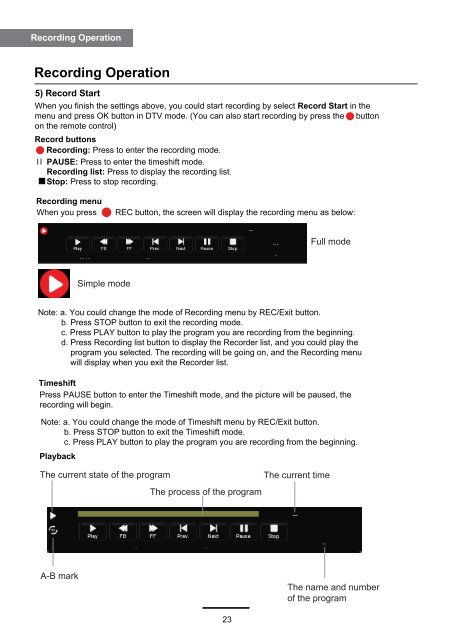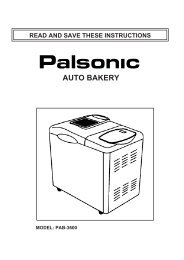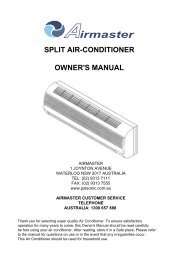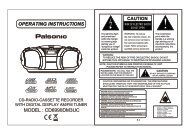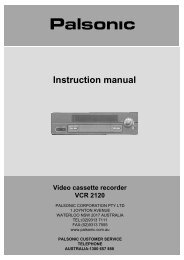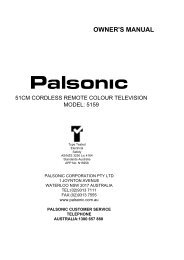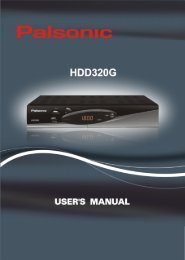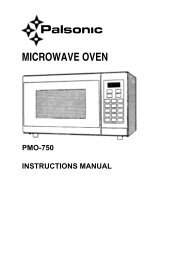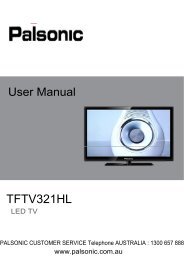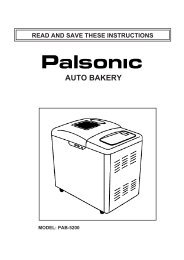60cm(23.6) LCD TV WITH DVD & DVB-T - Palsonic
60cm(23.6) LCD TV WITH DVD & DVB-T - Palsonic
60cm(23.6) LCD TV WITH DVD & DVB-T - Palsonic
You also want an ePaper? Increase the reach of your titles
YUMPU automatically turns print PDFs into web optimized ePapers that Google loves.
Recording Operation<br />
Recording Operation<br />
5) Record Start<br />
When you finish the settings above, you could start recording by select Record Start in the<br />
menu and press OK button in D<strong>TV</strong> mode. (You can also start recording by press the button<br />
on the remote control)<br />
Record buttons<br />
Recording: Press to enter the recording mode.<br />
PAUSE: Press to enter the timeshift mode.<br />
Recording list: Press to display the recording list.<br />
Stop: Press to stop recording.<br />
Recording menu<br />
When you press<br />
REC button, the screen will display the recording menu as below:<br />
Full mode<br />
Simple mode<br />
Note: a. You could change the mode of Recording menu by REC/Exit button.<br />
b. Press STOP button to exit the recording mode.<br />
c. Press PLAY button to play the program you are recording from the beginning.<br />
d. Press Recording list button to display the Recorder list, and you could play the<br />
program you selected. The recording will be going on, and the Recording menu<br />
will display when you exit the Recorder list.<br />
Timeshift<br />
Press PAUSE button to enter the Timeshift mode, and the picture will be paused, the<br />
recording will begin.<br />
Note: a. You could change the mode of Timeshift menu by REC/Exit button.<br />
b. Press STOP button to exit the Timeshift mode.<br />
c. Press PLAY button to play the program you are recording from the beginning.<br />
Playback<br />
The current state of the program<br />
The process of the program<br />
The current time<br />
A-B mark<br />
The name and number<br />
of the program<br />
23