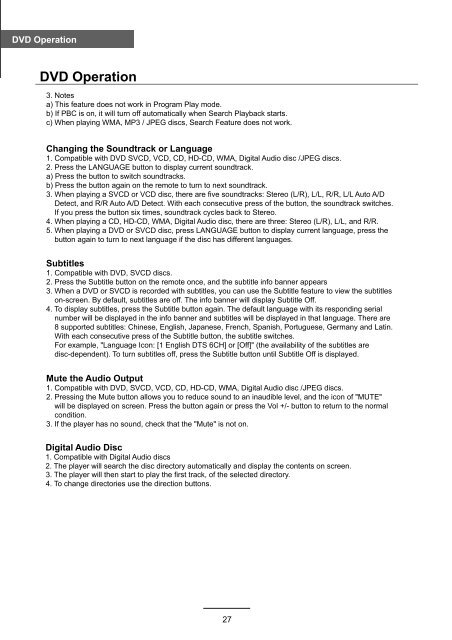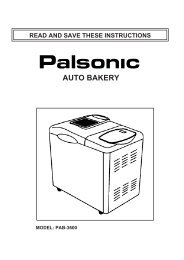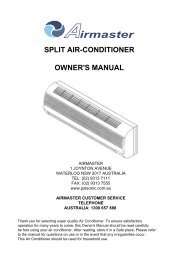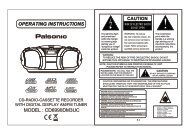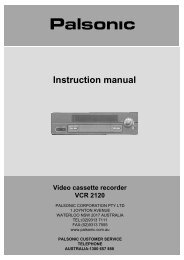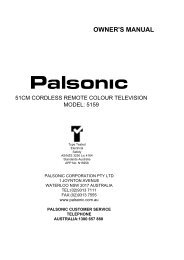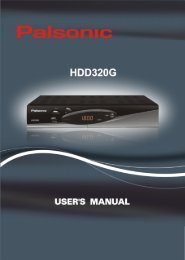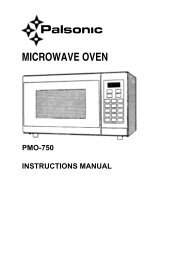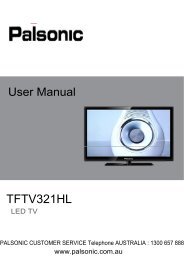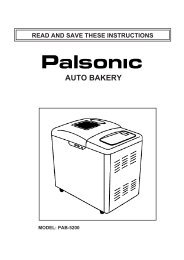60cm(23.6) LCD TV WITH DVD & DVB-T - Palsonic
60cm(23.6) LCD TV WITH DVD & DVB-T - Palsonic
60cm(23.6) LCD TV WITH DVD & DVB-T - Palsonic
You also want an ePaper? Increase the reach of your titles
YUMPU automatically turns print PDFs into web optimized ePapers that Google loves.
<strong>DVD</strong> Operation<br />
<strong>DVD</strong> Operation<br />
3. Notes<br />
a) This feature does not work in Program Play mode.<br />
b) If PBC is on, it will turn off automatically when Search Playback starts.<br />
c) When playing WMA, MP3 / JPEG discs, Search Feature does not work.<br />
Changing the Soundtrack or Language<br />
1. Compatible with <strong>DVD</strong> SVCD, VCD, CD, HD-CD, WMA, Digital Audio disc /JPEG discs.<br />
2. Press the LANGUAGE button to display current soundtrack.<br />
a) Press the button to switch soundtracks.<br />
b) Press the button again on the remote to turn to next soundtrack.<br />
3. When playing a SVCD or VCD disc, there are five soundtracks: Stereo (L/R), L/L, R/R, L/L Auto A/D<br />
Detect, and R/R Auto A/D Detect. With each consecutive press of the button, the soundtrack switches.<br />
If you press the button six times, soundtrack cycles back to Stereo.<br />
4. When playing a CD, HD-CD, WMA, Digital Audio disc, there are three: Stereo (L/R), L/L, and R/R.<br />
5. When playing a <strong>DVD</strong> or SVCD disc, press LANGUAGE button to display current language, press the<br />
button again to turn to next language if the disc has different languages.<br />
Subtitles<br />
1. Compatible with <strong>DVD</strong>, SVCD discs.<br />
2. Press the Subtitle button on the remote once, and the subtitle info banner appears<br />
3. When a <strong>DVD</strong> or SVCD is recorded with subtitles, you can use the Subtitle feature to view the subtitles<br />
on-screen. By default, subtitles are off. The info banner will display Subtitle Off.<br />
4. To display subtitles, press the Subtitle button again. The default language with its responding serial<br />
number will be displayed in the info banner and subtitles will be displayed in that language. There are<br />
8 supported subtitles: Chinese, English, Japanese, French, Spanish, Portuguese, Germany and Latin.<br />
With each consecutive press of the Subtitle button, the subtitle switches.<br />
For example, "Language Icon: [1 English DTS 6CH] or [Off]" (the availability of the subtitles are<br />
disc-dependent). To turn subtitles off, press the Subtitle button until Subtitle Off is displayed.<br />
Mute the Audio Output<br />
1. Compatible with <strong>DVD</strong>, SVCD, VCD, CD, HD-CD, WMA, Digital Audio disc /JPEG discs.<br />
2. Pressing the Mute button allows you to reduce sound to an inaudible level, and the icon of "MUTE"<br />
will be displayed on screen. Press the button again or press the Vol +/- button to return to the normal<br />
condition.<br />
3. If the player has no sound, check that the "Mute" is not on.<br />
Digital Audio Disc<br />
1. Compatible with Digital Audio discs<br />
2. The player will search the disc directory automatically and display the contents on screen.<br />
3. The player will then start to play the first track, of the selected directory.<br />
4. To change directories use the direction buttons.<br />
27