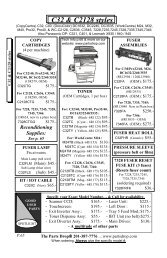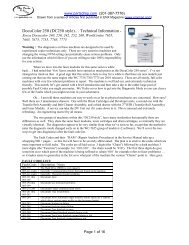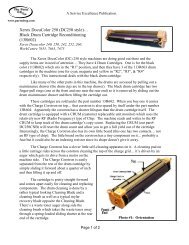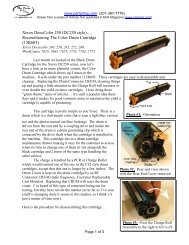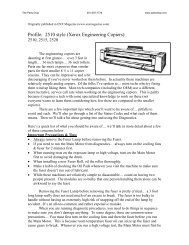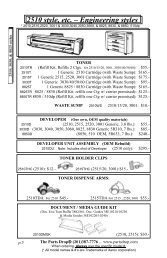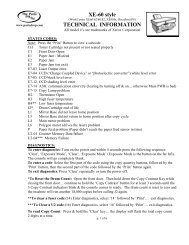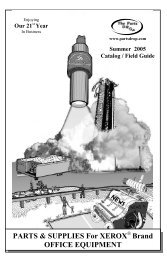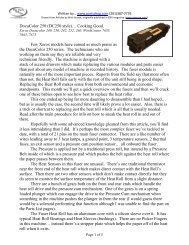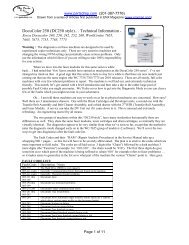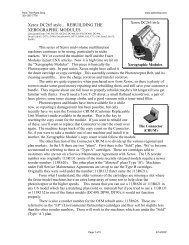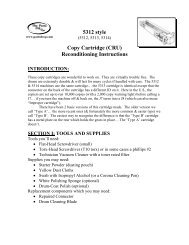C35 style - The Parts Drop
C35 style - The Parts Drop
C35 style - The Parts Drop
You also want an ePaper? Increase the reach of your titles
YUMPU automatically turns print PDFs into web optimized ePapers that Google loves.
<strong>C35</strong> <strong>style</strong><br />
CARTRIDGE RECONDITIONING<br />
<strong>C35</strong> <strong>style</strong> Xerographic Modules (drum ctg)<br />
Available <strong>Parts</strong>:<br />
Connectors & Blades<br />
Information:<br />
Full Instructional Article: free on our Website<br />
Related Status Codes & Messages:<br />
“Replace Xerographic Module”:<br />
03-372: Communication Failure with the Connector CRUM.<br />
09-399: “Wrong Cartridge Type” read about the 2 versions below.<br />
Yield: 113R608/113R610=100,000 pgs., 113R672/113R674=200,000 pgs.<br />
OEM “Reorder #’s”<br />
For <strong>C35</strong>/45/55, 232/238, DC535/545/555, 5030/5050, 5135, 5632/5638, 5735:<br />
113R610 (U.S. Type ‘A’), 113R608 (U.S. or Europe Type ‘B’), 113R607 (European Type ‘A’)<br />
For 165/175/245/255/265/275, 5645/5655/5665/5675/5687, 5740/5755/5765/5775/5790<br />
113R674 (U.S. Type ‘A’), 113R672 (U.S. or Europe Type ‘B’), 113R673 (European Type ‘A’)<br />
Basic Procedure: (full instructional on our website or on request)<br />
<br />
<br />
<br />
<br />
Disassemble.<br />
Clean up the cartridge, clean the Corona Wire.<br />
Inspect the drum & blade, Replace the blade if needed.<br />
Reassemble and replace the Connector CRUM on the rear of the cartridge.<br />
Drum Count Reset:<br />
<strong>The</strong> only known way to reset the Drum Count is to replace the Xerographic<br />
Module or the Connector (CRUM) on the rear of the module.<br />
Important Notes:<br />
Variations by model: <strong>The</strong>re are two different cartridge types separated by model which are<br />
not physically interchangeable. Pay attention to the “OEM Reorder #’s” as detailed above to see<br />
which cartridge to use for each model.<br />
2 Versions of the Xerographic Modules for each set of models:<br />
In addition to having different cartridges depending on the exact model of the machine…<strong>The</strong><br />
machines will be set to use one of two different “Types” of cartridge in the US.<br />
Type ‘A’ cartridges (113R610) are for machines on the “Sold” plan. Type ‘B’ Cartridges<br />
(113R608) are for machines under the “Metered” plan which is the default setting. Converting the<br />
machine to the “Sold” plan is done by simply installing a 113R610 (Type ‘A’ ) cartridge. Once<br />
you install a 113R610, the machine will only accept the Sold version from then on. <strong>The</strong> same<br />
scenario is true for the 113R672 (Type ‘B’) Vs. 113R674 (Type ‘A’).<br />
Identifying which Type of Cartridge a machine requires.<br />
Press the 'Access A' button on the console. It will prompt you for a password... the default<br />
password is '1111'. Next press 'Go to Tools', then press 'More', then press 'Consumable<br />
Management', then press 'Service Plan'. <strong>The</strong> three possible plans will appear on the screen, the<br />
one which is selected will appear "grayed out". If it says "Type A" then you'll need to use the<br />
113R610 (for the <strong>C35</strong> model group), if it says "Type B" then you can use 113R608 (for the <strong>C35</strong><br />
model group)... or 113R610, just remember, once you install a 113R610, <strong>The</strong>re's no going back.<br />
<strong>The</strong> <strong>Parts</strong> <strong>Drop</strong>® 201-387-7776 ... www.partsdrop.com<br />
When ordering, Always give the specific model #.<br />
p.74