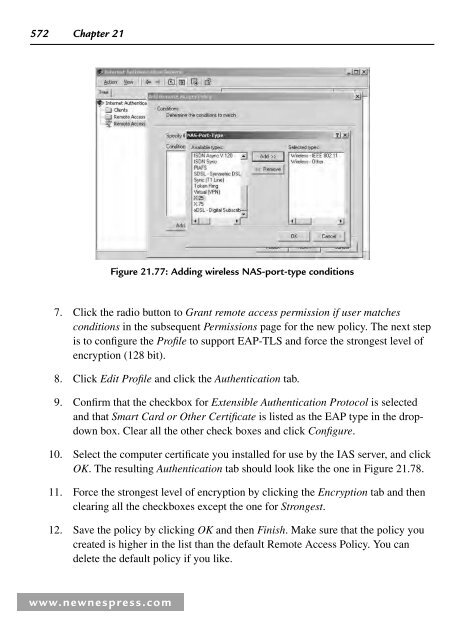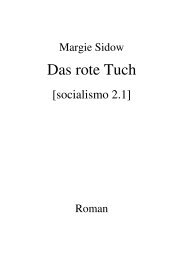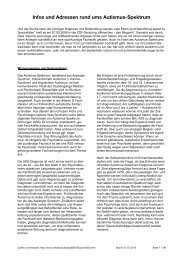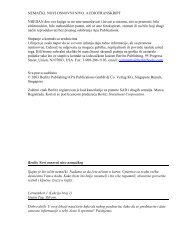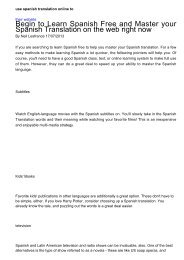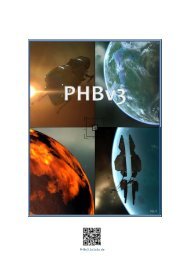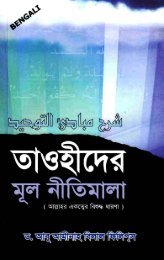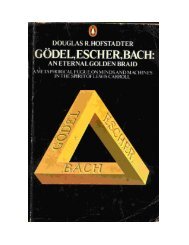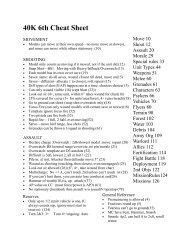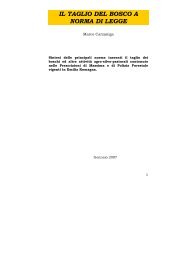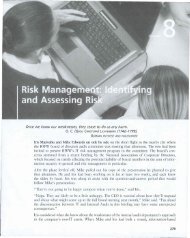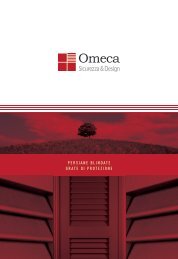- Page 2 and 3:
Newnes is an imprint of Elsevier 30
- Page 4 and 5:
vi Contents 4.8 Diversity Technique
- Page 6 and 7:
viii Contents Chapter 13: Managing
- Page 8 and 9:
x Contents 20.8 Summary ...........
- Page 10 and 11:
About the Authors Steven Arms (Chap
- Page 12 and 13:
About the Authors xv Timothy Stapko
- Page 14 and 15:
Part 1 Wireless Technology
- Page 16:
4 Chapter 1 Probably the most promi
- Page 21:
Wireless Fundamentals 9 standards a
- Page 24 and 25:
12 Chapter 1 classroom, provided th
- Page 26 and 27:
14 Chapter 1 for multimedia applica
- Page 28 and 29:
16 Chapter 1 is installed on their
- Page 30 and 31:
18 Chapter 1 ● Switching off the
- Page 32 and 33:
20 Chapter 1 Power Consumption The
- Page 34:
22 Chapter 2 Table 2.1 : The seven
- Page 37 and 38:
Wireless Network Logical Architectu
- Page 39 and 40:
Wireless Network Logical Architectu
- Page 41 and 42:
Wireless Network Logical Architectu
- Page 44 and 45:
32 Chapter 2 Layer 2 Data link laye
- Page 47 and 48:
Wireless Network Logical Architectu
- Page 49:
Wireless Network Logical Architectu
- Page 52 and 53:
40 Chapter 2 guidelines for impleme
- Page 56 and 57:
44 Chapter 2 while asynchronous tra
- Page 58:
46 Chapter 2 networks running other
- Page 68 and 69:
56 Chapter 3 3.3.2 Access Points Th
- Page 71 and 72:
Wireless Network Physical Architect
- Page 75 and 76:
Wireless Network Physical Architect
- Page 81 and 82:
Wireless Network Physical Architect
- Page 83 and 84:
Wireless Network Physical Architect
- Page 85:
Table 3.9 : Wireless MAN devices an
- Page 88 and 89:
CHAPTER 4 Radio Communication Basic
- Page 90 and 91:
Radio Communication Basics 79 In th
- Page 92:
Radio Communication Basics 81 Also
- Page 95 and 96:
84 Chapter 4 sight, diffraction gai
- Page 97 and 98:
86 Chapter 4 40 Path gain vs. Dista
- Page 99 and 100:
88 Chapter 4 environment, we distin
- Page 101 and 102:
90 Chapter 4 100 10 Percent error 1
- Page 103 and 104:
92 Chapter 4 It isn’t necessary t
- Page 105 and 106:
94 Chapter 4 Thus, a minimum of cir
- Page 107 and 108:
Urban 96 Chapter 4 Noise and its so
- Page 110 and 111:
Radio Communication Basics 99 1 0 1
- Page 112 and 113:
Radio Communication Basics 101 Tabl
- Page 114 and 115:
Radio Communication Basics 103 As l
- Page 116 and 117:
Radio Communication Basics 105 ●
- Page 118 and 119:
Radio Communication Basics 107 Thes
- Page 120 and 121:
Radio Communication Basics 109 cons
- Page 122 and 123:
Radio Communication Basics 111 Prea
- Page 124 and 125:
Radio Communication Basics 113 thes
- Page 126 and 127:
Radio Communication Basics 115 maxi
- Page 128 and 129:
Radio Communication Basics 117 Phas
- Page 130 and 131:
Radio Communication Basics 119 Sign
- Page 132 and 133:
Radio Communication Basics 121 freq
- Page 134 and 135:
Radio Communication Basics 123 Mixe
- Page 136 and 137:
Radio Communication Basics 125 show
- Page 138 and 139:
Radio Communication Basics 127 4.10
- Page 140 and 141:
Radio Communication Basics 129 In c
- Page 142 and 143:
Radio Communication Basics 131 Freq
- Page 144 and 145:
Radio Communication Basics 133 Ther
- Page 146 and 147:
Radio Communication Basics 135 4.11
- Page 148 and 149:
CHAPTER 5 Infrared Communication Ba
- Page 150:
Infrared Communication Basics 139 R
- Page 154 and 155:
CHAPTER 6 Wireless LAN Standards St
- Page 156:
Wireless LAN Standards 145 Standard
- Page 162 and 163:
Wireless LAN Standards 151 In passi
- Page 164 and 165:
Wireless LAN Standards 153 6.3 802.
- Page 166 and 167:
Wireless LAN Standards 155 Modulati
- Page 168 and 169:
Wireless LAN Standards 157 Table 6.
- Page 170:
Wireless LAN Standards 159 short da
- Page 174 and 175:
Wireless LAN Standards 163 6.4.2 Sp
- Page 176 and 177:
Wireless LAN Standards 165 Table 6.
- Page 178 and 179:
Wireless LAN Standards 167 6.4.3.2
- Page 180:
Wireless LAN Standards 169 Modulati
- Page 184 and 185:
Wireless LAN Standards 173 formed i
- Page 186 and 187:
CHAPTER 7 Wireless Sensor Networks
- Page 188 and 189:
Wireless Sensor Networks 177 wirele
- Page 190:
Wireless Sensor Networks 179 Figure
- Page 193:
182 Chapter 7 It is expected that o
- Page 196 and 197:
Wireless Sensor Networks 185 Additi
- Page 198 and 199:
Wireless Sensor Networks 187 a trai
- Page 200 and 201:
Wireless Sensor Networks 189 7. Mor
- Page 202 and 203:
CHAPTER 8 Attacks and Risks John Ri
- Page 204 and 205:
Attacks and Risks 195 In addition t
- Page 206 and 207:
Attacks and Risks 197 total complai
- Page 208 and 209:
Attacks and Risks 199 attributed to
- Page 210 and 211:
Attacks and Risks 201 3. receives,
- Page 212 and 213:
Attacks and Risks 203 undetected an
- Page 214 and 215:
Attacks and Risks 205 Step 3 : Iden
- Page 216 and 217:
Attacks and Risks 207 14. U.S. Depa
- Page 218 and 219:
210 Chapter 9 9.1 What Is Security?
- Page 220 and 221:
212 Chapter 9 Alice (manager) Bob (
- Page 222:
214 Chapter 9 the security policy s
- Page 226 and 227:
218 Chapter 9 Figure 9.4 : Enigma M
- Page 231 and 232:
Security Defined 223 form of authen
- Page 235 and 236:
Security Defined 227 to provide sec
- Page 238:
230 Chapter 9 key hidden from the p
- Page 241 and 242:
234 Chapter 10 Before we get starte
- Page 243 and 244:
236 Chapter 10 cryptography, using
- Page 245 and 246:
238 Chapter 10 A lot of cryptograph
- Page 247 and 248:
240 Chapter 10 suspicious involveme
- Page 249 and 250:
242 Chapter 10 to ensure that the p
- Page 251 and 252:
244 Chapter 10 that we may discover
- Page 253 and 254:
246 Chapter 10 10.5.1 SSH Sharing m
- Page 256 and 257:
Standardizing Security 249 is estab
- Page 258 and 259:
252 Chapter 11 was an internal proj
- Page 260:
254 Chapter 11 authentication, so j
- Page 264:
258 Chapter 11 SSL Session record H
- Page 268:
262 Chapter 11 The client uses the
- Page 274 and 275:
268 Chapter 11 11.6 SSL in Practice
- Page 276 and 277:
270 Chapter 12 at some specific alg
- Page 278 and 279:
272 Chapter 12 ● ● ● ● ●
- Page 280 and 281:
274 Chapter 12 The reason the mecha
- Page 282 and 283:
276 Chapter 12 // Finally, finalize
- Page 284 and 285:
278 Chapter 12 technology for at le
- Page 286 and 287:
280 Chapter 12 asymmetric) are much
- Page 288 and 289:
282 Chapter 12 and time. Once they
- Page 290 and 291:
284 Chapter 12 optimizations we wil
- Page 292 and 293:
286 Chapter 12 The trick works beca
- Page 294:
288 Chapter 12 The other common sym
- Page 297 and 298:
Cryptography 291 in RSA is less sim
- Page 299 and 300:
CHAPTER 13 Managing Access John Rit
- Page 301 and 302:
Managing Access 295 13.1.3.2 Accoun
- Page 303 and 304:
Managing Access 297 of the session
- Page 305 and 306:
Managing Access 299 process of look
- Page 307 and 308:
Managing Access 301 3. Deterrent, t
- Page 309 and 310:
Managing Access 303 administration
- Page 311 and 312:
Managing Access 305 Example of Elem
- Page 313 and 314:
Managing Access 307 the system bein
- Page 315 and 316:
Managing Access 309 13.2 Password M
- Page 317 and 318:
Managing Access 311 13.2.4 Password
- Page 319 and 320:
Managing Access 313 password is “
- Page 321 and 322:
Managing Access 315 2. U.S. Departm
- Page 323 and 324:
318 Chapter 14 The new legislation
- Page 325 and 326:
320 Chapter 14 of law enforcement a
- Page 327 and 328:
322 Chapter 14 Title IX, “ Improv
- Page 329 and 330:
324 Chapter 14 14.5.2 Obtaining Voi
- Page 331 and 332:
326 Chapter 14 [6] one applying to
- Page 333 and 334:
328 Chapter 14 computer networks; (
- Page 335 and 336:
330 Chapter 14 14.5.10 Deterrence a
- Page 337 and 338:
332 Chapter 14 now aggregate “ lo
- Page 339 and 340:
334 Chapter 14 computer forensic la
- Page 341 and 342:
336 Chapter 14 7. Known as the wire
- Page 343 and 344:
338 Chapter 15 and share enumerator
- Page 345 and 346:
340 Chapter 15 Because this individ
- Page 347 and 348:
342 Chapter 15 so on. Most of the s
- Page 349 and 350:
344 Chapter 15 15.4.1.4 AiroPeek NX
- Page 351 and 352:
346 Chapter 15 modify its content (
- Page 353 and 354:
348 Chapter 15 this data, the hacke
- Page 355 and 356:
350 Chapter 15 requesting access wi
- Page 357 and 358:
352 Chapter 15 corporate network fr
- Page 359 and 360:
354 Chapter 15 computer, especially
- Page 361 and 362:
356 Chapter 15 pigtail cables and v
- Page 363 and 364:
358 Chapter 15 One might think it w
- Page 365 and 366:
360 Chapter 15 Few WLAN discovery t
- Page 367 and 368:
CHAPTER 16 Security Policy George L
- Page 369 and 370:
Security Policy 365 Define a policy
- Page 371 and 372:
Part 3 Wireless Network Security
- Page 374 and 375:
Security in Traditional Wireless Ne
- Page 377 and 378:
374 Chapter 17 network. On the othe
- Page 379 and 380:
376 Chapter 17 Ki (128 bit), RAND (
- Page 381 and 382:
378 Chapter 17 protection. The abse
- Page 383 and 384:
380 Chapter 17 SRES to these challe
- Page 386:
Security in Traditional Wireless Ne
- Page 389 and 390:
386 Chapter 17 From a client’s (M
- Page 391 and 392:
388 Chapter 17 17.4.3 Authenticatio
- Page 393 and 394:
390 Chapter 17 Generate SQN Generat
- Page 395 and 396:
392 Chapter 17 Count-c Direction Co
- Page 397 and 398:
394 Chapter 17 Count-i Direction Co
- Page 399 and 400:
396 Chapter 17 MS SRNC VLR/SGSN 1.
- Page 401:
398 Chapter 17 provide confidential
- Page 405 and 406:
CHAPTER 18 Wireless LAN Security Pr
- Page 407 and 408:
Wireless LAN Security 405 retrospec
- Page 410 and 411:
408 Chapter 18 the former case, it
- Page 412:
410 Chapter 18 1 2 3 4 Station Acce
- Page 415 and 416:
Wireless LAN Security 413 18.4.5 Ps
- Page 417 and 418:
Wireless LAN Security 415 RC4 encry
- Page 419 and 420:
Wireless LAN Security 417 key-strea
- Page 421 and 422:
Wireless LAN Security 419 Frame hea
- Page 423 and 424:
Wireless LAN Security 421 with (or
- Page 425 and 426:
Wireless LAN Security 423 The Wi-Fi
- Page 427 and 428:
Wireless LAN Security 425 WEP WPA (
- Page 429 and 430:
Wireless LAN Security 427 TSC/IV hi
- Page 434 and 435:
432 Chapter 18 a common theme in mo
- Page 436:
434 Chapter 18 Therefore, TKIP uses
- Page 439 and 440:
Wireless LAN Security 437 designing
- Page 441:
Wireless LAN Security 439 To summar
- Page 445 and 446:
Wireless LAN Security 443 more than
- Page 447:
CHAPTER 19 Security in Wireless Ad
- Page 450 and 451:
448 Chapter 19 ● ● ● ● Conc
- Page 454 and 455:
452 Chapter 19 is optional. However
- Page 456 and 457:
454 Chapter 19 HigherLayer_KeyEst.
- Page 458 and 459:
456 Chapter 19 Device A: Verifier D
- Page 460 and 461:
458 Chapter 19 The process of gener
- Page 462 and 463:
460 Chapter 19 less than 128 bits.
- Page 464 and 465:
462 Chapter 19 identity it is clami
- Page 466 and 467:
464 Chapter 19 Device A: Master Dev
- Page 468 and 469:
466 Chapter 19 Initialize key strea
- Page 470 and 471:
468 Chapter 20 Figure 20.1 : The Li
- Page 472 and 473:
470 Chapter 20 Figure 20.3 : The ad
- Page 474 and 475:
472 Chapter 20 Figure 20.6 : The WE
- Page 479 and 480:
Implementing Basic Wireless Securit
- Page 481 and 482:
Implementing Basic Wireless Securit
- Page 483 and 484:
Implementing Basic Wireless Securit
- Page 485 and 486:
Implementing Basic Wireless Securit
- Page 487 and 488:
Implementing Basic Wireless Securit
- Page 489 and 490:
Implementing Basic Wireless Securit
- Page 491 and 492:
Implementing Basic Wireless Securit
- Page 493 and 494:
Implementing Basic Wireless Securit
- Page 495 and 496:
Implementing Basic Wireless Securit
- Page 497 and 498:
Implementing Basic Wireless Securit
- Page 499 and 500:
Implementing Basic Wireless Securit
- Page 501 and 502:
Implementing Basic Wireless Securit
- Page 503 and 504:
Implementing Basic Wireless Securit
- Page 505 and 506:
CHAPTER 21 Implementing Advanced Wi
- Page 507 and 508:
Implementing Advanced Wireless Secu
- Page 509 and 510:
Implementing Advanced Wireless Secu
- Page 511 and 512:
Implementing Advanced Wireless Secu
- Page 513 and 514:
Implementing Advanced Wireless Secu
- Page 515 and 516:
Implementing Advanced Wireless Secu
- Page 517 and 518:
Implementing Advanced Wireless Secu
- Page 519 and 520:
Implementing Advanced Wireless Secu
- Page 521 and 522:
Implementing Advanced Wireless Secu
- Page 523 and 524: Implementing Advanced Wireless Secu
- Page 525 and 526: Implementing Advanced Wireless Secu
- Page 527 and 528: Implementing Advanced Wireless Secu
- Page 529 and 530: Implementing Advanced Wireless Secu
- Page 531 and 532: Implementing Advanced Wireless Secu
- Page 533 and 534: Implementing Advanced Wireless Secu
- Page 535 and 536: Implementing Advanced Wireless Secu
- Page 537 and 538: Implementing Advanced Wireless Secu
- Page 539 and 540: Implementing Advanced Wireless Secu
- Page 541 and 542: Implementing Advanced Wireless Secu
- Page 543 and 544: Implementing Advanced Wireless Secu
- Page 545 and 546: Implementing Advanced Wireless Secu
- Page 547 and 548: Implementing Advanced Wireless Secu
- Page 549 and 550: Implementing Advanced Wireless Secu
- Page 551 and 552: Implementing Advanced Wireless Secu
- Page 553 and 554: Implementing Advanced Wireless Secu
- Page 555 and 556: Implementing Advanced Wireless Secu
- Page 557 and 558: Implementing Advanced Wireless Secu
- Page 559 and 560: Implementing Advanced Wireless Secu
- Page 561 and 562: Implementing Advanced Wireless Secu
- Page 563 and 564: Implementing Advanced Wireless Secu
- Page 565 and 566: Implementing Advanced Wireless Secu
- Page 567 and 568: Implementing Advanced Wireless Secu
- Page 569 and 570: Implementing Advanced Wireless Secu
- Page 571 and 572: Implementing Advanced Wireless Secu
- Page 573: Implementing Advanced Wireless Secu
- Page 577 and 578: Implementing Advanced Wireless Secu
- Page 579 and 580: Implementing Advanced Wireless Secu
- Page 581 and 582: Implementing Advanced Wireless Secu
- Page 583 and 584: Implementing Advanced Wireless Secu
- Page 585 and 586: Part 4 Other Wireless Technology
- Page 587 and 588: 586 Chapter 22 22.2 The Basics of W
- Page 589 and 590: 588 Chapter 22 coming in a distant
- Page 591 and 592: 590 Chapter 22 Figure 22.1 : The Ad
- Page 593 and 594: 592 Chapter 22 Figure 22.2 : Config
- Page 595 and 596: 594 Chapter 22 security as long as
- Page 597 and 598: 596 Chapter 22 you protect these fi
- Page 599 and 600: 598 Chapter 22 22.4.3 Use Encryptio
- Page 601 and 602: 600 Chapter 22 22.6 Additional Reso
- Page 603: 602 Chapter 23 by modern networked
- Page 606 and 607: Wireless Embedded System Security 6
- Page 608 and 609: Wireless Embedded System Security 6
- Page 610 and 611: Wireless Embedded System Security 6
- Page 614 and 615: Wireless Embedded System Security 6
- Page 616 and 617: CHAPTER 24 RFID Security Frank Thor
- Page 618 and 619: RFID Security 617 encryption in 197
- Page 620 and 621: RFID Security 619 Figure 24.2 : RFI
- Page 622 and 623: RFID Security 621 Figure 24.3 : Two
- Page 624:
RFID Security 623 24.5.1 Tag/Label
- Page 627 and 628:
626 Chapter 24 The reader retrieves
- Page 630 and 631:
RFID Security 629 Table 24.2 : RFID
- Page 632 and 633:
RFID Security 631 Figure 24.7 : Fak
- Page 634 and 635:
RFID Security 633 ExxonMobil has ex
- Page 636 and 637:
RFID Security 635 database was not
- Page 638 and 639:
RFID Security 637 can obtain a dram
- Page 640 and 641:
RFID Security 639 At any point in t
- Page 642 and 643:
RFID Security 641 lost? Will it be
- Page 644 and 645:
RFID Security 643 possibility of St
- Page 646 and 647:
RFID Security 645 building and to e
- Page 648 and 649:
RFID Security 647 If we make three
- Page 650 and 651:
APPENDIX A Wireless Policy Essentia
- Page 652 and 653:
Wireless Policy Essentials 651 netw
- Page 654 and 655:
Wireless Policy Essentials 653 Ins
- Page 656 and 657:
Wireless Policy Essentials 655 ●
- Page 658 and 659:
Wireless Policy Essentials 657 prop
- Page 660 and 661:
Wireless Policy Essentials 659 ●
- Page 662 and 663:
Wireless Policy Essentials 661 wher
- Page 664 and 665:
Wireless Policy Essentials 663 appr
- Page 666 and 667:
Wireless Policy Essentials 665 Netw
- Page 668 and 669:
Wireless Policy Essentials 667 3. C
- Page 670 and 671:
Wireless Policy Essentials 669 14.
- Page 672 and 673:
Wireless Policy Essentials 671 3. D
- Page 674 and 675:
Wireless Policy Essentials 673 3.0
- Page 676 and 677:
Wireless Policy Essentials 675 been
- Page 678 and 679:
Wireless Policy Essentials 677 and
- Page 680 and 681:
Wireless Policy Essentials 679 comp
- Page 682 and 683:
Wireless Policy Essentials 681 appr
- Page 684 and 685:
Wireless Policy Essentials 683 3.0
- Page 686 and 687:
Wireless Policy Essentials 685 2.0
- Page 688 and 689:
Wireless Policy Essentials 687 2.0
- Page 690 and 691:
Wireless Policy Essentials 689 ●
- Page 692 and 693:
Wireless Policy Essentials 691 4.0
- Page 694 and 695:
Wireless Policy Essentials 693 ●
- Page 696 and 697:
Wireless Policy Essentials 695 7.0
- Page 698 and 699:
Wireless Policy Essentials 697 The
- Page 700 and 701:
Wireless Policy Essentials 699 1.0
- Page 702 and 703:
APPENDIX B Glossary Tony Bradley Ac
- Page 704 and 705:
Glossary 703 Broadband: Technically
- Page 706 and 707:
Glossary 705 Encryption: Encryption
- Page 708 and 709:
Glossary 707 to “ chat ” in rea
- Page 710 and 711:
Glossary 709 NAT: Network Address T
- Page 712 and 713:
Glossary 711 French and one German,
- Page 714 and 715:
Glossary 713 Trojan: A Trojan horse
- Page 716 and 717:
716 Index Access control (continued
- Page 718 and 719:
718 Index Cyberterrorism, deterrenc
- Page 720 and 721:
720 Index Linksys WRV54G VPN broadb
- Page 722 and 723:
722 Index Secure Sockets Layer (SSS
- Page 724 and 725:
724 Index Wireless embedded system
- Page 726:
726 Index Wireless security impleme