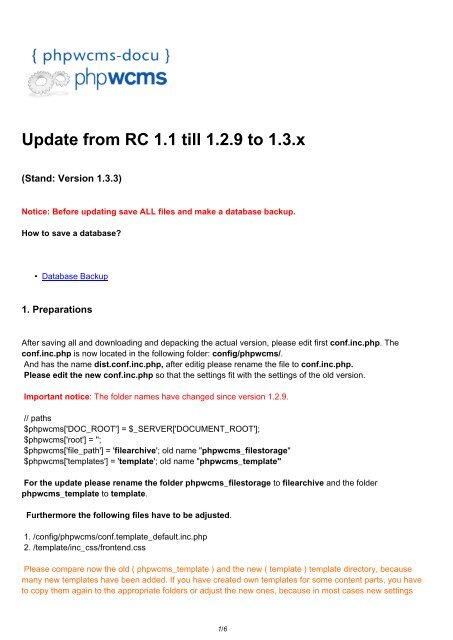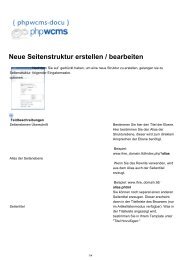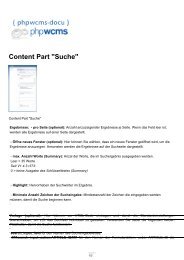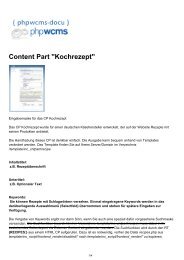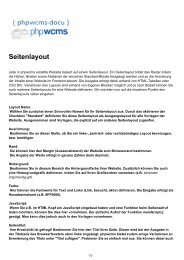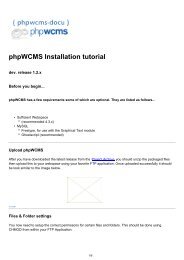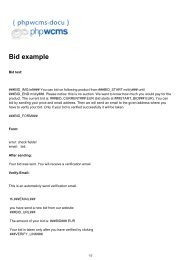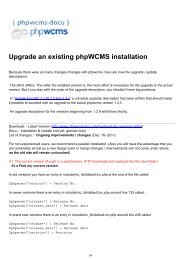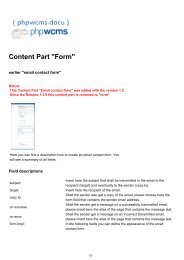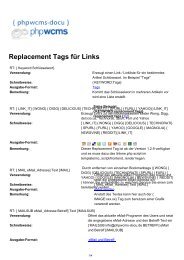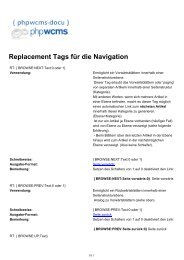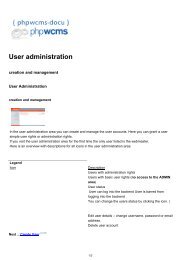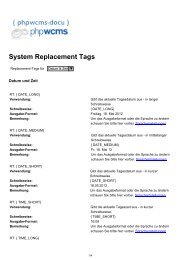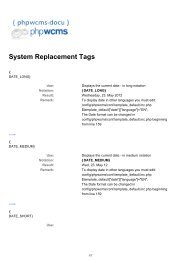Update from RC 1.1 till 1.2.9 to 1.3.x - phpwcms-docu for phpwcms
Update from RC 1.1 till 1.2.9 to 1.3.x - phpwcms-docu for phpwcms
Update from RC 1.1 till 1.2.9 to 1.3.x - phpwcms-docu for phpwcms
Create successful ePaper yourself
Turn your PDF publications into a flip-book with our unique Google optimized e-Paper software.
<strong>Update</strong> <strong>from</strong> <strong>RC</strong> <strong>1.1</strong> <strong>till</strong> <strong>1.2.9</strong> <strong>to</strong> <strong>1.3.x</strong><br />
(Stand: Version 1.3.3)<br />
Notice: Be<strong>for</strong>e updating save ALL files and make a database backup.<br />
How <strong>to</strong> save a database?<br />
• Database Backup<br />
1. Preparations<br />
After saving all and downloading and depacking the actual version, please edit first conf.inc.php. The<br />
conf.inc.php is now located in the following folder: config/<strong>phpwcms</strong>/.<br />
And has the name dist.conf.inc.php, after editig please rename the file <strong>to</strong> conf.inc.php.<br />
Please edit the new conf.inc.php so that the settings fit with the settings of the old version.<br />
Important notice: The folder names have changed since version <strong>1.2.9</strong>.<br />
// paths<br />
$<strong>phpwcms</strong>['DOC_ROOT'] = $_SERVER['DOCUMENT_ROOT'];<br />
$<strong>phpwcms</strong>['root'] = '';<br />
$<strong>phpwcms</strong>['file_path'] = 'filearchive'; old name "<strong>phpwcms</strong>_files<strong>to</strong>rage"<br />
$<strong>phpwcms</strong>['templates'] = 'template'; old name "<strong>phpwcms</strong>_template"<br />
For the update please rename the folder <strong>phpwcms</strong>_files<strong>to</strong>rage <strong>to</strong> filearchive and the folder<br />
<strong>phpwcms</strong>_template <strong>to</strong> template.<br />
Furthermore the following files have <strong>to</strong> be adjusted.<br />
1. /config/<strong>phpwcms</strong>/conf.template_default.inc.php<br />
2. /template/inc_css/frontend.css<br />
Please compare now the old ( <strong>phpwcms</strong>_template ) and the new ( template ) template direc<strong>to</strong>ry, because<br />
many new templates have been added. If you have created own templates <strong>for</strong> some content parts, you have<br />
<strong>to</strong> copy them again <strong>to</strong> the appropriate folders or adjust the new ones, because in most cases new settings<br />
1/6
were added.<br />
These are the files that will be changed very often. If you have changed something more, please adjust this<br />
<strong>to</strong>o.<br />
2. Upload Files<br />
Be<strong>for</strong>e uploading the files with an ftp program.<br />
Please make a COMPLETE backup of all files.<br />
Please delete all folder of <strong>phpwcms</strong> on you webspace / server except <strong>for</strong><br />
content<br />
content/pages (since <strong>1.1</strong>-<strong>RC</strong>4 22.05.2004)<br />
filearchive (<strong>for</strong>merly <strong>phpwcms</strong>_files<strong>to</strong>rage)<br />
template (<strong>for</strong>merly <strong>phpwcms</strong>_template)<br />
Please also delete the content of the following folders:<br />
content/images<br />
content/gt (since <strong>1.1</strong>-<strong>RC</strong>4 03.06.2004)<br />
content/rss (since Version <strong>1.1</strong>.5)<br />
Why deleting ? This is only a safety measure, because some provider make difficulties when trying <strong>to</strong><br />
overwrite files. Furthermore there are so many changes and with this action you can be sure that old files rest<br />
in the system.<br />
Upload now the actual version. Then you should see the following folders on your webspace.<br />
3. Set file and folder rights<br />
Set now the file rights with an ftp program, so that all functions of <strong>phpwcms</strong> will work the right way.<br />
Folder upload 777<br />
Folder filearchive 777<br />
Folder filearchive/can_be_deleted 777<br />
Folder content 777<br />
Folder content/ads 777<br />
Folder content/images 777<br />
Folder content/gt 777<br />
Folder content/<strong>for</strong>m 777<br />
Folder content/rss 777<br />
Folder content/tmp 777<br />
Folder content/pages 777<br />
File template/inc_css/frontend.css 666<br />
2/6
File config/<strong>phpwcms</strong>/conf.indexpage.inc.php 666<br />
File template/inc_default/startup.php 666<br />
Image 2 - Confirmation<br />
of the GPL<br />
Image 3 - Check of the<br />
Server Settings<br />
Image 4 - Choose the<br />
Database File<br />
Image 5 - Confirm the<br />
Database File<br />
3/6
Image 6 - Confirmation<br />
after <strong>Update</strong><br />
4. <strong>Update</strong> of the Database<br />
Call index.php <strong>to</strong> begin with the database update. You will find this file in the folder setup of your <strong>phpwcms</strong><br />
installation. (http://www.your_domain.com/setup/index..php or<br />
http://www.your_domain.com/subfolder/setup/index.php)<br />
First you have <strong>to</strong> agree <strong>to</strong> the license agreement (Image 2). Press "I agree the GPL, continue...".<br />
Now the server settings will be shown and you can check whether <strong>phpwcms</strong> is running on your webspace /<br />
server (Image 3). Press "Upgrade Existing Installation" <strong>to</strong> go <strong>to</strong> the database update.<br />
Notice: Please leave the following items unused (Image 4). If you press on<strong>to</strong> one of the following<br />
links, the update does not succeed.<br />
When upgrading <strong>from</strong> releases older than <strong>1.1</strong>.9:<br />
There are some deeper changes. After upgrading db frame the following<br />
files needs <strong>to</strong> be processed.<br />
1) UPGRADE FILESTORAGE (all files will be moved and renamed)<br />
2) UPGRADE ARTICLE CONTENT IMAGE<br />
3) UPGRADE ARTICLE CONTENT IMAGELIST<br />
4) UPGRADE ARTICLE SUMMARY IMAGE<br />
When upgrading <strong>from</strong> releases older than <strong>1.2.9</strong>:<br />
5) UPGRADE PAGELAYOUT<br />
When upgrading <strong>from</strong> releases older than 1.3.1:<br />
6) UPGRADE CONTENT PART MULTIMEDIA<br />
Go <strong>to</strong><br />
"Please proof! Upgrade script will use following data:"<br />
Below you can see a table with all your settings <strong>for</strong> the database. Do they fit, press "select SQL file: please<br />
select".<br />
You see now the following items:<br />
00__<strong>phpwcms</strong>_update_older.sql<br />
4/6
01__<strong>phpwcms</strong>_<strong>1.1</strong>-<strong>RC</strong>4_22-04-2004.sql<br />
02__<strong>phpwcms</strong>_<strong>1.1</strong>-<strong>RC</strong>4_31-05-2004.sql<br />
03__<strong>phpwcms</strong>_<strong>1.1</strong>-<strong>RC</strong>4_08-06-2004.sql<br />
04__<strong>phpwcms</strong>_<strong>1.1</strong>-<strong>RC</strong>4_13-08-004.sql<br />
05__<strong>phpwcms</strong>_<strong>1.1</strong>-<strong>RC</strong>4_25-08-004.sql<br />
06__<strong>phpwcms</strong>_<strong>1.1</strong>-<strong>RC</strong>4_15-10-004.sql<br />
07__<strong>1.1</strong>.5-DEV_<strong>to</strong>_<strong>1.1</strong>.9-DEV.sql<br />
07__27-08-2004_<strong>to</strong>_1.2.7.sql<br />
08__<strong>1.1</strong>.9-DEV_<strong>to</strong>_1.2-DEV.sql<br />
09__1.2.1-DEV_<strong>to</strong>_1.2.2-DEV.sql<br />
10__1.2.2-DEV_<strong>to</strong>_1.2.3-DEV.sql<br />
11__1.2.3-DEV_<strong>to</strong>_1.2.4-DEV.sql<br />
12__1.2.4-DEV_<strong>to</strong>_1.2.5-DEV.sql<br />
13__1.2.5-DEV_<strong>to</strong>_1.2.6-DEV.sql<br />
14__1.2.6-DEV_<strong>to</strong>_1.2.7-DEV.sql<br />
15__1.2.7-DEV_<strong>to</strong>_<strong>1.2.9</strong>.sql<br />
16__<strong>1.2.9</strong>-DEV_<strong>to</strong>_1.3.0.sql<br />
17__1.3.0_<strong>to</strong>_1.3.2.sql<br />
18__1.3.2_<strong>to</strong>_1.3.3.sql<br />
These are the database updates. Choose out of this list the first date after the relase you have installed.<br />
When you installation is be<strong>for</strong>e the version of 22.04.2004 then take the update<br />
00__<strong>phpwcms</strong>_update_older.sql first. After choosing an update file, the text area below shows what changes<br />
this update will bring (Image 5) . Confirm the execution of this update by pressing "Updgrade Database"<br />
When the update has been executed (Image 6), you will see again in the text area what have been done.<br />
Errors will be shown in red text.<br />
Repeat these steps by pressing "Choose another SQL file..." until you come <strong>to</strong> the last update file, but<br />
please leave the file "07__<strong>1.1</strong>.5-DEV_<strong>to</strong>_<strong>1.1</strong>.9-DEV.sql" unused and take as the next file "<br />
07__27-08-2004_<strong>to</strong>_1.2.7.sql", because this file is only <strong>for</strong> users of version <strong>1.1</strong>.5.<br />
Image 7 - Additional<br />
Database <strong>Update</strong>s<br />
5/6
Image 8 - UPGRADE<br />
FILESTORAGE<br />
5. Execute Additional <strong>Update</strong>s<br />
Now execute the updates that you had <strong>to</strong> leave unused. (Image 7)<br />
1) UPGRADE FILESTORAGE<br />
Because with version 1.2.x the subfolders 1-10 in the direc<strong>to</strong>ry <strong>phpwcms</strong>_files<strong>to</strong>rage are needless, all files of<br />
these folders have <strong>to</strong> be moved. Press "UPGRADE FILESTORAGE" <strong>to</strong> start this operation.<br />
A new window will be opened (Image 8) and you will see the following content. When you are not sure<br />
whether all files have been moved, press "click here". Then you can close this window and delete the<br />
subfolders 1-xx in the folder "filearchive".<br />
Repeat this <strong>for</strong>:<br />
2) UPGRADE ARTICLE CONTENT IMAGE<br />
3) UPGRADE ARTICLE CONTENT IMAGELIST<br />
4) UPGRADE ARTICLE SUMMARY IMAGE<br />
5) UPGRADE PAGELAYOUT<br />
6) UPGRADE CONTENT PART MULTIMEDIA<br />
With every database update a new window will be opened, in which either a confirmation will be shown what<br />
has been done or that no actualisation was necessary or the line "if last number is " will be shown (Image<br />
8). That means that the upgrade script is executing blocks <strong>for</strong> a group. When there is shown "if last<br />
number is " (as seen at image 8) and you see that the last change would be <strong>for</strong> example line 18, you<br />
have <strong>to</strong> press again "click here" <strong>to</strong> execute the last changes once more, until no lines are there anymore or<br />
the last line contains the number as shown in "if last number is . To be sure press "click here" again.<br />
Then you will get an empty page only with the text "if last number is ".<br />
When you have exceuted all updates, please delete the folder "setup" and the folders 1-10 in filearchive<br />
on your server / webspace.<br />
You should now be able <strong>to</strong> login as always done.<br />
URL: http://www.<strong>phpwcms</strong>-<strong>docu</strong>.de/index.php?upgrade_<strong>RC</strong>11_<strong>till</strong>_129_<strong>to</strong>_13x<br />
6/6