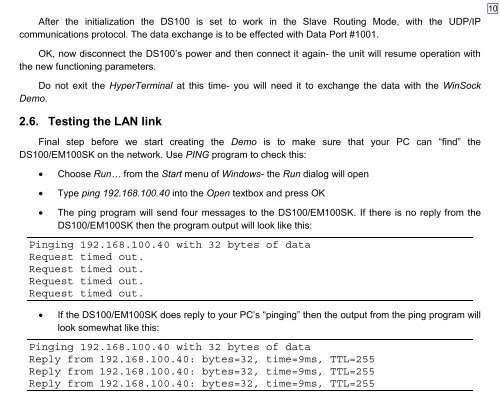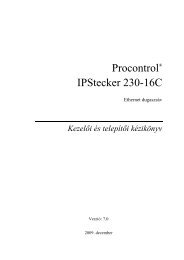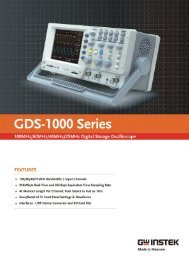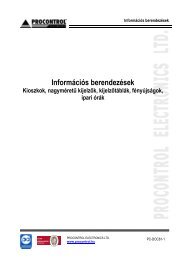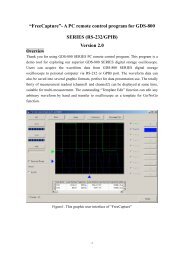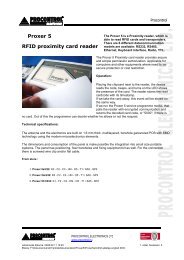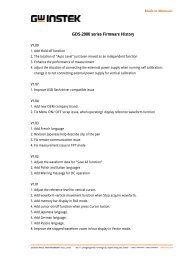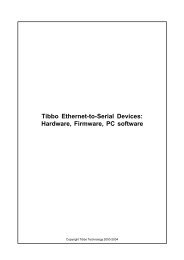VB Tutorial - TIBBO Technology
VB Tutorial - TIBBO Technology
VB Tutorial - TIBBO Technology
Create successful ePaper yourself
Turn your PDF publications into a flip-book with our unique Google optimized e-Paper software.
After the initialization the DS100 is set to work in the Slave Routing Mode, with the UDP/IP<br />
communications protocol. The data exchange is to be effected with Data Port #1001.<br />
10<br />
OK, now disconnect the DS100’s power and then connect it again- the unit will resume operation with<br />
the new functioning parameters.<br />
Do not exit the HyperTerminal at this time- you will need it to exchange the data with the WinSock<br />
Demo.<br />
2.6. Testing the LAN link<br />
Final step before we start creating the Demo is to make sure that your PC can “find” the<br />
DS100/EM100SK on the network. Use PING program to check this:<br />
• Choose Run… from the Start menu of Windows- the Run dialog will open<br />
• Type ping 192.168.100.40 into the Open textbox and press OK<br />
• The ping program will send four messages to the DS100/EM100SK. If there is no reply from the<br />
DS100/EM100SK then the program output will look like this:<br />
Pinging 192.168.100.40 with 32 bytes of data<br />
Request timed out.<br />
Request timed out.<br />
Request timed out.<br />
Request timed out.<br />
• If the DS100/EM100SK does reply to your PC’s “pinging” then the output from the ping program will<br />
look somewhat like this:<br />
Pinging 192.168.100.40 with 32 bytes of data<br />
Reply from 192.168.100.40: bytes=32, time=9ms, TTL=255<br />
Reply from 192.168.100.40: bytes=32, time=9ms, TTL=255<br />
Reply from 192.168.100.40: bytes=32, time=9ms, TTL=255