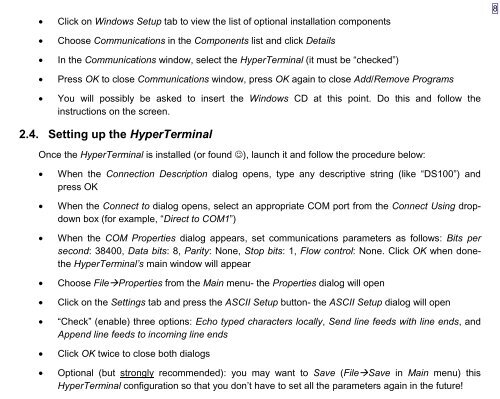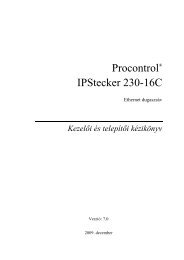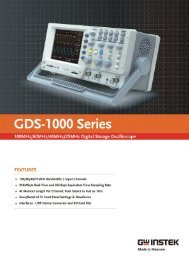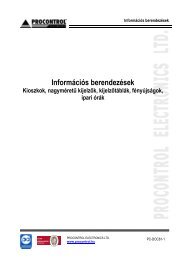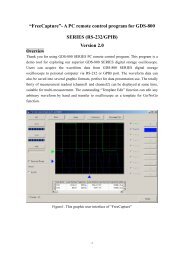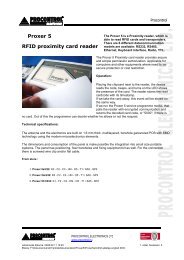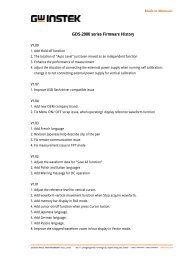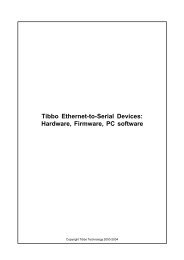VB Tutorial - TIBBO Technology
VB Tutorial - TIBBO Technology
VB Tutorial - TIBBO Technology
Create successful ePaper yourself
Turn your PDF publications into a flip-book with our unique Google optimized e-Paper software.
• Click on Windows Setup tab to view the list of optional installation components<br />
8<br />
• Choose Communications in the Components list and click Details<br />
• In the Communications window, select the HyperTerminal (it must be “checked”)<br />
• Press OK to close Communications window, press OK again to close Add/Remove Programs<br />
• You will possibly be asked to insert the Windows CD at this point. Do this and follow the<br />
instructions on the screen.<br />
2.4. Setting up the HyperTerminal<br />
Once the HyperTerminal is installed (or found ☺), launch it and follow the procedure below:<br />
• When the Connection Description dialog opens, type any descriptive string (like “DS100”) and<br />
press OK<br />
• When the Connect to dialog opens, select an appropriate COM port from the Connect Using dropdown<br />
box (for example, “Direct to COM1”)<br />
• When the COM Properties dialog appears, set communications parameters as follows: Bits per<br />
second: 38400, Data bits: 8, Parity: None, Stop bits: 1, Flow control: None. Click OK when donethe<br />
HyperTerminal’s main window will appear<br />
• Choose File"Properties from the Main menu- the Properties dialog will open<br />
• Click on the Settings tab and press the ASCII Setup button- the ASCII Setup dialog will open<br />
• “Check” (enable) three options: Echo typed characters locally, Send line feeds with line ends, and<br />
Append line feeds to incoming line ends<br />
• Click OK twice to close both dialogs<br />
• Optional (but strongly recommended): you may want to Save (File"Save in Main menu) this<br />
HyperTerminal configuration so that you don’t have to set all the parameters again in the future!