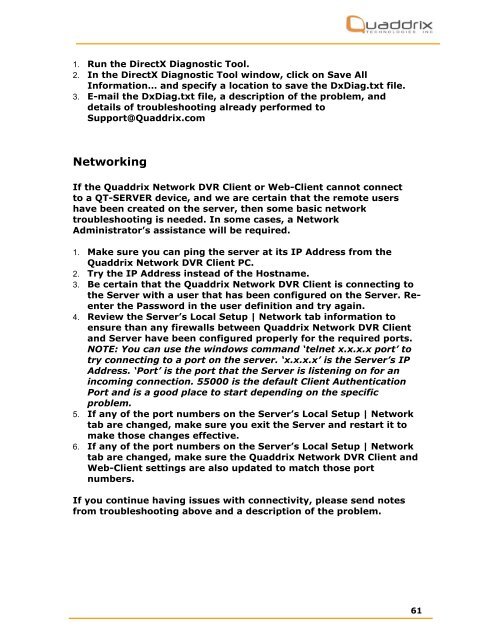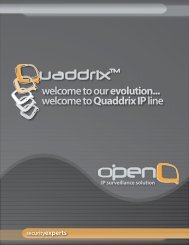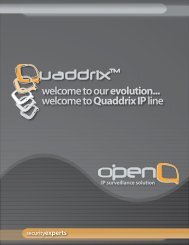QT-Server Network Video Server USER'S MANUAL - Quaddrix ...
QT-Server Network Video Server USER'S MANUAL - Quaddrix ...
QT-Server Network Video Server USER'S MANUAL - Quaddrix ...
Create successful ePaper yourself
Turn your PDF publications into a flip-book with our unique Google optimized e-Paper software.
1. Run the DirectX Diagnostic Tool.<br />
2. In the DirectX Diagnostic Tool window, click on Save All<br />
Information… and specify a location to save the DxDiag.txt file.<br />
3. E-mail the DxDiag.txt file, a description of the problem, and<br />
details of troubleshooting already performed to<br />
Support@<strong>Quaddrix</strong>.com<br />
<strong>Network</strong>ing<br />
If the <strong>Quaddrix</strong> <strong>Network</strong> DVR Client or Web-Client cannot connect<br />
to a <strong>QT</strong>-SERVER device, and we are certain that the remote users<br />
have been created on the server, then some basic network<br />
troubleshooting is needed. In some cases, a <strong>Network</strong><br />
Administrator’s assistance will be required.<br />
1. Make sure you can ping the server at its IP Address from the<br />
<strong>Quaddrix</strong> <strong>Network</strong> DVR Client PC.<br />
2. Try the IP Address instead of the Hostname.<br />
3. Be certain that the <strong>Quaddrix</strong> <strong>Network</strong> DVR Client is connecting to<br />
the <strong>Server</strong> with a user that has been configured on the <strong>Server</strong>. Reenter<br />
the Password in the user definition and try again.<br />
4. Review the <strong>Server</strong>’s Local Setup | <strong>Network</strong> tab information to<br />
ensure than any firewalls between <strong>Quaddrix</strong> <strong>Network</strong> DVR Client<br />
and <strong>Server</strong> have been configured properly for the required ports.<br />
NOTE: You can use the windows command ‘telnet x.x.x.x port’ to<br />
try connecting to a port on the server. ‘x.x.x.x’ is the <strong>Server</strong>’s IP<br />
Address. ‘Port’ is the port that the <strong>Server</strong> is listening on for an<br />
incoming connection. 55000 is the default Client Authentication<br />
Port and is a good place to start depending on the specific<br />
problem.<br />
5. If any of the port numbers on the <strong>Server</strong>’s Local Setup | <strong>Network</strong><br />
tab are changed, make sure you exit the <strong>Server</strong> and restart it to<br />
make those changes effective.<br />
6. If any of the port numbers on the <strong>Server</strong>’s Local Setup | <strong>Network</strong><br />
tab are changed, make sure the <strong>Quaddrix</strong> <strong>Network</strong> DVR Client and<br />
Web-Client settings are also updated to match those port<br />
numbers.<br />
If you continue having issues with connectivity, please send notes<br />
from troubleshooting above and a description of the problem.<br />
61