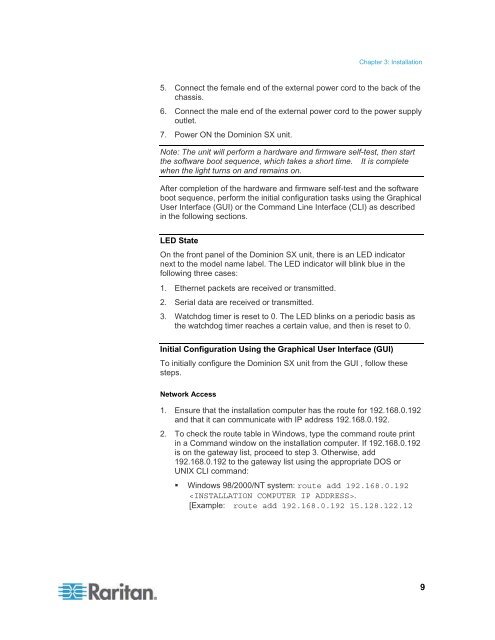- Page 1 and 2: Dominion SX User Guide 3.1.6 Copyri
- Page 3 and 4: How to - Dominion SX Essentials In
- Page 5 and 6: Contents Chapter 4 Initial Software
- Page 7 and 8: Contents Manage the Client Certific
- Page 9 and 10: Contents Administering the Dominion
- Page 11 and 12: Contents Chapter 14 Intelligent Pla
- Page 13 and 14: How to - Dominion SX Essentials Con
- Page 15 and 16: How to - Dominion SX Essentials 5.
- Page 17 and 18: How to - Dominion SX Essentials 6.
- Page 19: How to - Dominion SX Essentials See
- Page 22 and 23: Chapter 1: Preface Acronym CSC DPA
- Page 24 and 25: Chapter 2: Introduction Product Fea
- Page 26 and 27: Chapter 2: Introduction Package Con
- Page 30 and 31: Chapter 3: Installation • UNIX (i
- Page 32 and 33: Chapter 3: Installation The login d
- Page 34 and 35: Chapter 3: Installation admin > Con
- Page 36 and 37: Chapter 4 Initial Software Configur
- Page 38 and 39: Chapter 4: Initial Software Configu
- Page 40 and 41: Chapter 4: Initial Software Configu
- Page 42 and 43: Chapter 5 Network Settings and Serv
- Page 44 and 45: Chapter 5: Network Settings and Ser
- Page 46 and 47: Chapter 5: Network Settings and Ser
- Page 48 and 49: Chapter 5: Network Settings and Ser
- Page 50 and 51: Chapter 6 User Profiles and Groups
- Page 52 and 53: Chapter 6: User Profiles and Groups
- Page 54 and 55: Chapter 6: User Profiles and Groups
- Page 56 and 57: Chapter 6: User Profiles and Groups
- Page 58 and 59: Chapter 7 Remote Authentication Thi
- Page 60 and 61: Chapter 7: Remote Authentication 5.
- Page 62 and 63: Chapter 8 Port Configuration and Po
- Page 64 and 65: Chapter 8: Port Configuration and P
- Page 66 and 67: Chapter 8: Port Configuration and P
- Page 68 and 69: Chapter 8: Port Configuration and P
- Page 70 and 71: Chapter 8: Port Configuration and P
- Page 72 and 73: Chapter 8: Port Configuration and P
- Page 74 and 75: Chapter 8: Port Configuration and P
- Page 76 and 77: Chapter 8: Port Configuration and P
- Page 78 and 79:
Chapter 8: Port Configuration and P
- Page 80 and 81:
Chapter 8: Port Configuration and P
- Page 82 and 83:
Chapter 8: Port Configuration and P
- Page 84 and 85:
Chapter 8: Port Configuration and P
- Page 86 and 87:
Chapter 8: Port Configuration and P
- Page 88 and 89:
Chapter 8: Port Configuration and P
- Page 90 and 91:
Chapter 8: Port Configuration and P
- Page 92 and 93:
Chapter 8: Port Configuration and P
- Page 94 and 95:
Chapter 8: Port Configuration and P
- Page 96 and 97:
Chapter 8: Port Configuration and P
- Page 98 and 99:
Chapter 9 Security There are a numb
- Page 100 and 101:
Chapter 9: Security Login Settings
- Page 102 and 103:
Chapter 9: Security Configure Kerbe
- Page 104 and 105:
Chapter 9: Security • Email addre
- Page 106 and 107:
Chapter 9: Security SSL Client Cert
- Page 108 and 109:
Chapter 9: Security Install a New T
- Page 110 and 111:
Chapter 9: Security Banner Dominion
- Page 112 and 113:
Chapter 9: Security 4. Click OK. Ed
- Page 114 and 115:
Chapter 9: Security 5. Add new rule
- Page 116 and 117:
Chapter 10: Logging Enable System L
- Page 118 and 119:
Chapter 10: Logging 3. Type the max
- Page 120 and 121:
Chapter 10: Logging Enable SMTP Log
- Page 122 and 123:
Chapter 10: Logging 3. Click OK. Te
- Page 124 and 125:
Chapter 10: Logging 2. Go to the SN
- Page 126 and 127:
Chapter 11: Maintenance Display the
- Page 128 and 129:
Chapter 11: Maintenance Displaying
- Page 130 and 131:
Chapter 11: Maintenance 6. Type the
- Page 132 and 133:
Chapter 11: Maintenance Note: If th
- Page 134 and 135:
Chapter 12: Diagnostics Network Sta
- Page 136 and 137:
Chapter 12: Diagnostics Administrat
- Page 138 and 139:
Chapter 13: Command Line Interface
- Page 140 and 141:
Chapter 13: Command Line Interface
- Page 142 and 143:
Chapter 13: Command Line Interface
- Page 144 and 145:
Chapter 13: Command Line Interface
- Page 146 and 147:
Chapter 13: Command Line Interface
- Page 148 and 149:
Chapter 13: Command Line Interface
- Page 150 and 151:
Chapter 13: Command Line Interface
- Page 152 and 153:
Chapter 13: Command Line Interface
- Page 154 and 155:
Chapter 13: Command Line Interface
- Page 156 and 157:
Chapter 13: Command Line Interface
- Page 158 and 159:
Chapter 13: Command Line Interface
- Page 160 and 161:
Chapter 13: Command Line Interface
- Page 162 and 163:
Chapter 13: Command Line Interface
- Page 164 and 165:
Chapter 13: Command Line Interface
- Page 166 and 167:
Chapter 13: Command Line Interface
- Page 168 and 169:
Chapter 13: Command Line Interface
- Page 170 and 171:
Chapter 13: Command Line Interface
- Page 172 and 173:
Chapter 13: Command Line Interface
- Page 174 and 175:
Chapter 13: Command Line Interface
- Page 176 and 177:
Chapter 13: Command Line Interface
- Page 178 and 179:
Chapter 13: Command Line Interface
- Page 180 and 181:
Chapter 13: Command Line Interface
- Page 182 and 183:
Chapter 13: Command Line Interface
- Page 184 and 185:
Chapter 13: Command Line Interface
- Page 186 and 187:
Chapter 13: Command Line Interface
- Page 188 and 189:
Chapter 13: Command Line Interface
- Page 190 and 191:
Chapter 13: Command Line Interface
- Page 192 and 193:
Chapter 13: Command Line Interface
- Page 194 and 195:
Chapter 13: Command Line Interface
- Page 196 and 197:
Chapter 13: Command Line Interface
- Page 198 and 199:
Chapter 13: Command Line Interface
- Page 200 and 201:
Chapter 13: Command Line Interface
- Page 202 and 203:
Chapter 13: Command Line Interface
- Page 204 and 205:
Chapter 13: Command Line Interface
- Page 206 and 207:
Chapter 13: Command Line Interface
- Page 208 and 209:
Chapter 13: Command Line Interface
- Page 210 and 211:
Chapter 13: Command Line Interface
- Page 212 and 213:
Chapter 13: Command Line Interface
- Page 214 and 215:
Chapter 13: Command Line Interface
- Page 216 and 217:
Chapter 13: Command Line Interface
- Page 218 and 219:
Chapter 13: Command Line Interface
- Page 220 and 221:
Chapter 13: Command Line Interface
- Page 222 and 223:
Chapter 14: Intelligent Platform Ma
- Page 224 and 225:
Chapter 14: Intelligent Platform Ma
- Page 226 and 227:
Chapter 15 Power Control Power Cont
- Page 228 and 229:
Chapter 15: Power Control Delete a
- Page 230 and 231:
Chapter 15: Power Control Associati
- Page 232 and 233:
Chapter 15: Power Control Power Str
- Page 234 and 235:
Chapter 15: Power Control Scenario
- Page 236 and 237:
Chapter 15: Power Control Scenario
- Page 238 and 239:
Chapter 15: Power Control Scenario
- Page 240 and 241:
Chapter 15: Power Control Scenario
- Page 242 and 243:
Chapter 15: Power Control Scenario
- Page 244 and 245:
Chapter 15: Power Control Scenario
- Page 246 and 247:
Chapter 15: Power Control Scenario
- Page 248 and 249:
Chapter 15: Power Control Scenario
- Page 250 and 251:
Appendix A: Specifications MODEL Po
- Page 252 and 253:
Appendix A: Specifications Only RoH
- Page 254 and 255:
Appendix A: Specifications PLATFORM
- Page 256 and 257:
Appendix A: Specifications RJ-45 (f
- Page 258 and 259:
Appendix A: Specifications DB9M PIN
- Page 260 and 261:
Appendix B System Defaults This app
- Page 262 and 263:
Appendix B: System Defaults You may
- Page 264 and 265:
Appendix C Certificates This append
- Page 266 and 267:
Appendix C: Certificates 5. Click t
- Page 268 and 269:
Appendix C: Certificates Accept a C
- Page 270 and 271:
Appendix C: Certificates 4. Select
- Page 272 and 273:
Appendix C: Certificates Generate a
- Page 274 and 275:
Appendix C: Certificates Install Cl
- Page 276 and 277:
Appendix C: Certificates Import Cer
- Page 278 and 279:
Appendix D Server Configuration Thi
- Page 280 and 281:
Appendix D: Server Configuration 4.
- Page 282 and 283:
Appendix D: Server Configuration 4.
- Page 284 and 285:
Appendix D: Server Configuration Ci
- Page 286 and 287:
Appendix D: Server Configuration 4.
- Page 288 and 289:
Appendix D: Server Configuration Ac
- Page 290 and 291:
Appendix E: Modem Configuration 2.
- Page 292 and 293:
Appendix E: Modem Configuration 5.
- Page 294 and 295:
Appendix E: Modem Configuration 4.
- Page 296 and 297:
Appendix E: Modem Configuration 10.
- Page 298 and 299:
Appendix E: Modem Configuration 5.
- Page 300 and 301:
Appendix E: Modem Configuration 7.
- Page 302 and 303:
Appendix F Troubleshooting The foll
- Page 304 and 305:
Appendix F: Troubleshooting Login P
- Page 306 and 307:
286 Appendix F: Troubleshooting
- Page 308 and 309:
Appendix F: Troubleshooting Modem P
- Page 311 and 312:
Index A About Security Profiles •
- Page 313 and 314:
Index G Generate a Certificate Sign
- Page 315 and 316:
Index Simplified User Experience