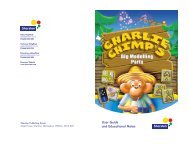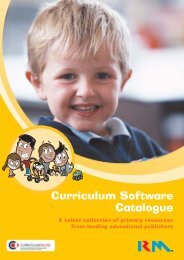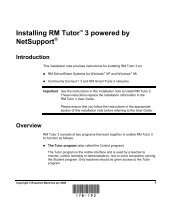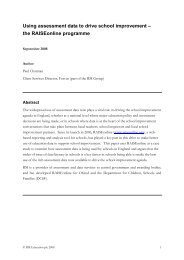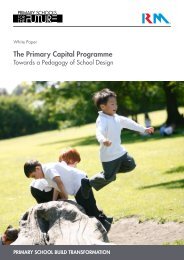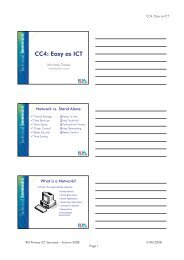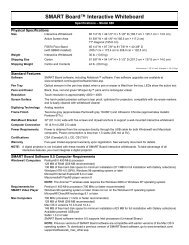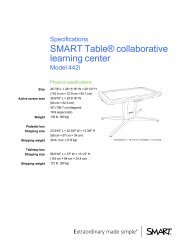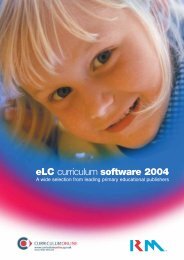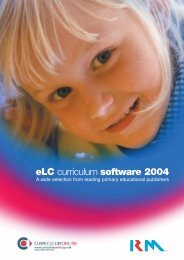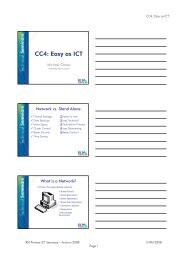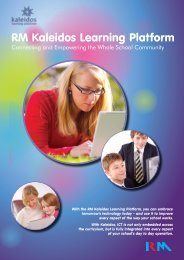Science Content Guide - RM.com
Science Content Guide - RM.com
Science Content Guide - RM.com
You also want an ePaper? Increase the reach of your titles
YUMPU automatically turns print PDFs into web optimized ePapers that Google loves.
Introduction<br />
• When you have selected the MSS content you want, click the Launch<br />
button to start it. Lessons may take a second or two to open.<br />
VIEWING THE MSS LESSON AND RESOURCES<br />
The lesson appears in your web browser window.<br />
If you are using a Windows ® -based <strong>com</strong>puter and the lesson does not fit in<br />
the browser window, press F11 to switch to full-screen view: this creates<br />
more screen space by hiding the browser’s menu bar, address bar, links and<br />
status bar. To restore your browser to normal view, press F11 again.<br />
MSS lessons do not have any ‘end’ or ‘logout’ button. To close a lesson, click<br />
your browser’s close button.<br />
Using another VLE<br />
MSS is designed to be accessible in any SCO<strong>RM</strong>-<strong>com</strong>pliant VLE. However you<br />
may find that not all its features are supported by your VLE. See the ‘Installing<br />
MSS’ section of the Multimedia <strong>Science</strong> School Installation <strong>Guide</strong> for more<br />
information.<br />
HOW TO FIND MSS CONTENT IN OTHER VLES<br />
For details of how to access lesson content in other VLEs, please ask your<br />
network administrator or refer to your supplier’s documentation. <strong>RM</strong> regrets<br />
that it is unable to help with problems relating to the access or operation of<br />
MSS content on VLEs other than Kaleidos.<br />
1–6 Multimedia <strong>Science</strong> School