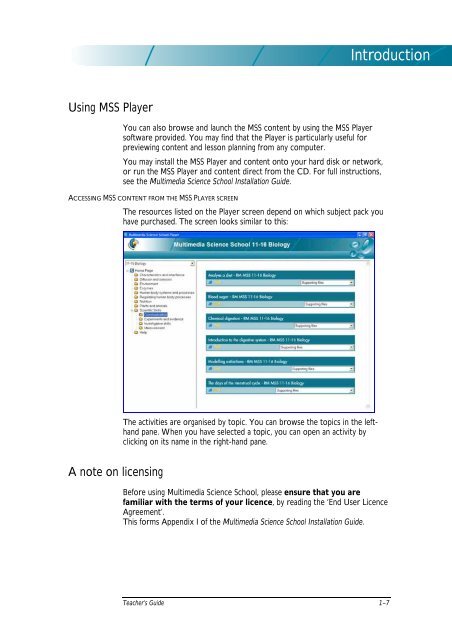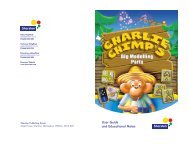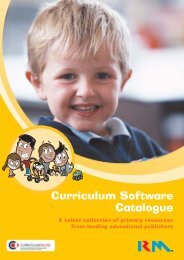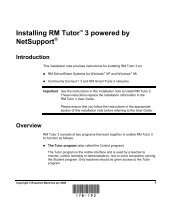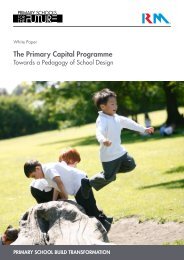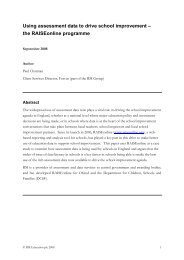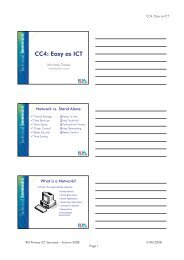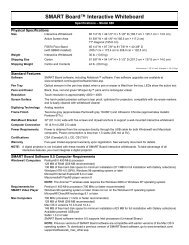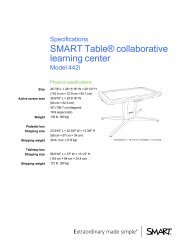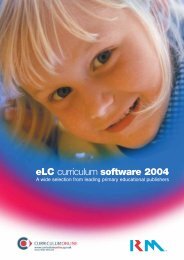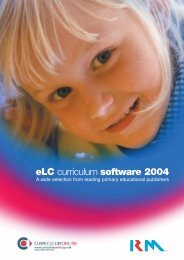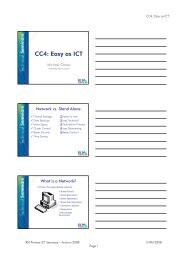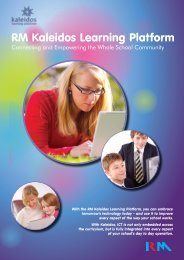Science Content Guide - RM.com
Science Content Guide - RM.com
Science Content Guide - RM.com
Create successful ePaper yourself
Turn your PDF publications into a flip-book with our unique Google optimized e-Paper software.
Introduction<br />
Using MSS Player<br />
You can also browse and launch the MSS content by using the MSS Player<br />
software provided. You may find that the Player is particularly useful for<br />
previewing content and lesson planning from any <strong>com</strong>puter.<br />
You may install the MSS Player and content onto your hard disk or network,<br />
or run the MSS Player and content direct from the CD. For full instructions,<br />
see the Multimedia <strong>Science</strong> School Installation <strong>Guide</strong>.<br />
ACCESSING MSS CONTENT FROM THE MSS PLAYER SCREEN<br />
The resources listed on the Player screen depend on which subject pack you<br />
have purchased. The screen looks similar to this:<br />
The activities are organised by topic. You can browse the topics in the lefthand<br />
pane. When you have selected a topic, you can open an activity by<br />
clicking on its name in the right-hand pane.<br />
A note on licensing<br />
Before using Multimedia <strong>Science</strong> School, please ensure that you are<br />
familiar with the terms of your licence, by reading the ‘End User Licence<br />
Agreement’.<br />
This forms Appendix I of the Multimedia <strong>Science</strong> School Installation <strong>Guide</strong>.<br />
Teacher’s <strong>Guide</strong> 1–7