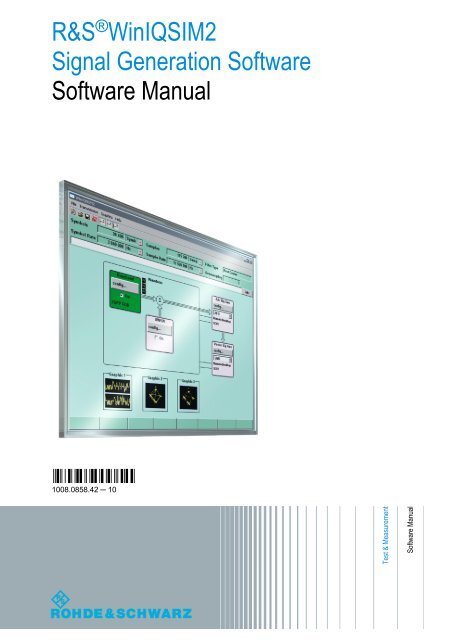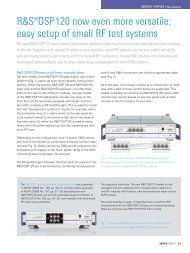R&S WinIQSIM2 Software Manual - Rohde & Schwarz
R&S WinIQSIM2 Software Manual - Rohde & Schwarz
R&S WinIQSIM2 Software Manual - Rohde & Schwarz
Create successful ePaper yourself
Turn your PDF publications into a flip-book with our unique Google optimized e-Paper software.
R&S ® <strong>WinIQSIM2</strong><br />
Signal Generation <strong>Software</strong><br />
<strong>Software</strong> <strong>Manual</strong><br />
(:88ÈZ)<br />
1008.0858.42 ─ 10<br />
Test & Measurement<br />
<strong>Software</strong> <strong>Manual</strong>
This document describes the R&S ® <strong>WinIQSIM2</strong> and its options (CD-ROM order no. 1405.7032.08).<br />
● R&S ® WinIQSIM-K261<br />
●<br />
R&S ® WinIQSIM-K262<br />
The Signal Generation <strong>Software</strong> makes use of several valuable open source software packages. The most important of them together<br />
with their corresponding open source license and the verbatim license texts are provided on the user documentation CD-ROM (included<br />
in delivery).<br />
The OpenSSL Project for use in the OpenSSL Toolkit (http://www.openssl.org/) includes cryptographic software written by Eric Young<br />
(eay@cryptsoft.com) and software written by Tim Hudson (tjh@cryptsoft.com).<br />
<strong>Rohde</strong> & <strong>Schwarz</strong> would like to thank the open source community for their valuable contribution to embedded computing.<br />
© 2013 <strong>Rohde</strong> & <strong>Schwarz</strong> GmbH & Co. KG<br />
Mühldorfstr. 15, 81671 München, Germany<br />
Phone: +49 89 41 29 - 0<br />
Fax: +49 89 41 29 12 164<br />
E-mail: info@rohde-schwarz.com<br />
Internet: www.rohde-schwarz.com<br />
Printed in Germany – Subject to change – Data without tolerance limits is not binding.<br />
R&S ® is a registered trademark of <strong>Rohde</strong> & <strong>Schwarz</strong> GmbH & Co. KG.<br />
Trade names are trademarks of the owners.<br />
The following abbreviations are used throughout this manual: R&S ® <strong>WinIQSIM2</strong> is abbreviated as R&S <strong>WinIQSIM2</strong>, R&S ® AMU200A is<br />
abbreviated as R&S AMU, R&S ® AFQ100A is abbreviated as R&S AFQ100A, R&S ® AFQ100B is abbreviated as<br />
R&S AFQ100B,R&S ® SMATE200A is abbreviated as R&S SMATE, R&S ® SMBV100A is abbreviated as R&S SMBV, R&S ® SMJ100A is<br />
abbreviated as R&S SMJ100A, R&S ® SMU200A is abbreviated as R&S SMU, R&S ® SMW200A is abbreviated as R&S SMW, R&S ® SFU<br />
is abbreviated as R&S SFU, R&S ® EX-IQ-BOX is abbreviated as R&S EX-IQ-BOX.
Basic Safety Instructions<br />
Always read through and comply with the following safety instructions!<br />
All plants and locations of the <strong>Rohde</strong> & <strong>Schwarz</strong> group of companies make every effort to keep the safety<br />
standards of our products up to date and to offer our customers the highest possible degree of safety. Our<br />
products and the auxiliary equipment they require are designed, built and tested in accordance with the<br />
safety standards that apply in each case. Compliance with these standards is continuously monitored by<br />
our quality assurance system. The product described here has been designed, built and tested in<br />
accordance with the EC Certificate of Conformity and has left the manufacturer’s plant in a condition fully<br />
complying with safety standards. To maintain this condition and to ensure safe operation, you must<br />
observe all instructions and warnings provided in this manual. If you have any questions regarding these<br />
safety instructions, the <strong>Rohde</strong> & <strong>Schwarz</strong> group of companies will be happy to answer them.<br />
Furthermore, it is your responsibility to use the product in an appropriate manner. This product is designed<br />
for use solely in industrial and laboratory environments or, if expressly permitted, also in the field and must<br />
not be used in any way that may cause personal injury or property damage. You are responsible if the<br />
product is used for any purpose other than its designated purpose or in disregard of the manufacturer's<br />
instructions. The manufacturer shall assume no responsibility for such use of the product.<br />
The product is used for its designated purpose if it is used in accordance with its product documentation<br />
and within its performance limits (see data sheet, documentation, the following safety instructions). Using<br />
the product requires technical skills and, in some cases, a basic knowledge of English. It is therefore<br />
essential that only skilled and specialized staff or thoroughly trained personnel with the required skills be<br />
allowed to use the product. If personal safety gear is required for using <strong>Rohde</strong> & <strong>Schwarz</strong> products, this<br />
will be indicated at the appropriate place in the product documentation. Keep the basic safety instructions<br />
and the product documentation in a safe place and pass them on to the subsequent users.<br />
Observing the safety instructions will help prevent personal injury or damage of any kind caused by<br />
dangerous situations. Therefore, carefully read through and adhere to the following safety instructions<br />
before and when using the product. It is also absolutely essential to observe the additional safety<br />
instructions on personal safety, for example, that appear in relevant parts of the product documentation. In<br />
these safety instructions, the word "product" refers to all merchandise sold and distributed by the <strong>Rohde</strong> &<br />
<strong>Schwarz</strong> group of companies, including instruments, systems and all accessories. For product-specific<br />
information, see the data sheet and the product documentation.<br />
Safety labels on products<br />
The following safety labels are used on products to warn against risks and dangers.<br />
Symbol Meaning Symbol Meaning<br />
Notice, general danger location<br />
ON/OFF supply voltage<br />
Observe product documentation<br />
Caution when handling heavy equipment<br />
Standby indication<br />
Danger of electric shock<br />
Direct current (DC)<br />
1171.0000.42 - 07 Page 1
Basic Safety Instructions<br />
Symbol Meaning Symbol Meaning<br />
Warning! Hot surface<br />
Alternating current (AC)<br />
Protective conductor terminal<br />
Direct/alternating current (DC/AC)<br />
Ground<br />
Device fully protected by double (reinforced)<br />
insulation<br />
Ground terminal<br />
EU labeling for batteries and accumulators<br />
For additional information, see section "Waste<br />
disposal/Environmental protection", item 1.<br />
Be careful when handling electrostatic sensitive<br />
devices<br />
EU labeling for separate collection of electrical<br />
and electronic devices<br />
For additonal information, see section "Waste<br />
disposal/Environmental protection", item 2.<br />
Warning! Laser radiation<br />
For additional information, see section<br />
"Operation", item 7.<br />
Signal words and their meaning<br />
The following signal words are used in the product documentation in order to warn the reader about risks<br />
and dangers.<br />
Indicates a hazardous situation which, if not avoided, will result in death or<br />
serious injury.<br />
Indicates a hazardous situation which, if not avoided, could result in death or<br />
serious injury.<br />
Indicates a hazardous situation which, if not avoided, could result in minor or<br />
moderate injury.<br />
Indicates information considered important, but not hazard-related, e.g.<br />
messages relating to property damage.<br />
In the product documentation, the word ATTENTION is used synonymously.<br />
These signal words are in accordance with the standard definition for civil applications in the European<br />
Economic Area. Definitions that deviate from the standard definition may also exist in other economic<br />
areas or military applications. It is therefore essential to make sure that the signal words described here<br />
are always used only in connection with the related product documentation and the related product. The<br />
use of signal words in connection with unrelated products or documentation can result in misinterpretation<br />
and in personal injury or material damage.<br />
1171.0000.42 - 07 Page 2
Basic Safety Instructions<br />
Operating states and operating positions<br />
The product may be operated only under the operating conditions and in the positions specified by the<br />
manufacturer, without the product's ventilation being obstructed. If the manufacturer's specifications are<br />
not observed, this can result in electric shock, fire and/or serious personal injury or death. Applicable local<br />
or national safety regulations and rules for the prevention of accidents must be observed in all work<br />
performed.<br />
1. Unless otherwise specified, the following requirements apply to <strong>Rohde</strong> & <strong>Schwarz</strong> products:<br />
predefined operating position is always with the housing floor facing down, IP protection 2X, use only<br />
indoors, max. operating altitude 2000 m above sea level, max. transport altitude 4500 m above sea<br />
level. A tolerance of ±10 % shall apply to the nominal voltage and ±5 % to the nominal frequency,<br />
overvoltage category 2, pollution severity 2.<br />
2. Do not place the product on surfaces, vehicles, cabinets or tables that for reasons of weight or stability<br />
are unsuitable for this purpose. Always follow the manufacturer's installation instructions when<br />
installing the product and fastening it to objects or structures (e.g. walls and shelves). An installation<br />
that is not carried out as described in the product documentation could result in personal injury or<br />
even death.<br />
3. Do not place the product on heat-generating devices such as radiators or fan heaters. The ambient<br />
temperature must not exceed the maximum temperature specified in the product documentation or in<br />
the data sheet. Product overheating can cause electric shock, fire and/or serious personal injury or<br />
even death.<br />
Electrical safety<br />
If the information on electrical safety is not observed either at all or to the extent necessary, electric shock,<br />
fire and/or serious personal injury or death may occur.<br />
1. Prior to switching on the product, always ensure that the nominal voltage setting on the product<br />
matches the nominal voltage of the AC supply network. If a different voltage is to be set, the power<br />
fuse of the product may have to be changed accordingly.<br />
2. In the case of products of safety class I with movable power cord and connector, operation is<br />
permitted only on sockets with a protective conductor contact and protective conductor.<br />
3. Intentionally breaking the protective conductor either in the feed line or in the product itself is not<br />
permitted. Doing so can result in the danger of an electric shock from the product. If extension cords<br />
or connector strips are implemented, they must be checked on a regular basis to ensure that they are<br />
safe to use.<br />
4. If there is no power switch for disconnecting the product from the AC supply network, or if the power<br />
switch is not suitable for this purpose, use the plug of the connecting cable to disconnect the product<br />
from the AC supply network. In such cases, always ensure that the power plug is easily reachable and<br />
accessible at all times. For example, if the power plug is the disconnecting device, the length of the<br />
connecting cable must not exceed 3 m. Functional or electronic switches are not suitable for providing<br />
disconnection from the AC supply network. If products without power switches are integrated into<br />
racks or systems, the disconnecting device must be provided at the system level.<br />
5. Never use the product if the power cable is damaged. Check the power cables on a regular basis to<br />
ensure that they are in proper operating condition. By taking appropriate safety measures and<br />
carefully laying the power cable, ensure that the cable cannot be damaged and that no one can be<br />
hurt by, for example, tripping over the cable or suffering an electric shock.<br />
1171.0000.42 - 07 Page 3
Basic Safety Instructions<br />
6. The product may be operated only from TN/TT supply networks fuse-protected with max. 16 A (higher<br />
fuse only after consulting with the <strong>Rohde</strong> & <strong>Schwarz</strong> group of companies).<br />
7. Do not insert the plug into sockets that are dusty or dirty. Insert the plug firmly and all the way into the<br />
socket provided for this purpose. Otherwise, sparks that result in fire and/or injuries may occur.<br />
8. Do not overload any sockets, extension cords or connector strips; doing so can cause fire or electric<br />
shocks.<br />
9. For measurements in circuits with voltages V rms > 30 V, suitable measures (e.g. appropriate<br />
measuring equipment, fuse protection, current limiting, electrical separation, insulation) should be<br />
taken to avoid any hazards.<br />
10. Ensure that the connections with information technology equipment, e.g. PCs or other industrial<br />
computers, comply with the IEC60950-1/EN60950-1 or IEC61010-1/EN 61010-1 standards that apply<br />
in each case.<br />
11. Unless expressly permitted, never remove the cover or any part of the housing while the product is in<br />
operation. Doing so will expose circuits and components and can lead to injuries, fire or damage to the<br />
product.<br />
12. If a product is to be permanently installed, the connection between the protective conductor terminal<br />
on site and the product's protective conductor must be made first before any other connection is<br />
made. The product may be installed and connected only by a licensed electrician.<br />
13. For permanently installed equipment without built-in fuses, circuit breakers or similar protective<br />
devices, the supply circuit must be fuse-protected in such a way that anyone who has access to the<br />
product, as well as the product itself, is adequately protected from injury or damage.<br />
14. Use suitable overvoltage protection to ensure that no overvoltage (such as that caused by a bolt of<br />
lightning) can reach the product. Otherwise, the person operating the product will be exposed to the<br />
danger of an electric shock.<br />
15. Any object that is not designed to be placed in the openings of the housing must not be used for this<br />
purpose. Doing so can cause short circuits inside the product and/or electric shocks, fire or injuries.<br />
16. Unless specified otherwise, products are not liquid-proof (see also section "Operating states and<br />
operating positions", item 1). Therefore, the equipment must be protected against penetration by<br />
liquids. If the necessary precautions are not taken, the user may suffer electric shock or the product<br />
itself may be damaged, which can also lead to personal injury.<br />
17. Never use the product under conditions in which condensation has formed or can form in or on the<br />
product, e.g. if the product has been moved from a cold to a warm environment. Penetration by water<br />
increases the risk of electric shock.<br />
18. Prior to cleaning the product, disconnect it completely from the power supply (e.g. AC supply network<br />
or battery). Use a soft, non-linting cloth to clean the product. Never use chemical cleaning agents such<br />
as alcohol, acetone or diluents for cellulose lacquers.<br />
Operation<br />
1. Operating the products requires special training and intense concentration. Make sure that persons<br />
who use the products are physically, mentally and emotionally fit enough to do so; otherwise, injuries<br />
or material damage may occur. It is the responsibility of the employer/operator to select suitable<br />
personnel for operating the products.<br />
1171.0000.42 - 07 Page 4
Basic Safety Instructions<br />
2. Before you move or transport the product, read and observe the section titled "Transport".<br />
3. As with all industrially manufactured goods, the use of substances that induce an allergic reaction<br />
(allergens) such as nickel cannot be generally excluded. If you develop an allergic reaction (such as a<br />
skin rash, frequent sneezing, red eyes or respiratory difficulties) when using a <strong>Rohde</strong> & <strong>Schwarz</strong><br />
product, consult a physician immediately to determine the cause and to prevent health problems or<br />
stress.<br />
4. Before you start processing the product mechanically and/or thermally, or before you take it apart, be<br />
sure to read and pay special attention to the section titled "Waste disposal/Environmental protection",<br />
item 1.<br />
5. Depending on the function, certain products such as RF radio equipment can produce an elevated<br />
level of electromagnetic radiation. Considering that unborn babies require increased protection,<br />
pregnant women must be protected by appropriate measures. Persons with pacemakers may also be<br />
exposed to risks from electromagnetic radiation. The employer/operator must evaluate workplaces<br />
where there is a special risk of exposure to radiation and, if necessary, take measures to avert the<br />
potential danger.<br />
6. Should a fire occur, the product may release hazardous substances (gases, fluids, etc.) that can<br />
cause health problems. Therefore, suitable measures must be taken, e.g. protective masks and<br />
protective clothing must be worn.<br />
7. Laser products are given warning labels that are standardized according to their laser class. Lasers<br />
can cause biological harm due to the properties of their radiation and due to their extremely<br />
concentrated electromagnetic power. If a laser product (e.g. a CD/DVD drive) is integrated into a<br />
<strong>Rohde</strong> & <strong>Schwarz</strong> product, absolutely no other settings or functions may be used as described in the<br />
product documentation. The objective is to prevent personal injury (e.g. due to laser beams).<br />
8. EMC classes (in line with EN 55011/CISPR 11, and analogously with EN 55022/CISPR 22,<br />
EN 55032/CISPR 32)<br />
− Class A equipment:<br />
Equipment suitable for use in all environments except residential environments and environments<br />
that are directly connected to a low-voltage supply network that supplies residential buildings<br />
Note: Class A equipment is intended for use in an industrial environment. This equipment may<br />
cause radio disturbances in residential environments, due to possible conducted as well as<br />
radiated disturbances. In this case, the operator may be required to take appropriate measures to<br />
eliminate these disturbances.<br />
− Class B equipment:<br />
Equipment suitable for use in residential environments and environments that are directly<br />
connected to a low-voltage supply network that supplies residential buildings<br />
Repair and service<br />
1. The product may be opened only by authorized, specially trained personnel. Before any work is<br />
performed on the product or before the product is opened, it must be disconnected from the AC supply<br />
network. Otherwise, personnel will be exposed to the risk of an electric shock.<br />
1171.0000.42 - 07 Page 5
Basic Safety Instructions<br />
2. Adjustments, replacement of parts, maintenance and repair may be performed only by electrical<br />
experts authorized by <strong>Rohde</strong> & <strong>Schwarz</strong>. Only original parts may be used for replacing parts relevant<br />
to safety (e.g. power switches, power transformers, fuses). A safety test must always be performed<br />
after parts relevant to safety have been replaced (visual inspection, protective conductor test,<br />
insulation resistance measurement, leakage current measurement, functional test). This helps ensure<br />
the continued safety of the product.<br />
Batteries and rechargeable batteries/cells<br />
If the information regarding batteries and rechargeable batteries/cells is not observed either at all or to the<br />
extent necessary, product users may be exposed to the risk of explosions, fire and/or serious personal<br />
injury, and, in some cases, death. Batteries and rechargeable batteries with alkaline electrolytes (e.g.<br />
lithium cells) must be handled in accordance with the EN 62133 standard.<br />
1. Cells must not be taken apart or crushed.<br />
2. Cells or batteries must not be exposed to heat or fire. Storage in direct sunlight must be avoided.<br />
Keep cells and batteries clean and dry. Clean soiled connectors using a dry, clean cloth.<br />
3. Cells or batteries must not be short-circuited. Cells or batteries must not be stored in a box or in a<br />
drawer where they can short-circuit each other, or where they can be short-circuited by other<br />
conductive materials. Cells and batteries must not be removed from their original packaging until they<br />
are ready to be used.<br />
4. Cells and batteries must not be exposed to any mechanical shocks that are stronger than permitted.<br />
5. If a cell develops a leak, the fluid must not be allowed to come into contact with the skin or eyes. If<br />
contact occurs, wash the affected area with plenty of water and seek medical aid.<br />
6. Improperly replacing or charging cells or batteries that contain alkaline electrolytes (e.g. lithium cells)<br />
can cause explosions. Replace cells or batteries only with the matching <strong>Rohde</strong> & <strong>Schwarz</strong> type (see<br />
parts list) in order to ensure the safety of the product.<br />
7. Cells and batteries must be recycled and kept separate from residual waste. Rechargeable batteries<br />
and normal batteries that contain lead, mercury or cadmium are hazardous waste. Observe the<br />
national regulations regarding waste disposal and recycling.<br />
Transport<br />
1. The product may be very heavy. Therefore, the product must be handled with care. In some cases,<br />
the user may require a suitable means of lifting or moving the product (e.g. with a lift-truck) to avoid<br />
back or other physical injuries.<br />
2. Handles on the products are designed exclusively to enable personnel to transport the product. It is<br />
therefore not permissible to use handles to fasten the product to or on transport equipment such as<br />
cranes, fork lifts, wagons, etc. The user is responsible for securely fastening the products to or on the<br />
means of transport or lifting. Observe the safety regulations of the manufacturer of the means of<br />
transport or lifting. Noncompliance can result in personal injury or material damage.<br />
3. If you use the product in a vehicle, it is the sole responsibility of the driver to drive the vehicle safely<br />
and properly. The manufacturer assumes no responsibility for accidents or collisions. Never use the<br />
product in a moving vehicle if doing so could distract the driver of the vehicle. Adequately secure the<br />
product in the vehicle to prevent injuries or other damage in the event of an accident.<br />
1171.0000.42 - 07 Page 6
Instrucciones de seguridad elementales<br />
Waste disposal/Environmental protection<br />
1. Specially marked equipment has a battery or accumulator that must not be disposed of with unsorted<br />
municipal waste, but must be collected separately. It may only be disposed of at a suitable collection<br />
point or via a <strong>Rohde</strong> & <strong>Schwarz</strong> customer service center.<br />
2. Waste electrical and electronic equipment must not be disposed of with unsorted municipal waste, but<br />
must be collected separately.<br />
<strong>Rohde</strong> & <strong>Schwarz</strong> GmbH & Co. KG has developed a disposal concept and takes full responsibility for<br />
take-back obligations and disposal obligations for manufacturers within the EU. Contact your<br />
<strong>Rohde</strong> & <strong>Schwarz</strong> customer service center for environmentally responsible disposal of the product.<br />
3. If products or their components are mechanically and/or thermally processed in a manner that goes<br />
beyond their intended use, hazardous substances (heavy-metal dust such as lead, beryllium, nickel)<br />
may be released. For this reason, the product may only be disassembled by specially trained<br />
personnel. Improper disassembly may be hazardous to your health. National waste disposal<br />
regulations must be observed.<br />
4. If handling the product releases hazardous substances or fuels that must be disposed of in a special<br />
way, e.g. coolants or engine oils that must be replenished regularly, the safety instructions of the<br />
manufacturer of the hazardous substances or fuels and the applicable regional waste disposal<br />
regulations must be observed. Also observe the relevant safety instructions in the product<br />
documentation. The improper disposal of hazardous substances or fuels can cause health problems<br />
and lead to environmental damage.<br />
For additional information about environmental protection, visit the <strong>Rohde</strong> & <strong>Schwarz</strong> website.<br />
Instrucciones de seguridad elementales<br />
¡Es imprescindible leer y cumplir las siguientes instrucciones e informaciones de seguridad!<br />
El principio del grupo de empresas <strong>Rohde</strong> & <strong>Schwarz</strong> consiste en tener nuestros productos siempre al día<br />
con los estándares de seguridad y de ofrecer a nuestros clientes el máximo grado de seguridad. Nuestros<br />
productos y todos los equipos adicionales son siempre fabricados y examinados según las normas de<br />
seguridad vigentes. Nuestro sistema de garantía de calidad controla constantemente que sean cumplidas<br />
estas normas. El presente producto ha sido fabricado y examinado según el certificado de conformidad<br />
de la UE y ha salido de nuestra planta en estado impecable según los estándares técnicos de seguridad.<br />
Para poder preservar este estado y garantizar un funcionamiento libre de peligros, el usuario deberá<br />
atenerse a todas las indicaciones, informaciones de seguridad y notas de alerta. El grupo de empresas<br />
<strong>Rohde</strong> & <strong>Schwarz</strong> está siempre a su disposición en caso de que tengan preguntas referentes a estas<br />
informaciones de seguridad.<br />
Además queda en la responsabilidad del usuario utilizar el producto en la forma debida. Este producto<br />
está destinado exclusivamente al uso en la industria y el laboratorio o, si ha sido expresamente<br />
autorizado, para aplicaciones de campo y de ninguna manera deberá ser utilizado de modo que alguna<br />
persona/cosa pueda sufrir daño. El uso del producto fuera de sus fines definidos o sin tener en cuenta las<br />
instrucciones del fabricante queda en la responsabilidad del usuario. El fabricante no se hace en ninguna<br />
forma responsable de consecuencias a causa del mal uso del producto.<br />
1171.0000.42 - 07 Page 7
Instrucciones de seguridad elementales<br />
Se parte del uso correcto del producto para los fines definidos si el producto es utilizado conforme a las<br />
indicaciones de la correspondiente documentación del producto y dentro del margen de rendimiento<br />
definido (ver hoja de datos, documentación, informaciones de seguridad que siguen). El uso del producto<br />
hace necesarios conocimientos técnicos y ciertos conocimientos del idioma inglés. Por eso se debe tener<br />
en cuenta que el producto solo pueda ser operado por personal especializado o personas instruidas en<br />
profundidad con las capacidades correspondientes. Si fuera necesaria indumentaria de seguridad para el<br />
uso de productos de <strong>Rohde</strong> & <strong>Schwarz</strong>, encontraría la información debida en la documentación del<br />
producto en el capítulo correspondiente. Guarde bien las informaciones de seguridad elementales, así<br />
como la documentación del producto, y entréguelas a usuarios posteriores.<br />
Tener en cuenta las informaciones de seguridad sirve para evitar en lo posible lesiones o daños por<br />
peligros de toda clase. Por eso es imprescindible leer detalladamente y comprender por completo las<br />
siguientes informaciones de seguridad antes de usar el producto, y respetarlas durante el uso del<br />
producto. Deberán tenerse en cuenta todas las demás informaciones de seguridad, como p. ej. las<br />
referentes a la protección de personas, que encontrarán en el capítulo correspondiente de la<br />
documentación del producto y que también son de obligado cumplimiento. En las presentes<br />
informaciones de seguridad se recogen todos los objetos que distribuye el grupo de empresas<br />
<strong>Rohde</strong> & <strong>Schwarz</strong> bajo la denominación de "producto", entre ellos también aparatos, instalaciones así<br />
como toda clase de accesorios. Los datos específicos del producto figuran en la hoja de datos y en la<br />
documentación del producto.<br />
Señalización de seguridad de los productos<br />
Las siguientes señales de seguridad se utilizan en los productos para advertir sobre riesgos y peligros.<br />
Símbolo Significado Símbolo Significado<br />
Aviso: punto de peligro general<br />
Observar la documentación del producto<br />
Tensión de alimentación de PUESTA EN<br />
MARCHA / PARADA<br />
Atención en el manejo de dispositivos de peso<br />
elevado<br />
Indicación de estado de espera (standby)<br />
Peligro de choque eléctrico<br />
Corriente continua (DC)<br />
Advertencia: superficie caliente<br />
Corriente alterna (AC)<br />
Conexión a conductor de protección<br />
Corriente continua / Corriente alterna (DC/AC)<br />
Conexión a tierra<br />
El aparato está protegido en su totalidad por un<br />
aislamiento doble (reforzado)<br />
Conexión a masa<br />
Distintivo de la UE para baterías y<br />
acumuladores<br />
Más información en la sección<br />
"Eliminación/protección del medio ambiente",<br />
punto 1.<br />
1171.0000.42 - 07 Page 8
Instrucciones de seguridad elementales<br />
Símbolo Significado Símbolo Significado<br />
Aviso: Cuidado en el manejo de dispositivos<br />
sensibles a la electrostática (ESD)<br />
Distintivo de la UE para la eliminación por<br />
separado de dispositivos eléctricos y<br />
electrónicos<br />
Más información en la sección<br />
"Eliminación/protección del medio ambiente",<br />
punto 2.<br />
Advertencia: rayo láser<br />
Más información en la sección<br />
"Funcionamiento", punto 7.<br />
Palabras de señal y su significado<br />
En la documentación del producto se utilizan las siguientes palabras de señal con el fin de advertir contra<br />
riesgos y peligros.<br />
Indica una situación de peligro que, si no se evita, causa lesiones<br />
graves o incluso la muerte.<br />
Indica una situación de peligro que, si no se evita, puede causar<br />
lesiones graves o incluso la muerte.<br />
Indica una situación de peligro que, si no se evita, puede causar<br />
lesiones leves o moderadas.<br />
Indica información que se considera importante, pero no en relación<br />
con situaciones de peligro; p. ej., avisos sobre posibles daños<br />
materiales.<br />
En la documentación del producto se emplea de forma sinónima el<br />
término CUIDADO.<br />
Las palabras de señal corresponden a la definición habitual para aplicaciones civiles en el área<br />
económica europea. Pueden existir definiciones diferentes a esta definición en otras áreas económicas o<br />
en aplicaciones militares. Por eso se deberá tener en cuenta que las palabras de señal aquí descritas<br />
sean utilizadas siempre solamente en combinación con la correspondiente documentación del producto y<br />
solamente en combinación con el producto correspondiente. La utilización de las palabras de señal en<br />
combinación con productos o documentaciones que no les correspondan puede llevar a interpretaciones<br />
equivocadas y tener por consecuencia daños en personas u objetos.<br />
Estados operativos y posiciones de funcionamiento<br />
El producto solamente debe ser utilizado según lo indicado por el fabricante respecto a los estados<br />
operativos y posiciones de funcionamiento sin que se obstruya la ventilación. Si no se siguen las<br />
indicaciones del fabricante, pueden producirse choques eléctricos, incendios y/o lesiones graves con<br />
posible consecuencia de muerte. En todos los trabajos deberán ser tenidas en cuenta las normas<br />
nacionales y locales de seguridad del trabajo y de prevención de accidentes.<br />
1171.0000.42 - 07 Page 9
Instrucciones de seguridad elementales<br />
1. Si no se convino de otra manera, es para los productos <strong>Rohde</strong> & <strong>Schwarz</strong> válido lo que sigue:<br />
como posición de funcionamiento se define por principio la posición con el suelo de la caja para<br />
abajo, modo de protección IP 2X, uso solamente en estancias interiores, utilización hasta 2000 m<br />
sobre el nivel del mar, transporte hasta 4500 m sobre el nivel del mar. Se aplicará una tolerancia de<br />
±10 % sobre el voltaje nominal y de ±5 % sobre la frecuencia nominal. Categoría de sobrecarga<br />
eléctrica 2, índice de suciedad 2.<br />
2. No sitúe el producto encima de superficies, vehículos, estantes o mesas, que por sus características<br />
de peso o de estabilidad no sean aptos para él. Siga siempre las instrucciones de instalación del<br />
fabricante cuando instale y asegure el producto en objetos o estructuras (p. ej. paredes y estantes). Si<br />
se realiza la instalación de modo distinto al indicado en la documentación del producto, se pueden<br />
causar lesiones o, en determinadas circunstancias, incluso la muerte.<br />
3. No ponga el producto sobre aparatos que generen calor (p. ej. radiadores o calefactores). La<br />
temperatura ambiente no debe superar la temperatura máxima especificada en la documentación del<br />
producto o en la hoja de datos. En caso de sobrecalentamiento del producto, pueden producirse<br />
choques eléctricos, incendios y/o lesiones graves con posible consecuencia de muerte.<br />
Seguridad eléctrica<br />
Si no se siguen (o se siguen de modo insuficiente) las indicaciones del fabricante en cuanto a seguridad<br />
eléctrica, pueden producirse choques eléctricos, incendios y/o lesiones graves con posible consecuencia<br />
de muerte.<br />
1. Antes de la puesta en marcha del producto se deberá comprobar siempre que la tensión<br />
preseleccionada en el producto coincida con la de la red de alimentación eléctrica. Si es necesario<br />
modificar el ajuste de tensión, también se deberán cambiar en caso dado los fusibles<br />
correspondientes del producto.<br />
2. Los productos de la clase de protección I con alimentación móvil y enchufe individual solamente<br />
podrán enchufarse a tomas de corriente con contacto de seguridad y con conductor de protección<br />
conectado.<br />
3. Queda prohibida la interrupción intencionada del conductor de protección, tanto en la toma de<br />
corriente como en el mismo producto. La interrupción puede tener como consecuencia el riesgo de<br />
que el producto sea fuente de choques eléctricos. Si se utilizan cables alargadores o regletas de<br />
enchufe, deberá garantizarse la realización de un examen regular de los mismos en cuanto a su<br />
estado técnico de seguridad.<br />
4. Si el producto no está equipado con un interruptor para desconectarlo de la red, o bien si el<br />
interruptor existente no resulta apropiado para la desconexión de la red, el enchufe del cable de<br />
conexión se deberá considerar como un dispositivo de desconexión.<br />
El dispositivo de desconexión se debe poder alcanzar fácilmente y debe estar siempre bien accesible.<br />
Si, p. ej., el enchufe de conexión a la red es el dispositivo de desconexión, la longitud del cable de<br />
conexión no debe superar 3 m).<br />
Los interruptores selectores o electrónicos no son aptos para el corte de la red eléctrica. Si se<br />
integran productos sin interruptor en bastidores o instalaciones, se deberá colocar el interruptor en el<br />
nivel de la instalación.<br />
5. No utilice nunca el producto si está dañado el cable de conexión a red. Compruebe regularmente el<br />
correcto estado de los cables de conexión a red. Asegúrese, mediante las medidas de protección y<br />
de instalación adecuadas, de que el cable de conexión a red no pueda ser dañado o de que nadie<br />
pueda ser dañado por él, p. ej. al tropezar o por un choque eléctrico.<br />
1171.0000.42 - 07 Page 10
Instrucciones de seguridad elementales<br />
6. Solamente está permitido el funcionamiento en redes de alimentación TN/TT aseguradas con fusibles<br />
de 16 A como máximo (utilización de fusibles de mayor amperaje solo previa consulta con el grupo de<br />
empresas <strong>Rohde</strong> & <strong>Schwarz</strong>).<br />
7. Nunca conecte el enchufe en tomas de corriente sucias o llenas de polvo. Introduzca el enchufe por<br />
completo y fuertemente en la toma de corriente. La no observación de estas medidas puede provocar<br />
chispas, fuego y/o lesiones.<br />
8. No sobrecargue las tomas de corriente, los cables alargadores o las regletas de enchufe ya que esto<br />
podría causar fuego o choques eléctricos.<br />
9. En las mediciones en circuitos de corriente con una tensión U eff > 30 V se deberán tomar las medidas<br />
apropiadas para impedir cualquier peligro (p. ej. medios de medición adecuados, seguros, limitación<br />
de tensión, corte protector, aislamiento etc.).<br />
10. Para la conexión con dispositivos informáticos como un PC o un ordenador industrial, debe<br />
comprobarse que éstos cumplan los estándares IEC60950-1/EN60950-1 o IEC61010-1/EN 61010-1<br />
válidos en cada caso.<br />
11. A menos que esté permitido expresamente, no retire nunca la tapa ni componentes de la carcasa<br />
mientras el producto esté en servicio. Esto pone a descubierto los cables y componentes eléctricos y<br />
puede causar lesiones, fuego o daños en el producto.<br />
12. Si un producto se instala en un lugar fijo, se deberá primero conectar el conductor de protección fijo<br />
con el conductor de protección del producto antes de hacer cualquier otra conexión. La instalación y<br />
la conexión deberán ser efectuadas por un electricista especializado.<br />
13. En el caso de dispositivos fijos que no estén provistos de fusibles, interruptor automático ni otros<br />
mecanismos de seguridad similares, el circuito de alimentación debe estar protegido de modo que<br />
todas las personas que puedan acceder al producto, así como el producto mismo, estén a salvo de<br />
posibles daños.<br />
14. Todo producto debe estar protegido contra sobretensión (debida p. ej. a una caída del rayo) mediante<br />
los correspondientes sistemas de protección. Si no, el personal que lo utilice quedará expuesto al<br />
peligro de choque eléctrico.<br />
15. No debe introducirse en los orificios de la caja del aparato ningún objeto que no esté destinado a ello.<br />
Esto puede producir cortocircuitos en el producto y/o puede causar choques eléctricos, fuego o<br />
lesiones.<br />
16. Salvo indicación contraria, los productos no están impermeabilizados (ver también el capítulo<br />
"Estados operativos y posiciones de funcionamiento", punto 1). Por eso es necesario tomar las<br />
medidas necesarias para evitar la entrada de líquidos. En caso contrario, existe peligro de choque<br />
eléctrico para el usuario o de daños en el producto, que también pueden redundar en peligro para las<br />
personas.<br />
17. No utilice el producto en condiciones en las que pueda producirse o ya se hayan producido<br />
condensaciones sobre el producto o en el interior de éste, como p. ej. al desplazarlo de un lugar frío a<br />
otro caliente. La entrada de agua aumenta el riesgo de choque eléctrico.<br />
18. Antes de la limpieza, desconecte por completo el producto de la alimentación de tensión (p. ej. red de<br />
alimentación o batería). Realice la limpieza de los aparatos con un paño suave, que no se deshilache.<br />
No utilice bajo ningún concepto productos de limpieza químicos como alcohol, acetona o diluyentes<br />
para lacas nitrocelulósicas.<br />
1171.0000.42 - 07 Page 11
Instrucciones de seguridad elementales<br />
Funcionamiento<br />
1. El uso del producto requiere instrucciones especiales y una alta concentración durante el manejo.<br />
Debe asegurarse que las personas que manejen el producto estén a la altura de los requerimientos<br />
necesarios en cuanto a aptitudes físicas, psíquicas y emocionales, ya que de otra manera no se<br />
pueden excluir lesiones o daños de objetos. El empresario u operador es responsable de seleccionar<br />
el personal usuario apto para el manejo del producto.<br />
2. Antes de desplazar o transportar el producto, lea y tenga en cuenta el capítulo "Transporte".<br />
3. Como con todo producto de fabricación industrial no puede quedar excluida en general la posibilidad<br />
de que se produzcan alergias provocadas por algunos materiales empleados ―los llamados<br />
alérgenos (p. ej. el níquel)―. Si durante el manejo de productos <strong>Rohde</strong> & <strong>Schwarz</strong> se producen<br />
reacciones alérgicas, como p. ej. irritaciones cutáneas, estornudos continuos, enrojecimiento de la<br />
conjuntiva o dificultades respiratorias, debe avisarse inmediatamente a un médico para investigar las<br />
causas y evitar cualquier molestia o daño a la salud.<br />
4. Antes de la manipulación mecánica y/o térmica o el desmontaje del producto, debe tenerse en cuenta<br />
imprescindiblemente el capítulo "Eliminación/protección del medio ambiente", punto 1.<br />
5. Ciertos productos, como p. ej. las instalaciones de radiocomunicación RF, pueden a causa de su<br />
función natural, emitir una radiación electromagnética aumentada. Deben tomarse todas las medidas<br />
necesarias para la protección de las mujeres embarazadas. También las personas con marcapasos<br />
pueden correr peligro a causa de la radiación electromagnética. El empresario/operador tiene la<br />
obligación de evaluar y señalizar las áreas de trabajo en las que exista un riesgo elevado de<br />
exposición a radiaciones.<br />
6. Tenga en cuenta que en caso de incendio pueden desprenderse del producto sustancias tóxicas<br />
(gases, líquidos etc.) que pueden generar daños a la salud. Por eso, en caso de incendio deben<br />
usarse medidas adecuadas, como p. ej. máscaras antigás e indumentaria de protección.<br />
7. Los productos con láser están provistos de indicaciones de advertencia normalizadas en función de la<br />
clase de láser del que se trate. Los rayos láser pueden provocar daños de tipo biológico a causa de<br />
las propiedades de su radiación y debido a su concentración extrema de potencia electromagnética.<br />
En caso de que un producto <strong>Rohde</strong> & <strong>Schwarz</strong> contenga un producto láser (p. ej. un lector de<br />
CD/DVD), no debe usarse ninguna otra configuración o función aparte de las descritas en la<br />
documentación del producto, a fin de evitar lesiones (p. ej. debidas a irradiación láser).<br />
8. Clases de compatibilidad electromagnética (conforme a EN 55011 / CISPR 11; y en analogía con EN<br />
55022 / CISPR 22, EN 55032 / CISPR 32)<br />
− Aparato de clase A:<br />
Aparato adecuado para su uso en todos los entornos excepto en los residenciales y en aquellos<br />
conectados directamente a una red de distribución de baja tensión que suministra corriente a<br />
edificios residenciales.<br />
Nota: Los aparatos de clase A están destinados al uso en entornos industriales. Estos aparatos<br />
pueden causar perturbaciones radioeléctricas en entornos residenciales debido a posibles<br />
perturbaciones guiadas o radiadas. En este caso, se le podrá solicitar al operador que tome las<br />
medidas adecuadas para eliminar estas perturbaciones.<br />
− Aparato de clase B:<br />
Aparato adecuado para su uso en entornos residenciales, así como en aquellos conectados<br />
directamente a una red de distribución de baja tensión que suministra corriente a edificios<br />
residenciales.<br />
1171.0000.42 - 07 Page 12
Instrucciones de seguridad elementales<br />
Reparación y mantenimiento<br />
1. El producto solamente debe ser abierto por personal especializado con autorización para ello. Antes<br />
de manipular el producto o abrirlo, es obligatorio desconectarlo de la tensión de alimentación, para<br />
evitar toda posibilidad de choque eléctrico.<br />
2. El ajuste, el cambio de partes, el mantenimiento y la reparación deberán ser efectuadas solamente<br />
por electricistas autorizados por <strong>Rohde</strong> & <strong>Schwarz</strong>. Si se reponen partes con importancia para los<br />
aspectos de seguridad (p. ej. el enchufe, los transformadores o los fusibles), solamente podrán ser<br />
sustituidos por partes originales. Después de cada cambio de partes relevantes para la seguridad<br />
deberá realizarse un control de seguridad (control a primera vista, control del conductor de<br />
protección, medición de resistencia de aislamiento, medición de la corriente de fuga, control de<br />
funcionamiento). Con esto queda garantizada la seguridad del producto.<br />
Baterías y acumuladores o celdas<br />
Si no se siguen (o se siguen de modo insuficiente) las indicaciones en cuanto a las baterías y<br />
acumuladores o celdas, pueden producirse explosiones, incendios y/o lesiones graves con posible<br />
consecuencia de muerte. El manejo de baterías y acumuladores con electrolitos alcalinos (p. ej. celdas de<br />
litio) debe seguir el estándar EN 62133.<br />
1. No deben desmontarse, abrirse ni triturarse las celdas.<br />
2. Las celdas o baterías no deben someterse a calor ni fuego. Debe evitarse el almacenamiento a la luz<br />
directa del sol. Las celdas y baterías deben mantenerse limpias y secas. Limpiar las conexiones<br />
sucias con un paño seco y limpio.<br />
3. Las celdas o baterías no deben cortocircuitarse. Es peligroso almacenar las celdas o baterías en<br />
estuches o cajones en cuyo interior puedan cortocircuitarse por contacto recíproco o por contacto con<br />
otros materiales conductores. No deben extraerse las celdas o baterías de sus embalajes originales<br />
hasta el momento en que vayan a utilizarse.<br />
4. Las celdas o baterías no deben someterse a impactos mecánicos fuertes indebidos.<br />
5. En caso de falta de estanqueidad de una celda, el líquido vertido no debe entrar en contacto con la<br />
piel ni los ojos. Si se produce contacto, lavar con agua abundante la zona afectada y avisar a un<br />
médico.<br />
6. En caso de cambio o recarga inadecuados, las celdas o baterías que contienen electrolitos alcalinos<br />
(p. ej. las celdas de litio) pueden explotar. Para garantizar la seguridad del producto, las celdas o<br />
baterías solo deben ser sustituidas por el tipo <strong>Rohde</strong> & <strong>Schwarz</strong> correspondiente (ver lista de<br />
recambios).<br />
7. Las baterías y celdas deben reciclarse y no deben tirarse a la basura doméstica. Las baterías o<br />
acumuladores que contienen plomo, mercurio o cadmio deben tratarse como residuos especiales.<br />
Respete en esta relación las normas nacionales de eliminación y reciclaje.<br />
Transporte<br />
1. El producto puede tener un peso elevado. Por eso es necesario desplazarlo o transportarlo con<br />
precaución y, si es necesario, usando un sistema de elevación adecuado (p. ej. una carretilla<br />
elevadora), a fin de evitar lesiones en la espalda u otros daños personales.<br />
1171.0000.42 - 07 Page 13
Instrucciones de seguridad elementales<br />
2. Las asas instaladas en los productos sirven solamente de ayuda para el transporte del producto por<br />
personas. Por eso no está permitido utilizar las asas para la sujeción en o sobre medios de transporte<br />
como p. ej. grúas, carretillas elevadoras de horquilla, carros etc. Es responsabilidad suya fijar los<br />
productos de manera segura a los medios de transporte o elevación. Para evitar daños personales o<br />
daños en el producto, siga las instrucciones de seguridad del fabricante del medio de transporte o<br />
elevación utilizado.<br />
3. Si se utiliza el producto dentro de un vehículo, recae de manera exclusiva en el conductor la<br />
responsabilidad de conducir el vehículo de manera segura y adecuada. El fabricante no asumirá<br />
ninguna responsabilidad por accidentes o colisiones. No utilice nunca el producto dentro de un<br />
vehículo en movimiento si esto pudiera distraer al conductor. Asegure el producto dentro del vehículo<br />
debidamente para evitar, en caso de un accidente, lesiones u otra clase de daños.<br />
Eliminación/protección del medio ambiente<br />
1. Los dispositivos marcados contienen una batería o un acumulador que no se debe desechar con los<br />
residuos domésticos sin clasificar, sino que debe ser recogido por separado. La eliminación se debe<br />
efectuar exclusivamente a través de un punto de recogida apropiado o del servicio de atención al<br />
cliente de <strong>Rohde</strong> & <strong>Schwarz</strong>.<br />
2. Los dispositivos eléctricos usados no se deben desechar con los residuos domésticos sin clasificar,<br />
sino que deben ser recogidos por separado.<br />
<strong>Rohde</strong> & <strong>Schwarz</strong> GmbH & Co.KG ha elaborado un concepto de eliminación de residuos y asume<br />
plenamente los deberes de recogida y eliminación para los fabricantes dentro de la UE. Para<br />
desechar el producto de manera respetuosa con el medio ambiente, diríjase a su servicio de atención<br />
al cliente de <strong>Rohde</strong> & <strong>Schwarz</strong>.<br />
3. Si se trabaja de manera mecánica y/o térmica cualquier producto o componente más allá del<br />
funcionamiento previsto, pueden liberarse sustancias peligrosas (polvos con contenido de metales<br />
pesados como p. ej. plomo, berilio o níquel). Por eso el producto solo debe ser desmontado por<br />
personal especializado con formación adecuada. Un desmontaje inadecuado puede ocasionar daños<br />
para la salud. Se deben tener en cuenta las directivas nacionales referentes a la eliminación de<br />
residuos.<br />
4. En caso de que durante el trato del producto se formen sustancias peligrosas o combustibles que<br />
deban tratarse como residuos especiales (p. ej. refrigerantes o aceites de motor con intervalos de<br />
cambio definidos), deben tenerse en cuenta las indicaciones de seguridad del fabricante de dichas<br />
sustancias y las normas regionales de eliminación de residuos. Tenga en cuenta también en caso<br />
necesario las indicaciones de seguridad especiales contenidas en la documentación del producto. La<br />
eliminación incorrecta de sustancias peligrosas o combustibles puede causar daños a la salud o<br />
daños al medio ambiente.<br />
Se puede encontrar más información sobre la protección del medio ambiente en la página web de<br />
<strong>Rohde</strong> & <strong>Schwarz</strong>.<br />
1171.0000.42 - 07 Page 14
Quality management<br />
and environmental<br />
management<br />
Certified Quality System<br />
ISO 9001<br />
Certified Environmental System<br />
ISO 14001<br />
Sehr geehrter Kunde,<br />
Sie haben sich für den Kauf<br />
eines <strong>Rohde</strong> & <strong>Schwarz</strong> Produktes<br />
entschieden. Sie erhalten<br />
damit ein nach modernsten Fertigungsmethoden<br />
hergestelltes<br />
Produkt. Es wurde nach den<br />
Regeln unserer Qualitäts- und<br />
Umweltmanagementsysteme<br />
entwickelt, gefertigt und geprüft.<br />
<strong>Rohde</strong> & <strong>Schwarz</strong> ist unter anderem<br />
nach den Managementsystemen<br />
ISO 9001 und ISO 14001<br />
zertifiziert.<br />
Der Umwelt verpflichtet<br />
❙❙<br />
Energie-effiziente,<br />
RoHS-konforme Produkte<br />
❙❙<br />
Kontinuierliche<br />
Weiterentwicklung nachhaltiger<br />
Umweltkonzepte<br />
❙❙<br />
ISO 14001-zertifiziertes<br />
Umweltmanagementsystem<br />
Dear customer,<br />
You have decided to buy a<br />
<strong>Rohde</strong> & <strong>Schwarz</strong> product. This<br />
product has been manufactured<br />
using the most advanced methods.<br />
It was developed, manufactured<br />
and tested in compliance<br />
with our quality management<br />
and environmental management<br />
systems. <strong>Rohde</strong> & <strong>Schwarz</strong><br />
has been certified, for example,<br />
according to the ISO 9001<br />
and ISO 14001 management<br />
systems.<br />
Environmental commitment<br />
❙❙<br />
Energy-efficient products<br />
❙❙<br />
Continuous improvement in<br />
environmental sustainability<br />
❙❙<br />
ISO 14001-certified<br />
environmental management<br />
system<br />
Cher client,<br />
Vous avez choisi d’acheter un<br />
produit <strong>Rohde</strong> & <strong>Schwarz</strong>. Vous<br />
disposez donc d’un produit<br />
fabriqué d’après les méthodes<br />
les plus avancées. Le développement,<br />
la fabrication et les<br />
tests de ce produit ont été effectués<br />
selon nos systèmes de<br />
management de qualité et de<br />
management environnemental.<br />
La société <strong>Rohde</strong> & <strong>Schwarz</strong> a<br />
été homologuée, entre autres,<br />
conformément aux systèmes<br />
de management ISO 9001 et<br />
ISO 14001.<br />
Engagement écologique<br />
❙❙<br />
Produits à efficience<br />
énergétique<br />
❙❙<br />
Amélioration continue de la<br />
durabilité environnementale<br />
❙❙<br />
Système de management<br />
environnemental certifié selon<br />
ISO 14001<br />
1171.0200.11 V 05.01<br />
1171020011
Customer Support<br />
Technical support – where and when you need it<br />
For quick, expert help with any <strong>Rohde</strong> & <strong>Schwarz</strong> equipment, contact one of our Customer Support<br />
Centers. A team of highly qualified engineers provides telephone support and will work with you to find a<br />
solution to your query on any aspect of the operation, programming or applications of <strong>Rohde</strong> & <strong>Schwarz</strong><br />
equipment.<br />
Up-to-date information and upgrades<br />
To keep your instrument up-to-date and to be informed about new application notes related to your<br />
instrument, please send an e-mail to the Customer Support Center stating your instrument and your wish.<br />
We will take care that you will get the right information.<br />
Europe, Africa, Middle East Phone +49 89 4129 12345<br />
customersupport@rohde-schwarz.com<br />
North America Phone 1-888-TEST-RSA (1-888-837-8772)<br />
customer.support@rsa.rohde-schwarz.com<br />
Latin America Phone +1-410-910-7988<br />
customersupport.la@rohde-schwarz.com<br />
Asia/Pacific Phone +65 65 13 04 88<br />
customersupport.asia@rohde-schwarz.com<br />
China Phone +86-800-810-8228 /<br />
+86-400-650-5896<br />
customersupport.china@rohde-schwarz.com<br />
1171.0200.22-06.00
R&S ® <strong>WinIQSIM2</strong><br />
Contents<br />
Contents<br />
1 Preface....................................................................................................9<br />
1.1 Documentation Overview.............................................................................................9<br />
1.2 Typographical Conventions.......................................................................................10<br />
2 Signal Generation <strong>Software</strong> R&S <strong>WinIQSIM2</strong>....................................11<br />
3 Installation of R&S <strong>WinIQSIM2</strong> <strong>Software</strong>...........................................13<br />
3.1 Installing R&S <strong>WinIQSIM2</strong>..........................................................................................14<br />
4 Getting Started.....................................................................................15<br />
4.1 System Block Diagram...............................................................................................15<br />
4.2 Control and Operation of R&S <strong>WinIQSIM2</strong> via Block Diagram...............................16<br />
4.3 Signal Configuration Examples.................................................................................16<br />
4.3.1 Configuring an Instrument.............................................................................................17<br />
4.3.2 Selecting an Instrument................................................................................................18<br />
4.3.3 Generating the Waveform.............................................................................................19<br />
4.3.4 Displaying and Configuring the Graphical Representation of the Waveform Signal<br />
......................................................................................................................................20<br />
4.3.5 Adding Noise (AWGN) to the Signal and Displaying the Signal Flow...........................21<br />
4.3.6 Transmitting the Signal to the R&S AFQ.......................................................................23<br />
5 Graphical User Interface......................................................................26<br />
5.1 Operating Menu and Toolbar in the Main Window...................................................26<br />
5.2 Signal Information Bar in the Main Window.............................................................27<br />
5.3 Messages in the Info Bar............................................................................................27<br />
5.4 Managing Messages in the Info Dialog.....................................................................28<br />
5.5 File Menu......................................................................................................................30<br />
5.5.1 Standard Functions.......................................................................................................30<br />
5.5.2 Setup.............................................................................................................................31<br />
5.5.2.1 <strong>Software</strong>/Options...........................................................................................................31<br />
5.5.2.2 Temporary Files............................................................................................................32<br />
5.6 Transmission Menu....................................................................................................32<br />
5.6.1 Creating New Instruments.............................................................................................32<br />
5.6.2 Editing Instruments.......................................................................................................34<br />
<strong>Software</strong> <strong>Manual</strong> 1008.0858.42 ─ 10<br />
3
R&S ® <strong>WinIQSIM2</strong><br />
Contents<br />
5.6.3 Scanning for Available Instruments...............................................................................34<br />
5.6.4 Deleting Instruments.....................................................................................................34<br />
5.6.5 Transmitting the Signals................................................................................................34<br />
5.7 Graphics Menu............................................................................................................36<br />
5.7.1 Graphic 1-3...................................................................................................................36<br />
5.7.2 Generated Waveform File.............................................................................................37<br />
5.7.3 Viewport........................................................................................................................37<br />
5.7.4 Graphical Representation of Waveforms......................................................................39<br />
5.8 Help Menu....................................................................................................................40<br />
5.9 Main Window - Signal Flow Diagram.........................................................................40<br />
5.9.1 Working with the Baseband Block.................................................................................42<br />
5.9.2 Working with the AWGN Block......................................................................................43<br />
5.9.3 Working with the Gen Blocks Arb Sig and Vec Sig.......................................................44<br />
5.9.4 Remote Control Dialog..................................................................................................46<br />
5.10 Baseband Block..........................................................................................................48<br />
5.10.1 Data and Signal Sources in Baseband.........................................................................48<br />
5.10.1.1 Internal PRBS Data and Data Patterns.........................................................................48<br />
5.10.1.2 Internal Modulation Data from Lists..............................................................................49<br />
5.10.1.3 Control Signals..............................................................................................................50<br />
Power Ramping and Level Attenuation.........................................................................50<br />
5.10.1.4 Marker Output Signals..................................................................................................50<br />
5.10.2 Digital Modulation - Custom Digital Modulation............................................................51<br />
5.10.2.1 Modulation Types - Custom Digital Mod.......................................................................51<br />
User Mapping................................................................................................................54<br />
5.10.2.2 Coding - Custom Digital Mod........................................................................................55<br />
Modulation type pi/4DQPSK.........................................................................................56<br />
Coding algorithms.........................................................................................................56<br />
5.10.2.3 Baseband Filter - Custom Digital Mod..........................................................................58<br />
Impact of the Filter Parameters.....................................................................................60<br />
User filter.......................................................................................................................62<br />
5.10.2.4 Conflicting Settings - Custom Digital Mod.....................................................................62<br />
5.10.2.5 Custom Digital Mod User Interface...............................................................................62<br />
General Settings...........................................................................................................64<br />
<strong>Software</strong> <strong>Manual</strong> 1008.0858.42 ─ 10<br />
4
R&S ® <strong>WinIQSIM2</strong><br />
Contents<br />
Data Source..................................................................................................................66<br />
Standard, Symbol Rate, Coding....................................................................................67<br />
Modulation.....................................................................................................................69<br />
Filter..............................................................................................................................71<br />
Power Ramp.................................................................................................................73<br />
List Management...........................................................................................................73<br />
Data List Editor..............................................................................................................75<br />
Control and Marker List Editor......................................................................................77<br />
Power Ramp Control.....................................................................................................80<br />
Trigger/Marker/Clock.....................................................................................................82<br />
5.10.3 Multi Carrier Continuous Wave.....................................................................................84<br />
5.10.3.1 Multi Carrier CW User Interface....................................................................................84<br />
General Settings for Multi Carrier CW...........................................................................85<br />
Carrier Setup.................................................................................................................86<br />
Table Setup Assistant...................................................................................................88<br />
Carrier Table and Carrier Graph...................................................................................89<br />
Marker Mode.................................................................................................................91<br />
5.10.4 Multi Carrier Waveforms...............................................................................................92<br />
5.10.4.1 Default Settings and State............................................................................................93<br />
5.10.4.2 General Settings...........................................................................................................94<br />
5.10.4.3 Output Settings.............................................................................................................99<br />
5.10.4.4 Muti Carrier Table.......................................................................................................100<br />
Carrier Table Assistant................................................................................................101<br />
5.10.4.5 Typical Applications for Multi Carrier Waveforms.......................................................105<br />
5.10.5 Multi Segment Waveforms..........................................................................................105<br />
5.10.5.1 Multi Segment File Contents.......................................................................................106<br />
5.10.5.2 Blank Segment............................................................................................................107<br />
5.10.5.3 Level / Clock /Marker..................................................................................................108<br />
5.10.5.4 Output File...................................................................................................................110<br />
5.10.5.5 Handling of Multi Segment Files.................................................................................110<br />
5.10.6 Import IQ Data.............................................................................................................111<br />
5.10.6.1 Description of TCP/IP Import Interface.......................................................................112<br />
Server Name, Port Number, and Items.......................................................................113<br />
<strong>Software</strong> <strong>Manual</strong> 1008.0858.42 ─ 10<br />
5
R&S ® <strong>WinIQSIM2</strong><br />
Contents<br />
Format of Query Commands.......................................................................................113<br />
Format of Replies (Messages) of Import Server.........................................................113<br />
5.10.6.2 Import Main Menu.......................................................................................................114<br />
5.10.6.3 Filter / Clipping Settings..............................................................................................117<br />
Filter Settings..............................................................................................................118<br />
Clipping Settings.........................................................................................................119<br />
5.10.6.4 Marker Menu...............................................................................................................120<br />
5.11 AWGN - Noise Generator..........................................................................................121<br />
5.11.1 AWGN Settings Dialog................................................................................................121<br />
5.11.1.1 AWGN Settings...........................................................................................................122<br />
5.11.1.2 Noise Power Configuration And Output Results.........................................................124<br />
6 Automation of R&S <strong>WinIQSIM2</strong>........................................................128<br />
6.1 Remote Control Basics.............................................................................................128<br />
6.1.1 Remote Control Interfaces and Protocols...................................................................129<br />
6.1.1.1 VISA Libraries.............................................................................................................129<br />
6.1.1.2 Messages....................................................................................................................130<br />
6.1.1.3 LAN Interface..............................................................................................................131<br />
VXI-11 Protocol...........................................................................................................132<br />
Socket Communication...............................................................................................132<br />
LAN Interface Messages.............................................................................................132<br />
6.1.2 Starting a Remote Control Session.............................................................................133<br />
6.1.2.1 Switching to Remote Control.......................................................................................133<br />
6.1.2.2 Examples....................................................................................................................133<br />
Remote Control over LAN using VXI-11 Protocol.......................................................133<br />
Remote Control over LAN using Socket Communication...........................................137<br />
6.1.3 SCPI Command Structure...........................................................................................143<br />
6.1.3.1 Syntax for Common Commands.................................................................................144<br />
6.1.3.2 Syntax for Device-Specific Commands.......................................................................144<br />
6.1.3.3 SCPI Parameters........................................................................................................147<br />
6.1.3.4 Overview of Syntax Elements.....................................................................................150<br />
6.1.3.5 Structure of a command line.......................................................................................150<br />
6.1.3.6 Responses to Queries.................................................................................................151<br />
6.1.4 Command Sequence and Synchronization.................................................................152<br />
<strong>Software</strong> <strong>Manual</strong> 1008.0858.42 ─ 10<br />
6
R&S ® <strong>WinIQSIM2</strong><br />
Contents<br />
6.1.4.1 Preventing Overlapping Execution..............................................................................153<br />
6.1.5 Status Reporting System............................................................................................155<br />
6.1.5.1 Hierarchy of the Status Registers...............................................................................155<br />
6.1.5.2 Structure of a SCPI Status Register............................................................................156<br />
6.1.5.3 Status Byte (STB) and Service Request Enable Register (SRE)................................158<br />
6.1.5.4 Event Status Register (ESR) and Event Status Enable Register (ESE).....................159<br />
6.1.5.5 Questionable Status Register (STATus:QUEStionable).............................................160<br />
6.1.5.6 Operation Status Register (STATus:OPERation).......................................................160<br />
6.1.5.7 Application of the Status Reporting System................................................................160<br />
Service Request..........................................................................................................161<br />
Serial Poll....................................................................................................................161<br />
Query of an instrument status.....................................................................................161<br />
Error Queue................................................................................................................162<br />
6.1.5.8 Reset Values of the Status Reporting System............................................................162<br />
6.1.6 General Programming Recommendations..................................................................162<br />
7 Remote Control Commands..............................................................164<br />
7.1 Common Commands................................................................................................164<br />
7.2 R&S Signal Generator Waveform and List Format................................................168<br />
7.2.1 Tag Description...........................................................................................................168<br />
7.2.2 How to Create a Waveform <strong>Manual</strong>ly.........................................................................180<br />
7.2.3 Creating an ASCII C-List <strong>Manual</strong>ly.............................................................................184<br />
7.3 MMEMory Subsystem...............................................................................................186<br />
7.3.1 File Naming Conventions............................................................................................186<br />
7.3.2 Extensions for User Files............................................................................................187<br />
7.3.3 Examples....................................................................................................................189<br />
7.3.4 Remote Control Commands........................................................................................190<br />
7.4 Transmission Commands........................................................................................196<br />
7.5 SOURce:AWGN Subsystem.....................................................................................203<br />
7.6 SOURce:BB:ARB:MCAR Subsystem......................................................................210<br />
7.7 SOURce:BB:ARB:WSEG Subsystem......................................................................224<br />
7.8 SOURce:BB:DM Subsystem....................................................................................233<br />
7.8.1 DM General Remote-Control Commands...................................................................233<br />
7.8.1.1 Common Settings........................................................................................................234<br />
<strong>Software</strong> <strong>Manual</strong> 1008.0858.42 ─ 10<br />
7
R&S ® <strong>WinIQSIM2</strong><br />
Contents<br />
7.8.1.2 Marker Settings...........................................................................................................237<br />
7.8.1.3 Filter Settings..............................................................................................................240<br />
7.8.1.4 Modulation Settings.....................................................................................................244<br />
7.8.1.5 Power Ramp...............................................................................................................247<br />
7.8.2 DM Lists......................................................................................................................249<br />
7.9 SOURce:BB:IMPort Subsystem...............................................................................262<br />
7.9.1 General Commands....................................................................................................262<br />
7.9.2 Filter/Clipping Settings................................................................................................267<br />
7.9.3 Marker Settings...........................................................................................................271<br />
7.10 SOURce:BB:MCCW Subsystem..............................................................................274<br />
7.10.1 Suffixes.......................................................................................................................274<br />
7.10.2 General Settings and Carrier Setup Settings..............................................................274<br />
7.10.3 Marker Settings...........................................................................................................284<br />
7.11 SOURce:BB:PROGress Subsystem General Commands.....................................287<br />
7.12 STATus Subsystem..................................................................................................288<br />
7.13 SYSTem Subsystem.................................................................................................292<br />
8 Error Messages..................................................................................296<br />
8.1 Status Information....................................................................................................296<br />
8.1.1 Status information displayed between PEP and level fields.......................................296<br />
8.1.2 Status information displayed to the left of the Info line................................................296<br />
8.2 Error Messages.........................................................................................................297<br />
8.2.1 Volatile messages.......................................................................................................297<br />
8.2.2 Permanent messages.................................................................................................297<br />
8.3 SCPI-Error Messages................................................................................................298<br />
8.4 Device-Specific Error Messages..............................................................................298<br />
List of Commands..............................................................................300<br />
Index....................................................................................................307<br />
<strong>Software</strong> <strong>Manual</strong> 1008.0858.42 ─ 10<br />
8
R&S ® <strong>WinIQSIM2</strong><br />
Preface<br />
Documentation Overview<br />
1 Preface<br />
1.1 Documentation Overview<br />
The user documentation for the R&S <strong>WinIQSIM2</strong> consists of the following parts:<br />
●<br />
●<br />
Online Help system on the instrument,<br />
Documentation CD-ROM with:<br />
– Online help system (*.chm) as a standalone help,<br />
– <strong>Software</strong> <strong>Manual</strong> and Operating <strong>Manual</strong>s for the options,<br />
– Data sheet and specifications,<br />
– Links to useful sites on the R&S internet.<br />
Online Help<br />
The Online Help is embedded in the instrument's firmware. It offers quick, context-sensitive<br />
access to the complete information needed for operation and programming. The<br />
online help contains help on operating the R&S <strong>WinIQSIM2</strong> and all available options.<br />
<strong>Software</strong> <strong>Manual</strong> and Operating <strong>Manual</strong>s<br />
These manuals are available in PDF format - in printable form - on the Documentation<br />
CD-ROM delivered with the software. In the <strong>Software</strong> <strong>Manual</strong>, all instrument functions<br />
are described in detail. Furthermore, it provides an introduction to remote control and a<br />
complete description of the remote control commands with programming examples.<br />
Information on instalation, interfaces and error messages is also given.<br />
In the individual option manuals, the specific instrument functions of the option are<br />
described in detail. For additional information on default settings and parameters, refer<br />
to the data sheets. Basic information on operating the R&S <strong>WinIQSIM2</strong> is not included<br />
in the option manuals.<br />
The following Operating <strong>Manual</strong>s are available for the R&S <strong>WinIQSIM2</strong>:<br />
●<br />
●<br />
●<br />
●<br />
●<br />
●<br />
●<br />
●<br />
●<br />
●<br />
●<br />
Digital Standard GSM/EDGE, incl. EDGE+<br />
Digital Standard 3GPP FDD, 3GPP FDD enhanced MS/BS tests incl. HSDPA, 3GPP<br />
FDD HSUPA, 3GPP FDD HSPA+<br />
Digital Standard Satellite Navigation<br />
Digital Standard CDMA2000 ® incl. 1xEV-DV<br />
Digital Standard 1xEV-DO Rev. A/Rev. B<br />
Digital Standard IEEE 802.11 (a/b/c) WLAN<br />
Digital Standard IEEE 802.16 WiMAX<br />
Digital Standard TD-SCDMA, inclusive TD-SCDMA enhanced features<br />
Digital Standard DVB-H<br />
Digital Standard DAB/T-DMB<br />
Digital Standard IEEE 802.11n/IEEE 802.11ac WLAN-N<br />
<strong>Software</strong> <strong>Manual</strong> 1008.0858.42 ─ 10<br />
9
R&S ® <strong>WinIQSIM2</strong><br />
Preface<br />
Typographical Conventions<br />
●<br />
Digital Standard EUTRA/LTE<br />
● Digital Standard TETRA Release 2<br />
●<br />
●<br />
Digital Standard Bluetooth ® Enhanced Data Rate<br />
Digital Standard NFC A/B/F<br />
Release Notes<br />
The release notes describe new and modified functions, eliminated problems, and last<br />
minute changes to the documentation. The corresponding firmware version is indicated<br />
on the title page of the release notes. The current release notes are provided in the<br />
Internet.<br />
Web Helps<br />
Web helps are provided for the base unit and each additional (software) option. The<br />
content of the web helps correspond to the user manuals for the latest product versions.<br />
The web help is an additional file format that offers quick online access. They are not<br />
intended to be downloaded but rather to access the required information directly form the<br />
R&S website.<br />
Web helps are available at the R&S website, on the R&S <strong>WinIQSIM2</strong> product page at<br />
the "Download > Web Help" area.<br />
1.2 Typographical Conventions<br />
The following text markers are used throughout this documentation:<br />
Convention<br />
"Graphical user interface elements"<br />
KEYS<br />
File names, commands,<br />
program code<br />
Input<br />
Links<br />
"References"<br />
Description<br />
All names of graphical user interface elements on the screen, such as dialog<br />
boxes, menus, options, buttons, and softkeys are enclosed by quotation<br />
marks.<br />
Key names are written in capital letters.<br />
File names, commands, coding samples and screen output are distinguished<br />
by their font.<br />
Input to be entered by the user is displayed in italics.<br />
Links that you can click are displayed in blue font.<br />
References to other parts of the documentation are enclosed by quotation<br />
marks.<br />
<strong>Software</strong> <strong>Manual</strong> 1008.0858.42 ─ 10<br />
10
R&S ® <strong>WinIQSIM2</strong><br />
Signal Generation <strong>Software</strong> R&S <strong>WinIQSIM2</strong><br />
2 Signal Generation <strong>Software</strong> R&S <strong>WinIQSIM2</strong><br />
R&S <strong>WinIQSIM2</strong> permits calculation of I and Q baseband signals on a Windows PC<br />
system. It combines the advantages and functionalities of the well known previous version<br />
of R&S WinIQSIM with the firmware of the R&S SMU/SMATE vector signal generator<br />
family.<br />
Among R&S <strong>WinIQSIM2</strong>’ functions are single-carrier modulation, the generation of multi<br />
carrier, W-CDMA and other 3rd Generation signals. Future digital standards will be supported<br />
as well.<br />
The look-and-feel of R&S <strong>WinIQSIM2</strong>, especially the block diagram, is based on the R&S<br />
SMU firmware. So users of R&S SMU vector signal generators can easily get used to the<br />
handling and behavior of this software. Other users will find an easy approach as well,<br />
since the software offers a high grade of self-explanation by means of a logically structured<br />
signal flow diagram and menus.<br />
The whole process of signal configuration can be controlled via the block diagram. The<br />
current status of signal configuration and active interfering components can be seen at<br />
a glance.<br />
Comprehensive graphic display modes in the time and frequency domain, e.g., I(t) and<br />
q(t), vector diagram or spectrum, allow simulation and analysis of characteristics as early<br />
as in the design phase of new digital communications systems.<br />
All in all, R&S <strong>WinIQSIM2</strong> is an indispensable application for anyone engaged in stateof-the-art<br />
digital modulation.<br />
Generation of waveforms for ARB generators<br />
Waveform signals computed by the R&S <strong>WinIQSIM2</strong> can be loaded onto and processed<br />
by the following ARB generators:<br />
●<br />
●<br />
●<br />
●<br />
●<br />
●<br />
●<br />
●<br />
●<br />
R&S AMU<br />
R&S AFQ<br />
R&S CMW<br />
R&S SMU<br />
R&S SMJ<br />
R&S SMBV<br />
R&S SMW<br />
R&S SFU<br />
R&S EX-IQ-BOX<br />
(waveform generation without data transfer)<br />
Control of vector signal generators<br />
The following vector signal generators can be used for generation of radio frequency (RF)<br />
signals. Moreover, these vector signal generators can be controlled by the R&S WinIQ-<br />
SIM2:<br />
●<br />
R&S SMU<br />
<strong>Software</strong> <strong>Manual</strong> 1008.0858.42 ─ 10<br />
11
R&S ® <strong>WinIQSIM2</strong><br />
Signal Generation <strong>Software</strong> R&S <strong>WinIQSIM2</strong><br />
●<br />
●<br />
●<br />
R&S SMJ<br />
R&S SMBV<br />
R&S SMW<br />
<strong>Software</strong> <strong>Manual</strong> 1008.0858.42 ─ 10<br />
12
R&S ® <strong>WinIQSIM2</strong><br />
Installation of R&S <strong>WinIQSIM2</strong> <strong>Software</strong><br />
3 Installation of R&S <strong>WinIQSIM2</strong> <strong>Software</strong><br />
R&S <strong>WinIQSIM2</strong> is delivered in the latest version available on the R&S WinIQIM2 CD-<br />
ROM. <strong>Software</strong> updates as well as the Release Notes describing the improvements and<br />
modifications are provided on the Internet at the download site of the <strong>Rohde</strong>&<strong>Schwarz</strong><br />
home page. This home page always offers the latest information on your R&S <strong>WinIQSIM2</strong><br />
as well as the signal generator software, e.g., also on changes of the software update<br />
procedure.<br />
To uninstall and to install R&S <strong>WinIQSIM2</strong>, the following hardware and software requirements<br />
have to be met.<br />
<strong>Software</strong> Requirements<br />
One of the following operating systems:<br />
● Windows XP SP2<br />
● Windows Vista<br />
● Window 7<br />
National Instruments (NI) VISA version<br />
3.4.1 or higher (optional)<br />
or<br />
Agilent VISA version 14 or higher<br />
(optional)<br />
R&S <strong>WinIQSIM2</strong> has to be installed on one of the supported operating<br />
systems.<br />
Note:<br />
Any other Windows version or other operating systems are not supported.<br />
During installation, the operation system is checked.<br />
The installation will be terminated if this requirement is not fulfilled.<br />
VISA driver is usually bundled with a GPIB (IEC/IEEE)-bus card from<br />
National Instruments (NI) or Agilent. If none of these cards is used,<br />
there is the option to perform data transmission via TCP/IP connection<br />
over LAN.<br />
Drivers can be obtained from R&S or NI directly.<br />
Hardware Requirements<br />
CPU<br />
Virtual Memory<br />
VGA color display resolution<br />
GPIB (IEC/IEEE)-bus card (optional)<br />
At least Pentium or compatible, as from 1 GHz (recommended).<br />
At least 1GB.<br />
During installation the virtual memory is checked. The installation<br />
will be terminated if this requirement is not fulfilled.<br />
At least 800*600 pixels<br />
From National Instruments or Agilent.<br />
R&S <strong>WinIQSIM2</strong> <strong>Software</strong><br />
The R&S <strong>WinIQSIM2</strong> software consists of the file <strong>WinIQSIM2</strong>_.exe.<br />
The version numbers in the file names vary with each update.<br />
<strong>Software</strong> <strong>Manual</strong> 1008.0858.42 ─ 10<br />
13
R&S ® <strong>WinIQSIM2</strong><br />
Installation of R&S <strong>WinIQSIM2</strong> <strong>Software</strong><br />
Installing R&S <strong>WinIQSIM2</strong><br />
3.1 Installing R&S <strong>WinIQSIM2</strong><br />
Uninstall an old software version<br />
Skip the following, if this is a first-time installation.<br />
► To uninstall a previous version, go to "Start > Settings > Control Panel > Add/Remove<br />
Programs" and select the entry <strong>WinIQSIM2</strong>_V.VV.VVV.VV.<br />
The script file identifies and removes all currently installed R&S signal generator<br />
software items.<br />
Install a new software version<br />
Administrator rights are necessary for installation and starting.<br />
► In Windows Explorer double-click <strong>WinIQSIM2</strong>_V.VV.VVV.VV.exe and follow the<br />
instructions.<br />
<strong>Software</strong> <strong>Manual</strong> 1008.0858.42 ─ 10<br />
14
R&S ® <strong>WinIQSIM2</strong><br />
Getting Started<br />
System Block Diagram<br />
4 Getting Started<br />
An overview of the operating menu and of the toolbar in the Main window of R&S WinIQ-<br />
SIM2 is given in chapter 5, "Graphical User Interface", on page 26.<br />
4.1 System Block Diagram<br />
This section gives an overview of control elements, connectors, and signal configuration<br />
in the Main window. It shows the block diagrams, i.e., the whole system including connected<br />
devices at a glance. The graphical elements can be accessed for operation.<br />
Required menus and graphs are displayed in the block diagram, which contains the<br />
internal signal flow from baseband on the left position to the Signal Generator Blocks at<br />
the right. Each element/connector is briefly described.<br />
The signal flow between the Signal Generator Blocks and the employed inputs and outputs<br />
are also represented.<br />
The Winbar at the bottom of the block diagram gives an overview of open dialogs and<br />
simplifies their access.<br />
Labelled buttons represent open dialogs, the label indicates the dialogs. If several dialogs<br />
are open, the button of the currently active dialog is displayed in a lighter color. Up to<br />
<strong>Software</strong> <strong>Manual</strong> 1008.0858.42 ─ 10<br />
15
R&S ® <strong>WinIQSIM2</strong><br />
Getting Started<br />
Control and Operation of R&S <strong>WinIQSIM2</strong> via Block Diagram<br />
eight dialogs may be open simultaneously. When the ninth dialog is opened, the dialog<br />
that was opened first is automatically closed.<br />
4.2 Control and Operation of R&S <strong>WinIQSIM2</strong> via Block<br />
Diagram<br />
Each of the blocks in the Main window contributes to the signal flow. Here, R&S WinIQ-<br />
SIM2 is controlled, the operational tasks can be performed, and the signal flow is visualized.<br />
Selecting a digital standard<br />
1. In the "Baseband" block diagram, below the config button, the state check box is<br />
located. Here, the states On or Off of the component block are controlled. By activating<br />
the block, its color switches to green and indicates that the block contributes<br />
to the signal flow.<br />
2. Click the "config" button.<br />
A menu with a list of optional standards opens.<br />
3. By selecting one of the offered options, a dialog opens. Parameter entries for the<br />
selected digital standard can be made.<br />
4.3 Signal Configuration Examples<br />
This section describes the configuration procedure for a single-carrier signal with AWGN<br />
by way of an example.<br />
To generate an I/Q signal with AWGN, the following steps are required:<br />
● chapter 4.3.1, "Configuring an Instrument", on page 17<br />
● chapter 4.3.2, "Selecting an Instrument", on page 18<br />
● chapter 4.3.3, "Generating the Waveform", on page 19<br />
●<br />
●<br />
chapter 4.3.4, "Displaying and Configuring the Graphical Representation of the<br />
Waveform Signal", on page 20<br />
chapter 4.3.5, "Adding Noise (AWGN) to the Signal and Displaying the Signal<br />
Flow", on page 21<br />
● chapter 4.3.6, "Transmitting the Signal to the R&S AFQ", on page 23<br />
<strong>Software</strong> <strong>Manual</strong> 1008.0858.42 ─ 10<br />
16
R&S ® <strong>WinIQSIM2</strong><br />
Getting Started<br />
Signal Configuration Examples<br />
4.3.1 Configuring an Instrument<br />
There are two options:<br />
●<br />
●<br />
No instrument has been created yet.<br />
It is necessary to create and select an instrument before signal generation is possible.<br />
A dummy instrument might be created.<br />
An instrument has already been created and selected.<br />
Continue in chapter 4.3.3, "Generating the Waveform", on page 19.<br />
1. Connect the instrument (in this example an R&S AFQ100A with option B10) via LAN<br />
interface and switch it on.<br />
2. Open the Configure Instruments dialog by selecting "Transmission > Instruments".<br />
The "Configure Instruments" dialog opens.<br />
In this dialog, you create the instrument or create a dummy instrument and configure<br />
the connection to the selected instrument.<br />
R&S <strong>WinIQSIM2</strong> allows you to scan the LAN, GPIB, or USB interfaces for connected<br />
instruments. Instruments found during the scan are listed in the list "Available Instruments"<br />
and can be selected for configuration.<br />
3. Click the "Scan" button to scan the network for instruments.<br />
All instruments found in the network as well as instruments connected via the GPIB<br />
or USB interfaces are displayed in the "Available Instruments" list. R&S <strong>WinIQSIM2</strong><br />
obtains all information for connecting to the instrument, so further configuration is not<br />
necessary but can be performed via the "Edit" button, if desired.<br />
<strong>Software</strong> <strong>Manual</strong> 1008.0858.42 ─ 10<br />
17
R&S ® <strong>WinIQSIM2</strong><br />
Getting Started<br />
Signal Configuration Examples<br />
Tip: R&S <strong>WinIQSIM2</strong> does not clear the list "Available Instruments" before a scan.<br />
Any instruments found during a scan will be added to the list.<br />
If the instrument of your choice is in the "Available Instruments" list, close the dialog.<br />
Now the R&S AFQ is available for selection in the "Arb Sig Gen" block.<br />
If the instrument of your choice is not displayed in the "Available Instruments" list, check<br />
if the following prerequisites are fulfilled, and scan for the instrument again:<br />
●<br />
●<br />
●<br />
Is the instrument switched on?<br />
Is the instrument accessible via LAN, GPIB, or USB?<br />
Is the firewall of the instrument's operating system deactivated?<br />
For more information, see the following sections:<br />
● chapter 4.3.2, "Selecting an Instrument", on page 18<br />
● chapter 4.3.6, "Transmitting the Signal to the R&S AFQ", on page 23<br />
4.3.2 Selecting an Instrument<br />
Waveform calculation depends on the instrument settings, so before you can create the<br />
waveform, the instruments has to be selected first. For signal calculation, it is not necessary<br />
that an instrument is connected. The signal calculation can be performed for a<br />
dummy instrument (offline), but even this dummy instrument has to be selected before<br />
waveform calculation.<br />
The instrument has to be configured before it can be selected. For configuring the instrument,<br />
see chapter 4.3.1, "Configuring an Instrument", on page 17.<br />
► In the "Main" window, in the "Arb Sig Gen" block, select the R&S AFQ from the combo<br />
box.<br />
<strong>Software</strong> <strong>Manual</strong> 1008.0858.42 ─ 10<br />
18
R&S ® <strong>WinIQSIM2</strong><br />
Getting Started<br />
Signal Configuration Examples<br />
The R&S AFQ100A is selected. The prerequisites for waveform calculation are fulfilled.<br />
4.3.3 Generating the Waveform<br />
The example task is to create a 16-QAM encoded waveform. The data consists of a<br />
sequence length of 511 samples of a pseudo random binary sequence (shift register<br />
length: 9 Bits). The symbol rate is set at 1 ksym/s. A root cosine filter is used.<br />
1. In the baseband block at the left position, click "Config > Custom Digital Mod".<br />
<strong>Software</strong> <strong>Manual</strong> 1008.0858.42 ─ 10<br />
19
R&S ® <strong>WinIQSIM2</strong><br />
Getting Started<br />
Signal Configuration Examples<br />
2. Make the following entries:<br />
●<br />
●<br />
●<br />
●<br />
"Sequence Length" = 511 Symbols<br />
"Symbol Rate" = 1.000 000 ksym/s<br />
"Modulation Type" = 16QAM<br />
"Filter" = Root Cosine<br />
3. Click the "State" button to change the state to On.<br />
A bar appears indicating the calculation progress. The waveform is generated. It can<br />
be checked by means of a graphic tool.<br />
4.3.4 Displaying and Configuring the Graphical Representation of the<br />
Waveform Signal<br />
1. In the Main window, select "Graphics > Graphic 1 > Graphic 1 (Preview Only)".<br />
A small graphics display labelled "Graphic 1" opens at the bottom of the block diagram.<br />
A small icon shows up in the signal flow path indicating the position from<br />
where the graphics obtains its data.<br />
2. Double-click the small graphics display to open the graphics dialog.<br />
<strong>Software</strong> <strong>Manual</strong> 1008.0858.42 ─ 10<br />
20
R&S ® <strong>WinIQSIM2</strong><br />
Getting Started<br />
Signal Configuration Examples<br />
In the "Mode" combo box, the graphical representation mode can be selected, e.g.,<br />
I/Q waveform format, vector diagram, spectrum, and many more.<br />
The graphics panel is an important tool for viewing and checking the signal configuration<br />
. In this panel, the generated I/Q signal or representations derived thereof like<br />
the vector diagram or the signal spectrum can be displayed.<br />
For more information, see chapter 5.7, "Graphics Menu", on page 36<br />
4.3.5 Adding Noise (AWGN) to the Signal and Displaying the Signal Flow<br />
1. Select "Main window > AWGN > Config > AWGN".<br />
The "AWGN Settings" dialog opens.<br />
<strong>Software</strong> <strong>Manual</strong> 1008.0858.42 ─ 10<br />
21
R&S ® <strong>WinIQSIM2</strong><br />
Getting Started<br />
Signal Configuration Examples<br />
2. Make the following entries:<br />
●<br />
●<br />
"System Bandwidth" = 2 kHz<br />
"Carrier/Noise Ratio" = 30 dB<br />
3. Click the "State" button to change the state to On.<br />
A bar appears indicating the calculation progress. The AWGN is generated. It can be<br />
checked by means of a graphic tool.<br />
4. To display the AWGN signal, in the Main window, select "Graphics", point to "Graphic<br />
2", and click "Graphic 2 (Preview Only)".<br />
A small graphics display labelled "Graphic 2" opens at the bottom of the block diagram.<br />
A small icon shows up in the signal flow path indicating the position from where<br />
the graphics obtain information.<br />
5. Double-click the small graphics display to open the graphics dialog.<br />
6. Make the following entries:<br />
●<br />
●<br />
"IQ Source" = AWGN<br />
"Mode" = FFT Magnitude<br />
7. To display the graphics dialog for the baseband signal, in the Main window, select<br />
"Graphics", point to "Graphic 1", and click "Graphic 1 (Complete)".<br />
The "Graphics" dialog for the baseband signal opens.<br />
8. Make the following entries:<br />
●<br />
●<br />
"IQ Source" = Baseband<br />
"Mode" = FFT Magnitude<br />
<strong>Software</strong> <strong>Manual</strong> 1008.0858.42 ─ 10<br />
22
R&S ® <strong>WinIQSIM2</strong><br />
Getting Started<br />
Signal Configuration Examples<br />
9. To display the baseband and AWGN signals, in the Main window, select "Graphics",<br />
point to "Graphic 3", and click "Graphic 3 (Complete)".<br />
The "Graphics" dialog opens.<br />
10. Make the following entries:<br />
●<br />
●<br />
"IQ Source" = Baseband+AWGN<br />
"Mode" = FFT Magnitude<br />
11. Close all graphics dialogs.<br />
You can now see the graphical representation before summation with AWGN, with<br />
AWGN only, and after the summation point (noise afflicted baseband signal).<br />
4.3.6 Transmitting the Signal to the R&S AFQ<br />
Before you can transmit the waveform to the R&S AFQ, you have to ensure that the<br />
connection to the R&S AFQ is enabled. This is indicated by two thin lines leading from<br />
the R&S <strong>WinIQSIM2</strong> block to the "Arb Sig Gen" block.<br />
<strong>Software</strong> <strong>Manual</strong> 1008.0858.42 ─ 10<br />
23
R&S ® <strong>WinIQSIM2</strong><br />
Getting Started<br />
Signal Configuration Examples<br />
In case of crossed lines, the connection has to be established before the waveform can<br />
be transmitted to the instrument.<br />
The prerequisites for a successful connection to the instrument are:<br />
●<br />
●<br />
●<br />
●<br />
Instrument is switched on<br />
Instrument accessible either via LAN, GPIB, or USB<br />
LAN connection is enabled in the instrument's operating system<br />
Firewall is off in the instrument's operating system<br />
By default, the firewall is on and LAN connection is disabled, so you have to change the<br />
settings.<br />
There are two ways to change the settings:<br />
●<br />
●<br />
When starting up the R&S AFQ<br />
Via Control Panel of the instrument's operating system<br />
To change the settings when starting up the R&S AFQ:<br />
1. Switch off the R&S AFQ, and switch it on again.<br />
2. When during startup the status LEDs on the R&S AFQ's front panel start to flash<br />
counterclockwise, push the TRIGGER button of the R&S AFQ.<br />
This disables the firewall and enables Remote Desktop of the R&S AFQ's operating<br />
system.<br />
When you connect to the instrument via Remote Desktop, you are asked if you want<br />
to either permanently disable the firewall and enable the Remote Desktop or for the<br />
current session only.<br />
Now the R&S AFQ is ready to play and the waveform can be created.<br />
To disable the firewall of the R&S AFQ via Control Panel:<br />
1. Select "Start > Control Panel > Windows Firewall".<br />
The Windows Firewall dialog opens.<br />
2. On the "General" tab, activate Off (not recommended).<br />
3. Click OK.<br />
The Windows Firewall is disabled.<br />
To enable Remote Desktop of the R&S AFQ via Control Panel:<br />
1. Select "Start > Control Panel > System".<br />
The "System Properties" dialog opens.<br />
<strong>Software</strong> <strong>Manual</strong> 1008.0858.42 ─ 10<br />
24
R&S ® <strong>WinIQSIM2</strong><br />
Getting Started<br />
Signal Configuration Examples<br />
2. Click the "Remote" tab, and activate "Allow" users to connect remotely to this computer.<br />
3. Click OK.<br />
Remote Desktop is enabled.<br />
To transmit the signal to the R&S AFQ, perform as follows:<br />
1. In the Main window, in the tool bar, click the "Transmit" button .<br />
The "Waveform Transmission To Arbitrary Signal Generator" dialog opens.<br />
2. In the "Source" group box, select "Internal (<strong>WinIQSIM2</strong>)". The file generated latest is<br />
chosen.<br />
3. In the "Destination" group box, choose "Instrument" and click the "File" button.<br />
A file browser dialog of the destination device opens to prompt the destination file<br />
name.<br />
Type in a file name and click OK.<br />
4. Enable the "Automatically Load and Start Waveform" check box.<br />
After the waveform has been successfully transmitted to the device, the signal will<br />
immediately be generated by the R&S AFQ.<br />
5. Click the "Transmit" button to start the transmission.<br />
A progress bar indicates the status of the transmission process. If the transmission<br />
has been successful, the waveform will be loaded into the ARB and is available at<br />
the output connectors of the R&S AFQ.<br />
<strong>Software</strong> <strong>Manual</strong> 1008.0858.42 ─ 10<br />
25
R&S ® <strong>WinIQSIM2</strong><br />
Graphical User Interface<br />
Operating Menu and Toolbar in the Main Window<br />
5 Graphical User Interface<br />
In the following, a detailed description of the R&S <strong>WinIQSIM2</strong> user interface is given. The<br />
Main window with the block diagram is the operating and control interface for the whole<br />
program. From here, all program functions are accessible. This panel is displayed after<br />
the start of R&S <strong>WinIQSIM2</strong>. The program always loads the previously used settings so<br />
you can continue your work in the next session.<br />
5.1 Operating Menu and Toolbar in the Main Window<br />
At the top of the Main window of R&S <strong>WinIQSIM2</strong>, there are the menu bar, the tool bar,<br />
and the Info bar with its corresponding Info button.<br />
To offer the user a familiar environment, operation is very similar to operation of MS<br />
Windows user interfaces. All menus and dialogs are built using known elements, e.g.,<br />
selection lists, check boxes, and entry fields.<br />
A blue frame indicates that the selected item is active. In the highlighted element, entries<br />
can be made.<br />
Table 5-1: Content of the menu<br />
File Transmission Graphics Help<br />
New Instruments Graphic 1 Contents<br />
Open Transmit Graphic 2 Index<br />
Save Graphic 3<br />
Save as<br />
Setup<br />
Exit<br />
The main menu functions are also accessible via the toolbar with its icons below the menu<br />
selection line.<br />
Table 5-2: Toolbar icons in R&S <strong>WinIQSIM2</strong><br />
New<br />
Resets the system to default.<br />
Open<br />
Loads a previously stored configuration file containing all settings.<br />
Save as<br />
Stores all settings made by R&S <strong>WinIQSIM2</strong> in a configuration file.<br />
Transmit<br />
Opens the Transmit dialog.<br />
Graphics<br />
Activates the small graphics display at the bottom of the diagram.<br />
<strong>Software</strong> <strong>Manual</strong> 1008.0858.42 ─ 10<br />
26
R&S ® <strong>WinIQSIM2</strong><br />
Graphical User Interface<br />
Signal Information Bar in the Main Window<br />
5.2 Signal Information Bar in the Main Window<br />
Below the toolbar, the Signal Information bar is located.<br />
In the "Signal Information" bar, the following fields and boxes are displayed:<br />
"Samples"<br />
"Sample Rate"<br />
Number of samples, respectively the number of symbols times over sampling<br />
factor.<br />
Rate (samples/sec) at which the samples are sent, respectively the symbol<br />
rate times over sampling factor.<br />
5.3 Messages in the Info Bar<br />
Messages indicate information, warnings, and errors. They are displayed in the info line<br />
in different colors depending on their importance and display duration. A few operating<br />
states and the current messages are displayed in the info line. For information on messages<br />
in greater detail and their management, an Info dialog can be opened.<br />
The following messages are displayed:<br />
●<br />
●<br />
●<br />
●<br />
●<br />
Error<br />
An error, e.g., settings conflict, is displayed in red color.<br />
There are two options:<br />
– Critical:<br />
Prevents R&S <strong>WinIQSIM2</strong> from working, e.g., a DLL file version does not match.<br />
Critical errors are displayed in red color.<br />
– System:<br />
Concerns the operating system, e.g., wrong file path. System errors are displayed<br />
in black color.<br />
Information<br />
The information, e.g., file not found, is displayed in black color.<br />
Warning<br />
A warning indicates a less significant error and is displayed in black color.<br />
Brief message<br />
Brief messages report automatic settings in the program, e.g., switching off of incompatible<br />
types of modulation, or on illegal entries that are not accepted by the program,<br />
e.g., range violations. They are displayed in the info line on a yellow background.<br />
They are displayed on top of status information or permanent messages.<br />
Brief messages usually do not demand user actions and disappear automatically after<br />
a short period of time. They are stored in the history, however.<br />
Permanent messages<br />
Permanent messages are displayed if an error occurs that impairs further program<br />
operation. The error signaled by a permanent message must be eliminated before<br />
correct software operation can be ensured.<br />
<strong>Software</strong> <strong>Manual</strong> 1008.0858.42 ─ 10<br />
27
R&S ® <strong>WinIQSIM2</strong><br />
Graphical User Interface<br />
Managing Messages in the Info Dialog<br />
The message is displayed until the error is eliminated. It covers the status display in<br />
the info line. After error elimination, the message automatically disappears and is also<br />
recorded in the history.<br />
5.4 Managing Messages in the Info Dialog<br />
A few operating states and the current messages are displayed in the info line. For information<br />
on messages in greater detail and their management, an info dialog can be<br />
opened.<br />
► In the Main window, click the "Info" button.<br />
A list of currently active permanent messages and a detailed description of each<br />
message is shown. The messages are color-coded according to their level.<br />
The Info dialog opens.<br />
In the "Info" dialog, in the upper section, the following columns are displayed:<br />
"*" Signal path<br />
The following signal path might occur:<br />
●<br />
●<br />
A: Path A<br />
* : No path is assigned<br />
"LEV"<br />
Message level. Messages referring to a logical component of <strong>WinIQSIM2</strong>, e.g., Unicode,<br />
are marked in red color, info messages are marked in black color.<br />
The following levels might occur:<br />
●<br />
●<br />
●<br />
●<br />
Err: Error message<br />
Info: Information message<br />
Sys: System message<br />
Crit: Critical message<br />
For more information see chapter 5.3, "Messages in the Info Bar", on page 27.<br />
<strong>Software</strong> <strong>Manual</strong> 1008.0858.42 ─ 10<br />
28
R&S ® <strong>WinIQSIM2</strong><br />
Graphical User Interface<br />
Managing Messages in the Info Dialog<br />
"SCPI"<br />
Text<br />
Indicates the SCPI error code.<br />
A list of all currently permanent messages in the order of their occurrence, i.e., the<br />
most recent message is displayed first.<br />
With the following buttons, error messages can be cleared and a history of all messages<br />
can be displayed:<br />
"Delete"<br />
"Delete All"<br />
"Del. volatile"<br />
"History"<br />
Clears the highlighted message. This button is available only if the history of the<br />
messages is displayed.<br />
Clears all messages.<br />
This button is available only if the history of the messages is displayed.<br />
Clears all brief messages. This button is available only if the history of the messages<br />
is displayed.<br />
Calls the list of all messages that have occurred since instrument switch-on. The<br />
most recent messages are displayed at the top of the list. When the button is<br />
pressed again, the list of current messages is displayed.<br />
Getting Additional Information on the Message<br />
► In the "Info" dialog, click a message to select it.<br />
In the lower section of the dialog, additional information on the highlighted message<br />
is displayed.<br />
Displaying all Messages<br />
► In the "Info" dialog, click the "History" button.<br />
A history of all messages that have occurred since R&S <strong>WinIQSIM2</strong> software was<br />
started is listed in the upper dialog pane. The most recent message is displayed first.<br />
Deleting an Error Message<br />
► In the "Info" dialog, select the highlighted message and click the "Delete" button.<br />
Tip: This button is available only when the history of the messages is displayed.<br />
The highlighted message is cleared.<br />
Deleting all Error Messages<br />
► In the "Info" dialog, click the "Delete All" button.<br />
Tip: This button is available only when the history of the messages is displayed.<br />
All messages are cleared.<br />
<strong>Software</strong> <strong>Manual</strong> 1008.0858.42 ─ 10<br />
29
R&S ® <strong>WinIQSIM2</strong><br />
Graphical User Interface<br />
File Menu<br />
Deleting all Brief Messages<br />
► In the "Info" dialog, click the "Del. volatile " button.<br />
Tip: This button is available only when the history of the messages is displayed.<br />
All brief messages are cleared.<br />
Calling the History<br />
1. In the "Info" dialog, click the "History" button.<br />
A list of all messages that have occurred since instrument switch-on is displayed. The<br />
most recent messages are displayed at the top of the list.<br />
2. Click the "History" button once more.<br />
A list of current messages is displayed.<br />
5.5 File Menu<br />
In the following, the File menu of the R&S <strong>WinIQSIM2</strong> Main window is described in detail.<br />
It incorporates the standard submenus and additionally a "Setup" submenu.<br />
5.5.1 Standard Functions<br />
New<br />
Resets R&S <strong>WinIQSIM2</strong> to default.<br />
Open<br />
Opens the standard file open browser for loading a saved R&S <strong>WinIQSIM2</strong> file<br />
(*.savrcl). The file contains the user specific settings of a session, such as baseband<br />
settings, instrument settings, graphic display settings, etc. The complete settings of a<br />
session can be saved and loaded.<br />
Only files of this type are selectable.<br />
Save<br />
Standard quick save of the settings of the current session if a file name previously has<br />
been applied. If not, the Save as dialog is opened.<br />
Save as<br />
Opens the standard file save browser for saving the settings of the current session. R&S<br />
<strong>WinIQSIM2</strong> files have the file extension .savrcl so the name typed in is equipped with this<br />
extension. The complete settings of a session are saved.<br />
<strong>Software</strong> <strong>Manual</strong> 1008.0858.42 ─ 10<br />
30
R&S ® <strong>WinIQSIM2</strong><br />
Graphical User Interface<br />
File Menu<br />
Exit<br />
Quits R&S <strong>WinIQSIM2</strong>. The current settings of the <strong>WinIQSIM2</strong> session are saved and<br />
loaded by default when starting <strong>WinIQSIM2</strong> again.<br />
5.5.2 Setup<br />
5.5.2.1 <strong>Software</strong>/Options<br />
► From the "File" menu, select "Setup > <strong>Software</strong>/Options".<br />
An info dialog opens, showing program information.<br />
Firmware<br />
In the group box "Firmware", the following columns are displayed:<br />
"Package"<br />
"Version"<br />
Installed software packages.<br />
Release of the software package.<br />
Loaded Modules<br />
In the group box "Loaded Modules", the following columns are displayed:<br />
"Path"<br />
"Module"<br />
"Version"<br />
"Description"<br />
Path to the file location.<br />
A module file.<br />
Version of a file.<br />
Description of the module file.<br />
Note: In the "Description" column, double-click a cell to get detailed<br />
information. For your convenience, the rows have a colored background.<br />
<strong>Software</strong> <strong>Manual</strong> 1008.0858.42 ─ 10<br />
31
R&S ® <strong>WinIQSIM2</strong><br />
Graphical User Interface<br />
Transmission Menu<br />
5.5.2.2 Temporary Files<br />
You can define a location where you want to save the R&S <strong>WinIQSIM2</strong> temporary files.<br />
1. From the "File" menu, select "Setup > Temporary Files".<br />
The "Temporary Files" dialog opens.<br />
2. In the "Folder" field, the currently selected location for temporary R&S <strong>WinIQSIM2</strong><br />
files is displayed.<br />
3. To change the folder, click "Browse".<br />
The "Browse For Folder" dialog opens.<br />
4. Select the folder of your choice, and click OK.<br />
The selected folder is displayed with the complete path in the "Folder" field.<br />
5. To delete the contents in the folder, click "Delete Contents".<br />
A message box opens.<br />
6. Click OK to delete all the files in the folder.<br />
5.6 Transmission Menu<br />
In the following, all settings that are responsible for transmission of the waveform file from<br />
R&S <strong>WinIQSIM2</strong> to the instrument are described.<br />
5.6.1 Creating New Instruments<br />
1. In the Main window, select "Transmission > Instruments".<br />
The Configure Instruments dialog opens.<br />
2. Click the "New" button.<br />
The "Configure Instruments - New" dialog opens to register a new instrument. The<br />
number of the instrument is counted by R&S <strong>WinIQSIM2</strong> by default.<br />
<strong>Software</strong> <strong>Manual</strong> 1008.0858.42 ─ 10<br />
32
R&S ® <strong>WinIQSIM2</strong><br />
Graphical User Interface<br />
Transmission Menu<br />
3. In the "Symbolic Name" field, enter an alias name of your choice.<br />
4. In the "Instrument Type" field, select the device family to connect to.<br />
Tip: The option selected determines the maximum number of samples that can be<br />
generated.<br />
5. In the "Instruments Limits" group box, important limits of the selected instrument are<br />
displayed.<br />
6. If remote control connection via LAN interface is chosen, fill in the IP Address or<br />
instrument name for the connected instrument in the "Instrument Name/IP<br />
Address" field of the LAN group box.<br />
7. In the "Hardware Channel" field of the "Remote Control" group box, select the VISA<br />
connection. For each of the channels, unique address information is required, the<br />
user interface changes accordingly.<br />
Channel<br />
Address name<br />
USB Serial Number, e.g., 100012<br />
The number can be found on the rear panel of the instrument, above the barcode.<br />
LAN<br />
Instrument name / IP Address<br />
The instrument name consists of the following parts:<br />
RS<br />
You find the 6-digit serial number on the rear panel of the instrument.<br />
Example:<br />
RSAFQ100A100004<br />
GPIB Address, e.g., 19<br />
8. Click "OK" to confirm the settings and to close the dialog.<br />
9. Click the "Apply" button to confirm the settings.<br />
<strong>Software</strong> <strong>Manual</strong> 1008.0858.42 ─ 10<br />
33
R&S ® <strong>WinIQSIM2</strong><br />
Graphical User Interface<br />
Transmission Menu<br />
10. Click "Cancel" button to discard settings and to close the dialog.<br />
5.6.2 Editing Instruments<br />
1. In the "Available Instruments" group box, the instruments are listed.<br />
2. Select the instrument to be edited and click the "Edit" button.<br />
The "Configure Instruments - Edit" dialog opens.<br />
3. Change the settings and click OK.<br />
The settings are edited.<br />
5.6.3 Scanning for Available Instruments<br />
1. Open the "Configure Instruments" dialog by selecting "Transmission > Instruments".<br />
The "Configure Instruments" dialog opens.<br />
2. Click the "Scan" button to scan the desired domain for the instrument.<br />
All instruments in the desired domain which are connected to the LAN or via GPIB or<br />
USB and being switched on are displayed in the"Available Instruments" list.<br />
R&S <strong>WinIQSIM2</strong> obtains all information for connecting to the instrument, so further<br />
configuration is not necessary.<br />
For further details regarding the prerequisites using the scan feature, refer to chapter<br />
4.3.1, "Configuring an Instrument", on page 17.<br />
5.6.4 Deleting Instruments<br />
1. In the Main window, select "Transmission > Instruments".<br />
The "Configure Instruments" dialog opens.<br />
2. Select the instrument to be deleted and click the "Delete" button.<br />
The selected instrument is deleted.<br />
5.6.5 Transmitting the Signals<br />
1. In the Main window, select "Transmission > Transmit".<br />
The "Waveform Transmission To Arbitrary Signal Generator" dialog opens.<br />
<strong>Software</strong> <strong>Manual</strong> 1008.0858.42 ─ 10<br />
34
R&S ® <strong>WinIQSIM2</strong><br />
Graphical User Interface<br />
Transmission Menu<br />
2. In the "User Comment for File/Waveform" field, additional information can be given,<br />
e.g., for identifying a file. The comment is written into the file and is shown in the<br />
" file open" dialog.<br />
Filling out this field is optional.<br />
3. In the "Source" group box, there are two options:<br />
a) Internal<br />
The internal waveform file produced by the last signal generation is used as the<br />
transmission source. Because it is an internal file name, the file name of this file<br />
shown in the text field cannot be modified.<br />
b) File<br />
A file on the PC is used as the transmission source. You are prompted to choose<br />
an existing waveform file by the file browser. Select the file you want to transmit.<br />
4. In the "Destination" group box, there are two options:<br />
a) Instrument<br />
Transmits the waveform to the instrument. Select "Instrument" and click the<br />
"File" button. You are prompted to select or to type in a file name from the instrument.<br />
Tip: In the instrument, the typed in name will be used and not the original name<br />
of the file.<br />
b) File<br />
Copies the waveform file to another file on the PC. Choose "File", and click the<br />
"File" button.<br />
By clicking the "File" button, you are prompted to select or type in a file name on<br />
your hard disk. If you select a file as source and a file as destination, the transmission<br />
will be a simple copy operation.<br />
If the "Automatically Load And Start Waveforms" check box is activated, the<br />
waveform file is copied to the hard disk of the instrument, loaded into the ARB,<br />
and started. The signal is immediately available at the I/Q output connectors.<br />
If the checkbox is disabled, the waveform is copied from PC's hard disk to the<br />
instrument’s hard disk.<br />
5. In the "Generate and Transmit Waveform" group box, click the "Transmit" button.<br />
The waveform is transmitted and saved according to the settings.<br />
<strong>Software</strong> <strong>Manual</strong> 1008.0858.42 ─ 10<br />
35
R&S ® <strong>WinIQSIM2</strong><br />
Graphical User Interface<br />
Graphics Menu<br />
5.7 Graphics Menu<br />
In the following, all settings concerning graphics are described. The output signal can be<br />
graphically displayed in a number of diagrams. This allows a fast check of signal characteristics.<br />
Zoom functions permits in-depth evaluation.<br />
1. In the Main window, select "Graphics > Graphic 1 > Graphic 1 (Preview Only)".<br />
Below the block diagrams, a small representation of the graphics dialog appears. A<br />
graphics icon in the signal flow indicates the signal source (either "Baseband",<br />
"AWGN", or "Baseband + AWGN").<br />
2. Double-click the graphic.<br />
The Graphic 1 dialog opens.<br />
5.7.1 Graphic 1-3<br />
The graphical display of the waveform enables the user to rapidly check signal characteristics.<br />
Zoom functions allow in-depth evaluation.<br />
<strong>Software</strong> <strong>Manual</strong> 1008.0858.42 ─ 10<br />
36
R&S ® <strong>WinIQSIM2</strong><br />
Graphical User Interface<br />
Graphics Menu<br />
The "Graphic" dialog consists of three main parts:<br />
●<br />
●<br />
●<br />
Generated Waveform File<br />
Viewport selection<br />
Graphics area with scaling option and cursor settings (see chapter 5.7.4, "Graphical<br />
Representation of Waveforms", on page 39)<br />
Since the behavior of these parts mostly depends on each other, the functions are<br />
explained without a strict separation into these parts.<br />
5.7.2 Generated Waveform File<br />
In the group box "Generated Waveform File", information on signal duration and sample<br />
rate is displayed.<br />
Total Signal Duration<br />
Displays the signal duration in seconds of the available samples within the generated<br />
waveform file.<br />
Remote command:<br />
:GENerate:WAVeform:DURation? on page 197<br />
Sample Rate (fc)<br />
Dispalys the Sample Rate in [Hz], that is calculated as follow:<br />
The Sampling Rate = Number of Symbols * Oversampling Factor.<br />
Remote command:<br />
:GENerate:WAVeform:SAMPles? on page 197<br />
:GENerate:WAVeform:SRATe? on page 198<br />
Oversampling Factor<br />
Displays the baseband oversampling factor.<br />
This parameter is determined by the content of the generated waveform file. To adjust<br />
the oversampling rate, set the corresponding parameters defined within the standards.<br />
Remote command:<br />
:GENerate:WAVeform:OSAMpling? on page 197<br />
5.7.3 Viewport<br />
In the following, the selection of the displayed area of the waveform takes place. Information<br />
about the total duration of the signal and the sample rate is given.<br />
1. In the "IQ Source" field, select whether the signal is displayed before summation with<br />
AWGN, with AWGN only, or after the summation point (noise afflicted baseband signal).<br />
<strong>Software</strong> <strong>Manual</strong> 1008.0858.42 ─ 10<br />
37
R&S ® <strong>WinIQSIM2</strong><br />
Graphical User Interface<br />
Graphics Menu<br />
2. To control the mode of representation, select it in the Mode combo box.<br />
The "Viewport" bar indicates the following information depending on the selected<br />
mode of representation:<br />
"Mode" "Viewport" Yellow Bar White Bar<br />
"i(t)/q(t)"<br />
"r(t)/q(t)"<br />
Scope, within the scaling<br />
of the X-axis can be<br />
shifted against the display.<br />
Scope which is viewed<br />
Total signal<br />
"FTT"<br />
Maximum observed<br />
scope<br />
Actually used scope for<br />
FTT<br />
Total signal<br />
"Vector"<br />
"Constellation"<br />
"Eye"<br />
"CCDF"<br />
Observed scope Irrelevant Total signal<br />
Viewport<br />
Note: There is no limitation to the length of the waveforms. Long waveform streams are<br />
divided in packets of an displayable size and are then displayed packet-wise.<br />
In the "Viewport" group box, the following fields are displayed:<br />
"Min"<br />
"Max"<br />
"Range"<br />
"Unit"<br />
Begin of scope.<br />
End of scope.<br />
Delta between values in the "Min" and in the "Max" fields.<br />
Tip: It also possible to set the "Min" value and the "Range" value, the<br />
"Max" value will be adjusted automatically.<br />
Units of the "Min", "Max", and "Range" values. If the unit is changed,<br />
the values contained in the "Min", "Max", and "Range" fields will be<br />
converted. Subsequently, the values in the new unit can be changed.<br />
Mode<br />
Controls the mode of representation.<br />
For more information see chapter 5.7.4, "Graphical Representation of Waveforms",<br />
on page 39.<br />
"i(t)/q(t)"<br />
"r(t)/phi(t)"<br />
"Vector"<br />
"CCDF"<br />
"FFT Magnitude"<br />
"Constellation"<br />
Displays the actual waveform over time in two windows: the top one for<br />
inphase, the bottom one for quadrature samples.<br />
Displays the actual waveform over time in two windows: the top one for<br />
amplitude, the bottom one for phase values.<br />
The samples are depicted in the complex plane, transitions displayed<br />
as vectors.<br />
Complementary Cumulative Density Function<br />
Spectrum (magnitude over frequency) derived from a Fast Fourier<br />
Transform of the signal.<br />
All sample points displayed in the complex plane.<br />
<strong>Software</strong> <strong>Manual</strong> 1008.0858.42 ─ 10<br />
38
R&S ® <strong>WinIQSIM2</strong><br />
Graphical User Interface<br />
Graphics Menu<br />
"Eye(i/q)"<br />
Eye diagram of I and Q samples. Superposition in time of symbol transitions<br />
sampled at symbol rate.<br />
5.7.4 Graphical Representation of Waveforms<br />
There are two ways of zooming into a representation for measurement:<br />
●<br />
●<br />
By mouse<br />
By value entry<br />
Zooming into a representation by mouse<br />
1. To zoom into a displayed part of a waveform, position the mouse cursor in the top<br />
left-hand corner of the graph area to be zoomed.<br />
2. Click the left mouse key and hold it down.<br />
The mouse cursor will change its shape to a cross-hair.<br />
3. Move the mouse cursor to the bottom right-hand corner of the section to be zoomed.<br />
While you move the cursor, a dotted rectangular frame will be drawn between the<br />
start point and the current cursor position. The frame marks the area to be zoomed.<br />
4. When the mouse has arrived at the end of the area to be zoomed, i.e. when the whole<br />
area is within the red frame, release the left mouse key.<br />
The selected area is shown expanded.<br />
Zooming into a representation by value entry<br />
Directly beneath the graphics area, the scaling section with "Scale X-Axis" group box and<br />
"Scale Y-Axis" group box is located. The behavior for X- and Y-axis is identical. For that<br />
reason, the function is explained only once.<br />
► In the "Scale X-Axis" group box, in the "Mode" combo box, there are two options for<br />
scaling of modes:<br />
a) "Auto"<br />
If "Auto" is selected, the scaling works automatically and all entry fields are inactive.<br />
Only the unit of the values which will adapt in the gray entry fields can be<br />
selected. The automatic scaling for the X-axis takes the values of the Viewport;<br />
the Y-axis scaling is calculated from the maximum and minimum value of the<br />
samples displayed.<br />
b) "<strong>Manual</strong>"<br />
If "<strong>Manual</strong>" is selected, the scaling is fully adjustable by the user. The area that<br />
is to be zoomed is set by the "Min" and "Max" values. The "Range" value is then<br />
adapted. As in "Viewport", you can as well set the "Min" and the "Range" value.<br />
The "Max" value is adapted then.<br />
By means of the "Unit" combo box, the unit of the values can be changed again,<br />
the values are converted automatically.<br />
Tip: The scaling values can never be higher or lower than the scaling values set under<br />
"Viewport".<br />
<strong>Software</strong> <strong>Manual</strong> 1008.0858.42 ─ 10<br />
39
R&S ® <strong>WinIQSIM2</strong><br />
Graphical User Interface<br />
Help Menu<br />
Setting graphics cursors into a representation<br />
There are two cursors available for measurements inside the graphs: A red cursor and a<br />
green one. The cursors are shaped as a vertical line. The cursors can be placed by mouse<br />
in certain positions.<br />
1. Left-click on one of the cursors and hold down the left mouse button. Drag the mouse<br />
to the position where you want to place the cursor. Release the mouse button.<br />
Note: If you choose a "Viewport" where the cursors are not located, it will be impossible<br />
to use the mouse to manipulate the cursors. In this case or in order to place the<br />
cursors precisely, the cursor can be positioned by an value entry.<br />
2. In the "Cursor 1" group box, the cursor position on the X-axis is set. In the "Cursor<br />
2" group box, the cursor position on the Y-axis is set. Type the exact position in the<br />
"t" field.<br />
The cursor moves to the defined position, giving the Y-axis values in the "i(t)" und<br />
"q(t)" fields. The values are not editable. In the "Delta: 0 - X" group box, the difference<br />
(delta) between the X-axis value and Y-axis value of the cursor position is displayed.<br />
3. Optional, in the "Delta: 1 - 2" group box, a value can be entered and the red cursor<br />
will adapt to the desired delta value.<br />
The signal can be analyzed.<br />
Using the Zoom Out button<br />
► If a waveform has been zoomed, the "Zoom Out" button changes from inactive to<br />
active.<br />
Tip: The "Zoom Ou"t button always returns the display to the state before all zoom<br />
operations.<br />
5.8 Help Menu<br />
R&S <strong>WinIQSIM2</strong> is equipped with a context-sensitive help function. A help page can be<br />
called any time during software operation. The context-sensitive page which is opened<br />
with the F1 button is part of a comprehensive help system.<br />
It is possible to move from this context-sensitive page to any page of the help system.<br />
An overview of the contents of the online help can be reached via the menu "Help ><br />
Contents".<br />
A search for keywords within the help function is available via menu item "Help ><br />
Index".<br />
5.9 Main Window - Signal Flow Diagram<br />
The block diagram's look-and-feel is based on the R&S SMU firmware.<br />
<strong>Software</strong> <strong>Manual</strong> 1008.0858.42 ─ 10<br />
40
R&S ® <strong>WinIQSIM2</strong><br />
Graphical User Interface<br />
Main Window - Signal Flow Diagram<br />
The signal flow diagram is the core control element of R&S <strong>WinIQSIM2</strong>. The framed area<br />
symbolizes R&S <strong>WinIQSIM2</strong> containing the blocks for signal generation and signal alteration.<br />
The block diagram shows provided options, signal configuration, and the signal<br />
flow of the generator. Signal generation can be completely operated from the block diagram.<br />
The highlighted function block can be directly switched on and off with the On / Off<br />
check box.<br />
The Main window of R&S <strong>WinIQSIM2</strong> contains the whole system: The PC running<br />
R&S <strong>WinIQSIM2</strong> displayed as one entity in the frame as well as the connected instruments.<br />
The user controls the whole system from one panel.<br />
The signal flow is represented by thick arrows. Summation points are indicated by a sum<br />
sigma. Control connections are displayed as thin lines leading from R&S <strong>WinIQSIM2</strong> to<br />
the corresponding blocks that represent external instruments. Invalid connections are<br />
symbolized by crossed out lines.<br />
Each block represents a function of signal generation. The function is indicated in the<br />
headline of the block, e.g., "Baseband". In this block, digital standards, custom digital<br />
modulation, and multi carrier scenarios are set, for instance. In the "AWGN" block, additive<br />
white gaussian noise can be added to the baseband signal.<br />
Outside the frame, the signal or modulation generators that are connected or can be<br />
connected are symbolized by two blocks; "Arb Sig Gen" represents the ARB Modulation<br />
Generators and "Vec Sig Gen" represents the Vector Signal Generators. Two connection<br />
lines symbolize the two possible connections ("LAN" or "Remote Control") between the<br />
PC with <strong>WinIQSIM2</strong> and the instrument.<br />
<strong>Software</strong> <strong>Manual</strong> 1008.0858.42 ─ 10<br />
41
R&S ® <strong>WinIQSIM2</strong><br />
Graphical User Interface<br />
Main Window - Signal Flow Diagram<br />
5.9.1 Working with the Baseband Block<br />
For a detailed description of the settings provided in the "Baseband" block, refer to the<br />
corresponding section in chapter 5.10, "Baseband Block", on page 48.<br />
1. In the "Baseband" block diagram, below the "Config" button, the state check box is<br />
located. Here, the states On or Off of the component block are controlled. By activating<br />
the block, it turns its color to green and contributes to the signal flow from now<br />
on. Click the "Config" button.<br />
A menu with a list of optional standards opens.<br />
The available digital standards depend on the installed options.<br />
2. Select one of the offered options.<br />
A dialog opens. Parameter entries for the selected digital standard can be made.<br />
Example: Standard "3GPP FDD"<br />
Tip: For more information on generation of digital standard waveforms, see the context-sensitive<br />
help page of the corresponding dialog (opened with the F1 button) or<br />
the help system.<br />
An overview of the contents of the online help can be reached via the menu "Help ><br />
Contents".<br />
<strong>Software</strong> <strong>Manual</strong> 1008.0858.42 ─ 10<br />
42
R&S ® <strong>WinIQSIM2</strong><br />
Graphical User Interface<br />
Main Window - Signal Flow Diagram<br />
Main difference between signal generation in real time and with the signal generation<br />
software<br />
Some of the hardware specific components of the instruments are not relevant for<br />
R&S <strong>WinIQSIM2</strong>, because R&S <strong>WinIQSIM2</strong> is not based on real time hardware. For this<br />
reason, the following features are not supported:<br />
●<br />
●<br />
●<br />
Trigger<br />
Clock<br />
Marker delay<br />
In the "Filter" settings dialog, the R&S <strong>WinIQSIM2</strong> provides the following additional<br />
parameters:<br />
●<br />
●<br />
"Impulse length"<br />
Displays the number of filter tabs. If the check box is activated, the most sensible<br />
parameter values are selected. The value depends on the coherence check. If the<br />
check box is deactivated, the values can be changed manually.<br />
"Oversampling"<br />
Determines the upsampling factor. If the check box is activated, the most sensible<br />
parameter values are selected. The value depends on the coherence check. If the<br />
check box is deactivated, the values can be changed manually.<br />
When the digital standard is activated, a coherence check is performed. The entries are<br />
checked.<br />
The following parameters are part of the check:<br />
●<br />
●<br />
●<br />
●<br />
"Sequence Length"<br />
"Impulse Length"<br />
"Oversampling"<br />
instrument limits.<br />
When the coherence check is positive, the waveform is generated and the internally used<br />
parameter values are displayed in the gray fields.<br />
5.9.2 Working with the AWGN Block<br />
For a detailed description of the settings provided in the AWGN block, refer to chapter<br />
5.11, "AWGN - Noise Generator", on page 121.<br />
Adding AWGN to the Baseband Signal<br />
1.<br />
In the "AWGN" block diagram, click "Config".<br />
The "AWGN Settings" dialog opens.<br />
<strong>Software</strong> <strong>Manual</strong> 1008.0858.42 ─ 10<br />
43
R&S ® <strong>WinIQSIM2</strong><br />
Graphical User Interface<br />
Main Window - Signal Flow Diagram<br />
2. In the"AWGN Settings" dialog, make the desired settings.<br />
3. Click the "Off" button to change the AWGN state from Off to On.<br />
Tip: For multi carrier and multi segment signals, the AWGN status is set to Off.<br />
The AWGN is activated and added to the baseband signal. The active AWGN is<br />
indicated in the AWGN block diagram.<br />
5.9.3 Working with the Gen Blocks Arb Sig and Vec Sig<br />
The block diagrams symbolize the signal or modulation generators that are connected or<br />
can be connected to R&S <strong>WinIQSIM2</strong>.<br />
●<br />
●<br />
"Arb Sig Gen" represents an ARB Modulation Generators, e.g., R&S AFQ.<br />
"Vec Sig Gen" represents Vector Signal Generators, e.g., R&S SMU.<br />
The two blocks are operated in a similar fashion so both blocks are referred to as "Sig<br />
Gen" block.<br />
<strong>Software</strong> <strong>Manual</strong> 1008.0858.42 ─ 10<br />
44
R&S ® <strong>WinIQSIM2</strong><br />
Graphical User Interface<br />
Main Window - Signal Flow Diagram<br />
Selecting an Instrument in a Sig Gen Block<br />
► Select "Main window > Sig Gen block" and select an instrument form the combo box.<br />
The list contains the alias names of the defined instruments.<br />
In the "ARB Sig Gen" block, only ARB instruments are listed, in the "Vec Sig Gen" block<br />
only vector signal generators are listed.<br />
For more information see section chapter 5.6.1, "Creating New Instruments",<br />
on page 32.<br />
Two connection lines symbolize the two possible physical connections between instrument<br />
and the PC with R&S <strong>WinIQSIM2</strong>. The lines are labeled with "LAN" and "Remote<br />
Control" (remote control connection via VISA). If SCPI via LAN is used, only one physical<br />
line is indicated.<br />
If the instrument is not responding on the corresponding connection, the line will be<br />
crossed out. The instrument is offline.<br />
For signal calculation, it is not necessary that an instrument is connected. The signal<br />
calculation can be performed for a dummy instrument (offline) and the waveform can later<br />
be transmitted to an instrument (online). However, keep in mind, that the general instrument<br />
settings affect various functions, e.g., the maximum size of the file the waveform is<br />
stored in. Therefore, it is important that the calculation is performed for exactly the instrument<br />
which will later be the destination for the signal.<br />
Configuring Instrument Related Issues<br />
► To configure the signal generation, in the "Sig Gen Block", click the "Config" button.<br />
A menu opens and the following options for configuring the signal generation are<br />
displayed:<br />
<strong>Software</strong> <strong>Manual</strong> 1008.0858.42 ─ 10<br />
45
R&S ® <strong>WinIQSIM2</strong><br />
Graphical User Interface<br />
Main Window - Signal Flow Diagram<br />
"Instruments"<br />
"Remote Desktop"<br />
"Remote Control (SCPI)"<br />
Opens the "Instruments" dialog.<br />
For more information see chapter 5.6.1, "Creating New Instruments",<br />
on page 32.<br />
Opens the standard Windows Remote Desktop connection to the<br />
chosen instrument.<br />
Opens the "Remote Control" menu.<br />
For more information see chapter 5.9.4, "Remote Control Dialog",<br />
on page 46.<br />
If the Remote Desktop connection or the Remote Control dialog is active, the block<br />
turns green to indicate an active remote connection to the instrument.<br />
5.9.4 Remote Control Dialog<br />
This dialog provides the option to remotely control the chosen instrument by means of a<br />
basic set of control functions. The instrument can be controlled without Remote Desktop.<br />
In the Remote Control dialog, the current instrument configuration is always displayed<br />
and can be checked. Here, the settings of the instrument can be changed remotely.<br />
If one or more of these settings are changed on the instrument without using the Remote<br />
Control menu, the menu will be updated automatically to the new settings.<br />
When the "Remote Control" dialog is open, the "Remote LED" on the Front Panel of the<br />
instrument starts to flash, indicating that the instrument is set to remote state periodically.<br />
This is necessary to query the instrument status. The flashing stops when the "Remote<br />
Control" dialog is closed.<br />
Remote Control of the ARB Generator<br />
► In the Main window, select "Arb Sig Gen Block > Config > Remote Control (SCPI)".<br />
The Remote Control ARB dialog opens.<br />
The display of the dialog depends on the selected instrument.<br />
<strong>Software</strong> <strong>Manual</strong> 1008.0858.42 ─ 10<br />
46
R&S ® <strong>WinIQSIM2</strong><br />
Graphical User Interface<br />
Main Window - Signal Flow Diagram<br />
Remote Control of the Vector Signal Generator<br />
► In the Main window, in the "Vec Sig Gen Block > Config > Remote Control (SCPI)".<br />
The Remote Control Vec Sig Gen dialog opens.<br />
Remote Control ARB<br />
In the "Remote Control ARB" dialog, the following fields and buttons are displayed:<br />
"Base Band<br />
State on"<br />
"Load Wavefile"<br />
"Active Output"<br />
"Output Type"<br />
"Amplitude"<br />
"Clockrate"<br />
Enables/disables the baseband output of the instrument.<br />
Opens the SCPI File Explorer to select a file on the instrument which is<br />
to be loaded into the ARB. The file is displayed in the area right of the<br />
button.<br />
Sets the active output of the instrument to Analog out or Digital out, if<br />
the instrument is equipped accordingly.<br />
Selects analog output type options:<br />
●<br />
●<br />
●<br />
Balanced<br />
Unbalanced<br />
No options for digital output type.<br />
Sets the amplitude of an instrument. This depends on the settings of<br />
"Active Output" and "Output Type". The analog output amplitudes are<br />
given in Volt, the digital output amplitudes in a value related to Full Scale<br />
(FS).<br />
Sets the clock rate of the instrument.<br />
Remote Control Vec Sig Gen<br />
In the "Remote Control Vec Sig Gen" dialog, the following fields are displayed:<br />
"Path"<br />
"RF State on"<br />
"Power"<br />
"Frequency"<br />
Selects the path to be controlled if the instrument is equipped with more<br />
than one path.<br />
Enables/disables the radio frequency output of the instrument.<br />
Sets the power of the instrument.<br />
Sets the frequency of the instrument.<br />
<strong>Software</strong> <strong>Manual</strong> 1008.0858.42 ─ 10<br />
47
R&S ® <strong>WinIQSIM2</strong><br />
Graphical User Interface<br />
Baseband Block<br />
5.10 Baseband Block<br />
The Signal Generation <strong>Software</strong> R&S <strong>WinIQSIM2</strong> provides you with the ability to generate<br />
digital modulation signals in accordance with the definitions in the digital standards<br />
or with user-definable characteristics. You can then load these files into the R&S Signal<br />
Generator in the form of waveform files.<br />
Several digital standards are provided, plus digital modulation with user-definable signal<br />
characteristics and generation of multi carrier CW signals with the aid of Multi Carrier<br />
CW.<br />
The settings for digital modulation can be accessed in the block diagram via the Baseband<br />
function block.<br />
The equipment layout for generating the internal, digital modulation signals includes the<br />
options Multi Carrier CW Signal Generation and the option Import IQ Data.<br />
In addition, the appropriate option is required for the digital standards. These options are<br />
specified in the description of the respective standard.<br />
In the subsequent signal route the baseband signals can be loaded with noise (see <br />
chapter 5.9.2, "Working with the AWGN Block", on page 43).<br />
5.10.1 Data and Signal Sources in Baseband<br />
This section describes the common characteristics of the signals used for generating the<br />
baseband signal for all standards, including for example all listed data sources. The<br />
selection in the digital menus at any given time depends on the parameter and standard<br />
concerned and is clear from the selection list offered in the dialog. The external data<br />
sources may therefore not be available in certain cases.<br />
Characteristics which are uniquely specific to particular standards are described in the<br />
corresponding manual.<br />
The following input signals are used when digital modulation signals are being generated:<br />
●<br />
●<br />
Modulation data<br />
Control signals<br />
Externally computed waveform files can be loaded in the instrument using computer<br />
interfaces or IEC bus.<br />
Internally the "Multi Carrier CW" menu for defining multi carrier waveforms is available<br />
(see chapter 5.10.3, "Multi Carrier Continuous Wave", on page 84).<br />
5.10.1.1 Internal PRBS Data and Data Patterns<br />
PRBS generators deliver pseudo-random binary sequences of differing length and duration.<br />
They are known as maximum length sequences, and are generated with the aid of<br />
ring shift registers with feedback points determined by the polynomial.<br />
By way of example, the diagram below shows a 9-bit generator with feedback to registers<br />
4 and 0 (output).<br />
<strong>Software</strong> <strong>Manual</strong> 1008.0858.42 ─ 10<br />
48
R&S ® <strong>WinIQSIM2</strong><br />
Graphical User Interface<br />
Baseband Block<br />
Fig. 5-1: 9-bit PRBS generator<br />
For PRBS15 and PRBS23, a CCITT V.52-compliant data inversion is performed in the<br />
feedback path automatically as shown below:<br />
The pseudo-random sequence from a PRBS generator is uniquely defined by the register<br />
number and the feedback. The following table describes the available PRBS generators:<br />
Table 5-3: PRBS generators<br />
PRBS generator Length in bits Feedback to GUI selection<br />
9-bit 2 9 -1 = 511 Registers 4, 0 PRBS 9<br />
11-bit 2 11 -1 = 2047 Registers 2, 0 PRBS 11<br />
16-bit 2 16 -1 = 65535 Registers 5, 3, 2, 0 PRBS 16<br />
20-bit 2 20 -1 = 1048575 Registers 3, 0 PRBS 20<br />
21-bit 2 21 -1 = 2097151 Registers 2, 0 PRBS 21<br />
The "Data Source" selection for PRBS data from the dilaog is "PN11, ...".<br />
Simple data patterns such as binary 0 strings or 1 strings can also be used as internal<br />
modulation data. The "Data Source" selection from the menus is "ALL 0", "ALL1". A variable<br />
bit string with a maximum length of 64 bits can be entered in an input field by<br />
selecting "Pattern."<br />
5.10.1.2 Internal Modulation Data from Lists<br />
The file name can be defined by the user.<br />
The "Data Source" selection from the menus is "Data List". When this menu item is<br />
chosen the "Select Data List" button appears; this opens the file-selection window for<br />
data lists. A list can be created and edited in the "Data List Editor", which is accessed<br />
from the menu via the "List Management" or "Data List Management" button.<br />
The maximum length of a data list is determined by the size of the data list memory (see<br />
data sheet). There is no restriction on the number of lists that can be stored.<br />
<strong>Software</strong> <strong>Manual</strong> 1008.0858.42 ─ 10<br />
49
R&S ® <strong>WinIQSIM2</strong><br />
Graphical User Interface<br />
Baseband Block<br />
5.10.1.3 Control Signals<br />
The following control signals are processed in the R&S <strong>WinIQSIM2</strong>:<br />
● "Burst Gate" for power ramping<br />
● "Level Attenuation" for power ramping<br />
"CW" for controlling the CW (continuous wave) mode is not used in R&S <strong>WinIQSIM2</strong>.<br />
However, a control list generated for R&S Signal Generator can contain CW controls.<br />
A separate file with the file extension *.dm_iqc is created for each defined control signal.<br />
Power Ramping and Level Attenuation<br />
When power ramping is enabled, a ramp is generated whenever there is a data switch<br />
on the "Burst" signal (from high to low or low to high). The steepness of this ramp can be<br />
adjusted. Power ramping is enabled and configured in the "Power Ramp Control" submenu.<br />
The "Lev_Att" signal is used to control a defined level attenuation. If level attenuation is<br />
enabled, the modulation signal level is attenuated by a defined value if the "Lev_Att"<br />
signal is high. The level attenuation value is defined in the "Power Ramp Control" menu.<br />
For the "GSM/EDGE" standard a maximum of 7 different level attenuation values can be<br />
defined and allocated separately to the 8 slots quite independently of one another. Level<br />
attenuation is enabled either in the "Power Ramp Control" menu (Custom Digital Modulation)<br />
or in the "Burst Editor" (GSM/EDGE).<br />
Level attenuation enables to simulate radio stations located at various distances.<br />
The diagram below shows an example of how the power ramping signals work.<br />
Fig. 5-2: Signal behavior when power ramping is enabled. The Burst Gate signal defines the start of the<br />
rising and falling edges of the envelope, and the Lev Att signal defines the start and end<br />
of level attenuation. The level attenuation value is defined in the Power Ramp Control<br />
menu.<br />
5.10.1.4 Marker Output Signals<br />
The R&S <strong>WinIQSIM2</strong> generates user-definable marker information which will can be<br />
processed by the R&S Signal Generator to output the appropriate markers signals.<br />
All four available marker outputs are configurable.<br />
<strong>Software</strong> <strong>Manual</strong> 1008.0858.42 ─ 10<br />
50
R&S ® <strong>WinIQSIM2</strong><br />
Graphical User Interface<br />
Baseband Block<br />
5.10.2 Digital Modulation - Custom Digital Modulation<br />
The R&S Signal Generator can generate digital modulation signals with user-definable<br />
characteristics. Baseband filtering and the symbol rate can be set within wide limits.<br />
5.10.2.1 Modulation Types - Custom Digital Mod<br />
The available predefined modulation types are ASK (amplitude shift keying), FSK (frequency<br />
shift keying), PSK (phase shift keying) and QAM (quadrature amplitude modulation).<br />
Additionally, a user defined modulation mapping can be applied (see "User Mapping"<br />
on page 54).<br />
The actual modulation procedure is described by mapping, which assigns I and Q values<br />
(PSK and QAM) or frequency shifts (FSK) to every modulation symbol that occurs. This<br />
is represented graphically in the constellation diagrams.<br />
The mapping for the selected modulation type is displayed in the "More..." submenu in<br />
the "Modulation" menu section (see "More - Modulation Type - Digital Modulation"<br />
on page 70).<br />
The QAM procedures 16QAM, 32QAM, 64QAM have been produced in accordance with<br />
ETSI standard ETS 300429 for digital video broadcasting (DVB). The QAM procedures<br />
256QAM and 1024QAM are not specified in this standard, but have been produced<br />
according to the same basic principles.<br />
In the case of all FSK procedures, the user can set the symbol rate fSYMB up to a maximum<br />
value (see data sheet). If MSK is selected, the frequency deviation (FSK deviation)<br />
cannot be set since it is permanently set to ¼ of the symbol rate.<br />
Table 5-4: Modulation type and associated mapping<br />
ASK<br />
1 bit per symbol<br />
SOUR:BB:DM:FORM ASK<br />
PSK<br />
BPSK<br />
1 bit per symbol<br />
SOUR:BB:DM:FORM BPSK<br />
QPSK<br />
2 bits per symbol<br />
SOUR:BB:DM:FORM QPSK<br />
QPSK 45° Offset<br />
2 bits per symbol, 45° rotation<br />
SOUR:BB:DM:FORM QPSK45<br />
<strong>Software</strong> <strong>Manual</strong> 1008.0858.42 ─ 10<br />
51
R&S ® <strong>WinIQSIM2</strong><br />
Graphical User Interface<br />
Baseband Block<br />
QPSK EDGE<br />
2 bits per symbol, 3pi/4 rotation<br />
SOUR:BB:DM:FORM QEDGe<br />
AQPSK<br />
2 bits per symbol, pi/2 rotation<br />
SOUR:BB:DM:FORM AQPSk<br />
OQPSK<br />
2 bits per symbol, Q offset<br />
SOUR:BB:DM:FORM OQPSK<br />
pi/4-QPSK<br />
2 bits per symbol pi/4rotation<br />
SOUR:BB:DM:FORM P4QP<br />
pi/2-DBPSK<br />
1 bit per symbol<br />
Differential coding, pi/2 rotation<br />
SOUR:BB:DM:FORM P2DB<br />
pi/4-DQPSK<br />
2 bits per symbol<br />
Differential coding, pi/4 rotation<br />
SOUR:BB:DM:FORM P4DQ<br />
pi/8-D8PSK<br />
3 bits per symbol<br />
Differential coding, pi/8 rotation<br />
SOUR:BB:DM:FORM P8D8<br />
8PSK<br />
3 bits per symbol<br />
SOUR:BB:DM:FORM PSK8<br />
8PSK EDGE (3pi/8 8PSK)<br />
3 bits per symbol<br />
Edge coding, 3pi/8 rotation<br />
SOUR:BB:DM:FORM P8ED<br />
<strong>Software</strong> <strong>Manual</strong> 1008.0858.42 ─ 10<br />
52
R&S ® <strong>WinIQSIM2</strong><br />
Graphical User Interface<br />
Baseband Block<br />
QAM<br />
16QAM<br />
4 bits per symbol<br />
SOUR:BB:DM:FORM QAM16<br />
16QAM EDGE<br />
4 bits per symbol, pi/4 rotation<br />
SOUR:BB:DM:FORM QAM16EDge<br />
32QAM<br />
5 bits per symbol<br />
SOUR:BB:DM:FORM QAM32<br />
32QAM EDGE<br />
5 bits per symbol, -pi/4 rotation<br />
SOUR:BB:DM:FORM QAM32EDge<br />
64QAM<br />
6 bits per symbol<br />
SOUR:BB:DM:FORM QAM64<br />
128QAM<br />
7 bits per symbol<br />
SOUR:BB:DM:FORM QAM128<br />
256QAM<br />
8 bits per symbol<br />
SOUR:BB:DM:FORM QAM256<br />
1024QAM<br />
10 bits per symbol<br />
SOUR:BB:DM:FORM QAM1024<br />
<strong>Software</strong> <strong>Manual</strong> 1008.0858.42 ─ 10<br />
53
R&S ® <strong>WinIQSIM2</strong><br />
Graphical User Interface<br />
Baseband Block<br />
FSK<br />
MSK<br />
1 bit per symbol, FSK deviation<br />
SOUR:BB:DM:FORM MSK<br />
SOUR:BB:DM:FSK:DEV 0.1 MHz<br />
2FSK<br />
1 bit per symbol<br />
SOUR:BB:DM:FORM FSK2<br />
4FSK<br />
2 bit per symbol<br />
SOUR:BB:DM:FORM FSK4<br />
In addition to the FSK modulations, a variable FSK modulation with definable deviation<br />
per symbol is available.<br />
[:SOURce]:BB:DM:FORMat on page 245<br />
User Mapping<br />
A user defined modulation mapping file can also be selected as modulation mapping<br />
source. The user modulation mapping file must have extension *.vam and can be created<br />
with the R&S mapping wizard. The mapping wizard (mapwiz) is a tool from <strong>Rohde</strong><br />
& <strong>Schwarz</strong> designed for editing modulation schemes (e.g. QPSK, 32QAM). Its main purpose<br />
is the assignment of logical symbol numbers to constellation points and the selection<br />
of modulation specific parameters. Beyond this it supports the creation of nearly any<br />
arbitrarily chosen constellation diagram. The output of mapwiz is a mapping file<br />
(*.vam) that can be imported on a R&S <strong>WinIQSIM2</strong>. The program was developed on a<br />
32-bit Microsoft Windows platform under MATLAB. For more information, refer to the<br />
description "Introduction to "mapwiz" Mapping Editor" on the <strong>Rohde</strong>&<strong>Schwarz</strong> Internet<br />
page.<br />
<strong>Software</strong> <strong>Manual</strong> 1008.0858.42 ─ 10<br />
54
R&S ® <strong>WinIQSIM2</strong><br />
Graphical User Interface<br />
Baseband Block<br />
5.10.2.2 Coding - Custom Digital Mod<br />
Modulation symbols are coded directly before I and Q values or frequency shifts are<br />
assigned. Coding is thus directly related to modulation methods, which is the reason why<br />
codings are not freely combinable with modulation methods. The following table shows<br />
which of the coding combinations are available and defines the modulation types for<br />
which the various coding procedures can be used.<br />
In the notation used below an denotes the n-th input symbol and bn denotes the correspondingly<br />
coded output symbol. Individual bits in the symbols from the LSB (least significant<br />
bit) to the MSB (most significant bit) are denoted by a0n, a1n and so on. The<br />
same applies to the output symbols.<br />
Table 5-5: Permissible coding combinations for modulation symbols and modulation type<br />
OFF<br />
Differential<br />
Phase<br />
Diff.<br />
Diff.<br />
+Gray<br />
Gray GSM NADC,<br />
PDC,<br />
PHS,<br />
TETRA,<br />
APCO25<br />
(PSK),<br />
PWT<br />
TFTS/<br />
TETRA<br />
INMARSAT,<br />
ICO,<br />
WCDMA,<br />
cdma2000<br />
VDL<br />
APCO25<br />
(FSK)<br />
APCO25<br />
(8PSK)<br />
ASK X X X X<br />
BPSK X X X X<br />
pi/2 DBPSK X X<br />
QPSK X X X X X<br />
QPSK EDGE X<br />
QPSK45° Offset<br />
X X X X<br />
Pi/4 QPSK X X X<br />
Pi/4 DQPSK X X X X<br />
8PSK X X X X X<br />
AQPSK X X X X<br />
OQPSK X X X X<br />
8PSK_EDGE X<br />
Pi/8 D8PSK X X X<br />
MSK X X X X X<br />
2FSK X X X X X<br />
4FSK X X X X X<br />
8FSK X X X X<br />
16FSK X X X X<br />
16QAM X X X X X<br />
16QAM EDGE X<br />
32QAM X X X X X<br />
<strong>Software</strong> <strong>Manual</strong> 1008.0858.42 ─ 10<br />
55
R&S ® <strong>WinIQSIM2</strong><br />
Graphical User Interface<br />
Baseband Block<br />
OFF<br />
Differential<br />
Phase<br />
Diff.<br />
Diff.<br />
+Gray<br />
Gray GSM NADC,<br />
PDC,<br />
PHS,<br />
TETRA,<br />
APCO25<br />
(PSK),<br />
PWT<br />
TFTS/<br />
TETRA<br />
INMARSAT,<br />
ICO,<br />
WCDMA,<br />
cdma2000<br />
VDL<br />
APCO25<br />
(FSK)<br />
APCO25<br />
(8PSK)<br />
32QAM EDGE X<br />
64QAM X X X X X<br />
128QAM X X X X X<br />
256QAM X X X X X<br />
1024QAM X X X X X<br />
Modulation type pi/4DQPSK<br />
With differential coding switched on at the same time, a constellation diagram is obtained<br />
for pi/4DQPSK which is similar to that obtained for 8PSK. Phase shifts are however<br />
assigned to the individual modulation symbols. The following tables show the assignment<br />
of modulation symbols to phase shifts of the I/Q vector in relation to the selected coding.<br />
Table 5-6: Phase shifts for pi/4DQPSK<br />
Modulation symbol a n<br />
(binary indication: MSB, LSB)<br />
00 01 10 11<br />
Phase shifts without coding + 45° + 135° - 135° - 45°<br />
Phase shifts with coding NADC, PDC, PHS,<br />
TETRA or APCO25 (PSK)<br />
+ 45° + 135° - 45° - 135°<br />
Phase shifts with coding TFTS - 135° + 135° - 45° + 45°<br />
Coding algorithms<br />
Common coding types are listed in the following table.<br />
Table 5-7: Coding algorithms<br />
Coding Coding algorithm Applicable for K bit/symbol<br />
NONE b n = a n k = 1...8<br />
Differential b n = (a n + b n-1 ) modulo 2 k k = 1...7<br />
Differential + Gray<br />
Gray coding with additional differential<br />
coding<br />
k = 1...7<br />
GSM dc n = not (d n exor d n-1 ) k = 1<br />
<strong>Software</strong> <strong>Manual</strong> 1008.0858.42 ─ 10<br />
56
R&S ® <strong>WinIQSIM2</strong><br />
Graphical User Interface<br />
Baseband Block<br />
Example: Differential coding for QPSK modulation with K = 2 bit/symbol<br />
Decimal display; value range for modulation symbols<br />
Recursive coding is defined as follows: b n = (a n + b n-1 ) modulo 4<br />
Depending on the state of a preceding modulation symbol b n-1 the coded modulation<br />
symbol b n is obtained for example from modulation symbol a n = 2 as follows:<br />
a n = 2 b n-1 b n<br />
0 2<br />
1 3<br />
2 0<br />
3 1<br />
By means of differential coding, the assignment between modulation symbols and phase<br />
differences shown in the following table is generated:<br />
Modulation symbol<br />
a n (binary,<br />
MSB, LSB)<br />
00 01 10 11<br />
Phase difference 0° 90° 180° 270°<br />
Example: Gray and differential coding for 8PSK modulation<br />
First, a gray coding is performed according to the gray code. Afterwards, a differential<br />
coding is performed according to the recursive coding algorithm quoted above. The<br />
assignment between modulation symbols and phase differences shown in the following<br />
table is generated:<br />
"Differential coding according to VDL" can be used for modulation types with 3 bits/symbol,<br />
e.g. 8PSK.<br />
Table 5-8: Differential coding according to VDL<br />
Modulation symbol d n<br />
(binary, MSB, LSB)<br />
000 001 010 011 100 101 110 111<br />
Phase difference 0° 45° 135° 90° 315° 270° 180° 225°<br />
"Phase differential coding" INMARSAT and PHASE DIFF correspond to system standards<br />
Inmarsat-M and DVB according to ETS 300 429. The INMARSAT coding can generally<br />
be used for modulation types with 2 bits/symbol, such as QPSK. It uses the following<br />
algorithm.<br />
<strong>Software</strong> <strong>Manual</strong> 1008.0858.42 ─ 10<br />
57
R&S ® <strong>WinIQSIM2</strong><br />
Graphical User Interface<br />
Baseband Block<br />
5.10.2.3 Baseband Filter - Custom Digital Mod<br />
Table 5-9: Baseband filter<br />
The R&S <strong>WinIQSIM2</strong> offers a wide selection of predefined baseband filters. The filter<br />
characteristic for the selected filter is displayed in the "More..." submenu in the "Filter"<br />
menu section (see "Filter" on page 71). Additionally, a user defined filter can be selected<br />
(see "User filter" on page 62).<br />
The following table shows the filters that are available, together with the associated<br />
parameters and remote control commands. The filter characteristic is displayed in graphical<br />
form.<br />
Cosine<br />
Roll Off Factor<br />
SOUR:BB:DM:FILT:TYPE COS<br />
SOUR:BB:DM:FILT:PAR:COS 0.99<br />
Bandwidth<br />
SOUR:BB:DM:FILT:PAR:COS:BAND<br />
7200<br />
Root Cosine<br />
Roll Off Factor<br />
SOUR:BB:DM:FILT:TYPE RCOS<br />
SOUR:BB:DM:FILT:PAR:RCOS 0.99<br />
Gauss (FSK)<br />
B x T<br />
SOUR:BB:DM:FILT:TYPE GAUS<br />
SOUR:BB:DM:FILT:PAR:GAUS 2.5<br />
Pure Gauss<br />
B x T<br />
SOUR:BB:DM:FILT:TYPE PGA<br />
SOUR:BB:DM:FILT:PAR:PGA 2.5<br />
Gauss Linearized<br />
SOUR:BB:DM:FILT:TYPE LGA<br />
Edge Narrow Pulse Shape<br />
SOUR:BB:DM:FILT:TYPE ENPShape<br />
Edge Wide Pulse Shape<br />
SOUR:BB:DM:FILT:TYPE EWPShape<br />
cdmaOne<br />
SOUR:BB:DM:FILT:TYPE CONE<br />
cdmaOne 705 kHz<br />
SOUR:BB:DM:FILT:TYPE COF705<br />
<strong>Software</strong> <strong>Manual</strong> 1008.0858.42 ─ 10<br />
58
R&S ® <strong>WinIQSIM2</strong><br />
Graphical User Interface<br />
Baseband Block<br />
cdmaOne + Equalizer<br />
SOUR:BB:DM:FILT:TYPE COE<br />
cdmaOne 705 kHz + Equalizer<br />
SOUR:BB:DM:FILT:TYPE COFE228<br />
cdma2000 3X<br />
SOUR:BB:DM:FILT:TYPE DM3x<br />
APCO25<br />
Roll Off Factor<br />
SOUR:BB:DM:FILT:TYPE APCO25<br />
SOUR:BB:DM:FILT:PAR:APC 0.5<br />
APCO25 (H-CPM)<br />
SOUR:BB:DM:FILT:TYPE APCO25Hcpm<br />
APCO25 (LSM)<br />
SOUR:BB:DM:FILT:TYPE APCO25Lsm<br />
Gauss Cut Off Frequency<br />
<br />
SOUR:BB:DM:FILT:PAR:APCO25L:GAU<br />
S 25000<br />
Gauss Cut Off Frequency<br />
SOUR:BB:DM:FILT:PAR:APC025:LOWP<br />
75000<br />
<strong>Software</strong> <strong>Manual</strong> 1008.0858.42 ─ 10<br />
59
R&S ® <strong>WinIQSIM2</strong><br />
Graphical User Interface<br />
Baseband Block<br />
Split Phase<br />
BxT<br />
SOUR:BB:DM:FILT:TYPE SPH<br />
SOUR:BB:DM:FILT:PAR:SPH 0.15<br />
Rectangular<br />
SOUR:BB:DM:FILT:TYPE RECT<br />
Dirac<br />
SOUR:BB:DM:FILT:TYPE DIRac<br />
Lowpass ACP opt.<br />
SOUR:BB:DM:FILT:TYPE LPASs<br />
SOUR:BB:DM:FILT:PAR:LAPS 0.5<br />
Lowpass EVM opt.<br />
BB:DM:FILT:TYPE LPASSEVM<br />
BB:DM:FILT:PAR:LAPSSEVM 0.5<br />
EUTRA/LTE<br />
SOUR:BB:DM:FILT:TYPE LTEFilter<br />
These predefined filters are designed for the special spectrum characteristics of the different<br />
communication standards. However, depending on the selected filter form one or<br />
more filter parameters are additionally provided for even precise adjustment of the filter<br />
characteristic, like more steeper edges or customization the transition bandwidth. For<br />
more information on the provided settings, refer to "Impact of the Filter Parameters"<br />
on page 60.<br />
Impact of the Filter Parameters<br />
The following is a simple description of the filter parameters and the way they affect the<br />
main filter characteristics. Changing filter parameters is an effective way to ensure that<br />
the entire bandwidth of the desired signal is allowed to pass and adjust the filter form to<br />
reach spectrum mask requirements<br />
Cut Off Frequency<br />
The cut off frequency or corner frequency is a filter characteristic that defines the frequency<br />
at the 3 dB down point. This frequency is the bound to the transition band; here<br />
<strong>Software</strong> <strong>Manual</strong> 1008.0858.42 ─ 10<br />
60
R&S ® <strong>WinIQSIM2</strong><br />
Graphical User Interface<br />
Baseband Block<br />
the filter characteristic changes form the passband to the stopband, where the signal is<br />
completely suppressed.<br />
Roll Off Factor<br />
The roll off factor is a measure for the excess bandwidth compared to the ideal bandwidth<br />
of a "brick like" filter. The roll off factor affects the steepness of the filter flanks. A "Roll<br />
Off Factor" = 0 would result in the steepest flanks theoretical possible; values near to 1<br />
make the flanks more flat.<br />
Passband<br />
The passband describes the frequency span that the filter passed unchanged. The total<br />
passband of a filter is given as follow:<br />
Bandwidth = (1 + "Roll Off Factor") * "Symbol Rate"<br />
Cut Off Frequency Shift<br />
The "Cut Off Frequency Shift" affects the cut off frequency in the way that the filter flanks<br />
are "moved" and the passband increases by "Cut Off Frequency Shift"*"Sample Rate":<br />
Cut Off Frequency = (1 + "Cut Off Frequency Shift") * "Sample<br />
Rate"<br />
●<br />
●<br />
A "Cut Off Frequency Shift" = -1 results in a very narrow-band filter<br />
Increasing the value up to 1 makes the filter more broad-band<br />
<strong>Software</strong> <strong>Manual</strong> 1008.0858.42 ─ 10<br />
61
R&S ® <strong>WinIQSIM2</strong><br />
Graphical User Interface<br />
Baseband Block<br />
●<br />
By "Cut Off Frequency Shift" = 0, the -3 dB point is at the frequency determined by<br />
the half of the selected "Sample Rate".<br />
User filter<br />
The user filter file must have extention *.vaf and can be created with the R&S filter<br />
wizard.<br />
The filter wizard (filtwiz) is a tool from <strong>Rohde</strong> & <strong>Schwarz</strong> designed for creating filter files<br />
that can be imported on a R&S <strong>WinIQSIM2</strong>. Its main purpose is the conversion of userdefined<br />
finite impulse response (FIR) filters into the filter format (*.vaf). Beyond this<br />
filtwiz provides designs for standard filters, e.g. Root Raised Cosine, Gaussian.<br />
The program was developed on a 32-bit Microsoft Windows platform under MATLAB.<br />
For more information, refer to the description "Introduction to "filtwiz" Filter Editor" on the<br />
<strong>Rohde</strong>&<strong>Schwarz</strong> Internet page.<br />
5.10.2.4 Conflicting Settings - Custom Digital Mod<br />
Having selected a modulation procedure, not every combination is possible when selecting<br />
the settings for the modulation parameters "Symbol Rate" and "Coding". These<br />
restrictions inevitably give rise to conflicting settings if a parameter is changed and leads<br />
to a prohibited combination.<br />
A conflicting setting is indicated by a message on the Info line in the display. The R&S<br />
<strong>WinIQSIM2</strong> displays the setting entered by the user, but the modulation signal actually<br />
generated does not correspond to this display. A conflict of settings can be triggered if<br />
the user changes a parameter inappropriately. The message disappears as soon as a<br />
conflict-free setting is entered.<br />
5.10.2.5 Custom Digital Mod User Interface<br />
The menu for setting digital modulation can be opened either in the "Baseband" block or<br />
in the menu tree under "Baseband".<br />
The "Custom Digital Modulation" menu enables direct selection of the data source,<br />
standard, symbol rate, coding, modulation type and filter. All other settings are entered<br />
in submenus which are called via "More" buttons.<br />
The upper part of the menu is used for powering up digital modulation as well as for calling<br />
the default settings and user-defined standards.<br />
The "Generate Waveform File" opens the submenu for storing the current signal in a<br />
waveform file.<br />
<strong>Software</strong> <strong>Manual</strong> 1008.0858.42 ─ 10<br />
62
R&S ® <strong>WinIQSIM2</strong><br />
Graphical User Interface<br />
Baseband Block<br />
The data source is selected and set in the "Data Source" section.<br />
The "List Management" button opens a submenu for calling the data editor and the file<br />
manager.<br />
The middle part of the menu is used for selecting the standard, the symbol rate and the<br />
coding.<br />
The modulation type is set in the "Modulation" section.<br />
The "More" button opens a submenu that displays the mapping for the selected modulation.<br />
The filter is set in the "Filter" section. The "More" button opens a submenu where the filter<br />
characteristic of the selected filter is displayed.<br />
The buttons in the lower part of the menu open submenus for power ramping and for<br />
configuring markers.<br />
In each case the current setting is displayed next to the button.<br />
<strong>Software</strong> <strong>Manual</strong> 1008.0858.42 ─ 10<br />
63
R&S ® <strong>WinIQSIM2</strong><br />
Graphical User Interface<br />
Baseband Block<br />
General Settings<br />
The upper part of the menu is used for powering up digital modulation as well as for calling<br />
the default settings and user-defined standards.<br />
State - Digital Modulation<br />
Enables/disables digital modulation.<br />
Switching on digital modulation turns off all the other digital standards.<br />
Remote command:<br />
[:SOURce]:BB:DM:STATe on page 236<br />
Set To Default - Digital Modulation<br />
Calls default settings. The values are shown in the following table.<br />
Parameter<br />
State<br />
Value<br />
Not affected by Set to Default<br />
Data Source PRBS 9<br />
Standard<br />
Symbol Rate<br />
Coding<br />
Modulation Type<br />
Filter<br />
GSM<br />
270.833 ksymb/s<br />
GSM<br />
MSK<br />
Gauss (FSK)<br />
Filter Parameter BxT 0.3<br />
Power Ramp Control<br />
Attenuation<br />
Ramp Time<br />
Ramp Function<br />
15 dB<br />
1 sym<br />
Cosine<br />
Fall Delay 0<br />
Rise Delay 0<br />
Source<br />
State<br />
Marker<br />
Internal<br />
Off<br />
Marker Mode On/Off Ratio<br />
Clock<br />
Source<br />
Mode<br />
Internal<br />
Symbol<br />
Remote command:<br />
[:SOURce]:BB:DM:PRESet on page 234<br />
Save/Recall - Digital Modulation<br />
Calls the "Save/Recall" dialog.<br />
<strong>Software</strong> <strong>Manual</strong> 1008.0858.42 ─ 10<br />
64
R&S ® <strong>WinIQSIM2</strong><br />
Graphical User Interface<br />
Baseband Block<br />
From the "Save/Recall" dialog the "File Select" windows for saving and recalling the<br />
complete settings in the "Custom Digital Modulation" menu can be called.<br />
The Digital Modulation Settings are stored as files with the predefined file extension<br />
*.dm. The file name and the directory they are stored in are user-definable.<br />
The complete settings in the "Custom Digital Modulation" dialog are saved and recalled.<br />
Remote command:<br />
[:SOURce]:BB:DM:SETTing:CATalog? on page 259<br />
[:SOURce]:BB:DM:SETTing:DELete on page 260<br />
[:SOURce]:BB:DM:SETTing:LOAD on page 260<br />
[:SOURce]:BB:DM:SETTing:STORe on page 260<br />
Generate Waveform File - Digital Modulation<br />
Opens the submenu for storing the current signal as ARB signal in a waveform file.<br />
The file name is entered in the submenu. The file is stored with the predefined file extension<br />
*.wv. The file name and the directory it is stored in are user-definable.<br />
Remote command:<br />
[:SOURce]:BB:DM:WAVeform:CREate on page 237<br />
Sequence Length - Digital Modulation<br />
Sets the sequence length of the signal in symbols. The signal is calculated in advance,<br />
saved as waveform file, and output in the selected arbitrary waveform generator.<br />
Note: "Sequence Length" * "Oversampling" must not exceed the maximum number of<br />
samples in the arbitrary waveform generator.<br />
Remote command:<br />
[:SOURce]:BB:DM:SLENgth on page 236<br />
Fast Save<br />
Determines whether the instrument performs an absolute or a differential storing of the<br />
settings.<br />
Enable this function to accelerate the saving process by saving only the settings with<br />
values different to the default ones.<br />
<strong>Software</strong> <strong>Manual</strong> 1008.0858.42 ─ 10<br />
65
R&S ® <strong>WinIQSIM2</strong><br />
Graphical User Interface<br />
Baseband Block<br />
Note: This function is not affected by the "Preset" function.<br />
Remote command:<br />
[:SOURce]:BB:DM:SETTing:STORe:FAST on page 261<br />
[:SOURce]:BB:ARBitrary:MCARrier:SETTing:STORe:FAST on page 223<br />
refer to the description of frimware options for the syntax of the corresponding SCPI<br />
commands<br />
Data Source<br />
The data source is selected and set in the "Data Source" section. The parameters offered<br />
depend on the data source selected. The More button opens a submenu for calling the<br />
data editor and the file manager.<br />
Data Source - Digital Modulation<br />
Selects the data source (see chapter 5.10.1, "Data and Signal Sources in Baseband",<br />
on page 48).<br />
You may choose from the following data sources:<br />
"All 0, All 1"<br />
"PRBS, PRBS<br />
Type"<br />
0 data or 1 data is internally generated.<br />
PRBS data in accordance with the IUT-T with period lengths between<br />
29-1 and 223-1 are internally generated.<br />
The length is selected in the "PRBS Type" input box.<br />
Remote command:<br />
[:SOURce]:BB:DM:PRBS[:LENGth] on page 234<br />
"Pattern"<br />
A user-definable bit pattern with a maximum length of 64 bits is internally<br />
generated.<br />
The bit pattern is defined in the "Pattern" input box.<br />
"Data List ...,<br />
Select Data"<br />
Data lists will be used.<br />
Data lists can be generated internally in the data editor or externally.<br />
Data lists are selected in the "File Select" window, which is called by<br />
means of the "Select Data" button.<br />
The "File" "Manager" is used to transmit external data lists to the R&S<br />
Signal Generator, and can be called within every "File" Select window<br />
by means of the "File" "Manager" button.<br />
Remote command:<br />
[:SOURce]:BB:DM:DLISt:SELect on page 257<br />
Remote command:<br />
[:SOURce]:BB:DM:SOURce on page 235<br />
<strong>Software</strong> <strong>Manual</strong> 1008.0858.42 ─ 10<br />
66
R&S ® <strong>WinIQSIM2</strong><br />
Graphical User Interface<br />
Baseband Block<br />
List Management - Digital Modulation<br />
Calls the menu for managing data and control lists (see "List Management"<br />
on page 73).<br />
Remote command:<br />
n.a.<br />
Standard, Symbol Rate, Coding<br />
The middle part of the menu is used for selecting the standard, the symbol rate and the<br />
coding.<br />
Set acc. to Standard - Digital Modulation<br />
Selects a standard.<br />
After selection, modulation parameters "Modulation Type", "Symbol Rate", "Filter" and<br />
"Coding" are automatically set in accordance with the standard.<br />
If one of these parameters is subsequently altered, the display changes to User. The User<br />
setting can be saved to a file so that it can be recalled at some later time ("Save/Recall<br />
User.." button).<br />
The following table shows the standards that are available, together with the associated<br />
settings of the modulation parameters.<br />
Table 5-10: Standards - Custom Digital Modulation<br />
Standard Modulation Symbol Rate Filter Coding Parameter for SCPI<br />
command<br />
APCO Phase1<br />
C4FM<br />
4FSK, Deviation 1.8<br />
KHz<br />
4.8 ksym/s APCO25, roll off = 0.2 APCO25(FSK) APCOPH1C4fm<br />
APCO Phase1<br />
CQPSK<br />
pi/4-DQPSK 4.8 ksym/s Cosine, roll off = 0.2, BW<br />
= 4.8 KHz<br />
APCO25(PSK)<br />
APCOPH1CQpsk<br />
APCO Phase2 H-<br />
CPM<br />
4FSK, Deviation 3<br />
KHz<br />
6 ksym/s APCO25 (H-CPM) APCO25(FSK) APCOPH2HCpm<br />
APCO Phase2 H-<br />
DQPSK<br />
pi/4-DQPSK 6 ksym/s Cosine, roll off = 1, BW =<br />
7.2 KHz<br />
APCO25(PSK)<br />
APCOPH2HDQpsk<br />
APCO Phase2 H-<br />
D8PSK Wide<br />
pi/8-D8PSK 4 ksym/s Cosine, roll off = 1, BW =<br />
7.2 KHz<br />
APCO25(8PSK)<br />
APCOPH2HD8PSKW<br />
APCO Phase2 H-<br />
D8PSK Narrow<br />
pi/8-D8PSK 4 ksym/s Cosine, roll off = 1, BW =<br />
5 KHz<br />
APCO25(8PSK)<br />
APCOPH2HD8PSKN<br />
APCO Phase1 LSM pi/4-DQPSK 4.8 ksym/s APCO25 (LSM), Gauss<br />
Cut Off = 2.04 KHz, Lowpass<br />
Cut Off = 6.2 KHz<br />
APCO25(8FSK)<br />
APCOPH1Lsm<br />
APCO Phase1<br />
WCQPSK<br />
pi/4-DQPSK 4.8 ksym/s Cosine, roll off = 1, BW =<br />
7.2 KHz<br />
APCO25(8FSK)<br />
APCOPH1Wcqpsk<br />
<strong>Software</strong> <strong>Manual</strong> 1008.0858.42 ─ 10<br />
67
R&S ® <strong>WinIQSIM2</strong><br />
Graphical User Interface<br />
Baseband Block<br />
Standard Modulation Symbol Rate Filter Coding Parameter for SCPI<br />
command<br />
Bluetooth<br />
DECT<br />
ETC (ARIB STD<br />
T55)<br />
2FSK, Deviation<br />
160.0 kHz<br />
2FSK, Deviation<br />
288.0 kHz<br />
ASK, ASK Depth<br />
100%<br />
1.0 Msym/s Gauss, B*T = 0.5 OFF BLUetooth<br />
1.152 Msym/s Gauss, B*T = 0.5 OFF DECT<br />
1.024 Msym/s Split Phase, B*T = 2.0 OFF ETC<br />
GSM MSK 270.833333<br />
ksym/s<br />
Gauss, B*T = 0.3 GSM GSM<br />
GSM EDGE<br />
8PSK EDGE<br />
(3pi/8 8PSK)<br />
270.833333<br />
ksym/s<br />
Gauss linear OFF GSMEdge<br />
NADC pi/4 DQPSK 24.3 ksym/s Root Cosine, alpha = 0.35 NADC NADC<br />
PDC pi/4 DQPSK 21.0 ksym/s Root Cosine, alpha = 0.50 PDC PDC<br />
PHS pi/4 DQPSK 192.0 ksym/s Root Cosine, alpha = 0.50 PHS PHS<br />
TETRA pi/4 DQPSK 18.0 ksym/s Root Cosine, alpha = 0.35 TETRA TETRa<br />
WCDMA 3GPP QPSK 45° Offset 3.84 Msym/s Root Cosine, alpha = 0.22 WCDMA 3GPP W3GPp<br />
TD-SCDMA QPSK 45° Offset 1.28 Msym/s Root Cosine, alpha = 0.22 OFF TCSCdma<br />
cdma2000 Forward QPSK 1.2288 Msym/s cdmaOne + Equalizer cdma2000 CFORward<br />
cdma2000 Reverse Offset QPSK 1.2288 Msym/s cdmaOne cdma2000 CREVerse<br />
Worldspace QPSK 1.84 Msym/s Root Cosine, alpha = 0.40 OFF WORLdspace<br />
TFTS pi/4 DQPSK 22.1 ksym/s Root Cosine, alpha = 0.40 TFTS/ TETRA TFTS<br />
Remote command:<br />
[:SOURce]:BB:DM:STANdard on page 236<br />
Save/Recall User - Digital Modulation<br />
Calls the "Save/Recall User" menu.<br />
From the "Save/Recall User Standard" menu the "File Select" windows for saving and<br />
recalling user-defined standards and the "File Manager" can be called.<br />
User standards are stored as files with the predefined file extension *.dm_stu. The file<br />
name and the directory they are stored in are user-definable.<br />
Remote command:<br />
[:SOURce]:BB:DM:STANdard:ULISt:CATalog? on page 261<br />
[:SOURce]:BB:DM:STANdard:ULISt:DELete on page 261<br />
[:SOURce]:BB:DM:STANdard:ULISt:LOAD on page 262<br />
[:SOURce]:BB:DM:STANdard:ULISt:STORe on page 262<br />
<strong>Software</strong> <strong>Manual</strong> 1008.0858.42 ─ 10<br />
68
R&S ® <strong>WinIQSIM2</strong><br />
Graphical User Interface<br />
Baseband Block<br />
Symbol Rate - Digital Modulation<br />
Selects the symbol rate.<br />
The value range is dependent on the selected modulation type.<br />
When the modulation type changes, the range is automatically redefined. If the set symbol<br />
rate is outside this range, an error message is generated and the maximum value for<br />
the newly chosen modulation type is automatically set.<br />
Remote command:<br />
[:SOURce]:BB:DM:SRATe on page 235<br />
Coding - Digital Modulation<br />
Selects the coding (see chapter 5.10.2.2, "Coding - Custom Digital Mod", on page 55).<br />
The menu offers only the coding settings that are permissible for the chosen modulation<br />
type. The other coding methods are grayed out.<br />
If the system is subsequently switched to a modulation type for which the selected coding<br />
is not available, coding is automatically set to OFF.<br />
Remote command:<br />
[:SOURce]:BB:DM:CODing on page 245<br />
Modulation<br />
The modulation type is set in the "Modulation section". The parameters offered depend<br />
on what is currently selected. The "More..." button opens a submenu for displaying the<br />
user-defined mapping.<br />
Modulation Type - Digital Modulation<br />
Selects a modulation type.<br />
The associated symbol mapping is displayed in the "More..." submenu (see chapter<br />
5.10.2.1, "Modulation Types - Custom Digital Mod", on page 51).<br />
If the "coding" that is set is not possible with the chosen modulation type, "coding" is set<br />
to "Off".<br />
For selection "Variable FSK", the deviation of each symbol can be set in the "More..."<br />
submenu.<br />
Remote command:<br />
[:SOURce]:BB:DM:FORMat on page 245<br />
Load User Mapping - Digital Modulation<br />
Selects user defined mapping table. This opens the "Select List File User Mapping" window<br />
in which the mapping table can be selected (see "User Mapping" on page 54). The<br />
button is only available if modulation type "USER" is selected.<br />
The button "File Manager" calls the "File Manager" menu. The "File" "Manager" menu is<br />
used to display and delete files.<br />
Remote command:<br />
[:SOURce]:BB:DM:MLISt:SELect on page 259<br />
[:SOURce]:BB:DM:MLISt:CATalog? on page 251<br />
[:SOURce]:BB:DM:MLISt:DELete on page 258<br />
<strong>Software</strong> <strong>Manual</strong> 1008.0858.42 ─ 10<br />
69
R&S ® <strong>WinIQSIM2</strong><br />
Graphical User Interface<br />
Baseband Block<br />
ASK Depth - Digital Modulation<br />
Sets the modulation depth m for ASK modulation.<br />
m = (Amplitude max -Amplitude min ) / (Amplitude max +Amplitude min )<br />
Remote command:<br />
[:SOURce]:BB:DM:ASK:DEPTh on page 245<br />
FSK Deviation - Digital Modulation<br />
Sets the frequency deviation for FSK modulation. The range of values depends on the<br />
chosen symbol rate (see data sheet).<br />
Whenever "MSK" is selected, the deviation corresponds to 1/4 of the symbol rate and<br />
cannot be set.<br />
Remote command:<br />
[:SOURce]:BB:DM:FSK:DEViation on page 246<br />
Angle Alpha<br />
For AQPSK modulation, sets the angle alpha between the point (0,0) and the I axis.<br />
Remote command:<br />
[:SOURce]:BB:DM:AQPSk:ANGLe on page 244<br />
More - Modulation Type - Digital Modulation<br />
Calls the submenu which displays the mapping of the currently selected modulation type<br />
and the digital modulation delay in the case of an external data source.<br />
The "Modulation - CW Switching" section can be used to enable switching of the signal<br />
between modulated and unmodulated.<br />
<strong>Software</strong> <strong>Manual</strong> 1008.0858.42 ─ 10<br />
70
R&S ® <strong>WinIQSIM2</strong><br />
Graphical User Interface<br />
Baseband Block<br />
In case of selection "Variable FSK", the FSK type and the deviation for each symbols is<br />
set in the "Variable FSK" section.<br />
FSK Type - Digital Modulation<br />
(Variable FSK only)<br />
Selects the FSK modulation type for selection "Variable FSK".<br />
You may choose from 4FSK, 8FSK and 16FSK.<br />
Remote command:<br />
[:SOURce]:BB:DM:FSK:VARiable:TYPE on page 247<br />
Deviation xxxx - Digital Modulation<br />
(Variable FSK only)<br />
Set the deviation of the associated symbol. The number of symbols depends on the<br />
selected modulation type. The value of each symbol is indicated in binary format.<br />
Remote command:<br />
[:SOURce]:BB:DM:FSK:VARiable:SYMBol:DEViation on page 246<br />
Current Modulation Type - Digital Modulation<br />
Displays the currently selected modulation type together with its associated mapping.<br />
Remote command:<br />
n.a.<br />
Filter<br />
The filter is set in the Filter section.<br />
Filter - Digital Modulation<br />
Selects the baseband filter (see chapter 5.10.2.3, "Baseband Filter - Custom Digital<br />
Mod", on page 58).<br />
Remote command:<br />
[:SOURce]:BB:DM:FILTer:TYPE on page 243<br />
Filter Parameter - Digital Modulation<br />
Sets the filter parameter.<br />
<strong>Software</strong> <strong>Manual</strong> 1008.0858.42 ─ 10<br />
71
R&S ® <strong>WinIQSIM2</strong><br />
Graphical User Interface<br />
Baseband Block<br />
The filter parameter offered ("Roll Off Factor" or "B x T") depends on the currently selected<br />
filter type.<br />
Remote command:<br />
[:SOURce]:BB:DM:FILTer:PARameter:APCO25 on page 242<br />
[:SOURce]:BB:DM:FILTer:PARameter:COSine[:ROLLoff] on page 242<br />
[:SOURce]:BB:DM:FILTer:PARameter:GAUSs on page 242<br />
[:SOURce]:BB:DM:FILTer:PARameter:PGAuss on page 242<br />
[:SOURce]:BB:DM:FILTer:PARameter:RCOSine on page 242<br />
[:SOURce]:BB:DM:FILTer:PARameter:SPHase on page 242<br />
Cut Off Frequency Factor - Digital Modulation<br />
(available for filter parameter Lowpass and APCO25 (LSM) only)<br />
Sets the value for the cut off frequency factor. The cut off frequency of the filter can be<br />
adjusted to reach spectrum mask requirements.<br />
Remote command:<br />
[:SOURce]:BB:DM:FILTer:PARameter:LPASs on page 242<br />
[:SOURce]:BB:DM:FILTer:PARameter:LPASSEVM on page 242<br />
[:SOURce]:BB:DM:FILTer:PARameter:APCO25Lsm:GAUSs on page 243<br />
[:SOURce]:BB:DM:FILTer:PARameter:APCO25Lsm:LOWPass on page 243<br />
Bandwidth - Digital Modulation<br />
Determines the bandwidth of the cosine filter, so that the function H(f) = 0 is fulfilled for<br />
f >= (1+RollOff)*Bandwidth/2.<br />
Remote command:<br />
[:SOURce]:BB:DM:FILTer:PARameter:COSine:BANDwidth on page 243<br />
Impulse Length - Digital Modulation<br />
Displays the number of filter tabs. If the check box is activated, the most sensible parameter<br />
values are selected. The value depends on the coherence check. If the check box<br />
is deactivated, the values can be changed manually.<br />
Remote command:<br />
[:SOURce]:BB:DM:FILTer:ILENgth:AUTO on page 241<br />
[:SOURce]:BB:DM:FILTer:ILENgth on page 241<br />
Oversampling - Digital Modulation<br />
Determines the upsampling factor. If the check box is activated, the most sensible parameter<br />
values are selected. The value depends on the coherence check. If the check box<br />
is deactivated, the values can be changed manually.<br />
Remote command:<br />
[:SOURce]:BB:DM:FILTer:OSAMpling:AUTO on page 241<br />
[:SOURce]:BB:DM:FILTer:OSAMpling on page 241<br />
More - Filter - Digital Modulation<br />
Calls the menu for displaying the filter characteristic of the currently selected filter.<br />
<strong>Software</strong> <strong>Manual</strong> 1008.0858.42 ─ 10<br />
72
R&S ® <strong>WinIQSIM2</strong><br />
Graphical User Interface<br />
Baseband Block<br />
Load User Filter- Filter - Digital Modulation<br />
Calls the menu "Select List File User Filter" for selecting a user-defined filter file with<br />
extansion *.vaf (see "User filter" on page 62). The button is only available if filter type<br />
"USER" is selected.<br />
The button "File" "Manager" calls the "File" "Manager" menu. The "File" "Manager" menu<br />
is used to display and delete files.<br />
Remote command:<br />
[:SOURce]:BB:DM:FLISt:SELect on page 258<br />
[:SOURce]:BB:DM:FLISt:CATalog? on page 251<br />
[:SOURce]:BB:DM:FLISt:DELete on page 257<br />
Current Filter Response<br />
Displays the filter characteristic of the currently selected filter.<br />
Remote command:<br />
n.a.<br />
Power Ramp<br />
The lower part of the Custom Digital Modulation menu is used for setting markers and<br />
for power ramp settings.<br />
Power Ramp Control - Digital Modulation<br />
Calls the power ramp control menu (see "Power Ramp Control" on page 80).<br />
Remote command:<br />
n.a.<br />
Marker - Digital Modulation<br />
Calls the "Marker" menu, used to configure the marker output signals.<br />
See "Marker Mode" on page 83.<br />
Remote command:<br />
n.a.<br />
List Management<br />
The "List Management" menu is called from the "Custom Digital Modulation" main menu.<br />
<strong>Software</strong> <strong>Manual</strong> 1008.0858.42 ─ 10<br />
73
R&S ® <strong>WinIQSIM2</strong><br />
Graphical User Interface<br />
Baseband Block<br />
The data and control lists are selected and created in the "File Select" menu which is<br />
called up by means of the "Data List..." and "Control List..." buttons.<br />
The "File Manager" is used to copy, rename and delete files and to create directories.<br />
To ensure that the selected data or control list is used for generating the digital signal,<br />
the list must be selected as the data source:<br />
Data Parameter Selection<br />
Digital data "Source" DList<br />
Marker "Marker Mode" CList<br />
Control signals<br />
CW, Level Attenuation and Burst<br />
Gate<br />
"Source"<br />
Internal<br />
The data editor is called using the "Edit Data List..." and "Edit Control List ..." buttons.<br />
The contents of the selected list are displayed.<br />
Select Data/Control List - Digital Modulation<br />
Selects data/control list. This opens the "File Select" window in which the data/control list<br />
can be selected.<br />
Remote command:<br />
[:SOURce]:BB:DM:DLISt:SELect on page 257<br />
[:SOURce]:BB:DM:CLISt:SELect on page 254<br />
Create Data/Control List - Digital Modulation<br />
Creates new data/control list. This opens the "File Select" window in which the data/<br />
control list can be created.<br />
The file name has to be entered in field "File Name:". The new list contains no data, it<br />
can be edited in the list editor.<br />
Remote command:<br />
[:SOURce]:BB:DM:DLISt:SELect on page 257<br />
[:SOURce]:BB:DM:CLISt:SELect on page 254<br />
<strong>Software</strong> <strong>Manual</strong> 1008.0858.42 ─ 10<br />
74
R&S ® <strong>WinIQSIM2</strong><br />
Graphical User Interface<br />
Baseband Block<br />
File Manager - Digital Modulation<br />
Calls the "File Manager".<br />
The "File Manager" is used to copy, delete and rename files and to create new directories.<br />
Remote command:<br />
[:SOURce]:BB:DM:DLISt:SELect on page 257<br />
[:SOURce]:BB:DM:DLISt:COPY on page 252<br />
[:SOURce]:BB:DM:DLISt:DELete on page 256<br />
[:SOURce]:BB:DM:CLISt:SELect on page 254<br />
[:SOURce]:BB:DM:CLISt:COPY on page 252<br />
[:SOURce]:BB:DM:CLISt:DELete on page 253<br />
Data List Editor<br />
The "Data List Editor" for editing the selected data list is called up in the "List Management"<br />
submenu of the "Custom Digital Modulation" main menu by means of the "Edit<br />
Data List..." button.<br />
Data List Editor<br />
A list of binary values with a maximum length of 2^31 bits can be entered in the "Data<br />
List Editor". This value corresponds to a file size of approx. 268 Mbyte.<br />
To increase readability, the bits are displayed in groups of four. The current cursor position,<br />
the length of the list and the list file name are displayed above the list. The offset<br />
starts with the value 0 which corresponds to the bit position on the left side of the first<br />
row, i.e. the beginning of the list. On the left edge of the editor, the last three offset positions<br />
are specified at the beginning of the row.<br />
An existing list can be edited in the insert or overwrite mode.<br />
Remote command:<br />
[:SOURce]:BB:DM:DLISt:SELect on page 257<br />
[:SOURce]:BB:DM:DLISt:DATA on page 254<br />
[:SOURce]:BB:DM:DLISt:DATA:APPend on page 255<br />
GoTo ← Data List Editor<br />
Opens the entry window for the bit position. The cursor marks the bit at the selected<br />
position.<br />
<strong>Software</strong> <strong>Manual</strong> 1008.0858.42 ─ 10<br />
75
R&S ® <strong>WinIQSIM2</strong><br />
Graphical User Interface<br />
Baseband Block<br />
Remote command:<br />
n.a.<br />
Start Select ← Data List Editor<br />
Defines the current cursor position as the start position for the range to be marked. The<br />
stop position is defined by entering an offset under "GoTo".<br />
When a start position has been activated, the button will be re-labelled to "Undo<br />
Select". When the button is clicked now, the selected range will be deactivated.<br />
Remote command:<br />
n.a.<br />
Copy ← Data List Editor<br />
Copies the selected values.<br />
Remote command:<br />
n.a.<br />
Cut ← Data List Editor<br />
Cuts the selected values.<br />
Remote command:<br />
n.a.<br />
Paste ← Data List Editor<br />
Pastes the values that have been copied or cut before.<br />
Remote command:<br />
n.a.<br />
Hex ← Data List Editor<br />
Switchover to hexadecimal display.<br />
<strong>Software</strong> <strong>Manual</strong> 1008.0858.42 ─ 10<br />
76
R&S ® <strong>WinIQSIM2</strong><br />
Graphical User Interface<br />
Baseband Block<br />
Each four bits are displayed as a hexadecimal value: To increase readability, the hexadecimal<br />
values in turn are displayed in pairs of two. The hex functions are automatically<br />
assigned to the numeric keys at the front panel.<br />
Remote command:<br />
n.a.<br />
Save (Data List) ← Data List Editor<br />
Saves the changes made to the Data List file selected for editing.<br />
Remote command:<br />
n.a.<br />
Control and Marker List Editor<br />
The "Control and Marker List Editor" for editing the selected control list is called up in the<br />
"List Management" submenu of the "Custom Digital Modulation" main menu by means<br />
of the "Edit Control List"... button.<br />
The available marker signals and the CW, Hop, Burst Gate and Level Attenuation control<br />
signals can be defined in the "Control and Marker List Editor".<br />
The marker signals defined in the Control and Marker List Editor are activated by selecting<br />
the Marker mode "CList" in the "Marker" menu.<br />
The available marker/control signals are color-coded. In the left "Configure Control Signal"<br />
section, each individual signal is assigned a colour; a check in the check box shows<br />
the marker for which the "CList" marker type has been selected and the control signal for<br />
which the "Internal" source has been selected.<br />
<strong>Software</strong> <strong>Manual</strong> 1008.0858.42 ─ 10<br />
77
R&S ® <strong>WinIQSIM2</strong><br />
Graphical User Interface<br />
Baseband Block<br />
In the "Select Ramp to Edit" section the signal characteristics are graphically displayed.<br />
The scaling of the x-axis is always adapted to the overall length of the control list to provide<br />
constant overview of all defined ramps.<br />
The ramps can be assigned the exact bit position in the signal by means of<br />
●<br />
●<br />
The bit scale below the marker/control signal characteristic.<br />
The display of the current cursor position in the "Cursor" menu section if the cursor<br />
marks the ramp.<br />
The ramps can be set either graphically in the "Select Ramp to Edit" section or in the<br />
table of the "Positions " section in the lower right corner. To make the setting<br />
easy, a selection of preset ramp characteristics is offered in the "Preset Ramp "<br />
section.<br />
Edit Control List<br />
The configuration of the currently selected control list is displayed. This list is either<br />
selected in the "File Select" menu ("List Management "submenu by means of the "Control<br />
List... "button) or via the remote-control command.<br />
Remote command:<br />
[:SOURce]:BB:DM:CLISt:SELect on page 254<br />
[:SOURce]:BB:DM:CLISt:DATA on page 252<br />
Configure Control Signal - Digital Modulation<br />
Displays the colour the marker/control signal has been assigned.<br />
Displays whether the "CList" marker type has been selected in the Trigger/Marker/Clock<br />
menu for this marker.<br />
Burst Gate and Level Attenuation are set in the "Power Ramping" submenu, CW in the<br />
"Modulation" submenu.<br />
The source "CList/Internal" for the individual marker/control signal can be selected here<br />
as well and will then be used in the associated menus.<br />
Remote command:<br />
n.a.<br />
Select Ramp to Edit - Digital Modulation<br />
Graphically edit marker/control signals.<br />
For this purpose, the cursor is set to the position where a ramp is required. The ramp is<br />
generated by pressing Enter (e.g. clicking on the rotary knob). Any number of ramps can<br />
be defined per marker. Each of the generated ramp positions will be saved even if the<br />
definition of another ramp produces a low/low or high/high transition. These ramps are<br />
displayed as dashed lines.<br />
Existing ramps can be shifted after the cursor has been placed on the ramp and Enter<br />
has been pressed - it then changes colour twice. The ramp is shifted by using the cursor<br />
keys or the rotary knob. The new position is determined by pressing Enter again.<br />
Ramps can be deleted by means of the BACKSPACE key after the cursor has been<br />
placed on the ramp.<br />
Remote command:<br />
n.a.<br />
<strong>Software</strong> <strong>Manual</strong> 1008.0858.42 ─ 10<br />
78
R&S ® <strong>WinIQSIM2</strong><br />
Graphical User Interface<br />
Baseband Block<br />
Total List Length - Digital Modulation<br />
Enters the length of the definition range of the control list in bits. The starting value is<br />
always bit 0. The entire definition range is displayed, i.e. the bit scale is adapted to the<br />
entry.<br />
With very long control lists, the displayed area can be zoomed around the current cursor<br />
position ("Zoom in" button).<br />
The preset functions set the ramp in the center of the currently selected area.<br />
If the definition range is decreased, the ramps outside the range are lost.<br />
When used, the control list is always repeated over the length of the definition range if<br />
the length of the data list exceeds the length of the control list.<br />
Remote command:<br />
n.a.<br />
Preset Type - Digital Modulation<br />
Activates presetting for the ramp characteristic of the selected control signal. The presetting<br />
is selected with "Preset Type" and activated by means of the "Preset" button.<br />
You can select from:<br />
"All Up "<br />
"All Down"<br />
"Ramp Up"<br />
"Ramp Down"<br />
"Ramp Up/<br />
Down"<br />
"Ramp Down/<br />
Up"<br />
Remote command:<br />
n.a.<br />
The marker/control signal is continuously high.<br />
The marker/control signal is continuously low.<br />
The marker/control signal contains a ramp from low to high. The ramp<br />
is shifted to the center of the displayed signal area and can subsequently<br />
be shifted as required.<br />
The marker/control signal contains a ramp from high to low. The ramp<br />
is shifted to the center of the displayed signal area and can subsequently<br />
be shifted as required.<br />
The marker/control signal contains a ramp from low to high and from<br />
high to low. The ramps are symmetrically shifted around the center of<br />
the displayed signal area and can subsequently be shifted as required.<br />
The marker/control signal contains a ramp from high to low and from<br />
low to high. The ramps are symmetrically shifted around the center of<br />
the displayed signal area and can subsequently be shifted as required.<br />
Cursor Position - Digital Modulation<br />
Enters the cursor position.<br />
In the graphic display, the cursor is positioned according to the entry.<br />
Vice versa, graphically shifting the cursor will change the displayed value.<br />
If the entered value exceeds the selected length of the definition range, the length is<br />
adjusted automatically.<br />
Remote command:<br />
n.a.<br />
Positions Control Signal - Digital Modulation<br />
Opens table by using the "Edit Table .. "button.<br />
<strong>Software</strong> <strong>Manual</strong> 1008.0858.42 ─ 10<br />
79
R&S ® <strong>WinIQSIM2</strong><br />
Graphical User Interface<br />
Baseband Block<br />
The ramps of the selected signal can be edited in the table. When the table is opened,<br />
the current configuration of the selected marker/control signal is displayed.<br />
The bit position is specified in the "Ramp Position" column, the high or low signal status<br />
in the "Ramp State" column. At the end of the list, there is always a blank row for entering<br />
new values.<br />
The changes are accepted in the graphic display after pressing the "Accept" button.<br />
Remote command:<br />
n.a.<br />
Zoom/Visible - Digital Modulation<br />
Zooms the displayed area of the control list. The designation of the button changes from<br />
"Zoom in" to "Zoom out".<br />
With long control lists, the displayed area can be zoomed around the current "Cursor<br />
Position".<br />
Parameter "Visible/Bits Visible" determines the number of symbols/bits to be displayed.<br />
Ramps outside the displayed area are not lost by zooming.<br />
Remote command:<br />
n.a.<br />
Save/Save As - Digital Modulation<br />
Pressing the "Save" button saves the changes made to the CList file selected for editing.<br />
Selecting the "Save As" button creates a new control list. This opens the "Create Lists<br />
Files Which Name?" window in which the control list can be created.<br />
The file name has to be entered in field "File Name."<br />
Remote command:<br />
n.a.<br />
Power Ramp Control<br />
The Power Ramp Control menu is accessed via the "Custom Digital Modulation" main<br />
menu.<br />
<strong>Software</strong> <strong>Manual</strong> 1008.0858.42 ─ 10<br />
80
R&S ® <strong>WinIQSIM2</strong><br />
Graphical User Interface<br />
Baseband Block<br />
The menu is used to set the power ramping. Control signals "Burst" and "Lev_Att" are<br />
used to control power ramping (see "Power Ramping and Level Attenuation"<br />
on page 50).<br />
Power ramping is possible up to a symbol rate of 5 MHz. If a higher symbol rate is set,<br />
power ramping is automatically switched off and an error message is output.<br />
State - Power Ramp Control - Digital Modulation<br />
Enables/disables power ramping.<br />
Remote command:<br />
[:SOURce]:BB:DM:PRAMp[:STATe] on page 249<br />
Ramp Function - Digital Modulation<br />
Enters the form of the transmitted power, i.e. the shape of the rising and falling edges<br />
during power ramp control.<br />
"Linear"<br />
"Cosine"<br />
The transmitted power rises and falls linear fashion.<br />
The transmitted power rises and falls with a cosine-shaped edge. This<br />
gives rise to a more favorable spectrum than the "Linear" setting.<br />
Remote command:<br />
[:SOURce]:BB:DM:PRAMp:SHAPe on page 248<br />
Ramp Time - Digital Modulation<br />
Enters the power ramping rise time and fall time for a burst. The setting is expressed in<br />
symbols.<br />
Remote command:<br />
[:SOURce]:BB:DM:PRAMp:TIME on page 249<br />
Rise Delay - Power Ramp Control - Digital Modulation<br />
Sets the offset in the rising edge of the envelope at the start of a burst.<br />
A positive value gives rise to a delay (the envelope length decreases) and a negative<br />
value causes an advance (the envelope length increases). The setting is expressed in<br />
symbols.<br />
<strong>Software</strong> <strong>Manual</strong> 1008.0858.42 ─ 10<br />
81
R&S ® <strong>WinIQSIM2</strong><br />
Graphical User Interface<br />
Baseband Block<br />
Remote command:<br />
[:SOURce]:BB:DM:PRAMp:RDELay on page 248<br />
Fall Delay - Power Ramp Control - Digital Modulation<br />
Sets the offset in the falling edge of the envelope at the end of a burst.<br />
A positive value gives rise to a delay, the envelope length increases and a negative value<br />
causes an advance (the envelope length decreases). The setting is expressed in symbols.<br />
Remote command:<br />
[:SOURce]:BB:DM:PRAMp:FDELay on page 248<br />
Attenuation - Power Ramp Control - Digital Modulation<br />
Sets the level attenuation relative to the average level for the signal ranges in which the<br />
level is set to "attenuated" (LEV_ATT control signal).<br />
Remote command:<br />
[:SOURce]:BB:DM:PRAMp:ATTenuation on page 247<br />
Trigger/Marker/Clock<br />
The "Trigger/Marker/Clock" dialogis accessed via the "Custom Digital Modulation" main<br />
menu.<br />
<strong>Software</strong> <strong>Manual</strong> 1008.0858.42 ─ 10<br />
82
R&S ® <strong>WinIQSIM2</strong><br />
Graphical User Interface<br />
Baseband Block<br />
The "Marker Mode" section is where the marker signals at the MARKER output connectors<br />
are configured.<br />
Marker Mode<br />
The marker output signal for synchronizing external instruments is configured in the<br />
Marker Settings section "Marker Mode".<br />
Marker x - Digital Modulation<br />
Selects a marker signal for the associated MARKER output.<br />
"CList"<br />
"Pulse"<br />
A marker signal that is defined in the selected control list is generated.<br />
A regular marker signal is generated. The clock frequency is defined by<br />
entering a divider. The frequency is derived by dividing the sample rate<br />
by the divider. The input box for the divider opens when "Pulse "is<br />
selected, and the resulting pulse frequency is displayed below it.<br />
Remote command:<br />
[:SOURce]:BB:DM:TRIGger:OUTPut:PULSe:DIVider on page 239<br />
"Pattern"<br />
A marker signal that is defined by a bit "pattern" is generated. The<br />
"pattern" has a maximum length of 64 bits and is defined in an input<br />
field which opens when "pattern" is selected.<br />
Remote command:<br />
[:SOURce]:BB:DM:TRIGger:OUTPut:PATTern on page 239<br />
<strong>Software</strong> <strong>Manual</strong> 1008.0858.42 ─ 10<br />
83
R&S ® <strong>WinIQSIM2</strong><br />
Graphical User Interface<br />
Baseband Block<br />
"ON/OFF ratio"<br />
A regular marker signal that is defined by an ON/OFF ratio is generated.<br />
A period lasts one ON and OFF cycle.<br />
The ON time and OFF time are each expressed as a number of symbols<br />
and are set in an input field which opens when "ON/OFF ratio" is<br />
selected.<br />
Remote command:<br />
[:SOURce]:BB:DM:TRIGger:OUTPut:OFFTime on page 238<br />
[:SOURce]:BB:DM:TRIGger:OUTPut:ONTime on page 239<br />
Remote command:<br />
[:SOURce]:BB:DM:TRIGger:OUTPut:MODE on page 237<br />
5.10.3 Multi Carrier Continuous Wave<br />
The R&S <strong>WinIQSIM2</strong> can generate a Multi Carrier CW signal with user-definable offset<br />
from carrier, based on a selection of up to 8192 unmodulated carriers. Each carrier can<br />
be separately set and switched on, or multiple carriers can be jointly configured. Automatic<br />
start phase setting is provided in order to minimize the crest factor.<br />
Multi Carrier CW signals can be very easily configured as broadband test signals and<br />
used for such purposes as receiver tests.<br />
To access the dialog for setting a Multi Carrier CW signal, select "Baseband > Multi Carrier<br />
CW" or use MENU key under "Baseband".<br />
5.10.3.1 Multi Carrier CW User Interface<br />
The "Multi Carrier CW" dialog is divided into the following sections.<br />
The upper part of the menu is used for powering up the Multi Carrier CW and calling the<br />
default settings.<br />
The "Carrier Setup" section is used to configure the Multi Carrier CW signal.<br />
<strong>Software</strong> <strong>Manual</strong> 1008.0858.42 ─ 10<br />
84
R&S ® <strong>WinIQSIM2</strong><br />
Graphical User Interface<br />
Baseband Block<br />
The "Table Setup Assistant" section can be used to set a selectable carrier range.<br />
The buttons in the lower part of the menu open submenus for defining carrier tables and<br />
for configuring markers.<br />
The carrier settings can be visualized in the graphical "Carrier Graph" dialog.<br />
General Settings for Multi Carrier CW<br />
The upper part of the menu is used for powering up the Multi Carrier CW signal and calling<br />
the default settings.<br />
State<br />
Enables/disables the Multi Carrier CW.<br />
Switching on this standard turns off all the other digital standards and digital modulation<br />
modes.<br />
Since Multi Carrier CW signals are computed in arbitrary waveform mode, changes to<br />
the settings of individual carriers are not adopted until the Accept button is pressed. This<br />
applies to the settings in the "Table Setup Assistant" section and the "Carrier Table"<br />
dialog.<br />
Remote command:<br />
[:SOURce]:BB:MCCW:STATe on page 275<br />
Set to Default<br />
Calls default settings. The values are shown in the following table.<br />
<strong>Software</strong> <strong>Manual</strong> 1008.0858.42 ─ 10<br />
85
R&S ® <strong>WinIQSIM2</strong><br />
Graphical User Interface<br />
Baseband Block<br />
Parameter<br />
State<br />
Value<br />
Not affected by "Set to Default"<br />
Carrier Setup<br />
Number of Carriers 64<br />
Carrier Spacing<br />
Optimize Crest Factor<br />
Desired Crest Factor<br />
10 kHz<br />
Chirp<br />
3 dB<br />
Trigger<br />
Mode<br />
Source<br />
Auto<br />
Internal<br />
Ext. Delay 0<br />
Ext. Inhibit 0<br />
Marker<br />
Channel 1...4<br />
Restart<br />
Clock<br />
Source<br />
Internal<br />
Multi Channel Setup<br />
Start Carrier 0<br />
Stop Carrier 0<br />
State<br />
Power<br />
Power Step<br />
ON<br />
0 dB<br />
0 dB<br />
Initial Phase 0°<br />
Phase Step 0°<br />
Channel Setup<br />
State<br />
ON<br />
Phase 0°<br />
Power<br />
0 dB<br />
Remote command:<br />
[:SOURce]:BB:MCCW:PRESet on page 275<br />
Carrier Setup<br />
The "Carrier Setup" section is used to configure the Multi Carrier CW.<br />
<strong>Software</strong> <strong>Manual</strong> 1008.0858.42 ─ 10<br />
86
R&S ® <strong>WinIQSIM2</strong><br />
Graphical User Interface<br />
Baseband Block<br />
Number of Carriers<br />
Sets the number of carriers for the Multi Carrier CW signal.<br />
By default the multi carrier table already lists 64 carriers that are preset to the settings<br />
State = ON, Power = 0 dB, Phase = 0°.<br />
When entering fewer carriers than the table contains, the approach is generally to delete<br />
the superfluous entries from the table, and when entering more carriers than the table<br />
contains the missing entries are usually added at the end of the table.<br />
Remote command:<br />
[:SOURce]:BB:MCCW:CARRier:COUNt on page 275<br />
Carrier Spacing<br />
Sets the spacing between carriers for the Multi Carrier CW signal.<br />
The carriers are arranged symmetrically around the HF carrier.<br />
The total bandwidth is calculated as follow:<br />
Total Bandwidth = ("Number of Carriers" - 1) * "Carrier Spacing"<br />
The result must not exceed the system bandwidth of the instrument (see data sheet).<br />
Remote command:<br />
[:SOURce]:BB:MCCW:CARRier:SPACing on page 279<br />
Clock Frequency<br />
Displays the clock rate at which the multi carrier signal is output by the arbitrary waveform<br />
generator. The output clock rate depends on the number of carriers and the selected<br />
carrier offset.<br />
The value indicates the resolution during the marker generation.<br />
Remote command:<br />
[:SOURce]:BB:MCCW:CLOCk? on page 281<br />
Optimize Crest Factor Mode<br />
Selects the mode for automatically minimizing the crest factor.<br />
The carrier start phases are automatically set to this.<br />
The crest factor represents the ratio of the peak voltage value to the rms voltage value.<br />
The higher the crest factor and resulting dynamics of a signal, the greater the requirement<br />
for a power amplifier fed by the signal to be linear.<br />
A very high crest factor arises when the carriers have an identical start phase, since the<br />
carriers are periodically superposed and very high peak voltages occur in relation to the<br />
rms voltage values.<br />
Methods of reducing the crest factor differ with regard to both the optimization achievable<br />
and the time required for computation.<br />
"Off"<br />
"Chirp"<br />
There are no automatic settings for minimizing the crest factor. The<br />
"Phase" setting has an effect.<br />
Very rapid crest factor optimization regardless of the number of carriers.<br />
A minimal crest factor of < 3 dB is only obtained for multi carrier signals<br />
in which all carriers are switched on and the power of the carriers is<br />
identical. In a configuration which differs from this, the achievable crest<br />
factor is worse.<br />
<strong>Software</strong> <strong>Manual</strong> 1008.0858.42 ─ 10<br />
87
R&S ® <strong>WinIQSIM2</strong><br />
Graphical User Interface<br />
Baseband Block<br />
"Target Crest"<br />
Optimization of the crest factor to a desired value for all carrier configurations.<br />
The optimization time depends on the number of carriers and<br />
the desired crest factor. Computation time increases only when the<br />
number of carriers exceeds 256 and the crest factor is below 4 dB. The<br />
desired value can be entered in "Desired Crest Factor".<br />
Note: Optimization can be cancelled at any time, and the current value<br />
being displayed at that moment is then used.<br />
Remote command:<br />
[:SOURce]:BB:MCCW:CFACtor:MODE on page 280<br />
Desired Crest Factor<br />
Enters the desired crest factor.<br />
This is only possible when the optimization "Target Crest" has been selected.<br />
Remote command:<br />
[:SOURce]:BB:MCCW:CFACtor on page 279<br />
Table Setup Assistant<br />
The "Table Setup Assistant" section can be used to set a selectable carrier range. The<br />
carrier table can be edited in the "Carrier Table" dialog.<br />
Carrier Start<br />
Defines the start index of the carrier range to which the following settings are intended<br />
to apply.<br />
Remote command:<br />
[:SOURce]:BB:MCCW:EDIT:CARRier:STARt on page 284<br />
Carrier Stop<br />
Defines the stop index of the carrier range to which the following settings are intended to<br />
apply.<br />
Remote command:<br />
[:SOURce]:BB:MCCW:EDIT:CARRier:STOP on page 284<br />
Carrier State<br />
Switches the carriers in the carrier range on/off.<br />
Remote command:<br />
[:SOURce]:BB:MCCW:EDIT:CARRier:STATe on page 284<br />
Power Start<br />
Sets the power of the starting carrier.<br />
Remote command:<br />
[:SOURce]:BB:MCCW:EDIT:CARRier:POWer[:STARt] on page 283<br />
Power Step<br />
Sets the width of the step with which the power will be changed from carrier to carrier.<br />
<strong>Software</strong> <strong>Manual</strong> 1008.0858.42 ─ 10<br />
88
R&S ® <strong>WinIQSIM2</strong><br />
Graphical User Interface<br />
Baseband Block<br />
The carrier power that is set with Power + n* Power Step must be within the valid value<br />
range -80 dB to 0 dB.<br />
Remote command:<br />
[:SOURce]:BB:MCCW:EDIT:CARRier:POWer:STEP on page 283<br />
Phase Start<br />
Sets the phase of the starting carrier. This setting is only available for "Optimize Crest<br />
Factor Mode" = Off.<br />
Remote command:<br />
[:SOURce]:BB:MCCW:EDIT:CARRier:PHASe[:STARt] on page 282<br />
Phase Step<br />
Sets the width of the step with which the phase will be changed from carrier to carrier.<br />
The phase that is set with Phase + n* Phase Step must be within the valid value range<br />
0° to 360°.<br />
This setting is only available for "Optimize Crest Factor Mode" = Off.<br />
Remote command:<br />
[:SOURce]:BB:MCCW:EDIT:CARRier:PHASe:STEP on page 282<br />
Accept<br />
Adopts the carrier range setting into the table ("Carrier Table").<br />
Remote command:<br />
[:SOURce]:BB:MCCW:EDIT:CARRier:EXECute on page 281<br />
Carrier Table and Carrier Graph<br />
The lower part of the menu is used to open submenus for configuring carrier tables and<br />
for setting triggers, markers and clocks.<br />
Carrier Table<br />
Calls the table for configuring individual carriers. This configuration can be checked with<br />
the aid of the "Carrier Graph".<br />
The table displays the settings of all available carriers. Carriers in the On state are highlighted.<br />
All carrier parameters can be edited in the table.<br />
<strong>Software</strong> <strong>Manual</strong> 1008.0858.42 ─ 10<br />
89
R&S ® <strong>WinIQSIM2</strong><br />
Graphical User Interface<br />
Baseband Block<br />
The Multi Carrier CW signal is only computed when the "Accept" button is pressed.<br />
Whenever the table contains settings that have not yet been adopted with the "Accept"<br />
button, the background is yellow.<br />
Note: The phase/deg settings are only valid if optimization of the crest factor is disabled<br />
("Optimize Crest Factor" = Off).<br />
"No."<br />
"State"<br />
"Power"<br />
"Phase"<br />
"Accept"<br />
This is the carrier index.<br />
Switch a carrier on/off<br />
Sets the power of a carrier.<br />
Sets the starting phase of a carrier.<br />
Transfer the settings in the carrier table into the instrument.<br />
Remote command:<br />
[:SOURce]:BB:MCCW:CARRier:LIST:STATe on page 277<br />
[:SOURce]:BB:MCCW:CARRier:STATe on page 279<br />
[:SOURce]:BB:MCCW:CARRier:LIST:POWer on page 277<br />
[:SOURce]:BB:MCCW:CARRier:POWer on page 278<br />
[:SOURce]:BB:MCCW:CARRier:LIST:PHASe on page 276<br />
[:SOURce]:BB:MCCW:CARRier:PHASe on page 278<br />
Carrier Graph<br />
Calls a graphical representation of the chosen carrier configuration.<br />
The carriers are on the X-axis and the colored bars represent those carriers which are in<br />
the On state. Power is on the Y-axis, and the height of the bars corresponds to the chosen<br />
power of each individual carrier.<br />
Remote command:<br />
n.a.<br />
<strong>Software</strong> <strong>Manual</strong> 1008.0858.42 ─ 10<br />
90
R&S ® <strong>WinIQSIM2</strong><br />
Graphical User Interface<br />
Baseband Block<br />
Marker<br />
Calls the "Marker" dialog (see "Marker Mode" on page 91).<br />
Remote command:<br />
n.a.<br />
Marker Mode<br />
The marker output signal for synchronizing external instruments is configured in the<br />
marker settings section "Marker Mode".<br />
Marker Mode<br />
Selects a marker signal for the associated "MARKER" output.<br />
"Restart"<br />
"Pulse"<br />
A marker signal is generated at the start of the waveform.<br />
A regular marker signal is generated. The pulse frequency is defined<br />
by entering a divider. The frequency is derived by dividing the sample<br />
rate by the divider. The input box for the divider opens when "Pulse" is<br />
selected, and the resulting pulse frequency is displayed below it.<br />
Remote command:<br />
[:SOURce]:BB:MCCW:TRIGger:OUTPut:PULSe:DIVider on page 286<br />
[:SOURce]:BB:MCCW:TRIGger:OUTPut:PULSe:FREQuency?<br />
on page 287<br />
"Pattern "<br />
A marker signal that is defined by a bit pattern is generated. The pattern<br />
has a maximum length of 64 bits and is defined in an input field which<br />
opens when pattern is selected.<br />
Remote command:<br />
[:SOURce]:BB:MCCW:TRIGger:OUTPut:PATTern on page 286<br />
"ON/OFF<br />
Period"<br />
A regular marker signal that is defined by an ON/OFF ratio is generated.<br />
A period lasts one ON and OFF cycle.<br />
The "ON Time" and "OFF Time" are each expressed as a number of<br />
samples and are set in an input field which opens when ON/OFF ratio<br />
is selected.<br />
Remote command:<br />
[:SOURce]:BB:MCCW:TRIGger:OUTPut:ONTime on page 285<br />
[:SOURce]:BB:MCCW:TRIGger:OUTPut:OFFTime on page 285<br />
Remote command:<br />
[:SOURce]:BB:MCCW:TRIGger:OUTPut:MODE on page 285<br />
<strong>Software</strong> <strong>Manual</strong> 1008.0858.42 ─ 10<br />
91
R&S ® <strong>WinIQSIM2</strong><br />
Graphical User Interface<br />
Baseband Block<br />
5.10.4 Multi Carrier Waveforms<br />
Multi carrier waveforms consisting of up to 512 carriers modulated by user-selectable<br />
baseband signals can be created in order to simulate complex multi carrier scenarios with<br />
different baseband signals (e.g. CDMA2000 or 3GPP FDD).<br />
The carriers are equally spaced and centered toward the RF frequency or baseband DC<br />
line, respectively. The carrier spacing is adjustable within the total available baseband<br />
bandwidth of 80 MHz. Each carrier can be separately defined in terms of power, phase<br />
and modulated input signal. Optionally, crest factor optimization can be applied.<br />
Thus, multi carrier waveforms can be very easily configured as broadband test signals<br />
and used for such purposes as transmitter or receiver tests. Even complex multi carrier<br />
scenarios composed of signals from different digital standards can be created and used<br />
for these tests.<br />
Example for the creation of a multi carrier waveform file<br />
1. Configure general settings<br />
2. Configure carrier table<br />
3. Enter file name of multi carrier waveform ("Output File")<br />
4. Save and load multi carrier waveform ("Create" or "Create and Load")<br />
User Interface<br />
To access the "Multi Carrier" dialog, select "Baseband > Multi Carrier...".<br />
The menu can be used to create a multi carrier waveform and save it under its own name.<br />
As with normal waveforms, the file extension is *.wv. Information on clock rate, number<br />
of samples and creation day is displayed in the File menu when a waveform is loaded.<br />
The "Multi Carrier" dialog is divided into the following sections.<br />
The upper part of the menu is used for calling the default settings and saving and recalling<br />
the submenu settings.<br />
The General Settings section is used to configure the main multi carrier waveform.<br />
<strong>Software</strong> <strong>Manual</strong> 1008.0858.42 ─ 10<br />
92
R&S ® <strong>WinIQSIM2</strong><br />
Graphical User Interface<br />
Baseband Block<br />
The buttons in the middle part of the menu open submenus for defining the carrier table.<br />
The carrier settings can be checked in the graphical "Carrier Graph" submenu.<br />
The "Output Settings" section indicates the name, the size and the clock rate of the multi<br />
carrier waveform (after calculation).<br />
The buttons in the lower part of the menu activate creation and optionally loading of multi<br />
carrier waveform files into the main ARB menu.<br />
5.10.4.1 Default Settings and State<br />
The upper part of the dialog is used for calling the default settings and saving and recalling<br />
existing ARB multi carrier submenu settings.<br />
State Multi Carrier<br />
Enables/disables multi carrier generation.<br />
Remote command:<br />
[:SOURce]:BB:ARBitrary:MCARrier:STATe on page 224<br />
Set to Default<br />
Calls default settings. The values are shown in the following table.<br />
Parameter<br />
Value<br />
Number of Carriers 1<br />
Carrier Spacing<br />
0 MHz<br />
<strong>Software</strong> <strong>Manual</strong> 1008.0858.42 ─ 10<br />
93
R&S ® <strong>WinIQSIM2</strong><br />
Graphical User Interface<br />
Baseband Block<br />
Parameter<br />
Crest Factor Mode<br />
Signal Period Mode<br />
Value<br />
Off<br />
Longest file wins<br />
Remote command:<br />
[:SOURce]:BB:ARBitrary:MCARrier:PRESet on page 222<br />
Save/Recall Frame<br />
Calls the "Save/Recall" menu.<br />
From the "Save/Recall" menu the "File Select" windows for saving and recalling the configurations<br />
of the ARB "Multi Carrier" submenu and the "File Manager" can be called.<br />
Multi Carrier configurations are stored as files with the predefined file extension<br />
*.arb_multcarr. The file name and the directory they are stored in are user-definable.<br />
The complete settings in the Multi Carrier menu are saved and recalled.<br />
"Recall Multi<br />
Carrier Settings"<br />
"Save Multi<br />
Carrier Settings"<br />
"File Manager"<br />
Opens the "File Select" window for loading a saved Multi Carrier configuration.<br />
The configuration of the selected (highlighted) file is loaded by pressing<br />
the "Select" button.<br />
Opens the "File Select" window for saving the current Multi Carrier signal<br />
configuration.<br />
The name of the file is specified in the "File name" entry field, the directory<br />
selected in the "Save Into" field. The file is saved by pressing the<br />
"Save" button.<br />
The "Fast Save" checkbox determines whether the instrument performs<br />
an absolute or a differential storing of the settings. Enable this function<br />
to accelerate the saving process by saving only the settings with values<br />
different to the default ones. "Fast Save" is not affected by the "Preset"<br />
function.<br />
Calls the "File Manager".<br />
The "File Manager" is used to copy, delete, and rename files and to<br />
create new directories.<br />
Remote command:<br />
[:SOURce]:BB:ARBitrary:MCARrier:SETTing:CATalog? on page 222<br />
[:SOURce]:BB:ARBitrary:MCARrier:SETTing:LOAD on page 223<br />
[:SOURce]:BB:ARBitrary:MCARrier:SETTing:STORe:FAST on page 223<br />
[:SOURce]:BB:ARBitrary:MCARrier:SETTing:STORe on page 223<br />
5.10.4.2 General Settings<br />
The "General Settings" section is used to configure the Multi Carrier signal.<br />
<strong>Software</strong> <strong>Manual</strong> 1008.0858.42 ─ 10<br />
94
R&S ® <strong>WinIQSIM2</strong><br />
Graphical User Interface<br />
Baseband Block<br />
Mode<br />
Selects the carrier frequency mode.<br />
"Equidistant<br />
Carrier Spacing"<br />
"Arbitrary Carrier<br />
Frequency"<br />
Sets an equidistant carrrier spacing. The carrier frequency in the carrier<br />
table is not configurable.<br />
Enables you to specify the carrier frequency in the carrier table. Carrier<br />
spacing is irrelevant.<br />
Remote command:<br />
[:SOURce]:BB:ARBitrary:MCARrier:CARRier:MODE on page 211<br />
Number of Carriers<br />
Sets the number of carriers for the multi carrier waveform.<br />
By default the multi carrier table lists 1 carrier. When the number of carriers is increased,<br />
the multi carrier table is extended by adding further lines at the end of the table. If these<br />
carrier already have been defined before, the settings are preset according to the former<br />
settings. Otherwise the parameters are preset with the default values.<br />
Remote command:<br />
[:SOURce]:BB:ARBitrary:MCARrier:CARRier:COUNt on page 211<br />
Carrier Spacing<br />
Sets the frequency spacing between adjacent carriers of the multi carrier waveform.<br />
The carriers are arranged symmetrically around the RF carrier and the maximum carrier<br />
spacing is limited to:<br />
"Carrier Spacing" = Total Baseband Bandwidth /("Number of Carriers" - 1).<br />
The total baseband bandwidth is 80 MHz.<br />
Note: In order to avoid wrap-around problems, the effective "Carrier Spacing" might be<br />
slightly modified.<br />
The "Carrier Spacing" is rounded in that way that the carrier closest to the baseband DC<br />
line shows no phase jump assuming that the carrier is unmodulated.<br />
●<br />
●<br />
For odd number of carriers:<br />
RoundedCarrierSpacing=1/OutputSignalDuration* round(CarrierSpacing * Output-<br />
SignalDuration);<br />
For even number of carriers:<br />
RoundedCarrierSpacing=2/OutputSignalDuration*round(0.5 *CarrierSpacing * OutputSignalDuration).<br />
Remote command:<br />
[:SOURce]:BB:ARBitrary:MCARrier:CARRier:SPACing on page 212<br />
Crest Factor Mode<br />
Selects the mode for optimizing the crest factor by calculating the carrier phases.<br />
The crest factor represents the ratio of the peak voltage value to the rms voltage value.<br />
The higher the crest factor and resulting dynamics of a signal, the greater the requirement<br />
for a power amplifier fed by the signal to be linear.<br />
The following modes are available:<br />
<strong>Software</strong> <strong>Manual</strong> 1008.0858.42 ─ 10<br />
95
R&S ® <strong>WinIQSIM2</strong><br />
Graphical User Interface<br />
Baseband Block<br />
"Off"<br />
"Minimize"<br />
"Maximize"<br />
There is no automatic setting for minimizing or maximizing the crest<br />
factor. The "Phase" setting as defined in the carrier table is in use.<br />
The crest factor is minimized by internally calculating optimized carrier<br />
phases. The Phase setting displayed in the carrier table is invalid.<br />
The crest factor is maximized by internally calculating optimized carrier<br />
phases. The Phase setting displayed in the carrier table is invalid.<br />
Remote command:<br />
[:SOURce]:BB:ARBitrary:MCARrier:CFACtor:MODE on page 215<br />
Clipping<br />
Switches baseband clipping on and off.<br />
Clipping reduces the peak power of the resulting multi carrier signal according to the input<br />
parameter "Target Crest Factor".<br />
The resulting clipped peak power is defined by sum of the the RMS level of the unclipped<br />
multi carrier signal and the input parameter "Target Crest Factor". Note that clipping<br />
reduces also the RMS level. Hence the resulting crest factor of the clipped signal is slightly<br />
above the "Target Crest Factor". In order to get the unclipped parts of the clipped multicarrier<br />
signal matched with the unclipped multicarrier signal, the RF output power should<br />
be reduced by the difference between resulting crest factor and "Target Crest Factor".<br />
Remote command:<br />
[:SOURce]:BB:ARBitrary:MCARrier:CLIPping[:STATe] on page 216<br />
Target Crest Factor<br />
Sets the value of the desired crest factor, if baseband clipping is enabled.<br />
A "Target Crest Factor" above the crest factor of the unclipped multicarrier signal has no<br />
effect.<br />
Remote command:<br />
[:SOURce]:BB:ARBitrary:MCARrier:CLIPping:CFACtor on page 215<br />
Filter Cut Off Frequency<br />
Sets the cut off frequency of the final lowpass filter, if baseband clipping is enabled.<br />
When the cut off frequency is set as half of the output sample rate, a final lowpass filter<br />
improves the spectrum of the clipped multicarrier signal, but may also increase the resulting<br />
crest factor.<br />
Remote command:<br />
[:SOURce]:BB:ARBitrary:MCARrier:CLIPping:CUToff on page 216<br />
Signal Period Mode<br />
Selects the mode for calculating the resulting signal period of the multi carrier waveform.<br />
The carrier table provides an information button to obtain sample rate and file length data<br />
of each carrier.<br />
The resulting period is always calculated for all carriers in the carrier table irrespective of<br />
their state (On/Off).<br />
Note: Wrap-around and timing problems may occur when I/Q signals of different length<br />
are used. Thus, demodulation of a carrier may be difficult or even impossible. It is therefore<br />
recommended to consider the timing already when creating the input I/Q files or to<br />
<strong>Software</strong> <strong>Manual</strong> 1008.0858.42 ─ 10<br />
96
R&S ® <strong>WinIQSIM2</strong><br />
Graphical User Interface<br />
Baseband Block<br />
adjust the signal duration to the carrier which is subsequently demodulated (in this case,<br />
the other carriers are for interfering the signal only). These problems do not arise with<br />
signals of the same standard (e.g. 3GPP).<br />
The following modes are available:<br />
"Longest File<br />
Wins"<br />
"Shortest File<br />
Wins"<br />
"User"<br />
The resulting signal period is defined by the longest I/Q file in the carrier<br />
table. Shorter I/Q files are periodically repeated.<br />
The resulting signal period is defined by the shortest I/Q file in the carrier<br />
table. Only the first part of longer I/Q files is used.<br />
The signal period can be set by the user in the "Signal Period" field.<br />
Shorter I/Q files are repeated periodically, and only the first part of longer<br />
I/Q files is used.<br />
Remote command:<br />
[:SOURce]:BB:ARBitrary:MCARrier:TIME:MODE on page 224<br />
Power Reference<br />
Defines the way the individual carriers in a composed multi carrier signal are leveled. The<br />
difference between the provided modes is especially important if signals with different<br />
crest factors are composed together into a multi carrier signal.<br />
"RMS"<br />
The individual carriers are leveled based on their RMS power and the<br />
configured "Carrier Gain".<br />
Example:<br />
A multi carrier signal is composed from two waveform files.<br />
First carrier "Gain" = 0 dB<br />
Second carrier "Gain" = -3 dB<br />
In the resulting multi carrier signal, the RMS power of the second carrier<br />
signal will be 3 dB lower than the RMS power of the first carrier signal.<br />
<strong>Software</strong> <strong>Manual</strong> 1008.0858.42 ─ 10<br />
97
R&S ® <strong>WinIQSIM2</strong><br />
Graphical User Interface<br />
Baseband Block<br />
"Peak"<br />
The individual carriers are leveled based on their peak power and the<br />
configured "Carrier Gain".<br />
Example:<br />
A multi carrier signal is composed from two waveform files.<br />
First carrier "Gain" = 0 dB<br />
Second carrier "Gain" = -3 dB<br />
In the resulting multi carrier signal, the peak power of the second carrier<br />
signal will be 3 dB lower than the peak power of the first carrier signal.<br />
Example: Multi carrier signal composed of waveforms with different<br />
crest factor<br />
A multi carrier signal is composed from two waveform files with the following<br />
characteristics:<br />
3GPP FDD signals with the same "Sample Rate" but different "Crest<br />
Factors".<br />
"Peak" = 0 dBFS<br />
"Carrier Gain" = 0 dB<br />
The Peak values of the carrier signals are equal, the RMS values are<br />
different.<br />
Remote command:<br />
[:SOURce]:BB:ARBitrary:MCARrier:POWer:REFerence on page 214<br />
Carrier Table<br />
Calls the table for configuring individual carriers. A selectable carrier range can be set<br />
with the aid of the optional "Carrier Table Assistant" (see chapter 5.10.4.4, "Muti Carrier<br />
Table", on page 100).<br />
The multi carrier configuration can be checked with the aid of the "Carrier Graph".<br />
<strong>Software</strong> <strong>Manual</strong> 1008.0858.42 ─ 10<br />
98
R&S ® <strong>WinIQSIM2</strong><br />
Graphical User Interface<br />
Baseband Block<br />
Carrier Graph<br />
Calls a graphical representation of the current multi carrier configuration in the frequency<br />
domain.<br />
The height of the bars corresponds to the chosen gain of each individual carrier. The<br />
bandwidth of the carriers signals is indicated by the width of the bars.<br />
5.10.4.3 Output Settings<br />
The "Output Settings" section in the multi carrier main menu indicates the name, the size<br />
and the clock rate of the currently calculated multi carrier output file.<br />
File<br />
Opens the "File" menu, where the output file name of the multi carrier waveform which<br />
has to be calculated can be entered.<br />
The multi carrier waveform is calculated and saved under this name by clicking the<br />
"Create" or "Create and Load" button.<br />
Remote command:<br />
[:SOURce]:BB:ARBitrary:MCARrier:OFILe on page 221<br />
Clock Rate<br />
Displays the resulting sample rate at which the multi carrier waveform is output by the<br />
arbitrary waveform generator. The output clock rate depends on the number of carriers,<br />
carrier spacing and input sample rate of the leftmost or rightmost carriers.<br />
Remote command:<br />
[:SOURce]:BB:ARBitrary:MCARrier:CLOCk? on page 217<br />
File Size<br />
Displays the resulting number of samples of the multi carrier waveform.<br />
Remote command:<br />
[:SOURce]:BB:ARBitrary:MCARrier:SAMPles? on page 222<br />
<strong>Software</strong> <strong>Manual</strong> 1008.0858.42 ─ 10<br />
99
R&S ® <strong>WinIQSIM2</strong><br />
Graphical User Interface<br />
Baseband Block<br />
Create<br />
Creates a new multi carrier waveform defined by the multi carrier table and General Setting<br />
entries.<br />
This multi carrier waveform is saved with the file name specified in "Output File". If no file<br />
name is specified, the File Manager opens so that the file name can be entered. As with<br />
normal waveforms, the file extension is *.wv.<br />
Depending on the configuration of the multi carrier waveform, calculation may take some<br />
time. A panel with a progress bar and an "Abort" button appears during the calculation<br />
process.<br />
Remote command:<br />
[:SOURce]:BB:ARBitrary:MCARrier:CREate on page 217<br />
Create and Load<br />
Creates a new multi carrier waveform defined by the multi carrier table and General Setting<br />
entries and loads it subsequently in the "ARB" main menu.<br />
This multi carrier waveform is saved with the file name specified in "Output File". If no file<br />
name is specified, the File Manager opens so that the file name can be entered. As with<br />
normal waveforms, the file extension is *.wv.<br />
Depending on the configuration of the multi carrier waveform, calculation may take some<br />
time. A panel with a progress bar and an "Abort" button appears during the calculation<br />
process.<br />
Remote command:<br />
[:SOURce]:BB:ARBitrary:MCARrier:CLOad on page 216<br />
5.10.4.4 Muti Carrier Table<br />
The "Multi Carrier Table" manu is oped by means of the "Carrier Table" button in the<br />
middle part of the Multi Carrier Waveforms menu. The carrier settings can be checked in<br />
the graphical "Carrier Graph" submenu.<br />
The "Carrier Table Assistant" section can be used to set a selectable carrier range. This<br />
section serves as a optional mean to quickly set up a multi carrier scenario within a<br />
specified carrier range.<br />
<strong>Software</strong> <strong>Manual</strong> 1008.0858.42 ─ 10<br />
100
R&S ® <strong>WinIQSIM2</strong><br />
Graphical User Interface<br />
Baseband Block<br />
Carrier Table Assistant<br />
Number of Carriers<br />
Defines the number of carriers of the multi carrier waveform.<br />
This parameter is identical to that in the "General Setting" section.<br />
Remote command:<br />
[:SOURce]:BB:ARBitrary:MCARrier:CARRier:COUNt on page 211<br />
Carrier State<br />
Switches the carriers in the range "Carrier Start" to "Carrier Stop" on/off.<br />
Remote command:<br />
[:SOURce]:BB:ARBitrary:MCARrier:EDIT:CARRier:STATe on page 221<br />
Carrier Start<br />
Defines the start index of the carrier range to which the assistant settings are intended<br />
to apply.<br />
Remote command:<br />
[:SOURce]:BB:ARBitrary:MCARrier:EDIT:CARRier:STARt on page 221<br />
Carrier Stop<br />
Defines the stop index of the carrier range to which the assistant settings are intended<br />
to apply.<br />
Remote command:<br />
[:SOURce]:BB:ARBitrary:MCARrier:EDIT:CARRier:STOP on page 221<br />
Gain Start<br />
Sets the gain of the carrier marked by "Carrier Start".<br />
Remote command:<br />
[:SOURce]:BB:ARBitrary:MCARrier:EDIT:CARRier:POWer[:STARt]<br />
on page 220<br />
Gain Step<br />
Sets the step width that is used to increment the gain<br />
The resulting carrier gain in the carrier table equals:<br />
GainStart + n* Gain Step<br />
<strong>Software</strong> <strong>Manual</strong> 1008.0858.42 ─ 10<br />
101
R&S ® <strong>WinIQSIM2</strong><br />
Graphical User Interface<br />
Baseband Block<br />
where n ranges from 0 to (Carrier Stop - Carrier Start).<br />
Remote command:<br />
[:SOURce]:BB:ARBitrary:MCARrier:EDIT:CARRier:POWer:STEP<br />
on page 220<br />
Phase Start<br />
Sets the phase of the carrier marked by "Carrier Start".<br />
Remote command:<br />
[:SOURce]:BB:ARBitrary:MCARrier:EDIT:CARRier:PHASe[:STARt]<br />
on page 220<br />
Phase Step<br />
Sets the step width that is used to increment the phase.<br />
The resulting phase in the carrier table equals:<br />
PhaseStart + n* PhaseStep<br />
where n ranges from 0 to (Carrier Stop – Carrier Start)<br />
Remote command:<br />
[:SOURce]:BB:ARBitrary:MCARrier:EDIT:CARRier:POWer:STEP<br />
on page 220<br />
Delay Start<br />
Sets the delay of the carrier marked by "Carrier Start".<br />
Remote command:<br />
[:SOURce]:BB:ARBitrary:MCARrier:EDIT:CARRier:DELay[:STARt]<br />
on page 218<br />
Delay Step<br />
Sets the step width that is used to increment the delay<br />
The resulting delay in the carrier table equals:<br />
DelayStart + n* DelayStep<br />
where n ranges from 0 to (Carrier Stop – Carrier Start).<br />
Remote command:<br />
[:SOURce]:BB:ARBitrary:MCARrier:EDIT:CARRier:DELay:STEP<br />
on page 218<br />
Input Waveform File<br />
Calls the "File" menu for selecting the inputfile with the I/Q signal to be modulated onto<br />
all carriers of the selected carrier range.<br />
Remote command:<br />
[:SOURce]:BB:ARBitrary:MCARrier:EDIT:CARRier:FILE on page 219<br />
<strong>Software</strong> <strong>Manual</strong> 1008.0858.42 ─ 10<br />
102
R&S ® <strong>WinIQSIM2</strong><br />
Graphical User Interface<br />
Baseband Block<br />
Apply Assistant Settings<br />
Transfer the assistant settings to the carrier table.<br />
Remote command:<br />
[:SOURce]:BB:ARBitrary:MCARrier:EDIT:CARRier:EXECute<br />
on page 218<br />
Carrier Table<br />
The table displays the settings of all available carriers. Previously applied assistant settings<br />
can be further refined. The number of lines corresponds to the number of carriers.<br />
Note: The phase/deg settings are only valid if optimization of the crest factor is disabled<br />
("Crest Factor Mode" = Off).<br />
No ← Carrier Table<br />
Indicates the carrier index ranging from 0 to (number of carriers -1).<br />
Individual carriers can be set using the remote control commands by specifying the index<br />
in the parameter CARR.<br />
State ← Carrier Table<br />
Switches On/Off a carrier.<br />
Remote command:<br />
[:SOURce]:BB:ARBitrary:MCARrier:CARRier:STATe on page 214<br />
Carrier Freq [MHz] ← Carrier Table<br />
Sets the carrier frequency.<br />
Note: The carrier frequnecy can only be set in "Arbitrary Carrier frequency" mode.<br />
For "Equidistant Carrier Spacing", the carrier spacing is determined automatically.<br />
Remote command:<br />
[:SOURce]:BB:ARBitrary:MCARrier:CARRier:FREQuency<br />
on page 213<br />
Gain ← Carrier Table<br />
Sets the gain of a carrier.<br />
Remote command:<br />
[:SOURce]:BB:ARBitrary:MCARrier:CARRier:POWer on page 214<br />
Phase ← Carrier Table<br />
Sets the starting phase of a carrier.<br />
Remote command:<br />
[:SOURce]:BB:ARBitrary:MCARrier:CARRier:PHASe on page 213<br />
<strong>Software</strong> <strong>Manual</strong> 1008.0858.42 ─ 10<br />
103
R&S ® <strong>WinIQSIM2</strong><br />
Graphical User Interface<br />
Baseband Block<br />
Delay ← Carrier Table<br />
Sets the starting delay of a carrier.<br />
Remote command:<br />
[:SOURce]:BB:ARBitrary:MCARrier:CARRier:DELay on page 212<br />
File ← Carrier Table<br />
Calls the "File" menu for selecting the input file with the I/Q signal to be modulated onto<br />
the carrier.<br />
Remote command:<br />
[:SOURce]:BB:ARBitrary:MCARrier:CARRier:FILE on page 213<br />
Info ← Carrier Table<br />
Indicates the sample rate, number of I/Q value pairs (number of samples), and the resulting<br />
signal period of the selected I/Q input file.<br />
Remote command:<br />
n.a.<br />
!!! ← Carrier Table<br />
Indicates an occurred conflict by a means of a red LED. A conflict arises when the carriers<br />
overlap.<br />
Example:<br />
A conflict is indicated both in the table, as well as in the graph, as shown in the following<br />
figures:<br />
example without carrier conflicts<br />
example with carrier conflicts<br />
Remote command:<br />
[:SOURce]:BB:ARBitrary:MCARrier:CARRier:CONFlict?<br />
on page 212<br />
<strong>Software</strong> <strong>Manual</strong> 1008.0858.42 ─ 10<br />
104
R&S ® <strong>WinIQSIM2</strong><br />
Graphical User Interface<br />
Baseband Block<br />
5.10.4.5 Typical Applications for Multi Carrier Waveforms<br />
High Power Amplifiers of multi carrier base stations face increased requirements in terms<br />
of linearity and acceptable intermodulation performance.<br />
A standard transmitter test might be quickly setup by the following instructions:<br />
1. Load a standardized 3GPP downlink test model, e.g. "Test Model 1_16" and set State<br />
to "ON".<br />
2. Create a 3GPP Testmodel ARB file by activating "Generate Waveform File".<br />
3. Setup a multi carrier scenario with 4 carriers and a carrier spacing of 5 MHz.<br />
4. Apply the input file containing the previously generated 3GPP testmodel to all 4 carriers.<br />
5.10.5 Multi Segment Waveforms<br />
To fulfill the requirements of some test systems and to enable rapid alternation between<br />
different waveforms with differing test signals, the R&S Signal Generator provides the<br />
functionality to generate multi segment waveform files. A multi segment waveform is a<br />
combination of multiple waveforms called segments. Each segment represents a completely<br />
independent waveform that can be output with its own marker and clock settings.<br />
The entire multi segment waveform is loaded into memory. The segment intended to be<br />
output at any given moment can be selected by the user. It is therefore possible to alternate<br />
between the individual waveform segments without experiencing any delay due to<br />
the loading operation.<br />
If very high switchover speeds are required, the test signals can be continuously scrolled<br />
through with the aid of an external trigger or by applying a predefined “play list”. For this<br />
purpose the segments must have a common sample rate. If the combined waveforms<br />
have different sample rates, they can be adapted to a common sample rate by resampling.<br />
By the same procedure the instantaneous amplitude of the various waveforms can<br />
be scaled to a common RMS level.<br />
To access the "Multi Segment" dialog, select "Baseband > Multi Segment...".<br />
The menu can be used to create a multi segment waveform from existing waveforms and<br />
save it under its own name. As with normal waveforms, the file extension is *.wv. Information<br />
on whether a file is a multi segment waveform is displayed in the File menu with<br />
the tag information when a waveform is loaded. Additionally, an information about the<br />
waveform can be aquired in the "Waveform Info" dialog.<br />
If the combined waveforms have different sample rates, they can be adapted to a common<br />
sample rate by resampling. By the same procedure the instantaneous amplitude of<br />
the various waveforms can be scaled to a common rms level.<br />
The configuration of a multi segment waveform, that is to say details of how it is made<br />
up from different waveforms, the level and clock rate settings, and the file name, can be<br />
saved separately in a list. The file extension is *.inf_mswv. This method can be used<br />
to create any number of configurations as a basis for defining further multi segment<br />
waveforms.<br />
<strong>Software</strong> <strong>Manual</strong> 1008.0858.42 ─ 10<br />
105
R&S ® <strong>WinIQSIM2</strong><br />
Graphical User Interface<br />
Baseband Block<br />
Example for the creation of a multi segment waveform file.<br />
1. Select "New List" to create empty list.<br />
2. Use the "Append" function to add two or more waveform files.<br />
3. Adjust the "Level", "Clock" and "Segment Marker" settings.<br />
4. Select the "Output File" and enter file name.<br />
5. Select "Save List" to save the configuration.<br />
6. Change the "State" to On to enable the generation of the multi segment waveform.<br />
5.10.5.1 Multi Segment File Contents<br />
The upper part of the dialog provides the functions, necessary to create and adjust the<br />
contents of the multi segment file.<br />
State<br />
Enables/disables multi segment generation.<br />
Remote command:<br />
[:SOURce]:BB:ARBitrary:WSEGment:STATe on page 233<br />
Multi Segment Table<br />
The table lists the individual waveforms (segments) of the selected multi segment waveform.<br />
The information about the segments is taken from the tags of the corresponding<br />
waveform files.<br />
<strong>Software</strong> <strong>Manual</strong> 1008.0858.42 ─ 10<br />
106
R&S ® <strong>WinIQSIM2</strong><br />
Graphical User Interface<br />
Baseband Block<br />
"Segment#"<br />
"Waveform"<br />
"Clock Rate"<br />
"Samples"<br />
"Period"<br />
"Path"<br />
"Comment"<br />
"Info"<br />
Indication of segment index. The segment index is used to select the<br />
segment to be output.<br />
The segment index also defines the sequence of the output during triggering<br />
in the "Next Segment" or "Next Segment Seamless".<br />
Indication of the waveform file name of the segment.<br />
Indication of the clock rate of the segment.<br />
Indication of the number of samples in the segment.<br />
Indication of the segment duration.<br />
Indication of the location of the waveform file used for the corresponding<br />
segment.<br />
Indication of the comment on the segment.<br />
Opens a dialog with detailed information about the currently selected<br />
waveform.<br />
Remote command:<br />
n.a.<br />
Append<br />
Opens the file menu to enter the file name of the waveform file to be appended.<br />
Remote command:<br />
[:SOURce]:BB:ARBitrary:WSEGment:CONFigure:SEGMent:CATalog?<br />
on page 230<br />
[:SOURce]:BB:ARBitrary:WSEGment:CONFigure:SEGMent:APPend<br />
on page 229<br />
Delete<br />
Deletes the selected segment.<br />
Remote command:<br />
[:SOURce]:BB:ARBitrary:WSEGment:CONFigure:DELete on page 227<br />
Shift Seg.# Up/Down<br />
Shifts the selected segment up and down.<br />
5.10.5.2 Blank Segment<br />
The Blank Segment section is where a blank segment can be configured.<br />
<strong>Software</strong> <strong>Manual</strong> 1008.0858.42 ─ 10<br />
107
R&S ® <strong>WinIQSIM2</strong><br />
Graphical User Interface<br />
Baseband Block<br />
Clock Rate<br />
Selects the clock rate of the blank segment.<br />
Remote command:<br />
[:SOURce]:BB:ARBitrary:WSEGment:CONFigure:BLANk:APPend<br />
on page 225<br />
Samples<br />
Selects the number of samples for the blank segment.<br />
Remote command:<br />
[:SOURce]:BB:ARBitrary:WSEGment:CONFigure:BLANk:APPend<br />
on page 225<br />
Period<br />
Displays the resulting period for the blank segment.<br />
Remote command:<br />
n.a.<br />
Append Blank<br />
Adds the blank segment to the multi segment file.<br />
Remote command:<br />
[:SOURce]:BB:ARBitrary:WSEGment:CONFigure:BLANk:APPend<br />
on page 225<br />
5.10.5.3 Level / Clock /Marker<br />
The Level/Marker/Clock section provides the parameters necessary to adjust the level,<br />
marker and clock settings for the selected multi segment waveform file.<br />
Level<br />
Defines the level mode for the multi segment waveform.<br />
"Unchanged"<br />
"Equal RMS"<br />
Conserning the level settings, the segments are output exactly as<br />
defined in the files. The "Level" display applies only to the segment with<br />
the highest rms value. In some circumstances the remaining segments<br />
are output at a lower level than that displayed.<br />
Segments are output so that all segments have the same rms value.<br />
The "Level" display applies to all segments.<br />
Remote command:<br />
[:SOURce]:BB:ARBitrary:WSEGment:CONFigure:LEVel[:MODE]<br />
on page 227<br />
Clock<br />
Selects the clock rate mode for the multi segment waveform.<br />
<strong>Software</strong> <strong>Manual</strong> 1008.0858.42 ─ 10<br />
108
R&S ® <strong>WinIQSIM2</strong><br />
Graphical User Interface<br />
Baseband Block<br />
"Unchanged"<br />
"Highest"<br />
"User"<br />
A segment is output with the clock rate defined in the file.<br />
If segments have different clock rates, extended trigger mode "Next<br />
Segment" allows internal segment switchovers only ("Internal" trigger<br />
source).<br />
Extended trigger mode "Next Segment Seamless" can only be selected<br />
if all segments have the same clock rate.<br />
All segments are output at the highest available clock rate.<br />
This mode provides very short switchover times between segments.<br />
The time for calculating the multi segment waveform is increased since<br />
the individual segments have to be resampled.<br />
All segments are output at the clock rate defined in "User Clock".<br />
This mode provides very short switchover times between segments.<br />
The time for calculating the multi segment waveform is increased since<br />
the individual segments have to be resampled.<br />
Remote command:<br />
[:SOURce]:BB:ARBitrary:WSEGment:CONFigure:CLOCk:MODE<br />
on page 226<br />
User Clock Rate<br />
Defines the sample rate used for multi segment waveform output in case of Clock Mode<br />
"User".<br />
Remote command:<br />
[:SOURce]:BB:ARBitrary:WSEGment:CONFigure:CLOCk on page 226<br />
Segment Marker<br />
Defines the way the marker information within the separate segments is processed.<br />
"Ignore"<br />
"Take Over"<br />
The marker information carried in the individual segment waveform files<br />
is not considered.<br />
The output waveform file contains the marker information as configured<br />
in the individual waveform files.<br />
Remote command:<br />
[:SOURce]:BB:ARBitrary:WSEGment:CONFigure:MARKer:MODE<br />
on page 229<br />
Sequence Restart<br />
Enables/disables the generation of an additional marker restart signal in the output waveform<br />
file.<br />
If additional marker generation is enabled, the existing marker signals in the individual<br />
segment waveform files are not considered.<br />
"Disable"<br />
"Marker<br />
1/2/3/4"<br />
No additional marker is generated.<br />
Generates a restart marker signal at the beginning of the first segment<br />
for the corresponding marker.<br />
Use this setting to generate a restart marker for the complete sequence.<br />
Remote command:<br />
[:SOURce]:BB:ARBitrary:WSEGment:CONFigure:MARKer:FSEGment<br />
on page 228<br />
<strong>Software</strong> <strong>Manual</strong> 1008.0858.42 ─ 10<br />
109
R&S ® <strong>WinIQSIM2</strong><br />
Graphical User Interface<br />
Baseband Block<br />
Segment Restart<br />
Enables/disables the generation of an additional marker restart signal in the output waveform<br />
file.<br />
If additional marker generation is enabled, the existing marker signals in the individual<br />
segment waveform files are not considered.<br />
"Disable"<br />
"Marker<br />
1/2/3/4"<br />
No additional marker is generated.<br />
Generates a restart marker signal at the beginning of each segment for<br />
the corresponding marker.<br />
The segment begin is defined by the low-high slope of the marker. This<br />
applies for switching between two segments as well as in case of segment<br />
replay.<br />
Remote command:<br />
[:SOURce]:BB:ARBitrary:WSEGment:CONFigure:MARKer:ESEGment<br />
on page 228<br />
5.10.5.4 Output File<br />
In the Output File section, the output file name is specified and a comment can be added<br />
to the file.<br />
Comment<br />
Adds a comment to the multi segment file.<br />
Remote command:<br />
[:SOURce]:BB:ARBitrary:WSEGment:CONFigure:COMMent on page 227<br />
Output file<br />
Opens the File menu, where the file name of the multi segment waveform which has to<br />
be calculated can be entered. The multi segment waveform is saved under this name by<br />
clicking the "Create" or "Create and Load" button.<br />
A name must also be entered here before the list can be saved as a configuration file<br />
("Save List"). In this case the name is needed for internal storage procedures. It is entered<br />
as the default name for the multi segment waveform file when loading the list.<br />
Remote command:<br />
[:SOURce]:BB:ARBitrary:WSEGment:CONFigure:OFILe on page 229<br />
5.10.5.5 Handling of Multi Segment Files<br />
The buttons in this sections are provided for handling of the multi segment files.<br />
Save List<br />
Saves the current entries of the table in a configuration file, including the level mode,<br />
clock mode, segment marker mode and output file name settings.<br />
The file name is entered in the "File" menu. Configuration files have the file extension<br />
*.inf_mswv. They can be used later as the basis for further multi segment waveforms.<br />
<strong>Software</strong> <strong>Manual</strong> 1008.0858.42 ─ 10<br />
110
R&S ® <strong>WinIQSIM2</strong><br />
Graphical User Interface<br />
Baseband Block<br />
Before a multi segment configuration file can be saved, a file name must be entered in<br />
"Output File", since this is saved with the configuration file for internal purposes.<br />
Remote command:<br />
The configuration file to be used for the creation of the multi segment waveform is defined<br />
with the command:<br />
[:SOURce]:BB:ARBitrary:WSEGment:CREate<br />
The file name of the waveform file is always determined with the command [:<br />
SOURce]:BB:ARBitrary:WSEGment:CONFigure:OFILe<br />
Load List<br />
Opens the file menu to select the configuration file to be edited.<br />
Remote command:<br />
[:SOURce]:BB:ARBitrary:WSEGment:CONFigure:CATalog? on page 225<br />
[:SOURce]:BB:ARBitrary:WSEGment:CONFigure:SELect on page 230<br />
New List<br />
Calls the "Create Multi Segment Waveform List" dialog to enter the name of the new file.<br />
A new new configuration table is created.<br />
Remote command:<br />
[:SOURce]:BB:ARBitrary:WSEGment:CONFigure:SELect on page 230<br />
5.10.6 Import IQ Data<br />
The import system makes it possible to extend R&S <strong>WinIQSIM2</strong> by user-specific systems.<br />
A second program running at the same time as R&S <strong>WinIQSIM2</strong> transfers the waveform<br />
(unprocessed signal) to R&S <strong>WinIQSIM2</strong>. In R&S <strong>WinIQSIM2</strong>, the signal undergoes all<br />
known processing stages from filtering to signal transfer to the selected signal or modulation<br />
generator, such as R&S SMU for instance.<br />
So, all the user has to do is generate the (unfiltered) waveform. All other functions such<br />
as filtering, graphics display, and transferring the signal to the selected instrument are<br />
provided by R&S <strong>WinIQSIM2</strong>.<br />
The communication between R&S <strong>WinIQSIM2</strong> and an application take place via an TCP/<br />
IP interface.<br />
<strong>Software</strong> <strong>Manual</strong> 1008.0858.42 ─ 10<br />
111
R&S ® <strong>WinIQSIM2</strong><br />
Graphical User Interface<br />
Baseband Block<br />
The external application is used as a server for the data and is referred to as "import<br />
server" in the following. In certain operating states, R&S <strong>WinIQSIM2</strong> outputs queries to<br />
the data server to which the import server replies.<br />
The following queries are defined:<br />
●<br />
●<br />
●<br />
●<br />
●<br />
Server identity<br />
Parameter status<br />
Sequence length<br />
Sequence length<br />
Waveform<br />
To be able to use the TCP/IP interface, the TCP/IP driver must be installed on the PC.<br />
This is the case if, for example, the processor has a connection to a LAN or to the internet.<br />
The advantage of the TCP/IP link is that the server can run on other processors as R&S<br />
<strong>WinIQSIM2</strong> and use any operating system, e. g. LINUX.<br />
TCP/IP is supported by all known development systems.<br />
The communication between server and client can be described by means of the parameters<br />
ServerName (= IP Address) and PortNumber.<br />
5.10.6.1 Description of TCP/IP Import Interface<br />
The following sections apply to programming under National LabWindows CVI 5.0. The<br />
commands have similar designations in other development environments. Consult the<br />
manuals of the required development environment to familiarize yourself with programming<br />
the TCP/IP.<br />
A TCP/IP link consists of a server and one or more several clients. The server gets the<br />
data ready and transfers them to the client on request or spontaneously. The client takes<br />
the incoming data.<br />
<strong>Software</strong> <strong>Manual</strong> 1008.0858.42 ─ 10<br />
112
R&S ® <strong>WinIQSIM2</strong><br />
Graphical User Interface<br />
Baseband Block<br />
R&S <strong>WinIQSIM2</strong> <strong>WinIQSIM2</strong> is considered here as the client and the external application<br />
as server, although the other solution would also be possible.<br />
Server Name, Port Number, and Items<br />
To build a link to the server, the client must know the name of the server (e.g.<br />
12.34.56.78). Also the parties must agree on a common channel, the so-called port. The<br />
default value is 1000 but any other value may be chosen. Some ports are pre-allocated<br />
(e.g. 80 for Browser) and are to be avoided.<br />
Communications are exchanged between client and server. Communications from client<br />
and server are ASCII strings, messages from the server are in the form of binary blocks.<br />
Table 5-11: TCP/IP Items from Client to Server<br />
Item<br />
GetServerID<br />
GetNewState<br />
GetSequenceLength<br />
GetSymbolRate<br />
GetSymbol<br />
Meaning<br />
ID query<br />
Query if new data are available<br />
Query of sequence length<br />
Query of symbol/reference point rate in Hz<br />
Query of the symbols/reference points<br />
Format of Query Commands<br />
Query commands are sent with ClientTCPWrite (gHandle, request, strlen(request),<br />
1000); the last parameter timeout is given in ms.<br />
Format of Replies (Messages) of Import Server<br />
Replies are sent with ServerTCPWrite ().<br />
The reply must get to R&S <strong>WinIQSIM2</strong> within 10 seconds, since otherwise timeout occurs.<br />
If the calculation (including transmission) lasts a long time, it must not be triggered by a<br />
query. The server must have a data set in reserve which it returns as a response to<br />
GetSymbols.<br />
To distinguish between replies to different queries, a header is placed in front of the data<br />
section of the reply:<br />
typedef enum { SYMBOLRATE, SEQUENCE_LENGTH, SYMBOLS, NEWSTATE, SERVER_ID }<br />
SERVER_MESSAGE_HEADER_TYPE;<br />
typedef struct<br />
{<br />
SERVER_MESSAGE_HEADER_TYPE type;<br />
float data;<br />
}<br />
SERVER_MESSAGE_TYPE;<br />
SERVER_MESSAGE_TYPE Reply;<br />
Reply.type = SEQUENCE_LENGTH;<br />
<strong>Software</strong> <strong>Manual</strong> 1008.0858.42 ─ 10<br />
113
R&S ® <strong>WinIQSIM2</strong><br />
Graphical User Interface<br />
Baseband Block<br />
Reply.data = (float)SequenceLength;<br />
ServerTCPWrite (gHandle, (void *)&Reply, sizeof(Reply), 1000);<br />
ServerID, NewState and the symbol rate are handled the same way as the sequence<br />
length.<br />
The above format cannot be used if the symbol value is to be sent to the <strong>WinIQSIM2</strong><br />
because the message is more than 1 float value long.<br />
A free memory block must be filled then with data as follows:<br />
Pos 1 : SYMBOLS (enum, = 2)<br />
Pos 2 : I(0)<br />
Pos 3 : Q(0)<br />
Pos 4 : I(1)<br />
Pos 5 : Q(1)<br />
....<br />
Pos 2*N : I(N-1)<br />
Pos 2*N+1 : Q(N-1)<br />
A pointer on this block will then be transferred to the function ServerTCPWrite().<br />
Alternatively to transmitting the waveform in one block, the samples can be divided<br />
among several blocks. In the latter case, only the first block is sent with a header, the<br />
following blocks are without header.<br />
5.10.6.2 Import Main Menu<br />
The menu for importing an IQ signal can be opened in the "Baseband" function block.<br />
The Import menu allows to configure the TCP/IP connection to the server.<br />
<strong>Software</strong> <strong>Manual</strong> 1008.0858.42 ─ 10<br />
114
R&S ® <strong>WinIQSIM2</strong><br />
Graphical User Interface<br />
Baseband Block<br />
State - Import<br />
Enables/disables the import of IQ data.<br />
Remote command:<br />
[:SOURce]:BB:IMPort:STATe on page 267<br />
Set to Default - Import<br />
Calls the default settings. The values are shown in the following table.<br />
Parameter<br />
Use Local Server<br />
Server Name<br />
Value<br />
On<br />
localhost<br />
Port Number 1000<br />
Transmission Timeout (s) 20<br />
Filter<br />
Impulse Length<br />
Oversampling<br />
Clipping State<br />
Cosine<br />
Auto<br />
Auto<br />
On<br />
Remote command:<br />
[:SOURce]:BB:IMPort:PRESet on page 263<br />
Save/Recall - Import<br />
Calls the "Save/Recall" menu.<br />
From the "Save/Recall" menu, the "File Select" windows for saving and recalling the<br />
complete settings in the "Import"menu can be called.<br />
The Import settings are stored as files with the predefined file extension "*.import". The<br />
file name and the directory they are stored in are user-definable.<br />
The complete settings in the "Import" menu are saved and recalled.<br />
"Recall Import<br />
Settings"<br />
Opens the "Recall Import Settings"window for loading a saved import<br />
configuration.<br />
The configuration of the selected (highlighted) file is loaded by pressing<br />
the "Select" button.<br />
<strong>Software</strong> <strong>Manual</strong> 1008.0858.42 ─ 10<br />
115
R&S ® <strong>WinIQSIM2</strong><br />
Graphical User Interface<br />
Baseband Block<br />
"Save Import<br />
Settings"<br />
Opens the "Save Import Settings" window for saving the current import<br />
configuration.<br />
The name of the file is specified in the "File Name" entry field. The file<br />
is saved by pressing the "Save" button.<br />
"File Manager"<br />
Calls the "File Manager".<br />
The "File Manager" is used to copy, delete and rename files and to<br />
create new directories.<br />
Remote command:<br />
[:SOURce]:BB:IMPort:SETTing:CATalog? on page 265<br />
[:SOURce]:BB:IMPort:SETTing:LOAD on page 265<br />
[:SOURce]:BB:IMPort:SETTing:STORe on page 266<br />
[:SOURce]:BB:IMPort:SETTing:DELete on page 265<br />
Use Local Server - Import<br />
Sets the local host as the server from where the IQ data streams will be dowloaded. If<br />
activated, the field for entering a remote host is filled with the entry "localhost" automatically<br />
and cannot be edited.<br />
Remote command:<br />
[:SOURce]:BB:IMPort:SERVer:LOCal[:STATe] on page 263<br />
<strong>Software</strong> <strong>Manual</strong> 1008.0858.42 ─ 10<br />
116
R&S ® <strong>WinIQSIM2</strong><br />
Graphical User Interface<br />
Baseband Block<br />
Server Name - Import<br />
Enters the name (IP address) of the connected server. To enter the name in this field,<br />
the check box "Use Local Server" has to be unchecked.<br />
Remote command:<br />
[:SOURce]:BB:IMPort:SERVer:NAME on page 264<br />
Port Number - Import<br />
Enters the port number for the server connection. The default value is 1000.<br />
Remote command:<br />
[:SOURce]:BB:IMPort:SERVer:PORT on page 264<br />
Transmission Timeout (s) - Import<br />
Sets the duration after which the transmission is aborted in case of a server timeout.<br />
Remote command:<br />
[:SOURce]:BB:IMPort:SERVer:TTOut on page 264<br />
Update Server Connection - Import<br />
Updates the TCP/IP parameter and tries to establish a connection to the server.<br />
Remote command:<br />
[:SOURce]:BB:IMPort:SERVer:UPDate on page 264<br />
Server ID - Import<br />
Indicates the connected import server. If no import server is connected, "not connected"<br />
is displayed. Seraching for a connected server is triggered with "Update Server<br />
Connection".<br />
Remote command:<br />
[:SOURce]:BB:IMPort:SERVer:ID? on page 263<br />
Filter/Clipping - Import<br />
Calls the menu for setting baseband filtering and clipping. The current filter and the clipping<br />
state are displayed next to the button.<br />
The menu is described in chapter 5.10.6.3, "Filter / Clipping Settings", on page 117.<br />
Marker - Import<br />
Calls the menu for configuring the marker signals.<br />
This menu is described in chapter 5.10.6.4, "Marker Menu", on page 120.<br />
5.10.6.3 Filter / Clipping Settings<br />
To access this dialog, select "Import Main Menu > Filter/Clipping".<br />
The baseband filter, sample rate variation and clipping are defined in this menu.<br />
<strong>Software</strong> <strong>Manual</strong> 1008.0858.42 ─ 10<br />
117
R&S ® <strong>WinIQSIM2</strong><br />
Graphical User Interface<br />
Baseband Block<br />
Filter Settings<br />
Filter<br />
Sets the baseband filter.<br />
Remote command:<br />
[:SOURce]:BB:IMPort:FILTer:TYPE on page 270<br />
Roll Off Factor or BxT<br />
Sets the filter parameter.<br />
For the default cosine filter, a roll off factor of 0.10 is used.<br />
Remote command:<br />
[:SOURce]:BB:IMPort:FILTer:PARameter:COSine on page 270<br />
[:SOURce]:BB:IMPort:FILTer:PARameter:RCOSine on page 270<br />
[:SOURce]:BB:IMPort:FILTer:PARameter:PGAuss on page 270<br />
[:SOURce]:BB:IMPort:FILTer:PARameter:GAUSs on page 270<br />
[:SOURce]:BB:IMPort:FILTer:PARameter:SPHase on page 270<br />
[:SOURce]:BB:IMPort:FILTer:PARameter:APCO25 on page 270<br />
Cut Off Frequency Shift<br />
(available for filter parameter Cosine only)<br />
Sets the value for the cut off frequency shift. The cut off frequency of the cosine filter can<br />
be adjusted to reach spectrum mask requirements.<br />
The value range is -1.0 to 1.0.<br />
Remote command:<br />
[:SOURce]:BB:IMPort:FILTer:PARameter:COSine:COFS on page 271<br />
Cut Off Frequency Factor<br />
(available for filter parameter Lowpass and EUTRA/LTE only)<br />
<strong>Software</strong> <strong>Manual</strong> 1008.0858.42 ─ 10<br />
118
R&S ® <strong>WinIQSIM2</strong><br />
Graphical User Interface<br />
Baseband Block<br />
Sets the value for the cut off frequency factor. The cut off frequency of the filter can be<br />
adjusted to reach spectrum mask requirements.<br />
Remote command:<br />
[:SOURce]:BB:IMPort:FILTer:PARameter:LPASs on page 270<br />
[:SOURce]:BB:IMPort:FILTer:PARameter:LPASSEVM on page 270<br />
Sample Rate Variation<br />
Sets the sample rate of the signal. A variation of this parameter only affects the ARB clock<br />
rate; all other signal parameters remain unchanged.<br />
If the sampling rate in the "General Settings" menu is changed, this parameter is reset<br />
to the chosen sampling rate.<br />
Remote command:<br />
[:SOURce]:BB:IMPort:SRATe:VARiation? on page 266<br />
Impulse Length<br />
Displays the number of filter tabs. If the check box is activated, the most sensible parameter<br />
values are selected. The value depends on the coherence check. If the check box<br />
is deactivated, the values can be changed manually.<br />
Remote command:<br />
[:SOURce]:BB:IMPort:FILTer:ILENgth:AUTO on page 269<br />
[:SOURce]:BB:IMPort:FILTer:ILENgth on page 268<br />
Oversampling<br />
Determines the upsampling factor. If the check box is activated, the most sensible parameter<br />
values are selected. The value depends on the coherence check. If the check box<br />
is deactivated, the values can be changed manually.<br />
Remote command:<br />
[:SOURce]:BB:IMPort:FILTer:OSAMpling:AUTO on page 269<br />
[:SOURce]:BB:IMPort:FILTer:OSAMpling on page 269<br />
Clipping Settings<br />
The settings for clipping are collected in the "Clipping" section.<br />
Clipping State<br />
Switches baseband clipping on and off.<br />
Baseband clipping is a very simple and effective way of reducing the crest factor of the<br />
signal.<br />
With baseband clipping, the signal level is limited to a settable value ("Clipping Level").<br />
This level is specified as a percentage of the highest peak value. Since clipping is done<br />
prior to filtering, the procedure does not influence the spectrum. The EVM however<br />
increases.<br />
Remote command:<br />
[:SOURce]:BB:IMPort:CLIPping:STATe on page 268<br />
Clipping Level<br />
Sets the limit for clipping.<br />
<strong>Software</strong> <strong>Manual</strong> 1008.0858.42 ─ 10<br />
119
R&S ® <strong>WinIQSIM2</strong><br />
Graphical User Interface<br />
Baseband Block<br />
This value indicates at what point the signal is clipped. It is specified as a percentage,<br />
relative to the highest level. 100% indicates that clipping does not take place.<br />
Remote command:<br />
[:SOURce]:BB:IMPort:CLIPping:LEVel on page 267<br />
Clipping Mode<br />
Selects the clipping method. A graphic illustration of the way in which these two methods<br />
work is given in the menu.<br />
"Vector | i + q |"<br />
The limit is related to the amplitude | i + q |. The I and Q components<br />
are mapped together, the angle is retained.<br />
"Scalar | i | + | q<br />
|"<br />
The limit is related to the absolute maximum of all the I and Q values |<br />
i | + | q | .<br />
The I and Q components are mapped separately, the angle changes.<br />
Remote command:<br />
[:SOURce]:BB:IMPort:CLIPping:MODE on page 268<br />
5.10.6.4 Marker Menu<br />
The marker output signal for synchronizing external instruments is configured in the<br />
"Marker Settings" section "Marker Mode".<br />
Marker Mode<br />
Selects a marker signal for the associated "MARKER" output.<br />
"Restart"<br />
"Pulse"<br />
A marker signal is generated at the start of each ARB sequence.<br />
A regular marker signal is generated. The pulse frequency is defined<br />
by entering a divider. The frequency is derived by dividing the sample<br />
rate by the divider. The input box for the divider opens when "Pulse" is<br />
selected, and the resulting pulse frequency is displayed below it.<br />
Remote command:<br />
[:SOURce]:BB:IMPort:TRIGger:OUTPut:PULSe:DIVider<br />
on page 273<br />
[:SOURce]:BB:IMPort:TRIGger:OUTPut:PULSe:FREQuency?<br />
on page 273<br />
"Pattern "<br />
A marker signal that is defined by a bit pattern is generated. The pattern<br />
has a maximum length of 64 bits and is defined in an input field which<br />
opens when "Pattern" is selected.<br />
Remote command:<br />
[:SOURce]:BB:IMPort:TRIGger:OUTPut:PATTern on page 273<br />
<strong>Software</strong> <strong>Manual</strong> 1008.0858.42 ─ 10<br />
120
R&S ® <strong>WinIQSIM2</strong><br />
Graphical User Interface<br />
AWGN - Noise Generator<br />
"ON/OFF<br />
Period"<br />
A regular marker signal that is defined by an ON/OFF ratio is generated.<br />
A period lasts one ON and OFF cycle.<br />
The "ON Time" and "OFF Time" are each expressed as a number of<br />
samples and are set in an input field which opens when "ON/OFF<br />
ratio" is selected.<br />
Remote command:<br />
[:SOURce]:BB:IMPort:TRIGger:OUTPut:OFFTime on page 272<br />
[:SOURce]:BB:IMPort:TRIGger:OUTPut:ONTime on page 272<br />
Remote command:<br />
[:SOURce]:BB:IMPort:TRIGger:OUTPut:MODE on page 272<br />
5.11 AWGN - Noise Generator<br />
The noise generator generates an AWGN signal (Additive White Gaussian Noise) in the<br />
digital baseband, i.e. the noise power density has a Gaussian distribution and is distributed<br />
evenly across the frequency. This noise signal superimposes the (interference-free)<br />
useful signal ("Additive Noise" mode). Typical applications for the noise generator are<br />
bit-error or block-error measurements, depending on the set S/N or C/N ratio.<br />
The Gaussian noise is generated by means of feedback shift registers with subsequent<br />
probability transformation. The switching configuration is such that virtually ideal statistical<br />
characteristics are achieved:<br />
●<br />
●<br />
I and Q paths are decorrelated from each other.<br />
The crest factor of 18 dB allows very small probabilities to be realized.<br />
Apart from the "Additive Noise" mode, there are also the "Noise Only" and the "CW Interferer"<br />
mode. In the "Noise Only" mode a pure noise signal is generated and modulated<br />
to the carrier. In the "CW Interferer mode", a sinusoidal signal with an adjustable frequency<br />
offset to the baseband signal is generated and added to the baseband signal by<br />
means of a counter instead of a shift register.<br />
The achievable noise bandwidth can not exceed the sampling rate of the baseband. This<br />
rate is assumed to be 50 MHz in case of Noise Only where 100.000 samples are generated.<br />
5.11.1 AWGN Settings Dialog<br />
The "AWGN Settings" menu is divided into the following sections.<br />
The RFI signal generator is activated, the mode selected and the interfering signal is<br />
configured in the top section of the menu.<br />
<strong>Software</strong> <strong>Manual</strong> 1008.0858.42 ─ 10<br />
121
R&S ® <strong>WinIQSIM2</strong><br />
Graphical User Interface<br />
AWGN - Noise Generator<br />
The power of the interfering signal is configured in the "Noise power Configuration And<br />
Output Results" section.<br />
In "Additive Noise" and "CW interferer" mode, the interfering power can be defined and<br />
the resulting total power displayed here.<br />
In "Noise Only" mode, only the noise power can be set here.<br />
5.11.1.1 AWGN Settings<br />
The RFI signal generator is activated, the mode selected and the interfering signal is<br />
configured in the top section of the menu.<br />
State - AWGN<br />
Activates/deactivates the RFI signal generator. The interferer (AWGN or CW interferer,<br />
depending on the selected mode) is generated as after the generator is activated.<br />
Remote command:<br />
[:SOURce]:AWGN:STATe on page 210<br />
Mode - AWGN<br />
Selects the mode for generating the interfering signal.<br />
"Additive Noise"<br />
"Noise Only"<br />
The AWGN noise signal with selectable system bandwidth is added to<br />
the baseband signal.<br />
The pure AWGN noise signal with selectable system bandwidth is<br />
modulated to the carrier. The connection to the baseband is interrupted.<br />
<strong>Software</strong> <strong>Manual</strong> 1008.0858.42 ─ 10<br />
122
R&S ® <strong>WinIQSIM2</strong><br />
Graphical User Interface<br />
AWGN - Noise Generator<br />
"CW Interferer"<br />
A sine with a defined frequency offset is added to the baseband signal.<br />
The calculation of E b /N 0 ratio is omitted.<br />
Remote command:<br />
[:SOURce]:AWGN:MODE on page 206<br />
Sample Rate<br />
(Noise Only)<br />
Sets the sample rate of the AWGN noise signal.<br />
The sample rate depends on the configured instrument. If the configured instrument is<br />
changed, the value range of this parameter is changed as well.<br />
The maximum value of the sample rate has to be lower or equal to the maximum clock<br />
frequency of the selected instrument.<br />
Remote command:<br />
[:SOURce]:AWGN:SRATe on page 209<br />
Sequence Length<br />
(Noise Only)<br />
Sets the sequence length of the signal in samples.<br />
The sequence length depends on the configured instrument. If the configured instrument<br />
is changed, the value range of this parameter is changed as well.<br />
Remote command:<br />
[:SOURce]:AWGN:SLENgth on page 209<br />
System Bandwidth - AWGN<br />
(Additive Noise and Noise Only)<br />
Sets the RF bandwidth to which the set carrier/noise ratio relates.<br />
Within this frequency range, the signal is superimposed with a noise signal whose power<br />
corresponds exactly to the set C/N or S/N ratio.<br />
Note: The noise signal is not generated arbitrarily for a particular bandwidth, but instead<br />
it is generated in steps. Noise therefore also occurs outside the set system bandwidth.<br />
Remote command:<br />
[:SOURce]:AWGN:BWIDth on page 203<br />
Minimum Noise/System Bandwidth Ratio - AWGN<br />
(Additive Noise and Noise Only)<br />
Sets the ratio of minimum noise bandwidth to system bandwidth.<br />
Note: The noise signal is not generated arbitrarily for a particular bandwidth, but instead<br />
it is generated in steps. Noise therefore also occurs outside the set system bandwidth.<br />
With this parameter the minimum real noise bandwidth can be set as required by some<br />
standards. It does not influence the calculation of power from the set C/N or S/N ratio in<br />
relation to system bandwidth.<br />
<strong>Software</strong> <strong>Manual</strong> 1008.0858.42 ─ 10<br />
123
R&S ® <strong>WinIQSIM2</strong><br />
Graphical User Interface<br />
AWGN - Noise Generator<br />
The value range of this parameter is automatically adjusted depending on the selected<br />
instrument. The maximum ratio minimum noise bandwidth to system bandwidth is determinate<br />
by the max sample clock of the selected instrument and is calculated so that the<br />
overall bandwidth, i.e. "System BW" x "Minimum Noise"/"System BW Ratio" has to be<br />
less or equal to the sampling rate of the selected instrument.<br />
Remote command:<br />
[:SOURce]:AWGN:BWIDth:RATio on page 204<br />
Noise Bandwidth - AWGN<br />
(Additive Noise and Noise Only)<br />
Indicates the real noise bandwidth. The value is indicated when AWGN state is "On".<br />
Note: The noise signal is not generated arbitrarily for a particular bandwidth, but instead<br />
it is generated in steps. Noise therefore also occurs outside the set system bandwidth.<br />
The noise bandwidth can not exceed the sampling rate of the baseband signal since white<br />
Gaussian noise is generated and added offline to the baseband signal. In case of "Noise<br />
Only" mode, the noise bandwidth is also determined by and can not exceed the sampling<br />
rate set with the parameter "Sample Rate".<br />
Remote command:<br />
[:SOURce]:AWGN:BWIDth:NOISe? on page 204<br />
Target CW Frequency - AWGN<br />
(CW Interferer mode only)<br />
Sets the desired frequency of the sine in "CW Interferer" mode.<br />
The range of this parameter is limited to ± ("Symbol Rate" + "Sample Rate")/4<br />
Remote command:<br />
[:SOURce]:AWGN:FREQuency:TARGet on page 206<br />
Resulting CW Frequency - AWGN<br />
(CW Interferer mode only)<br />
Indication of the actual CW frequency of the sinusoidal signal in "CW Interferer" mode.<br />
The resulting CW Frequency Offset is the correction of the desired value based on generating<br />
an integer multiple of periods out of the output sequence length.<br />
Remote command:<br />
[:SOURce]:AWGN:FREQuency:RESult? on page 205<br />
5.11.1.2 Noise Power Configuration And Output Results<br />
The interfering signal is configured in the "Noise/Interferer Power Configuration and Output<br />
Results" section.<br />
Set Power via - AWGN<br />
(Additive Noise only)<br />
Selects the mode for setting the noise power.<br />
<strong>Software</strong> <strong>Manual</strong> 1008.0858.42 ─ 10<br />
124
R&S ® <strong>WinIQSIM2</strong><br />
Graphical User Interface<br />
AWGN - Noise Generator<br />
"C/N ""S/N"<br />
The noise power is set on the basis of the value entered for the carrier/<br />
noise or signal/noise ratio.<br />
With digital modulation, the associated E b /N 0 value is determined and<br />
displayed.<br />
"E b /N 0 " The noise power is set on the basis of the value entered for the ratio of<br />
bit energy to noise power density.<br />
The associated C/N or S/N value is displayed. The correlation between<br />
the two values is as follows:<br />
C/N or S/N = (E b /N 0 )*(f bit /B sys ), where<br />
f bit is the Bit rate (Symbol rate x Modulation value)<br />
B sys is the System bandwidth<br />
With "Custom Dig Mod" signals, the bit rate used for calculation is<br />
defined by the selected standard in the "Custom Digital Mod" dialog.<br />
With "Digital Standard" signals, the bit rate to be used for calculating<br />
the E b /N 0 can be entered at "Bit Rate".<br />
Some test cases with the 3GPP base station tests (TS 25.141) specify,<br />
for example, E/N settings that apply to channel-coded data or block<br />
segments.<br />
Remote command:<br />
[:SOURce]:AWGN:POWer:MODE on page 207<br />
Bit Rate - AWGN<br />
(Additive Noise)<br />
Sets or indicates the bit rate used for converting C/N or S/N to E b /N 0 .<br />
With "Custom Digital Mod" signals, the bit rate used is indicated here. It is defined by the<br />
choice of the standard in the "Custom Digital Mod" menu.<br />
With "Digital Standard" signals, the bit rate used for converting C/N or S/N to E b /N 0 is set<br />
here.<br />
When generating a "Digital Standard", it is thus possible to select which bit rate is to be<br />
used for calculating the ratio of bit energy to noise power density, e.g. the bit rate before<br />
or after channel coding.<br />
Remote command:<br />
[:SOURce]:AWGN:BRATe on page 203<br />
Carrier/Noise Ratio / Signal/Noise Ratio<br />
(Additive Noise and CW Interferer only)<br />
Sets the carrier/noise, signal/noise or signal/inerferer ratio.<br />
If "Set Noise Power via E b /N 0 " is selected, the associated C/N or S/N value is displayed<br />
here.<br />
Remote command:<br />
[:SOURce]:AWGN:CNRatio on page 205<br />
E b /N 0 - AWGN<br />
(Additive Noise)<br />
Sets the ratio of bit energy to noise power density in "Additive Noise" mode.<br />
<strong>Software</strong> <strong>Manual</strong> 1008.0858.42 ─ 10<br />
125
R&S ® <strong>WinIQSIM2</strong><br />
Graphical User Interface<br />
AWGN - Noise Generator<br />
●<br />
●<br />
●<br />
●<br />
The power of the noise signal which is derived from the entered E b /N 0 value is displayed<br />
under "Noise Power (System Bandwidth)".<br />
The power of the useful signal is displayed under "Carrier Power".<br />
The power of the output signal is displayed under "Carrier + Noise Power".<br />
These powers are additionally scaled after the generation of the interferer/noise so<br />
that the peak of the output signal corresponds to 0 dBFS (Full Scale).<br />
If "Set Noise Power via C/N or S/N" is selected, the associated E b /N 0 value is displayed<br />
here.<br />
Remote command:<br />
[:SOURce]:AWGN:ENRatio on page 205<br />
Carrier Power<br />
(Additive Noise and CW Interferer)<br />
Displays the power of the useful signal.<br />
Remote command:<br />
[:SOURce]:AWGN:POWer:CARRier on page 206<br />
Noise Power (System Bandwidth) / Interferer Power<br />
(Additive Noise, Noise Only, CW Interferer)<br />
Displays the power of the noise signal in the system bandwidth.<br />
Note: The noise signal is not generated arbitrarily for a particular bandwidth, but instead<br />
it is generated in steps. Noise therefore also occurs outside the set system bandwidth.<br />
This means that the total measurable noise power (see below) usually exceeds the value<br />
displayed here. Correct measurement of the noise power within the system bandwidth is<br />
possible by means of channel power measurement using a signal analyzer.<br />
Remote command:<br />
[:SOURce]:AWGN:POWer:NOISe on page 207<br />
Noise Power (Total Bandwidth) - AWGN<br />
Displays the power of the noise signal in the total bandwidth in "Noise Only" and "Additive<br />
Noise" mode.<br />
Remote command:<br />
[:SOURce]:AWGN:POWer:NOISe:TOTal? on page 208<br />
<strong>Software</strong> <strong>Manual</strong> 1008.0858.42 ─ 10<br />
126
R&S ® <strong>WinIQSIM2</strong><br />
Graphical User Interface<br />
AWGN - Noise Generator<br />
Carrier + Noise Power / Signal + Noise Power (System Bandwidth) / Carrier + Interferer<br />
Power / Signal + Interferer Power<br />
In "Additive Noise" and "CW Interferer" modes, displays the overall power of the noise/<br />
interferer signal plus useful signal.<br />
Note: This parameter differs depending on the selected interfering, see Mode - AWGN.<br />
Consequently, the overall power of the measured signals is composed of different signals,<br />
and is also represented in different units, dBm or dB full scale.<br />
Remote command:<br />
[:SOURce]:AWGN:POWer:SUM? on page 208<br />
Carrier + Noise PEP / Signal + Noise PEP (Total Bandwidth) / Carrier + Interferer<br />
PEP / Signal + Interferer PEP<br />
(Additive Noise and CW Interferer)<br />
Displays the peak envelope power of the overall signal composed of noise signal plus<br />
useful signal.<br />
This value is set to 0 dBFS where all other display power values are shown relative to<br />
the PEP after noise generation.<br />
Remote command:<br />
[:SOURce]:AWGN:POWer:SUM:PEP? on page 208<br />
<strong>Software</strong> <strong>Manual</strong> 1008.0858.42 ─ 10<br />
127
R&S ® <strong>WinIQSIM2</strong><br />
Automation of R&S <strong>WinIQSIM2</strong><br />
Remote Control Basics<br />
6 Automation of R&S <strong>WinIQSIM2</strong><br />
In addition to being able to control the R&S <strong>WinIQSIM2</strong> in the usual manual way via the<br />
user interface, this system can also be controlled remotely. Remote control operation<br />
allows automation of the configuration process and is especially useful when a higher<br />
configuration speed is required.<br />
Remote control is an operation by which the software is operated remotely from a so<br />
called controller. A controller can be any PC on which some required software is installed<br />
and configured. R&S <strong>WinIQSIM2</strong> might be but not necessarily is installed on the same<br />
PC. In case R&S <strong>WinIQSIM2</strong> is not physically located on the controller’s PC, a LAN<br />
connection between both PCs is required.<br />
The figures below depict the following two possible cases:<br />
●<br />
The controller and R&S <strong>WinIQSIM2</strong> are on the same PC.<br />
●<br />
In some rare cases, the controller and the software are installed on two separate PCs.<br />
Remote control operation of the R&S <strong>WinIQSIM2</strong> should not be mistaken with the functions<br />
provided in the "Remote Control (SCPI)" dialog. This dialog enables a remote control<br />
of an instrument from the graphical user interface of the software, i.e. in the general case<br />
the R&S <strong>WinIQSIM2</strong> itself is manually controlled while the instrument is remote controlled.<br />
In remote control operation, the software itself is operated by means of remote control<br />
commands. A detailed description of specific SCPI commands available for the R&S<br />
<strong>WinIQSIM2</strong> is provided in chapter 7, "Remote Control Commands", on page 164. The<br />
remote control commands related to the digital standards are described in detail after<br />
each related function section.<br />
For background information about the SCPI command structure and basic information<br />
on operating the R&S <strong>WinIQSIM2</strong> software via remote control, refer to chapter 6.1,<br />
"Remote Control Basics", on page 128.<br />
Refer to chapter 6.1.2, "Starting a Remote Control Session", on page 133 for information<br />
on how to get started and how to establish a remote control connection between the<br />
controller and the software.<br />
6.1 Remote Control Basics<br />
This chapter provides basic information on operating an instrument via remote control.<br />
<strong>Software</strong> <strong>Manual</strong> 1008.0858.42 ─ 10<br />
128
R&S ® <strong>WinIQSIM2</strong><br />
Automation of R&S <strong>WinIQSIM2</strong><br />
Remote Control Basics<br />
Through this description, the term “instrument” is used to indicate the R&S <strong>WinIQSIM2</strong>;<br />
the terms “instrument”, “software” and R&S <strong>WinIQSIM2</strong> are used interchangeably.<br />
6.1.1 Remote Control Interfaces and Protocols<br />
The instrument supports different interfaces for remote control. The following table gives<br />
an overview.<br />
Table 6-1: Remote control interfaces and protocols<br />
Interface Protocols, VISA *) address string Remarks<br />
Local Area Network<br />
(LAN)<br />
Protocols:<br />
●<br />
●<br />
VXI-11<br />
VISA *) address string:<br />
TCPIP::host address[::<br />
LAN device name][::INSTR]<br />
socket communication (Raw Ethernet,<br />
simple telnet)<br />
VISA *) address string:<br />
TCPIP::host address[::<br />
LAN device name]::::<br />
SOCKET<br />
A LAN connector is located on the front or rear panel of the instrument,<br />
or both.<br />
The interface is based on TCP/IP and supports various protocols.<br />
For a description of the protocols refer to:<br />
● "VXI-11 Protocol" on page 132<br />
● "Socket Communication" on page 132<br />
* ) VISA is a standardized software interface library providing input and output functions to communicate with instruments. A VISA<br />
installation on the controller is a prerequisite for remote control over LAN (when using VXI-11 or HiSLIP protocol), USB and serial<br />
interface. However, no VISA installation is necessary to remote control while using socket communication. For more information, see<br />
chapter 6.1.1.1, "VISA Libraries", on page 129.<br />
Within this interface description, the term GPIB is used as a synonym for the IEC/IEEE<br />
bus interface.<br />
SCPI (Standard Commands for Programmable Instruments)<br />
SCPI commands - messages - are used for remote control. Commands that are not taken<br />
from the SCPI standard follow the SCPI syntax rules. The instrument supports the SCPI<br />
version 1999. The SCPI standard is based on standard IEEE 488.2 and aims at the<br />
standardization of device-specific commands, error handling and the status registers.<br />
The tutorial "Automatic Measurement Control - A tutorial on SCPI and IEEE 488.2" from<br />
John M. Pieper (R&S order number 0002.3536.00) offers detailed information on concepts<br />
and definitions of SCPI.<br />
Tables provide a fast overview of the bit assignment in the status registers. The tables<br />
are supplemented by a comprehensive description of the status registers.<br />
6.1.1.1 VISA Libraries<br />
VISA is a standardized software interface library providing input and output functions to<br />
communicate with instruments. The I/O channel (LAN or TCP/IP, USB, GPIB,...) is<br />
selected at initialization time by means of the channel–specific address string ("VISA<br />
<strong>Software</strong> <strong>Manual</strong> 1008.0858.42 ─ 10<br />
129
R&S ® <strong>WinIQSIM2</strong><br />
Automation of R&S <strong>WinIQSIM2</strong><br />
Remote Control Basics<br />
resource string"), or by an appropriately defined VISA alias (short name). A VISA installation<br />
is a prerequisite for remote control using the following interfaces:<br />
● "VXI-11 Protocol" on page 132<br />
For more information about VISA refer to the user documentation.<br />
6.1.1.2 Messages<br />
The messages transferred on the data lines are divided into the following categories:<br />
●<br />
●<br />
Interface messages<br />
Interface messages are transmitted to the instrument on the data lines, with the<br />
attention line being active (LOW). They are used to communicate between the controller<br />
and the instrument. Interface messages can only be sent by instruments that<br />
have GPIB bus functionality. For details see the sections for the required interface.<br />
Instrument messages<br />
Instrument messages are employed in the same way for all interfaces, if not indicated<br />
otherwise in the description. Structure and syntax of the instrument messages are<br />
described in chapter 6.1.3, "SCPI Command Structure", on page 143. A detailed<br />
description of all messages available for the instrument is provided in the chapter<br />
"Remote Control Commands".<br />
There are different types of instrument messages, depending on the direction they<br />
are sent:<br />
– Commands<br />
– Instrument responses<br />
Commands<br />
Commands (program messages) are messages the controller sends to the instrument.<br />
They operate the instrument functions and request information. The commands are subdivided<br />
according to two criteria:<br />
●<br />
●<br />
According to the effect they have on the instrument:<br />
– Setting commands cause instrument settings such as a reset of the instrument<br />
or setting the frequency.<br />
– Queries cause data to be provided for remote control, e.g. for identification of the<br />
instrument or polling a parameter value. Queries are formed by directly appending<br />
a question mark to the command header.<br />
According to their definition in standards:<br />
– Common commands: their function and syntax are precisely defined in standard<br />
IEEE 488.2. They are employed identically on all instruments (if implemented).<br />
They refer to functions such as management of the standardized status registers,<br />
reset and self test.<br />
– Instrument control commands refer to functions depending on the features of<br />
the instrument such as frequency settings. Many of these commands have also<br />
been standardized by the SCPI committee. These commands are marked as<br />
"SCPI confirmed" in the command reference chapters. Commands without this<br />
SCPI label are device-specific; however, their syntax follows SCPI rules as permitted<br />
by the standard.<br />
<strong>Software</strong> <strong>Manual</strong> 1008.0858.42 ─ 10<br />
130
R&S ® <strong>WinIQSIM2</strong><br />
Automation of R&S <strong>WinIQSIM2</strong><br />
Remote Control Basics<br />
Instrument responses<br />
Instrument responses (response messages and service requests) are messages the<br />
instrument sends to the controller after a query. They can contain measurement results,<br />
instrument settings and information on the instrument status.<br />
6.1.1.3 LAN Interface<br />
For remote control via a network, the controller and the PC on that the R&S <strong>WinIQSIM2</strong><br />
is installed (if not the same) must be connected via the LAN interface to a common network<br />
with TCP/IP network protocol. They are connected using a commercial RJ45 cable.<br />
<strong>Software</strong> for remote control and the VISA program library must be installed on the controller.<br />
VISA library<br />
Instrument access via VXI-11 protocols is usually achieved from high level programming<br />
platforms using VISA as an intermediate abstraction layer. VISA encapsulates the low<br />
level VXI or GPIB function calls and thus makes the transport interface transparent for<br />
the user. See chapter 6.1.1.1, "VISA Libraries", on page 129 for details.<br />
IP address<br />
Only the IP address or the computer name (LAN device name) is required to set up the<br />
connection. The IP address/computer name is part of the "visa resource string" used by<br />
the programs to identify and control the instrument.<br />
Forms of the VISA resource string:<br />
TCPIP::host address[::LAN device name][::INSTR]<br />
or<br />
TCPIP::host address::port::SOCKET<br />
where<br />
●<br />
●<br />
●<br />
●<br />
●<br />
●<br />
TCPIP designates the network protocol used<br />
host address is the IP address or host name of the device<br />
LAN device name defines the protocol and the instance number of a sub-instrument:<br />
– inst0 selects the VXI-11 protocol (optional, default)<br />
INSTR indicates the instrument resource class (optional)<br />
port determines the used port number<br />
SOCKET indicates the raw network socket resource class<br />
Example:<br />
In case the R&S <strong>WinIQSIM2</strong> and the controller are installed on the same PC, the IP<br />
address 127.0.0.1 is used. Hence the valid visa resource string is:<br />
TCPIP::127.0.0.1::INSTR<br />
<strong>Software</strong> <strong>Manual</strong> 1008.0858.42 ─ 10<br />
131
R&S ® <strong>WinIQSIM2</strong><br />
Automation of R&S <strong>WinIQSIM2</strong><br />
Remote Control Basics<br />
Identifying instruments in a network<br />
If several instruments are connected to the network, each instrument has its own IP<br />
address and associated resource string. The controller identifies these instruments by<br />
means of the resource string.<br />
VXI-11 Protocol<br />
The VXI-11 standard is based on the ONC RPC (Open Network Computing Remote<br />
Procedure Call) protocol which in turn relies on TCP/IP as the network/transport layer.<br />
The TCP/IP network protocol and the associated network services are preconfigured.<br />
TCP/IP ensures connection-oriented communication, where the order of the exchanged<br />
messages is adhered to and interrupted links are identified. With this protocol, messages<br />
cannot be lost.<br />
Socket Communication<br />
An alternative way for remote control of the software is to establish a simple network<br />
communication using sockets. The socket communication, also referred to as "Raw<br />
Ethernet communication", does not necessarily require a VISA installation on the remote<br />
controller side. It is available by default on all operating systems.<br />
The simplest way to establish socket communication is to use the built-in telnet program.<br />
The telnet program is part of every operating system and supports a communication with<br />
the software on a command-by-command basis. For more convenience and to enable<br />
automation by means of programs, user-defined sockets can be programmed.<br />
Socket connections are established on a specially defined port. The socket address is a<br />
combination of the IP address or the host name of the instrument and the number of the<br />
port configured for remote-control. All R&S Signal Generator use port number 5025 for<br />
this purpose. The port is configured for communication on a command-to-command basis<br />
and for remote control from a program.<br />
LAN Interface Messages<br />
In the LAN connection, the interface messages are called low–level control messages.<br />
These messages can be used to emulate interface messages of the GPIB bus.<br />
Command Long term Effect on the instrument<br />
&ABO Abort Aborts processing of the commands just received.<br />
&DCL Device Clear Aborts processing of the commands just received and sets<br />
the command processing software to a defined initial state.<br />
Does not change the instrument setting.<br />
>L Go to Local Transition to the "local" state (manual control).<br />
>R Go to Remote Transition to the "remote" state (remote control).<br />
&GET Group Execute Trigger Triggers a previously active instrument function (e.g. a<br />
sweep). The effect of the command is the same as with that<br />
of a pulse at the external trigger signal input.<br />
&LLO Local Lockout Disables switchover from remote control to manual control<br />
by means of the front panel keys.<br />
<strong>Software</strong> <strong>Manual</strong> 1008.0858.42 ─ 10<br />
132
R&S ® <strong>WinIQSIM2</strong><br />
Automation of R&S <strong>WinIQSIM2</strong><br />
Remote Control Basics<br />
Command Long term Effect on the instrument<br />
&NREN Not Remote Enable Enables switchover from remote control to manual operation<br />
by means of the front panel keys<br />
&POL Serial Poll Starts a serial poll.<br />
6.1.2 Starting a Remote Control Session<br />
The instrument and the controller have to be connected with the suitable cable and<br />
switched on.<br />
A remote control program must open a connection to the instrument (using VISA functionality),<br />
before it can send commands to and receive device responses from the instrument.<br />
Refer to chapter 6.1.2.2, "Examples", on page 133 for practical examples on setting up<br />
of a remote control link and starting of a remote control session.<br />
6.1.2.1 Switching to Remote Control<br />
When it is started, the software is always in the manual operating state and can be operated<br />
via the block diagram.<br />
Starting remote control<br />
► Send a command from a controller to the signal generation software.<br />
The software is in a remote control state as soon as it receives a command from the<br />
controller.<br />
6.1.2.2 Examples<br />
This sections provides examples for setting up of remote control connection and starting<br />
a remote control session over LAN and GPIB interfaces.<br />
This section assumes basic knowledge of programming and operation of the controller.<br />
A description of the interface commands can be obtained from the relevant manuals.<br />
Remote Control over LAN using VXI-11 Protocol<br />
Through the examples in this section, the program 'Measurement & Automation Explorer'<br />
from National Instruments under Windows operating system is used for setting up a LAN<br />
remote control link and starting a remote control session.<br />
Administrator rights are necessary for installation and starting of the R&S <strong>WinIQSIM2</strong>.<br />
For remote control (VXI11) it is recommended to allow R&S <strong>WinIQSIM2</strong> to be accessed<br />
through port 111. Adjust the firewall settings accordingly.<br />
<strong>Software</strong> <strong>Manual</strong> 1008.0858.42 ─ 10<br />
133
R&S ® <strong>WinIQSIM2</strong><br />
Automation of R&S <strong>WinIQSIM2</strong><br />
Remote Control Basics<br />
Configuring the controller<br />
To enable the external controller to communicate with the software via TCP/IP protocol,<br />
set up a remote control link as follow:<br />
1. Connect the controller and the instrument to the network (network cable) and switch<br />
them on.<br />
2. Start the 'Measurement & Automation Control' program on the controller.<br />
3. Select "Devices and Interfaces > Create New".<br />
4. Select "VISA TCP/IP Resource" and confirm with "Next".<br />
5. Choose the type of TCP/IP resource you wish to add and select Next.<br />
6. Enter the IP address or the host name of the R&S <strong>WinIQSIM2</strong> and select "Next".<br />
<strong>Software</strong> <strong>Manual</strong> 1008.0858.42 ─ 10<br />
134
R&S ® <strong>WinIQSIM2</strong><br />
Automation of R&S <strong>WinIQSIM2</strong><br />
Remote Control Basics<br />
7. Enter the alias name if required.<br />
The alias name must not be mistaken for the computer name. It is only used for<br />
instrument identification within the program and displayed in the menu as an option<br />
in case of an Ethernet link.<br />
8. Confirm the settings with "Finish".<br />
The instrument is configured and the settings are displayed in the "TCP/IP Settings"<br />
tab.<br />
9. To test the connection, select "Validate".<br />
A message indicates whether the link to the instrument can be set up or not.<br />
<strong>Software</strong> <strong>Manual</strong> 1008.0858.42 ─ 10<br />
135
R&S ® <strong>WinIQSIM2</strong><br />
Automation of R&S <strong>WinIQSIM2</strong><br />
Remote Control Basics<br />
If a connection cannot be set up, check whether the controller and the instrument are<br />
connected to the network (network cable) and switched on. Correct spelling of the IP<br />
address or the computer name can also be checked. For further error location, inform<br />
the network administrator. In large networks, specification of additional addresses<br />
may be required for link setup, e.g. gateway and subnet mask, which are known to<br />
the network administrator.<br />
The instrument is now registered in the program and can be addressed via the<br />
resource string or alias name.<br />
Starting a remote control over LAN (using VXI-11)<br />
1. Start the 'Measurement & Automation Explorer' on the controller.<br />
2. In the "Configuration" window, select "Device and Interfaces > VISA TCP/IP Resources",<br />
select the required instrument and select "Open VISA Test Panel".<br />
3. In the "viWrite" tab, write the command to be send to the instrument and select<br />
"Execute".<br />
Instrument responses are displayed on the "viRead" tab.<br />
Tip: For further program operation refer to the online help of the program.<br />
<strong>Software</strong> <strong>Manual</strong> 1008.0858.42 ─ 10<br />
136
R&S ® <strong>WinIQSIM2</strong><br />
Automation of R&S <strong>WinIQSIM2</strong><br />
Remote Control Basics<br />
Remote Control over LAN using Socket Communication<br />
This chapter provides an example on how to establish a remote control connection over<br />
telnet protocol and a simple sockets-based program example that can be further developed.<br />
Setting up a Telnet Connection<br />
To control the software, only a telnet program is required. The telnet program is part of<br />
every operating system.<br />
1. To establish a Telnet connection with the R&S <strong>WinIQSIM2</strong>, start the telnet program<br />
and enter the socket address.<br />
The socket address is a combination of the IP address or the host name of the R&S<br />
<strong>WinIQSIM2</strong> and the number of the port configured for remote-control via telnet.<br />
Tip: The R&S <strong>WinIQSIM2</strong> uses the port number 5025 for remote connection via Telnet.<br />
The connection to the instrument is set up and remote-control commands can be<br />
sent.<br />
2. Even if the cursor is not visible on the screen, enter blind a remote-control command<br />
and confirm with Enter.<br />
<strong>Software</strong> <strong>Manual</strong> 1008.0858.42 ─ 10<br />
137
R&S ® <strong>WinIQSIM2</strong><br />
Automation of R&S <strong>WinIQSIM2</strong><br />
Remote Control Basics<br />
After the first remote-control command had been send, the R&S <strong>WinIQSIM2</strong> is in a<br />
remote-controlled state.<br />
TcpClient program examples<br />
The following program example shows a simple TcpClient class that is intended to explain<br />
on how to get started with programming of sockets.<br />
The example sets up a socket communication to R&S <strong>WinIQSIM2</strong> and opens a simple<br />
user interface, very similar to the telnet, which allows input of commands. To enable real<br />
automation, further development of the program is required.<br />
TcpClient.h<br />
#include <br />
using namespace std;<br />
//defines structs for socket handling<br />
#ifndef LINUX<br />
#include "Winsock2.h"<br />
#else<br />
#include <br />
#endif<br />
typedef struct sockaddr_in SockAddrStruct;<br />
typedef struct hostent HostInfoStruct;<br />
class TcpClient<br />
{<br />
public:<br />
TcpClient();<br />
~TcpClient();<br />
void connectToServer( string &hostname, int port );<br />
void disconnect( );<br />
void transmit( string &txString );<br />
void receive( string &rxString );<br />
string getCurrentHostName( ) const;<br />
int getCurrentPort( ) const;<br />
private:<br />
string currentHostName;<br />
int currentPort;<br />
<strong>Software</strong> <strong>Manual</strong> 1008.0858.42 ─ 10<br />
138
R&S ® <strong>WinIQSIM2</strong><br />
Automation of R&S <strong>WinIQSIM2</strong><br />
Remote Control Basics<br />
int currentSocketDescr;<br />
SockAddrStruct serverAddress;<br />
HostInfoStruct * currentHostInfo;<br />
bool clientIsConnected;<br />
int receiveBufferSize;<br />
};<br />
TcpClient.cpp<br />
#ifdef LINUX<br />
#include <br />
#include <br />
#endif<br />
#include "TcpClient.h"<br />
TcpClient::TcpClient()<br />
: currentHostName( "" )<br />
, currentPort( 0 )<br />
, currentSocketDescr( 0 )<br />
, serverAddress ( )<br />
, currentHostInfo( NULL )<br />
, clientIsConnected( false )<br />
, receiveBufferSize( 1024 )<br />
{}<br />
TcpClient::~TcpClient()<br />
{<br />
currentHostInfo = NULL;<br />
}<br />
void TcpClient::connectToServer( string &hostname, int port )<br />
{<br />
currentHostInfo = gethostbyname( hostname.c_str( ) );<br />
if( currentHostInfo == NULL )<br />
{<br />
#ifndef LINUX<br />
int error = WSAGetLastError();<br />
switch (error)<br />
{<br />
case WSANOTINITIALISED: throw string(" A successful case WSAStartup<br />
call must occur before using this function."); break;<br />
case WSAENETDOWN: throw string<br />
(" The network subsystem has failed."); break;<br />
case WSAHOST_NOT_FOUND: throw string<br />
(" Authoritative answer host not found."); break;<br />
case WSATRY_AGAIN: throw string<br />
(" Nonauthoritative host not found, or server failure."); break;<br />
case WSANO_RECOVERY: throw string<br />
(" A nonrecoverable error occurred."); break;<br />
case WSANO_DATA: throw string<br />
(" Valid name, no data record of requested type."); break;<br />
case WSAEINPROGRESS: throw string(" A blocking Windows Sockets 1.1 call<br />
<strong>Software</strong> <strong>Manual</strong> 1008.0858.42 ─ 10<br />
139
R&S ® <strong>WinIQSIM2</strong><br />
Automation of R&S <strong>WinIQSIM2</strong><br />
Remote Control Basics<br />
is in progress, or the service provider is still processing a callback function.")<br />
; break;<br />
case WSAEFAULT: throw string<br />
(" The name parameter is not a valid part of the user address space."); break;<br />
case WSAEINTR: throw string<br />
(" A blocking Windows Socket 1.1 call was canceled through case<br />
WSACancelBlockingCall."); break;<br />
}<br />
#endif<br />
currentHostName = "";<br />
currentPort = 0;<br />
currentHostInfo = NULL;<br />
clientIsConnected = false;<br />
throw string("error connecting host\n" );<br />
}<br />
else<br />
{<br />
currentHostName = hostname;<br />
currentPort = port;<br />
currentSocketDescr = socket(AF_INET, SOCK_STREAM, 0);<br />
if( currentSocketDescr == 0 )<br />
{<br />
currentHostName = "";<br />
currentPort = 0;<br />
currentHostInfo = NULL;<br />
clientIsConnected = false;<br />
throw string("can't create socket\n" );<br />
}<br />
serverAddress.sin_family = currentHostInfo->h_addrtype;<br />
serverAddress.sin_port = htons( currentPort );<br />
memcpy( (char *) &serverAddress.sin_addr.s_addr, currentHostInfo-><br />
h_addr_list[0], currentHostInfo->h_length );<br />
if( connect( currentSocketDescr, ( struct sockaddr *) &serverAddress,<br />
sizeof(serverAddress ) ) < 0 )<br />
{<br />
throw string("can't connect server\n" );<br />
}<br />
clientIsConnected = true;<br />
}<br />
}<br />
void TcpClient::disconnect( )<br />
{<br />
if( clientIsConnected )<br />
{<br />
#ifndef LINUX<br />
closesocket( currentSocketDescr );<br />
#else<br />
close( currentSocketDescr );<br />
#endif<br />
<strong>Software</strong> <strong>Manual</strong> 1008.0858.42 ─ 10<br />
140
R&S ® <strong>WinIQSIM2</strong><br />
Automation of R&S <strong>WinIQSIM2</strong><br />
Remote Control Basics<br />
}<br />
currentSocketDescr = 0;<br />
currentHostName = "";<br />
currentPort = 0;<br />
currentHostInfo = NULL;<br />
clientIsConnected = false;<br />
}<br />
void TcpClient::transmit( string &txString )<br />
{<br />
if( !clientIsConnected )<br />
{<br />
throw string("connection must be established before any data can be sent\n");<br />
}<br />
char * transmitBuffer = new char[txString.length() +1];<br />
memcpy( transmitBuffer, txString.c_str(), txString.length() );<br />
transmitBuffer[txString.length()] = '\n'; //newline is needed!<br />
if( send( currentSocketDescr, transmitBuffer, txString.length() + 1, 0 ) < 0 )<br />
{<br />
throw string("can't transmit data\n");<br />
}<br />
delete [] transmitBuffer;<br />
}<br />
void TcpClient::receive( string &rxString )<br />
{<br />
if( !clientIsConnected )<br />
{<br />
throw string("connection must be established before any data can be received\n");<br />
}<br />
char * receiveBuffer = new char[receiveBufferSize];<br />
memset( receiveBuffer, 0, receiveBufferSize );<br />
bool receiving = true;<br />
while( receiving )<br />
{<br />
int receivedByteCount = recv( currentSocketDescr, receiveBuffer,<br />
receiveBufferSize, 0 );<br />
if( receivedByteCount < 0 )<br />
{<br />
throw string("error while receiving data\n");<br />
}<br />
rxString += string( receiveBuffer );<br />
receiving = ( receivedByteCount == receiveBufferSize );<br />
}<br />
delete [] receiveBuffer;<br />
}<br />
string TcpClient::getCurrentHostName( ) const<br />
{<br />
return currentHostName;<br />
}<br />
int TcpClient::getCurrentPort( ) const<br />
{<br />
<strong>Software</strong> <strong>Manual</strong> 1008.0858.42 ─ 10<br />
141
R&S ® <strong>WinIQSIM2</strong><br />
Automation of R&S <strong>WinIQSIM2</strong><br />
Remote Control Basics<br />
}<br />
return currentPort;<br />
TelnetClient.cpp<br />
//TelnetClient.cpp: Defines the entry point for the console application.//<br />
#include <br />
#include "TcpClient.h"<br />
void printUsage()<br />
{<br />
cout
R&S ® <strong>WinIQSIM2</strong><br />
Automation of R&S <strong>WinIQSIM2</strong><br />
Remote Control Basics<br />
}<br />
char buffer[1024];<br />
if( useSingleCommand )<br />
{<br />
input = singleCommand; //send string<br />
}<br />
else<br />
{<br />
cout 0 )<br />
{<br />
string rcStr = "";<br />
client.receive( rcStr );<br />
cout
R&S ® <strong>WinIQSIM2</strong><br />
Automation of R&S <strong>WinIQSIM2</strong><br />
Remote Control Basics<br />
The commands can be either device-specific or device-independent (common commands).<br />
Common and device-specific commands differ in their syntax.<br />
6.1.3.1 Syntax for Common Commands<br />
Common (=device-independent) commands consist of a header preceded by an asterisk<br />
(*) and possibly one or more parameters.<br />
Examples:<br />
*RST RESET Resets the instrument.<br />
*ESE EVENT STATUS ENABLE Sets the bits of the event status enable<br />
registers.<br />
*ESR? EVENT STATUS QUERY Queries the contents of the event status<br />
register.<br />
*IDN? IDENTIFICATION QUERY Queries the instrument identification<br />
string.<br />
6.1.3.2 Syntax for Device-Specific Commands<br />
Not all commands used in the following examples are necessarily implemented in the<br />
instrument.<br />
For demonstration purposes only, assume the existence of the following commands for<br />
this section:<br />
●<br />
●<br />
●<br />
●<br />
●<br />
●<br />
●<br />
●<br />
●<br />
●<br />
●<br />
●<br />
●<br />
●<br />
DISPlay[:WINDow]:MAXimize <br />
FORMat:READings:DATA [,]<br />
HCOPy:DEVice:COLor <br />
HCOPy:DEVice:CMAP:COLor:RGB ,,<br />
HCOPy[:IMMediate]<br />
HCOPy:ITEM:ALL<br />
HCOPy:ITEM:LABel <br />
HCOPy:PAGE:DIMensions:QUADrant[]<br />
HCOPy:PAGE:ORIentation LANDscape | PORTrait<br />
HCOPy:PAGE:SCALe <br />
MMEMory:COPY ,<br />
SENSE:BANDwidth|BWIDth[:RESolution] <br />
SENSe:FREQuency:STOP <br />
SENSe:LIST:FREQuency {,}<br />
<strong>Software</strong> <strong>Manual</strong> 1008.0858.42 ─ 10<br />
144
R&S ® <strong>WinIQSIM2</strong><br />
Automation of R&S <strong>WinIQSIM2</strong><br />
Remote Control Basics<br />
Long and short form<br />
The mnemonics feature a long form and a short form. The short form is marked by upper<br />
case letters, the long form corresponds to the complete word. Either the short form or the<br />
long form can be entered; other abbreviations are not permitted.<br />
Example:<br />
HCOPy:DEVice:COLor ON is equivalent to HCOP:DEV:COL ON.<br />
Case-insensitivity<br />
Upper case and lower case notation only serves to distinguish the two forms in the manual,<br />
the instrument itself is case-insensitive.<br />
Numeric suffixes<br />
If a command can be applied to multiple instances of an object, e.g. specific channels or<br />
sources, the required instances can be specified by a suffix added to the command.<br />
Numeric suffixes are indicated by angular brackets (, , ) and are replaced<br />
by a single value in the command. Entries without a suffix are interpreted as having the<br />
suffix 1.<br />
Example:<br />
Definition: HCOPy:PAGE:DIMensions:QUADrant[]<br />
Command: HCOP:PAGE:DIM:QUAD2<br />
This command refers to the quadrant 2.<br />
Different numbering in remote control<br />
For remote control, the suffix may differ from the number of the corresponding selection<br />
used in manual operation. SCPI prescribes that suffix counting starts with 1. Suffix 1 is<br />
the default state and used when no specific suffix is specified.<br />
Some standards define a fixed numbering, starting with 0. If the numbering differs in<br />
manual operation and remote control, it is indicated for the corresponding command.<br />
Optional mnemonics<br />
Some command systems permit certain mnemonics to be inserted into the header or<br />
omitted. These mnemonics are marked by square brackets in the description. The instrument<br />
must recognize the long command to comply with the SCPI standard. Some commands<br />
are considerably shortened by these optional mnemonics.<br />
Example:<br />
Definition: HCOPy[:IMMediate]<br />
Command: HCOP:IMM is equivalent to HCOP<br />
<strong>Software</strong> <strong>Manual</strong> 1008.0858.42 ─ 10<br />
145
R&S ® <strong>WinIQSIM2</strong><br />
Automation of R&S <strong>WinIQSIM2</strong><br />
Remote Control Basics<br />
Optional mnemonics with numeric suffixes<br />
Do not omit an optional mnemonic if it includes a numeric suffix that is relevant for the<br />
effect of the command.<br />
Example:<br />
Definition:DISPlay[:WINDow]:MAXimize <br />
Command: DISP:MAX ON refers to window 1.<br />
In order to refer to a window other than 1, you must include the optional WINDow parameter<br />
with the suffix for the required window.<br />
DISP:WIND2:MAX ON refers to window 2.<br />
Parameters<br />
Parameters must be separated from the header by a "white space". If several parameters<br />
are specified in a command, they are separated by a comma (,). For a description of the<br />
parameter types, refer to chapter 6.1.3.3, "SCPI Parameters", on page 147.<br />
Example:<br />
Definition:HCOPy:DEVice:CMAP:COLor:RGB ,,<br />
Command:HCOP:DEV:CMAP:COL:RGB 3,32,44<br />
<strong>Software</strong> <strong>Manual</strong> 1008.0858.42 ─ 10<br />
146
R&S ® <strong>WinIQSIM2</strong><br />
Automation of R&S <strong>WinIQSIM2</strong><br />
Remote Control Basics<br />
Special characters<br />
| Parameters<br />
A vertical stroke in parameter definitions indicates alternative possibilities in the sense of "or". The effect<br />
of the command differs, depending on which parameter is used.<br />
Example:<br />
Definition:HCOPy:PAGE:ORIentation LANDscape | PORTrait<br />
Command HCOP:PAGE:ORI LAND specifies landscape orientation<br />
Command HCOP:PAGE:ORI PORT specifies portrait orientation<br />
Mnemonics<br />
A selection of mnemonics with an identical effect exists for several commands. These mnemonics are<br />
indicated in the same line; they are separated by a vertical stroke. Only one of these mnemonics needs<br />
to be included in the header of the command. The effect of the command is independent of which of the<br />
mnemonics is used.<br />
Example:<br />
DefinitionSENSE:BANDwidth|BWIDth[:RESolution] <br />
The two following commands with identical meaning can be created:<br />
SENS:BAND:RES 1<br />
SENS:BWID:RES 1<br />
[ ] Mnemonics in square brackets are optional and may be inserted into the header or omitted.<br />
Example: HCOPy[:IMMediate]<br />
HCOP:IMM is equivalent to HCOP<br />
{ } Parameters in curly brackets are optional and can be inserted once or several times, or omitted.<br />
Example: SENSe:LIST:FREQuency {,}<br />
The following are valid commands:<br />
SENS:LIST:FREQ 10<br />
SENS:LIST:FREQ 10,20<br />
SENS:LIST:FREQ 10,20,30,40<br />
6.1.3.3 SCPI Parameters<br />
Many commands are supplemented by a parameter or a list of parameters. The parameters<br />
must be separated from the header by a "white space" (ASCII code 0 to 9, 11 to 32<br />
decimal, e.g. blank). Allowed parameters are:<br />
●<br />
●<br />
●<br />
●<br />
●<br />
●<br />
Numeric values<br />
Special numeric values<br />
Boolean parameters<br />
Text<br />
Character strings<br />
Block data<br />
The parameters required for each command and the allowed range of values are specified<br />
in the command description.<br />
<strong>Software</strong> <strong>Manual</strong> 1008.0858.42 ─ 10<br />
147
R&S ® <strong>WinIQSIM2</strong><br />
Automation of R&S <strong>WinIQSIM2</strong><br />
Remote Control Basics<br />
Numeric values<br />
Numeric values can be entered in any form, i.e. with sign, decimal point and exponent.<br />
Values exceeding the resolution of the instrument are rounded up or down. The mantissa<br />
may comprise up to 255 characters, the exponent must lie inside the value range -32000<br />
to 32000. The exponent is introduced by an "E" or "e". Entry of the exponent alone is not<br />
allowed. In the case of physical quantities, the unit can be entered. Allowed unit prefixes<br />
are G (giga), MA (mega), MOHM and MHZ are also allowed), K (kilo), M (milli), U (micro)<br />
and N (nano). If the unit is missing, the basic unit is used.<br />
Example: SENS:FREQ:STOP 1.5GHz = SENS:FREQ:STOP 1.5E9<br />
Units<br />
For physical quantities, the unit can be entered. Allowed unit prefixes are:<br />
●<br />
●<br />
●<br />
●<br />
●<br />
●<br />
G (giga)<br />
MA (mega), MOHM, MHZ<br />
K (kilo)<br />
M (milli)<br />
U (micro)<br />
N (nano)<br />
If the unit is missing, the basic unit is used.<br />
Example:<br />
SENSe:FREQ:STOP 1.5GHz = SENSe:FREQ:STOP 1.5E9<br />
Some settings allow relative values to be stated in percent. According to SCPI, this unit<br />
is represented by the PCT string.<br />
Example:<br />
HCOP:PAGE:SCAL 90PCT<br />
Special numeric values<br />
The texts listed below are interpreted as special numeric values. In the case of a query,<br />
the numeric value is provided.<br />
●<br />
●<br />
●<br />
●<br />
MIN/MAX<br />
MINimum and MAXimum denote the minimum and maximum value.<br />
DEF<br />
DEFault denotes a preset value which has been stored in the EPROM. This value<br />
conforms to the default setting, as it is called by the *RST command.<br />
UP/DOWN<br />
UP, DOWN increases or reduces the numeric value by one step. The step width can<br />
be specified via an allocated step command for each parameter which can be set via<br />
UP, DOWN.<br />
INF/NINF<br />
<strong>Software</strong> <strong>Manual</strong> 1008.0858.42 ─ 10<br />
148
R&S ® <strong>WinIQSIM2</strong><br />
Automation of R&S <strong>WinIQSIM2</strong><br />
Remote Control Basics<br />
●<br />
INFinity, Negative INFinity (NINF) represent the numeric values 9.9E37 or -9.9E37,<br />
respectively. INF and NINF are only sent as instrument responses.<br />
NAN<br />
Not A Number (NAN) represents the value 9.91E37. NAN is only sent as a instrument<br />
response. This value is not defined. Possible causes are the division of zero by zero,<br />
the subtraction of infinite from infinite and the representation of missing values.<br />
Example:<br />
Setting command: SENSe:LIST:FREQ MAXimum<br />
Query: SENS:LIST:FREQ?, Response: 3.5E9<br />
Queries for special numeric values<br />
The numeric values associated to MAXimum/MINimum/DEFault can be queried by<br />
adding the corresponding mnemonics to the command. They must be entered following<br />
the quotation mark.<br />
Example: SENSe:LIST:FREQ? MAXimum<br />
Returns the maximum numeric value as a result.<br />
Boolean Parameters<br />
Boolean parameters represent two states. The "ON" state (logically true) is represented<br />
by "ON" or a numeric value 1. The "OFF" state (logically untrue) is represented by<br />
"OFF" or the numeric value 0. The numeric values are provided as the response for a<br />
query.<br />
Example:<br />
Setting command: HCOPy:DEV:COL ON<br />
Query: HCOPy:DEV:COL?<br />
Response: 1<br />
Text parameters<br />
Text parameters observe the syntactic rules for mnemonics, i.e. they can be entered<br />
using a short or long form. Like any parameter, they have to be separated from the header<br />
by a white space. In the case of a query, the short form of the text is provided.<br />
Example:<br />
Setting command: HCOPy:PAGE:ORIentation LANDscape<br />
Query: HCOP:PAGE:ORI?<br />
Response: LAND<br />
Character strings<br />
Strings must always be entered in quotation marks (' or ").<br />
<strong>Software</strong> <strong>Manual</strong> 1008.0858.42 ─ 10<br />
149
R&S ® <strong>WinIQSIM2</strong><br />
Automation of R&S <strong>WinIQSIM2</strong><br />
Remote Control Basics<br />
Example:<br />
HCOP:ITEM:LABel "Test1" or HCOP:ITEM:LABel 'Test1'<br />
Block data<br />
Block data is a format which is suitable for the transmission of large amounts of data. A<br />
command using a block data parameter has the following structure:<br />
Example:<br />
FORMat:READings:DATA #45168xxxxxxxx<br />
The ASCII character # introduces the data block. The next number indicates how many<br />
of the following digits describe the length of the data block. In the example the 4 following<br />
digits indicate the length to be 5168 bytes. The data bytes follow. During the transmission<br />
of these data bytes all end or other control signs are ignored until all bytes are transmitted.<br />
#0 specifies a data block of indefinite length. The use of the indefinite format requires a<br />
NL^END message to terminate the data block. This format is useful when the length of<br />
the transmission is not known or if speed or other considerations prevent segmentation<br />
of the data into blocks of definite length.<br />
6.1.3.4 Overview of Syntax Elements<br />
The following table provides an overview of the syntax elements:<br />
: The colon separates the mnemonics of a command. In a command line the separating semicolon<br />
marks the uppermost command level.<br />
; The semicolon separates two commands of a command line. It does not alter the path.<br />
, The comma separates several parameters of a command.<br />
? The question mark forms a query.<br />
* The asterisk marks a common command.<br />
' '<br />
"<br />
Quotation marks introduce a string and terminate it (both single and double quotation marks are<br />
possible).<br />
# The hash symbol introduces binary, octal, hexadecimal and block data.<br />
● Binary: #B10110<br />
● Octal: #O7612<br />
● Hexa: #HF3A7<br />
● Block: #21312<br />
A "white space" (ASCII-Code 0 to 9, 11 to 32 decimal, e.g. blank) separates the header from the<br />
parameters.<br />
6.1.3.5 Structure of a command line<br />
A command line may consist of one or several commands. It is terminated by one of the<br />
following:<br />
●<br />
a <br />
<strong>Software</strong> <strong>Manual</strong> 1008.0858.42 ─ 10<br />
150
R&S ® <strong>WinIQSIM2</strong><br />
Automation of R&S <strong>WinIQSIM2</strong><br />
Remote Control Basics<br />
●<br />
●<br />
a with EOI<br />
an EOI together with the last data byte<br />
Several commands in a command line must be separated by a semicolon ";". If the next<br />
command belongs to a different command system, the semicolon is followed by a colon.<br />
Example:<br />
MMEM:COPY "Test1","MeasurementXY";:HCOP:ITEM ALL<br />
This command line contains two commands. The first command belongs to the MMEM<br />
system, the second command belongs to the HCOP system.<br />
If the successive commands belong to the same system, having one or several levels in<br />
common, the command line can be abbreviated. To this end, the second command after<br />
the semicolon starts with the level that lies below the common levels. The colon following<br />
the semicolon must be omitted in this case.<br />
Example:<br />
HCOP:ITEM ALL;:HCOP:IMM<br />
This command line contains two commands. Both commands are part of the HCOP command<br />
system, i.e. they have one level in common.<br />
When abbreviating the command line, the second command begins with the level below<br />
HCOP. The colon after the semicolon is omitted. The abbreviated form of the command<br />
line reads as follows:<br />
HCOP:ITEM ALL;IMM<br />
A new command line always begins with the complete path.<br />
Example:<br />
HCOP:ITEM ALL<br />
HCOP:IMM<br />
6.1.3.6 Responses to Queries<br />
A query is defined for each setting command unless explicitly specified otherwise. It is<br />
formed by adding a question mark to the associated setting command. According to<br />
SCPI, the responses to queries are partly subject to stricter rules than in standard IEEE<br />
488.2.<br />
●<br />
●<br />
●<br />
●<br />
The requested parameter is transmitted without a header.<br />
Example: HCOP:PAGE:ORI?, Response: LAND<br />
Maximum values, minimum values and all other quantities that are requested via a<br />
special text parameter are returned as numeric values.<br />
Example: SENSe:FREQuency:STOP? MAX, Response: 3.5E9<br />
Numeric values are output without a unit. Physical quantities are referred to the basic<br />
units or to the units set using the Unit command. The response 3.5E9 in the previous<br />
example stands for 3.5 GHz.<br />
Truth values (Boolean values) are returned as 0 (for OFF) and 1 (for ON).<br />
<strong>Software</strong> <strong>Manual</strong> 1008.0858.42 ─ 10<br />
151
R&S ® <strong>WinIQSIM2</strong><br />
Automation of R&S <strong>WinIQSIM2</strong><br />
Remote Control Basics<br />
●<br />
Example:<br />
Setting command: HCOPy:DEV:COL ON<br />
Query: HCOPy:DEV:COL?<br />
Response: 1<br />
Text (character data) is returned in a short form.<br />
Example:<br />
Setting command: HCOPy:PAGE:ORIentation LANDscape<br />
Query: HCOP:PAGE:ORI?<br />
Response: LAND<br />
6.1.4 Command Sequence and Synchronization<br />
IEEE 488.2 defines a distinction between overlapped and sequential commands:<br />
●<br />
●<br />
A sequential command is one which finishes executing before the next command<br />
starts executing. Commands that are processed quickly are usually implemented as<br />
sequential commands. Sequential commands are not implemented in the instrument,<br />
however the execution time of most commands is so short that they act as sequential<br />
commands when sent in different command lines.<br />
An overlapping command is one which does not automatically finish executing before<br />
the next command starts executing. Usually, overlapping commands take longer to<br />
process and allow the program to do other tasks while being executed. If overlapping<br />
commands do have to be executed in a defined order, e.g. in order to avoid wrong<br />
measurement results, they must be serviced sequentially. This is called synchronization<br />
between the controller and the instrument.<br />
Setting commands within one command line, even though they may be implemented as<br />
sequential commands, are not necessarily serviced in the order in which they have been<br />
received. In order to make sure that commands are actually carried out in a certain order,<br />
each command must be sent in a separate command line.<br />
Example: Commands and queries in one message<br />
The response to a query combined in a program message with commands that affect the<br />
queried value is not predictable.<br />
The following commands always return the specified result:<br />
:FREQ:STAR 1GHZ;SPAN 100 :FREQ:STAR?<br />
Result:<br />
1000000000 (1 GHz)<br />
Whereas the result for the following commands is not specified by SCPI:<br />
:FREQ:STAR 1GHz;STAR?;SPAN 1000000<br />
The result could be the value of STARt before the command was sent since the instrument<br />
might defer executing the individual commands until a program message terminator<br />
is received. The result could also be 1 GHz if the instrument executes commands as they<br />
are received.<br />
<strong>Software</strong> <strong>Manual</strong> 1008.0858.42 ─ 10<br />
152
R&S ® <strong>WinIQSIM2</strong><br />
Automation of R&S <strong>WinIQSIM2</strong><br />
Remote Control Basics<br />
As a general rule, send commands and queries in different program messages.<br />
Example: Overlapping command with *OPC<br />
The instrument implements INITiate[:IMMediate] as an overlapped command.<br />
Assuming that INITiate[:IMMediate] takes longer to execute than *OPC, sending<br />
the following command sequence results in initiating a sweep and, after some time, setting<br />
the OPC bit in the ESR:<br />
INIT; *OPC.<br />
Sending the following commands still initiates a sweep:<br />
INIT; *OPC; *CLS<br />
However, since the operation is still pending when the instrument executes *CLS, forcing<br />
it into the "Operation Complete Command Idle" State (OCIS), *OPC is effectively skipped.<br />
The OPC bit is not set until the instrument executes another *OPC command.<br />
6.1.4.1 Preventing Overlapping Execution<br />
To prevent an overlapping execution of commands, one of the commands *OPC, *OPC?<br />
or *WAI can be used. All three commands cause a certain action only to be carried out<br />
after the hardware has been set. By suitable programming, the controller can be forced<br />
to wait for the corresponding action to occur.<br />
Table 6-2: Synchronization using *OPC, *OPC? and *WAI<br />
Command<br />
Action<br />
Programming the controller<br />
*OPC<br />
Sets the Operation Complete bit in the ESR<br />
after all previous commands have been executed.<br />
●<br />
●<br />
●<br />
Setting bit 0 in the ESE<br />
Setting bit 5 in the SRE<br />
Waiting for service request (SRQ)<br />
*OPC?<br />
Stops command processing until 1 is returned.<br />
This is only the case after the Operation Complete<br />
bit has been set in the ESR. This bit indicates<br />
that the previous setting has been completed.<br />
Sending *OPC? directly after the command<br />
whose processing should be terminated before<br />
other commands can be executed.<br />
*WAI<br />
Stops further command processing until all<br />
commands sent before *WAI have been executed.<br />
Sending *WAI directly after the command<br />
whose processing should be terminated before<br />
other commands are executed.<br />
Command synchronization using *WAI or *OPC? appended to an overlapped command<br />
is a good choice if the overlapped command takes only little time to process. The two<br />
synchronization techniques simply block overlapped execution of the command.<br />
For time consuming overlapped commands it is usually desirable to allow the controller<br />
or the instrument to do other useful work while waiting for command execution. Use one<br />
of the following methods:<br />
*OPC with a service request<br />
1. Set the OPC mask bit (bit no. 0) in the ESE: *ESE 1<br />
<strong>Software</strong> <strong>Manual</strong> 1008.0858.42 ─ 10<br />
153
R&S ® <strong>WinIQSIM2</strong><br />
Automation of R&S <strong>WinIQSIM2</strong><br />
Remote Control Basics<br />
2. Set bit no. 5 in the SRE: *SRE 32 to enable ESB service request.<br />
3. Send the overlapped command with *OPC<br />
4. Wait for a service request<br />
The service request indicates that the overlapped command has finished.<br />
*OPC? with a service request<br />
1. Set bit no. 4 in the SRE: *SRE 16 to enable MAV service request.<br />
2. Send the overlapped command with *OPC?<br />
3. Wait for a service request<br />
The service request indicates that the overlapped command has finished.<br />
Event Status Register (ESE)<br />
1. Set the OPC mask bit (bit no. 0) in the ESE: *ESE 1<br />
2. Send the overlapped command without *OPC, *OPC? or *WAI<br />
3. Poll the operation complete state periodically (by means of a timer) using the<br />
sequence: *OPC; *ESR?<br />
A return value (LSB) of 1 indicates that the overlapped command has finished.<br />
*OPC? with short timeout<br />
1. Send the overlapped command without *OPC, *OPC? or *WAI<br />
2. Poll the operation complete state periodically (by means of a timer) using the<br />
sequence: ; *OPC?<br />
3. A return value (LSB) of 1 indicates that the overlapped command has finished. In<br />
case of a timeout, the operation is ongoing.<br />
4. Reset timeout to former value<br />
5. Clear the error queue with SYStem:ERRor? to remove the "-410, Query interrupted"<br />
entries.<br />
Using several threads in the controller application<br />
As an alternative, provided the programming environment of the controller application<br />
supports threads, separate threads can be used for the application GUI and for controlling<br />
the instrument(s) via SCPI.<br />
A thread waiting for a *OPC? thus will not block the GUI or the communication with other<br />
instruments.<br />
<strong>Software</strong> <strong>Manual</strong> 1008.0858.42 ─ 10<br />
154
R&S ® <strong>WinIQSIM2</strong><br />
Automation of R&S <strong>WinIQSIM2</strong><br />
Remote Control Basics<br />
6.1.5 Status Reporting System<br />
The status reporting system stores all information on the current operating state of the<br />
instrument, and on errors which have occurred. This information is stored in the status<br />
registers and in the error queue. You can query both with the commands of the STATus<br />
Subsystem.<br />
6.1.5.1 Hierarchy of the Status Registers<br />
The figure 6-1 shows the hierarchical structure of information in the status registers<br />
(ascending from left to right).<br />
Fig. 6-1: Graphical overview of the status registers hierarchy<br />
<strong>Software</strong> <strong>Manual</strong> 1008.0858.42 ─ 10<br />
155
R&S ® <strong>WinIQSIM2</strong><br />
Automation of R&S <strong>WinIQSIM2</strong><br />
Remote Control Basics<br />
OPER = Operation Status Summary Bit<br />
RQS/MSS = Service Request Generation<br />
ESB = Standard Event Status Summary Bit<br />
MAV = Message Available in Output Queue<br />
QUES = Querstionable Status Summary Bit<br />
2 = Error- /Event-Queue<br />
1,0 = not used<br />
Note: This legend explains the abbreviations to the Status Byte Register.<br />
The R&S signal generators use the following status registers:<br />
●<br />
●<br />
●<br />
●<br />
●<br />
Status Byte (STB) and Service Request Enable (SRE), see chapter 6.1.5.3, "Status<br />
Byte (STB) and Service Request Enable Register (SRE)", on page 158.<br />
Standard Event Status, i.e. the Event status Register (ESR) and the Event Status<br />
Enable (ESE), see chapter 6.1.5.4, "Event Status Register (ESR) and Event Status<br />
Enable Register (ESE)", on page 159.<br />
Questionable Status and Operation Status, the (SCPI status registers, see chapter<br />
6.1.5.2, "Structure of a SCPI Status Register", on page 156, chapter 6.1.5.5,<br />
"Questionable Status Register (STATus:QUEStionable)", on page 160 and chapter<br />
6.1.5.6, "Operation Status Register (STATus:OPERation)", on page 160.<br />
Output-Queue<br />
The output queue contains the messages the instrument returns to the controller. It<br />
is not part of the status reporting system but determines the value of the MAV bit in<br />
the STB and thus is represented in the overview.<br />
Error- /Event-Queue<br />
The error-/event-queue contains all errors and events that have occurred in the past.<br />
When reading the queue the instrument starts with the first occurred error/event.<br />
All status registers have the same internal structure.<br />
SRE, ESE<br />
The service request enable register SRE can be used as ENABle part of the STB if the<br />
STB is structured according to SCPI. By analogy, the ESE can be used as the ENABle<br />
part of the ESR.<br />
6.1.5.2 Structure of a SCPI Status Register<br />
Each standard SCPI register consists of 5 parts. Each part has a width of 16 bits and has<br />
different functions. The individual bits are independent of each other, i.e. each hardware<br />
status is assigned a bit number which is valid for all five parts. Bit 15 (the most significant<br />
bit) is set to zero for all parts. Thus the contents of the register parts can be processed<br />
by the controller as positive integers.<br />
<strong>Software</strong> <strong>Manual</strong> 1008.0858.42 ─ 10<br />
156
R&S ® <strong>WinIQSIM2</strong><br />
Automation of R&S <strong>WinIQSIM2</strong><br />
Remote Control Basics<br />
Fig. 6-2: The status-register model<br />
Description of the five status register parts<br />
The five parts of a SCPI register have different properties and functions:<br />
●<br />
●<br />
●<br />
CONDition<br />
The CONDition part is written into directly by the hardware or the sum bit of the next<br />
lower register. Its contents reflect the current instrument status. This register part can<br />
only be read, but not written into or cleared. Its contents are not affected by reading.<br />
PTRansition / NTRansition<br />
The two transition register parts define which state transition of the CONDition part<br />
(none, 0 to 1, 1 to 0 or both) is stored in the EVENt part.<br />
The Positive-TRansition part acts as a transition filter. When a bit of the<br />
CONDition part is changed from 0 to 1, the associated PTR bit decides whether the<br />
EVENt bit is set to 1.<br />
– PTR bit =1: the EVENt bit is set.<br />
– PTR bit =0: the EVENt bit is not set.<br />
This part can be written into and read as required. Its contents are not affected by<br />
reading.<br />
The Negative-TRansition part also acts as a transition filter. When a bit of the<br />
CONDition part is changed from 1 to 0, the associated NTR bit decides whether the<br />
EVENt bit is set to 1.<br />
– NTR bit =1: the EVENt bit is set.<br />
– NTR bit =0: the EVENt bit is not set.<br />
This part can be written into and read as required. Its contents are not affected by<br />
reading.<br />
EVENt<br />
The EVENt part indicates whether an event has occurred since the last reading, it is<br />
the "memory" of the condition part. It only indicates events passed on by the transition<br />
filters. It is permanently updated by the instrument. This part can only be read by the<br />
user. Reading the register clears it. This part is often equated with the entire register.<br />
<strong>Software</strong> <strong>Manual</strong> 1008.0858.42 ─ 10<br />
157
R&S ® <strong>WinIQSIM2</strong><br />
Automation of R&S <strong>WinIQSIM2</strong><br />
Remote Control Basics<br />
●<br />
ENABle<br />
The ENABle part determines whether the associated EVENt bit contributes to the<br />
sum bit (see below). Each bit of the EVENt part is "ANDed" with the associated<br />
ENABle bit (symbol '&'). The results of all logical operations of this part are passed<br />
on to the sum bit via an "OR" function (symbol '+').<br />
ENABle bit = 0: the associated EVENt bit does not contribute to the sum bit<br />
ENABle bit = 1: if the associated EVENt bit is "1", the sum bit is set to "1" as well.<br />
This part can be written into and read by the user as required. Its contents are not<br />
affected by reading.<br />
Sum bit<br />
The sum bit is obtained from the EVENt and ENABle part for each register. The result is<br />
then entered into a bit of the CONDition part of the higher-order register.<br />
The instrument automatically generates the sum bit for each register. Thus an event can<br />
lead to a service request throughout all levels of the hierarchy.<br />
6.1.5.3 Status Byte (STB) and Service Request Enable Register (SRE)<br />
The STatus Byte (STB) is already defined in IEEE 488.2. It provides a rough overview<br />
of the instrument status by collecting the pieces of information of the lower registers. A<br />
special feature is that bit 6 acts as the sum bit of the remaining bits of the status byte.<br />
The STB is read using the command *STB? or a serial poll.<br />
The STatus Byte (STB) is linked to the Service Request Enable (SRE) register.<br />
Each bit of the STB is assigned a bit in the SRE. Bit 6 of the SRE is ignored. If a bit is set<br />
in the SRE and the associated bit in the STB changes from 0 to 1, a service request<br />
(SRQ) is generated. The SRE can be set using the command *SRE and read using the<br />
command *SRE?.<br />
Table 6-3: Meaning of the bits used in the status byte<br />
Bit No.<br />
Meaning<br />
0...1 Not used<br />
2 Error Queue not empty<br />
The bit is set when an entry is made in the error queue. If this bit is enabled by the SRE, each<br />
entry of the error queue generates a service request. Thus an error can be recognized and specified<br />
in greater detail by polling the error queue. The poll provides an informative error message.<br />
This procedure is to be recommended since it considerably reduces the problems involved with<br />
remote control.<br />
3 QUEStionable status register summary bit<br />
The bit is set if an EVENt bit is set in the QUEStionable status register and the associated<br />
ENABle bit is set to 1. A set bit indicates a questionable instrument status, which can be specified<br />
in greater detail by querying the STATus:QUEStionable status register.<br />
4 MAV bit (message available)<br />
The bit is set if a message is available in the output queue which can be read. This bit can be used<br />
to enable data to be automatically read from the instrument to the controller.<br />
<strong>Software</strong> <strong>Manual</strong> 1008.0858.42 ─ 10<br />
158
R&S ® <strong>WinIQSIM2</strong><br />
Automation of R&S <strong>WinIQSIM2</strong><br />
Remote Control Basics<br />
Bit No.<br />
Meaning<br />
5 ESB bit<br />
Sum bit of the event status register. It is set if one of the bits in the event status register is set and<br />
enabled in the event status enable register. Setting of this bit indicates a serious error which can<br />
be specified in greater detail by polling the event status register.<br />
6 MSS bit (master status summary bit)<br />
The bit is set if the instrument triggers a service request. This is the case if one of the other bits of<br />
this registers is set together with its mask bit in the service request enable register SRE.<br />
7 STATus:OPERation status register summary bit<br />
The bit is set if an EVENt bit is set in the OPERation status register and the associated<br />
ENABle bit is set to 1. A set bit indicates that the instrument is just performing an action. The type<br />
of action can be determined by querying the STATus:OPERation status register.<br />
6.1.5.4 Event Status Register (ESR) and Event Status Enable Register (ESE)<br />
The ESR is defined in IEEE 488.2. It can be compared with the EVENt part of a SCPI<br />
register. The event status register can be read out using command *ESR?.<br />
The ESE corresponds to the ENABle part of a SCPI register. If a bit is set in the ESE and<br />
the associated bit in the ESR changes from 0 to 1, the ESB bit in the STB is set. The ESE<br />
register can be set using the command *ESE and read using the command *ESE?.<br />
Table 6-4: Meaning of the bits used in the event status register<br />
Bit No.<br />
Meaning<br />
0 Operation Complete<br />
1 Not used<br />
This bit is set on receipt of the command *OPC exactly when all previous commands have been<br />
executed.<br />
2 Query Error<br />
This bit is set if either the controller wants to read data from the instrument without having sent a<br />
query, or if it does not fetch requested data and sends new instructions to the instrument instead.<br />
The cause is often a query which is faulty and hence cannot be executed.<br />
3 Device-dependent Error<br />
This bit is set if a device-dependent error occurs. An error message with a number between -300<br />
and -399 or a positive error number, which denotes the error in greater detail, is entered into the<br />
error queue.<br />
4 Execution Error<br />
This bit is set if a received command is syntactically correct but cannot be performed for other<br />
reasons. An error message with a number between -200 and -300, which denotes the error in<br />
greater detail, is entered into the error queue.<br />
5 Command Error<br />
This bit is set if a command is received, which is undefined or syntactically incorrect. An error<br />
message with a number between -100 and -200, which denotes the error in greater detail, is<br />
entered into the error queue.<br />
<strong>Software</strong> <strong>Manual</strong> 1008.0858.42 ─ 10<br />
159
R&S ® <strong>WinIQSIM2</strong><br />
Automation of R&S <strong>WinIQSIM2</strong><br />
Remote Control Basics<br />
Bit No.<br />
Meaning<br />
6 User Request<br />
This bit is set when the instrument is switched over to manual control.<br />
7 Power On (supply voltage on)<br />
This bit is set on switching on the instrument.<br />
6.1.5.5 Questionable Status Register (STATus:QUEStionable)<br />
This register contains information on questionable instrument states. Such states may<br />
occur when the instrument is not operated in compliance with its specifications. To read<br />
the register, use the query commands STAT:QUEST:COND? or <br />
STAT:QUEST[:EVEN]?.<br />
Table 6-5: Meaning of the bits used in the questionable status register<br />
Bit No.<br />
Meaning<br />
0-15 not used<br />
6.1.5.6 Operation Status Register (STATus:OPERation)<br />
This condition part contains information on the actions currently being performed by the<br />
instrument, while the event part contains information on the actions performed by the<br />
instrument since the last readout of the register. To read the register, use the query commands<br />
STAT:OPER:COND? or STAT:OPER[:EVEN]?.<br />
Table 6-6: Meaning of the bits used in the operation status register<br />
Bit No.<br />
Meaning<br />
0 Calibrating<br />
The bit is set during the calibration phase.<br />
1-2 not used<br />
3 Sweeping<br />
This bit is set during a sweep in automatic or single mode.<br />
4-15 not used<br />
6.1.5.7 Application of the Status Reporting System<br />
The purpose of the status reporting system is to monitor the status of one or several<br />
devices in a measuring system. To do this and react appropriately, the controller must<br />
receive and evaluate the information of all devices. The following standard methods are<br />
used:<br />
●<br />
●<br />
●<br />
Service request (SRQ) initiated by the instrument<br />
Serial poll of all devices in the bus system, initiated by the controller in order to find<br />
out who sent a SRQ and why<br />
Query of a specific instrument status by means of commands<br />
<strong>Software</strong> <strong>Manual</strong> 1008.0858.42 ─ 10<br />
160
R&S ® <strong>WinIQSIM2</strong><br />
Automation of R&S <strong>WinIQSIM2</strong><br />
Remote Control Basics<br />
●<br />
Query of the error queue<br />
Service Request<br />
Under certain circumstances, the instrument can send a service request (SRQ) to the<br />
controller. Usually this service request initiates an interrupt at the controller, to which the<br />
control program can react appropriately. An SRQ is always initiated if one or several of<br />
bits 2, 4 or 5 of the status byte are set and enabled in the SRE. Each of these bits combines<br />
the information of the error queue or the output buffer. In order to use the possibilities<br />
of the service request effectively, all bits should be set to "1" in the enable registers<br />
SRE and ESE.<br />
Example:<br />
Use command *OPC to generate an SRQ .<br />
*ESE 1 - set bit 0 of ESE (Operation Complete)<br />
*SRE 32 - set bit 5 of SRE (ESB).<br />
After its settings have been completed, the instrument generates an SRQ.<br />
The SRQ is the only possibility for the instrument to become active on its own. Each<br />
controller program should set the instrument such that a service request is initiated in the<br />
case of malfunction. The program should react appropriately to the service request.<br />
Serial Poll<br />
In a serial poll, just as with command *STB, the status byte of an instrument is queried.<br />
However, the query is realized via interface messages and is thus clearly faster.<br />
The serial poll method is defined in IEEE 488.1 and used to be the only standard possibility<br />
for different instruments to poll the status byte. The method also works for instruments<br />
which do not adhere to SCPI or IEEE 488.2.<br />
The serial poll is mainly used to obtain a fast overview of the state of several instruments<br />
connected to the controller.<br />
Query of an instrument status<br />
Each part of any status register can be read using queries. There are two types of commands:<br />
●<br />
●<br />
The common commands *ESR?, *IDN?, *IST?, *STB? query the higher-level registers.<br />
The commands of the STATus system query the SCPI registers<br />
(STATus:QUEStionable...)<br />
The returned value is always a decimal number that represents the bit pattern of the<br />
queried register. This number is evaluated by the controller program.<br />
Queries are usually used after an SRQ in order to obtain more detailed information on<br />
the cause of the SRQ.<br />
<strong>Software</strong> <strong>Manual</strong> 1008.0858.42 ─ 10<br />
161
R&S ® <strong>WinIQSIM2</strong><br />
Automation of R&S <strong>WinIQSIM2</strong><br />
Remote Control Basics<br />
Error Queue<br />
Each error state in the instrument leads to an entry in the error queue. The entries of the<br />
error queue are detailed plain text error messages that can be looked up in the Error Log<br />
or queried via remote control using SYSTem:ERRor[:NEXT]? or<br />
SYSTem:ERRor:ALL?. Each call of SYSTem:ERRor[:NEXT]? provides one entry from<br />
the error queue. If no error messages are stored there any more, the instrument responds<br />
with 0, "No error".<br />
The error queue should be queried after every SRQ in the controller program as the<br />
entries describe the cause of an error more precisely than the status registers. Especially<br />
in the test phase of a controller program the error queue should be queried regularly since<br />
faulty commands from the controller to the instrument are recorded there as well.<br />
6.1.5.8 Reset Values of the Status Reporting System<br />
The following table contains the different commands and events causing the status<br />
reporting system to be reset. None of the commands, except of *RST and<br />
SYSTem:PRESet affect the functional instrument settings. In particular, DCL does not<br />
change the instrument settings.<br />
Table 6-7: Resetting the status reporting system<br />
Event<br />
Switching on supply<br />
voltage<br />
Power-On-Status-<br />
Clear<br />
Effect 0 1<br />
DCL, SDC<br />
(Device<br />
Clear,<br />
Selected<br />
Device<br />
Clear)<br />
*RST or<br />
SYS-<br />
Tem:PRE-<br />
Set<br />
STA-<br />
Tus:PRE-<br />
Set<br />
*CLS<br />
Clear STB, ESR - yes - - - yes<br />
Clear SRE, ESE - yes - - - -<br />
Clear PPE - yes - - - -<br />
Clear error queue yes yes - - - yes<br />
Clear output buffer yes yes yes 1) 1) 1)<br />
Clear command processing and<br />
input buffer<br />
yes yes yes - - -<br />
1) The first command in a command line that immediately follows a <br />
clears the output buffer.<br />
6.1.6 General Programming Recommendations<br />
Initial instrument status before changing settings<br />
<strong>Manual</strong> operation is designed for maximum possible operating convenience. In contrast,<br />
the priority of remote control is the "predictability" of the instrument status. Thus, when a<br />
command attempts to define incompatible settings, the command is ignored and the<br />
instrument status remains unchanged, i.e. other settings are not automatically adapted.<br />
<strong>Software</strong> <strong>Manual</strong> 1008.0858.42 ─ 10<br />
162
R&S ® <strong>WinIQSIM2</strong><br />
Automation of R&S <strong>WinIQSIM2</strong><br />
Remote Control Basics<br />
Therefore, control programs should always define an initial instrument status (e.g. using<br />
the *RST command) and then implement the required settings.<br />
Command sequence<br />
As a general rule, send commands and queries in different program messages. Otherwise,<br />
the result of the query may vary depending on which operation is performed first<br />
(see also Preventing Overlapping Execution).<br />
Reacting to malfunctions<br />
The service request is the only possibility for the instrument to become active on its own.<br />
Each controller program should instruct the instrument to initiate a service request in case<br />
of malfunction. The program should react appropriately to the service request.<br />
Error queues<br />
The error queue should be queried after every service request in the controller program<br />
as the entries describe the cause of an error more precisely than the status registers.<br />
Especially in the test phase of a controller program the error queue should be queried<br />
regularly since faulty commands from the controller to the instrument are recorded there<br />
as well.<br />
<strong>Software</strong> <strong>Manual</strong> 1008.0858.42 ─ 10<br />
163
R&S ® <strong>WinIQSIM2</strong><br />
Remote Control Commands<br />
Common Commands<br />
7 Remote Control Commands<br />
In the following, all remote-control commands will be presented in detail with their parameters<br />
and the ranges of numerical values.<br />
7.1 Common Commands<br />
Common commands are described in the IEEE 488.2 (IEC 625-2) standard. These commands<br />
have the same effect and are employed in the same way on different devices.<br />
The headers of these commands consist of "*" followed by three letters. Many common<br />
commands are related to the Status Reporting System.<br />
Available common commands:<br />
*CLS.............................................................................................................................164<br />
*ESE.............................................................................................................................164<br />
*ESR?...........................................................................................................................165<br />
*IDN?............................................................................................................................165<br />
*IST?............................................................................................................................165<br />
*OPC............................................................................................................................165<br />
*OPT?...........................................................................................................................165<br />
*PRE............................................................................................................................166<br />
*PSC............................................................................................................................166<br />
*RCL.............................................................................................................................166<br />
*RST.............................................................................................................................166<br />
*SAV.............................................................................................................................167<br />
*SRE............................................................................................................................167<br />
*STB?...........................................................................................................................167<br />
*TRG............................................................................................................................167<br />
*TST?...........................................................................................................................167<br />
*WAI.............................................................................................................................168<br />
*CLS<br />
CLear Status<br />
Sets the status byte (STB), the standard event register (ESR) and the EVENt part of the<br />
QUEStionable and the OPERation registers to zero. The command does not alter the<br />
mask and transition parts of the registers. It clears the output buffer.<br />
Usage:<br />
Setting only<br />
*ESE <br />
Event Status Enable<br />
Sets the event status enable register to the specified value. The query returns the contents<br />
of the event status enable register in decimal form.<br />
<strong>Software</strong> <strong>Manual</strong> 1008.0858.42 ─ 10<br />
164
R&S ® <strong>WinIQSIM2</strong><br />
Remote Control Commands<br />
Common Commands<br />
Parameters:<br />
Range: 0 to 255<br />
*ESR?<br />
Event Status Read<br />
Returns the contents of the event status register in decimal form and subsequently sets<br />
the register to zero.<br />
Return values:<br />
Range: 0 to 255<br />
Usage:<br />
Query only<br />
*IDN?<br />
IDeNtification: returns the instrument identification.<br />
Return values:<br />
<br />
Example:<br />
Usage:<br />
"<strong>Rohde</strong>&<strong>Schwarz</strong>,,,"<br />
<strong>Rohde</strong>&<strong>Schwarz</strong>,ZVA8-4Port,12345,0.10.1.23<br />
Query only<br />
*IST?<br />
Individual STatus query<br />
Returns the contents of the IST flag in decimal form. The IST flag is the status bit which<br />
is sent during a parallel poll.<br />
Return values:<br />
0 | 1<br />
Usage:<br />
Query only<br />
*OPC<br />
OPeration Complete<br />
Sets bit 0 in the event status register when all preceding commands have been executed.<br />
This bit can be used to initiate a service request. The query form writes a "1" into the<br />
output buffer as soon as all preceding commands have been executed. This is used for<br />
command synchronization.<br />
*OPT?<br />
OPTion identification query<br />
<strong>Software</strong> <strong>Manual</strong> 1008.0858.42 ─ 10<br />
165
R&S ® <strong>WinIQSIM2</strong><br />
Remote Control Commands<br />
Common Commands<br />
Queries the options included in the instrument. For a list of all available options and their<br />
description refer to the CD-ROM.<br />
Return values:<br />
<br />
Usage:<br />
The query returns a list of options. The options are returned at<br />
fixed positions in a comma-separated string. A zero is returned for<br />
options that are not installed.<br />
Query only<br />
*PRE <br />
Parallel poll Register Enable<br />
Sets parallel poll enable register to the indicated value. The query returns the contents<br />
of the parallel poll enable register in decimal form.<br />
Parameters:<br />
Range: 0 to 255<br />
*PSC <br />
Power on Status Clear<br />
Determines whether the contents of the ENABle registers are preserved or reset when<br />
the instrument is switched on. Thus a service request can be triggered when the instrument<br />
is switched on, if the status registers ESE and SRE are suitably configured. The<br />
query reads out the contents of the "power-on-status-clear" flag.<br />
Parameters:<br />
0 | 1<br />
0<br />
The contents of the status registers are preserved.<br />
1<br />
Resets the status registers.<br />
*RCL <br />
ReCaLl calls up the instrument settings from an intermediate memory identified by the<br />
specified number. The instrument settings can be stored to this memory using the command<br />
*SAV with the associated number.<br />
It also activates the instrument settings which are stored in a file and loaded using the<br />
MMEMory:LOAD , command.<br />
*RST<br />
ReSeT<br />
Sets the instrument to a defined default status. The default settings are indicated in the<br />
description of commands.<br />
<strong>Software</strong> <strong>Manual</strong> 1008.0858.42 ─ 10<br />
166
R&S ® <strong>WinIQSIM2</strong><br />
Remote Control Commands<br />
Common Commands<br />
The command is equivalent to SYSTem:PRESet.<br />
Usage:<br />
Setting only<br />
*SAV <br />
SAVe stores the current instrument settings under the specified number in an intermediate<br />
memory. The settings can be recalled using the command *RCL with the associated<br />
number.<br />
To transfer the stored instrument settings in a file, use the command :MMEMory:<br />
STORe:STATe.<br />
*SRE <br />
Service Request Enable<br />
Sets the service request enable register to the indicated value. This command determines<br />
under which conditions a service request is triggered.<br />
Parameters:<br />
<br />
Contents of the service request enable register in decimal form.<br />
Bit 6 (MSS mask bit) is always 0.<br />
Range: 0 to 255<br />
*STB?<br />
STatus Byte query<br />
Reads the contents of the status byte in decimal form.<br />
Usage:<br />
Query only<br />
*TRG<br />
TRiGger<br />
Triggers all actions waiting for a trigger event. In particular, *TRG generates a manual<br />
trigger signal (<strong>Manual</strong> Trigger). This common command complements the commands of<br />
the TRIGger subsystem.<br />
Usage:<br />
Event<br />
*TST?<br />
self TeST query<br />
Triggers selftests of the instrument and returns an error code in decimal form (see Service<br />
<strong>Manual</strong> supplied with the instrument). "0" indicates no errors occured.<br />
Usage:<br />
Query only<br />
<strong>Software</strong> <strong>Manual</strong> 1008.0858.42 ─ 10<br />
167
R&S ® <strong>WinIQSIM2</strong><br />
Remote Control Commands<br />
R&S Signal Generator Waveform and List Format<br />
*WAI<br />
WAIt to continue<br />
Prevents servicing of the subsequent commands until all preceding commands have<br />
been executed and all signals have settled (see also command synchronization and <br />
*OPC).<br />
Usage:<br />
Event<br />
7.2 R&S Signal Generator Waveform and List Format<br />
The R&S <strong>WinIQSIM2</strong> uses a tag-oriented format for externally or internally generated<br />
waveforms as well as for data and control lists. The data can be transmitted via the GPIB<br />
interface from an external computer to the instrument and vice versa.<br />
A waveform version number is not necessary due to the flexible, tag-based form.<br />
Tags are self-contained information units. Their general format is {Name: Data} or<br />
{Name-Length: Data}. The colon separates the name part and the data part. The<br />
colon can be followed by a space for the sake of legibility.<br />
The Name identifies the tag. It is always expressed in capital letters.<br />
The Data is tag-specific, and in most cases it is in ASCII plain text.<br />
The Length specifies the number of bytes in a WAVEFORM tag or DATA LIST tag<br />
(from : to }, ASCII integer).<br />
Each waveform file must begin with the TYPE tag. The sequence of the remaining tags<br />
is arbitrary. For each tag an indication shows whether it must be included in the file concerned<br />
(mandatory) or may be included (optional).<br />
Unknown tags are not analyzed by the R&S <strong>WinIQSIM2</strong>. On the other hand they are left<br />
unchanged, are saved without an error message and can be read back again.<br />
R&S AMIQ waveforms can also be loaded on the instrument, where they are converted<br />
internally into an R&S <strong>WinIQSIM2</strong> waveform.<br />
7.2.1 Tag Description<br />
This section first describe the mandatory TYPE tag which identifies the file and is always<br />
located at the start of the file. The rest of the tags used in the R&S <strong>WinIQSIM2</strong> are then<br />
described in alphabetical order. Most tags are valid for all three file types. If a tag is valid<br />
only for a single file type, e.g. only for a waveform, this fact is indicated in the description.<br />
{TYPE: magic, xxxxxxxx}................................................................................................169<br />
{CLOCK: frequency}.......................................................................................................170<br />
{COMMENT: string} .......................................................................................................170<br />
<strong>Software</strong> <strong>Manual</strong> 1008.0858.42 ─ 10<br />
168
R&S ® <strong>WinIQSIM2</strong><br />
Remote Control Commands<br />
R&S Signal Generator Waveform and List Format<br />
{COPYRIGHT: string}.....................................................................................................171<br />
{DATA BITLENGTH: BitLength}.......................................................................................171<br />
{DATA LIST-Length: #d0d1...dx...dN-1…}.........................................................................171<br />
{DATE: yyyy-mm-dd;hh:mm:ss}.......................................................................................172<br />
{EMPTYTAG-Length: #EmptySequence}..........................................................................172<br />
{CONTROL LENGTH: ControlLength}..............................................................................173<br />
{LEVEL OFFS: RMSOffset_dB,PeakOffset_dB}................................................................173<br />
{SAMPLES: Samples}....................................................................................................174<br />
{[TRACE] LIST [#]: Pos0:Val0;Pos1:Val1;...Posx:Valx;...PosN-1:ValN-1}..............................174<br />
{WAVEFORM-Length: #I0Q0I1Q1...IxQx...IN-1QN-1…}.....................................................175<br />
{MWV_SEGMENT_COUNT: NumOfSeg}.........................................................................177<br />
{MWV_SEGMENT_LENGTH: SamplesSeg0, SamplesSeg1, …, SamplesSegN-1}...............177<br />
{MWV_SEGMENT_START:<br />
SampleStartOffsetSeg0, SampleStartOffsetSeg1, …, SampleStartOffsetSegN-1}.......177<br />
{MWV_SEGMENT_CLOCK_MODE: Mode}......................................................................177<br />
{MWV_SEGMENT_CLOCK: ClockSeg0, ClockSeg1, …, ClockSegN-1}...............................178<br />
{MWV_SEGMENT_LEVEL_OFFS:<br />
RMSOffset_dBSeg0, PeakOffset_dBSeg0, …,RMSOffset_dBSegN-1, PeakOffset_dBSegN-1}<br />
..........................................................................................................................179<br />
{MWV_SEGMENT_FILES:<br />
“FileNameSeg0.wv”, “FileNameSeg1.wv”, …, “FileNameSegN-1.wv”}........................179<br />
{MWV_SEGMENTx_COMMENT: text}.............................................................................179<br />
{CONTROL LIST WIDTH4–Length: #m0m1…mx…mM-1}..................................................180<br />
{TYPE: magic, xxxxxxxx}<br />
(mandatory, must be the first tag in the file)<br />
Identifies the file as a valid R&S <strong>WinIQSIM2</strong> file. It must be present and must be the first<br />
in the waveform. If a file of the same name already exists on the target medium, it is<br />
overwritten.<br />
Setting parameters:<br />
magic<br />
Designates the file type and has the following values:<br />
SMU-WV<br />
A valid R&S <strong>WinIQSIM2</strong> waveform.<br />
SMU-MWV<br />
A valid R&S <strong>WinIQSIM2</strong> multi segment waveform.<br />
SMU-DL<br />
A valid R&S <strong>WinIQSIM2</strong> data list.<br />
SMU-CL<br />
A valid R&S <strong>WinIQSIM2</strong> control list.<br />
<strong>Software</strong> <strong>Manual</strong> 1008.0858.42 ─ 10<br />
169
R&S ® <strong>WinIQSIM2</strong><br />
Remote Control Commands<br />
R&S Signal Generator Waveform and List Format<br />
xxxxxxxx<br />
Example:<br />
Is an ASCII-coded checksum of the data part of the WAVEFORM tag<br />
in the file. This value is always 0 for data lists and control lists.<br />
The checksum for waveforms is used for detecting transmission<br />
errors. If the TYPE tag contains 0 or a non-numeric value for the<br />
checksum, it is ignored.<br />
It is calculated in accordance with the algorithm given bellow,<br />
where 'start' is a pointer to the first byte after the '#' character in<br />
the WAVEFORM tag and 'length' is the number of bytes between<br />
'start' and the closing curly bracket (excluding the latter; 'length'<br />
must be divisible by 4 without a remainder):<br />
UINT32 checksum(void *start, UINT32 length)<br />
{<br />
UINT32 i, result = 0xA50F74FF;<br />
for(i=0; i < length/4; i++)<br />
result = result ^ ((UINT32 *)start)[i];<br />
return(result);<br />
}<br />
{TYPE: SMU-WV,106656}<br />
BB:ARB:WAV:TAG? 'TYPE'<br />
queries the content of the TYPE tag.<br />
Response: 'SMU-WV,106656'<br />
this is a valid waveform.<br />
{CLOCK: frequency}<br />
(mandatory for waveforms)<br />
The tag specifies the clock frequency at which the waveform has to be output, in Hz (on<br />
multi segment waveforms this tag contains the maximal clock of all segments).<br />
A query of ARB:CLOCk? after loading the waveform returns the value set using the<br />
CLOCK tag. This value can subsequently be altered with the aid of the ARB:CLOCk?<br />
command.<br />
Example: {CLOCK: 54000000}<br />
BB:ARB:WAV:TAG? 'CLOCK'<br />
queries the content of the CLOCK tag.<br />
Response: 54000000<br />
the clock frequency is set to 54 MHz.<br />
Usage:<br />
Setting only<br />
{COMMENT: string}<br />
The tag contains a plain text ASCII string of arbitrary length. The string is not analyzed<br />
in the R&S <strong>WinIQSIM2</strong>. It is used to describe the file. The string is allowed to contain all<br />
printable ASCII characters except the closing curly bracket.<br />
<strong>Software</strong> <strong>Manual</strong> 1008.0858.42 ─ 10<br />
170
R&S ® <strong>WinIQSIM2</strong><br />
Remote Control Commands<br />
R&S Signal Generator Waveform and List Format<br />
Example:<br />
Usage:<br />
{COMMENT: File with data for 3GPP enhanced<br />
channels}<br />
BB:ARB:WAV:TAG? 'COMMENT'<br />
queries the content of the COMMENT tag of the selected waveform<br />
file.<br />
Response: 'File with data for 3GPP enhanced<br />
channels'<br />
the comment on the waveform reads "File with data for 3GPP<br />
enhanced channels".<br />
Setting only<br />
{COPYRIGHT: string}<br />
The tag contains an ASCII string of arbitrary length. The string is not analyzed in the R&S<br />
<strong>WinIQSIM2</strong>. It is used to store copyright information about the file content.<br />
Example:<br />
Usage:<br />
{COPYRIGHT: <strong>Rohde</strong>&<strong>Schwarz</strong>}<br />
BB:ARB:WAV:TAG? 'COPYRIGHT'<br />
queries the content of the COPYRIGHT tag of the selected waveform<br />
file.<br />
Response: '<strong>Rohde</strong>&<strong>Schwarz</strong>'<br />
copyright resides with <strong>Rohde</strong>&<strong>Schwarz</strong>.<br />
Setting only<br />
{DATA BITLENGTH: BitLength}<br />
(mandatory for data lists)<br />
The tag contains the length of the data held in the DATA LIST tag in bits in ASCII format.<br />
Example: {DATA BITLENGTH: 444}<br />
BB:DM:DLIS:TAG? 'DATA BITLENGTH'<br />
queries the content of the DATA BITLENGTH tag of the selected<br />
data list file.<br />
Response: '444'<br />
the data list is 444 bits long.<br />
Usage:<br />
Setting only<br />
{DATA LIST-Length: #d0d1...dx...dN-1…}<br />
(mandatory for data lists)<br />
The tag contains the actual bit sequence of the data list in binary format.<br />
Setting parameters:<br />
Length<br />
Defines the number of bytes in the DATA LIST tag in ASCII Format<br />
(for format see WAVEFORM length).<br />
dx<br />
Data bits in binary format (8-bit unsigned characters, MSB first).<br />
<strong>Software</strong> <strong>Manual</strong> 1008.0858.42 ─ 10<br />
171
R&S ® <strong>WinIQSIM2</strong><br />
Remote Control Commands<br />
R&S Signal Generator Waveform and List Format<br />
Example:<br />
Usage:<br />
DATA LIST-17: #d0d1...dx...d127}<br />
16 bytes containing 128 data bits, first bit is the MS bit of the first<br />
byte.<br />
Setting only<br />
{DATE: yyyy-mm-dd;hh:mm:ss}<br />
(optional)<br />
The tag contains the date and time at which the file was created. The year must be<br />
expressed as four digits. The instrument does not analyze this tag.<br />
Example: {DATE: 2009-04-02;14:32:12}<br />
BB:ARB:WAV:TAG? 'DATE'<br />
queries the content of the DATE tag of the selected waveform file.<br />
Response: '2009-04-02;14:32:12'<br />
the waveform was created on April 2, 2009 at 14 hrs 32 min<br />
Usage:<br />
Setting only<br />
{EMPTYTAG-Length: #EmptySequence}<br />
(mandatory in automatically generated one and multi segment waveforms)<br />
This tag is empty, i.e. contains no data, and is used as used as placeholder.<br />
Setting parameters:<br />
Length<br />
An ASCII integer value that specifies the number of bytes in the<br />
EMPTYTAG, i.e. defines the number of bytes from the colon : to<br />
the end brace }<br />
EmptySequence<br />
An empty sequence containing blanks only. The number of used<br />
blanks is calculated as the difference between the hex addresses<br />
of the {WAVEFORM} tag and the hash sign # in the {EMPTYTAG}.<br />
The {WAVEFORM} tag always starts at hex address #4000.<br />
<strong>Software</strong> <strong>Manual</strong> 1008.0858.42 ─ 10<br />
172
R&S ® <strong>WinIQSIM2</strong><br />
Remote Control Commands<br />
R&S Signal Generator Waveform and List Format<br />
Example: {TYPE:SMU-WV, 837236424}<br />
{COPYRIGHT:2003 <strong>Rohde</strong>&<strong>Schwarz</strong> SMU}<br />
{DATE:2012-07-11;14:38:01}<br />
{SAMPLES:80000}<br />
{CLOCK:8666666.666666666}<br />
{VECTOR MAX:1.000000038569158}<br />
{LEVEL OFFS:3.333553817875577e-07,0}<br />
{MARKER LIST 1:0:1;1:0;1249:0}<br />
{MARKER MODE 1:GENERATOR}<br />
{MARKER LIST 2:0:1;1:0;1249:0}<br />
{MARKER MODE 2:GENERATOR}<br />
{MARKER LIST 3:0:1;1:0;1249:0}<br />
{MARKER MODE 3:GENERATOR}<br />
{MARKER LIST 4:0:1;1:0;1249:0}<br />
{MARKER MODE 4:GENERATOR}<br />
{EMPTYTAG-15947:#<br />
...}<br />
{WAVEFORM-320017:#IQIQIQ...}<br />
The example waveform file contains 436 (0x1b4) bytes before the<br />
# sign in the EMPTYTAG; the hex address of the # sign is 0x1b5.<br />
The {WAVEFORM} starts at 0x4000. The EMPTYTAG contains<br />
15946 blanks and has a length of (15946+1) bytes.<br />
Usage:<br />
Setting only<br />
{CONTROL LENGTH: ControlLength}<br />
(optional / recommended for marker and control lists)<br />
The tag contains the length of the control list in ASCII format. If this tag is not used, the<br />
marker and control list length is determined by the highest position used in one of the<br />
LIST tags. It is recommended to set this value to be equal to the number of samples in<br />
order to keep marker signals and wave data synchronized.<br />
Example: {CONTROL LENGTH: 444}<br />
BB:ARB:WAV:TAG? 'CONTROL LENGTH'<br />
queries the length of the control list.<br />
Response: '444'<br />
Usage:<br />
Setting only<br />
{LEVEL OFFS: RMSOffset_dB,PeakOffset_dB}<br />
(recommended for waveforms)<br />
The tag determines the level of the ARB signal in the waveform file. The offset levels<br />
define the offset of RMS and peak value relative to the 16-bit full scale modulation (-32767<br />
to + 32767) = 0 dB.<br />
<strong>Software</strong> <strong>Manual</strong> 1008.0858.42 ─ 10<br />
173
R&S ® <strong>WinIQSIM2</strong><br />
Remote Control Commands<br />
R&S Signal Generator Waveform and List Format<br />
Setting parameters:<br />
RMSOffset_dB<br />
Defines the RMS level offset of the signal relative to full scale ARB<br />
signal in the WAVEFORM tag. The offset is defined in ASCII float<br />
format. The value is always positive.<br />
A 3dB value indicates that the RMS level of the signal is 3 dBs<br />
below the full scale.<br />
full scale = max. amplitude of vector of I/Q samples = |S IQ |max =<br />
sqrt(I 2 +Q 2 )max = 0 dB<br />
PeakOffset_dB<br />
Defines the peak level offset of the signal relative to full scale for<br />
the ARB signal in the WAVEFORM tag. The offset is defined in ASCII<br />
float format.<br />
The value usually equals 0 dB as in the majority of cases the I/Q<br />
samples (signed 16-bit integer values) are modulated to full scale:<br />
Full scale = 0 dB = max. amplitude of vector of I/Q samples = |<br />
S IQ |max = sqrt(I 2 +Q 2 )max = (2 15 )-1 = 32767.<br />
A positive PeakOffset_dB value indicates that a headroom to<br />
full scale is provided when generating the waveform. A negative<br />
PeakOffset_dB value indicates that overrange is likely for some<br />
samples, i.e. clipping might occur.<br />
The crest factor can be calculated from the two values as follows:<br />
Crest Factor = |PeakOffset_dB - RMSOffset_dB|<br />
Example: {LEVEL OFFS: 3.45,2}<br />
BB:ARB:WAV:TAG? 'LEVEL OFFS'<br />
queries the content of the LEVEL OFFS tag of the selected waveform<br />
file.<br />
Response: 3.45,2<br />
the level of the waveform is below full scale, clipping will not occur.<br />
Usage:<br />
Setting only<br />
{SAMPLES: Samples}<br />
(recommended for waveforms)<br />
The tag contains the number of I/Q samples in the waveform in ASCII format.<br />
On multi segment waveforms, this tag contains the total I/Q samples of all segments.<br />
Example: {SAMPLES: 4333}<br />
BB:ARB:WAV:TAG? 'SAMPLES'<br />
queries the content of the SAMPLES tag of the selected waveform<br />
file.<br />
Response: '4333'<br />
the waveform contains 4333 I/Q samples.<br />
Usage:<br />
Setting only<br />
{[TRACE] LIST [#]: Pos0:Val0;Pos1:Val1;...Posx:Valx;...PosN-1:ValN-1}<br />
(mandatory for control lists / optional for waveforms)<br />
<strong>Software</strong> <strong>Manual</strong> 1008.0858.42 ─ 10<br />
174
R&S ® <strong>WinIQSIM2</strong><br />
Remote Control Commands<br />
R&S Signal Generator Waveform and List Format<br />
The tag contains the data for the marker and control signals in the control list or the marker<br />
signals of ARB waveforms. To select which of these signals is defined, [TRACE] and the<br />
associated number are used. For ARB waveforms it is only meaningful to define marker<br />
signals (on ARB multi segment waveforms these tags will be ignored).<br />
Setting parameters:<br />
[TRACE]<br />
Specifies the name of the marker or control signal.<br />
You may choose from the following names:<br />
MARKER; BURST; LEVATT; CW MODE; HOP, MAP<br />
[#] Specifies the number in the case of control signals and marker<br />
signals with the same name. There is a choice between 4 markers<br />
and 3 LEVATT signals. Lines LEVATT 1 and 2 are needed for<br />
internal purposes and should not be used.<br />
Pos<br />
Specifies in ASCII format the number of the position in the<br />
sequence, with effect from which the binary state of the marker or<br />
of the control signal changes from 0 to 1 or from 1 to 0.<br />
Val Specifies the binary state of the marker or of the control signal {0;<br />
1} from Pos x to Pos x+1 exclusive in ASCII format.<br />
Example: {MARKER LIST 1: 0:0;10:1;20:0;30:1}<br />
BB:DM:CLIS:TAG? 'MARKER LIST 1'<br />
queries the content of the MARKER LIST 1 tag of the selected<br />
control list file.<br />
Response: '0:0;10:1;20:0;30:1'<br />
the marker setting for samples 0 to 9 = 0 (low), for 10 to 19 = 1<br />
(high) and for 20 to 29 = 0. From sample 30 onward the marker<br />
setting = 1.<br />
Example: {LEVATT LIST 1: 0:0;10:1;20:0;30:1}<br />
BB:DM:CLIS:TAG? 'LEVATT LIST 1'<br />
queries the content of the LEVATT LIST 1 tag of the selected<br />
control list file.<br />
Response: '0:0;10:1;20:0;30:1'<br />
level attenuation applies to data values 10 to 19 (high) and from<br />
data value 30 onward.<br />
Usage:<br />
Setting only<br />
{WAVEFORM-Length: #I0Q0I1Q1...IxQx...IN-1QN-1…}<br />
(mandatory for waveforms)<br />
The tag contains the actual waveform data or multi segment waveform data (I/Q stream).<br />
Use the TYPE tag to define wheather the waveform file contains a normal waveform or<br />
a multi segment waveform.<br />
The following figure shows the prinziple of multi segment work mode.<br />
<strong>Software</strong> <strong>Manual</strong> 1008.0858.42 ─ 10<br />
175
R&S ® <strong>WinIQSIM2</strong><br />
Remote Control Commands<br />
R&S Signal Generator Waveform and List Format<br />
Setting parameters:<br />
Length<br />
Specifies the number of bytes in a WAVEFORM tag and is calculated<br />
as follow:<br />
Length = Number of I/Q pairs * 4 (2 bytes per I and 2<br />
bytes per Q value) + 1 byte (the length of the #)<br />
IxQx<br />
Example:<br />
IxQx… represents binary data (16-bit signed integer in 2's complement<br />
notation) containing the I and Q component alternately<br />
and starting with the I component. Each component consists of<br />
two bytes in Little endian format representation, i.e least significant<br />
byte (LSB) first.<br />
The values of the two bytes in an I component and a Q component<br />
are in the range 0x0 to 0xFFFF (-32767 to +32767). This value is<br />
transferred to the D/A converter.<br />
This tag is also used to store multi segment waveforms. The I/Q<br />
streams of the individual waveforms are directly concatenated to<br />
one collectively waveform I/Q stream.<br />
The number of segments and the start offset and length of the<br />
individual segments inside the total waveform I/Q stream is determined<br />
by the additional tags MWV_SEGMENT_COUNT, <br />
MWV_SEGMENT_START and MWV_SEGMENT_LENGTH.<br />
Further MWV_SEGMENT_... tags are also available, i.e. for level<br />
and clock information etc.<br />
One segment waveform<br />
{WAVEFORM-401:#I 0 ,Q 0 ,I 1 ,Q 1 ,I 2 ,Q 2 ,...I 99 ,Q 99 }<br />
100 I/Q pairs with 4 bytes each are transmitted - none multi segment<br />
<strong>Software</strong> <strong>Manual</strong> 1008.0858.42 ─ 10<br />
176
R&S ® <strong>WinIQSIM2</strong><br />
Remote Control Commands<br />
R&S Signal Generator Waveform and List Format<br />
Example:<br />
Usage:<br />
Multi segment waveform<br />
{WAVEFORM-1201:<br />
#I 0,Seg0 ,Q 0,Seg0 ,I 1,Seg0 ,Q 1,Seg0 ,...I 99,Seg0 ,Q 99,Seg0 ,I 0,Seg1 ,Q 0,Seg1 ,I 1,Seg1 ,<br />
Q 1,Seg1 ,… I 199,Seg1 ,Q 199,Seg1 }<br />
2 segments: segment 0 with 100 I/Q pairs; segment 1 with 200 I/<br />
Q pairs. Each I/Q pair consist of 2*16 bit = 4 bytes<br />
Setting only<br />
{MWV_SEGMENT_COUNT: NumOfSeg}<br />
(mandatory for multi segment waveforms)<br />
The tag contains the number of segments in the multi segment waveform in ASCII integer<br />
format.<br />
Example: {MWV_SEGMENT_COUNT: 2}<br />
Multi segment waveform with 2 segments<br />
Usage:<br />
Setting only<br />
{MWV_SEGMENT_LENGTH: SamplesSeg0, SamplesSeg1, …, SamplesSegN-1}<br />
(mandatory for multi segment waveforms)<br />
The tag contains a list of I/Q sample lengths for every segment in the multi segment<br />
waveform in ASCII integer format.<br />
Example: {MWV_SEGMENT_LENGTH: 100,200}<br />
2 segments: 100 samples in segment 0 and 200 samples in segment<br />
1.<br />
Usage:<br />
Setting only<br />
{MWV_SEGMENT_START:<br />
SampleStartOffsetSeg0, SampleStartOffsetSeg1, …, SampleStartOffsetSegN-1}<br />
(mandatory for multi segment waveforms)<br />
The tag contains a list of I/Q sample start offsets for every segment in the multi segment<br />
waveform in ASCII integer format.<br />
Example: {MWV_SEGMENT_START: 0,100}<br />
2 segments with 100 samples in segment 0 and 200 samples in<br />
segment 1.<br />
Sample start offset of first segment 0 is 0 samples, start offset of<br />
next segment 1 is the sample length of segment 0 = 100 samples.<br />
Usage:<br />
Setting only<br />
{MWV_SEGMENT_CLOCK_MODE: Mode}<br />
(mandatory for multi segment waveforms)<br />
<strong>Software</strong> <strong>Manual</strong> 1008.0858.42 ─ 10<br />
177
R&S ® <strong>WinIQSIM2</strong><br />
Remote Control Commands<br />
R&S Signal Generator Waveform and List Format<br />
The tag contains a string in ASCII format which supplies the clock rate mode, that was<br />
used for calculation of the multi segment output waveform.<br />
The tag CLOCK contains always the highest clock rate of all segments.<br />
The tag MWV_SEGMENT_CLOCK contains the clock rates of the individual segments.<br />
Setting parameters:<br />
Mode<br />
Example:<br />
UNCHANGED<br />
The segments may have different clock rates.<br />
During the multi segment calculation, the clock rates of all individual<br />
original waveforms were taken over unchanged in the segments<br />
of the multi segment output waveform (no software resampling<br />
is done).<br />
If the segments have different clock rates, there are some restrictions<br />
on signal output, i.e. switching per external trigger and seamless<br />
switching between segments is not possible.<br />
If all segments have already an identical clock rate, this mode is<br />
usually set to HIGHEST.<br />
HIGHEST<br />
All segments have an indentical clock rate, which is the highest<br />
clock rate of all original waveforms.<br />
If an individual original waveform has a lower clock rate, an<br />
upsampling to the highest clock rate will performed on calculation<br />
of the multi segment output waveform.<br />
USER<br />
All segments have an indentical clock rate, which is given by the<br />
user.<br />
Note: Only upsampling is allowed, no downsampling!<br />
If an individual original waveform has a lower clock rate, an<br />
upsampling to the user clock rate will performed on calculation of<br />
the multi segment output waveform.<br />
{MWV_SEGMENT_CLOCK_MODE: UNCHANGED}<br />
{MWV_SEGMENT_CLOCK_MODE: HIGHEST}<br />
{MWV_SEGMENT_CLOCK_MODE: USER}<br />
Usage:<br />
Setting only<br />
{MWV_SEGMENT_CLOCK: ClockSeg0, ClockSeg1, …, ClockSegN-1}<br />
(mandatory for multi segment waveforms)<br />
The tag contains a list of clock frequencies for every segment in the multi segment waveform<br />
in ASCII floating point format.<br />
<strong>Software</strong> <strong>Manual</strong> 1008.0858.42 ─ 10<br />
178
R&S ® <strong>WinIQSIM2</strong><br />
Remote Control Commands<br />
R&S Signal Generator Waveform and List Format<br />
Example:<br />
Usage:<br />
{MWV_SEGMENT_CLOCK: 100e6,80e6}<br />
2 segments: clock of segment 0 is 100 MHz, clock of segment 1<br />
is 80 MHz.<br />
Note: If the segments have different clock frequencies, there are<br />
some restrictions on signal output, i.e. seamless switching<br />
between segments is only possible, if all segments have the same<br />
clock frequency. <strong>Software</strong> resampling (upsampling) can be used<br />
to bring all segments to the same clock.<br />
Setting only<br />
{MWV_SEGMENT_LEVEL_OFFS:<br />
RMSOffset_dBSeg0, PeakOffset_dBSeg0, …,RMSOffset_dBSegN-1, PeakOffset_dBSegN-<br />
(mandatory for multi segment waveforms)<br />
The tag contains a list of level pairs in ASCII floating point format, one pair for every<br />
segment in the multi segment waveform. The first value of a level pair defines the rms<br />
offset and the second value the peak offset relative to the 16-bit full scale modulation<br />
(-32767; + 32767) = 0 dB. The meaning of one level value pair is the same as in the <br />
LEVEL OFFS tag for normal waveforms.<br />
Example: {MWV_SEGMENT_LEVEL_OFFS: 3.0,0.0,6.0,0.0}<br />
2 segments: RMS level of segment 0 is 3dB below full scale; RMS<br />
level of segment 1 ist 6dB below full scale. Peak level of both segments<br />
is 0 dB full scale.<br />
Usage:<br />
Setting only<br />
{MWV_SEGMENT_FILES:<br />
“FileNameSeg0.wv”, “FileNameSeg1.wv”, …, “FileNameSegN-1.wv”}<br />
(optional for multi segment waveforms)<br />
The tag contains a list of file names for every segment in the multi segment waveform in<br />
ASCII format.<br />
Example:<br />
Usage:<br />
{MWV_SEGMENT_FILES: “d:\waveforms\sine.wv”, “d:<br />
\waveforms\rect.wv”}<br />
Setting only<br />
{MWV_SEGMENTx_COMMENT: text}<br />
(optional for multi segment waveforms)<br />
The tag contains a user comment for a specific segment x = [0…NumOfSeg-1] in the<br />
multi segment waveform in ASCII format.<br />
Example:<br />
Usage:<br />
{MWV_SEGMENT1_FILES: segment 1 contains a QPSK<br />
signal.}<br />
Setting only<br />
<strong>Software</strong> <strong>Manual</strong> 1008.0858.42 ─ 10<br />
179
R&S ® <strong>WinIQSIM2</strong><br />
Remote Control Commands<br />
R&S Signal Generator Waveform and List Format<br />
{CONTROL LIST WIDTH4–Length: #m0m1…mx…mM-1}<br />
(optional for waveforms and multi segment waveforms)<br />
The tag contains a binary marker element stream, which will be given out synchronously<br />
to the I/Q sample sequence. One marker element mx consists of 4 bit, which are assigned<br />
to the 4 possible marker lines of the instrument (one bit per marker line). One 4 bit marker<br />
elements is needed for every I/Q sample in the WAVEFORM tag - so the number of marker<br />
elements M should be equal to the number of I/Q samples. The CONTROL LENGTH tag<br />
has to contain the number of all marker elements M.<br />
Fig. 7-1: Marker element in 4-bit binary format bit order<br />
For standard waveforms the MARKER LIST x tags are a more compact way to define<br />
markers, but in prinziple this CONTROL LIST WIDTH4 format can also be used instead<br />
of the MARKER LIST x tags.<br />
For multi segment waveforms this CONTROL LIST WIDTH4 format is required for marker<br />
definition. The binary marker streams of the individual segments are directly concatenated<br />
(without any gap) to one collectively marker stream.<br />
Setting parameters:<br />
Length<br />
mx<br />
Defines the number of bytes in the CONTROL LIST WIDTH4 tag<br />
in ASCII Format and is calculated as follow:<br />
Length = Size of "#" (1 byte) + Number of marker elements m x *<br />
(4 bit) / (8 bits/byte)<br />
The value is rounded up for byte alignment.<br />
Marker element in 4-bit binary format.<br />
Example: {CONTROL LIST WIDTH4-51: #m 0 m 1 …m x …m 99 }<br />
100 marker elements, each marker element with 4 bits<br />
Usage:<br />
Setting only<br />
7.2.2 How to Create a Waveform <strong>Manual</strong>ly<br />
This section provides an example on how to create a waveform manually. The provided<br />
example uses a sine function in the I channel and a cosine function in the Q channel,<br />
each with 20 points. The sine and cosine values are calculated by a short program written<br />
in the programming language C (see example "C-program for creating a waveform file"<br />
on page 183). They are stored in the file SICO.txt. The decimal values in SICO.txt<br />
are normalized such that they are between –1.0 and +1.0. The data is consecuently<br />
converted into binary format. The appropriate manadtory tags are added and the data is<br />
packed into the WAVEFORM tag. As result, the waveform file SICO.wv is generated.<br />
<strong>Software</strong> <strong>Manual</strong> 1008.0858.42 ─ 10<br />
180
R&S ® <strong>WinIQSIM2</strong><br />
Remote Control Commands<br />
R&S Signal Generator Waveform and List Format<br />
This example follows the general principle of creating of a waveform manually. The <br />
figure 7-2 illustrates this general workflow.<br />
Fig. 7-2: Principle of creating a wavefrom manually<br />
The following steps outline how to create the waveform file SICO.wv:<br />
1. Calculate the sine and cosine values, e.g. use the SICO.cpp program.<br />
The result is stored in the file SICO.txt.<br />
Fig. 7-3: Contents of SICO.txt: first column Sine (I), second column Cosine (Q)<br />
2. Convert the values from the file SICO.txt into binary format consisting of 16-bit<br />
signed integer numbers. The numeric range between –1.0 and +1.0 corresponds to<br />
the modulation range of the waveform 16-bit D/A converter of -32767 to +32767.<br />
<strong>Software</strong> <strong>Manual</strong> 1008.0858.42 ─ 10<br />
181
R&S ® <strong>WinIQSIM2</strong><br />
Remote Control Commands<br />
R&S Signal Generator Waveform and List Format<br />
+1.0 -> 32767 -> = 0x7FFF<br />
0.0 -> 0 -> = 0x0000<br />
-1.0 -> -32767 -> = 0x8001<br />
The figure 7-4 shows the calculation and conversion steps. The highlighted columns<br />
contain the resulting I and Q values represented in Little endian format.<br />
Fig. 7-4: I and Q values calculation and conversion<br />
3. Use an ASCII editor which is able to handle binary data and create and add the<br />
mandatory tags, the TYPE, the CLOCK and LEVEL OFFS before this binary data set<br />
can be further processed.<br />
An example of the SICO.wv file contents could be:<br />
{TYPE: SMU-WV, 0}{CLOCK: 10e6}{LEVEL OFFS: 3.010300,0.000000}<br />
0000FF7F8E27BB79 ... 72D8BB79<br />
To simplify the example, the checksume is set to 0, i.e. the instrument does not evaluate<br />
a checksum.<br />
Tip: The tags TYPE, CLOCK, LEVEL OFFS and WAVEFORM are mandatory for each<br />
waveform. All other tags are optional and can be inserted after the TYPE tag in arbitrary<br />
order.<br />
4. Pack the binary data into a WAVEFORM tag with the described structure.<br />
{WAVEFORM-Length: #I0Q0I1Q1I2Q2 ... InQn}<br />
●<br />
●<br />
●<br />
calculate the Length<br />
Length = Number of I/Q pairs * 4 + 1 = 20*4 + 1 = 81 bytes<br />
place the string {WAVEFORM-81:# at the beginning of the data set<br />
place the symbol } at the end of the data set<br />
The contents of the waveform file SICO.wv for 20 I/Q pairs is now ready for operation<br />
and reads:<br />
<strong>Software</strong> <strong>Manual</strong> 1008.0858.42 ─ 10<br />
182
R&S ® <strong>WinIQSIM2</strong><br />
Remote Control Commands<br />
R&S Signal Generator Waveform and List Format<br />
{TYPE: SMU-WV,0}<br />
{CLOCK: 10e6}<br />
{LEVEL OFFS: 3.010300,0.000000}<br />
{WAVEFORM-81:#I0Q0I1Q1...InQn}<br />
Note: There is no readable representation for binary values in this document. This is<br />
why we use the sequence I0Q0I1Q1...InQn to characterize the binary code in the<br />
present example.<br />
The following figure shows this waveform in a data editor.<br />
Example: C-program for creating a waveform file<br />
C-program SICO.cpp for creating the file SICO.txt containing 20 sine and cosine pairs,<br />
converting them into binary data and creating the waveform file SICO.wv.<br />
// SICO.cpp<br />
// Defines the entry point for the console application<br />
#include "stdafx.h"<br />
#include <br />
#include <br />
#include <br />
int _tmain(int argc, _TCHAR* argv[])<br />
{<br />
const unsigned int samples = 20;<br />
const float pi = 3.141592654f;<br />
int i;<br />
// SICO.txt<br />
// Creating the file SICO.txt containing 20 sine and cosine pairs<br />
float grad, rad;<br />
FILE *fp;<br />
fp = fopen("SICO.txt", "w");<br />
if (fp == 0)<br />
return;<br />
for (i=0; i
R&S ® <strong>WinIQSIM2</strong><br />
Remote Control Commands<br />
R&S Signal Generator Waveform and List Format<br />
rad = grad * (pi / 180.0f);<br />
fprintf(fp, "%f %f\n", sin(rad), cos(rad));<br />
}<br />
fclose(fp);<br />
// SICO.wv<br />
// Generating a binary data set from the I/Q pairs in the file SICO.txt<br />
// and storing the result to file SICO.wv<br />
FILE *fp_sour, *fp_dest;<br />
float i_float, q_float;<br />
unsigned short i_usint, q_usint;<br />
fp_sour = fopen("SICO.TXT", "rt");<br />
if (fp_sour == 0)<br />
return -1;<br />
fp_dest = fopen("SICO.WV", "wb");<br />
if (fp_dest == 0)<br />
{<br />
fclose(fp_sour);<br />
return -1;<br />
}<br />
// Write required tags to waveform file<br />
fprintf(fp_dest, "{TYPE: SMU-WV,0}");<br />
fprintf(fp_dest, "{CLOCK: 10e6}");<br />
fprintf(fp_dest, "{SAMPLES: %d}", samples);<br />
// RMS, Peak<br />
fprintf(fp_dest, "{LEVEL OFFS: %f,%f}", -1.0f * 20.0f * log10(1.0f/sqrt(2.0f)), 0.0f);<br />
fprintf(fp_dest, "{WAVEFORM-%d:#", (samples * 4) + 1);<br />
for (i=0; i
R&S ® <strong>WinIQSIM2</strong><br />
Remote Control Commands<br />
R&S Signal Generator Waveform and List Format<br />
Fig. 7-5: Representation in the C-List Editor<br />
Example: C-List ASCII File<br />
C-List in ASCII format, corresponding to C-List editor figure 7-5:<br />
{TYPE:SMU-CL}{COPYRIGHT:2003 <strong>Rohde</strong>&<strong>Schwarz</strong> SMU}{DATE:2011-07-19;14:58:44}<br />
{HOP LIST:0:0;498:1;506:0}{CW MODE LIST:0:0;380:1}{LEVATT LIST 1:0:0;464:1}<br />
{BURST LIST:0:0;122:1;270:0;582:1;924:0}<br />
{MARKER LIST 4:0:0;706:1;764:0}{MARKER LIST 3:0:0;530:1;633:0}<br />
{MARKER LIST 2:0:0;350:1;457:0}{MARKER LIST 1:0:0;108:1;160:0}<br />
{CONTROL LENGTH:1000}<br />
The tags to the traces in the C-List editor are:<br />
●<br />
●<br />
HOP LIST<br />
CW MODE LIST<br />
● LEVATT LIST 1<br />
●<br />
BURST LIST<br />
● MARKER LIST 4<br />
● MARKER LIST 3<br />
● MARKER LIST 2<br />
● MARKER LIST 1<br />
●<br />
CONTROL LENGTH<br />
CONTROL LENGTH defines the periodicity of the total C-List. The remaining tags define<br />
the individual markers or control traces in a combined state/starting time way within the<br />
C-List period.<br />
If you want to write an ASCII C-List directly without using the C-List editor, a special syntax<br />
has to be taken into account:<br />
● The tag and the following [state: start time]-pairs are separated by a colon ":".<br />
<strong>Software</strong> <strong>Manual</strong> 1008.0858.42 ─ 10<br />
185
R&S ® <strong>WinIQSIM2</strong><br />
Remote Control Commands<br />
MMEMory Subsystem<br />
● The [state: start time] pairs in turn are separated by semicolons ";".<br />
● The list state can be either 0 or 1.<br />
●<br />
The time unit is the simple period.<br />
Example:<br />
"CW MODE LIST 0:0;380:1" for a CW trace:<br />
The list status starts at time 0 with 0, and at time point 380 symbol periods after start, it<br />
changes to 1.<br />
With the commands BB:DM:CLISt:... you can also generate control lists in binary<br />
fomat, if required. See chapter 7.8.2, "DM Lists", on page 249.<br />
7.3 MMEMory Subsystem<br />
The MMEMory subsystem (Mass Memory) contains the commands for managing files<br />
and directories as well as for loading and storing complete instrument settings in files.<br />
The various drives can be selected using the "mass storage unit specifier " . The<br />
internal hard disk is selected with D:\, and a memory stick which is inserted at the USB<br />
interface is selected with E:\. The resources of a network can also be selected with<br />
in the syntax of the respective network, e.g. using the UNC format (Universal<br />
Naming Convention): \\server\share.<br />
The default drive is determined using the command MMEMory:MSIS .<br />
The C: drive is a protected system drive. This drive should not be accessed. Reconstruction<br />
of the system partition will not be possible without loss of data.<br />
Use the command :SYSTem:MMEMory:PATH:USER? to query the path of the directory<br />
for user-defined data.<br />
7.3.1 File Naming Conventions<br />
To enable files in different file systems to be used, the following file naming conventions<br />
should be observed.<br />
The file name can be of any length and no distinction is made between uppercase and<br />
lowercase letters.<br />
The file and the optional file extension are separated by a dot. All letters and numbers<br />
are permitted (numbers are, however, not permitted at the beginning of the file name). If<br />
possible, special characters should not be used. The use of the slashes "\" and "/" should<br />
be avoided since they are used in file paths. A number of names are reserved for the<br />
<strong>Software</strong> <strong>Manual</strong> 1008.0858.42 ─ 10<br />
186
R&S ® <strong>WinIQSIM2</strong><br />
Remote Control Commands<br />
MMEMory Subsystem<br />
operating system, e.g. CLOCK$, CON, AUX, COM1...COM4, LPT1...LPT3, NUL and<br />
PRN.<br />
In the R&S Signal Generator all files in which lists and settings are stored are given a<br />
characteristic extension. The extension is separated from the actual file name by a dot<br />
(see chapter 7.3.2, "Extensions for User Files", on page 187 for an overview of the file<br />
types).<br />
The two characters "*" and "?" function as "wildcards", meaning they are used for selecting<br />
several files. The "?" character represents exactly one character, while the "*" character<br />
represents all characters up to the end of the file name. "*.*" therefore stands for<br />
all files in a directory.<br />
When used in conjunction with the commands, the parameter is specified<br />
as a string parameter with quotation marks. It can contain either the complete path<br />
including the drive, only the path and the file name, or only the file name. The file name<br />
must include the file extension. The same applies for the parameters<br />
and .<br />
Depending on how much information is provided, either the values specified in the<br />
parameter or the values specified with the commands MMEM:MSIS (default drive) and<br />
MMEM:CDIR (default directory) are used for the path and the drive settings in the commands.<br />
Before the instrument settings can be stored in a file, they have to be stored in an intermediate<br />
memory using common command *SAV . The specified number is<br />
subsequently used in the :MMEMory:STORe:STATe command. Also, subsequently to<br />
loading a file with instrument settings with command :MMEMory:LOAD:STATe, these<br />
settings have to be activated with the common command *RCL .<br />
7.3.2 Extensions for User Files<br />
The following table lists all available file extensions for user files.<br />
Table 7-1: List of the automatically assigned file extensions in the instrument<br />
Function/Digital<br />
Standard<br />
List type Contents File suffix<br />
Instrument State Settings Instrument settings *.savrcl<br />
Import Settings Settings Settings *.import<br />
"Arbitrary Waveform<br />
Generator"<br />
Waveform<br />
ARB waveforms<br />
ARB multi segment waveforms<br />
*.wv<br />
Waveform ARB multi carrier settings *.arb_multcarr<br />
Configuration<br />
data<br />
Configuration file for creation of multisegment<br />
ARB waveforms<br />
*.inf_mswv<br />
Play List ARB Sequencing List *.wvs<br />
"DM" Data List Digital modulation data *.dm_iqd<br />
*.tdm<br />
<strong>Software</strong> <strong>Manual</strong> 1008.0858.42 ─ 10<br />
187
R&S ® <strong>WinIQSIM2</strong><br />
Remote Control Commands<br />
MMEMory Subsystem<br />
Function/Digital<br />
Standard<br />
List type Contents File suffix<br />
Control List Data to control digital modulation *.dm_iqc<br />
Settings Digital modulation settings *.dm<br />
User Standard Digital modulation user standard *.dm_stu<br />
User Mapping Digital modulation user mapping *.vam<br />
User Filter Digital modulation user filter *.vaf<br />
"GSM/EDGE" Settings GSM/EDGE settings *.gsm<br />
Slot User-defined slot data *.gsm_slu<br />
Frame User-defined frame data *.gsm_fu<br />
Slot Higher symbol rate slot *.gsm_hslu<br />
Frame Higher symbol rate frame *.gsm_hfu<br />
"Bluetooth"<br />
Bluetooth Settings<br />
Complete setting of the Bluetooth menu<br />
*.bto<br />
"TETRA"<br />
TETRA Settings<br />
Complete setting of the TETRA menu<br />
*.tetra<br />
"3GPP FDD" Settings Complete setting of the 3GPP (FDD) menu *.3g<br />
Settings<br />
Settings<br />
Channel coding enhanced DPCH channels<br />
(downlink)<br />
Channel coding enhanced DPDCH channels<br />
(uplink)<br />
*.3g_ccod_dl_s<br />
*.3g_ccod_ul<br />
"CDMA2000" Settings Complete setting of the CDMA2000 menu *.cdma2k<br />
"TD-SCDMA2000" Settings Complete setting of the TD-SCDMA2000 menu *.tdscdma<br />
Settings Test Model for TD-SCDMA2000 *.tdtmd<br />
1xEV-DO Settings Complete setting of the 1xEV-DO menu *.evdo<br />
"IEEE 802.11<br />
WLAN"<br />
Settings<br />
Complete setting of the IEEE 802.11 WLAN<br />
menu<br />
*.wlan<br />
"IEEE 802.11 n<br />
WLAN"<br />
Settings<br />
Complete setting of the IEEE 802.11n WLAN<br />
menu<br />
*.wlann<br />
Settings Beamforming data *.bmf<br />
"IEEE 802.16<br />
WiMAX"<br />
Settings<br />
Complete setting of the IEEE 802.16 WiMAX<br />
menu<br />
*.wimax<br />
"EUTRA/LTE" Settings Complete setting of the EUTRA/LTE menu *.eutra<br />
Settings TDD Settings *.lte_tdd<br />
Settings User-defined IQ-File *.iqw<br />
"GNSS" Settings Complete setting of the GNSS menu *.gps<br />
*.galileo<br />
*.glonas<br />
<strong>Software</strong> <strong>Manual</strong> 1008.0858.42 ─ 10<br />
188
R&S ® <strong>WinIQSIM2</strong><br />
Remote Control Commands<br />
MMEMory Subsystem<br />
Function/Digital<br />
Standard<br />
List type Contents File suffix<br />
Settings Almanac Settings *.txt<br />
*.alm<br />
*.al3<br />
*.agl<br />
Settings Waypoints File *.txt<br />
Settings Generated Almanac File *rs_al<br />
*.rs_yuma<br />
Settings Ionospheric File *.rs_ion<br />
Settings Navigation Data *.rs_nav<br />
Settings UTC File *.rs_utc<br />
*.rs_acq<br />
"DVB" Settings Complete setting of the DVB menu *.dvb<br />
Settings DVB Transport Stream *.gts<br />
*.ts<br />
*.trp<br />
"DAB/T-DMB" Settings Complete setting of the DAB/T-DMB menu *.dab<br />
Settings DAB ETI Files *.eti<br />
*.xeti<br />
NFC Settings Complete setting of the NFC menu *.nfc<br />
7.3.3 Examples<br />
In these examples, the current instrument setting is stored in the file test1.savrcl in<br />
the directory user.<br />
Storing and Loading Current Settings<br />
1. Store the current setting in an intermediate memory with the number 4. This setting<br />
can be called using command *RCL and the associated number of the memory, e.g.<br />
*RCL 4.<br />
*SAV 4<br />
2. To store the settings in a file in a specific directory, specify the complete path.<br />
MMEM:STOR:STAT 4,"D:test.savrcl"<br />
3. To store the settings in a file in the default drive, set the default drive and specify only<br />
the file name.<br />
MMEM:MSIS 'D:'*SAV 4<br />
MMEM:STOR:STAT 4,"test.savrcl"<br />
4. Load the file test.savrcl in the user directory.<br />
MMEM:LOAD:STAT 4,'D:test.savrcl'<br />
<strong>Software</strong> <strong>Manual</strong> 1008.0858.42 ─ 10<br />
189
R&S ® <strong>WinIQSIM2</strong><br />
Remote Control Commands<br />
MMEMory Subsystem<br />
5. Activate the instrument setting of the file test.savrcl.<br />
*RCL 4<br />
Working with Files and Directories<br />
1. Read out all files in the specified directory.<br />
MMEM:CAT? 'E:user'<br />
Response: 127145265,175325184,"test,DIR,0","temp,DIR,<br />
0","readme.txt,ASC,1324","state.savrcl,STAT,<br />
5327","waveform.wv,BIN,2342"<br />
the directory E:user contains the subdirectories test and temp as well as the files<br />
readme.txt, state.savrcl and waveform.wv which have different file types.<br />
Tip: To query only the subdirectories of the current or specified directory, perform:<br />
MMEM:DCAT? 'E:user'<br />
Response: 'test', 'temp'<br />
To query only the number of subdirectories in the current or specified directory, perform:<br />
MMEM:DCAT:LENG? 'E:user'<br />
Response: 2<br />
2. To query the number of files in the current or specified directory, perform:<br />
MMEM:CAT:LENG? 'E:user'<br />
Response: 3<br />
3. Create a new subdirectory for mass memory storage in the specified directory.<br />
MMEM:MDIR 'E:user/new'<br />
4. Copy the file state to a new file.<br />
MMEM:COPY 'D:state.savrcl','E:new'<br />
5. Rename the file state.<br />
MMEM:MOVE 'state.savrcl','state_new.savrcl'<br />
6. Remove the test directory.<br />
MMEM:RDIR 'E:test'<br />
7.3.4 Remote Control Commands<br />
:MMEMory:CATalog?.....................................................................................................191<br />
:MMEMory:CATalog:LENGth?.........................................................................................191<br />
:MMEMory:CDIRectory...................................................................................................192<br />
:MMEMory:COPY...........................................................................................................192<br />
:MMEMory:DATA...........................................................................................................193<br />
:MMEMory:DCATalog?...................................................................................................193<br />
:MMEMory:DCATalog:LENGth?.......................................................................................193<br />
:MMEMory:DELete.........................................................................................................194<br />
:MMEMory:LOAD:STATe................................................................................................194<br />
:MMEMory:MDIRectory...................................................................................................194<br />
<strong>Software</strong> <strong>Manual</strong> 1008.0858.42 ─ 10<br />
190
R&S ® <strong>WinIQSIM2</strong><br />
Remote Control Commands<br />
MMEMory Subsystem<br />
:MMEMory:MOVE..........................................................................................................195<br />
:MMEMory:MSIS............................................................................................................195<br />
:MMEMory:RDIRectory...................................................................................................195<br />
:MMEMory:STORe:STATe..............................................................................................195<br />
:SYSTem:MMEMory:PATH:USER?.................................................................................196<br />
:MMEMory:CATalog? <br />
Returns the content of the current or a specified directory.<br />
Query parameters:<br />
<br />
Return values:<br />
<br />
string<br />
String parameter to specify the directory. If the directory is omitted,<br />
the command queries the content of the current directory, queried<br />
with MMEM:CDIR command.<br />
,,,,...<br />
<br />
Total amount of storage currently used in the directory, in bytes.<br />
<br />
Total amount of storage available in the directory, in bytes.<br />
<br />
All files of the directory are listed with their file name, format and<br />
size in bytes.<br />
Example: See "Working with Files and Directories" on page 190.<br />
Usage:<br />
Query only<br />
:MMEMory:CATalog:LENGth? <br />
Returns the number of files in the current or in the specified directory.<br />
Query parameters:<br />
<br />
Return values:<br />
<br />
string<br />
String parameter to specify the directory. If the directory is omitted,<br />
the command queries the content of the current directory, queried<br />
with MMEM:CDIR command.<br />
Number of files<br />
Example: See "Working with Files and Directories" on page 190.<br />
Usage:<br />
Query only<br />
<strong>Software</strong> <strong>Manual</strong> 1008.0858.42 ─ 10<br />
191
R&S ® <strong>WinIQSIM2</strong><br />
Remote Control Commands<br />
MMEMory Subsystem<br />
:MMEMory:CDIRectory <br />
Changes the default directory for mass memory storage. The directory is used for all<br />
subsequent MMEM commands if no path is specified with them. It is also possible to change<br />
to a higher directory using two dots '..' .<br />
Setting parameters:<br />
<br />
<br />
Example: See "Working with Files and Directories" on page 190.<br />
Usage:<br />
Setting only<br />
SCPI confirmed<br />
:MMEMory:COPY [,]<br />
Copies an existing file to a new file. Instead of just a file, this command can also be used<br />
to copy a complete directory together with all its files.<br />
It is also possible to specify the path using another parameter. The command is:<br />
MMEMory:COPY<br />
[,,<br />
]<br />
Setting parameters:<br />
<br />
string<br />
String parameter to specify the name of the file to be copied.<br />
If is not specified, is copied to the<br />
MMEM:MSIS drive and the MMEM:CDIR directory. Files which<br />
already exist with the same name in the destination directory are<br />
overwritten without an error message.<br />
It is also possible to specify the path using another parameter. The<br />
command is: MMEMory:COPY<br />
[,,<br />
]<br />
file_destination<br />
string<br />
String parameter to specify the name of the new file. If no file destination<br />
is specified, the source file is copied to the current directory,<br />
queried with the MMEM:CDIR command. Files which already<br />
exist with the same name in the destination directory are overwritten<br />
without an error message.<br />
Example: See "Working with Files and Directories" on page 190.<br />
Usage:<br />
Event<br />
SCPI confirmed<br />
<strong>Software</strong> <strong>Manual</strong> 1008.0858.42 ─ 10<br />
192
R&S ® <strong>WinIQSIM2</strong><br />
Remote Control Commands<br />
MMEMory Subsystem<br />
:MMEMory:DATA [,]<br />
:MMEMory:DATA? <br />
Writes the block data to the file identified by . The IEC/<br />
IEEE-bus terminator should be set to EOI in order to ensure correct data transfer.<br />
The associated query command transfers the specified file from the instrument to the<br />
IEC/IEEE bus and then on to the control computer. It is important to ensure that the<br />
intermediate memory on the control computer is large enough to take the file. In this case,<br />
the setting for the IEC/IEEE-bus terminator is irrelevant. This command can be used to<br />
read/transfer stored instrument settings or waveforms directly from/to the instrument.<br />
Parameters:<br />
<br />
Setting parameters:<br />
<br />
Example:<br />
String parameter to specify the name of the file.<br />
#<br />
# always comes first in the binary block<br />
the first digit indicates how many digits the subsequent<br />
length entry has<br />
indicates the number of subsequent bytes<br />
binary block data for the specified length.<br />
MMEM:DATA 'TEST1.WV',#3767<br />
writes the block data to the file test1.wv.<br />
The digit "3" indicates a length entry of 3 digits; the digits "767"<br />
indicate a length of the binary data in bytes.<br />
MMEM:DATA? 'TEST1.WV'<br />
sends the data of the file Test1.wv from the instrument to the<br />
controller in the form of a binary block.<br />
:MMEMory:DCATalog?<br />
Returns the subdirectories of the current or specified directory.<br />
Query parameters:<br />
<br />
Return values:<br />
<br />
String parameter to specify the directory. If the directory is omitted,<br />
the command queries the content of the current directory, queried<br />
with MMEM:CDIR command.<br />
<br />
Names of the subdirectories separated by colons. The first two<br />
strings are related to the parent directory.<br />
Example: See "Working with Files and Directories" on page 190.<br />
Usage:<br />
Query only<br />
:MMEMory:DCATalog:LENGth? []<br />
Returns the number of subdirectories in the current or specified directory.<br />
<strong>Software</strong> <strong>Manual</strong> 1008.0858.42 ─ 10<br />
193
R&S ® <strong>WinIQSIM2</strong><br />
Remote Control Commands<br />
MMEMory Subsystem<br />
Query parameters:<br />
<br />
Return values:<br />
<br />
String parameter to specify the directory. If the directory is omitted,<br />
the command queries the contents of the current directory, to be<br />
queried with MMEM:CDIR command.<br />
Number of parent and subdirectories.<br />
Example: See "Working with Files and Directories" on page 190.<br />
:MMEMory:DELete <br />
Removes a file from the specified directory.<br />
Setting parameters:<br />
<br />
<br />
String parameter to specify the name and directory of the file to be<br />
removed.<br />
Example: See "Working with Files and Directories" on page 190.<br />
Usage:<br />
Event<br />
SCPI confirmed<br />
:MMEMory:LOAD:STATe , <br />
Loads the specified file stored under the specified name in an internal memory.<br />
After the file has been loaded, the instrument setting must be activated using an *RCL<br />
command.<br />
Setting parameters:<br />
Determines to the specific to be used with the *RCL<br />
command, e.g. *RCL 4.<br />
<br />
String parameter to specify the file name with extension<br />
*.savrcl.<br />
Example: See "Storing and Loading Current Settings" on page 189.<br />
Usage:<br />
Setting only<br />
:MMEMory:MDIRectory <br />
Creates a new subdirectory for mass memory storage in the specified directory. If no<br />
directory is specified, a subdirectory is created in the default directory. This command<br />
can also be used to create a directory tree.<br />
Setting parameters:<br />
<br />
string<br />
String parameter to specify the new directory.<br />
Example: See "Working with Files and Directories" on page 190.<br />
<strong>Software</strong> <strong>Manual</strong> 1008.0858.42 ─ 10<br />
194
R&S ® <strong>WinIQSIM2</strong><br />
Remote Control Commands<br />
MMEMory Subsystem<br />
Usage:<br />
Setting only<br />
:MMEMory:MOVE , <br />
Moves an existing file to a new location or, if no path is specified, renames an existing<br />
file.<br />
It is also possible to specify the path using another parameter. The command is:<br />
MMEMory:MOVE<br />
file_source,msus_source[, file_destination, msus_destination]<br />
Setting parameters:<br />
<br />
<br />
String parameter to specify the name of the file to be moved.<br />
String parameters to specify the name of the new file.<br />
Example: See "Working with Files and Directories" on page 190.<br />
Usage:<br />
Setting only<br />
SCPI confirmed<br />
:MMEMory:MSIS <br />
The command sets the drive (or network resource in the case of networks) using msus<br />
(MSIS = Mass Storage Identification String). This setting is effective for all MMEMory<br />
commands where the drive is not explicitly specified in the parameter.<br />
Parameters:<br />
<br />
string<br />
*RST:<br />
D:\<br />
Example: See "Storing and Loading Current Settings" on page 189.<br />
Usage:<br />
SCPI confirmed<br />
:MMEMory:RDIRectory <br />
Removes an existing directory from the mass memory storage system. If no directory is<br />
specified, the subdirectory with the specified name is deleted in the default directory.<br />
Setting parameters:<br />
<br />
string<br />
String parameter to specify the directory to be deleted.<br />
Example: See "Working with Files and Directories" on page 190.<br />
Usage:<br />
Setting only<br />
:MMEMory:STORe:STATe , <br />
Stores the current instrument setting in the specified file.<br />
<strong>Software</strong> <strong>Manual</strong> 1008.0858.42 ─ 10<br />
195
R&S ® <strong>WinIQSIM2</strong><br />
Remote Control Commands<br />
Transmission Commands<br />
The instrument setting must first be stored in an internal memory with the same number<br />
using the common command *SAV.<br />
Setting parameters:<br />
<br />
Corresponds to the specific defined with the *SAV<br />
command, e.g. *SAV 4.<br />
<br />
String parameter to specify the file name with extension<br />
*.savrcl.<br />
Example: See "Storing and Loading Current Settings" on page 189.<br />
Usage:<br />
Event<br />
:SYSTem:MMEMory:PATH:USER?<br />
Queries the mass memory path of the user directory.<br />
Return values:<br />
<br />
Example:<br />
Usage:<br />
string<br />
:SYSTem:MMEMory:PATH:USER?<br />
Response: "D:\"<br />
Query only<br />
7.4 Transmission Commands<br />
This chapter contains the remote control commands to set waveform generation, instrument<br />
configuration and transmission of the file containing the waveform.<br />
:GENerate:WAVeform:DURation?....................................................................................197<br />
:GENerate:WAVeform:OSAMpling?.................................................................................197<br />
:GENerate:WAVeform:SAMPles?....................................................................................197<br />
:GENerate:WAVeform:SRATe?.......................................................................................198<br />
:INSTruments:GPIB:ADDRess.........................................................................................198<br />
:INSTruments:NAME......................................................................................................198<br />
:INSTruments:REMote:CHANnel.....................................................................................198<br />
:INSTruments:REMote:NAME.........................................................................................198<br />
:INSTruments:SCAN......................................................................................................199<br />
:INSTruments:SELect:ARB.............................................................................................199<br />
:INSTruments:SELect:VECTor.........................................................................................200<br />
:INSTruments:TYPE.......................................................................................................200<br />
:INSTruments:USB:SERial..............................................................................................200<br />
:TRANsmit:AUTO:PATH.................................................................................................201<br />
:TRANsmit:AUTO[:STATe]..............................................................................................201<br />
:TRANsmit:COMMent.....................................................................................................201<br />
:TRANsmit:DESTination..................................................................................................201<br />
:TRANsmit:DESTination:IFILe.........................................................................................201<br />
:TRANsmit:DESTination:LFILe........................................................................................202<br />
<strong>Software</strong> <strong>Manual</strong> 1008.0858.42 ─ 10<br />
196
R&S ® <strong>WinIQSIM2</strong><br />
Remote Control Commands<br />
Transmission Commands<br />
:TRANsmit:SOURce.......................................................................................................202<br />
:TRANsmit:SOURce:LFILe..............................................................................................202<br />
:TRANsmit:STATe..........................................................................................................202<br />
:GENerate:WAVeform:DURation?<br />
Queries the signal duration in seconds of the available samples within the generated<br />
waveform file. The value of this parameter is evaluated by parameter<br />
GENerate:WAVeform:SAMPles.<br />
Return values:<br />
<br />
Example:<br />
Usage:<br />
float<br />
GEN:WAV:DUR?<br />
queries the signal duration in seconds.<br />
Query only<br />
<strong>Manual</strong> operation: See "Total Signal Duration" on page 37<br />
:GENerate:WAVeform:OSAMpling?<br />
Queries the baseband oversampling factor. The value is determined by the content of<br />
the generated waveform file. To adjust the oversampling rate, the corresponding parameters<br />
defined within the standards must be used, e.g. SOUR:BB:WLAN:FILT:OSAM.<br />
Return values:<br />
<br />
Example:<br />
Usage:<br />
float<br />
GEN:WAV:OSAM?<br />
queries the oversampling factor.<br />
Query only<br />
<strong>Manual</strong> operation: See "Oversampling Factor" on page 37<br />
:GENerate:WAVeform:SAMPles?<br />
Queries the number of available samples within the generated waveform file. It equals to<br />
the I and respectively Q sample sequence length and is calculated as follow:<br />
Number of Samples = Number of symbols * Oversampling factor<br />
Return values:<br />
<br />
Example:<br />
Usage:<br />
float<br />
GEN:WAV:SAMP?<br />
queries the number of available samples.<br />
Query only<br />
<strong>Manual</strong> operation: See "Sample Rate (fc)" on page 37<br />
<strong>Software</strong> <strong>Manual</strong> 1008.0858.42 ─ 10<br />
197
R&S ® <strong>WinIQSIM2</strong><br />
Remote Control Commands<br />
Transmission Commands<br />
:GENerate:WAVeform:SRATe?<br />
Queries the sample rate in [Hz], where<br />
Sampling Rate = Number of symbols * Oversampling factor.<br />
Return values:<br />
<br />
Example:<br />
Usage:<br />
float<br />
GEN:WAV:SRAT?<br />
queries the sample rate.<br />
Query only<br />
<strong>Manual</strong> operation: See "Sample Rate (fc)" on page 37<br />
:INSTruments:GPIB:ADDRess <br />
Defines the GPIB addresses of the instruments in the device list.<br />
Parameters:<br />
<br />
,,...<br />
Range: 1 to 30<br />
Example: INST:GPIB:ADDR 8,9,10<br />
sets the GPIB addresses of the first three devices in the list.<br />
:INSTruments:NAME <br />
Defines the symbolic name of the instruments in the device list.<br />
Parameters:<br />
<br />
Example:<br />
,,...<br />
INST:NAME 'MYAFQ','MYOTHERAFQ','MYSMU'<br />
Defines the symbolic name of the instruments in the device list.<br />
:INSTruments:REMote:CHANnel <br />
Defines the remote channels of the instruments in the device list.<br />
Parameters:<br />
<br />
Example:<br />
,,...<br />
List of the remote channel (LAN | GPIB | USB) used by the individual<br />
instruments<br />
INST:REM:CHAN USB,LAN,GPIB,LAN<br />
Sets the hardware channels of the first four devices in the list.<br />
:INSTruments:REMote:NAME <br />
Defines the instrument (device) names of the instruments in the device list. The instrument<br />
name of an instrument is used to access the instrument over the network.<br />
<strong>Software</strong> <strong>Manual</strong> 1008.0858.42 ─ 10<br />
198
R&S ® <strong>WinIQSIM2</strong><br />
Remote Control Commands<br />
Transmission Commands<br />
Parameters:<br />
<br />
Example:<br />
,,...<br />
INST:REM:NAME<br />
'RSAFQ100A1000001','RSAFQ100A1000002',<br />
'RSSMU200A1000025'<br />
defines the network names of the three devices in the list.<br />
:INSTruments:SCAN <br />
Triggers a scan function to search for instruments connected via one of the possible<br />
interfaces, LAN, GPIB or USB.<br />
Parameters:<br />
<br />
Example:<br />
0 | 1 | OFF | ON<br />
INST:SCAN ON<br />
starts a scan.<br />
INST:SCAN?<br />
Response: 1<br />
the scan process is still running<br />
Response: 0<br />
the scan process is completed and the list of available instruments<br />
can be queried (INST:NAME?)<br />
:INSTruments:SELect:ARB <br />
Selects one of the instruments available in the network as an ARB instrument<br />
Parameters:<br />
<br />
Example:<br />
float<br />
Range: 0 (=undefined) to Number of defined devices<br />
Increment: 1<br />
*RST: 0<br />
INST:SCAN ON<br />
starts a scan of the network<br />
INST:SCAN?<br />
Queries whether the scan process is still running<br />
Response: 0<br />
the scan process is completed, i.e. the list of available instruments<br />
can be queried<br />
INST:NAME?<br />
Queries the list of the available instruments<br />
Response: "AFQ100AB10","SMUB10"<br />
INST:SEL:ARB 2<br />
Selects the second instrument in the list (in this case the instrument<br />
with name SMUB10) as an ARB instrument.<br />
INST:SEL:ARB 0<br />
Selects an “Undefined” instrument<br />
<strong>Software</strong> <strong>Manual</strong> 1008.0858.42 ─ 10<br />
199
R&S ® <strong>WinIQSIM2</strong><br />
Remote Control Commands<br />
Transmission Commands<br />
:INSTruments:SELect:VECTor <br />
Selects one of the instruments available in the network as a vector signal generator<br />
Parameters:<br />
<br />
Example:<br />
float<br />
Range: 0 (=undefined) to Number of defined devices<br />
Increment: 1<br />
*RST: 0<br />
INST:SCAN ON<br />
starts a scan of the network<br />
INST:SCAN?<br />
Queries whether the scan process is still running<br />
Response: 0<br />
the scan process is completed, i.e. the list of available instruments<br />
can be queried<br />
INST:NAME?<br />
Queries the list of the available instruments<br />
Response: "AFQ100AB10","SMUB10"<br />
INST:SEL:VEC 2<br />
Selects the second instrument in the list (in this case the instrument<br />
with name SMUB10) as an ARB instrument.<br />
INST:SEL:VEC 0<br />
Selects an “Undefined” instrument<br />
:INSTruments:TYPE <br />
Defines the instrument type in the device list, e.g., R&S AFQ, R&S SMU, R&S AMU, etc.<br />
Parameters:<br />
AFQB10 | AFQB11 | SMUB9 | SMUB10 | SMUB11 | SMJB9 |<br />
SMJB10 | SMJB11 | SMJB50 | SMJB51 | SMATEB9 | SMATEB10 |<br />
SMATEB11 | AMUB9 | AMUB10 | AMUB11 | CMW |<br />
AFQ100BB12 | AFQ100BB11 | SMBVB10 | SMBVB50 |<br />
SMBVB51 | SMBVB10B55 | SMBVB50B55 | SMBVB51B55<br />
Example:<br />
INST:TYPE AFQB10,AMUB11,SMUB10<br />
defines the device type of one of the three devices in the list.<br />
:INSTruments:USB:SERial <br />
Defines the serial numbers of the instruments in the device list. The serial number of an<br />
instrument is required to access it over USB.<br />
Parameters:<br />
<br />
,,...<br />
Example: INST:USB:Serial 100001,100002,100025<br />
defines the USB serial number of the three devices in the list.<br />
<strong>Software</strong> <strong>Manual</strong> 1008.0858.42 ─ 10<br />
200
R&S ® <strong>WinIQSIM2</strong><br />
Remote Control Commands<br />
Transmission Commands<br />
:TRANsmit:AUTO:PATH <br />
Defines on which path of the instrument the signal is to be generated, if a transmitted<br />
waveform file shall be automatically loaded and started on the instrument.<br />
Parameters:<br />
<br />
Example:<br />
A | B<br />
TRAN:AUTO:PATH A<br />
defines the generation path of the signal.<br />
:TRANsmit:AUTO[:STATe] <br />
Defines whether the transmitted waveform file should be automatically loaded and started<br />
on the instrument after the waveform file has been transmitted.<br />
Parameters:<br />
<br />
Example:<br />
0 | 1 | OFF | ON<br />
TRAN:AUTO:STATe On<br />
defines the automatically loading of the waveform.<br />
:TRANsmit:COMMent <br />
Specifies a comment which will be written into the header of generated waveform file.<br />
Parameters:<br />
<br />
Example:<br />
string<br />
TRAN:COMM 'This is a comment'<br />
sets a comment.<br />
:TRANsmit:DESTination <br />
Defines the transmission destination of the waveform file. There are two options: The<br />
Instrument (arbitrary signal generator) or a file on a local drive.<br />
Parameters:<br />
<br />
Example:<br />
INSTrument | FILE<br />
TRAN:DEST INST<br />
sets the transmission destination to the instrument.<br />
:TRANsmit:DESTination:IFILe <br />
Defines the name of the waveform destination file on the instrument, if INSTrument is<br />
selected as the transmit destination.<br />
Parameters:<br />
<br />
string<br />
<strong>Software</strong> <strong>Manual</strong> 1008.0858.42 ─ 10<br />
201
R&S ® <strong>WinIQSIM2</strong><br />
Remote Control Commands<br />
Transmission Commands<br />
Example:<br />
TRAN:DEST INST<br />
sets the transmission destination to the instrument.<br />
TRAN:DEST:IFIL 'D:\3GPP.WV'<br />
sets the name of the destination file on the instrument.<br />
:TRANsmit:DESTination:LFILe <br />
Defines the name of the waveform destination file on a local hard disc (file copy), if<br />
FILE is the selected transmit destination.<br />
Parameters:<br />
<br />
Example:<br />
string<br />
TRAN:DEST FILE<br />
sets the transmission destination to file.<br />
TRAN:DEST:LFIL 'c:\temp\3gpp.wv'<br />
sets the destination of the waveform file to the local PC hard disc.<br />
:TRANsmit:SOURce <br />
Defines the source of the waveform to be transmitted. The waveform file can be generated<br />
internally or generated internally and stored locally.<br />
Parameters:<br />
<br />
Example:<br />
INTernal | FILE<br />
TRAN:SOUR INT<br />
Sets the generation of the waveform file to internal. The waveform<br />
is not stored.<br />
:TRANsmit:SOURce:LFILe <br />
Defines the name of a source file, that is stored locally and is to be transmitted<br />
Parameters:<br />
<br />
Example:<br />
string<br />
TRAN:SOUR:LFIL 'c:\temp\3gpp.wv'<br />
sets the name of a source file.<br />
:TRANsmit:STATe <br />
Starts/stops a transmission. The query informs about the current state of a transmission.<br />
Parameters:<br />
<br />
Example:<br />
0 | 1 | OFF | ON<br />
TRAN:STAT ON<br />
starts a transmission.<br />
<strong>Software</strong> <strong>Manual</strong> 1008.0858.42 ─ 10<br />
202
R&S ® <strong>WinIQSIM2</strong><br />
Remote Control Commands<br />
SOURce:AWGN Subsystem<br />
7.5 SOURce:AWGN Subsystem<br />
The SOURce:AWGN subsystem contains the commands for setting the noise generator.<br />
These commands require option R&S <strong>WinIQSIM2</strong>-K262 (Additive White Gaussian<br />
Noise).<br />
[:SOURce]:AWGN:BRATe.......................................................................................203<br />
[:SOURce]:AWGN:BWIDth......................................................................................203<br />
[:SOURce]:AWGN:BWIDth:NOISe?.........................................................................204<br />
[:SOURce]:AWGN:BWIDth:RATio............................................................................204<br />
[:SOURce]:AWGN:CNRatio.....................................................................................205<br />
[:SOURce]:AWGN:ENRatio.....................................................................................205<br />
[:SOURce]:AWGN:FREQuency:RESult?...................................................................205<br />
[:SOURce]:AWGN:FREQuency:TARGet...................................................................206<br />
[:SOURce]:AWGN:MODE.......................................................................................206<br />
[:SOURce]:AWGN:POWer:CARRier.........................................................................206<br />
[:SOURce]:AWGN:POWer:MODE............................................................................207<br />
[:SOURce]:AWGN:POWer:NOISe............................................................................207<br />
[:SOURce]:AWGN:POWer:NOISe:TOTal?................................................................208<br />
[:SOURce]:AWGN:POWer:SUM?............................................................................208<br />
[:SOURce]:AWGN:POWer:SUM:PEP?.....................................................................208<br />
[:SOURce]:AWGN:SLENgth....................................................................................209<br />
[:SOURce]:AWGN:SRATe.......................................................................................209<br />
[:SOURce]:AWGN:STATe.......................................................................................210<br />
[:SOURce]:AWGN:BRATe <br />
Sets the bit rate which is used for calculation of bit energy to noise power ratio from carrier/<br />
noise ratio for Digital Standard signals.<br />
For "Custom Digital Mod" signals, the bit rate which is used for calculation can be queried<br />
with this command.<br />
Valid units are bps, kbps and mabps as well as b/s, kb/s and mab/s.<br />
Parameters:<br />
<br />
Example:<br />
float<br />
Range: 400 bps to 250E6 bps<br />
Increment: 0.001<br />
*RST: 100000<br />
SOURce1:AWGN:BRATe?<br />
queries the bit rate which is used for calculation of the Eb/N0 value<br />
from the C/N value.<br />
<strong>Manual</strong> operation: See "Bit Rate - AWGN" on page 125<br />
[:SOURce]:AWGN:BWIDth <br />
Sets the system bandwidth. The noise signal at the level which corresponds to the specified<br />
carrier/noise ratio is generated in the bandwidth specified here.<br />
<strong>Software</strong> <strong>Manual</strong> 1008.0858.42 ─ 10<br />
203
R&S ® <strong>WinIQSIM2</strong><br />
Remote Control Commands<br />
SOURce:AWGN Subsystem<br />
This command is available for modes Additive Noise and Noise Only (SOUR:AWGN:MODE<br />
ADD|ONLY).<br />
Parameters:<br />
<br />
Example:<br />
float<br />
Range: 1.0E3 to 100.0E6<br />
Increment: 0.1E3<br />
*RST: 3.84E6<br />
SOURce:AWGN:MODE ADD<br />
SOURce:AWGN:BWIDth 10 MHz<br />
sets a system bandwidth of 10 MHz.<br />
<strong>Manual</strong> operation: See "System Bandwidth - AWGN" on page 123<br />
[:SOURce]:AWGN:BWIDth:NOISe?<br />
This command is available for modes In Additive Noise and Noise Only<br />
(SOUR:AWGN:MODE ADD|ONLY) modes, queries the real noise bandwidth.<br />
Return values:<br />
<br />
Example:<br />
Usage:<br />
float<br />
Range: 0 to 200.0E6<br />
Increment: 0.1E3<br />
*RST: 0<br />
AWGN:BWID:NOIS?<br />
queries the noise bandwidth.<br />
Query only<br />
<strong>Manual</strong> operation: See "Noise Bandwidth - AWGN" on page 124<br />
[:SOURce]:AWGN:BWIDth:RATio <br />
In Additive Noise and Noise Only (SOUR:AWGN:MODE ADD|ONLY) modes, sets the ratio<br />
of minimum real noise bandwidth to system bandwidth.<br />
The overall bandwidth is calculated as follow and may not exceed the total bandwidth<br />
specified in the data sheet:<br />
The value range of this parameter is automatically adjusted depending on the selected<br />
instrument. The maximum ratio minimum noise bandwidth to system bandwidth is determinate<br />
by the max sample clock of the selected instrument and is calculated so that the<br />
overall bandwidth, i.e. "System BW" x "Minimum Noise"/"System BW Ratio" has to be<br />
less or equal to the sampling rate of the selected instrument.<br />
Parameters:<br />
<br />
float<br />
Range: 1 to Max<br />
Increment: 0.1<br />
*RST: 1<br />
<strong>Software</strong> <strong>Manual</strong> 1008.0858.42 ─ 10<br />
204
R&S ® <strong>WinIQSIM2</strong><br />
Remote Control Commands<br />
SOURce:AWGN Subsystem<br />
Example: AWGN:BWID:RAT 2<br />
sets a minimum noise/system bandwidth ratio of 2.<br />
<strong>Manual</strong> operation:<br />
See "Minimum Noise/System Bandwidth Ratio - AWGN"<br />
on page 123<br />
[:SOURce]:AWGN:CNRatio <br />
In Additive Noise and CW Interferer (SOUR:AWGN:MODE ADD|CW mode, sets the carrier/<br />
interferer ratio. The value range depends on the selected AWGN mode.<br />
Parameters:<br />
<br />
float<br />
*RST: 0<br />
Default unit: dB<br />
Example: AWGN:CNR 10<br />
sets a carrier/noise ratio of 10 dB.<br />
<strong>Manual</strong> operation: See "Carrier/Noise Ratio / Signal/Noise Ratio" on page 125<br />
[:SOURce]:AWGN:ENRatio <br />
In Additive Noise mode, sets the ratio of bit energy to noise power density.<br />
For Digital Standard signals, the bit rate used for calculation of E b /N 0 value from C/N<br />
value is defined with command SOUR:AWGN:BRAT.<br />
For Custom Digital Mod signals the bit rate used for calculation of E b /N 0 value from C/<br />
N value is determined by the selected standard (SOURce:BB:DM:STANdard) and cannot<br />
be changed.<br />
Parameters:<br />
<br />
float<br />
Default unit: dB<br />
Example: AWGN:ENR 10<br />
sets a ratio of bit energy to noise power density of 10 dB<br />
<strong>Manual</strong> operation: See "E b /N 0 - AWGN" on page 125<br />
[:SOURce]:AWGN:FREQuency:RESult?<br />
In CW inerferer mode, queries the actual frequency of the sine.<br />
The resulting "CW Frequency Offset" is the correction of the desired value based on<br />
generating an integer multiple of periods out of the output sequence length.<br />
Return values:<br />
<br />
float<br />
Range: -40E6 to 40E6<br />
Increment: 0.01<br />
*RST: 0<br />
<strong>Software</strong> <strong>Manual</strong> 1008.0858.42 ─ 10<br />
205
R&S ® <strong>WinIQSIM2</strong><br />
Remote Control Commands<br />
SOURce:AWGN Subsystem<br />
Example:<br />
Usage:<br />
AWGN:FREQ:RES?<br />
queries the actual frequency of the interfering sine<br />
Query only<br />
<strong>Manual</strong> operation: See "Resulting CW Frequency - AWGN" on page 124<br />
[:SOURce]:AWGN:FREQuency:TARGet <br />
Sets the desired frequency of the sine in AWGN:MODE CW mode.<br />
The range of this parameter is limited to ± (Symbol Rate + Sample Rate)/4<br />
Parameters:<br />
<br />
Example:<br />
float<br />
Range: -40E6 to 40E6<br />
Increment: 0.01<br />
*RST: 0<br />
AWGN:FREQ:TARG 2kHz<br />
sets a frequency of 2 kHz for the interfering sine.<br />
<strong>Manual</strong> operation: See "Target CW Frequency - AWGN" on page 124<br />
[:SOURce]:AWGN:MODE <br />
Selects the mode for generating the interfering signal.<br />
Parameters:<br />
<br />
Example:<br />
ONLY | ADD | CW<br />
ADD<br />
The AWGN noise signal is added to the baseband signal.<br />
ONLY<br />
The pure AWGN noise signal is modulated to the carrier. The connection<br />
to the baseband is interrupted.<br />
CW<br />
The sine interfering signal is added to the baseband signal.<br />
*RST:<br />
ADD<br />
SOURce:AWGN:MODE ONLY<br />
SOURce:AWGN:STATe ON<br />
selects the generation of a pure noise and activates it<br />
<strong>Manual</strong> operation: See "Mode - AWGN" on page 122<br />
[:SOURce]:AWGN:POWer:CARRier <br />
available for Additive Noise and CW Interferer (SOUR:AWGN:MODE ADD|CW) modes<br />
<strong>Software</strong> <strong>Manual</strong> 1008.0858.42 ─ 10<br />
206
R&S ® <strong>WinIQSIM2</strong><br />
Remote Control Commands<br />
SOURce:AWGN Subsystem<br />
Parameters:<br />
<br />
Example:<br />
float<br />
*RST: 0<br />
Default unit: dBm<br />
AWGN:POW:CARR?<br />
queries the carrier power<br />
<strong>Manual</strong> operation: See "Carrier Power" on page 126<br />
[:SOURce]:AWGN:POWer:MODE <br />
In Additive Noise (SOUR:AWGN:MODE ADD) mode, selects the mode for setting the noise<br />
power.<br />
Parameters:<br />
<br />
Example:<br />
CN | SN | EN<br />
CN|SN<br />
The noise power is set on the basis of the value entered for the<br />
carrier/noise or signal/noise ratio<br />
(SOURce:AWGN:CNRatio|SNRatio).<br />
EN<br />
The noise power is set on the basis of the value entered for the<br />
ratio of bit energy to noise power density (AWGN:ENR).<br />
*RST:<br />
CN|SN<br />
SOUR:AWGN:POW:MODE CN<br />
the noise power is set on the basis of the value entered for the<br />
carrier/noise ratio (AWGN:CNR).<br />
<strong>Manual</strong> operation: See "Set Power via - AWGN " on page 124<br />
[:SOURce]:AWGN:POWer:NOISe <br />
Sets or queries the noise power in the system bandwidth depending on the selected<br />
mode:<br />
●<br />
●<br />
SOUR:AWGN:MODE ADD|CW<br />
Queries the noise/interferer power which is derived from the entered S/N value.<br />
"Noise Only" mode<br />
The command sets the noise power.<br />
Parameters:<br />
<br />
Example:<br />
float<br />
Default unit: dBm<br />
SOURce:AWGN:POWer:NOISe?<br />
queries the noise power in the system bandwidth.<br />
Response: 10<br />
the noise power in the system bandwidth is 10 dBm.<br />
<strong>Software</strong> <strong>Manual</strong> 1008.0858.42 ─ 10<br />
207
R&S ® <strong>WinIQSIM2</strong><br />
Remote Control Commands<br />
SOURce:AWGN Subsystem<br />
<strong>Manual</strong> operation:<br />
See "Noise Power (System Bandwidth) / Interferer Power"<br />
on page 126<br />
[:SOURce]:AWGN:POWer:NOISe:TOTal?<br />
In Additive Noise and CW Interferer (SOUR:AWGN:MODE ADD|CW) modes, queries the<br />
noise power in the total bandwidth.<br />
Return values:<br />
<br />
Example:<br />
Usage:<br />
float<br />
Range: -145 to 20<br />
Increment: 0.01<br />
*RST: -30<br />
SOURce:AWGN:POWer:NOISe:TOTal?<br />
queries the noise power in the total bandwidth.<br />
Response: 15<br />
the noise power in the total bandwidth is 15 dBm.<br />
Query only<br />
<strong>Manual</strong> operation: See "Noise Power (Total Bandwidth) - AWGN" on page 126<br />
[:SOURce]:AWGN:POWer:SUM?<br />
In Additive Noise and CW Interferer (SOUR:AWGN:MODE ADD|CW) modes, queries the<br />
overall power of the noise signal plus useful signal.<br />
Return values:<br />
<br />
Example:<br />
Usage:<br />
<strong>Manual</strong> operation:<br />
float<br />
Range: -145 to 20<br />
Increment: 0.01<br />
*RST: 0<br />
SOURce:AWGN:POWer:SUM?<br />
queries the overall power of the noise signal plus useful signal.<br />
Query only<br />
See "Carrier + Noise Power / Signal + Noise Power (System<br />
Bandwidth) / Carrier + Interferer Power / Signal + Interferer<br />
Power" on page 127<br />
[:SOURce]:AWGN:POWer:SUM:PEP?<br />
In Additive Noise and CW Interferer (SOUR:AWGN:MODE ADD|CW) modes, queries the<br />
peak envelope power of the overall signal comprised of noise signal plus useful signal.<br />
<strong>Software</strong> <strong>Manual</strong> 1008.0858.42 ─ 10<br />
208
R&S ® <strong>WinIQSIM2</strong><br />
Remote Control Commands<br />
SOURce:AWGN Subsystem<br />
Return values:<br />
<br />
Example:<br />
Usage:<br />
float<br />
Range: -145 to 20<br />
Increment: 0.01<br />
*RST: 0<br />
SOURce:AWGN:POWer:SUM:PEP?<br />
queries the peak envelope power of the overall signal.<br />
Query only<br />
<strong>Manual</strong> operation: See "Carrier + Noise PEP / Signal + Noise PEP (Total Bandwidth) /<br />
Carrier + Interferer PEP / Signal + Interferer PEP" on page 127<br />
[:SOURce]:AWGN:SLENgth <br />
This command is available for mode Noise Only (SOUR:AWGN:MODE ONLY).<br />
Sets the sequence length of the signal in samples.<br />
The sequence length depends on the configured instrument. If the configured instrument<br />
is changed, the value range of this parameter is changed as well.<br />
Parameters:<br />
<br />
Example:<br />
integer<br />
Range: 128 to 1073741824<br />
Increment: 1<br />
AWGN:MODE ONLY<br />
activates the generation of a pure noise.<br />
AWGN:STAT ON<br />
switches on the generation of a pure noise.<br />
AWGN:SLEN 1024<br />
sets the sequence legth.<br />
<strong>Manual</strong> operation: See "Sequence Length" on page 123<br />
[:SOURce]:AWGN:SRATe <br />
This command sets the bit rate which is used for calculation of bit energy to noise power<br />
ratio from carrier/noise ratio for Digital Standard signals. For Custom Digital Mod signals,<br />
the bit rate which is used for calculation can be queried with this command.<br />
Parameters:<br />
<br />
Example:<br />
float<br />
Range: 400 to 250E6 bps<br />
Increment: 0.001<br />
*RST: 40E6<br />
Default unit: Valid units are bps, kbps and Mbps.<br />
AWGN:BRAT?<br />
queries the bit rate which is used for calculation of the Eb/N0 value<br />
from the C/N value.<br />
<strong>Software</strong> <strong>Manual</strong> 1008.0858.42 ─ 10<br />
209
R&S ® <strong>WinIQSIM2</strong><br />
Remote Control Commands<br />
SOURce:BB:ARB:MCAR Subsystem<br />
<strong>Manual</strong> operation: See "Sample Rate" on page 123<br />
[:SOURce]:AWGN:STATe <br />
Activates or deactivates the white noise (AWGN = Averaged White Gaussian Noise).<br />
Use the command [:SOURce]:AWGN:MODE to define the mode the AWGN generator<br />
is working in.<br />
Parameters:<br />
<br />
Example:<br />
0 | 1 | OFF | ON<br />
*RST: 0<br />
SOURce:AWGN:STATe ON<br />
<strong>Manual</strong> operation: See "State - AWGN" on page 122<br />
7.6 SOURce:BB:ARB:MCAR Subsystem<br />
The MCARrrier subsystem contains the commands for setting the Multi Carrier Waveform<br />
Generator.<br />
CARRier<br />
The numerical suffix under CARRier distinguish between the carriers. The value range<br />
is 0 .. 31.<br />
[:SOURce]:BB:ARBitrary:MCARrier:CARRier:COUNt.................................................211<br />
[:SOURce]:BB:ARBitrary:MCARrier:CARRier:MODE.................................................211<br />
[:SOURce]:BB:ARBitrary:MCARrier:CARRier:SPACing..............................................212<br />
[:SOURce]:BB:ARBitrary:MCARrier:CARRier:CONFlict?.....................................212<br />
[:SOURce]:BB:ARBitrary:MCARrier:CARRier:DELay..........................................212<br />
[:SOURce]:BB:ARBitrary:MCARrier:CARRier:FILE.............................................213<br />
[:SOURce]:BB:ARBitrary:MCARrier:CARRier:FREQuency..................................213<br />
[:SOURce]:BB:ARBitrary:MCARrier:CARRier:PHASe.........................................213<br />
[:SOURce]:BB:ARBitrary:MCARrier:CARRier:POWer.........................................214<br />
[:SOURce]:BB:ARBitrary:MCARrier:POWer:REFerence.............................................214<br />
[:SOURce]:BB:ARBitrary:MCARrier:CARRier:STATe..........................................214<br />
[:SOURce]:BB:ARBitrary:MCARrier:CFACtor:MODE..................................................215<br />
[:SOURce]:BB:ARBitrary:MCARrier:CLIPping:CFACtor..............................................215<br />
[:SOURce]:BB:ARBitrary:MCARrier:CLIPping:CUToff................................................216<br />
[:SOURce]:BB:ARBitrary:MCARrier:CLIPping[:STATe]...............................................216<br />
[:SOURce]:BB:ARBitrary:MCARrier:CLOad...............................................................216<br />
[:SOURce]:BB:ARBitrary:MCARrier:CLOCk?............................................................217<br />
[:SOURce]:BB:ARBitrary:MCARrier:CREate..............................................................217<br />
[:SOURce]:BB:ARBitrary:MCARrier:EDIT:CARRier:DELay:STEP................................218<br />
[:SOURce]:BB:ARBitrary:MCARrier:EDIT:CARRier:DELay[:STARt].............................218<br />
[:SOURce]:BB:ARBitrary:MCARrier:EDIT:CARRier:EXECute......................................218<br />
[:SOURce]:BB:ARBitrary:MCARrier:EDIT:CARRier:FILE............................................219<br />
[:SOURce]:BB:ARBitrary:MCARrier:EDIT:CARRier:PHASe:STEP...............................219<br />
<strong>Software</strong> <strong>Manual</strong> 1008.0858.42 ─ 10<br />
210
R&S ® <strong>WinIQSIM2</strong><br />
Remote Control Commands<br />
SOURce:BB:ARB:MCAR Subsystem<br />
[:SOURce]:BB:ARBitrary:MCARrier:EDIT:CARRier:PHASe[:STARt]............................220<br />
[:SOURce]:BB:ARBitrary:MCARrier:EDIT:CARRier:POWer:STEP...............................220<br />
[:SOURce]:BB:ARBitrary:MCARrier:EDIT:CARRier:POWer[:STARt]............................220<br />
[:SOURce]:BB:ARBitrary:MCARrier:EDIT:CARRier:STARt.........................................221<br />
[:SOURce]:BB:ARBitrary:MCARrier:EDIT:CARRier:STOP..........................................221<br />
[:SOURce]:BB:ARBitrary:MCARrier:EDIT:CARRier:STATe.........................................221<br />
[:SOURce]:BB:ARBitrary:MCARrier:OFILe................................................................221<br />
[:SOURce]:BB:ARBitrary:MCARrier:PRESet.............................................................222<br />
[:SOURce]:BB:ARBitrary:MCARrier:SAMPles?..........................................................222<br />
[:SOURce]:BB:ARBitrary:MCARrier:SETTing:CATalog?.............................................222<br />
[:SOURce]:BB:ARBitrary:MCARrier:SETTing:LOAD...................................................223<br />
[:SOURce]:BB:ARBitrary:MCARrier:SETTing:STORe.................................................223<br />
[:SOURce]:BB:ARBitrary:MCARrier:SETTing:STORe:FAST.......................................223<br />
[:SOURce]:BB:ARBitrary:MCARrier:STATe...............................................................224<br />
[:SOURce]:BB:ARBitrary:MCARrier:TIME:MODE......................................................224<br />
[:SOURce]:BB:ARBitrary:MCARrier:CARRier:COUNt <br />
Sets the number of carriers in the ARB multi carrier waveform.<br />
Parameters:<br />
<br />
integer<br />
Range: 1 to 512<br />
*RST: 1<br />
Example: BB:ARB:MCAR:CARR:COUN 10<br />
sets 10 carriers for the multi carrier waveform.<br />
<strong>Manual</strong> operation: See "Number of Carriers" on page 95<br />
[:SOURce]:BB:ARBitrary:MCARrier:CARRier:MODE <br />
The command sets the carrier frequency mode.<br />
Parameters:<br />
<br />
Example:<br />
EQUidistant | ARBitrary<br />
EQUidistant<br />
Sets an equidistant carrrier spacing. The carrier frequency in the<br />
carrier table is not configurable.<br />
ARBitrary<br />
Enables you to specify the carrier frequency in the carrier table.<br />
Carrier spacing is irrelevant.<br />
*RST:<br />
EQUidistant<br />
BB:ARB:MCAR:CARR:MODE EQU<br />
sets an equidistant carrier spacing. The carrier frequency can not<br />
be set.<br />
<strong>Manual</strong> operation: See "Mode" on page 95<br />
<strong>Software</strong> <strong>Manual</strong> 1008.0858.42 ─ 10<br />
211
R&S ® <strong>WinIQSIM2</strong><br />
Remote Control Commands<br />
SOURce:BB:ARB:MCAR Subsystem<br />
[:SOURce]:BB:ARBitrary:MCARrier:CARRier:SPACing <br />
The command sets the frequency spacing between adjacent carriers of the multi carrier<br />
waveform. The carriers are generated symmetrically around the RF carrier. The maximum<br />
carrier spacing is limited to Carrier spacing = Total baseband bandwidth /(Number<br />
of carriers - 1).<br />
The total baseband bandwidth is 80 MHz.<br />
Note:In order to avoid wrap-around problems, the effective "Carrier Spacing" might be<br />
slightly modified. The "Carrier Spacing" is rounded in that way that the carrier closest to<br />
the center RF frequency shows no phase jump assuming that the carrier is unmodulated.<br />
●<br />
●<br />
For odd number of carriers:<br />
RoundedCarrierSpacing=1/OutputSignalDuration* round(CarrierSpacing * Output-<br />
SignalDuration);<br />
For even number of carriers:<br />
RoundedCarrierSpacing=2/OutputSignalDuration*round(0.5 *CarrierSpacing * OutputSignalDuration);<br />
Parameters:<br />
<br />
Example:<br />
float<br />
Range: 0.0 to 120E6<br />
Increment: 0.01<br />
*RST: 0<br />
Default unit: Hz<br />
BB:ARB:MCAR:CARR:SPAC 10 MHz<br />
sets a carrier spacing of 10 MHz.<br />
<strong>Manual</strong> operation: See "Carrier Spacing" on page 95<br />
[:SOURce]:BB:ARBitrary:MCARrier:CARRier:CONFlict?<br />
Queries carrier conflicts. A conflict arises when the carriers overlap.<br />
Return values:<br />
<br />
Example:<br />
0 | 1 | OFF | ON<br />
*RST: 0<br />
BB:ARB:MCAR:CARR2:CONF?<br />
queries the multi carrier conflict state.<br />
Response: 0 no conflict has occurred.<br />
Usage:<br />
Query only<br />
<strong>Manual</strong> operation: See "Carrier Table" on page 103<br />
[:SOURce]:BB:ARBitrary:MCARrier:CARRier:DELay <br />
The command sets the start delay of the selected carrier.<br />
<strong>Software</strong> <strong>Manual</strong> 1008.0858.42 ─ 10<br />
212
R&S ® <strong>WinIQSIM2</strong><br />
Remote Control Commands<br />
SOURce:BB:ARB:MCAR Subsystem<br />
Parameters:<br />
<br />
Example:<br />
float<br />
Range: 0 to 1<br />
Increment: 1E-9<br />
*RST: 0<br />
Default unit: s<br />
BB:ARB:MCAR:CARR15:DEL 5us<br />
sets a start delay of 50 us for carrier 15.<br />
<strong>Manual</strong> operation: See "Carrier Table" on page 103<br />
[:SOURce]:BB:ARBitrary:MCARrier:CARRier:FILE <br />
The command selects the file with I/Q data to be modulated onto the selected carrier.<br />
Parameters:<br />
<br />
Example:<br />
<br />
BB:ARB:MCAR:CARR15:FILE 'D:/IQ_wcdma'<br />
selects file IQ_wcdma. The data of the file is modulated onto carrier<br />
15.<br />
<strong>Manual</strong> operation: See "Carrier Table" on page 103<br />
[:SOURce]:BB:ARBitrary:MCARrier:CARRier:FREQuency <br />
Sets or indicates the carrier frequency, depending on the selected carrier frequency<br />
mode.<br />
The carrier frequnecy can be set in "Arbitrary Carrier frequency" mode. For "Equidistant<br />
Carrier Spacing", the carrier spacing is determined automatically.<br />
Parameters:<br />
<br />
Example:<br />
integer<br />
The value range is determined by the max bandwidth of the<br />
selected target instrument, ARB or Vector Signal Generator.<br />
Increment: 1<br />
*RST: 0<br />
BB:ARB:MCAR:CARR:MODE ARB<br />
activates ARB multi carrier mode.<br />
BB:ARB:MCAR:CARR:FREQ 5.0<br />
sets 5.0 MHz carrier frequency.<br />
<strong>Manual</strong> operation: See "Carrier Table" on page 103<br />
[:SOURce]:BB:ARBitrary:MCARrier:CARRier:PHASe <br />
The command sets the start phase of the selected carrier.<br />
The phase settings are only valid if optimization of the crest factor is disabled<br />
(:SOURce:BB:ARB:MCARrier:CFACtor:MODE OFF).<br />
<strong>Software</strong> <strong>Manual</strong> 1008.0858.42 ─ 10<br />
213
R&S ® <strong>WinIQSIM2</strong><br />
Remote Control Commands<br />
SOURce:BB:ARB:MCAR Subsystem<br />
Parameters:<br />
<br />
Example:<br />
float<br />
Range: 0 to 359.99<br />
Increment: 0.01<br />
*RST: 0<br />
Default unit: DEG<br />
BB:ARB:MCAR:CARR15:PHAS 90 DEG<br />
sets a start phase of 90° for carrier 15.<br />
<strong>Manual</strong> operation: See "Carrier Table" on page 103<br />
[:SOURce]:BB:ARBitrary:MCARrier:CARRier:POWer <br />
The command sets the gain of the selected carrier.<br />
Parameters:<br />
<br />
Example:<br />
float<br />
Range: -80 to 0<br />
Increment: 0.01<br />
*RST: 0<br />
Default unit: dB<br />
BB:ARB:MCAR:CARR15:POW -50 dB<br />
sets the power of carrier 15 to -50 dB.<br />
<strong>Manual</strong> operation: See "Carrier Table" on page 103<br />
[:SOURce]:BB:ARBitrary:MCARrier:POWer:REFerence <br />
Defines the way the individual carriers in a composed multi carrier signal are leveled.<br />
Parameters:<br />
<br />
RMS | PEAK<br />
*RST:<br />
RMS<br />
<strong>Manual</strong> operation: See "Power Reference" on page 97<br />
[:SOURce]:BB:ARBitrary:MCARrier:CARRier:STATe <br />
The command switches the selected carrier on or off.<br />
Parameters:<br />
<br />
Example:<br />
0 | 1 | OFF | ON<br />
*RST:<br />
ON<br />
BB:ARB:MCAR:CARR15:STAT ON<br />
switches carrier 15 on.<br />
<strong>Manual</strong> operation: See "Carrier Table" on page 103<br />
<strong>Software</strong> <strong>Manual</strong> 1008.0858.42 ─ 10<br />
214
R&S ® <strong>WinIQSIM2</strong><br />
Remote Control Commands<br />
SOURce:BB:ARB:MCAR Subsystem<br />
[:SOURce]:BB:ARBitrary:MCARrier:CFACtor:MODE <br />
The command sets the mode for optimizing the crest factor by calculating the carrier<br />
phases.<br />
Parameters:<br />
<br />
Example:<br />
OFF | MIN | MAX<br />
OFF<br />
There is no automatic setting for minimizing or maximizing the<br />
crest factor. The Phase setting (command<br />
BB:ARB:MCAR:CARR:PHAS) is in use.<br />
MIN<br />
The crest factor is minimized by internally calculating optimized<br />
carrier phases. The Phase setting (command<br />
BB:ARB:MCAR:CARR:PHAS) is invalid.<br />
MAX<br />
The crest factor is maximized by internally calculating optimized<br />
carrier phases. The Phase setting (command<br />
BB:ARB:MCAR:CARR:PHAS) is invalid.<br />
*RST:<br />
OFF<br />
BB:ARB:MCAR:CFAC:MODE OFF<br />
switches off automatic crest factor optimization. The setting<br />
SOUR:BB:ARB:MCAR:CARR:PHAS has an effect.<br />
<strong>Manual</strong> operation: See "Crest Factor Mode" on page 95<br />
[:SOURce]:BB:ARBitrary:MCARrier:CLIPping:CFACtor <br />
Sets the value of the desired crest factor, if baseband clipping is enabled<br />
(BB:ARB:MCAR:CLIP:STAT ON).<br />
A Target Crest Factor above the crest factor of the unclipped multicarrier signal has no<br />
effect.<br />
Parameters:<br />
<br />
Example:<br />
float<br />
Range: -50 to 50<br />
Increment: 0.01<br />
*RST: 50<br />
Default unit: dB<br />
BB:ARB:MCAR:CLIP:STAT ON<br />
enables clipping.<br />
BB:ARB:MCAR:CLIP:CFAC 37 dB<br />
sets the target crest factor.<br />
<strong>Manual</strong> operation: See "Target Crest Factor" on page 96<br />
<strong>Software</strong> <strong>Manual</strong> 1008.0858.42 ─ 10<br />
215
R&S ® <strong>WinIQSIM2</strong><br />
Remote Control Commands<br />
SOURce:BB:ARB:MCAR Subsystem<br />
[:SOURce]:BB:ARBitrary:MCARrier:CLIPping:CUToff <br />
Sets the cut off frequency of the final lowpass filter, if baseband clipping is enabled<br />
(BB:ARB:MCAR:CLIP:STAT ON).<br />
When the cut off frequency is set as half of the output sample rate, a final lowpass filter<br />
improves the spectrum of the clipped multicarrier signal, but may also increase the resulting<br />
crest factor.<br />
Parameters:<br />
<br />
Example:<br />
float<br />
Range: 0 to 50E6<br />
Increment: 0.01<br />
*RST: 50E6<br />
Default unit: MHz<br />
BB:ARB:MCAR:CLIP:STAT ON<br />
enables clipping<br />
BB:ARB:MCAR:CLIP:CUT 50 MHz<br />
sets the cut off frequency of the filter.<br />
<strong>Manual</strong> operation: See "Filter Cut Off Frequency" on page 96<br />
[:SOURce]:BB:ARBitrary:MCARrier:CLIPping[:STATe] <br />
Switches baseband clipping on and off.<br />
Clipping reduces the peak power of the resulting multi carrier signal according to the value<br />
set with the command BB:ARB:MCAR:CLIP:CFAC.<br />
The resulting clipped peak power is defined by sum of the the RMS level of the unclipped<br />
multi carrier signal and the input parameter Target Crest Factor. Note that clipping<br />
reduces also the RMS level. Hence the resulting crest factor of the clipped signal is slightly<br />
above the Target Crest Factor. In order to get the unclipped parts of the clipped multicarrier<br />
signal matched with the unclipped multicarrier signal, the RF output power should<br />
be reduced by the difference between resulting crest factor and Target Crest Factor.<br />
Parameters:<br />
<br />
Example:<br />
0 | 1 | OFF | ON<br />
*RST: 0<br />
BB:ARB:MCAR:CLIP:STAT ON<br />
enables clipping<br />
BB:ARB:MCAR:CLIP:CFAC 37 dB<br />
sets the target crest factor.<br />
<strong>Manual</strong> operation: See "Clipping" on page 96<br />
[:SOURce]:BB:ARBitrary:MCARrier:CLOad<br />
This command creates a multi carrier waveform using the current entries of the carrier<br />
table.<br />
<strong>Software</strong> <strong>Manual</strong> 1008.0858.42 ─ 10<br />
216
R&S ® <strong>WinIQSIM2</strong><br />
Remote Control Commands<br />
SOURce:BB:ARB:MCAR Subsystem<br />
This multi carrier waveform is saved with the file name specified with command<br />
SOUR:BB:ARB:MCAR:OFIL. The file extension is *.wv. Digital standard "ARB" is activated,<br />
the new multi carrier waveform is loaded and is output in accordance to the trigger<br />
settings.<br />
Example:<br />
Usage:<br />
MMEM:CDIR 'D:/user/waveform'<br />
sets the default directory to D:/user/waveform.<br />
BB:ARB:MCAR:OFIL 'mcar1_2'<br />
defines the file name mcar1_2.wv for the multi carrier waveform.<br />
BB:ARB:MCAR:CLO<br />
creates multi carrier waveform mcar1_2.wv.<br />
The new multi carrier waveform is loaded and digital standard<br />
"ARB" is activated.<br />
Event<br />
<strong>Manual</strong> operation: See "Create and Load" on page 100<br />
[:SOURce]:BB:ARBitrary:MCARrier:CLOCk?<br />
The command queries the resulting sample rate at which the multi carrier waveform is<br />
output by the arbitrary waveform generator. The output clock rate depends on the number<br />
of carriers, carrier spacing and input sample rate of the leftmost or rightmost carriers.<br />
Return values:<br />
<br />
Example:<br />
Usage:<br />
float<br />
Range: 400 to Max<br />
Increment: 1E-3<br />
BB:ARB:MCAR:CLOC?<br />
queries the ARB multi carrier output clock rate.<br />
Query only<br />
<strong>Manual</strong> operation: See "Clock Rate" on page 99<br />
[:SOURce]:BB:ARBitrary:MCARrier:CREate<br />
This command creates a multi carrier waveform using the current settings of the carrier<br />
table. The multi carrier waveform is saved into the file defined with command<br />
SOUR:BB:ARB:MCAR:OFIL. The file extension is *.wv.<br />
Example:<br />
MMEM:CDIR 'D:/user/waveform'<br />
sets the default directory to D:/user/waveform.<br />
BB:ARB:MCAR:OFIL 'multi_wv1'<br />
defines the file name multi_wv1.wv for the multi carrier waveform.<br />
BB:ARB:MCAR:CRE<br />
creates multi carrier waveform multi_wv1.wv.<br />
Usage:<br />
Event<br />
<strong>Manual</strong> operation: See "Create" on page 100<br />
<strong>Software</strong> <strong>Manual</strong> 1008.0858.42 ─ 10<br />
217
R&S ® <strong>WinIQSIM2</strong><br />
Remote Control Commands<br />
SOURce:BB:ARB:MCAR Subsystem<br />
[:SOURce]:BB:ARBitrary:MCARrier:EDIT:CARRier:DELay:STEP <br />
The command sets the step width by which the start delays of the carriers in the defined<br />
carrier range will be incremented.<br />
Parameters:<br />
<br />
Example:<br />
float<br />
Range: -1 to 1<br />
Increment: 1E-9<br />
*RST: 0<br />
Default unit: s<br />
BB:ARB:MCAR:EDIT:CARR:DEL 5 us<br />
sets a start delay of 5 us for the carriers in the carrier range.<br />
BB:ARB:MCAR:EDIT:CARR:DEL:STEP 1 us<br />
the start delay is incremented by 1us for each carrier, i.e. the first<br />
carrier has a start delay of 5us, the second a start delay of 6 us,<br />
etc.<br />
<strong>Manual</strong> operation: See "Delay Step" on page 102<br />
[:SOURce]:BB:ARBitrary:MCARrier:EDIT:CARRier:DELay[:STARt] <br />
The command sets the start delay for the individual carriers in the defined carrier range.<br />
If the command :BB:ARB:MCAR:EDIT:CARR:DEL:STEP is used to define a step width,<br />
the delay entered here applies only to the starting carrier. The delays of the remaining<br />
carriers are stepped up or down by the delay value specified in<br />
the :BB:ARB:MCAR:EDIT:CARR:DEL:STEP command.<br />
Parameters:<br />
<br />
Example:<br />
float<br />
Range: 0 to 1<br />
Increment: 1E-9<br />
*RST: 0<br />
Default unit: s<br />
BB:ARB:MCAR:EDIT:CARR:DEL 5us<br />
sets a start delay of 5 us for the carriers in the carrier range.<br />
<strong>Manual</strong> operation: See "Delay Start" on page 102<br />
[:SOURce]:BB:ARBitrary:MCARrier:EDIT:CARRier:EXECute<br />
The command adopts the settings for the carrier range which has been defined using<br />
the :BB:ARB:MCAR:EDIT:CARR:... commands.<br />
<strong>Software</strong> <strong>Manual</strong> 1008.0858.42 ─ 10<br />
218
R&S ® <strong>WinIQSIM2</strong><br />
Remote Control Commands<br />
SOURce:BB:ARB:MCAR Subsystem<br />
Example: BB:ARB:MCAR:EDIT:CARR:STAR 4<br />
the carrier range starts at carrier 2.<br />
BB:ARB:MCAR:EDIT:CARR:STOP 20<br />
the carrier range stops at carrier 20.<br />
BB:ARB:MCAR:EDIT:CARR:STAT ON<br />
sets all the carriers in the carrier range (2 to 20) to ON.<br />
BB:ARB:MCAR:EDIT:CARR:EXEC<br />
transfers the assistant settings for carrier 2 to 20 into the carrier<br />
table.<br />
Usage:<br />
Event<br />
<strong>Manual</strong> operation: See "Apply Assistant Settings" on page 103<br />
[:SOURce]:BB:ARBitrary:MCARrier:EDIT:CARRier:FILE <br />
Parameters:<br />
<br />
Example:<br />
string<br />
BB:ARB:MCAR:EDIT:CARR:FILE 'D:/IQ_wcdma'<br />
selects input file IQ_wcdma. The data of the file are modulated<br />
onto the carriers in the defined carrier range.<br />
<strong>Manual</strong> operation: See "Input Waveform File" on page 102<br />
[:SOURce]:BB:ARBitrary:MCARrier:EDIT:CARRier:PHASe:STEP <br />
The command sets the step width by which the start phases of the carriers in the defined<br />
carrier range will be incremented.<br />
The phase settings are only valid if optimization of the crest factor is disabled<br />
(:SOURce:BB:ARB:MCARrier:CFACtor:MODE OFF).<br />
Parameters:<br />
<br />
Example:<br />
float<br />
Range: -359.99 to 359.99<br />
Increment: 0.01<br />
*RST: 0<br />
Default unit: DEG<br />
BB:ARB:MCAR:EDIT:CARR:PHAS 90 DEG<br />
sets a start phase of 90° for the carriers in the carrier range.<br />
BB:ARB:MCAR:EDIT:CARR:PHAS:STEP 1 DEG<br />
the start phase is incremented by 1° for each carrier, i.e. the first<br />
carrier has a start phase of 90°, the second a start phase of 91°,<br />
etc.<br />
<strong>Software</strong> <strong>Manual</strong> 1008.0858.42 ─ 10<br />
219
R&S ® <strong>WinIQSIM2</strong><br />
Remote Control Commands<br />
SOURce:BB:ARB:MCAR Subsystem<br />
[:SOURce]:BB:ARBitrary:MCARrier:EDIT:CARRier:PHASe[:STARt] <br />
The command sets the start phase for the individual carriers in the defined carrier range.<br />
If the command :BB:ARB:MCAR:EDIT:CARR:PHAS:STEP is used to define a step<br />
width, the phase entered here applies only to the starting carrier. The phases of the<br />
remaining carriers are stepped up or down by the phase value specified in<br />
the :BB:ARB:MCAR:EDIT:CARR:PHAS:STEP command.<br />
The phase settings are only valid if optimization of the crest factor is disabled<br />
(:SOURce:BB:ARB:MCARrier:CFACtor:MODE OFF).<br />
Parameters:<br />
<br />
Example:<br />
float<br />
Range: 0 to 359.99<br />
Increment: 0.01<br />
*RST: 0<br />
Default unit: DEG<br />
BB:ARB:MCAR:EDIT:CARR:PHAS 90 DEG<br />
sets a start phase of 90° for the carriers in the carrier range.<br />
<strong>Manual</strong> operation: See "Phase Start" on page 102<br />
[:SOURce]:BB:ARBitrary:MCARrier:EDIT:CARRier:POWer:STEP <br />
The command sets the step width by which the starting power of the carriers in the defined<br />
carrier range will be incremented.<br />
Parameters:<br />
<br />
Example:<br />
float<br />
Range: -80 to 80<br />
Increment: 0.01<br />
*RST: 0<br />
Default unit: dB<br />
BB:ARB:MCAR:EDIT:CARR:POW -80dB<br />
sets a power of -80 dB for the carriers in the carrier range.<br />
BB:ARB:MCAR:EDIT:CARR:POW:STEP 1 dB<br />
the power is incremented by 1dB for each carrier, i.e. the first carrier<br />
has -80dB, the second -79dB, etc.<br />
<strong>Manual</strong> operation: See "Gain Step" on page 101<br />
[:SOURce]:BB:ARBitrary:MCARrier:EDIT:CARRier:POWer[:STARt] <br />
The command sets the power for the individual carriers in the defined carrier range. If the<br />
command :BB:ARB:MCAR:EDIT:CARR:POW:STEP is used to define a step width, the<br />
power entered here applies only to the starting carrier. The power of the remaining carriers<br />
is stepped up or down by the power specified in<br />
the :BB:ARB:MCAR:EDIT:CARR:POW:STEP command.<br />
<strong>Software</strong> <strong>Manual</strong> 1008.0858.42 ─ 10<br />
220
R&S ® <strong>WinIQSIM2</strong><br />
Remote Control Commands<br />
SOURce:BB:ARB:MCAR Subsystem<br />
Parameters:<br />
<br />
Example:<br />
float<br />
Range: -80 to 0<br />
Increment: 0.01<br />
*RST: 0<br />
Default unit: dB<br />
BB:ARB:MCAR:EDIT:CARR:POW -50 dB<br />
sets the power of the carriers in the carrier range to -50 dB.<br />
<strong>Manual</strong> operation: See "Gain Start" on page 101<br />
[:SOURce]:BB:ARBitrary:MCARrier:EDIT:CARRier:STARt <br />
[:SOURce]:BB:ARBitrary:MCARrier:EDIT:CARRier:STOP <br />
The command selects the last carrier in the carrier range to which the settings with<br />
the :BB:ARB:MCAR:EDIT:CARR:.. commands shall apply.<br />
Parameters:<br />
<br />
integer<br />
Range: 0 to 511<br />
Increment: 1<br />
*RST: 0<br />
Example: BB:ARB:MCAR:EDIT:CARR:STOP 4<br />
the carrier range stops at carrier 4.<br />
<strong>Manual</strong> operation: See "Carrier Stop" on page 101<br />
[:SOURce]:BB:ARBitrary:MCARrier:EDIT:CARRier:STATe <br />
The command switches all the carriers in the selected carrier range on or off.<br />
Parameters:<br />
<br />
Example:<br />
0 | 1 | OFF | ON<br />
*RST: 1<br />
BB:ARB:MCAR:EDIT:CARR:STAT ON<br />
sets all the carriers in the carrier range to ON.<br />
<strong>Manual</strong> operation: See "Carrier State" on page 101<br />
[:SOURce]:BB:ARBitrary:MCARrier:OFILe <br />
This command defines the output file name for the multi carrier waveform. This file name<br />
is used when a waveform is calculated (command SOUR:BB:ARB:MCAR:CLOad or<br />
SOUR:BB:ARB:MCAR:CREate). The file extension is *.wv.<br />
Parameters:<br />
<br />
string<br />
<strong>Software</strong> <strong>Manual</strong> 1008.0858.42 ─ 10<br />
221
R&S ® <strong>WinIQSIM2</strong><br />
Remote Control Commands<br />
SOURce:BB:ARB:MCAR Subsystem<br />
Example:<br />
MMEM:CDIR 'D:/user/waveform'<br />
sets the default directory to D:/user/waveform.<br />
BB:ARB:MCAR:OFIL 'mcar1_2'<br />
defines the file name mcar1_2.wv for the multi carrier waveform<br />
file<br />
<strong>Manual</strong> operation: See "File" on page 99<br />
[:SOURce]:BB:ARBitrary:MCARrier:PRESet<br />
The command sets all ARB multi carrier parameters to their default values.<br />
Example:<br />
Usage:<br />
BB:ARB:MCAR:PRES<br />
resets the ARB multi carrier parameters to default values.<br />
Event<br />
<strong>Manual</strong> operation: See "Set to Default" on page 93<br />
[:SOURce]:BB:ARBitrary:MCARrier:SAMPles?<br />
The command queries the resulting file size. The file size is returned in samples.<br />
Return values:<br />
<br />
Example:<br />
Usage:<br />
integer<br />
Range: 0 to INT_MAX<br />
Increment: 1<br />
*RST: 0<br />
BB:ARB:MCAR:SAMP?<br />
queries the file size of the currently calculated multi carrier waveform.<br />
Query only<br />
<strong>Manual</strong> operation: See "File Size" on page 99<br />
[:SOURce]:BB:ARBitrary:MCARrier:SETTing:CATalog?<br />
This command queries the available settings files in the specified default directory. The<br />
settings files are used to set the ARB multi carrier submenu. Only files with the file extension<br />
*.arb_multcarr will be listed.<br />
Return values:<br />
<br />
Example:<br />
string<br />
MMEM:CDIR 'D:/user/waveform'<br />
sets the default directory to D:/user/waveform.<br />
BB:ARB:MCAR:SETT:CAT?<br />
reads out all the settings files in the default directory.<br />
Response: mcar1, mcar2<br />
the directory contains the configuration files<br />
mcar1.arb_multcarr and mcar2.arb_multcarr.<br />
<strong>Software</strong> <strong>Manual</strong> 1008.0858.42 ─ 10<br />
222
R&S ® <strong>WinIQSIM2</strong><br />
Remote Control Commands<br />
SOURce:BB:ARB:MCAR Subsystem<br />
Usage:<br />
Query only<br />
<strong>Manual</strong> operation: See "Save/Recall Frame" on page 94<br />
[:SOURce]:BB:ARBitrary:MCARrier:SETTing:LOAD <br />
The command loads the settings file. If a settings file with the specified name does not<br />
yet exist, it is created. The file extension may be omitted. Only files with the file extension<br />
*.arb_multcarr will be loaded or created.<br />
Setting parameters:<br />
<br />
Example:<br />
Usage:<br />
string<br />
BB:ARB:MCAR:SETT:LOAD 'D:/user/waveform/new'<br />
creates settings file new.arb_multcarr.<br />
Setting only<br />
<strong>Manual</strong> operation: See "Save/Recall Frame" on page 94<br />
[:SOURce]:BB:ARBitrary:MCARrier:SETTing:STORe <br />
The command stores the current settings of submenu "Multi Carrier" in a file in the specified<br />
directory. The file extension may be omitted, the files are stored with the file extension<br />
*.arb_multcarr.<br />
Setting parameters:<br />
<br />
Example:<br />
Usage:<br />
string<br />
BB:ARB:MCAR:SETT:STOR 'D:/user/waveform/mcarr2'<br />
stores settings file mcarr2.arb_multcarr in the default directory.<br />
Setting only<br />
<strong>Manual</strong> operation: See "Save/Recall Frame" on page 94<br />
[:SOURce]:BB:ARBitrary:MCARrier:SETTing:STORe:FAST <br />
Determines whether the instrument performs an absolute or a differential storing of the<br />
settings.<br />
Enable this function to accelerate the saving process by saving only the settings with<br />
values different to the default ones.<br />
Note: This function is not affected by the "Preset" function.<br />
Parameters:<br />
<br />
0 | 1 | OFF | ON<br />
*RST: 1<br />
<strong>Manual</strong> operation: See "Fast Save" on page 65<br />
<strong>Software</strong> <strong>Manual</strong> 1008.0858.42 ─ 10<br />
223
R&S ® <strong>WinIQSIM2</strong><br />
Remote Control Commands<br />
SOURce:BB:ARB:WSEG Subsystem<br />
[:SOURce]:BB:ARBitrary:MCARrier:STATe <br />
The command enables/disables multi carrier generation.<br />
Parameters:<br />
<br />
Example:<br />
0 | 1 | OFF | ON<br />
*RST:<br />
OFF<br />
BB:ARB:MCAR:STAT ON<br />
enables multi carrier generation.<br />
<strong>Manual</strong> operation: See "State Multi Carrier" on page 93<br />
[:SOURce]:BB:ARBitrary:MCARrier:TIME:MODE <br />
The command selects the mode for calculating the resulting signal period of the multi<br />
carrier waveform. The resulting period is always calculated for all carriers in the carrier<br />
table irrespective of their state (ON/OFF).<br />
Parameters:<br />
<br />
Example:<br />
USER | LONG | SHORt<br />
LONG<br />
The resulting signal period is defined by the longest I/Q file in the<br />
carrier table. Shorter I/Q files are periodically repeated.<br />
SHORt<br />
The resulting signal period is defined by the shortest I/Q file in the<br />
carrier table. Only the first part of longer I/Q files is used.<br />
USER<br />
The signal period can be set with command<br />
SOUR:BB:ARB:MCARr:TIME. Shorter I/Q files are repeated periodically,<br />
and only the first part of longer I/Q files is used.<br />
*RST:<br />
LONG<br />
BB:ARB:MCAR:TIME:MODE LONG<br />
selects signal period mode long<br />
<strong>Manual</strong> operation: See "Signal Period Mode" on page 96<br />
7.7 SOURce:BB:ARB:WSEG Subsystem<br />
The WSEGment subsystem contains the commands for setting the Multi Segment Waveform<br />
Generator.<br />
[:SOURce]:BB:ARBitrary:WSEGment:CONFigure:BLANk:APPend..............................225<br />
[:SOURce]:BB:ARBitrary:WSEGment:CONFigure:CATalog?......................................225<br />
[:SOURce]:BB:ARBitrary:WSEGment:CONFigure:CLOCk..........................................226<br />
[:SOURce]:BB:ARBitrary:WSEGment:CONFigure:CLOCk:MODE...............................226<br />
[:SOURce]:BB:ARBitrary:WSEGment:CONFigure:COMMent......................................227<br />
[:SOURce]:BB:ARBitrary:WSEGment:CONFigure:DELete..........................................227<br />
[:SOURce]:BB:ARBitrary:WSEGment:CONFigure:LEVel[:MODE]................................227<br />
<strong>Software</strong> <strong>Manual</strong> 1008.0858.42 ─ 10<br />
224
R&S ® <strong>WinIQSIM2</strong><br />
Remote Control Commands<br />
SOURce:BB:ARB:WSEG Subsystem<br />
[:SOURce]:BB:ARBitrary:WSEGment:CONFigure:MARKer:ESEGment.......................228<br />
[:SOURce]:BB:ARBitrary:WSEGment:CONFigure:MARKer:FSEGment........................228<br />
[:SOURce]:BB:ARBitrary:WSEGment:CONFigure:MARKer:MODE..............................229<br />
[:SOURce]:BB:ARBitrary:WSEGment:CONFigure:OFILe............................................229<br />
[:SOURce]:BB:ARBitrary:WSEGment:CONFigure:SEGMent:APPend..........................229<br />
[:SOURce]:BB:ARBitrary:WSEGment:CONFigure:SEGMent:CATalog?.......................230<br />
[:SOURce]:BB:ARBitrary:WSEGment:CONFigure:SELect..........................................230<br />
[:SOURce]:BB:ARBitrary:WSEGment:CREate...........................................................231<br />
[:SOURce]:BB:ARBitrary:WSEGment:NEXT.............................................................231<br />
[:SOURce]:BB:ARBitrary:WSEGment:NEXT:EXECute...............................................232<br />
[:SOURce]:BB:ARBitrary:WSEGment:SEQuence:APPend..........................................232<br />
[:SOURce]:BB:ARBitrary:WSEGment:SEQuence:SELect...........................................233<br />
[:SOURce]:BB:ARBitrary:WSEGment:STATe............................................................233<br />
[:SOURce]:BB:ARBitrary:WSEGment:CONFigure:BLANk:APPend<br />
, <br />
Adds a blank segment to the multi segment file.<br />
Setting parameters:<br />
<br />
<br />
Example:<br />
Usage:<br />
float<br />
Specifies the number of samples.<br />
Range: 512 to 1E7<br />
Increment: 1<br />
*RST: 1000<br />
float<br />
Determines the clock rate.<br />
Range: 400 Hz to Max (depends on instrument type)<br />
Increment: 0.001<br />
*RST: 1E8<br />
SOUR:BB:ARB:WSEG:CONF:SEL "MSegFile"<br />
selects a multi segment file.<br />
SOUR:BB:ARB:WSEG:CONF:BLAN:APP 1000,100000000<br />
adds a blank segment with 1000 samples and 100 MHz clock rate<br />
to the selected multi segment file<br />
Setting only<br />
<strong>Manual</strong> operation: See "Clock Rate" on page 108<br />
[:SOURce]:BB:ARBitrary:WSEGment:CONFigure:CATalog?<br />
This command queries the available configuration files in the specified default directory.<br />
The configuration files are used to create multi segment waveform files.<br />
Return values:<br />
<br />
string<br />
<strong>Software</strong> <strong>Manual</strong> 1008.0858.42 ─ 10<br />
225
R&S ® <strong>WinIQSIM2</strong><br />
Remote Control Commands<br />
SOURce:BB:ARB:WSEG Subsystem<br />
Example:<br />
MMEM:CDIR 'D:/user/waveform'<br />
sets the default directory to D:/use/waveform.<br />
BB:ARB:WSEG:CONF:CAT?<br />
reads out all the configuration files in the default directory.<br />
Response: mulit1, multi2<br />
the directory contains the configuration files multi1.inf_mswv<br />
and multi2.inf_mswv.<br />
Usage:<br />
Query only<br />
<strong>Manual</strong> operation: See "Load List" on page 111<br />
[:SOURce]:BB:ARBitrary:WSEGment:CONFigure:CLOCk <br />
This command defines the clock rate used for multi segment waveform output in case of<br />
Clock Mode "User" (:BB:ARB:WSEG:CONF:CLOCk:MODE USER).<br />
Parameters:<br />
<br />
Example:<br />
float<br />
Increment: 1E-3<br />
*RST: max SampleRate<br />
BB:ARB:WSEG:CONF:CLOC:MODE USER<br />
selects Clock Mode User.<br />
BB:ARB:WSEG:CONF:CLOC 50MHz<br />
defines a clock rate of 50 MHz.<br />
<strong>Manual</strong> operation: See "User Clock Rate" on page 109<br />
[:SOURce]:BB:ARBitrary:WSEGment:CONFigure:CLOCk:MODE <br />
This command selects the clock rate mode for the multi segment waveform.<br />
Parameters:<br />
<br />
UNCHanged | HIGHest | USER<br />
UNCHanged<br />
The segments are output with the clock rate defined in the waveform<br />
file. Extended Trigger Mode "Next Segment Seamless"<br />
(:BB:ARB:TRIG:SMOD NSEam) can only be selected if all segments<br />
have the same clock rate. Extended Trigger Mode "Next<br />
Segment" (:BB:ARB:TRIG:SMOD NEXT) can only be selected if<br />
trigger mode "Internal" is selected (:BB:ARB:TRIG:SOUR INT).<br />
HIGHest<br />
The segments are output at the highest available clock rate.<br />
USER<br />
The segments are output with the clock rate defined with command<br />
:BB:ARB:WSEG:CONF:CLOC<br />
*RST:<br />
UNCHanged<br />
<strong>Software</strong> <strong>Manual</strong> 1008.0858.42 ─ 10<br />
226
R&S ® <strong>WinIQSIM2</strong><br />
Remote Control Commands<br />
SOURce:BB:ARB:WSEG Subsystem<br />
Example:<br />
BB:ARB:WSEG:CONF:CLOC:MODE UNCH<br />
selects clock mode unchanged. The segments are output with the<br />
clock rate defined in the waveform file.<br />
<strong>Manual</strong> operation: See "Clock" on page 108<br />
[:SOURce]:BB:ARBitrary:WSEGment:CONFigure:COMMent <br />
This command enters a comment for the configuration file. The configuration file must be<br />
specified with command :BB:ARB:WSEG:CONF:SEL.<br />
Parameters:<br />
<br />
Example:<br />
string<br />
BB:ARB:WSEG:CONF:COMM <br />
enters comment "3gpp_up".<br />
<strong>Manual</strong> operation: See "Comment" on page 110<br />
[:SOURce]:BB:ARBitrary:WSEGment:CONFigure:DELete <br />
This command deletes the configuration file. The configuration files are used to create<br />
multi segment waveform files.<br />
Setting parameters:<br />
<br />
Example:<br />
Usage:<br />
string<br />
MMEM:CDIR 'D:/user/waveform'<br />
sets the default directory to D:/user/waveform.<br />
BB:ARB:WSEG:CONF:DEL 'multi1'<br />
deletes configuration file multi1.inf_mswv.<br />
Setting only<br />
<strong>Manual</strong> operation: See "Delete" on page 107<br />
[:SOURce]:BB:ARBitrary:WSEGment:CONFigure:LEVel[:MODE] <br />
This command selects the level mode for the multi segment waveform.<br />
Parameters:<br />
<br />
Example:<br />
UNCHanged | ERMS<br />
UNCHanged<br />
The segments are output exactly as defined in the files.<br />
ERMS<br />
The segments are output so that all segments have the same rms<br />
value.<br />
*RST:<br />
UNCHanged<br />
BB:ARB:WSEG:CONF:LEV:MODE UNCH<br />
selects level mode unchanged. The segments are output as<br />
defined in the waveform file.<br />
<strong>Software</strong> <strong>Manual</strong> 1008.0858.42 ─ 10<br />
227
R&S ® <strong>WinIQSIM2</strong><br />
Remote Control Commands<br />
SOURce:BB:ARB:WSEG Subsystem<br />
<strong>Manual</strong> operation: See "Level" on page 108<br />
[:SOURce]:BB:ARBitrary:WSEGment:CONFigure:MARKer:ESEGment<br />
<br />
Enables/disables the generation of an additional marker restart signal in the output waveform<br />
file.<br />
If additional marker generation is enabled, the existing marker signals in the individual<br />
segment waveform files are not considered.<br />
Parameters:<br />
<br />
Example:<br />
OFF | MRK1 | MRK2 | MRK3 | MRK4<br />
OFF<br />
No additional marker is generated.<br />
MRK1|MRK2|MRK3|MRK4<br />
Generates a restart marker signal at the beginning of each segment<br />
for the corresponding marker.<br />
The segment begin is defined by the low-high slope of the marker.<br />
This applies for switching between two segments as well as in<br />
case of segment replay.<br />
*RST:<br />
OFF<br />
BB:ARB:WSEG:CONF:SEL 'ConfComm'<br />
BB:ARB:WSEG:CONF:MARK:ESEG MRK3<br />
<strong>Manual</strong> operation: See "Segment Restart" on page 110<br />
[:SOURce]:BB:ARBitrary:WSEGment:CONFigure:MARKer:FSEGment<br />
<br />
Enables/disables the generation of an additional marker restart signal in the output waveform<br />
file.<br />
If additional marker generation is enabled, the existing marker signals in the individual<br />
segment waveform files are not considered.<br />
Parameters:<br />
<br />
Example:<br />
OFF | MRK1 | MRK2 | MRK3 | MRK4<br />
OFF<br />
No additional marker is generated.<br />
MRK1|MRK2|MRK3|MRK4<br />
Generates a restart marker signal at the beginning of the first segment<br />
for the corresponding marker.<br />
Use this setting to generate a restart marker for the complete<br />
sequence.<br />
*RST:<br />
OFF<br />
BB:ARB:WSEG:CONF:SEL 'ConfComm'<br />
BB:ARB:WSEG:CONF:MARK:FSEG MRK3<br />
<strong>Software</strong> <strong>Manual</strong> 1008.0858.42 ─ 10<br />
228
R&S ® <strong>WinIQSIM2</strong><br />
Remote Control Commands<br />
SOURce:BB:ARB:WSEG Subsystem<br />
<strong>Manual</strong> operation: See "Sequence Restart" on page 109<br />
[:SOURce]:BB:ARBitrary:WSEGment:CONFigure:MARKer:MODE <br />
Defines the way the marker information within the separate segments is processed.<br />
Parameters:<br />
<br />
Example:<br />
IGNore | TAKE<br />
IGNore<br />
The marker information carried in the individual segment waveform<br />
files is not considered.<br />
TAKE<br />
The output waveform file contains the marker information as configured<br />
in the individual waveform files.<br />
*RST:<br />
TAKE<br />
BB:ARB:WSEG:CONF:SEL 'ConfComm'<br />
BB:ARB:WSEG:CONF:MARK:MODE TAKE<br />
<strong>Manual</strong> operation: See "Segment Marker" on page 109<br />
[:SOURce]:BB:ARBitrary:WSEGment:CONFigure:OFILe <br />
This command defines the file name for the multi segment waveform. This file name is<br />
stored in the configuration file and is used when a waveform is created (command<br />
:BB:ARB:WSEG:CLOad or :BB:ARB:WSEG:CREate). The file extension is<br />
*.wv.<br />
Parameters:<br />
<br />
Example:<br />
string<br />
MMEM:CDIR 'D:/user/waveform'<br />
sets the default directory to D:/user/waveform.<br />
BB:ARB:WSEG:CONF:SEL 'multi1'<br />
creates the configuration file multi1.inf_mswv in default directory.<br />
BB:ARB:WSEG:CONF:OFIL 'mseg1_2'<br />
defines the file name mseg1_2.wv for the multi segment waveform<br />
file created using configuration file multi1.inf_mswv.<br />
<strong>Manual</strong> operation: See "Output file" on page 110<br />
[:SOURce]:BB:ARBitrary:WSEGment:CONFigure:SEGMent:APPend<br />
<br />
This command appends the specified waveform to the configuration file.<br />
Setting parameters:<br />
<br />
string<br />
<strong>Software</strong> <strong>Manual</strong> 1008.0858.42 ─ 10<br />
229
R&S ® <strong>WinIQSIM2</strong><br />
Remote Control Commands<br />
SOURce:BB:ARB:WSEG Subsystem<br />
Example:<br />
MMEM:CDIR 'D:/user/waveform'<br />
sets the default directory to D:/user/waveform.<br />
BB:ARB:WSEG:CONF:SEL 'new'<br />
creates the configuration file new.inf_mswv in the default directory.<br />
BB:ARB:WSEG:CONF:SEGM:APP 'arb1'<br />
appends waveform arb1.wv to configuration file new. Waveform<br />
arb1 will be the first segment of a multi segment waveform created<br />
with configuration file new.<br />
Usage:<br />
Setting only<br />
<strong>Manual</strong> operation: See "Append" on page 107<br />
[:SOURce]:BB:ARBitrary:WSEGment:CONFigure:SEGMent:CATalog?<br />
This command queries the segments of the currently selected configuration file.<br />
Return values:<br />
<br />
Example:<br />
string<br />
MMEM:CDIR 'D:/user/waveform'<br />
sets the default directory to D:/user/waveform.<br />
BB:ARB:WSEG:CONF:SEL 'multi_sin'<br />
selects the configuration file multi_sin.inf_mswv .<br />
BB:ARB:WSEG:CONF:SEGM:CAT?<br />
queries the segments of the selected configuration file.<br />
Response: arb4, arb2<br />
The configuration file includes the segments arb4.wv and<br />
arb2.wv.<br />
Usage:<br />
Query only<br />
<strong>Manual</strong> operation: See "Append" on page 107<br />
[:SOURce]:BB:ARBitrary:WSEGment:CONFigure:SELect <br />
The command selects the configuration file in the default directory A path can also be<br />
specified, in which case the files in the specified directory are selected. If a configuration<br />
file with the specified name does not yet exist, it is created. The file extension may be<br />
omitted. Only files with the file extension *.inf_mswv will be selected or created.<br />
Parameters:<br />
<br />
Example:<br />
string<br />
MMEM:CDIR 'D:/user/waveform'<br />
sets the default directory to D:/user/waveform.<br />
BB:ARB:WSEG:CONF:SEL 'new'<br />
create configuration file new.inf_mswv in the default directory.<br />
<strong>Manual</strong> operation: See "Load List" on page 111<br />
<strong>Software</strong> <strong>Manual</strong> 1008.0858.42 ─ 10<br />
230
R&S ® <strong>WinIQSIM2</strong><br />
Remote Control Commands<br />
SOURce:BB:ARB:WSEG Subsystem<br />
[:SOURce]:BB:ARBitrary:WSEGment:CREate <br />
This command creates a multi segment waveform using the current settings of the specified<br />
configuration file. The multi segment waveform is saved into the file defined in the<br />
configuration file. The file extension is *.wv.<br />
Setting parameters:<br />
<br />
Example:<br />
Usage:<br />
string<br />
MMEM:CDIR 'D:/user/waveform'<br />
sets the default directory to D:/user/waveform.<br />
BB:ARB:WSEG:CONF:SEL 'new'<br />
creates the configuration file new.inf_mswv in the default directory.<br />
BB:ARB:WSEG:CONF:SEGM:APP 'arb1.wv'<br />
'includes waveform arb1.wv as segment 1 in the configuration<br />
file. The waveform must be available in the default directory.<br />
BB:ARB:WSEG:CONF:OFIL 'multi_wv1'<br />
defines the file name multi_wv1.wv for the multi segment waveform.<br />
BB:ARB:WSEG:CRE 'new'<br />
creates multi segment waveform multi_wv1.wv using the settings<br />
of the configuration file new.inf_mswv.<br />
Setting only<br />
<strong>Manual</strong> operation: See "Save List" on page 110<br />
[:SOURce]:BB:ARBitrary:WSEGment:NEXT <br />
This command selects the segment to be output.<br />
Parameters:<br />
<br />
Example:<br />
integer<br />
Range: 0 to 1023<br />
Increment: 1<br />
*RST: 0<br />
MMEM:CDIR 'D:/user/waveform'<br />
sets the default directory to root/user/waveform.<br />
BB:ARB:WSEG:NEXT 2<br />
selects segment 2 to be output.<br />
BB:ARB:TRIG:SMOD NEXT<br />
selects extended trigger mode next, i.e. the segment specified with<br />
command :BB:ARB:WSEG:NEXT will be output.<br />
BB:ARB:SEQ AUTO<br />
selects trigger mode Auto.<br />
BB:ARB:WAV:SEL 'multi_wv1'<br />
loads multi segment waveform multi_wv1.wv. Generation of<br />
segment 2 starts.<br />
BB:ARB:WSEG:NEXT 3<br />
switched at once to output of segment 3.<br />
<strong>Software</strong> <strong>Manual</strong> 1008.0858.42 ─ 10<br />
231
R&S ® <strong>WinIQSIM2</strong><br />
Remote Control Commands<br />
SOURce:BB:ARB:WSEG Subsystem<br />
[:SOURce]:BB:ARBitrary:WSEGment:NEXT:EXECute<br />
Triggers manually switchover to the subsequent segment in the mutli segment file. A<br />
manual trigger can be executed only when an internal next segment source<br />
(BB:ARB:WSEG:NEXT:SOUR INT) has been selected.<br />
To perform a switchover to any segment within the multi segment file, select the next<br />
segment with the command BB:ARB:WSEG:NEXT.<br />
This command is disabled, if a sequencing play list is enabled.<br />
Example:<br />
Usage:<br />
BB:ARB:WSEG:NEXT:SOUR INT<br />
selects internal next segment source.<br />
BB:ARB:WSEG:NEXT 2<br />
selects segment 2 to be output.<br />
BB:ARB:WSEG:NEXT:EXEC<br />
executes a switchover to the next segment.<br />
Event<br />
[:SOURce]:BB:ARBitrary:WSEGment:SEQuence:APPend ,<br />
, , <br />
Appends a new segment to the selected sequencing play list.<br />
Setting parameters:<br />
<br />
<br />
<br />
ON | OFF<br />
activates/deactivates the appended segment<br />
*RST:<br />
integer<br />
ON<br />
indicates the number of the segment as in the multi segment<br />
waveform file<br />
Range: 0 to SegmentCount - 1<br />
Increment: 1<br />
integer<br />
defines how many times this segment is repeated<br />
Range: 1 to 65535<br />
Increment: 1<br />
NEXT | BLANk | ENDLess | SEG0 | SEG1 | ... | SEG31 |<br />
0...maxSegment<br />
determines the action after completing the current segment, like<br />
for instance which segment is processed after the processing of<br />
the current one is finished.<br />
<strong>Software</strong> <strong>Manual</strong> 1008.0858.42 ─ 10<br />
232
R&S ® <strong>WinIQSIM2</strong><br />
Remote Control Commands<br />
SOURce:BB:DM Subsystem<br />
Example:<br />
Usage:<br />
BB:ARB:WSEG:SEQ:SEL 'D:<br />
/user/waveform/play_list_1’<br />
selects the sequencing list play_list_1.wvs.<br />
BB:ARB:WSEG:SEQ:APP ON,3,15,BLANK<br />
appends the segment number 3 as a new segment to the sequencing<br />
list; this segment is activated and will be repeated 15 times and<br />
followed by a blank segment.<br />
Setting only<br />
[:SOURce]:BB:ARBitrary:WSEGment:SEQuence:SELect <br />
Selects the sequencing list (files with extension *.wvs)<br />
Parameters:<br />
<br />
Example:<br />
string<br />
BB:ARB:WSEG:SEQ:SEL 'D:<br />
/user/waveform/play_list_1’<br />
selects the sequencing list play_list_1.wvs.<br />
[:SOURce]:BB:ARBitrary:WSEGment:STATe <br />
This command enables/disables multi segment generation.<br />
Parameters:<br />
<br />
Example:<br />
0 | 1 | OFF | ON<br />
*RST: 1<br />
BB:ARB:WSEG:STAT ON<br />
enables multi segment generation.<br />
<strong>Manual</strong> operation: See "State" on page 106<br />
7.8 SOURce:BB:DM Subsystem<br />
The commands in the SOURce:BB:DM subsystem are described in two sections, separated<br />
into configuring digital modulation and lists for digital modulation.<br />
7.8.1 DM General Remote-Control Commands<br />
The following section contains the commands for generating the digital modulation signal.<br />
●<br />
●<br />
●<br />
●<br />
●<br />
Common Settings..................................................................................................234<br />
Marker Settings.....................................................................................................237<br />
Filter Settings........................................................................................................240<br />
Modulation Settings...............................................................................................244<br />
Power Ramp.........................................................................................................247<br />
<strong>Software</strong> <strong>Manual</strong> 1008.0858.42 ─ 10<br />
233
R&S ® <strong>WinIQSIM2</strong><br />
Remote Control Commands<br />
SOURce:BB:DM Subsystem<br />
7.8.1.1 Common Settings<br />
[:SOURce]:BB:DM:PATTern....................................................................................234<br />
[:SOURce]:BB:DM:PRBS[:LENGth]..........................................................................234<br />
[:SOURce]:BB:DM:PRESet.....................................................................................234<br />
[:SOURce]:BB:DM:SOURce....................................................................................235<br />
[:SOURce]:BB:DM:SRATe......................................................................................235<br />
[:SOURce]:BB:DM:STANdard..................................................................................236<br />
[:SOURce]:BB:DM:STATe.......................................................................................236<br />
[:SOURce]:BB:DM:SLENgth....................................................................................236<br />
[:SOURce]:BB:DM:WAVeform:CREate.....................................................................237<br />
[:SOURce]:BB:DM:PATTern <br />
The command selects the data pattern for the internal data when PATTern is selected<br />
as the data source. The maximum length is 64 bits.<br />
Parameters:<br />
<br />
Example:<br />
integer<br />
Range:<br />
*RST:<br />
#B0,1 to #B111...1,64<br />
#B0,1<br />
BB:DM:SOUR PATT<br />
selects Pattern as the data source for digital modulation.<br />
BB:DM:PATT #B01110111010101010,17<br />
generates the user-defined sequence of 0/1 data.<br />
[:SOURce]:BB:DM:PRBS[:LENGth] <br />
The command defines the length of the pseudo-random sequence in accordance with<br />
the following equation:<br />
Length = (2^Length) - 1<br />
Parameters:<br />
9 | 11 | 15 | 16 | 20 | 21 | 23 | PN9 | PN11 | PN15 | PN16 | PN20 |<br />
PN21 | PN23<br />
Example:<br />
*RST: 9<br />
BB:DM:SOUR PRBS<br />
The internal pseudo-random generator is used as the data source.<br />
BB:DM:PRBS 9<br />
An internal pseudo-random sequence of 511 bits will be generated.<br />
<strong>Manual</strong> operation: See "Data Source - Digital Modulation" on page 66<br />
[:SOURce]:BB:DM:PRESet<br />
The command calls the default settings for digital modulation.<br />
<strong>Software</strong> <strong>Manual</strong> 1008.0858.42 ─ 10<br />
234
R&S ® <strong>WinIQSIM2</strong><br />
Remote Control Commands<br />
SOURce:BB:DM Subsystem<br />
Example:<br />
Usage:<br />
BB:DM:PRES<br />
calls the default settings for DM.<br />
Event<br />
<strong>Manual</strong> operation: See "Set To Default - Digital Modulation" on page 64<br />
[:SOURce]:BB:DM:SOURce <br />
The command selects the data source.<br />
Parameters:<br />
<br />
Example:<br />
ZERO | ONE | PRBS | PATTern | DLISt<br />
ZERO<br />
An internally generated 0 data sequence is used.<br />
ONE<br />
An internally generated 1 data sequence is used.<br />
PRBS<br />
The pseudo-random sequence generator is used as the data<br />
source.The length of the random sequence is defined with the aid<br />
of command SOURce:BB:DM:PRBS.<br />
PATTern<br />
Internally generated data with a fixed pattern is used. The data<br />
pattern is dafined using command SOURce:BB:DM:PATTern.<br />
DLISt<br />
Data from the selected data list is used.<br />
*RST:<br />
PRBS<br />
BB:DM:SOUR DLIS<br />
the internal data generator is used.<br />
BB:DM:DLIS:SEL 'test'<br />
the data list test.dm_iqd is used.<br />
<strong>Manual</strong> operation: See "Data Source - Digital Modulation" on page 66<br />
[:SOURce]:BB:DM:SRATe <br />
Sets the symbol rate. The value range is dependent on the selected modulation type. On<br />
changing to an FSK modulation type, excessively high values are automatically limited<br />
to the maximum value that can be set for FSK (see data sheet). The symbol rate can be<br />
entered in Hz/kHz/MHz or Symb/s / kSymb/s and MSymb/s.<br />
When a standard is selected (DM:STANdard), the symbol rate is automatically set to the<br />
appropriate default value.<br />
The value range is dependent on the selected modulation type (:BB:DM:FORM). When a<br />
standard is selected (:BB:DM:STAN), the symbol rate is set to the default value.<br />
Parameters:<br />
<br />
float<br />
Default unit: Hz<br />
<strong>Software</strong> <strong>Manual</strong> 1008.0858.42 ─ 10<br />
235
R&S ® <strong>WinIQSIM2</strong><br />
Remote Control Commands<br />
SOURce:BB:DM Subsystem<br />
Example:<br />
BB:DM:SRAT 10 MHz<br />
sets a symbol rate of 10 MHz.<br />
<strong>Manual</strong> operation: See "Symbol Rate - Digital Modulation" on page 69<br />
[:SOURce]:BB:DM:STANdard <br />
The command selects the standard. After selection, modulation parameters "Modulation<br />
Type" (:BB:DM:FORMat), "Symbol Rate" (:BB:DM:SRATe), "Filter"<br />
(:BB:DM:FILTer:TYPE and :BB:DM:FILTer:PARameter:...) and "Coding"<br />
(:BB:DM:CODing) are automatically set in accordance with the standard. The USER<br />
parameter cannot be set. A query returns this value if a user-defined Custom Dig Mod<br />
setting was loaded or if one of the associated settings was changed subsequent to the<br />
selection of a standard. The user defined settings are stored and loaded with commands<br />
:BB:DM:STAN:ULIS:... (see chapter 7.8.2, "DM Lists", on page 249).<br />
Parameters:<br />
USER | BLUetooth | DECT | ETC | GSM | GSMEdge | NADC |<br />
PDC | PHS | TETRa | W3GPp | TDSCdma | CFORward |<br />
CREVerse | WORLdspace | TFTS | APCOPH1C4fm |<br />
APCOPH1CQpsk | APCOPH2HCpm | APCOPH2HDQpsk |<br />
APCOPH2HD8PSKW | APCOPH2HD8PSKN | APCOPH1Lsm |<br />
APCOPH1Wcqpsk<br />
Example:<br />
*RST:<br />
GSM<br />
BB:DM:STAN DECT<br />
selects digital modulation according to the DECT standard.<br />
<strong>Manual</strong> operation: See "Set acc. to Standard - Digital Modulation" on page 67<br />
[:SOURce]:BB:DM:STATe <br />
The command enables or disables digital modulation. Switching on digital modulation<br />
turns off all the other digital standards.<br />
Enabling digital modulation (BB:DM:STAT ON) turns off all the other standards.<br />
Parameters:<br />
<br />
Example:<br />
0 | 1 | OFF | ON<br />
*RST:<br />
OFF<br />
BB:DM:STAT ON<br />
switches digital modulation on.<br />
<strong>Manual</strong> operation: See "State - Digital Modulation" on page 64<br />
[:SOURce]:BB:DM:SLENgth <br />
Sets the sequence length of the signal in symbols. The signal is calculated in advance,<br />
saved as waveform file, and output in the selected arbitrary waveform generator.<br />
<strong>Software</strong> <strong>Manual</strong> 1008.0858.42 ─ 10<br />
236
R&S ® <strong>WinIQSIM2</strong><br />
Remote Control Commands<br />
SOURce:BB:DM Subsystem<br />
Note: Sequence Length * Oversampling must not exceed the maximum number of samples<br />
in the arbitrary waveform generator.<br />
Parameters:<br />
<br />
float<br />
Range: 1.0 to max<br />
*RST: 10000<br />
Example: BB:DM:SLEN 500<br />
sets the sequence length to 500 symbols.<br />
<strong>Manual</strong> operation: See "Sequence Length - Digital Modulation" on page 65<br />
[:SOURce]:BB:DM:WAVeform:CREate <br />
This command creates a waveform using the current settings of the "Digital Modulation"<br />
menu. The file name is entered with the command. The file is stored with the predefined<br />
file extension *.wv. The file name and the directory it is stored in are user-definable.<br />
Setting parameters:<br />
<br />
Example:<br />
Usage:<br />
string<br />
MMEM:CDIR 'd:/user/waveform'<br />
sets the default directory to d:/user/waveform.<br />
BB:DM:WAV:CRE 'dm_1<br />
creates the waveform file dm_1.wv in the default directory.<br />
Setting only<br />
<strong>Manual</strong> operation: See "Generate Waveform File - Digital Modulation" on page 65<br />
7.8.1.2 Marker Settings<br />
[:SOURce]:BB:DM:TRIGger:OUTPut:MODE......................................................237<br />
[:SOURce]:BB:DM:TRIGger:OUTPut:OFFTime..................................................238<br />
[:SOURce]:BB:DM:TRIGger:OUTPut:ONTime....................................................239<br />
[:SOURce]:BB:DM:TRIGger:OUTPut:PATTern...................................................239<br />
[:SOURce]:BB:DM:TRIGger:OUTPut:PULSe:DIVider..........................................239<br />
[:SOURce]:BB:DM:TRIGger:OUTPut:PULSe:FREQuency?.................................240<br />
[:SOURce]:BB:DM:TRIGger:OUTPut:MODE <br />
The command defines the signal for the selected marker output.<br />
<strong>Software</strong> <strong>Manual</strong> 1008.0858.42 ─ 10<br />
237
R&S ® <strong>WinIQSIM2</strong><br />
Remote Control Commands<br />
SOURce:BB:DM Subsystem<br />
Parameters:<br />
<br />
Example:<br />
CLISt | PULSe | PATTern | RATio<br />
CLISt<br />
A marker signal that is defined in the selected control list is generated.<br />
PULSe<br />
A pulsed marker signal is generated. The pulse frequency (= symbol<br />
rate/divider) is defined with the<br />
SOUR:BB:DM:TRIG:OUTP:PULSe:DIVider command and can<br />
be queried with the<br />
SOUR:BB:DM:TRIG:OUTP:PULSe:FREQuency? command.<br />
PATTern<br />
A marker signal is generated with the aid of a user-definable bit<br />
pattern. The bit pattern is entered with the aid of command<br />
SOURce:BB:DM:TRIGger:OUTPut:PATTern. The bit pattern is<br />
a maximum of 32 bits long.<br />
RATio<br />
A regular marker signal corresponding to the Time Off / Time On<br />
specifications in the commands<br />
SOURce:BB:DM:TRIGger:OUTPut:OFFT and<br />
SOURce:BB:DM:TRIGger:OUTPut:ONT is generated.<br />
*RST:<br />
RATio<br />
BB:DM:TRIG:OUTP2:MODE PULS<br />
selects the pulsed marker signal on output MARKER 2.<br />
<strong>Manual</strong> operation: See "Marker x - Digital Modulation" on page 83<br />
[:SOURce]:BB:DM:TRIGger:OUTPut:OFFTime <br />
The command sets the number of symbols in a period (ON time + OFF time) during which<br />
the marker signal in setting SOURce:BB:DM:TRIGger:OUTPut:MODE RATio on the<br />
marker outputs is OFF.<br />
Parameters:<br />
<br />
integer<br />
Range: 1 to 16777215<br />
Increment: 1<br />
*RST: 1<br />
Default unit: symbol<br />
Example: BB:DM:TRIG:OUTP2:OFFT 20<br />
sets an OFF time of 20 symbols for marker signal 2.<br />
<strong>Manual</strong> operation: See "Marker x - Digital Modulation" on page 83<br />
<strong>Software</strong> <strong>Manual</strong> 1008.0858.42 ─ 10<br />
238
R&S ® <strong>WinIQSIM2</strong><br />
Remote Control Commands<br />
SOURce:BB:DM Subsystem<br />
[:SOURce]:BB:DM:TRIGger:OUTPut:ONTime <br />
The command sets the number of symbols in a period (ON time + OFF time) during which<br />
the marker signal in setting SOURce:BB:DM:TRIGger:OUTPut:MODE RATio on the<br />
marker outputs is ON.<br />
Parameters:<br />
<br />
float<br />
Range: 1 to 16777215<br />
*RST: 1<br />
Default unit: symbol<br />
Example: BB:DM:TRIG:OUTP2:ONT 20<br />
sets an ON time of 20 symbols for marker 2<br />
<strong>Manual</strong> operation: See "Marker x - Digital Modulation" on page 83<br />
[:SOURce]:BB:DM:TRIGger:OUTPut:PATTern <br />
The command defines the bit pattern used to generate the marker signal in the setting<br />
SOURce:BB:DM:TRIGger:OUTPut:MODE PATTern. 0 is marker off, 1 is marker on.<br />
Parameters:<br />
<br />
Example:<br />
integer<br />
Range:<br />
*RST:<br />
#B0,1 to #B111...1,32<br />
#B,1<br />
BB:DM:TRIG:OUTP2:PATT #B000000011111111,15<br />
sets a bit pattern.<br />
BB:DM:TRIG:OUTP2:MODE PATT<br />
activates the marker signal according to a bit pattern on output<br />
MARKER 2.<br />
<strong>Manual</strong> operation: See "Marker x - Digital Modulation" on page 83<br />
[:SOURce]:BB:DM:TRIGger:OUTPut:PULSe:DIVider <br />
The command sets the divider for Pulse marker mode<br />
(SOUR:BB:DM:TRIGr:OUTP:MODE PULSe). The resulting pulse frequency is derived<br />
by dividing the symbol rate by the divider.<br />
Parameters:<br />
<br />
integer<br />
Range: 2 to 1024<br />
Increment: 1<br />
*RST: 2<br />
<strong>Software</strong> <strong>Manual</strong> 1008.0858.42 ─ 10<br />
239
R&S ® <strong>WinIQSIM2</strong><br />
Remote Control Commands<br />
SOURce:BB:DM Subsystem<br />
Example: BB:DM:TRIG:OUTP2:PULS:DIV 2<br />
sets the divider to 2 for the marker signal on output MARKER 2.<br />
BB:DM:TRIG:OUTP2:FREQ?<br />
queries the resulting pulse frequency of the marker signal.<br />
Response: 66 000<br />
the resulting pulse frequency is 66 kHz.<br />
<strong>Manual</strong> operation: See "Marker x - Digital Modulation" on page 83<br />
[:SOURce]:BB:DM:TRIGger:OUTPut:PULSe:FREQuency?<br />
The command queries the pulse frequency of the pulsed marker signal in the setting<br />
SOURce:BB:DM:TRIGger:OUTPut:MODE PULSe. The pulse frequency is derived by<br />
dividing the symbol rate by the divider.<br />
Return values:<br />
<br />
float<br />
Example: BB:DM:TRIG:OUTP2:PULS:DIV 2<br />
sets the divider marker signal on output MARKER 2 to the value<br />
2.<br />
BB:DM:TRIG:OUTP2:MODE PULS<br />
enables the pulsed marker signal.<br />
BB:DM:TRIG:OUTP2:PULS:FREQ?<br />
queries the pulse frequency of the marker signal.<br />
Response: 33 000<br />
the resulting pulse frequency is<br />
Usage:<br />
Query only<br />
7.8.1.3 Filter Settings<br />
[:SOURce]:BB:DM:FILTer:ILENgth...........................................................................241<br />
[:SOURce]:BB:DM:FILTer:ILENgth:AUTO.................................................................241<br />
[:SOURce]:BB:DM:FILTer:OSAMpling......................................................................241<br />
[:SOURce]:BB:DM:FILTer:OSAMpling:AUTO............................................................241<br />
[:SOURce]:BB:DM:FILTer:PARameter:COSine[:ROLLoff]...........................................242<br />
[:SOURce]:BB:DM:FILTer:PARameter:GAUSs..........................................................242<br />
[:SOURce]:BB:DM:FILTer:PARameter:LPASs...........................................................242<br />
[:SOURce]:BB:DM:FILTer:PARameter:LPASSEVM...................................................242<br />
[:SOURce]:BB:DM:FILTer:PARameter:PGAuss.........................................................242<br />
[:SOURce]:BB:DM:FILTer:PARameter:RCOSine.......................................................242<br />
[:SOURce]:BB:DM:FILTer:PARameter:SPHase.........................................................242<br />
[:SOURce]:BB:DM:FILTer:PARameter:APCO25........................................................242<br />
[:SOURce]:BB:DM:FILTer:PARameter:COSine:BANDwidth........................................243<br />
[:SOURce]:BB:DM:FILTer:PARameter:APCO25Lsm:GAUSs......................................243<br />
[:SOURce]:BB:DM:FILTer:PARameter:APCO25Lsm:LOWPass..................................243<br />
[:SOURce]:BB:DM:FILTer:TYPE..............................................................................243<br />
[:SOURce]:DM:FILTer:PARameter...........................................................................244<br />
<strong>Software</strong> <strong>Manual</strong> 1008.0858.42 ─ 10<br />
240
R&S ® <strong>WinIQSIM2</strong><br />
Remote Control Commands<br />
SOURce:BB:DM Subsystem<br />
[:SOURce]:BB:DM:FILTer:ILENgth <br />
The command sets the impulse length (number of filter tabs).<br />
Parameters:<br />
<br />
integer<br />
Range: 1 to 128<br />
Increment: 1<br />
*RST: 10<br />
Example: BB:DM:FILT:ILEN 10<br />
sets the number of filter tabs to 10.<br />
<strong>Manual</strong> operation: See "Impulse Length - Digital Modulation" on page 72<br />
[:SOURce]:BB:DM:FILTer:ILENgth:AUTO <br />
The command activates/deactivates the impulse length state. If activated, the most sensible<br />
parameter values are selected. The value depends on the coherence check.<br />
Parameters:<br />
<br />
Example:<br />
0 | 1 | OFF | ON<br />
*RST: 1<br />
BB:DM:FILT:ILEN:AUTO ON<br />
The most sensible parameters are selected automatically.<br />
<strong>Manual</strong> operation: See "Impulse Length - Digital Modulation" on page 72<br />
[:SOURce]:BB:DM:FILTer:OSAMpling <br />
The command sets the upsampling factor.<br />
Parameters:<br />
<br />
integer<br />
Range: 1 to 32<br />
Increment: 1<br />
*RST: 32<br />
Example: BB:DM:FILT:OSAM 32<br />
sets the upsampling factor to 32.<br />
<strong>Manual</strong> operation: See "Oversampling - Digital Modulation" on page 72<br />
[:SOURce]:BB:DM:FILTer:OSAMpling:AUTO <br />
The command activates/deactivates the upsampling factor state. If activated, the most<br />
sensible parameter values are selected. The value depends on the coherence check. If<br />
deactivated, the values can be changed manually.<br />
Parameters:<br />
<br />
0 | 1 | OFF | ON<br />
*RST: 1<br />
<strong>Software</strong> <strong>Manual</strong> 1008.0858.42 ─ 10<br />
241
R&S ® <strong>WinIQSIM2</strong><br />
Remote Control Commands<br />
SOURce:BB:DM Subsystem<br />
Example:<br />
BB:DM:FILT:OSAM:AUTO ON<br />
The most sensible parameters are selected automatically.<br />
<strong>Manual</strong> operation: See "Oversampling - Digital Modulation" on page 72<br />
[:SOURce]:BB:DM:FILTer:PARameter:COSine[:ROLLoff] <br />
[:SOURce]:BB:DM:FILTer:PARameter:GAUSs <br />
[:SOURce]:BB:DM:FILTer:PARameter:LPASs <br />
[:SOURce]:BB:DM:FILTer:PARameter:LPASSEVM <br />
[:SOURce]:BB:DM:FILTer:PARameter:PGAuss <br />
[:SOURce]:BB:DM:FILTer:PARameter:RCOSine <br />
[:SOURce]:BB:DM:FILTer:PARameter:SPHase <br />
[:SOURce]:BB:DM:FILTer:PARameter:APCO25 <br />
The command sets the roll-off factor for filter type APCO25.<br />
On selecting filter APCO25, the filter parameter is set to the default value.<br />
Parameters:<br />
<br />
<br />
<br />
<br />
<br />
<br />
float<br />
Range: 0.05 to 0.99<br />
Increment: 0.01<br />
*RST: 0.2<br />
float<br />
Range: 0.05 to 1.00<br />
Increment: 0.01<br />
*RST: 0.35<br />
float<br />
Range: 0.15 to 100000<br />
Increment: 0.01<br />
*RST: 0.3<br />
float<br />
Range: 0.05 to 2<br />
Increment: 0.01<br />
*RST: 0.5<br />
float<br />
Range: 0.05 to 2<br />
Increment: 0.01<br />
*RST: 0.5<br />
float<br />
Range: 0.15 to 2.5<br />
Increment: 0.01<br />
*RST: 0.3<br />
<strong>Software</strong> <strong>Manual</strong> 1008.0858.42 ─ 10<br />
242
R&S ® <strong>WinIQSIM2</strong><br />
Remote Control Commands<br />
SOURce:BB:DM Subsystem<br />
<br />
<br />
float<br />
Range: 0.05 to 1.00<br />
Increment: 0.01<br />
*RST: 0.35<br />
float<br />
Range: 0.15 to 2.5<br />
Increment: 0.01<br />
*RST: 2<br />
Example: BB:DM:FILT:PAR:APCO25 0.2<br />
sets the roll-off factor to 0.2 for filter type APCO25.<br />
<strong>Manual</strong> operation: See "Filter Parameter - Digital Modulation" on page 71<br />
[:SOURce]:BB:DM:FILTer:PARameter:COSine:BANDwidth <br />
Sets the bandwidth of the cosine filter.<br />
Parameters:<br />
<br />
Example:<br />
float<br />
Range: 400 to 25E6<br />
Increment: 1E-3<br />
*RST: 270833.333<br />
:BB:DM:FILT:TYPE COS<br />
:BB:DM:FILT:PAR:COS:BAND 7200<br />
<strong>Manual</strong> operation: See "Bandwidth - Digital Modulation" on page 72<br />
[:SOURce]:BB:DM:FILTer:PARameter:APCO25Lsm:GAUSs <br />
[:SOURce]:BB:DM:FILTer:PARameter:APCO25Lsm:LOWPass <br />
Sets the cut off frequency for the lowpass/ gauss filter.<br />
Parameters:<br />
<br />
Example:<br />
float<br />
Range: 400 to 25E6<br />
Increment: 1E-3<br />
*RST: 270833.333<br />
:BB:DM:FILT:TYPE APCO25Lsm<br />
:BB:DM:FILT:PAR:APCO25L:LOWP 5166.667<br />
:BB:DM:FILT:PAR:APCO25L:GAUS 1700<br />
<strong>Manual</strong> operation: See "Cut Off Frequency Factor - Digital Modulation" on page 72<br />
[:SOURce]:BB:DM:FILTer:TYPE <br />
The command selects the filter type.<br />
When a standard is selected (:BB:DM:STAN), the filter type and filter parameter are set<br />
to the default value.<br />
<strong>Software</strong> <strong>Manual</strong> 1008.0858.42 ─ 10<br />
243
R&S ® <strong>WinIQSIM2</strong><br />
Remote Control Commands<br />
SOURce:BB:DM Subsystem<br />
Parameters:<br />
RCOSine | COSine | GAUSs | LGAuss | CONE | COF705 |<br />
COEQualizer | COFequalizer | C2K3x | APCO25 | SPHase |<br />
RECTangle | USER | PGAuss | LPASs | DIRac | ENPShape |<br />
EWPShape | LTEFilter | LPASSEVM | APCO25Hcpm |<br />
APCO25Lsm<br />
Example:<br />
*RST:<br />
GAUSs<br />
BB:DM:FILT:TYPE COS<br />
selects the Cosine filter type.<br />
<strong>Manual</strong> operation: See "Filter - Digital Modulation" on page 71<br />
[:SOURce]:DM:FILTer:PARameter <br />
Sets the filter parameter of the currently selected filter type.<br />
To set the filter type, use command [:SOURce]:BB:DM:FILTer:TYPE<br />
on page 243.<br />
Parameters:<br />
<br />
Example:<br />
float<br />
Range: 0.05 to 2.5<br />
Increment: 0.01<br />
*RST: 0.35<br />
BB:DM:FILT:TYPE COS<br />
DM:FILT:PAR 0.5<br />
sets 0.5 roll-off factor for the cosine filter.<br />
7.8.1.4 Modulation Settings<br />
[:SOURce]:BB:DM:AQPSk:ANGLe...........................................................................244<br />
[:SOURce]:BB:DM:ASK:DEPTh...............................................................................245<br />
[:SOURce]:BB:DM:CODing.....................................................................................245<br />
[:SOURce]:BB:DM:FORMat.....................................................................................245<br />
[:SOURce]:BB:DM:FSK:DEViation...........................................................................246<br />
[:SOURce]:BB:DM:FSK:VARiable:SYMBol:DEViation.......................................246<br />
[:SOURce]:BB:DM:FSK:VARiable:TYPE...................................................................247<br />
[:SOURce]:BB:DM:AQPSk:ANGLe <br />
For AQPSK modulation, sets the angle alpha between the point (0,0) and the I axis.<br />
Parameters:<br />
<br />
float<br />
Range: 0 to 180<br />
Increment: 0.01<br />
*RST: 0<br />
Default unit: Deg<br />
<strong>Software</strong> <strong>Manual</strong> 1008.0858.42 ─ 10<br />
244
R&S ® <strong>WinIQSIM2</strong><br />
Remote Control Commands<br />
SOURce:BB:DM Subsystem<br />
Example:<br />
BB:DM:FORM AQPS<br />
selects modulation type AQPSK.<br />
BB:DM:AQPS:ANGL 45<br />
<strong>Manual</strong> operation: See "Angle Alpha" on page 70<br />
[:SOURce]:BB:DM:ASK:DEPTh <br />
The command sets the ASK modulation depth when modulation type ASK is selected.<br />
Parameters:<br />
<br />
Example:<br />
float<br />
Range: 0 to 100<br />
Increment: 0.1PCT<br />
*RST: 100<br />
Default unit: PCT<br />
BB:DM:FORM ASK<br />
selects the ASK modulation type.<br />
BB:DM:ASK:DEPT 50 PCT<br />
sets a modulation depth of 50 percent.<br />
<strong>Manual</strong> operation: See "ASK Depth - Digital Modulation" on page 70<br />
[:SOURce]:BB:DM:CODing <br />
The command selects the modulation coding.<br />
If the modulation type selected (:BB:DM:FORM) is not possible with the coding that has<br />
been set, it is automatically set to OFF (:BB:DM:COD OFF).<br />
When a standard is selected (:BB:DM:STAN), the coding is set to the default value.<br />
Parameters:<br />
OFF | DIFF | DPHS | DGRay | GRAY | GSM | NADC | PDC | PHS |<br />
TETRa | APCO25 | PWT | TFTS | INMarsat | VDL | EDGE |<br />
APCO25FSK | ICO | CDMA2000 | WCDMA | APCO258PSK<br />
Example:<br />
DPHS<br />
Phase Difference<br />
DGRay<br />
Difference + Gray<br />
*RST:<br />
INTernal<br />
BB:DM:COD GRAY<br />
selects GRAY coding. This coding is valid for all modulation types.<br />
<strong>Manual</strong> operation: See "Coding - Digital Modulation" on page 69<br />
[:SOURce]:BB:DM:FORMat <br />
The command selects the modulation type.<br />
<strong>Software</strong> <strong>Manual</strong> 1008.0858.42 ─ 10<br />
245
R&S ® <strong>WinIQSIM2</strong><br />
Remote Control Commands<br />
SOURce:BB:DM Subsystem<br />
If the coding that is set (:BB:DM:COD) is not possible with the modulation type selected,<br />
it is automatically set to OFF (:BB:DM:COD OFF).<br />
When a standard is selected (:DM:STAN), the modulation type is set to the default value.<br />
Parameters:<br />
ASK | BPSK | P2DBpsk | QPSK | QPSK45 | OQPSk | P4QPsk |<br />
P4DQpsk | PSK8 | P8D8psk | P8EDge | QAM16 | QAM32 |<br />
QAM64 | QAM256 | QAM1024 | MSK | FSK2 | FSK4 | USER |<br />
FSKVar | QAM128 | QEDGe | QAM16EDge | QAM32EDge |<br />
AQPSk<br />
Example:<br />
*RST:<br />
MSK<br />
BB:DM:FORM QPSK<br />
selects modulation type QPSK.<br />
<strong>Manual</strong> operation: See "Modulation Type - Digital Modulation" on page 69<br />
[:SOURce]:BB:DM:FSK:DEViation <br />
The command sets the frequency deviation when FSK modulation is selected. The range<br />
of values depends on the symbol rate that is set (see data sheet) and the maximum<br />
deviation is 10 MHz.<br />
If the symbol rate that is set exceeds the maximum possible value for the chosen frequency<br />
deviation, it is suitably adapted (:BB:DM:SRAT).<br />
Parameters:<br />
<br />
Example:<br />
float<br />
Range: 1 to 40E6<br />
Increment: 0.5<br />
*RST: 135416.5<br />
BB:DM:FORM FSK<br />
selects FSK modulation.<br />
BB:DM:FSK:DEV 10 MHz<br />
sets the frequency deviation to 10 MHz.<br />
<strong>Manual</strong> operation: See "FSK Deviation - Digital Modulation" on page 70<br />
[:SOURce]:BB:DM:FSK:VARiable:SYMBol:DEViation <br />
The command sets the deviation of the selected symbol for variable FSK modulation<br />
mode.<br />
Suffix:<br />
<br />
.<br />
0 .. 16<br />
The number of symbols (and therefore the suffix range) depends<br />
on the selected FSK modulation type.<br />
<strong>Software</strong> <strong>Manual</strong> 1008.0858.42 ─ 10<br />
246
R&S ® <strong>WinIQSIM2</strong><br />
Remote Control Commands<br />
SOURce:BB:DM Subsystem<br />
Parameters:<br />
<br />
Example:<br />
float<br />
The range of values depends on the symbol rate that is set (see<br />
data sheet) and the maximum deviation is 10 MHz.<br />
Range: -40E6 to 40E6<br />
Increment: 0.5<br />
Default unit: Hz<br />
BB:DM:FORM FSKV<br />
selects Variable FSK modulation.<br />
BB:DM:FSK:VAR:TYPE FSK16<br />
selects 16FSK modulation.<br />
BB:DM:FSK:VAR:SYMB0:DEV 135000<br />
sets the frequency deviation of the least significant symbol to 135<br />
kHz.<br />
<strong>Manual</strong> operation: See "Deviation xxxx - Digital Modulation" on page 71<br />
[:SOURce]:BB:DM:FSK:VARiable:TYPE <br />
The command selects the modulation type for Variable FSK.<br />
Parameters:<br />
<br />
Example:<br />
FSK4 | FSK8 | FSK16<br />
*RST:<br />
FSK4<br />
BB:DM:FORM FSKV<br />
selects Variable FSK modulation.<br />
BB:DM:FSK:VAR:TYPE FSK16<br />
selects 16FSK modulation.<br />
<strong>Manual</strong> operation: See "FSK Type - Digital Modulation" on page 71<br />
7.8.1.5 Power Ramp<br />
[:SOURce]:BB:DM:PRAMp:ATTenuation..................................................................247<br />
[:SOURce]:BB:DM:PRAMp:FDELay.........................................................................248<br />
[:SOURce]:BB:DM:PRAMp:RDELay.........................................................................248<br />
[:SOURce]:BB:DM:PRAMp:SHAPe..........................................................................248<br />
[:SOURce]:BB:DM:PRAMp:TIME.............................................................................249<br />
[:SOURce]:BB:DM:PRAMp[:STATe].........................................................................249<br />
[:SOURce]:BB:DM:PRAMp:ATTenuation <br />
The command sets the level attenuation for signal ranges that are flagged with level<br />
attribute attenuated by the LEV_ATT control signal.<br />
<strong>Software</strong> <strong>Manual</strong> 1008.0858.42 ─ 10<br />
247
R&S ® <strong>WinIQSIM2</strong><br />
Remote Control Commands<br />
SOURce:BB:DM Subsystem<br />
Parameters:<br />
<br />
Example:<br />
<strong>Manual</strong> operation:<br />
float<br />
Range: 0 to 50<br />
Increment: 0.1<br />
*RST: 15<br />
Default unit: dB<br />
BB:DM:PRAM:ATT 15 dB<br />
sets a level attenuation of 15 dB.<br />
See "Attenuation - Power Ramp Control - Digital Modulation"<br />
on page 82<br />
[:SOURce]:BB:DM:PRAMp:FDELay <br />
The command sets the delay in the falling edge. A positive value gives rise to a delay<br />
and a negative value causes an advance. The setting is expressed in symbols.<br />
Parameters:<br />
<br />
float<br />
Range: -4 to 4<br />
Increment: 0.01<br />
*RST: 0<br />
Default unit: symbol<br />
Example: BB:DM:PRAM:FDEL 1<br />
The falling edge starts 1 symbol later.<br />
<strong>Manual</strong> operation:<br />
See "Fall Delay - Power Ramp Control - Digital Modulation"<br />
on page 82<br />
[:SOURce]:BB:DM:PRAMp:RDELay <br />
The command sets the delay in the rising edge. A positive value gives rise to a delay and<br />
a negative value causes an advance. The setting is expressed in symbols.<br />
Parameters:<br />
<br />
float<br />
Range: -4 to 4<br />
Increment: 0.01<br />
*RST: 0<br />
Default unit: symbol<br />
Example: BB:DM:PRAM:RDEL 1<br />
The rising edge starts 1 symbol later.<br />
<strong>Manual</strong> operation:<br />
See "Rise Delay - Power Ramp Control - Digital Modulation"<br />
on page 81<br />
[:SOURce]:BB:DM:PRAMp:SHAPe <br />
The command sets the edge shape of the ramp envelope.<br />
<strong>Software</strong> <strong>Manual</strong> 1008.0858.42 ─ 10<br />
248
R&S ® <strong>WinIQSIM2</strong><br />
Remote Control Commands<br />
SOURce:BB:DM Subsystem<br />
Parameters:<br />
<br />
Example:<br />
LINear | COSine<br />
*RST:<br />
COSine<br />
BB:DM:PRAM:SHAP COS<br />
selects a cosine-shaped rise and fall for the transmitted power<br />
edge.<br />
<strong>Manual</strong> operation: See "Ramp Function - Digital Modulation" on page 81<br />
[:SOURce]:BB:DM:PRAMp:TIME <br />
The command sets the power ramping rise time and fall time for a burst.<br />
Parameters:<br />
<br />
float<br />
Range: 0.25 to 16<br />
Increment: 0.01<br />
*RST: 1<br />
Default unit: symbol<br />
Example: BB:DM:PRAM:TIME 2<br />
sets a time of 2 symbols for the edges to rise and fall.<br />
<strong>Manual</strong> operation: See "Ramp Time - Digital Modulation" on page 81<br />
[:SOURce]:BB:DM:PRAMp[:STATe] <br />
The command enables or disables power ramping.<br />
Parameters:<br />
<br />
Example:<br />
<strong>Manual</strong> operation:<br />
0 | 1 | OFF | ON<br />
*RST: 0<br />
BB:DM:PRAM:STAT ON<br />
switches power ramping on.<br />
See "State - Power Ramp Control - Digital Modulation"<br />
on page 81<br />
7.8.2 DM Lists<br />
The following section brings together the commands for defining and managing the data<br />
lists and control lists for digital modulation.<br />
Lists are stored as files with specific file extensions in a user-definable directory (see <br />
table 7-2). The directory which applies to the commands that follow is defined using the<br />
command MMEMory:CDIR. Files in this directory can be accessed by quoting the file<br />
name. The path and extension are not needed.<br />
<strong>Software</strong> <strong>Manual</strong> 1008.0858.42 ─ 10<br />
249
R&S ® <strong>WinIQSIM2</strong><br />
Remote Control Commands<br />
SOURce:BB:DM Subsystem<br />
Table 7-2: Overview of the used list types<br />
List type Content File extension<br />
Data List Digital modulation data *.dm_iqd<br />
Control List Digital modulation control data *.dm_iqc<br />
User Standards User settings of digital modulation *.dm_stu<br />
Usr Filter Usr filter settings *.vaf<br />
User Mapping User mapping settings *.vam<br />
It is not possible to use other file extensions with the commands. Attempting to do so will<br />
cause an error message. If the file extension is changed in any other way (e.g. by directly<br />
accessing the file system) the lists are no longer recognized and therefore invalid.<br />
Since the format of control lists refer to the input, the CLISt commands always create a<br />
binary control list, even if ASCII format is specified. Note therefore, if you want to create<br />
a *.wv file with R&S <strong>WinIQSIM2</strong> using a control list, you have to use the input control<br />
list in ASCII format. See the example in chapter 7.2.3, "Creating an ASCII C-List <strong>Manual</strong>ly",<br />
on page 184 for information on how to create a C-list in ASCII format.<br />
List of Commands<br />
[:SOURce]:BB:DM:CLISt:CATalog?.........................................................................251<br />
[:SOURce]:BB:DM:DLISt:CATalog?.........................................................................251<br />
[:SOURce]:BB:DM:FLISt:CATalog?..........................................................................251<br />
[:SOURce]:BB:DM:MLISt:CATalog?.........................................................................251<br />
[:SOURce]:BB:DM:CLISt:FREE?.............................................................................251<br />
[:SOURce]:BB:DM:DLISt:FREE?.............................................................................251<br />
[:SOURce]:BB:DM:FLISt:FREE?..............................................................................251<br />
[:SOURce]:BB:DM:MLISt:FREE?.............................................................................251<br />
[:SOURce]:BB:DM:CLISt:COPY...............................................................................252<br />
[:SOURce]:BB:DM:DLISt:COPY...............................................................................252<br />
[:SOURce]:BB:DM:CLISt:TAG?...............................................................................252<br />
[:SOURce]:BB:DM:DLISt:TAG?...............................................................................252<br />
[:SOURce]:BB:DM:CLISt:DATA...............................................................................252<br />
[:SOURce]:BB:DM:CLISt:DELete.............................................................................253<br />
[:SOURce]:BB:DM:CLISt:POINts?............................................................................254<br />
[:SOURce]:BB:DM:CLISt:SELect.............................................................................254<br />
[:SOURce]:BB:DM:DLISt:DATA...............................................................................254<br />
[:SOURce]:BB:DM:DLISt:DATA:APPend..................................................................255<br />
[:SOURce]:BB:DM:DLISt:DELete.............................................................................256<br />
[:SOURce]:BB:DM:DLISt:POINts.............................................................................256<br />
[:SOURce]:BB:DM:DLISt:SELect.............................................................................257<br />
[:SOURce]:BB:DM:FLISt:DELete.............................................................................257<br />
[:SOURce]:BB:DM:FLISt:POINts?............................................................................257<br />
[:SOURce]:BB:DM:FLISt:SELect..............................................................................258<br />
[:SOURce]:BB:DM:MLISt:DELete.............................................................................258<br />
[:SOURce]:BB:DM:MLISt:POINts?...........................................................................258<br />
[:SOURce]:BB:DM:MLISt:SELect.............................................................................259<br />
<strong>Software</strong> <strong>Manual</strong> 1008.0858.42 ─ 10<br />
250
R&S ® <strong>WinIQSIM2</strong><br />
Remote Control Commands<br />
SOURce:BB:DM Subsystem<br />
[:SOURce]:BB:DM:SETTing:CATalog?.....................................................................259<br />
[:SOURce]:BB:DM:SETTing:DELete........................................................................260<br />
[:SOURce]:BB:DM:SETTing:LOAD..........................................................................260<br />
[:SOURce]:BB:DM:SETTing:STORe........................................................................260<br />
[:SOURce]:BB:DM:SETTing:STORe:FAST...............................................................261<br />
[:SOURce]:BB:DM:STANdard:ULISt:CATalog?.........................................................261<br />
[:SOURce]:BB:DM:STANdard:ULISt:DELete.............................................................261<br />
[:SOURce]:BB:DM:STANdard:ULISt:LOAD...............................................................262<br />
[:SOURce]:BB:DM:STANdard:ULISt:STORe.............................................................262<br />
[:SOURce]:BB:DM:CLISt:CATalog?<br />
[:SOURce]:BB:DM:DLISt:CATalog?<br />
[:SOURce]:BB:DM:FLISt:CATalog?<br />
[:SOURce]:BB:DM:MLISt:CATalog?<br />
Queries the user mapping lists present in the default directory. The default directory is<br />
set using command MMEM:CDIRectory. When the names of the files are returned they<br />
are separated by commas.<br />
The command only reads out files with the *.vam extension (see also table 7-2).<br />
Return values:<br />
<br />
Example:<br />
Usage:<br />
string<br />
BB:DM:FORM USER<br />
selects the User modulation type.<br />
MMEM:CDIR 'D:/user/mapping_List'<br />
sets the default directory for the user mapping lists.<br />
BB:DM:MLIS:CAT?<br />
queries the user mapping lists in the directory.<br />
Query only<br />
<strong>Manual</strong> operation: See "Load User Mapping - Digital Modulation" on page 69<br />
[:SOURce]:BB:DM:CLISt:FREE?<br />
[:SOURce]:BB:DM:DLISt:FREE?<br />
[:SOURce]:BB:DM:FLISt:FREE?<br />
[:SOURce]:BB:DM:MLISt:FREE?<br />
Queries the user modulation mapping list free memory.<br />
Return values:<br />
<br />
Example:<br />
integer<br />
Range: 0 to INT_MAX<br />
Increment: 1<br />
*RST: 0<br />
BB:DM:FORM USER<br />
selects the User modulation type.<br />
BB:DM:FLIS:FREE?<br />
queries the free memory.<br />
<strong>Software</strong> <strong>Manual</strong> 1008.0858.42 ─ 10<br />
251
R&S ® <strong>WinIQSIM2</strong><br />
Remote Control Commands<br />
SOURce:BB:DM Subsystem<br />
Usage:<br />
Query only<br />
[:SOURce]:BB:DM:CLISt:COPY <br />
[:SOURce]:BB:DM:DLISt:COPY <br />
The command copies the selected data list into the data list specified by . If<br />
a data list with the specified name already exists, it is overwritten. If it does not yet exist,<br />
it is created.<br />
The source file has to be available in the default directory. The default directory is set<br />
using command MMEM:CDIRectory. A path can be specified, in which case the source<br />
file is copied into the file in the specified directory. The file extension may be<br />
omitted.<br />
Only files with the file extension *.dm_iqc will be copied (see also table 7-2).<br />
Setting parameters:<br />
<br />
Example:<br />
Usage:<br />
string<br />
BB:DM:DLIS 'd_list1'<br />
selects data list d_list1.<br />
BB:DM:DLIS:COPY 'd_list2'<br />
copies the content of data list d_list1 into data list d_list2.<br />
Any existing content in data list d_list2 is overwritten.<br />
Setting only<br />
<strong>Manual</strong> operation: See "File Manager - Digital Modulation" on page 75<br />
[:SOURce]:BB:DM:CLISt:TAG?<br />
[:SOURce]:BB:DM:DLISt:TAG?<br />
The command queries the content of the specified tag in the selected file.<br />
Return values:<br />
<br />
Example:<br />
Usage:<br />
,<br />
BB:DM:DLIS:TAG 'D_list1','date'<br />
queries the Date tag in control list D_list1.<br />
Response:10.10.2008<br />
the data list was created on 10.10.2008.<br />
Query only<br />
[:SOURce]:BB:DM:CLISt:DATA <br />
The command sends the data to the currently selected control list. If the list already contains<br />
data, it is overwritten. This command only writes data into the data section of the<br />
file.<br />
The values for the control signals are sent, arranged in a 8-bit value as follows:<br />
<strong>Software</strong> <strong>Manual</strong> 1008.0858.42 ─ 10<br />
252
R&S ® <strong>WinIQSIM2</strong><br />
Remote Control Commands<br />
SOURce:BB:DM Subsystem<br />
Signal Order Decimal value of bits<br />
Marker 1<br />
Marker 2<br />
LSBit 1<br />
2<br />
Burst = LSBit 16<br />
LevAtt1 LSBit 32<br />
CWMod LSBit 64<br />
Hop MSBit 128<br />
The data can also be sent as a binary block, each binary block being a 2-byte value in<br />
which the 16 bits represent the binary values (16-bit unsigned integer, 2 bytes, LSByte<br />
first). When binary data transmission is in use, command<br />
:SYSTem:COMMunicate:GPIB:LTERminator EOI should be used to set the<br />
termination character mode to ‘EOI control data message only’ so that a random LF in<br />
the data sequence is not interpreted as End, thereby prematurely terminating the data<br />
transmission. The command ...LTER STANdard resets the mode.<br />
For query purposes, the command :FORMat ASCii | PACKed can be used to switch<br />
between the formats. The byte sequence is defined in the IEC bus standard as 'most<br />
significant byte first'<br />
Note: C-Lists are created in binary format. However, if you need the C-List in ASCII<br />
format, e.g. for creating a waveform file with R&S <strong>WinIQSIM2</strong>, see the example in chapter<br />
7.2.3, "Creating an ASCII C-List <strong>Manual</strong>ly", on page 184.<br />
*RST has no effect on data lists. This command is without query.<br />
Setting parameters:<br />
<br />
Example:<br />
Usage:<br />
string<br />
BB:DM:CLIS:SEL 'c_list1'<br />
selects the control list.<br />
BB:DM:CLIS:DATA 0,0,0,0,8,8,8,0,0,0,0...<br />
enters the control values in list c_list1. In the example, only ramps<br />
for marker 4 are set.<br />
Setting only<br />
<strong>Manual</strong> operation: See "Edit Control List" on page 78<br />
[:SOURce]:BB:DM:CLISt:DELete <br />
The command deletes the specified control list from the default directory. The default<br />
directory is set using command MMEM:CDIRectory. A path can also be specified, in<br />
which case the files in the specified directory are deleted. The file extension may be<br />
omitted. Only files with the file extension *.dm_iqc will be deleted.<br />
Setting parameters:<br />
<br />
<br />
<strong>Software</strong> <strong>Manual</strong> 1008.0858.42 ─ 10<br />
253
R&S ® <strong>WinIQSIM2</strong><br />
Remote Control Commands<br />
SOURce:BB:DM Subsystem<br />
Example:<br />
Usage:<br />
BB:DM:CLIS:DEL 'c_list3'<br />
deletes control list c_list3.<br />
Setting only<br />
<strong>Manual</strong> operation: See "File Manager - Digital Modulation" on page 75<br />
[:SOURce]:BB:DM:CLISt:POINts?<br />
The command queries the number of lines (2 bytes) in the currently selected list.<br />
Return values:<br />
<br />
Example:<br />
Usage:<br />
integer<br />
Range: 0 to INT_MAX<br />
Increment: 1<br />
*RST: 0<br />
BB:DM:CLIS:SEL "c_list1"<br />
selects control list c_list1.<br />
BB:DM:CLIS:POIN?<br />
queries the number of lines in the control list.<br />
Response: 20<br />
the control list consists of 20 lines.<br />
Query only<br />
[:SOURce]:BB:DM:CLISt:SELect <br />
The command selects the control list in the default directory. The default directory is set<br />
using command MMEM:CDIRectory. A path can also be specified, in which case the<br />
files in the specified directory are selected. If a control list with the specified name does<br />
not yet exist, it is created. The file extension may be omitted. Only files with the file<br />
extension *.dm_iqc will be selected or created.<br />
Parameters:<br />
<br />
Example:<br />
<br />
BB:DM:CLIS:SEL 'c_list1'<br />
selects control list c_list1.<br />
<strong>Manual</strong> operation: See "Select Data/Control List - Digital Modulation" on page 74<br />
[:SOURce]:BB:DM:DLISt:DATA <br />
The Setting command sends the bit data to the data list selected with the aid<br />
of :BB:DM:DLISt:SELect. Any existing content in the data list is overwritten. This<br />
command only writes data into the data section of the file.<br />
<strong>Software</strong> <strong>Manual</strong> 1008.0858.42 ─ 10<br />
254
R&S ® <strong>WinIQSIM2</strong><br />
Remote Control Commands<br />
SOURce:BB:DM Subsystem<br />
This command sends the bit data to the selected data list, which is overwritten. The data<br />
can also be sent as block data in binary or PACKed format, each byte being interpreted<br />
as 8 data bits. In this case, command :SYSTem:COMMunicate:GPIB:LTERminator<br />
EOI should be used to set the termination character mode to ‘EOI control data message<br />
only’ so that a random LF in the data sequence is not interpreted as End, thereby prematurely<br />
terminating the data transmission. The command ...LTER STAN resets the<br />
mode.<br />
The query reads out the data part of the data list. If the query is expanded by using the<br />
two parameters and , the list is read out in smaller sections. Start and<br />
Length are expressed in bits. Without the parameters the total length is always read out<br />
starting from address 1. The command :FORMat ASCii | PACKed can be used to<br />
select the data format. The byte sequence is defined in the IEC bus standard (read/write<br />
most significant byte first). *RST has no effect on data lists.<br />
Parameters:<br />
<br />
Example:<br />
Example:<br />
integer<br />
BB:DM:DLIS:SEL 'dlist1'<br />
selects data list dlist1. If the file does not yet exist, it is created.<br />
BB:DM:DLIS:DATA 1,1,1,0,0,0,1,1,0,1...<br />
sends the specified data to file dlist1. Any data already present is<br />
overwritten.<br />
BB:DM:DLIS:SEL 'dlist1'<br />
selects data list dlist1.<br />
FORM ASCI<br />
selects ASCII data transmission format.<br />
BB:DM:DLIS:DATA? 2048,1024<br />
queries the data starting at bit 2048 for 1024 bits.<br />
<strong>Manual</strong> operation: See "Data List Editor" on page 75<br />
[:SOURce]:BB:DM:DLISt:DATA:APPend <br />
The command appends the bit data onto the end of the existing data in the selected data<br />
list. This means that existing content in the data list is not overwritten. By this means very<br />
long data lists can be built up piecemeal. The data format is as specified in command<br />
SOURce:BB:DM:DLISt:DATA.<br />
The command cannot be used with an empty data list, such as one that has just been<br />
created, for example. In this case the command SOURce:BB:DM:DLISt:DATA must first<br />
be used to enter modulation data in the list.<br />
*RST has no effect on data lists.<br />
Setting parameters:<br />
<br />
0 | 1 {,0 | 1 } | block data<br />
<strong>Software</strong> <strong>Manual</strong> 1008.0858.42 ─ 10<br />
255
R&S ® <strong>WinIQSIM2</strong><br />
Remote Control Commands<br />
SOURce:BB:DM Subsystem<br />
Example:<br />
BB:DM:DLIS:SEL ' d_list2'<br />
selects data list d_list2.<br />
FORM ASC<br />
selects ASCII data transmission format.<br />
BB:DM:DLIS:DATA:APP 1,1,1,0,0,0,1,1,0,1...<br />
adds the specified numeric data to the existing data in data list<br />
d_list2.<br />
Usage:<br />
Setting only<br />
<strong>Manual</strong> operation: See "Data List Editor" on page 75<br />
[:SOURce]:BB:DM:DLISt:DELete <br />
The command deletes the specified data list. from the default directory. The default<br />
directory is set using command MMEM:CDIRectory. A path can also be specified, in<br />
which case the files in the specified directory are deleted. The file extension may be<br />
omitted. Only files with the file extension *.dm_iqd will be deleted.<br />
Setting parameters:<br />
<br />
Example:<br />
Usage:<br />
string<br />
BB:DM:DLIS:DEL ' d_list2'<br />
deletes data list d_list2.<br />
Setting only<br />
<strong>Manual</strong> operation: See "File Manager - Digital Modulation" on page 75<br />
[:SOURce]:BB:DM:DLISt:POINts <br />
The command defines the number of bits in the selected data list to be utilized. When a<br />
list is being filled with block data, this data is only ever sent in multiples of 8 bits. However<br />
the exact number of bits to be exploited can be set to a different figure. The superfluous<br />
bits in the list are then ignored.<br />
Parameters:<br />
<br />
integer<br />
Range: 0 to INT_MAX<br />
Increment: 1<br />
*RST: 0<br />
Example: BB:DM:DLIS:POIN 234<br />
defines the number of bits in the data list to be utilized as 234 bits.<br />
If the list was filled with block data, at least the last 6 bits will be<br />
ignored.<br />
<strong>Software</strong> <strong>Manual</strong> 1008.0858.42 ─ 10<br />
256
R&S ® <strong>WinIQSIM2</strong><br />
Remote Control Commands<br />
SOURce:BB:DM Subsystem<br />
[:SOURce]:BB:DM:DLISt:SELect <br />
The command selects the data list in the default directory. The default directory is set<br />
using command MMEM:CDIRectory. A path can also be specified, in which case the<br />
files in the specified directory are selected. If a data list with the specified name does not<br />
yet exist, it is created. The file extension may be omitted. Only files with the file extension<br />
*.dm_iqd will be selected or created.<br />
The modulation data in this data list is used when the data source is selected using the<br />
command SOURce:BB:DM:SOURce DLISt.<br />
Parameters:<br />
<br />
Example:<br />
<br />
BB:DM:DLIS:SEL 'd_list2'<br />
selects data list d_list2.<br />
<strong>Manual</strong> operation: See "Data Source - Digital Modulation" on page 66<br />
[:SOURce]:BB:DM:FLISt:DELete <br />
Deletes the secified user filter file. The default directory is set using command<br />
MMEM:CDIRectory. A path can also be specified, in which case the files in the specified<br />
directory are read. The file extension may be omitted. Only files with the file extension<br />
*.vaf*.vaf will be deleted.<br />
Setting parameters:<br />
<br />
Example:<br />
Usage:<br />
string<br />
BB:DM:FILT:TYPE USER<br />
selects the User filter type.<br />
MMEM:CDIR 'D:/user/Filter_List'<br />
sets the default directory for the user-defined filters.<br />
BB:DM:FLIS:DEL user_filter3<br />
deletes the user-defined filter.<br />
Setting only<br />
<strong>Manual</strong> operation: See "Load User Filter- Filter - Digital Modulation" on page 73<br />
[:SOURce]:BB:DM:FLISt:POINts?<br />
Queries the user filter list length.<br />
Return values:<br />
<br />
integer<br />
Range: 0 to INT_MAX<br />
Increment: 1<br />
*RST: 0<br />
<strong>Software</strong> <strong>Manual</strong> 1008.0858.42 ─ 10<br />
257
R&S ® <strong>WinIQSIM2</strong><br />
Remote Control Commands<br />
SOURce:BB:DM Subsystem<br />
Example:<br />
Usage:<br />
BB:DM:FILT:TYPE USER<br />
selects the User filter type.<br />
BB:DM:FLIS:POIN?<br />
queries the list length.<br />
Query only<br />
[:SOURce]:BB:DM:FLISt:SELect <br />
The command selects the user-defined filter (*.vaf).<br />
The directory applicable to the following command is defined with the command<br />
MMEM:CDIRectory. To access the files in this directory, only the file name is required,<br />
without the path and the file extension.<br />
Parameters:<br />
<br />
Example:<br />
string<br />
BB:DM:FILT:TYPE USER<br />
selects the User filter type.<br />
MMEM:CDIR 'D:/user/Filter_List'<br />
sets the default directory for the user-defined filters.<br />
BB:DM:FLIS:SEL user_filter3<br />
selects the user-defined filter.<br />
<strong>Manual</strong> operation: See "Load User Filter- Filter - Digital Modulation" on page 73<br />
[:SOURce]:BB:DM:MLISt:DELete <br />
Deletes the secified user mapping file. The default directory is set using command<br />
MMEM:CDIRectory. A path can also be specified, in which case the files in the specified<br />
directory are read. The file extension may be omitted. Only files with the file extension<br />
*.vam will be deleted.<br />
Setting parameters:<br />
<br />
Example:<br />
Usage:<br />
string<br />
BB:DM:FORM USER<br />
selects the User modulation type.<br />
MMEM:CDIR 'D:/user/mapping_List'<br />
sets the default directory for the user mapping lists.<br />
BB:DM:MLIS:DEL user_mapping3<br />
deletes the user mapping list.<br />
Setting only<br />
<strong>Manual</strong> operation: See "Load User Mapping - Digital Modulation" on page 69<br />
[:SOURce]:BB:DM:MLISt:POINts?<br />
Queries the user modulation mapping list length.<br />
<strong>Software</strong> <strong>Manual</strong> 1008.0858.42 ─ 10<br />
258
R&S ® <strong>WinIQSIM2</strong><br />
Remote Control Commands<br />
SOURce:BB:DM Subsystem<br />
Return values:<br />
<br />
Example:<br />
Usage:<br />
integer<br />
Range: 0 to INT_MAX<br />
Increment: 1<br />
*RST: 0<br />
BB:DM:FORM USER<br />
selects the User modulation type.<br />
BB:DM:MLIS:POIN?<br />
queries the list length.<br />
Query only<br />
[:SOURce]:BB:DM:MLISt:SELect <br />
The command selects the user mapping list in the default directory. The default directory<br />
is set using command MMEM:CDIRectory. A path can also be specified, in which case<br />
the files in the specified directory are selected. If a user mapping list with the specified<br />
name does not yet exist, it is created. The file extension may be omitted. Only files with<br />
the file extension *.vam will be selected or created.<br />
Parameters:<br />
<br />
Example:<br />
string<br />
BB:DM:MLIS:SEL 'c_list1'<br />
selects the user mapping list c_list1.<br />
<strong>Manual</strong> operation: See "Load User Mapping - Digital Modulation" on page 69<br />
[:SOURce]:BB:DM:SETTing:CATalog?<br />
This command reads out the files with Custom Digital Modulation settings in the default<br />
directory. The default directory is set using command MMEM:CDIRectory. Only files with<br />
the file extension *.dm will be listed.<br />
Return values:<br />
<br />
Example:<br />
string<br />
MMEM:CDIR 'D:/user/dig_mod'<br />
sets the default directory.<br />
BB:DM:SETT:CAT?<br />
reads out all the files with Custom Digital Modulation settings in<br />
the default directory.<br />
Response: 'DM_1'<br />
the file DM_1 with Custom Digital Modulation settings is available.<br />
Usage:<br />
Query only<br />
<strong>Manual</strong> operation: See "Save/Recall - Digital Modulation" on page 64<br />
<strong>Software</strong> <strong>Manual</strong> 1008.0858.42 ─ 10<br />
259
R&S ® <strong>WinIQSIM2</strong><br />
Remote Control Commands<br />
SOURce:BB:DM Subsystem<br />
[:SOURce]:BB:DM:SETTing:DELete <br />
This command deletes the selected file with Custom Digital Modulation settings. The<br />
directory is set using command MMEM:CDIRectory. A path can also be specified, in<br />
which case the files in the specified directory are read. The file extension may be omitted.<br />
Only files with the file extension *.dm will be deleted.<br />
Setting parameters:<br />
<br />
Example:<br />
Usage:<br />
string<br />
BB:DM:STAN:ULIS:DEL 'DM_1'<br />
deletes file DM_1.<br />
Setting only<br />
<strong>Manual</strong> operation: See "Save/Recall - Digital Modulation" on page 64<br />
[:SOURce]:BB:DM:SETTing:LOAD <br />
This command loads the selected file with Custom Digital Modulation settings. The directory<br />
is set using command MMEM:CDIRectory. A path can also be specified, in which<br />
case the files in the specified directory are read. The file extension may be omitted. Only<br />
files with the file extension *.dm will be loaded.<br />
Setting parameters:<br />
<br />
Example:<br />
Usage:<br />
string<br />
BB:DM:STAN:ULIS:LOAD 'DM_1'<br />
loads file DM_1.<br />
Setting only<br />
<strong>Manual</strong> operation: See "Save/Recall - Digital Modulation" on page 64<br />
[:SOURce]:BB:DM:SETTing:STORe <br />
This command stores the current Custom Digital Modulation settings into the selected<br />
file. The directory is set using command MMEM:CDIRectory. A path can also be specified,<br />
in which case the files in the specified directory are read. Only the file name has to<br />
be entered. User Standards are stored as files with the specific file extensions *.dm.<br />
Setting parameters:<br />
<br />
Example:<br />
Usage:<br />
string<br />
BB:DM:STAN:ULIS:STOR 'DM_QAM'<br />
stores the current Custom Digital Modulation settings into file<br />
DM_QAM.<br />
Setting only<br />
<strong>Manual</strong> operation: See "Save/Recall - Digital Modulation" on page 64<br />
<strong>Software</strong> <strong>Manual</strong> 1008.0858.42 ─ 10<br />
260
R&S ® <strong>WinIQSIM2</strong><br />
Remote Control Commands<br />
SOURce:BB:DM Subsystem<br />
[:SOURce]:BB:DM:SETTing:STORe:FAST <br />
Determines whether the instrument performs an absolute or a differential storing of the<br />
settings.<br />
Enable this function to accelerate the saving process by saving only the settings with<br />
values different to the default ones.<br />
Note: This function is not affected by the "Preset" function.<br />
Parameters:<br />
<br />
0 | 1 | OFF | ON<br />
*RST: 1<br />
<strong>Manual</strong> operation: See "Fast Save" on page 65<br />
[:SOURce]:BB:DM:STANdard:ULISt:CATalog?<br />
This command reads out the files with Digital Standard settings in the default directory.<br />
The default directory is set using command MMEM:CDIRectory. Only files with the file<br />
extension *.dm_stu will be listed.<br />
Return values:<br />
<br />
Example:<br />
string<br />
MMEM:CDIR 'D:/user/dig_mod'<br />
sets the default directory.<br />
BB:DM:STAN:ULIS:CAT?<br />
reads out all the files with Digital Standard settings in the default<br />
directory.<br />
Response: 'DM_QAM'<br />
the file DM_QAM with Digital Standard settings is available.<br />
Usage:<br />
Query only<br />
<strong>Manual</strong> operation: See "Save/Recall User - Digital Modulation" on page 68<br />
[:SOURce]:BB:DM:STANdard:ULISt:DELete <br />
This command deletes the selected file with Digital Standard settings. The directory is<br />
set using command MMEM:CDIRectory. A path can also be specified, in which case the<br />
files in the specified directory are read. The file extension may be omitted. Only files with<br />
the file extension *.dm_stu will be deleted.<br />
Setting parameters:<br />
<br />
Example:<br />
Usage:<br />
string<br />
BB:DM:STAN:ULIS:DEL 'DM_QAM'<br />
deletes file 'DM_QAM'.<br />
Setting only<br />
<strong>Manual</strong> operation: See "Save/Recall User - Digital Modulation" on page 68<br />
<strong>Software</strong> <strong>Manual</strong> 1008.0858.42 ─ 10<br />
261
R&S ® <strong>WinIQSIM2</strong><br />
Remote Control Commands<br />
SOURce:BB:IMPort Subsystem<br />
[:SOURce]:BB:DM:STANdard:ULISt:LOAD <br />
This command loads the selected file with Digital Standard settings. The directory is set<br />
using command MMEM:CDIRectory. A path can also be specified, in which case the<br />
files in the specified directory are read. The file extension may be omitted. Only files with<br />
the file extension *.dm_stu will be loaded.<br />
Setting parameters:<br />
<br />
Example:<br />
Usage:<br />
string<br />
BB:DM:STAN:ULIS:LOAD 'DM_QAM'<br />
loads file 'DM_QAM'.<br />
Setting only<br />
<strong>Manual</strong> operation: See "Save/Recall User - Digital Modulation" on page 68<br />
[:SOURce]:BB:DM:STANdard:ULISt:STORe <br />
This command stores the current Digital Standard settings into the selected file. The<br />
directory is set using command MMEM:CDIRectory. A path can also be specified, in<br />
which case the files in the specified directory are read. Only the file name has to be<br />
entered. User Standards are stored as files with the specific file extensions *.dm_stu.<br />
Setting parameters:<br />
<br />
Example:<br />
Usage:<br />
string<br />
BB:DM:STAN:ULIS:STOR 'DM_QAM'<br />
stores the current Digital Standard settings into file 'DM_QAM'.<br />
Setting only<br />
<strong>Manual</strong> operation: See "Save/Recall User - Digital Modulation" on page 68<br />
7.9 SOURce:BB:IMPort Subsystem<br />
The IMPort subsystem contains the commands for importing IQ signal data files via<br />
TCP/IP into R&S <strong>WinIQSIM2</strong>.<br />
●<br />
●<br />
●<br />
General Commands..............................................................................................262<br />
Filter/Clipping Settings..........................................................................................267<br />
Marker Settings.....................................................................................................271<br />
7.9.1 General Commands<br />
[:SOURce]:BB:IMPort:PRESet.................................................................................263<br />
[:SOURce]:BB:IMPort:SERVer:ID?...........................................................................263<br />
[:SOURce]:BB:IMPort:SERVer:LOCal[:STATe]..........................................................263<br />
[:SOURce]:BB:IMPort:SERVer:NAME......................................................................264<br />
[:SOURce]:BB:IMPort:SERVer:PORT.......................................................................264<br />
[:SOURce]:BB:IMPort:SERVer:TTOut.......................................................................264<br />
<strong>Software</strong> <strong>Manual</strong> 1008.0858.42 ─ 10<br />
262
R&S ® <strong>WinIQSIM2</strong><br />
Remote Control Commands<br />
SOURce:BB:IMPort Subsystem<br />
[:SOURce]:BB:IMPort:SERVer:UPDate....................................................................264<br />
[:SOURce]:BB:IMPort:SETTing:CATalog?................................................................265<br />
[:SOURce]:BB:IMPort:SETTing:DELete....................................................................265<br />
[:SOURce]:BB:IMPort:SETTing:LOAD......................................................................265<br />
[:SOURce]:BB:IMPort:SETTing:STORe....................................................................266<br />
[:SOURce]:BB:IMPort:SETTing:STORe:FAST...........................................................266<br />
[:SOURce]:BB:IMPort:SRATe:VARiation?.................................................................266<br />
[:SOURce]:BB:IMPort:STATe..................................................................................267<br />
[:SOURce]:BB:IMPort:PRESet<br />
The command calls the default settings for IQ data import.<br />
Example:<br />
Usage:<br />
BB:IMP:PRES<br />
calls the default settings for IQ data import.<br />
Event<br />
<strong>Manual</strong> operation: See "Set to Default - Import" on page 115<br />
[:SOURce]:BB:IMPort:SERVer:ID?<br />
Queries the connected import server. If no import server is connected, a message "not<br />
connected" is displayed. Seraching for a connected server is triggered with "Update<br />
Server Connection".<br />
Return values:<br />
<br />
Example:<br />
Usage:<br />
string<br />
BB:IMP:SERV?<br />
queries the connected import server.<br />
Query only<br />
<strong>Manual</strong> operation: See "Server ID - Import" on page 117<br />
[:SOURce]:BB:IMPort:SERVer:LOCal[:STATe] <br />
Acivates/deactivates the local host as the server from where the IQ data streams will be<br />
dowloaded. If activated, the field for entering a remote host is filled with the entry "localhost"<br />
automatically and cannot be edited.<br />
Parameters:<br />
<br />
Example:<br />
0 | 1 | OFF | ON<br />
*RST: 1<br />
BB:IMP:SERV:LOC:STAT ON<br />
sets the localhost as the connected server.<br />
<strong>Manual</strong> operation: See "Use Local Server - Import" on page 116<br />
<strong>Software</strong> <strong>Manual</strong> 1008.0858.42 ─ 10<br />
263
R&S ® <strong>WinIQSIM2</strong><br />
Remote Control Commands<br />
SOURce:BB:IMPort Subsystem<br />
[:SOURce]:BB:IMPort:SERVer:NAME <br />
The command enters the name (IP address) of the connected server. To enter the name<br />
in this field, the check box "Use Local Server" has to be unchecked.<br />
Parameters:<br />
<br />
string<br />
*RST:<br />
localhost<br />
Example: BB:IMP:SERV:NAME 12.34.45.78<br />
enters the IP address of the connected server.<br />
<strong>Manual</strong> operation: See "Server Name - Import" on page 117<br />
[:SOURce]:BB:IMPort:SERVer:PORT <br />
Sets the port number for the server connection.<br />
Parameters:<br />
<br />
integer<br />
Range: 0 to 65536<br />
Increment: 1<br />
*RST: 1000<br />
Example: BB:IMP:SERV:PORT 1000<br />
sets port 1000 for the server connection.<br />
<strong>Manual</strong> operation: See "Port Number - Import" on page 117<br />
[:SOURce]:BB:IMPort:SERVer:TTOut <br />
Sets the duration after which the transmission is aborted in case of a server timeout.<br />
Parameters:<br />
<br />
integer<br />
Range: 10 to 10000<br />
Increment: 1<br />
*RST: 20<br />
Example: BB:IMP:SERV:TTO 20<br />
sets the transmission timeout to 20 seconds.<br />
<strong>Manual</strong> operation: See "Transmission Timeout (s) - Import" on page 117<br />
[:SOURce]:BB:IMPort:SERVer:UPDate<br />
The command udates the TCP/IP parameter and tries to establish a connection to the<br />
server.<br />
Example:<br />
Usage:<br />
BB:IMP:SERV:UPD<br />
updates the server connection.<br />
Event<br />
<strong>Software</strong> <strong>Manual</strong> 1008.0858.42 ─ 10<br />
264
R&S ® <strong>WinIQSIM2</strong><br />
Remote Control Commands<br />
SOURce:BB:IMPort Subsystem<br />
<strong>Manual</strong> operation: See "Update Server Connection - Import" on page 117<br />
[:SOURce]:BB:IMPort:SETTing:CATalog?<br />
Reads out the files with import settings in the default directory. The default directory is<br />
set using command MMEM:CDIRectory. Only files with the file extension *.import will<br />
be listed.<br />
Return values:<br />
<br />
Example:<br />
Usage:<br />
string<br />
MMEM:CDIR 'D:/user/waveform'<br />
sets the default directory to D:/user/waveform.<br />
BB:IMP:SETT:CAT?<br />
reads out all the files with import settings in the default directory.<br />
Response: 'import_1', 'import_2'<br />
the files import_1 and import_2 with import settings are available.<br />
Query only<br />
<strong>Manual</strong> operation: See "Save/Recall - Import" on page 115<br />
[:SOURce]:BB:IMPort:SETTing:DELete <br />
Deletes the selected file with import settings. The directory is set using command<br />
MMEM:CDIRectory. A path can also be specified, in which case the files in the specified<br />
directory are read. The file extension may be omitted. Only files with the file extension<br />
*.import will be loaded.<br />
Setting parameters:<br />
<br />
Example:<br />
Usage:<br />
string<br />
BB:IMP:SETT:DEL 'import_1'<br />
deletes file import_1.<br />
Setting only<br />
<strong>Manual</strong> operation: See "Save/Recall - Import" on page 115<br />
[:SOURce]:BB:IMPort:SETTing:LOAD <br />
Loads the selected file with import settings. The directory is set using command<br />
MMEM:CDIRectory. A path can also be specified, in which case the files in the specified<br />
directory are read. The file extension may be omitted. Only files with the file extension<br />
*.import will be loaded.<br />
Setting parameters:<br />
<br />
Example:<br />
string<br />
BB:IMP:SETT:LOAD 'import_1'<br />
loads file import_1.<br />
<strong>Software</strong> <strong>Manual</strong> 1008.0858.42 ─ 10<br />
265
R&S ® <strong>WinIQSIM2</strong><br />
Remote Control Commands<br />
SOURce:BB:IMPort Subsystem<br />
Usage:<br />
Setting only<br />
<strong>Manual</strong> operation: See "Save/Recall - Import" on page 115<br />
[:SOURce]:BB:IMPort:SETTing:STORe <br />
Stores the current import settings into the selected file. The directory is set using command<br />
MMEM:CDIRectory. A path can also be specified, in which case the files in the<br />
specified directory are read. Only the file name has to be entered. Import settings are<br />
stored as files with the specific file extensions *.import.<br />
Setting parameters:<br />
<br />
Example:<br />
Usage:<br />
string<br />
BB:IMP:SETT:STOR 'import_1'<br />
stores the current import settings into file import_1.<br />
Setting only<br />
<strong>Manual</strong> operation: See "Save/Recall - Import" on page 115<br />
[:SOURce]:BB:IMPort:SETTing:STORe:FAST <br />
Determines whether the instrument performs an absolute or a differential storing of the<br />
settings.<br />
Enable this function to accelerate the saving process by saving only the settings with<br />
values different to the default ones.<br />
Note: This function is not affected by the "Preset" function.<br />
Parameters:<br />
<br />
0 | 1 | OFF | ON<br />
*RST: 1<br />
[:SOURce]:BB:IMPort:SRATe:VARiation?<br />
Queries the sample rate variation.<br />
Return values:<br />
<br />
Example:<br />
Usage:<br />
float<br />
Range: 400 to 40E6<br />
Increment: 0.001<br />
*RST: 20E6<br />
BB:IMPort:SRATe:VARiation?<br />
Query only<br />
<strong>Manual</strong> operation: See "Sample Rate Variation " on page 119<br />
<strong>Software</strong> <strong>Manual</strong> 1008.0858.42 ─ 10<br />
266
R&S ® <strong>WinIQSIM2</strong><br />
Remote Control Commands<br />
SOURce:BB:IMPort Subsystem<br />
[:SOURce]:BB:IMPort:STATe <br />
Enables/disables the import of IQ data.<br />
Parameters:<br />
<br />
Example:<br />
0 | 1 | OFF | ON<br />
*RST: 0<br />
BB:IMP:STAT ON<br />
enables the import of IQ data.<br />
<strong>Manual</strong> operation: See "State - Import" on page 115<br />
7.9.2 Filter/Clipping Settings<br />
[:SOURce]:BB:IMPort:CLIPping:LEVel.....................................................................267<br />
[:SOURce]:BB:IMPort:CLIPping:MODE....................................................................268<br />
[:SOURce]:BB:IMPort:CLIPping:STATe....................................................................268<br />
[:SOURce]:BB:IMPort:FILTer:ILENgth......................................................................268<br />
[:SOURce]:BB:IMPort:FILTer:ILENgth:AUTO............................................................269<br />
[:SOURce]:BB:IMPort:FILTer:OSAMpling.................................................................269<br />
[:SOURce]:BB:IMPort:FILTer:OSAMpling:AUTO........................................................269<br />
[:SOURce]:BB:IMPort:FILTer:TYPE.........................................................................270<br />
[:SOURce]:BB:IMPort:FILTer:PARameter:COSine.....................................................270<br />
[:SOURce]:BB:IMPort:FILTer:PARameter:GAUSs.....................................................270<br />
[:SOURce]:BB:IMPort:FILTer:PARameter:LPASs......................................................270<br />
[:SOURce]:BB:IMPort:FILTer:PARameter:LPASSEVM...............................................270<br />
[:SOURce]:BB:IMPort:FILTer:PARameter:PGAuss....................................................270<br />
[:SOURce]:BB:IMPort:FILTer:PARameter:RCOSine...................................................270<br />
[:SOURce]:BB:IMPort:FILTer:PARameter:SPHase....................................................270<br />
[:SOURce]:BB:IMPort:FILTer:PARameter:APCO25...................................................270<br />
[:SOURce]:BB:IMPort:FILTer:PARameter:COSine:COFS...........................................271<br />
[:SOURce]:BB:IMPort:CLIPping:LEVel <br />
Sets the limit for level clipping. This value indicates at what point the signal is clipped. It<br />
is specified as a percentage, relative to the highest level. 100% indicates that clipping<br />
does not take place.<br />
Level clipping is activated with the command SOUR:BB:IMP:CLIP:STAT ON.<br />
Parameters:<br />
<br />
integer<br />
Range: 1 to 100<br />
Increment: 1<br />
*RST: 100<br />
Default unit: PCT<br />
<strong>Software</strong> <strong>Manual</strong> 1008.0858.42 ─ 10<br />
267
R&S ® <strong>WinIQSIM2</strong><br />
Remote Control Commands<br />
SOURce:BB:IMPort Subsystem<br />
Example:<br />
BB:IMP:CLIP:LEV 80PCT<br />
sets the limit for level clipping to 80% of the maximum level.<br />
BB:IMP:CLIP:STAT ON<br />
activates level clipping.<br />
<strong>Manual</strong> operation: See "Clipping Level " on page 119<br />
[:SOURce]:BB:IMPort:CLIPping:MODE <br />
The command sets the method for level clipping (Clipping).<br />
Parameters:<br />
<br />
Example:<br />
VECTor | SCALar<br />
VECTor<br />
The reference level is the amplitude | i+jq |.<br />
SCALar<br />
The reference level is the absolute maximum of the I and Q values.<br />
*RST:<br />
VECTor<br />
BB:IMP:CLIP:MODE SCAL<br />
selects the absolute maximum of all the I and Q values as the<br />
reference level.<br />
BB:IMP:CLIP:LEV 80PCT<br />
sets the limit for level clipping to 80% of this maximum level.<br />
BB:IMP:CLIP:STAT ON<br />
activates level clipping.<br />
<strong>Manual</strong> operation: See "Clipping Mode" on page 120<br />
[:SOURce]:BB:IMPort:CLIPping:STATe <br />
Activates level clipping (Clipping). The value is defined with the command<br />
[SOURce]:BB:IMPort:CLIPping:LEVel, the mode of calculation with the command<br />
[SOURce]:BB:IMPort:CLIPping:MODE.<br />
Parameters:<br />
<br />
Example:<br />
0 | 1 | OFF | ON<br />
*RST: 0<br />
BB:IMP:CLIP:STAT ON<br />
activates level clipping.<br />
<strong>Manual</strong> operation: See "Clipping State" on page 119<br />
[:SOURce]:BB:IMPort:FILTer:ILENgth <br />
Sets the impulse length (number of filter tabs).<br />
<strong>Software</strong> <strong>Manual</strong> 1008.0858.42 ─ 10<br />
268
R&S ® <strong>WinIQSIM2</strong><br />
Remote Control Commands<br />
SOURce:BB:IMPort Subsystem<br />
Parameters:<br />
<br />
integer<br />
Range: 1 to 128<br />
Increment: 1<br />
*RST: 40<br />
Example: BB:IMP:FILT:ILEN 10<br />
sets the number of filter tabs to 10.<br />
<strong>Manual</strong> operation: See "Impulse Length" on page 119<br />
[:SOURce]:BB:IMPort:FILTer:ILENgth:AUTO <br />
Acivates/deactivates the impulse length state. If activated, the most sensible parameter<br />
values are selected. The value depends on the coherence check.<br />
Parameters:<br />
<br />
Example:<br />
0 | 1 | OFF | ON<br />
*RST: 1<br />
BB:IMP:FILT:ILEN:AUTO ON<br />
the most sensible parameters are selected automatically.<br />
<strong>Manual</strong> operation: See "Impulse Length" on page 119<br />
[:SOURce]:BB:IMPort:FILTer:OSAMpling <br />
Sets the upsampling factor.<br />
Parameters:<br />
<br />
integer<br />
Range: 1 to 32<br />
Increment: 1<br />
*RST: 2<br />
Example: BB:IMP:FILT:OSAM 32<br />
sets the upsampling factor to 32.<br />
<strong>Manual</strong> operation: See "Oversampling " on page 119<br />
[:SOURce]:BB:IMPort:FILTer:OSAMpling:AUTO <br />
Acivates/deactivates the upsampling factor state. If activated, the most sensible parameter<br />
values are selected. The value depends on the coherence check. If deactivated, the<br />
values can be changed manually.<br />
Parameters:<br />
<br />
Example:<br />
0 | 1 | OFF | ON<br />
*RST: 1<br />
BB:IMP:FILT:OSAM:AUTO ON<br />
the most sensible parameters are selected automatically.<br />
<strong>Software</strong> <strong>Manual</strong> 1008.0858.42 ─ 10<br />
269
R&S ® <strong>WinIQSIM2</strong><br />
Remote Control Commands<br />
SOURce:BB:IMPort Subsystem<br />
<strong>Manual</strong> operation: See "Oversampling " on page 119<br />
[:SOURce]:BB:IMPort:FILTer:TYPE <br />
Selects the filter type.<br />
Parameters:<br />
RCOSine | COSine | GAUSs | LGAuss | CONE | COF705 |<br />
COEQualizer | COFequalizer | C2K3x | APCO25 | SPHase |<br />
RECTangle | PGAuss | LPASs | DIRac | ENPShape | EWPShape |<br />
LPASSEVM<br />
Example:<br />
*RST:<br />
GAUSs (if layer mode OFDM), COSine (if layer mode<br />
CCK or PBCC)<br />
BB:IMP:FILT:TYPE COS<br />
selects the Cosine filter type.<br />
<strong>Manual</strong> operation: See "Filter" on page 118<br />
[:SOURce]:BB:IMPort:FILTer:PARameter:COSine <br />
[:SOURce]:BB:IMPort:FILTer:PARameter:GAUSs <br />
[:SOURce]:BB:IMPort:FILTer:PARameter:LPASs <br />
[:SOURce]:BB:IMPort:FILTer:PARameter:LPASSEVM <br />
[:SOURce]:BB:IMPort:FILTer:PARameter:PGAuss <br />
[:SOURce]:BB:IMPort:FILTer:PARameter:RCOSine <br />
[:SOURce]:BB:IMPort:FILTer:PARameter:SPHase <br />
[:SOURce]:BB:IMPort:FILTer:PARameter:APCO25 <br />
Sets the corresponding filter parameter.<br />
Parameters:<br />
<br />
<br />
<br />
<br />
float<br />
Range: 0.05 to 0.99<br />
Increment: 0.01<br />
*RST: 0.2<br />
float<br />
Range: 0 to 1.0<br />
Increment: 0.01<br />
*RST: 0.1<br />
float<br />
Range: 0.15 to 2.5<br />
Increment: 0.01<br />
*RST: 0.5<br />
float<br />
Range: 0.05 to 2<br />
Increment: 0.01<br />
*RST: 0.5<br />
<strong>Software</strong> <strong>Manual</strong> 1008.0858.42 ─ 10<br />
270
R&S ® <strong>WinIQSIM2</strong><br />
Remote Control Commands<br />
SOURce:BB:IMPort Subsystem<br />
<br />
<br />
<br />
<br />
float<br />
Range: 0.05 to 2<br />
Increment: 0.01<br />
*RST: 0.5<br />
float<br />
Range: 0.15 to 2.5<br />
Increment: 0.01<br />
*RST: 0.5<br />
float<br />
Range: 0 to 1.0<br />
Increment: 0.01<br />
*RST: 0.22<br />
float<br />
Range: 0.15 to 2.5<br />
Increment: 0.01<br />
*RST: 2<br />
Example: BB:IMP:FILT:PAR:APCO25 0.2<br />
sets the roll-off factor to 0.2 for filter type APCO25.<br />
<strong>Manual</strong> operation: See "Roll Off Factor or BxT" on page 118<br />
[:SOURce]:BB:IMPort:FILTer:PARameter:COSine:COFS <br />
Sets the "cut of frequency shift" value for the Cosine filter type.<br />
Parameters:<br />
<br />
float<br />
Range: -1 to 1<br />
Increment: 0.01<br />
*RST: -0.1<br />
Example: BB:IMP:FILT:PAR:COS:COFS 0.04<br />
the "cut of frequency shift” value is set to 0.04.<br />
<strong>Manual</strong> operation: See "Cut Off Frequency Shift" on page 118<br />
7.9.3 Marker Settings<br />
[:SOURce]:BB:IMPort:TRIGger:OUTPut:MODE.................................................272<br />
[:SOURce]:BB:IMPort:TRIGger:OUTPut:ONTime...............................................272<br />
[:SOURce]:BB:IMPort:TRIGger:OUTPut:OFFTime.............................................272<br />
[:SOURce]:BB:IMPort:TRIGger:OUTPut:PATTern..............................................273<br />
[:SOURce]:BB:IMPort:TRIGger:OUTPut:PULSe:DIVider.....................................273<br />
[:SOURce]:BB:IMPort:TRIGger:OUTPut:PULSe:FREQuency?.............................273<br />
<strong>Software</strong> <strong>Manual</strong> 1008.0858.42 ─ 10<br />
271
R&S ® <strong>WinIQSIM2</strong><br />
Remote Control Commands<br />
SOURce:BB:IMPort Subsystem<br />
[:SOURce]:BB:IMPort:TRIGger:OUTPut:MODE <br />
The command defines the signal for the selected marker output.<br />
Parameters:<br />
<br />
Example:<br />
RESTart | PULSe | PATTern | RATio<br />
RESTart<br />
A brief marker signal is generated at the start of the waveform.<br />
PULSe<br />
A pulsed marker signal is generated. The pulse frequency (= symbol<br />
rate/divider) is defined with the<br />
SOUR:IMP:TRIG:OUTP:PULSe:DIVider command and can<br />
be queried with the<br />
SOUR:BB:IMP:TRIG:OUTP:PULSe:FREQuency command.<br />
PATTern<br />
A marker signal is generated with the aid of a user-definable bit<br />
pattern. The bit pattern is entered with the command<br />
SOURce:BB:IMP:TRIGger:OUTPut:PATTern. The bit pattern<br />
is a maximum of 32 bits long.<br />
RATio<br />
A regular marker signal corresponding to the Time Off / Time On<br />
specifications in the commands<br />
SOURce:BB:IMP:TRIGger:OUTPut:OFFT and<br />
SOURce:BB:IMP:TRIGger:OUTPut:ONT is generated.<br />
*RST:<br />
RESTart<br />
BB:IMP:TRIG:OUTP2:MODE PULS<br />
selects the pulsed marker signal on output MARKER 2.<br />
<strong>Manual</strong> operation: See "Marker Mode" on page 120<br />
[:SOURce]:BB:IMPort:TRIGger:OUTPut:ONTime <br />
[:SOURce]:BB:IMPort:TRIGger:OUTPut:OFFTime <br />
Sets the number of symbols in a period (ON time + OFF time) during which the marker<br />
signal in setting SOURce:BB:IMPort:TRIGger:OUTPut:MODE RATio on the marker<br />
outputs is OFF.<br />
Parameters:<br />
<br />
integer<br />
Range: 1 to 16777215<br />
Increment: 1<br />
*RST: 1<br />
Example: BB:IMP:TRIG:OUTP2:OFFT 20<br />
sets an OFF time of 20 symbols for marker signal 2.<br />
<strong>Manual</strong> operation: See "Marker Mode" on page 120<br />
<strong>Software</strong> <strong>Manual</strong> 1008.0858.42 ─ 10<br />
272
R&S ® <strong>WinIQSIM2</strong><br />
Remote Control Commands<br />
SOURce:BB:IMPort Subsystem<br />
[:SOURce]:BB:IMPort:TRIGger:OUTPut:PATTern <br />
The command defines the bit pattern used to generate the marker signal in the setting<br />
SOURce:BB:IMP:TRIGger:OUTPut:MODE PATTern. 0 is marker off, 1 is marker on.<br />
Parameters:<br />
<br />
Example:<br />
integer<br />
Range: #B0,1 to #B111<br />
*RST: #B0,1<br />
BB:IMP:TRIG:OUTP2:PATT #B000000011111111,15<br />
sets a bit pattern.<br />
BB:IMP:TRIG:OUTP2:MODE PATT<br />
activates the marker signal according to a bit pattern on output<br />
MARKER 2.<br />
<strong>Manual</strong> operation: See "Marker Mode" on page 120<br />
[:SOURce]:BB:IMPort:TRIGger:OUTPut:PULSe:DIVider <br />
Sets the divider for the Pulse marker mode (SOUR:BB:IMP:TRIG:OUTP:MODE<br />
PULSe). The resulting pulse frequency is derived by dividing the symbol rate by the<br />
divider.<br />
Parameters:<br />
<br />
integer<br />
Range: 2 to 1024<br />
Increment: 1<br />
*RST: 2<br />
Example: BB:IMP:TRIG:OUTP2:PULS:DIV 2<br />
sets the divider to 2 for the marker signal on output MARKER 2.<br />
BB:IMP:TRIG:OUTP2:FREQ?<br />
queries the resulting pulse frequency of the marker signal.<br />
Response:<br />
66 000<br />
the resulting pulse frequency is 66 kHz.<br />
<strong>Manual</strong> operation: See "Marker Mode" on page 120<br />
[:SOURce]:BB:IMPort:TRIGger:OUTPut:PULSe:FREQuency?<br />
Queries the pulse frequency of the pulsed marker signal in the setting<br />
SOURce:BB:IMP:TRIGger:OUTPut:MODE PULSe. The pulse frequency is derived by<br />
dividing the symbol rate by the divider.<br />
Return values:<br />
<br />
float<br />
Range: 0 to max<br />
Increment: 0.001<br />
*RST: 10E6<br />
<strong>Software</strong> <strong>Manual</strong> 1008.0858.42 ─ 10<br />
273
R&S ® <strong>WinIQSIM2</strong><br />
Remote Control Commands<br />
SOURce:BB:MCCW Subsystem<br />
Example: BB:IMP:TRIG:OUTP2:PULS:DIV 2<br />
sets the divider marker signal on output MARKER 2 to the value<br />
2.<br />
BB:IMP:TRIG:OUTP2:MODE PULS<br />
enables the pulsed marker signal.<br />
BB:IMP:TRIG:OUTP2:PULS:FREQ?<br />
queries the pulse frequency of the marker signal.<br />
Response:<br />
33 000<br />
the resulting pulse frequency is 33 kHz.<br />
Usage:<br />
Query only<br />
<strong>Manual</strong> operation: See "Marker Mode" on page 120<br />
7.10 SOURce:BB:MCCW Subsystem<br />
This subsystem contains the commands for setting the Multi Carrier CW signals.<br />
7.10.1 Suffixes<br />
SOURce<br />
For one-path instruments, the keyword SOURce is optional and can be omitted.<br />
The numeric suffix to SOURce distinguishes between signal generation for path A and<br />
path B in the case of two-path instruments:<br />
●<br />
●<br />
SOURce[1] = path A<br />
The keyword SOURce is optional and can be omitted<br />
SOURce2 = path B<br />
The keyword SOURce is mandatory, i.e. the command must contain the keyword with<br />
suffix 2.<br />
OUTPut<br />
The numeric suffix to OUTPut distinguishes between the available markers.<br />
7.10.2 General Settings and Carrier Setup Settings<br />
[:SOURce]:BB:MCCW:STATe.................................................................................275<br />
[:SOURce]:BB:MCCW:PRESet................................................................................275<br />
[:SOURce]:BB:MCCW:CARRier:COUNt...................................................................275<br />
[:SOURce]:BB:MCCW:CARRier:LIST:PHASe...........................................................276<br />
[:SOURce]:BB:MCCW:CARRier:LIST:POWer...........................................................277<br />
[:SOURce]:BB:MCCW:CARRier:LIST:STATe............................................................277<br />
[:SOURce]:BB:MCCW:CARRier:PHASe...................................................................278<br />
[:SOURce]:BB:MCCW:CARRier:POWer...................................................................278<br />
[:SOURce]:BB:MCCW:CARRier:SPACing.................................................................279<br />
<strong>Software</strong> <strong>Manual</strong> 1008.0858.42 ─ 10<br />
274
R&S ® <strong>WinIQSIM2</strong><br />
Remote Control Commands<br />
SOURce:BB:MCCW Subsystem<br />
[:SOURce]:BB:MCCW:CARRier:STATe....................................................................279<br />
[:SOURce]:BB:MCCW:CFACtor...............................................................................279<br />
[:SOURce]:BB:MCCW:CFACtor:ACTual?.................................................................280<br />
[:SOURce]:BB:MCCW:CFACtor:MODE....................................................................280<br />
[:SOURce]:BB:MCCW:CLOCk?...............................................................................281<br />
[:SOURce]:BB:MCCW:EDIT:CARRier:EXECute........................................................281<br />
[:SOURce]:BB:MCCW:EDIT:CARRier:PHASe:STEP.................................................282<br />
[:SOURce]:BB:MCCW:EDIT:CARRier:PHASe[:STARt]...............................................282<br />
[:SOURce]:BB:MCCW:EDIT:CARRier:POWer:STEP.................................................283<br />
[:SOURce]:BB:MCCW:EDIT:CARRier:POWer[:STARt]...............................................283<br />
[:SOURce]:BB:MCCW:EDIT:CARRier:STARt............................................................284<br />
[:SOURce]:BB:MCCW:EDIT:CARRier:STATe...........................................................284<br />
[:SOURce]:BB:MCCW:EDIT:CARRier:STOP.............................................................284<br />
[:SOURce]:BB:MCCW:STATe <br />
The command turns on the Multi Carrier CW signal. Any other digital standards or digital<br />
modulation that may be in the ON state will be automatically turned OFF.<br />
Parameters:<br />
<br />
Example:<br />
0 | 1 | OFF | ON<br />
*RST:<br />
OFF<br />
BB:MCCW:STAT ON<br />
switches on generation of the Multi Carrier CW signal.<br />
<strong>Manual</strong> operation: See "State" on page 85<br />
[:SOURce]:BB:MCCW:PRESet<br />
The command sets all multi carrier signal parameters to their default values.<br />
Example:<br />
Usage:<br />
BB:MCCW:PRESet<br />
resets the Multi Carrier settings to default values.<br />
Event<br />
<strong>Manual</strong> operation: See "Set to Default" on page 85<br />
[:SOURce]:BB:MCCW:CARRier:COUNt <br />
The command sets the number of carriers in the Multi Carrier CW signal. The total bandwidth<br />
is calculated as (Number of carriers - 1) * Carrier spacing and must not exceed the<br />
system bandwidth of the instrument (see data sheet).<br />
The carrier spacing (:BB:MCCW:CARRier:SPACing) is reduced if the total bandwidth<br />
is not respected when entering the number of carriers.<br />
The number of carriers entered therefore defines the maximum carrier spacing<br />
(:BB:MCCW:CARRier:SPACing).<br />
<strong>Software</strong> <strong>Manual</strong> 1008.0858.42 ─ 10<br />
275
R&S ® <strong>WinIQSIM2</strong><br />
Remote Control Commands<br />
SOURce:BB:MCCW Subsystem<br />
Parameters:<br />
<br />
integer<br />
Range: 1 to 8192<br />
*RST: 64<br />
Example: BB:MCCW:CARR:COUN 10<br />
sets 10 CW carriers for the multi carrier signal.<br />
<strong>Manual</strong> operation: See "Number of Carriers" on page 87<br />
[:SOURce]:BB:MCCW:CARRier:LIST:PHASe ]<br />
[:SOURce]:BB:MCCW:CARRier:LIST:PHASe? [, [, ]]<br />
The command sets the start phase of the carrier with the aid of a value list. The first value<br />
in the list is assigned to the carrier with index 0, the second value to the carrier with index<br />
1, etc. The maximum length corresponds to the maximum number of multi carriers. There<br />
is no need to enter all the values every time. Values not set by the value list are set with<br />
the default values provided they have already been explicitly set by a previous command.<br />
If this is the case, the values continue to apply until overwritten.<br />
Setting parameters:<br />
<br />
Query parameters:<br />
<br />
<br />
Return values:<br />
<br />
float<br />
Range: 0 to 360<br />
Increment: 0.01<br />
*RST: 0<br />
Default unit: DEG<br />
integer<br />
Range:<br />
integer<br />
Range:<br />
float<br />
0 to lastCarrier<br />
1 to lastCarrier<br />
Example: BB:MCCW:CARR:LIST:PHAS 1,20,30,40,50,60<br />
sets a start phase for carriers 0, 1, 2, 3 and 4.<br />
BB:MCCW:CARR:LIST:PHAS? 2,3<br />
queries the phase of carrier 1, 2 and 3.<br />
Response: 20,30,40<br />
<strong>Manual</strong> operation: See "Carrier Table" on page 89<br />
<strong>Software</strong> <strong>Manual</strong> 1008.0858.42 ─ 10<br />
276
R&S ® <strong>WinIQSIM2</strong><br />
Remote Control Commands<br />
SOURce:BB:MCCW Subsystem<br />
[:SOURce]:BB:MCCW:CARRier:LIST:POWer ]<br />
[:SOURce]:BB:MCCW:CARRier:LIST:POWer? , <br />
The command sets the power of the carrier with the aid of a value list. The first value in<br />
the list is assigned to the carrier with index 0, the second value to the carrier with index<br />
1, etc. The maximum length corresponds to the maximum number of multi carriers. There<br />
is no need to enter all the values every time. Values not set by the value list are set with<br />
the default values provided they have already been explicitly set by a previous command.<br />
If this is the case, the values continue to apply until overwritten.<br />
Setting parameters:<br />
<br />
Query parameters:<br />
<br />
<br />
Return values:<br />
<br />
float<br />
Increment: 0.01<br />
integer<br />
Range:<br />
integer<br />
Range:<br />
float<br />
0 to lastCarrier<br />
1 to lastCarrier<br />
Example: BB:MCCW:CARR:LIST:POW -65 dB, -30 dB, -50<br />
dB,...<br />
sets the power of carrier 0 to -65 dB, carrier 1 to -30 dB and so on.<br />
BB:MCCW:CARR:LIST:POW? 2,3<br />
queries the power of carrier 1 and 2.<br />
Response: -30,-50<br />
<strong>Manual</strong> operation: See "Carrier Table" on page 89<br />
[:SOURce]:BB:MCCW:CARRier:LIST:STATe ]<br />
[:SOURce]:BB:MCCW:CARRier:LIST:STATe? , <br />
The command switches the carrier on or off with the aid of a value list. The first value in<br />
the list is assigned to the carrier with index 0, the second value to the carrier with index<br />
1, etc. The maximum length corresponds to the maximum number of multi carriers. There<br />
is no need to enter all the values every time. Values not set by the value list are set with<br />
the default values provided they have already been explicitly set by a previous command.<br />
If this is the case, the values continue to apply until overwritten.<br />
Setting parameters:<br />
<br />
Query parameters:<br />
<br />
<br />
ON | OFF[,ON | OFF,...]<br />
integer<br />
Range: 0 to lastCarrier<br />
integer<br />
Range: 1 to lastCarrier<br />
<strong>Software</strong> <strong>Manual</strong> 1008.0858.42 ─ 10<br />
277
R&S ® <strong>WinIQSIM2</strong><br />
Remote Control Commands<br />
SOURce:BB:MCCW Subsystem<br />
Return values:<br />
<br />
select<br />
Example: BB:MCCW:CARR:LIST:STAT 1,0,1,1,0,0....<br />
switches carrier 0 on, carrier 1 off, etc.<br />
BB:MCCW:CARR:LIST:STAT? 2,4<br />
queries the states of carrier 2, 3, 4 and 5.<br />
Response: 0,1,1,0<br />
<strong>Manual</strong> operation: See "Carrier Table" on page 89<br />
[:SOURce]:BB:MCCW:CARRier:PHASe , <br />
The command sets the start phase of the selected carrier.<br />
The phase settings are only valid if optimization of the crest factor is disabled<br />
(:SOURce:BB:MCCW:CFACtor:MODE OFF).<br />
Parameters:<br />
<br />
<br />
integer<br />
Range:<br />
float<br />
0 to lastCarrier<br />
Sets the start phase of the selected carrier.<br />
Range: 0 to 359.99<br />
Increment: 0.01<br />
*RST: 0<br />
Default unit: DEG<br />
Example: BB:MCCW:CARR:PHAS 15,90<br />
sets a start phase of 90 DEG for carrier 15.<br />
<strong>Manual</strong> operation: See "Carrier Table" on page 89<br />
[:SOURce]:BB:MCCW:CARRier:POWer , <br />
The command sets the power of the selected carrier.<br />
Parameters:<br />
<br />
<br />
Example:<br />
integer<br />
Range:<br />
float<br />
0 to lastCarrier<br />
Sets the power of the selected carrier.<br />
Range: -80 to 0<br />
Increment: 0.01<br />
*RST: 0<br />
BB:MCCW:CARR:POW 15, -50 dB<br />
sets the power of carrier 15 to -50 dB.<br />
<strong>Manual</strong> operation: See "Carrier Table" on page 89<br />
<strong>Software</strong> <strong>Manual</strong> 1008.0858.42 ─ 10<br />
278
R&S ® <strong>WinIQSIM2</strong><br />
Remote Control Commands<br />
SOURce:BB:MCCW Subsystem<br />
[:SOURce]:BB:MCCW:CARRier:SPACing <br />
The command sets the carrier spacing.<br />
The carriers are generated symmetrically around the center carrier. The total bandwidth<br />
is calculated as ("Number of carriers" - 1) * "Carrier spacing "and must not exceed the<br />
system bandwidth of the instrument (see data sheet).<br />
The maximum carrier spacing that can be set is dependent on the chosen number of<br />
carriers<br />
The maximum carrier spacing is automatically reduced so that the maximum total bandwidth<br />
is not exceeded on entering the number of carriers<br />
(:BB:MCCW:CARRier:COUNt).<br />
Parameters:<br />
<br />
Example:<br />
float<br />
Range: 0 to 120E6<br />
Increment: 0.01<br />
*RST: 10E3<br />
BB:MCCW:CARR:SPAC 10 MHz<br />
sets a carrier spacing of 10 MHz.<br />
<strong>Manual</strong> operation: See "Carrier Spacing" on page 87<br />
[:SOURce]:BB:MCCW:CARRier:STATe , <br />
The command switches the selected carrier on or off.<br />
The counting in remote control differs from the numbers in the carrier table. Index 0 corresponds<br />
to number 1 (first line) in the table. Therefore, switching the state of the channel<br />
via remote control always switches the state of + 1 in the table.<br />
Parameters:<br />
<br />
<br />
Example:<br />
integer<br />
Range:<br />
select<br />
*RST: 0<br />
0 to lastCarrier<br />
BB:MCCW:CARR:STAT 15, ON<br />
switches carrier 16 on.<br />
<strong>Manual</strong> operation: See "Carrier Table" on page 89<br />
[:SOURce]:BB:MCCW:CFACtor <br />
The command sets the desired crest factor for the multi carrier signal on selection of the<br />
command SOUR:BB:MCCW:CFAC:MODE SLOW.<br />
<strong>Software</strong> <strong>Manual</strong> 1008.0858.42 ─ 10<br />
279
R&S ® <strong>WinIQSIM2</strong><br />
Remote Control Commands<br />
SOURce:BB:MCCW Subsystem<br />
Parameters:<br />
<br />
Example:<br />
float<br />
Range: 0 to 30<br />
Increment: 0.01<br />
*RST: 3<br />
BB:MCCW:CFAC:MODE SLOW<br />
sets the Target Crest optimization mode.<br />
BB:MCCW:CFAC 10 dB<br />
sets the desired crest factor to 10 dB.<br />
<strong>Manual</strong> operation: See "Desired Crest Factor" on page 88<br />
[:SOURce]:BB:MCCW:CFACtor:ACTual?<br />
Queries the actual Crest Factor for BB:MCCW:CFAC:MODE SLOW.<br />
Return values:<br />
<br />
Example:<br />
Usage:<br />
float<br />
Range: 0 to 100<br />
Increment: 0.01<br />
*RST: 3<br />
SOUR:BB:MCCW:CFAC:MODE SLOW<br />
BB:MCCW:CFAC:ACT?<br />
Response: 3<br />
Query only<br />
[:SOURce]:BB:MCCW:CFACtor:MODE <br />
The command sets the mode by which automatic settings will minimize the crest factor<br />
or hold it at a chosen value.<br />
<strong>Software</strong> <strong>Manual</strong> 1008.0858.42 ─ 10<br />
280
R&S ® <strong>WinIQSIM2</strong><br />
Remote Control Commands<br />
SOURce:BB:MCCW Subsystem<br />
Parameters:<br />
<br />
Example:<br />
OFF | CHIRp | SLOW<br />
OFF<br />
Crest factor optimization is switched off. The carrier PHASE setting<br />
has an effect.<br />
CHIRp<br />
The crest factor is very rapidly optimized to < 3 dB for multi carrier<br />
signals so that all carriers are switched on and have the same<br />
amplitude. The computation time is independent of the number of<br />
carriers. In other carrier configurations the achievable crest factor<br />
is worse.<br />
SLOW<br />
The crest factor entered using SOURceBB:MCCW:CFACtor is<br />
maintained for all carrier configurations by means of automatic<br />
settings. The computation time depends on the number of carriers<br />
and on the crest factor that has been set. Computation time increases<br />
only when the number of carriers exceeds 256 and the crest<br />
factor is above 4 dB.<br />
*RST:<br />
CHIRp<br />
BB:MCCW:CFAC:MODE OFF<br />
switches off automatic crest factor optimization.<br />
The setting SOURBB:MCCW:CARR:PHAS has an effect.<br />
<strong>Manual</strong> operation: See "Optimize Crest Factor Mode" on page 87<br />
[:SOURce]:BB:MCCW:CLOCk?<br />
The command queries the output clock rate. The output clock rate depends on the number<br />
of carriers an the selected carrier spacing.<br />
Return values:<br />
<br />
Example:<br />
Usage:<br />
float<br />
Range: 0 to Max<br />
Increment: 1E-3<br />
*RST: 0<br />
BB:MCCW:CLOC?<br />
queries the output clock rate.<br />
Response: 256 000 000<br />
the output clock rate is 256 MHz.<br />
Query only<br />
<strong>Manual</strong> operation: See "Clock Frequency" on page 87<br />
[:SOURce]:BB:MCCW:EDIT:CARRier:EXECute<br />
The command adopts the settings for the carrier range which has been defined using<br />
the :BB:MCCW:EDIT:CARR:... commands.<br />
<strong>Software</strong> <strong>Manual</strong> 1008.0858.42 ─ 10<br />
281
R&S ® <strong>WinIQSIM2</strong><br />
Remote Control Commands<br />
SOURce:BB:MCCW Subsystem<br />
Example: BB:MCCW:EDIT:CARR:STAR 4<br />
the carrier range starts at carrier 4.<br />
BB:MCCW:EDIT:CARR:STOP 400<br />
the carrier range stops at carrier 400.<br />
BB:MCCW:EDIT:CARR:STAT ON<br />
sets all the carriers in the carrier range to ON.<br />
BB:MCCW:EDIT:CARR:EXEC<br />
adopts the settings for all the carriers in the carrier range.<br />
BB:MCCW:STAT<br />
starts generation of the multi carrier signal. Carriers 4 to 400 are<br />
in the ON state.<br />
Usage:<br />
Event<br />
<strong>Manual</strong> operation: See "Accept" on page 89<br />
[:SOURce]:BB:MCCW:EDIT:CARRier:PHASe:STEP <br />
The command sets the step width by which the start phases of the carriers in the defined<br />
carrier range will be incremented.<br />
The phase settings are only valid if optimization of the crest factor is disabled<br />
(:SOURce:BB:MCCW:CFACtor:MODE OFF).<br />
Parameters:<br />
<br />
Example:<br />
float<br />
Range: -359.99 to 359.99<br />
Increment: 0.01<br />
*RST: 0<br />
BB:MCCW:EDIT:CARR:PHAS 90 DEG<br />
sets a start phase of 90° for the carriers in the carrier range.<br />
BB:MCCW:EDIT:CARR:PHAS:STEP 1 DEG<br />
the start phase is incremented by 1° for each carrier, i.e. the first<br />
carrier has a start phase of 90°, the second a start phase of 91°,<br />
etc.<br />
<strong>Manual</strong> operation: See "Phase Step" on page 89<br />
[:SOURce]:BB:MCCW:EDIT:CARRier:PHASe[:STARt] <br />
The command sets the start phase for the individual carriers in the defined carrier range.<br />
If the command :BB:MCCW:EDIT:CARR:PHAS:STEP is used to define a step width, the<br />
phase entered here applies only to the starting carrier. The phases of the remaining carriers<br />
are stepped up or down by the phase value specified in<br />
the :BB:MCCW:EDIT:CARR:PHAS:STEP command.<br />
The phase settings are only valid if optimization of the crest factor is disabled<br />
(SOURce:BB:MCCW:CFACtor:MODE OFF).<br />
<strong>Software</strong> <strong>Manual</strong> 1008.0858.42 ─ 10<br />
282
R&S ® <strong>WinIQSIM2</strong><br />
Remote Control Commands<br />
SOURce:BB:MCCW Subsystem<br />
Parameters:<br />
<br />
Example:<br />
float<br />
Range: 0 to 359.99<br />
Increment: 0.01<br />
*RST: 0<br />
BB:MCCW:EDIT:CARR:PHAS 90 DEG<br />
sets a start phase of 90° for the carriers in the carrier range.<br />
<strong>Manual</strong> operation: See "Phase Start" on page 89<br />
[:SOURce]:BB:MCCW:EDIT:CARRier:POWer:STEP <br />
The command sets the step width by which the starting power of the carriers in the defined<br />
carrier range will be incremented.<br />
Parameters:<br />
<br />
Example:<br />
float<br />
Range: -80 to 80<br />
Increment: 0.01<br />
*RST: 0<br />
BB:MCCW:EDIT:CARR:POW -80dB<br />
sets a power of -80 dB for the carriers in the carrier range.<br />
BB:MCCW:EDIT:CARR:POW:STEP 1 dB<br />
the power phase is incremented by dB for each carrier, i.e. the<br />
first carrier has -80 dB, the second -79 dB, etc.<br />
<strong>Manual</strong> operation: See "Power Step" on page 88<br />
[:SOURce]:BB:MCCW:EDIT:CARRier:POWer[:STARt] <br />
The command sets the power for the individual carriers in the defined carrier range. If the<br />
command :BB:MCCW:EDIT:CARR:POW:STEP is used to define a step width, the power<br />
entered here applies only to the starting carrier. The power of the remaining carriers is<br />
stepped up or down by the power specified in the :BB:MCCW:EDIT:CARR:POW:STEP<br />
command.<br />
Parameters:<br />
<br />
Example:<br />
float<br />
Range: -80 to 0<br />
Increment: 0.01<br />
*RST: 0<br />
BB:MCCW:EDIT:CARR:POW -50 dB<br />
sets the power of the carrier to -50 dB.<br />
<strong>Manual</strong> operation: See "Power Start" on page 88<br />
<strong>Software</strong> <strong>Manual</strong> 1008.0858.42 ─ 10<br />
283
R&S ® <strong>WinIQSIM2</strong><br />
Remote Control Commands<br />
SOURce:BB:MCCW Subsystem<br />
[:SOURce]:BB:MCCW:EDIT:CARRier:STARt <br />
The command selects the first carrier in the carrier range to which the settings with<br />
the :BB:MCCW:EDIT:CARR:... commands shall apply.<br />
Parameters:<br />
<br />
integer<br />
Range: 0 to 8191<br />
Increment: 1<br />
*RST: 0<br />
Example: BB:MCCW:EDIT:CARR:STAR 4<br />
the carrier range starts at carrier 4.<br />
<strong>Manual</strong> operation: See "Carrier Start" on page 88<br />
[:SOURce]:BB:MCCW:EDIT:CARRier:STATe <br />
The command switches all the carriers in the selected carrier range on or off.<br />
Parameters:<br />
<br />
Example:<br />
0 | 1 | OFF | ON<br />
*RST: 1<br />
BB:MCCW:EDIT:CARR:STAT ON<br />
sets all the carriers in the carrier range to ON.<br />
<strong>Manual</strong> operation: See "Carrier State" on page 88<br />
[:SOURce]:BB:MCCW:EDIT:CARRier:STOP <br />
The command selects the last carrier in the carrier range to which the settings with<br />
the :BB:MCCW:EDIT:CARR:... commands shall apply.<br />
Parameters:<br />
<br />
integer<br />
Range: 0 to 8191<br />
Increment: 1<br />
*RST: 0<br />
Example: BB:MCCW:EDIT:CARR:STOP 40<br />
the carrier range stops at carrier 40.<br />
<strong>Manual</strong> operation: See "Carrier Stop" on page 88<br />
7.10.3 Marker Settings<br />
This section lists the remote control commands, necessary to configure the markers.<br />
<strong>Software</strong> <strong>Manual</strong> 1008.0858.42 ─ 10<br />
284
R&S ® <strong>WinIQSIM2</strong><br />
Remote Control Commands<br />
SOURce:BB:MCCW Subsystem<br />
The marker delay settings are available for R&S SMx and R&S AMU instruments only.<br />
[:SOURce]:BB:MCCW:TRIGger:OUTPut:MODE.................................................285<br />
[:SOURce]:BB:MCCW:TRIGger:OUTPut:OFFTime.............................................285<br />
[:SOURce]:BB:MCCW:TRIGger:OUTPut:ONTime..............................................285<br />
[:SOURce]:BB:MCCW:TRIGger:OUTPut:PATTern.............................................286<br />
[:SOURce]:BB:MCCW:TRIGger:OUTPut:PULSe:DIVider....................................286<br />
[:SOURce]:BB:MCCW:TRIGger:OUTPut:PULSe:FREQuency?............................287<br />
[:SOURce]:BB:MCCW:TRIGger:OUTPut:MODE <br />
The command defines the signal for the selected marker output.<br />
Parameters:<br />
<br />
Example:<br />
RESTart | PULSe | PATTern | RATio<br />
RESTart<br />
A brief marker signal is generated at the start of the waveform.<br />
PULSe<br />
A pulsed marker signal is generated. The pulse frequency (= sample<br />
rate/divider) is defined with the<br />
SOUR:BB:MCCW:TRIG:OUTP:PULSe:DIVider command and<br />
can be queried with the<br />
SOUR:BB:MCCW:TRIG:OUTP:PULSe:FREQuency? command.<br />
PATTern<br />
A marker signal is generated with the aid of a user-definable bit<br />
pattern. The bit pattern is entered with the aid of command<br />
SOURce:BB:MCCW:TRIGger:OUTPut:PATTern. The bit pattern<br />
is a maximum of 32 bits long.<br />
RATio<br />
A regular marker signal corresponding to the Time Off / Time On<br />
specifications in the commands<br />
SOURce:BB:MCCW:TRIGger:OUTPut:OFFT and<br />
SOURce:BB:MCCW:TRIGger:OUTPut:ONT is generated.<br />
*RST:<br />
RESTart<br />
BB:MCCW:TRIG:OUTP2:MODE PULS<br />
selects the pulsed marker signal on output MARKER 2.<br />
<strong>Manual</strong> operation: See "Marker Mode" on page 91<br />
[:SOURce]:BB:MCCW:TRIGger:OUTPut:OFFTime <br />
[:SOURce]:BB:MCCW:TRIGger:OUTPut:ONTime <br />
The command sets the number of samples in a period (ON time + OFF time) during which<br />
the marker signal in setting SOURce:BB:MCCW:TRIGger:OUTPut:MODE RATio on the<br />
marker outputs is ON.<br />
<strong>Software</strong> <strong>Manual</strong> 1008.0858.42 ─ 10<br />
285
R&S ® <strong>WinIQSIM2</strong><br />
Remote Control Commands<br />
SOURce:BB:MCCW Subsystem<br />
Parameters:<br />
<br />
integer<br />
Range: 1 to 16777215<br />
Increment: 1<br />
*RST: 1<br />
Example: BB:MCCW:TRIG:OUTP2:ONT 20<br />
sets an ON time of 20 samples for marker 2.<br />
<strong>Manual</strong> operation: See "Marker Mode" on page 91<br />
[:SOURce]:BB:MCCW:TRIGger:OUTPut:PATTern <br />
The command defines the bit pattern used to generate the marker signal in the setting<br />
SOURce:BB:MCCW:TRIGger:OUTPut:MODE PATTern 0 is marker off, 1 is marker on.<br />
Parameters:<br />
<br />
Example:<br />
<br />
*RST: 0<br />
BB:MCCW:TRIG:OUTP2:PATT #HE0F52,20<br />
sets a bit pattern.<br />
BB:MCCW:TRIG:OUTP2:MODE PATT<br />
activates the marker signal according to a bit pattern on output<br />
MARKER 2.<br />
<strong>Manual</strong> operation: See "Marker Mode" on page 91<br />
[:SOURce]:BB:MCCW:TRIGger:OUTPut:PULSe:DIVider <br />
The command sets the divider for Pulse marker mode<br />
(SOUR:BB:MCCW:TRIG:OUTP:MODE PULSe). The resulting pulse frequency is derived<br />
by dividing the symbol rate by the divider.<br />
Parameters:<br />
<br />
integer<br />
Range: 2 to 1024<br />
Increment: 1<br />
*RST: 2<br />
Example: BB:MCCW:TRIG:OUTP2:PULS:DIV 2<br />
sets the divider for the marker signal on output MARKER 2 to the<br />
value 2.<br />
BB:MCCW:TRIG:OUTP2:FREQ?<br />
queries the resulting pulse frequency of the marker signal<br />
Response: 66 000<br />
the resulting pulse frequency is 66 kHz.<br />
<strong>Manual</strong> operation: See "Marker Mode" on page 91<br />
<strong>Software</strong> <strong>Manual</strong> 1008.0858.42 ─ 10<br />
286
R&S ® <strong>WinIQSIM2</strong><br />
Remote Control Commands<br />
SOURce:BB:PROGress Subsystem General Commands<br />
[:SOURce]:BB:MCCW:TRIGger:OUTPut:PULSe:FREQuency?<br />
The command queries the pulse frequency of the pulsed marker signal in the setting<br />
SOUR:BB:MCCW:TRIG:OUTP:MODE PULS. The pulse frequency is derived by dividing<br />
the symbol rate by the divider. The divider is defined with command<br />
SOUR:BB:MCCW:TRIG:OUTP:PULS:DIV.<br />
Return values:<br />
<br />
float<br />
Increment: 1E-3<br />
Example: BB:MCCW:TRIG:OUTP2:PULS:DIV 4<br />
sets the divider for the marker signal on output MARKER 2 to the<br />
value 4.<br />
BB:MCCW:TRIG:OUTP2:MODE PULS<br />
enables the pulsed marker signal<br />
BB:MCCW:TRIG:OUTP2:PULS:FREQ?<br />
queries the pulse frequency for the marker signal.<br />
Response: "33 000"<br />
the resulting pulse frequency is 33 kHz.<br />
Usage:<br />
Query only<br />
<strong>Manual</strong> operation: See "Marker Mode" on page 91<br />
7.11 SOURce:BB:PROGress Subsystem General Commands<br />
In the R&S <strong>WinIQSIM2</strong>, some calculation processes may take longer time. While operating<br />
the instrument manually, you can observe the status of an initiated process by the<br />
busy indicator. The following commands fulfill the same task in the remote control operation.<br />
Example: Querying the status of the Create Waveform file process<br />
The following is an example on how to use these commands to retrieve information about<br />
how many percent of the initiated process are completed.<br />
:SOURce1:BB:EUTRa:SETTing:TMOD:DL "E-TM1_1__15MHz"<br />
:SOURce1:BB:EUTRa:SLENgth 100<br />
:SOURce1:BB:PROGress:MCODer?<br />
// 100 (task compleated)<br />
:SOURce1:BB:EUTRa:STATe ON<br />
:BB:PROGress:MCODer?<br />
// 67 (task in progress)<br />
:SOURce1:BB:EUTRa:WAVeform:CREate<br />
:SOURce1:BB:PROGress:MCODer?<br />
// 25 (task in progress)<br />
<strong>Software</strong> <strong>Manual</strong> 1008.0858.42 ─ 10<br />
287
R&S ® <strong>WinIQSIM2</strong><br />
Remote Control Commands<br />
STATus Subsystem<br />
// :SOURce1:BB:PROGress:MCODer:DM:FILTer?<br />
// 100<br />
[:SOURce]:BB:PROGress:MCODer?........................................................................288<br />
[:SOURce]:BB:PROGress:MCODer:ARBitrary:MCARrier?..........................................288<br />
[:SOURce]:BB:PROGress:MCODer:ARBitrary:WSEGment?.......................................288<br />
[:SOURce]:BB:PROGress:MCODer:DM:FILTer?.......................................................288<br />
[:SOURce]:BB:PROGress:MCODer?<br />
[:SOURce]:BB:PROGress:MCODer:ARBitrary:MCARrier?<br />
[:SOURce]:BB:PROGress:MCODer:ARBitrary:WSEGment?<br />
Queries the status of an initiated process, like for example the calculation of a signal in<br />
accordance to a digital standard, or the calculation of a multi carrier or multi segment<br />
waveform file.<br />
Return values:<br />
<br />
Example:<br />
Usage:<br />
integer<br />
Indicates the task progress in percent<br />
Range: 0 to 100<br />
Increment: 1<br />
*RST: 100<br />
see example "Querying the status of the Create Waveform file<br />
process" on page 287<br />
Query only<br />
[:SOURce]:BB:PROGress:MCODer:DM:FILTer?<br />
Queries the status of an applied offline filtering, like for example during the calculation of<br />
a waveform and a multi carrier waveform file.<br />
Return values:<br />
<br />
Example:<br />
Usage:<br />
integer<br />
Indicates the task progress in percent<br />
Range: 0 to 100<br />
Increment: 1<br />
*RST: 100<br />
see example "Querying the status of the Create Waveform file<br />
process" on page 287<br />
Query only<br />
7.12 STATus Subsystem<br />
This system contains the commands for the status reporting system. See also chapter<br />
6.1.5, "Status Reporting System", on page 155 for detailed information.<br />
<strong>Software</strong> <strong>Manual</strong> 1008.0858.42 ─ 10<br />
288
R&S ® <strong>WinIQSIM2</strong><br />
Remote Control Commands<br />
STATus Subsystem<br />
*RST on page 166 has no effect on the status registers.<br />
Value ranges<br />
●<br />
●<br />
Queries return the current value of the respective register, which permits a check of<br />
the device status.<br />
Return values: A decimal value in the range 0 to 32767 (=2 15 -1)<br />
The configuration commands set the respective register thus determining which status<br />
changes of the R&S <strong>WinIQSIM2</strong> cause the status registers to be changed.<br />
Setting values: A decimal value in the range 0 to 32767 (=2 15 -1)<br />
:STATus:OPERation:CONDition......................................................................................289<br />
:STATus:OPERation:ENABle..........................................................................................289<br />
:STATus:OPERation[:EVENt]..........................................................................................290<br />
:STATus:OPERation:NTRansition....................................................................................290<br />
:STATus:OPERation:PTRansition....................................................................................290<br />
:STATus:PRESet...........................................................................................................290<br />
:STATus:QUEStionable:CONDition..................................................................................291<br />
:STATus:QUEStionable:ENABle......................................................................................291<br />
:STATus:QUEStionable[:EVENt]......................................................................................291<br />
:STATus:QUEStionable:NTRansition................................................................................291<br />
:STATus:QUEStionable:PTRansition................................................................................292<br />
STATus:QUEue[:NEXT]?................................................................................................292<br />
:STATus:OPERation:CONDition <br />
Sets the content of the CONDition part of the STATus:OPERation register. This part<br />
contains information on the action currently being performed in the instrument. The content<br />
is not deleted after being read out because it indicates the current hardware status.<br />
Parameters:<br />
<br />
Example:<br />
string<br />
:STATus:OPERation:CONDition?<br />
queries the Status:Operation:Condition register.<br />
:STATus:OPERation:ENABle <br />
Sets the bits of the ENABle part of the STATus:OPERation register. This setting determines<br />
which events of the Status-Event part are forwarded to the sum bit in the status<br />
byte. These events can be used for a service request.<br />
Parameters:<br />
<br />
string<br />
Example: :STAT:OPER:ENAB 32767<br />
all events are forwarded to the sum bit of the status byte.<br />
<strong>Software</strong> <strong>Manual</strong> 1008.0858.42 ─ 10<br />
289
R&S ® <strong>WinIQSIM2</strong><br />
Remote Control Commands<br />
STATus Subsystem<br />
:STATus:OPERation[:EVENt] <br />
Queries the content of the EVENt part of the STATus:OPERation register. This part contains<br />
information on the actions performed in the instrument since the last readout. The<br />
content of the EVENt part is deleted after being read out.<br />
Parameters:<br />
<br />
Example:<br />
string<br />
:STAT:OPER:EVEN?<br />
queries the STATus:OPERation:EVENt register.<br />
:STATus:OPERation:NTRansition <br />
Sets the bits of the NTRansition part of the STATus:OPERation register. If a bit is set, a<br />
transition from 1 to 0 in the condition part causes an entry to be made in the EVENt part<br />
of the register. The disappearance of an event in the hardware is thus registered, for<br />
example the end of an adjustment.<br />
Parameters:<br />
<br />
string<br />
Example: :STAT:OPER:NTR 0<br />
a transition from 1 to 0 in the condition part of the Status:Operation<br />
register does not cause an entry to be made in the EVENt part.<br />
:STATus:OPERation:PTRansition <br />
Sets the bits of the PTRansition part of the STATus:OPERation register. If a bit is set, a<br />
transition from 0 to 1 in the condition part causes an entry to be made in the EVENt part<br />
of the register. A new event in the hardware is thus registered, for example the start of<br />
an adjustment.<br />
Parameters:<br />
<br />
string<br />
Example: :STAT:OPER:PTR 32767<br />
all transitions from 0 to 1 in the condition part of the Status:Operation<br />
register cause an entry to be made in the EVENt part.<br />
:STATus:PRESet <br />
Resets the status registers. All PTRansition parts are set to FFFFh (32767), i.e. all transitions<br />
from 0 to 1 are detected. All NTRansition parts are set to 0, i.e. a transition from<br />
1 to 0 in a CONDition bit is not detected. The ENABle parts of STATus:OPERation and<br />
STATus:QUEStionable are set to 0, i.e. all events in these registers are not passed on.<br />
Parameters:<br />
<br />
Example:<br />
string<br />
STAT:PRES<br />
resets the status registers.<br />
<strong>Software</strong> <strong>Manual</strong> 1008.0858.42 ─ 10<br />
290
R&S ® <strong>WinIQSIM2</strong><br />
Remote Control Commands<br />
STATus Subsystem<br />
:STATus:QUEStionable:CONDition <br />
Queries the content of the CONDition part of the STATus:QUEStionable register. This<br />
part contains information on the action currently being performed in the instrument. The<br />
content is not deleted after being read out since it indicates the current hardware status.<br />
Parameters:<br />
<br />
Example:<br />
string<br />
:STATus:QUEStionable:CONDition?<br />
queries the Status:Questionable:Condition register.<br />
:STATus:QUEStionable:ENABle <br />
Sets the bits of the ENABle part of the STATus:QUEStionable register. This setting<br />
determines which events of the Status-Event part are enabled for the sum bit in the status<br />
byte. These events can be used for a service request.<br />
Parameters:<br />
<br />
string<br />
Example: STAT:OPER:ENAB 1<br />
problems when performing an adjustment cause an entry to be<br />
made in the sum bit.<br />
:STATus:QUEStionable[:EVENt] <br />
Queries the content of the EVENt part of the STATus:QUEStionable register. This part<br />
contains information on the actions performed in the instrument since the last readout.<br />
The content of the EVENt part is deleted after being read out.<br />
Parameters:<br />
<br />
Example:<br />
string<br />
STAT:QUES:EVEN?<br />
queries the Status:Questionable:Event register.<br />
:STATus:QUEStionable:NTRansition <br />
Sets the bits of the NTRansition part of the STATus:QUEStionable register. If a bit is set,<br />
a transition from 1 to 0 in the condition part causes an entry to be made in the EVENt<br />
part of the register.<br />
Parameters:<br />
<br />
string<br />
Example: STAT:OPER:NTR 0<br />
a transition from 1 to 0 in the condition part of the Status:Questionable<br />
register does not cause an entry to be made in the EVENt<br />
part<br />
<strong>Software</strong> <strong>Manual</strong> 1008.0858.42 ─ 10<br />
291
R&S ® <strong>WinIQSIM2</strong><br />
Remote Control Commands<br />
SYSTem Subsystem<br />
:STATus:QUEStionable:PTRansition <br />
Sets the bits of the NTRansition part of the STATus:QUEStionable register. If a bit is set,<br />
a transition from 1 to 0 in the condition part causes an entry to be made in the EVENt<br />
part of the register.<br />
Parameters:<br />
<br />
string<br />
Example: :STAT:OPER:PTR 32767<br />
all transitions from 0 to 1 in the condition part of the Status:Questionable<br />
register cause an entry to be made in the EVENt part<br />
STATus:QUEue[:NEXT]?<br />
Queries the oldest entry in the error queue and then deletes it. Positive error numbers<br />
denote device-specific errors, and negative error numbers denote error messages<br />
defined by SCPI. If the error queue is empty, 0 ("No error") is returned.<br />
The command is identical to :SYSTem:ERRor[:NEXT]? on page 294.<br />
Return values:<br />
<br />
Example:<br />
Usage:<br />
string<br />
:STATus:QUEue?<br />
queries the oldest entry in the error queue.<br />
Response: 0, 'no error'<br />
no errors have occurred since the error queue was last read out<br />
Query only<br />
SCPI confirmed<br />
7.13 SYSTem Subsystem<br />
The SYSTem subsystem contains a series of commands for general functions which do<br />
not directly affect signal generation.<br />
:SYSTem:ERRor:ALL.....................................................................................................292<br />
:SYSTem:ERRor:CODE:ALL?.........................................................................................293<br />
:SYSTem:ERRor:CODE[:NEXT]?....................................................................................293<br />
:SYSTem:ERRor:COUNt?...............................................................................................294<br />
:SYSTem:ERRor[:NEXT]?...............................................................................................294<br />
:SYSTem:SERRor?........................................................................................................294<br />
:SYSTem:VERSion?.......................................................................................................295<br />
:SYSTem:ERRor:ALL<br />
Queries the error/event queue for all unread items and removes them from the queue.<br />
The response is a comma separated list of error number and a short description of the<br />
error in FIFO order.<br />
<strong>Software</strong> <strong>Manual</strong> 1008.0858.42 ─ 10<br />
292
R&S ® <strong>WinIQSIM2</strong><br />
Remote Control Commands<br />
SYSTem Subsystem<br />
Positive error numbers are instrument-dependent. Negative error numbers are reserved<br />
by the SCPI standard.<br />
Parameters:<br />
<br />
Example:<br />
string<br />
List of: Error/event_number,"Error/event_description>[;Devicedependent<br />
info]"<br />
If the queue is empty, the response is 0,"No error"<br />
SYST:ERR:ALL?<br />
queries all entries in the error queue.<br />
Response: 0, 'no error'<br />
No errors have occurred since the error queue was last read out.<br />
:SYSTem:ERRor:CODE:ALL?<br />
Queries all entries in the error queue and then deletes them. Only the error numbers are<br />
returned and not the entire error text.<br />
Return values:<br />
<br />
Example:<br />
Usage:<br />
string<br />
0<br />
"No error", i.e. the error queue is empty<br />
positive value<br />
Positive error numbers denote device-specific errors<br />
negative value<br />
Negative error numbers denote error messages defined by SCPI.<br />
SYST:ERR:CODE:ALL<br />
queries all entries in the error queue.<br />
Response: 0<br />
no errors have occurred since the error queue was last read out.<br />
Query only<br />
:SYSTem:ERRor:CODE[:NEXT]?<br />
Queries the oldest entry in the error queue and then deletes it. Only the error number is<br />
returned and not the entire error text.<br />
Return values:<br />
<br />
string<br />
0<br />
"No error", i.e. the error queue is empty<br />
positive value<br />
Positive error numbers denote device-specific errors<br />
negative value<br />
Negative error numbers denote error messages defined by SCPI.<br />
<strong>Software</strong> <strong>Manual</strong> 1008.0858.42 ─ 10<br />
293
R&S ® <strong>WinIQSIM2</strong><br />
Remote Control Commands<br />
SYSTem Subsystem<br />
Example:<br />
Usage:<br />
SYST:ERR:CODE<br />
queries the oldest entry in the error queue.<br />
Response: 0<br />
No errors have occurred since the error queue was last read out.<br />
Query only<br />
:SYSTem:ERRor:COUNt?<br />
Queries the number of entries in the error queue. If the error queue is empty, '0' is<br />
returned.<br />
Return values:<br />
<br />
Example:<br />
Usage:<br />
string<br />
SYST:ERR:COUN<br />
queries the number of entries in the error queue.<br />
Response: 1<br />
One error has occurred since the error queue was last read out.<br />
Query only<br />
:SYSTem:ERRor[:NEXT]?<br />
Queries the error/event queue for the oldest item and removes it from the queue. The<br />
response consists of an error number and a short description of the error.<br />
Positive error numbers are instrument-dependent. Negative error numbers are reserved<br />
by the SCPI standard.<br />
Return values:<br />
<br />
Example:<br />
Usage:<br />
string<br />
Error/event_number,"Error/event_description>[;Device-dependent<br />
info]"<br />
If the queue is empty, the response is 0,"No error"<br />
SYST:ERR?<br />
queries the oldest entry in the error queue.<br />
Response: 0, 'no error'<br />
No errors have occurred since the error queue was last read out.<br />
Query only<br />
:SYSTem:SERRor?<br />
This command returns a list of all errors existing at the time when the query is started.<br />
This list corresponds to the display on the info page under manual control.<br />
Return values:<br />
<br />
string<br />
<strong>Software</strong> <strong>Manual</strong> 1008.0858.42 ─ 10<br />
294
R&S ® <strong>WinIQSIM2</strong><br />
Remote Control Commands<br />
SYSTem Subsystem<br />
Example:<br />
Usage:<br />
SYST:SERR?<br />
queries all errors existing in the error queue.<br />
Response: -221, 'Settings conflict', 153, 'Input<br />
voltage out of range'<br />
the two returned errors have occurred since the error queue was<br />
last queried.<br />
Query only<br />
:SYSTem:VERSion?<br />
Queries the SCPI version with which the instrument complies.<br />
Return values:<br />
<br />
Example:<br />
Usage:<br />
string<br />
SYST:VERS<br />
queries the SCPI version.<br />
Response: 1996<br />
The instrument complies with the version from 1996.<br />
Query only<br />
<strong>Software</strong> <strong>Manual</strong> 1008.0858.42 ─ 10<br />
295
R&S ® <strong>WinIQSIM2</strong><br />
Error Messages<br />
Status Information<br />
8 Error Messages<br />
This chapter describes the error messages of the R&S <strong>WinIQSIM2</strong>. The error messages<br />
are output in the "Info" line on the screen and entered in the error/event queue of the<br />
status reporting system.<br />
A great variety of different messages such as status messages, error messages, warnings<br />
or information are displayed in the header field of the screen. Some error messages<br />
require that the error must be eliminated before correct instrument operation can be<br />
ensured. The info window with a list of current messages and a detailed description of<br />
each message can be opened with the INFO key.<br />
In the remote control mode, error messages are entered in the error/event queue of the<br />
status reporting system and can be queried with the command SYSTem:ERRor?. If the<br />
error queue is empty, 0 ("No error") is returned.<br />
8.1 Status Information<br />
The status messages are displayed in the header section of the screen. The status information<br />
gives the user an overview of the main operating states and settings of the instrument.<br />
The states are indicated for information only and do not necessitate any action by<br />
the user. Status information is displayed between the frequency and level fields, at the<br />
left of the info line or in the info line itself.<br />
8.1.1 Status information displayed between PEP and level fields<br />
This chapter gives an overview of the status messages displayed between the PEP and<br />
level fields.<br />
EXT REF<br />
An external reference is used.<br />
The external signal with selectable frequency and defined level must be input at the REF<br />
IN connector. It is output at the REF OUT connector.<br />
BUSY<br />
A setting or calculation is executed.<br />
8.1.2 Status information displayed to the left of the Info line<br />
This chapter gives an overview of the status messages displayed to the left of the Info<br />
line.<br />
REMOTE<br />
The instrument is remote controlled.<br />
<strong>Software</strong> <strong>Manual</strong> 1008.0858.42 ─ 10<br />
296
R&S ® <strong>WinIQSIM2</strong><br />
Error Messages<br />
Error Messages<br />
The LOCAL key switches the instrument from remote control to manual operation. The<br />
current command must be fully processed before the mode is switched, otherwise the<br />
instrument switches immediately back to remote control.<br />
REM-LLO<br />
The instrument is remote (REMote) controlled. The LOCAL key is disabled by remote<br />
control with the command LLO (LocalLockOut).<br />
The instrument can be switched from remote control to manual operation by means of<br />
remote control only (e.g. with the Visual Basic command CALL IBLOC<br />
(generator%) or by &NREN).<br />
LOC-LLO<br />
For operating directly the instrument is placed from remote control to manual operation<br />
(Local State). The LOCAL key was disabled by remote control with the command LLO<br />
(LocalLockOut).<br />
With the next activating of the remote control mode, the instrument cannot be switched<br />
to manual operation by the operator. The status information changes to "REM-LLO".<br />
The instrument can be switched to manual operation by means of remote control only<br />
(e.g. with the Visual Basic command CALL IBLOC (generator%)).<br />
8.2 Error Messages<br />
Messages indicate errors in the instrument. They are displayed in the info line in different<br />
colors depending on their importance and display duration. Errors (e.g. no calibration<br />
data) are displayed in red, information (e.g. file not found) and warnings in black. Warnings<br />
indicate less significant errors (e.g. the instrument operates outside specified data).<br />
8.2.1 Volatile messages<br />
Volatile messages report automatic settings in the instrument (e.g. switching off of incompatible<br />
types of modulation) or on illegal entries that are not accepted by the instrument<br />
(e.g. range violations). They are displayed in the info line on a yellow background. They<br />
are displayed on top of status information or permanent messages.<br />
Volatile messages do not normally demand user actions and disappear automatically<br />
after a brief period of time. They are stored in the history, however.<br />
8.2.2 Permanent messages<br />
Permanent messages are displayed if an error occurs that impairs further instrument<br />
operation, e.g. a hardware fault. The error signaled by a permanent message must be<br />
eliminated before correct instrument operation can be ensured.<br />
<strong>Software</strong> <strong>Manual</strong> 1008.0858.42 ─ 10<br />
297
R&S ® <strong>WinIQSIM2</strong><br />
Error Messages<br />
SCPI-Error Messages<br />
The message is displayed until the error is eliminated. It covers the status display in the<br />
info line. After error elimination, the message automatically disappears and is also recorded<br />
in the history.<br />
8.3 SCPI-Error Messages<br />
The SCPI error messages are the same in all SCPI instruments. Detailed information and<br />
an overview of all error messages as defined in SCPI standard can be found in the corresponding<br />
documentation.<br />
The errors are assigned negative numbers. The error text being entered into the error/<br />
event queue or being displayed is printed in bold face on the left together with the error<br />
code. Below the error text, there is an explanation as to the respective error.<br />
8.4 Device-Specific Error Messages<br />
The following table contains all error messages specific for the instrument in alphabetical<br />
order, as well as an explanation of the error situation. The positive error codes mark the<br />
errors specific of the instrument.<br />
The device-specific error messages set bit 3 in the ESR register.<br />
The index provides a list of the error messages sorted according to their error codes.<br />
Error<br />
Code<br />
Error Description Remedy<br />
140 This modulation forces<br />
other modulations off<br />
A modulation has been switched on<br />
which cannot be used at the same time<br />
as an already active modulation. The<br />
previous modulation has been<br />
switched off.<br />
Example: Enabling modulation GSM/<br />
EDGE switches any active digital modulation<br />
off.<br />
180 Adjustment failed Adjustment could not be executed The adjustment data have to be<br />
generated first by an internal or<br />
external adjustment or to be loaded<br />
into the device.<br />
182 Adjustment data missing<br />
Adjustment data are missing.<br />
The adjustment data have to be<br />
generated first by an internal or<br />
external adjustment or to be loaded<br />
into the instrument.<br />
183 Adjustment data invalid Adjustment data are invalid and must<br />
be restored.<br />
The adjustment data have to be<br />
generated again by an internal or<br />
external adjustment or to be loaded<br />
into the instrument.<br />
<strong>Software</strong> <strong>Manual</strong> 1008.0858.42 ─ 10<br />
298
R&S ® <strong>WinIQSIM2</strong><br />
Error Messages<br />
Device-Specific Error Messages<br />
Error<br />
Code<br />
Error Description Remedy<br />
200 Cannot access hardware<br />
The data transmission to a module was<br />
unsuccessful.<br />
The module is not installed, not<br />
properly installed or missing.<br />
201 Hardware revision out<br />
of date<br />
A later version of certain parts of the<br />
instrument is necessary to execute the<br />
function selected.<br />
The driver does not support the<br />
installed version of a module.<br />
202 Cannot access the<br />
EEPROM<br />
204 Driver initialization<br />
failed<br />
A error occurs when writing or reading<br />
a EEPROM.<br />
Initialization of a driver fails when booting<br />
the instrument firmware.<br />
The EEPROM might be defect<br />
and has to be replaced.<br />
The driver is not compatible with<br />
the hardware or software configuration<br />
of the instrument.<br />
241 No current list There is no list selected. To execute<br />
the required operation, a list has to be<br />
selected in the related menu. If no list<br />
is available, a new list must be created.<br />
242 Unknown list type<br />
specified<br />
The list type selected is not valid for the<br />
required operation.<br />
For instance, the file extension for<br />
waveform list files is *.wv. It is not possible<br />
to enter another file extension<br />
when selecting a list.<br />
Check the selected list type.<br />
261 Waveform Protected The selected waveform file cannot be<br />
transferred to a controller. The waveform<br />
is produced with simulation software<br />
R&S <strong>WinIQSIM2</strong> and is protected.<br />
460 Cannot open file The selected file can not be opened. Check the path and file name.<br />
461 Cannot write file The file can not be written. Check if the file is read-only.<br />
462 Cannot read file The file can not be read. Check if the file contents are compatible<br />
with the file type.<br />
463 Filename missing The required operation cannot be executed<br />
because the file name is not<br />
specified.<br />
A file name has to be entered<br />
when creating a new list.<br />
464 Invalid filename extension<br />
465 File contains invalid<br />
data<br />
The file extension is not valid for the<br />
required operation.<br />
The selected file contains data that is<br />
not valid for the file type.<br />
The file extension determines the data<br />
that is valid for this file type. If the file<br />
extension is changed the lists are no<br />
longer recognized and the data are<br />
therefore invalid.<br />
Example: the extension of a waveform<br />
file (= *.wv) was changed to *.txt<br />
Check the file extension.<br />
For instance, the file extension for<br />
waveform list files is *.wv. It is not<br />
possible to enter another file<br />
extension when storing a list.<br />
Check the file extension.<br />
<strong>Software</strong> <strong>Manual</strong> 1008.0858.42 ─ 10<br />
299
R&S ® <strong>WinIQSIM2</strong><br />
List of Commands<br />
List of Commands<br />
*CLS...............................................................................................................................................................164<br />
*ESE..............................................................................................................................................................164<br />
*ESR?............................................................................................................................................................165<br />
*IDN?.............................................................................................................................................................165<br />
*IST?..............................................................................................................................................................165<br />
*OPC..............................................................................................................................................................165<br />
*OPT?............................................................................................................................................................165<br />
*PRE..............................................................................................................................................................166<br />
*PSC..............................................................................................................................................................166<br />
*RCL..............................................................................................................................................................166<br />
*RST..............................................................................................................................................................166<br />
*SAV..............................................................................................................................................................167<br />
*SRE..............................................................................................................................................................167<br />
*STB?.............................................................................................................................................................167<br />
*TRG..............................................................................................................................................................167<br />
*TST?.............................................................................................................................................................167<br />
*WAI...............................................................................................................................................................168<br />
:GENerate:WAVeform:DURation?.................................................................................................................197<br />
:GENerate:WAVeform:OSAMpling?..............................................................................................................197<br />
:GENerate:WAVeform:SAMPles?..................................................................................................................197<br />
:GENerate:WAVeform:SRATe?.....................................................................................................................198<br />
:INSTruments:GPIB:ADDRess......................................................................................................................198<br />
:INSTruments:NAME.....................................................................................................................................198<br />
:INSTruments:REMote:CHANnel...................................................................................................................198<br />
:INSTruments:REMote:NAME.......................................................................................................................198<br />
:INSTruments:SCAN......................................................................................................................................199<br />
:INSTruments:SELect:ARB............................................................................................................................199<br />
:INSTruments:SELect:VECTor......................................................................................................................200<br />
:INSTruments:TYPE......................................................................................................................................200<br />
:INSTruments:USB:SERial............................................................................................................................200<br />
:MMEMory:CATalog:LENGth?.......................................................................................................................191<br />
:MMEMory:CATalog?.....................................................................................................................................191<br />
:MMEMory:CDIRectory..................................................................................................................................192<br />
:MMEMory:COPY..........................................................................................................................................192<br />
:MMEMory:DATA...........................................................................................................................................193<br />
:MMEMory:DCATalog:LENGth?....................................................................................................................193<br />
:MMEMory:DCATalog?..................................................................................................................................193<br />
:MMEMory:DELete.........................................................................................................................................194<br />
:MMEMory:LOAD:STATe...............................................................................................................................194<br />
:MMEMory:MDIRectory..................................................................................................................................194<br />
:MMEMory:MOVE..........................................................................................................................................195<br />
:MMEMory:MSIS............................................................................................................................................195<br />
:MMEMory:RDIRectory..................................................................................................................................195<br />
:MMEMory:STORe:STATe............................................................................................................................195<br />
:STATus:OPERation:CONDition....................................................................................................................289<br />
<strong>Software</strong> <strong>Manual</strong> 1008.0858.42 ─ 10<br />
300
R&S ® <strong>WinIQSIM2</strong><br />
List of Commands<br />
:STATus:OPERation:ENABle........................................................................................................................289<br />
:STATus:OPERation:NTRansition.................................................................................................................290<br />
:STATus:OPERation:PTRansition.................................................................................................................290<br />
:STATus:OPERation[:EVENt]........................................................................................................................290<br />
:STATus:PRESet...........................................................................................................................................290<br />
:STATus:QUEStionable:CONDition...............................................................................................................291<br />
:STATus:QUEStionable:ENABle....................................................................................................................291<br />
:STATus:QUEStionable:NTRansition............................................................................................................291<br />
:STATus:QUEStionable:PTRansition.............................................................................................................292<br />
:STATus:QUEStionable[:EVENt]...................................................................................................................291<br />
:SYSTem:ERRor:ALL....................................................................................................................................292<br />
:SYSTem:ERRor:CODE:ALL?.......................................................................................................................293<br />
:SYSTem:ERRor:CODE[:NEXT]?..................................................................................................................293<br />
:SYSTem:ERRor:COUNt?.............................................................................................................................294<br />
:SYSTem:ERRor[:NEXT]?.............................................................................................................................294<br />
:SYSTem:MMEMory:PATH:USER?...............................................................................................................196<br />
:SYSTem:SERRor?.......................................................................................................................................294<br />
:SYSTem:VERSion?......................................................................................................................................295<br />
:TRANsmit:AUTO:PATH................................................................................................................................201<br />
:TRANsmit:AUTO[:STATe]............................................................................................................................201<br />
:TRANsmit:COMMent....................................................................................................................................201<br />
:TRANsmit:DESTination................................................................................................................................201<br />
:TRANsmit:DESTination:IFILe.......................................................................................................................201<br />
:TRANsmit:DESTination:LFILe......................................................................................................................202<br />
:TRANsmit:SOURce......................................................................................................................................202<br />
:TRANsmit:SOURce:LFILe............................................................................................................................202<br />
:TRANsmit:STATe.........................................................................................................................................202<br />
STATus:QUEue[:NEXT]?...............................................................................................................................292<br />
[:SOURce]:AWGN:BRATe....................................................................................................................203<br />
[:SOURce]:AWGN:BWIDth...................................................................................................................203<br />
[:SOURce]:AWGN:BWIDth:NOISe?......................................................................................................204<br />
[:SOURce]:AWGN:BWIDth:RATio........................................................................................................204<br />
[:SOURce]:AWGN:CNRatio..................................................................................................................205<br />
[:SOURce]:AWGN:ENRatio..................................................................................................................205<br />
[:SOURce]:AWGN:FREQuency:RESult?..............................................................................................205<br />
[:SOURce]:AWGN:FREQuency:TARGet..............................................................................................206<br />
[:SOURce]:AWGN:MODE.....................................................................................................................206<br />
[:SOURce]:AWGN:POWer:CARRier.....................................................................................................206<br />
[:SOURce]:AWGN:POWer:MODE........................................................................................................207<br />
[:SOURce]:AWGN:POWer:NOISe........................................................................................................207<br />
[:SOURce]:AWGN:POWer:NOISe:TOTal?...........................................................................................208<br />
[:SOURce]:AWGN:POWer:SUM:PEP?.................................................................................................208<br />
[:SOURce]:AWGN:POWer:SUM?.........................................................................................................208<br />
[:SOURce]:AWGN:SLENgth.................................................................................................................209<br />
[:SOURce]:AWGN:SRATe....................................................................................................................209<br />
[:SOURce]:AWGN:STATe.....................................................................................................................210<br />
[:SOURce]:BB:ARBitrary:MCARrier:CARRier:COUNt..........................................................................211<br />
[:SOURce]:BB:ARBitrary:MCARrier:CARRier:MODE...........................................................................211<br />
<strong>Software</strong> <strong>Manual</strong> 1008.0858.42 ─ 10<br />
301
R&S ® <strong>WinIQSIM2</strong><br />
List of Commands<br />
[:SOURce]:BB:ARBitrary:MCARrier:CARRier:SPACing.......................................................................212<br />
[:SOURce]:BB:ARBitrary:MCARrier:CARRier:CONFlict?.............................................................212<br />
[:SOURce]:BB:ARBitrary:MCARrier:CARRier:DELay...................................................................212<br />
[:SOURce]:BB:ARBitrary:MCARrier:CARRier:FILE......................................................................213<br />
[:SOURce]:BB:ARBitrary:MCARrier:CARRier:FREQuency..........................................................213<br />
[:SOURce]:BB:ARBitrary:MCARrier:CARRier:PHASe..................................................................213<br />
[:SOURce]:BB:ARBitrary:MCARrier:CARRier:POWer..................................................................214<br />
[:SOURce]:BB:ARBitrary:MCARrier:CARRier:STATe...................................................................214<br />
[:SOURce]:BB:ARBitrary:MCARrier:CFACtor:MODE...........................................................................215<br />
[:SOURce]:BB:ARBitrary:MCARrier:CLIPping:CFACtor.......................................................................215<br />
[:SOURce]:BB:ARBitrary:MCARrier:CLIPping:CUToff..........................................................................216<br />
[:SOURce]:BB:ARBitrary:MCARrier:CLIPping[:STATe]........................................................................216<br />
[:SOURce]:BB:ARBitrary:MCARrier:CLOCk?.......................................................................................217<br />
[:SOURce]:BB:ARBitrary:MCARrier:CLOad..........................................................................................216<br />
[:SOURce]:BB:ARBitrary:MCARrier:CREate........................................................................................217<br />
[:SOURce]:BB:ARBitrary:MCARrier:EDIT:CARRier:DELay:STEP.......................................................218<br />
[:SOURce]:BB:ARBitrary:MCARrier:EDIT:CARRier:DELay[:STARt]....................................................218<br />
[:SOURce]:BB:ARBitrary:MCARrier:EDIT:CARRier:EXECute..............................................................218<br />
[:SOURce]:BB:ARBitrary:MCARrier:EDIT:CARRier:FILE.....................................................................219<br />
[:SOURce]:BB:ARBitrary:MCARrier:EDIT:CARRier:PHASe:STEP......................................................219<br />
[:SOURce]:BB:ARBitrary:MCARrier:EDIT:CARRier:PHASe[:STARt]...................................................220<br />
[:SOURce]:BB:ARBitrary:MCARrier:EDIT:CARRier:POWer:STEP......................................................220<br />
[:SOURce]:BB:ARBitrary:MCARrier:EDIT:CARRier:POWer[:STARt]...................................................220<br />
[:SOURce]:BB:ARBitrary:MCARrier:EDIT:CARRier:STARt..................................................................221<br />
[:SOURce]:BB:ARBitrary:MCARrier:EDIT:CARRier:STATe.................................................................221<br />
[:SOURce]:BB:ARBitrary:MCARrier:EDIT:CARRier:STOP...................................................................221<br />
[:SOURce]:BB:ARBitrary:MCARrier:OFILe...........................................................................................221<br />
[:SOURce]:BB:ARBitrary:MCARrier:POWer:REFerence......................................................................214<br />
[:SOURce]:BB:ARBitrary:MCARrier:PRESet........................................................................................222<br />
[:SOURce]:BB:ARBitrary:MCARrier:SAMPles?....................................................................................222<br />
[:SOURce]:BB:ARBitrary:MCARrier:SETTing:CATalog?......................................................................222<br />
[:SOURce]:BB:ARBitrary:MCARrier:SETTing:LOAD............................................................................223<br />
[:SOURce]:BB:ARBitrary:MCARrier:SETTing:STORe..........................................................................223<br />
[:SOURce]:BB:ARBitrary:MCARrier:SETTing:STORe:FAST................................................................223<br />
[:SOURce]:BB:ARBitrary:MCARrier:STATe..........................................................................................224<br />
[:SOURce]:BB:ARBitrary:MCARrier:TIME:MODE.................................................................................224<br />
[:SOURce]:BB:ARBitrary:WSEGment:CONFigure:BLANk:APPend.....................................................225<br />
[:SOURce]:BB:ARBitrary:WSEGment:CONFigure:CATalog?...............................................................225<br />
[:SOURce]:BB:ARBitrary:WSEGment:CONFigure:CLOCk...................................................................226<br />
[:SOURce]:BB:ARBitrary:WSEGment:CONFigure:CLOCk:MODE.......................................................226<br />
[:SOURce]:BB:ARBitrary:WSEGment:CONFigure:COMMent..............................................................227<br />
[:SOURce]:BB:ARBitrary:WSEGment:CONFigure:DELete...................................................................227<br />
[:SOURce]:BB:ARBitrary:WSEGment:CONFigure:LEVel[:MODE].......................................................227<br />
[:SOURce]:BB:ARBitrary:WSEGment:CONFigure:MARKer:ESEGment..............................................228<br />
[:SOURce]:BB:ARBitrary:WSEGment:CONFigure:MARKer:FSEGment..............................................228<br />
[:SOURce]:BB:ARBitrary:WSEGment:CONFigure:MARKer:MODE.....................................................229<br />
[:SOURce]:BB:ARBitrary:WSEGment:CONFigure:OFILe.....................................................................229<br />
[:SOURce]:BB:ARBitrary:WSEGment:CONFigure:SEGMent:APPend.................................................229<br />
<strong>Software</strong> <strong>Manual</strong> 1008.0858.42 ─ 10<br />
302
R&S ® <strong>WinIQSIM2</strong><br />
List of Commands<br />
[:SOURce]:BB:ARBitrary:WSEGment:CONFigure:SEGMent:CATalog?..............................................230<br />
[:SOURce]:BB:ARBitrary:WSEGment:CONFigure:SELect...................................................................230<br />
[:SOURce]:BB:ARBitrary:WSEGment:CREate.....................................................................................231<br />
[:SOURce]:BB:ARBitrary:WSEGment:NEXT........................................................................................231<br />
[:SOURce]:BB:ARBitrary:WSEGment:NEXT:EXECute........................................................................232<br />
[:SOURce]:BB:ARBitrary:WSEGment:SEQuence:APPend..................................................................232<br />
[:SOURce]:BB:ARBitrary:WSEGment:SEQuence:SELect....................................................................233<br />
[:SOURce]:BB:ARBitrary:WSEGment:STATe.......................................................................................233<br />
[:SOURce]:BB:DM:AQPSk:ANGLe.......................................................................................................244<br />
[:SOURce]:BB:DM:ASK:DEPTh............................................................................................................245<br />
[:SOURce]:BB:DM:CLISt:CATalog?......................................................................................................251<br />
[:SOURce]:BB:DM:CLISt:COPY...........................................................................................................252<br />
[:SOURce]:BB:DM:CLISt:DATA............................................................................................................252<br />
[:SOURce]:BB:DM:CLISt:DELete..........................................................................................................253<br />
[:SOURce]:BB:DM:CLISt:FREE?..........................................................................................................251<br />
[:SOURce]:BB:DM:CLISt:POINts?........................................................................................................254<br />
[:SOURce]:BB:DM:CLISt:SELect..........................................................................................................254<br />
[:SOURce]:BB:DM:CLISt:TAG?............................................................................................................252<br />
[:SOURce]:BB:DM:CODing...................................................................................................................245<br />
[:SOURce]:BB:DM:DLISt:CATalog?......................................................................................................251<br />
[:SOURce]:BB:DM:DLISt:COPY...........................................................................................................252<br />
[:SOURce]:BB:DM:DLISt:DATA............................................................................................................254<br />
[:SOURce]:BB:DM:DLISt:DATA:APPend..............................................................................................255<br />
[:SOURce]:BB:DM:DLISt:DELete..........................................................................................................256<br />
[:SOURce]:BB:DM:DLISt:FREE?..........................................................................................................251<br />
[:SOURce]:BB:DM:DLISt:POINts..........................................................................................................256<br />
[:SOURce]:BB:DM:DLISt:SELect..........................................................................................................257<br />
[:SOURce]:BB:DM:DLISt:TAG?............................................................................................................252<br />
[:SOURce]:BB:DM:FILTer:ILENgth.......................................................................................................241<br />
[:SOURce]:BB:DM:FILTer:ILENgth:AUTO............................................................................................241<br />
[:SOURce]:BB:DM:FILTer:OSAMpling..................................................................................................241<br />
[:SOURce]:BB:DM:FILTer:OSAMpling:AUTO.......................................................................................241<br />
[:SOURce]:BB:DM:FILTer:PARameter:APCO25..................................................................................242<br />
[:SOURce]:BB:DM:FILTer:PARameter:APCO25Lsm:GAUSs..............................................................243<br />
[:SOURce]:BB:DM:FILTer:PARameter:APCO25Lsm:LOWPass..........................................................243<br />
[:SOURce]:BB:DM:FILTer:PARameter:COSine:BANDwidth................................................................243<br />
[:SOURce]:BB:DM:FILTer:PARameter:COSine[:ROLLoff]...................................................................242<br />
[:SOURce]:BB:DM:FILTer:PARameter:GAUSs....................................................................................242<br />
[:SOURce]:BB:DM:FILTer:PARameter:LPASSEVM.............................................................................242<br />
[:SOURce]:BB:DM:FILTer:PARameter:LPASs.....................................................................................242<br />
[:SOURce]:BB:DM:FILTer:PARameter:PGAuss...................................................................................242<br />
[:SOURce]:BB:DM:FILTer:PARameter:RCOSine.................................................................................242<br />
[:SOURce]:BB:DM:FILTer:PARameter:SPHase...................................................................................242<br />
[:SOURce]:BB:DM:FILTer:TYPE...........................................................................................................243<br />
[:SOURce]:BB:DM:FLISt:CATalog?......................................................................................................251<br />
[:SOURce]:BB:DM:FLISt:DELete..........................................................................................................257<br />
[:SOURce]:BB:DM:FLISt:FREE?..........................................................................................................251<br />
[:SOURce]:BB:DM:FLISt:POINts?........................................................................................................257<br />
<strong>Software</strong> <strong>Manual</strong> 1008.0858.42 ─ 10<br />
303
R&S ® <strong>WinIQSIM2</strong><br />
List of Commands<br />
[:SOURce]:BB:DM:FLISt:SELect..........................................................................................................258<br />
[:SOURce]:BB:DM:FORMat..................................................................................................................245<br />
[:SOURce]:BB:DM:FSK:DEViation........................................................................................................246<br />
[:SOURce]:BB:DM:FSK:VARiable:SYMBol:DEViation................................................................246<br />
[:SOURce]:BB:DM:FSK:VARiable:TYPE..............................................................................................247<br />
[:SOURce]:BB:DM:MLISt:CATalog?.....................................................................................................251<br />
[:SOURce]:BB:DM:MLISt:DELete.........................................................................................................258<br />
[:SOURce]:BB:DM:MLISt:FREE?..........................................................................................................251<br />
[:SOURce]:BB:DM:MLISt:POINts?........................................................................................................258<br />
[:SOURce]:BB:DM:MLISt:SELect..........................................................................................................259<br />
[:SOURce]:BB:DM:PATTern.................................................................................................................234<br />
[:SOURce]:BB:DM:PRAMp:ATTenuation..............................................................................................247<br />
[:SOURce]:BB:DM:PRAMp:FDELay.....................................................................................................248<br />
[:SOURce]:BB:DM:PRAMp:RDELay.....................................................................................................248<br />
[:SOURce]:BB:DM:PRAMp:SHAPe......................................................................................................248<br />
[:SOURce]:BB:DM:PRAMp:TIME..........................................................................................................249<br />
[:SOURce]:BB:DM:PRAMp[:STATe].....................................................................................................249<br />
[:SOURce]:BB:DM:PRBS[:LENGth]......................................................................................................234<br />
[:SOURce]:BB:DM:PRESet...................................................................................................................234<br />
[:SOURce]:BB:DM:SETTing:CATalog?.................................................................................................259<br />
[:SOURce]:BB:DM:SETTing:DELete.....................................................................................................260<br />
[:SOURce]:BB:DM:SETTing:LOAD.......................................................................................................260<br />
[:SOURce]:BB:DM:SETTing:STORe.....................................................................................................260<br />
[:SOURce]:BB:DM:SETTing:STORe:FAST..........................................................................................261<br />
[:SOURce]:BB:DM:SLENgth.................................................................................................................236<br />
[:SOURce]:BB:DM:SOURce.................................................................................................................235<br />
[:SOURce]:BB:DM:SRATe....................................................................................................................235<br />
[:SOURce]:BB:DM:STANdard...............................................................................................................236<br />
[:SOURce]:BB:DM:STANdard:ULISt:CATalog?....................................................................................261<br />
[:SOURce]:BB:DM:STANdard:ULISt:DELete........................................................................................261<br />
[:SOURce]:BB:DM:STANdard:ULISt:LOAD..........................................................................................262<br />
[:SOURce]:BB:DM:STANdard:ULISt:STORe........................................................................................262<br />
[:SOURce]:BB:DM:STATe....................................................................................................................236<br />
[:SOURce]:BB:DM:TRIGger:OUTPut:MODE................................................................................237<br />
[:SOURce]:BB:DM:TRIGger:OUTPut:OFFTime............................................................................238<br />
[:SOURce]:BB:DM:TRIGger:OUTPut:ONTime.............................................................................239<br />
[:SOURce]:BB:DM:TRIGger:OUTPut:PATTern............................................................................239<br />
[:SOURce]:BB:DM:TRIGger:OUTPut:PULSe:DIVider..................................................................239<br />
[:SOURce]:BB:DM:TRIGger:OUTPut:PULSe:FREQuency?.........................................................240<br />
[:SOURce]:BB:DM:WAVeform:CREate.................................................................................................237<br />
[:SOURce]:BB:IMPort:CLIPping:LEVel.................................................................................................267<br />
[:SOURce]:BB:IMPort:CLIPping:MODE................................................................................................268<br />
[:SOURce]:BB:IMPort:CLIPping:STATe................................................................................................268<br />
[:SOURce]:BB:IMPort:FILTer:ILENgth..................................................................................................268<br />
[:SOURce]:BB:IMPort:FILTer:ILENgth:AUTO.......................................................................................269<br />
[:SOURce]:BB:IMPort:FILTer:OSAMpling.............................................................................................269<br />
[:SOURce]:BB:IMPort:FILTer:OSAMpling:AUTO..................................................................................269<br />
[:SOURce]:BB:IMPort:FILTer:PARameter:APCO25.............................................................................270<br />
<strong>Software</strong> <strong>Manual</strong> 1008.0858.42 ─ 10<br />
304
R&S ® <strong>WinIQSIM2</strong><br />
List of Commands<br />
[:SOURce]:BB:IMPort:FILTer:PARameter:COSine...............................................................................270<br />
[:SOURce]:BB:IMPort:FILTer:PARameter:COSine:COFS....................................................................271<br />
[:SOURce]:BB:IMPort:FILTer:PARameter:GAUSs...............................................................................270<br />
[:SOURce]:BB:IMPort:FILTer:PARameter:LPASSEVM........................................................................270<br />
[:SOURce]:BB:IMPort:FILTer:PARameter:LPASs................................................................................270<br />
[:SOURce]:BB:IMPort:FILTer:PARameter:PGAuss..............................................................................270<br />
[:SOURce]:BB:IMPort:FILTer:PARameter:RCOSine............................................................................270<br />
[:SOURce]:BB:IMPort:FILTer:PARameter:SPHase..............................................................................270<br />
[:SOURce]:BB:IMPort:FILTer:TYPE......................................................................................................270<br />
[:SOURce]:BB:IMPort:PRESet..............................................................................................................263<br />
[:SOURce]:BB:IMPort:SERVer:ID?.......................................................................................................263<br />
[:SOURce]:BB:IMPort:SERVer:LOCal[:STATe]....................................................................................263<br />
[:SOURce]:BB:IMPort:SERVer:NAME..................................................................................................264<br />
[:SOURce]:BB:IMPort:SERVer:PORT...................................................................................................264<br />
[:SOURce]:BB:IMPort:SERVer:TTOut..................................................................................................264<br />
[:SOURce]:BB:IMPort:SERVer:UPDate................................................................................................264<br />
[:SOURce]:BB:IMPort:SETTing:CATalog?............................................................................................265<br />
[:SOURce]:BB:IMPort:SETTing:DELete................................................................................................265<br />
[:SOURce]:BB:IMPort:SETTing:LOAD..................................................................................................265<br />
[:SOURce]:BB:IMPort:SETTing:STORe................................................................................................266<br />
[:SOURce]:BB:IMPort:SETTing:STORe:FAST.....................................................................................266<br />
[:SOURce]:BB:IMPort:SRATe:VARiation?............................................................................................266<br />
[:SOURce]:BB:IMPort:STATe...............................................................................................................267<br />
[:SOURce]:BB:IMPort:TRIGger:OUTPut:MODE...........................................................................272<br />
[:SOURce]:BB:IMPort:TRIGger:OUTPut:OFFTime.......................................................................272<br />
[:SOURce]:BB:IMPort:TRIGger:OUTPut:ONTime........................................................................272<br />
[:SOURce]:BB:IMPort:TRIGger:OUTPut:PATTern.......................................................................273<br />
[:SOURce]:BB:IMPort:TRIGger:OUTPut:PULSe:DIVider.............................................................273<br />
[:SOURce]:BB:IMPort:TRIGger:OUTPut:PULSe:FREQuency?....................................................273<br />
[:SOURce]:BB:MCCW:CARRier:COUNt...............................................................................................275<br />
[:SOURce]:BB:MCCW:CARRier:LIST:PHASe......................................................................................276<br />
[:SOURce]:BB:MCCW:CARRier:LIST:POWer......................................................................................277<br />
[:SOURce]:BB:MCCW:CARRier:LIST:STATe.......................................................................................277<br />
[:SOURce]:BB:MCCW:CARRier:PHASe...............................................................................................278<br />
[:SOURce]:BB:MCCW:CARRier:POWer...............................................................................................278<br />
[:SOURce]:BB:MCCW:CARRier:SPACing............................................................................................279<br />
[:SOURce]:BB:MCCW:CARRier:STATe...............................................................................................279<br />
[:SOURce]:BB:MCCW:CFACtor............................................................................................................279<br />
[:SOURce]:BB:MCCW:CFACtor:ACTual?.............................................................................................280<br />
[:SOURce]:BB:MCCW:CFACtor:MODE................................................................................................280<br />
[:SOURce]:BB:MCCW:CLOCk?............................................................................................................281<br />
[:SOURce]:BB:MCCW:EDIT:CARRier:EXECute..................................................................................281<br />
[:SOURce]:BB:MCCW:EDIT:CARRier:PHASe:STEP...........................................................................282<br />
[:SOURce]:BB:MCCW:EDIT:CARRier:PHASe[:STARt]........................................................................282<br />
[:SOURce]:BB:MCCW:EDIT:CARRier:POWer:STEP...........................................................................283<br />
[:SOURce]:BB:MCCW:EDIT:CARRier:POWer[:STARt]........................................................................283<br />
[:SOURce]:BB:MCCW:EDIT:CARRier:STARt.......................................................................................284<br />
[:SOURce]:BB:MCCW:EDIT:CARRier:STATe......................................................................................284<br />
<strong>Software</strong> <strong>Manual</strong> 1008.0858.42 ─ 10<br />
305
R&S ® <strong>WinIQSIM2</strong><br />
List of Commands<br />
[:SOURce]:BB:MCCW:EDIT:CARRier:STOP.......................................................................................284<br />
[:SOURce]:BB:MCCW:PRESet.............................................................................................................275<br />
[:SOURce]:BB:MCCW:STATe..............................................................................................................275<br />
[:SOURce]:BB:MCCW:TRIGger:OUTPut:MODE..........................................................................285<br />
[:SOURce]:BB:MCCW:TRIGger:OUTPut:OFFTime......................................................................285<br />
[:SOURce]:BB:MCCW:TRIGger:OUTPut:ONTime.......................................................................285<br />
[:SOURce]:BB:MCCW:TRIGger:OUTPut:PATTern......................................................................286<br />
[:SOURce]:BB:MCCW:TRIGger:OUTPut:PULSe:DIVider............................................................286<br />
[:SOURce]:BB:MCCW:TRIGger:OUTPut:PULSe:FREQuency?...................................................287<br />
[:SOURce]:BB:PROGress:MCODer:ARBitrary:MCARrier?..................................................................288<br />
[:SOURce]:BB:PROGress:MCODer:ARBitrary:WSEGment?...............................................................288<br />
[:SOURce]:BB:PROGress:MCODer:DM:FILTer?.................................................................................288<br />
[:SOURce]:BB:PROGress:MCODer?....................................................................................................288<br />
[:SOURce]:DM:FILTer:PARameter.......................................................................................................244<br />
{CLOCK: frequency}......................................................................................................................................170<br />
{COMMENT: string} ......................................................................................................................................170<br />
{CONTROL LENGTH: ControlLength}...........................................................................................................173<br />
{CONTROL LIST WIDTH4–Length: #m0m1…mx…mM-1}...........................................................................180<br />
{COPYRIGHT: string}....................................................................................................................................171<br />
{DATA BITLENGTH: BitLength}.....................................................................................................................171<br />
{DATA LIST-Length: #d0d1...dx...dN-1…}.....................................................................................................171<br />
{DATE: yyyy-mm-dd;hh:mm:ss}.....................................................................................................................172<br />
{EMPTYTAG-Length: #EmptySequence}......................................................................................................172<br />
{LEVEL OFFS: RMSOffset_dB,PeakOffset_dB}............................................................................................173<br />
{MWV_SEGMENT_CLOCK: ClockSeg0, ClockSeg1, …, ClockSegN-1}......................................................178<br />
{MWV_SEGMENT_CLOCK_MODE: Mode}..................................................................................................177<br />
{MWV_SEGMENT_COUNT: NumOfSeg}.....................................................................................................177<br />
{MWV_SEGMENT_FILES: “FileNameSeg0.wv”, “FileNameSeg1.wv”, …, “FileNameSegN-1.wv”}..............179<br />
{MWV_SEGMENT_LENGTH: SamplesSeg0, SamplesSeg1, …, SamplesSegN-1}.....................................177<br />
{MWV_SEGMENT_LEVEL_OFFS:<br />
RMSOffset_dBSeg0, PeakOffset_dBSeg0, …,RMSOffset_dBSegN-1, PeakOffset_dBSegN-1}...........179<br />
{MWV_SEGMENT_START:<br />
SampleStartOffsetSeg0, SampleStartOffsetSeg1, …, SampleStartOffsetSegN-1}.................................177<br />
{MWV_SEGMENTx_COMMENT: text}..........................................................................................................179<br />
{SAMPLES: Samples}....................................................................................................................................174<br />
{TYPE: magic, xxxxxxxx}...............................................................................................................................169<br />
{WAVEFORM-Length: #I0Q0I1Q1...IxQx...IN-1QN-1…}...............................................................................175<br />
{[TRACE] LIST [#]: Pos0:Val0;Pos1:Val1;...Posx:Valx;...PosN-1:ValN-1}.....................................................174<br />
<strong>Software</strong> <strong>Manual</strong> 1008.0858.42 ─ 10<br />
306
R&S ® <strong>WinIQSIM2</strong><br />
Index<br />
Index<br />
140 - This modulation forces other modulations off ............<br />
298<br />
180 - Adjustment failed .................................................. 298<br />
182 - Adjustment data missing ...................................... 298<br />
183 - Adjustment data invalid ........................................ 298<br />
200 - Cannot access hardware ...................................... 299<br />
201 - Hardware revision out of date .............................. 299<br />
202 - Cannot access the EEPROM .............................. 299<br />
204 - river initialization failed .......................................... 299<br />
241 - No current list ........................................................ 299<br />
242 - Unknown list type specified .................................. 299<br />
261 - Waveform Protected ............................................ 299<br />
460 - Cannot open file .................................................... 299<br />
461 - Cannot write file .................................................... 299<br />
462 - Cannot read file .................................................... 299<br />
463 - Filename missing .................................................. 299<br />
464 - Invalid filename extension .................................... 299<br />
465 - File contains invalid data ...................................... 299<br />
*OPC .............................................................................. 153<br />
*OPC? ............................................................................ 153<br />
*RST .............................................................................. 163<br />
*WAI .............................................................................. 153<br />
A<br />
Accept Carrier Table - MCCW ........................................ 89<br />
Accept - MCCW ...................................................... 89, 281<br />
Additive Noise ................................................................ 122<br />
Angle Alpha .................................................................... 70<br />
Append .......................................................................... 107<br />
Append Blank ................................................................ 108<br />
Apply Assistant Settings ........................................ 103, 218<br />
ARB Multi Carrier<br />
carrier frequency ...................................................... 103<br />
conflict ............................................................ 104, 212<br />
mode .................................................................. 95, 211<br />
ASK Depth - DM ...................................................... 70, 245<br />
Attenuation - DM ...................................................... 82, 247<br />
B<br />
Bandwidth - DM .............................................................. 72<br />
Bit energy to noise power density .................................. 125<br />
Bit Rate - AWGN ............................................................ 125<br />
Block diagram ............................................................ 15, 16<br />
Boolean parameters ...................................................... 149<br />
Burst gate ........................................................................ 50<br />
BUSY ............................................................................ 296<br />
BxT ................................................................................ 118<br />
B x T - DM ........................................................................ 71<br />
C<br />
Carrier/Noise Ratio ........................................................ 125<br />
Carrier + Interferer PEP ................................................ 127<br />
Carrier + Interferer Power .............................................. 127<br />
Carrier + Noise PEP ...................................................... 127<br />
Carrier + Noise Power .................................................. 127<br />
Carrier Delay .................................................................. 104<br />
Carrier frequency .......................................................... 103<br />
Carrier Gain .................................................................. 103<br />
Carrier Graph .................................................................. 99<br />
Carrier Graph - MCCW .................................................... 90<br />
Carrier Index .................................................................. 103<br />
Carrier spacing<br />
Depends on .............................................................. 95<br />
Carrier Spacing .............................................................. 212<br />
Carrier Spacing - MCCW ........................................ 87, 279<br />
Carrier Start .......................................................... 101, 221<br />
Carrier Start - MCCW .............................................. 88, 284<br />
Carrier State .......................................... 101, 103, 214, 221<br />
Carrier State - MCCW .............................................. 88, 279<br />
Carrier Stop ............................................................ 101, 221<br />
Carrier Stop - MCCW .............................................. 88, 284<br />
Carrier table .................................................................... 98<br />
Carrier Table Assistant .......................................... 101, 221<br />
Carrier Table Assistant - MCCW .............................. 88, 284<br />
Carrier Table - MCCW .................................................... 89<br />
Case-sensitivity<br />
SCPI ........................................................................ 145<br />
CCDF .............................................................................. 38<br />
Clear status<br />
remote .................................................................... 164<br />
Clipping ............................................................................ 96<br />
Clipping Level .............................................................. 119<br />
Clipping Mode ................................................................ 120<br />
Clipping Mode - Import .................................................. 268<br />
Clipping State ................................................................ 119<br />
Clock rate ...................................................................... 108<br />
Clock rate mode .................................................... 108, 226<br />
Coding ............................................................................ 245<br />
Coding - DM .................................................................... 69<br />
Colon .............................................................................. 150<br />
Comma .......................................................................... 150<br />
Commands .................................................................... 130<br />
Colon ...................................................................... 150<br />
Comma .................................................................... 150<br />
Command line structure .......................................... 150<br />
Common .................................................................. 130<br />
Double dagger ........................................................ 150<br />
Instrument control .................................................... 130<br />
Overlapping ............................................................ 152<br />
Question mark ........................................................ 150<br />
Quotation mark ........................................................ 150<br />
SCPI confirmed ...................................................... 130<br />
Sequential ................................................................ 152<br />
Syntax elements ...................................................... 150<br />
White space ............................................................ 150<br />
Command sequence<br />
recommendation ...................................................... 163<br />
remote .................................................................... 168<br />
Comment ...................................................................... 110<br />
Common commands<br />
Syntax ...................................................................... 144<br />
CONDition ...................................................................... 157<br />
Configure Control Signal - DM ........................................ 78<br />
Configuring<br />
Instrument ............................................................ 17, 32<br />
Signal generation ...................................................... 45<br />
Vector Generator ...................................................... 47<br />
Conflict .................................................................. 104, 212<br />
Connection indicator ........................................................ 45<br />
Constellation .................................................................... 38<br />
Control Lists - DM .................................................... 73, 251<br />
Control signals ................................................................ 50<br />
Copy – Data Editor .......................................................... 76<br />
Copy instrument settings .............................................. 192<br />
<strong>Software</strong> <strong>Manual</strong> 1008.0858.42 ─ 10<br />
307
R&S ® <strong>WinIQSIM2</strong><br />
Index<br />
CPU ................................................................................ 13<br />
Create ............................................................................ 100<br />
Multi carrier waveforms ............................................ 92<br />
Create and Load ............................................................ 100<br />
Create multi segment waveforms .................................. 105<br />
Crest Factor - MCCW .............................................. 87, 280<br />
Crest Factor Mode .................................................. 95, 215<br />
Cursor Length - DM ........................................................ 79<br />
Cursor Position - DM ........................................................ 79<br />
Cut – Data Editor ............................................................ 76<br />
Cut Off Frequency Factor .............................................. 118<br />
Cut Off Frequency Factor - DM ........................................ 72<br />
Cut Off Frequency Shift ................................................ 118<br />
CW (continuous wave) .................................................... 50<br />
CW Interferer ................................................................ 122<br />
D<br />
Data List .......................................................................... 49<br />
Data Lists - DM ........................................................ 73, 251<br />
Data pattern .................................................................. 234<br />
Data pattern - DM ............................................................ 66<br />
Data Source - DM ............................................................ 66<br />
DEF ................................................................................ 148<br />
Default settings ................................................ 93, 222, 234<br />
Default settings - DM ...................................................... 64<br />
Default settings - Import ........................................ 115, 263<br />
Default settings - MCCW ........................................ 85, 275<br />
Default values<br />
remote .................................................................... 166<br />
Delay - Falling Edge of Ramp Envelope - DM ................ 82,<br />
248<br />
Delay - Rising Edge of Ramp Envelope - DM ................ 81,<br />
248<br />
Delay Start .................................................... 102, 212, 218<br />
Delay Step ............................................................ 102, 218<br />
Delete ............................................................................ 107<br />
Delete instrument settings ............................................ 194<br />
Desired Crest Factor ...................................................... 279<br />
Desired Crest Factor - MCCW ........................................ 88<br />
Deviation - FSK Modulation .......................................... 246<br />
Deviation - FSK Modulation - DM .................................... 70<br />
Deviation - Variable FSK Modulation - DM ...................... 71<br />
Device-specific commands ............................................ 130<br />
Device-specific error messages .................................... 298<br />
Differential coding .......................................................... 245<br />
Differential coding - DM .................................................. 69<br />
Differential settings storing .............................................. 65<br />
Directory ........................................................................ 192<br />
Displaying<br />
All messages ............................................................ 29<br />
Documentation Overview .................................................. 9<br />
Double dagger .............................................................. 150<br />
DOWN ............................................................................ 148<br />
E<br />
Edge form of ramp envelope - DM .......................... 81, 248<br />
Edge slope of ramp envelope - DM ........................ 81, 249<br />
ENABle .......................................................................... 157<br />
Enable registers<br />
remote .................................................................... 166<br />
Error messages<br />
Adjustment data invalid (183) .................................. 298<br />
Adjustment data missing (182) ................................ 298<br />
Adjustment failed (180) ............................................ 298<br />
Cannot access hardware (200) .............................. 299<br />
Cannot access the EEPROM (202) ........................ 299<br />
Cannot open file (460) ............................................ 299<br />
Cannot read file (462) .............................................. 299<br />
Cannot write file (461) ............................................ 299<br />
Driver initialization failed (204) ................................ 299<br />
File contains invalid data (465) ................................ 299<br />
Filename missing (463) .......................................... 299<br />
Hardware revision out of date (201) ........................ 299<br />
Invalid filename extension (464) .............................. 299<br />
No current list (241) ................................................ 299<br />
This modulation forces other modulations off (140) ........<br />
.................................................................................. 298<br />
Unknown list type specified (242) ............................ 299<br />
Waveform Protected (261) ...................................... 299<br />
Error Messages .............................................................. 297<br />
device-specific ........................................................ 298<br />
SCPI ........................................................................ 298<br />
Error messages - display list .......................................... 294<br />
Error queue query .......................................... 292, 293, 294<br />
Error queues<br />
recommendations .................................................... 163<br />
ESE (event status enable register ) .............................. 159<br />
ESR ................................................................................ 156<br />
ESR (event status register) ............................................ 159<br />
EVENt ............................................................................ 157<br />
Event status enable register<br />
remote .................................................................... 164<br />
Event status enable register (ESE) ................................ 159<br />
Event status register<br />
remote .................................................................... 165<br />
Event status register (ESR) .......................................... 159<br />
Execute Next Segment .................................................. 232<br />
EXT REF ........................................................................ 296<br />
Eye(i/q) ............................................................................ 38<br />
F<br />
Fall Delay - DM ........................................................ 82, 248<br />
Fast Save ........................................................................ 65<br />
FFT Magnitude ................................................................ 38<br />
File ................................................................................ 104<br />
File list ............................................................................ 191<br />
File size .......................................................................... 222<br />
Filter .............................................................................. 118<br />
Filter Cut Off Frequency .................................................. 96<br />
Filter - DM ........................................................................ 71<br />
Filter parameter<br />
impact ........................................................................ 60<br />
Filter Parameter - DM ...................................................... 71<br />
Filter Type ...................................................................... 243<br />
FSK Deviation ................................................................ 246<br />
FSK Deviation - DM ........................................................ 70<br />
FSK Type (Variable FSK) .............................................. 247<br />
FSK Type (Variable FSK) - DM ........................................ 71<br />
G<br />
Gain .............................................................................. 214<br />
Gain Start ...................................................................... 101<br />
Gain Step ...................................................................... 101<br />
Generate Waveform File - <strong>WinIQSIM2</strong> ............................ 65<br />
Generating<br />
Signal ........................................................................ 45<br />
Waveform .................................................................. 19<br />
GPIB<br />
Remote control interface ........................................ 129<br />
Graphical waveform ........................................................ 20<br />
<strong>Software</strong> <strong>Manual</strong> 1008.0858.42 ─ 10<br />
308
R&S ® <strong>WinIQSIM2</strong><br />
Index<br />
Graphics .......................................................................... 36<br />
GUI (Graphical user interface) ........................................ 26<br />
H<br />
Hardware<br />
CPU .......................................................................... 13<br />
GPIB (IEC/IEEE)-bus card ........................................ 13<br />
Requirements ............................................................ 13<br />
VGA .......................................................................... 13<br />
Virtual Memory .......................................................... 13<br />
HiSLIP<br />
Resource string ...................................................... 131<br />
History ........................................................................ 29, 30<br />
I<br />
I/Q File .................................................................. 213, 219<br />
i(t)/q(t) .............................................................................. 38<br />
Identification<br />
remote .................................................................... 165<br />
Import IQ Data .............................................................. 114<br />
Impulse Length ...................................................... 119, 241<br />
Impulse Length Auto State ............................................ 241<br />
Impulse Length - DM ........................................................ 72<br />
INF ................................................................................ 148<br />
Input Waveform File ...................................................... 102<br />
Installing<br />
Hardware .................................................................. 13<br />
R&S <strong>WinIQSIM2</strong> ........................................................ 13<br />
<strong>Software</strong> .................................................................... 13<br />
Uninstalling the old version ........................................ 13<br />
Update ...................................................................... 13<br />
Instrument .................................................................. 17, 32<br />
Instrument messages .................................................... 130<br />
Instrument settings<br />
recall ................................................................ 166, 194<br />
save ................................................................ 167, 195<br />
Instrument status ............................................................ 46<br />
Interface messages ................................................ 130, 132<br />
Interrupt .......................................................................... 161<br />
IP address ...................................................................... 131<br />
IST ................................................................................ 156<br />
IST flag<br />
remote .................................................................... 165<br />
K<br />
Keywords<br />
see Mnemonics ...................................................... 143<br />
L<br />
LAN<br />
Interface .................................................................. 131<br />
IP address .............................................................. 131<br />
Remote control interface ........................................ 129<br />
VISA ........................................................................ 131<br />
VXI protocol ............................................................ 132<br />
Level attenuation .............................................................. 50<br />
Level Attenuation - DM ............................................ 82, 247<br />
Level mode .................................................................... 108<br />
Level mode - ARB .......................................................... 227<br />
List Management - DM .................................................... 67<br />
Load Import settings ...................................................... 115<br />
Load instrument settings ........................................ 166, 194<br />
Load list .......................................................................... 111<br />
Load User Filter - DM ...................................................... 73<br />
Load User Mapping ........................................................ 259<br />
Load User Mapping - DM ................................................ 69<br />
LOC-LLO ........................................................................ 297<br />
M<br />
Malfunctions<br />
reacting .................................................................... 163<br />
Marker Channel x .......................................................... 237<br />
Marker Channel x - DM .................................................... 83<br />
Marker Mode ............................................................ 91, 120<br />
Marker Mode - Import .................................................... 272<br />
Marker output signals ...................................................... 50<br />
Marker Positions - DM .................................................... 79<br />
MAX .............................................................................. 148<br />
MCCW - Actual Crest Factor ........................................ 280<br />
Menu .......................................................................... 15, 26<br />
Message .......................................................................... 28<br />
Additional information ................................................ 29<br />
All messages ............................................................ 30<br />
Brief .......................................................................... 30<br />
Deleting .................................................................... 29<br />
Deleting all ................................................................ 29<br />
Deleting brief ............................................................ 30<br />
Displaying .................................................................. 29<br />
Error .......................................................................... 29<br />
Message level .................................................................. 28<br />
Messages ........................................................................ 27<br />
Commands .............................................................. 130<br />
Instrument ................................................................ 130<br />
Instrument responses .............................................. 131<br />
Interface .................................................................. 130<br />
MIN ................................................................................ 148<br />
Minimum Noise/System Bandwidth Ratio - AWGN ..............<br />
123<br />
Mnemonics .................................................................... 143<br />
Optional .................................................................. 145<br />
Mode .................................................................. 38, 95, 211<br />
CCDF ........................................................................ 38<br />
Constellation .............................................................. 38<br />
Eye(i) ........................................................................ 38<br />
FFT Magnitude .......................................................... 38<br />
i(t)/q(t) ........................................................................ 38<br />
r(t)/phi(t) .................................................................... 38<br />
Vector ........................................................................ 38<br />
Modulation - DM .............................................................. 70<br />
Modulation Type ............................................................ 245<br />
Modulation Type - DM ...................................................... 69<br />
Multi Carrier CW ...................................................... 84, 274<br />
Multi carrier waveforms .................................................... 92<br />
Multi Segment table ...................................................... 106<br />
Multi Segment Waveforms ............................................ 105<br />
N<br />
NAN .............................................................................. 148<br />
New list .......................................................................... 111<br />
NINF .............................................................................. 148<br />
Noise Bandwidth - AWGN .............................................. 124<br />
Noise generator .............................................................. 43<br />
Noise generator, switching on ........................................ 122<br />
Noise Only .................................................................... 122<br />
Noise power - AWGN .................................................... 126<br />
Noise power Total Bandwidth - AWGN .......................... 126<br />
NTRansition .................................................................. 157<br />
Number of Carriers .................................................. 95, 275<br />
<strong>Software</strong> <strong>Manual</strong> 1008.0858.42 ─ 10<br />
309
R&S ® <strong>WinIQSIM2</strong><br />
Index<br />
Number of Carriers - MCCW ............................................ 87<br />
Numeric values<br />
Special .................................................................... 148<br />
O<br />
ON/OFF Ratio Marker .................................................... 285<br />
ON/OFF Ratio Marker - DM .................................... 83, 238<br />
Operation complete<br />
remote .................................................................... 165<br />
Optimize Crest Factor .............................................. 95, 215<br />
Optimize Crest Factor - MCCW .............................. 87, 280<br />
Option identification<br />
remote .................................................................... 165<br />
Output File .............................................................. 99, 110<br />
Output queue ................................................................ 156<br />
Overlapping<br />
preventing ................................................................ 153<br />
Overlapping commands ................................................ 152<br />
Oversampling ........................................................ 119, 241<br />
Oversampling Auto State .............................................. 241<br />
Oversampling - DM .......................................................... 72<br />
P<br />
Parallel poll register enable<br />
remote .................................................................... 166<br />
Parameters<br />
Block data ................................................................ 150<br />
Boolean .................................................................. 149<br />
SCPI ........................................................................ 147<br />
Special numeric values ............................................ 148<br />
String ...................................................................... 150<br />
Text .......................................................................... 149<br />
Units ........................................................................ 148<br />
Paste – Data Editor .......................................................... 76<br />
Pattern .......................................................................... 234<br />
Pattern - DM .................................................................... 66<br />
Period ............................................................................ 108<br />
Phase Start ............................................................ 102, 213<br />
Phase Start - MCCW .............................................. 89, 278<br />
Phase Step ............................................................ 102, 219<br />
Phase Step - MCCW ................................................ 89, 282<br />
Port Number - Import .................................................... 117<br />
Power - AWGN .............................................................. 126<br />
Power of starting carrier ........................................ 101, 214<br />
Power of starting carrier - MCCW ............................ 88, 278<br />
Power ramping ................................................................ 50<br />
Power ramping - DM ................................................ 81, 249<br />
Power reference .............................................................. 97<br />
Power Start .................................................................... 214<br />
Power Start - MCCW .............................................. 88, 278<br />
Power Step .................................................................... 220<br />
Power Step - MCCW ................................................ 88, 283<br />
PPE ................................................................................ 156<br />
PRBS generator .............................................................. 48<br />
PRBS Type - DM ............................................................ 66<br />
Protocol<br />
VXI .......................................................................... 132<br />
PTRansition .................................................................. 157<br />
Pulse Divider Marker ...................................................... 286<br />
Pulse Divider Marker - DM ...................................... 83, 239<br />
Pulse Frequency Marker ........................................ 240, 287<br />
Pulse Frequency Marker - DM ........................................ 83<br />
Q<br />
Queries .................................................................. 130, 151<br />
Status ...................................................................... 161<br />
Query<br />
Directory for user data ............................................ 196<br />
Questionable status register .......................................... 160<br />
Question mark ........................................................ 150, 151<br />
Quotation mark .............................................................. 150<br />
R<br />
r(t)/phi(t) .......................................................................... 38<br />
Ramp Function - DM ................................................ 81, 248<br />
Ramp Time - DM ...................................................... 81, 249<br />
Ratio Noise/System Bandwidth - AWGN ...................... 123<br />
Recall instrument settings ...................................... 166, 194<br />
Recall intermediate ........................................................ 166<br />
Recommendations<br />
remote control programming .................................. 162<br />
Registers ........................................................................ 156<br />
REM-LLO ...................................................................... 297<br />
REMOTE ........................................................................ 296<br />
Remote control<br />
Basics ...................................................................... 128<br />
Interfaces ................................................................ 129<br />
Protocols .................................................................. 129<br />
Rename ........................................................................ 195<br />
Representing graphical waveform .................................. 20<br />
Resart Marker ........................................................ 109, 110<br />
Reset values<br />
remote .................................................................... 166<br />
Resulting CW Frequency - AWGN ................................ 124<br />
RFI signal generator, switching on ................................ 122<br />
Rise Delay - DM ...................................................... 81, 248<br />
Roll Off Factor ................................................................ 118<br />
Roll off factor - DM .......................................................... 71<br />
S<br />
Sample Rate - AWGN .................................................... 123<br />
Sample Rate Variation .................................................. 119<br />
Samples ........................................................................ 108<br />
Save/Recall ...................................................................... 94<br />
Save/Recall - Import ...................................................... 115<br />
Save As - DM .................................................................. 80<br />
Save - DM .................................................................. 77, 80<br />
Save Import settings ...................................................... 115<br />
Save instrument settings ........................................ 167, 195<br />
Save intermediate .......................................................... 167<br />
Save List ........................................................................ 110<br />
SCPI<br />
Parameters .............................................................. 147<br />
Syntax ...................................................................... 144<br />
Version .................................................................... 129<br />
SCPI confirmed commands .......................................... 130<br />
SCPI - error messages .................................................. 298<br />
Segment # ...................................................................... 106<br />
Segment Down .............................................................. 107<br />
Segment Marker .................................................... 109, 229<br />
Segment Up .................................................................. 107<br />
Select Preset Type - DM .................................................. 79<br />
Select Ramp to Edit - DM ................................................ 78<br />
Selftest<br />
remote .................................................................... 167<br />
Sequence Langth - AWGN .................................... 123, 209<br />
Sequence Length - Digital Modulation ............................ 65<br />
<strong>Software</strong> <strong>Manual</strong> 1008.0858.42 ─ 10<br />
310
R&S ® <strong>WinIQSIM2</strong><br />
Index<br />
Sequential commands .................................................. 152<br />
Server ID - Import .......................................................... 117<br />
Server Name - Import ............................................ 117, 264<br />
Service request (SRQ) .......................................... 158, 161<br />
Service request enable<br />
remote .................................................................... 167<br />
Service request enable register (SRE) .......................... 158<br />
Set acc. to Standard ...................................................... 236<br />
Set acc. to Standard - DM ................................................ 67<br />
Set Noise power via ...................................................... 124<br />
Setting<br />
Edit instrument .......................................................... 32<br />
Setting commands ........................................................ 130<br />
Setting graphics cursor into a representation .................. 40<br />
Set to default .................................................... 93, 222, 234<br />
Set to default - DM .......................................................... 64<br />
Set to default - Import .................................................... 263<br />
Set to default - MCCW ............................................ 85, 275<br />
Signal ........................................................................ 25, 45<br />
Signal/Noise Ratio ........................................................ 125<br />
Signal + Interferer PEP .................................................. 127<br />
Signal + Interferer Power .............................................. 127<br />
Signal + Noise PEP ...................................................... 127<br />
Signal + Noise Power .................................................... 127<br />
Signal configuration ........................................................ 20<br />
Example .................................................................... 16<br />
Single carrier signal .................................................. 16<br />
Signal generation ............................................................ 45<br />
Signal Period Mode .................................................. 96, 224<br />
<strong>Software</strong><br />
Requirements ............................................................ 13<br />
VISA driver ................................................................ 13<br />
Special characters<br />
SCPI ........................................................................ 147<br />
SRE ................................................................................ 156<br />
SRE (service request enable register) .......................... 158<br />
SRQ (service request) .......................................... 158, 161<br />
Standard ........................................................................ 236<br />
Standard - DM .................................................................. 67<br />
Standard settings .................................................... 93, 234<br />
Standard settings - DM .................................................... 64<br />
Standard settings - Import ...................................... 115, 263<br />
Standard settings - MCCW ...................................... 85, 275<br />
Start delay .............................................................. 102, 212<br />
Starting gain .................................................................. 101<br />
Starting power ................................................................ 214<br />
Starting power - MCCW .......................................... 88, 278<br />
Start phase ............................................................ 102, 213<br />
Start phase - MCCW ................................................ 89, 278<br />
Start Select – Data Editor ................................................ 76<br />
State ........................................................................ 93, 224<br />
Multi Segment .......................................................... 233<br />
State - AWGN ................................................................ 122<br />
State - DM ................................................................ 64, 236<br />
State - Import ................................................................ 115<br />
State - MCCW .......................................................... 85, 275<br />
State - Multi Segment .................................................... 106<br />
State Power Ramp Control - DM ............................ 81, 249<br />
Status<br />
Queries .................................................................... 161<br />
Status byte<br />
remote ............................................................ 164, 167<br />
status messages<br />
BUSY ...................................................................... 296<br />
EXT REF ................................................................ 296<br />
LOC-LLO ................................................................ 297<br />
REM-LLO ................................................................ 297<br />
REMOTE ................................................................ 296<br />
Status registers .............................................................. 156<br />
CONDition .............................................................. 157<br />
ENABle .................................................................... 157<br />
EVENt ...................................................................... 157<br />
model ...................................................................... 157<br />
NTRansition ............................................................ 157<br />
parts ........................................................................ 157<br />
PTRansition ............................................................ 157<br />
Status reporting system ................................................ 155<br />
Application .............................................................. 160<br />
Common commands .............................................. 164<br />
STB ................................................................................ 156<br />
Suffixes .......................................................................... 145<br />
Symbol Rate - DM ............................................................ 69<br />
Syntax elements<br />
SCPI ........................................................................ 150<br />
System Bandwidth - AWGN .......................................... 123<br />
System directory ............................................................ 186<br />
T<br />
Tag Type ........................................................................ 178<br />
Clock ........................................................................ 170<br />
Comment ................................................................ 170<br />
Control Length ........................................................ 173<br />
Control List Width4 .................................................. 180<br />
Copyright ................................................................ 171<br />
Data Bitlength .......................................................... 171<br />
Data List .................................................................. 171<br />
Date ........................................................................ 172<br />
Emptytag-Length .................................................... 172<br />
Level Offset ............................................................ 173<br />
Magic ...................................................................... 169<br />
Samples .................................................................. 174<br />
Segment Clock Mode .............................................. 177<br />
Segment Comment .................................................. 179<br />
Segment Count ........................................................ 177<br />
Segment Files .......................................................... 179<br />
Segment length ...................................................... 177<br />
Segment Level Offset .............................................. 179<br />
Segment start .......................................................... 177<br />
Trace List ................................................................ 174<br />
Waveform-Length .................................................... 175<br />
Target Crest Factor .......................................................... 96<br />
Target CW Frequency - AWGN .................................... 124<br />
Toolbar ............................................................................ 26<br />
Transmission .............................................................. 32, 34<br />
Internal ...................................................................... 34<br />
Transmission Timeout (s) - Import ................................ 117<br />
Trigger event<br />
remote .................................................................... 167<br />
U<br />
Units .............................................................................. 148<br />
UP .................................................................................. 148<br />
Update Server Connection - Import ...................... 117, 264<br />
Updating R&S <strong>WinIQSIM2</strong> .............................................. 13<br />
Use Local Server - Import .............................................. 116<br />
User Clock ............................................................ 109, 226<br />
User data<br />
Quering the directory .............................................. 196<br />
User Filter .................................................................... 258<br />
User Filter Catalog - DM .......................................... 73, 251<br />
User Filter Delete - DM ............................................ 73, 257<br />
<strong>Software</strong> <strong>Manual</strong> 1008.0858.42 ─ 10<br />
311
R&S ® <strong>WinIQSIM2</strong><br />
Index<br />
User Filter Free Memory ................................................ 251<br />
User Filter List Length - DM .......................................... 257<br />
User Mapping Catalog - DM ............................................ 69<br />
User Mapping Delete - DM .............................................. 69<br />
User mapping Free Memory .......................................... 251<br />
User mapping Lists Catalog .......................................... 251<br />
User Mapping Lists Delete ............................................ 258<br />
User Modulation Mapping List Length .......................... 258<br />
V<br />
Variable FSK Deviation - DM .......................................... 71<br />
Vector .............................................................................. 38<br />
VGA Color display ............................................................ 13<br />
Viewport .......................................................................... 37<br />
Virtual Memory ................................................................ 13<br />
VISA ...................................................................... 129, 131<br />
Libraries .................................................................. 129<br />
Resource string .............................................. 129, 131<br />
VXI protocol .................................................................. 132<br />
W<br />
Wait<br />
remote .................................................................... 168<br />
Warnings ........................................................................ 297<br />
Waveform ........................................................................ 19<br />
Waveform Info ................................................................ 106<br />
White space .................................................................. 150<br />
Z<br />
Zoom - DM ...................................................................... 80<br />
Zooming .......................................................................... 40<br />
By mouse .................................................................. 39<br />
By value entry ............................................................ 39<br />
<strong>Software</strong> <strong>Manual</strong> 1008.0858.42 ─ 10<br />
312