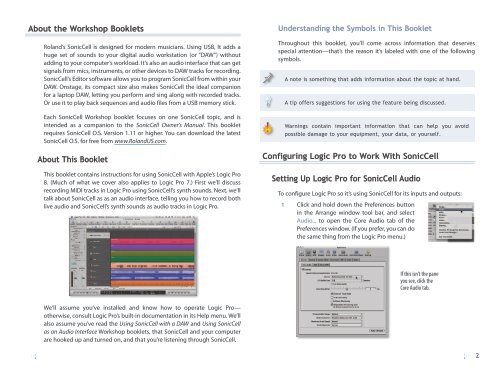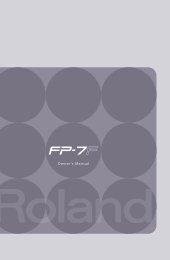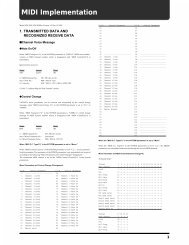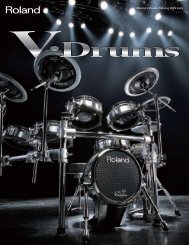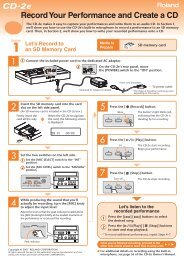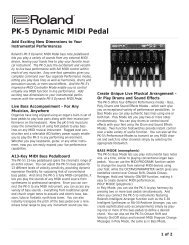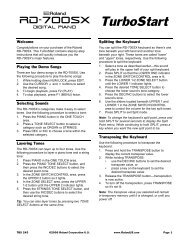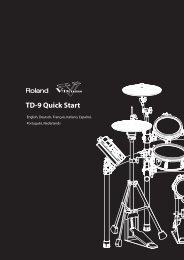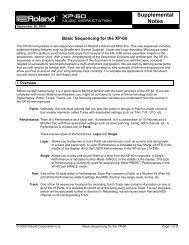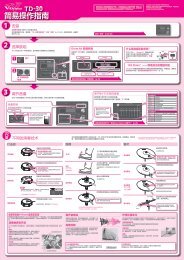SCWS05âUsing SonicCell with Logic Pro⢠- Roland UK
SCWS05âUsing SonicCell with Logic Pro⢠- Roland UK
SCWS05âUsing SonicCell with Logic Pro⢠- Roland UK
Create successful ePaper yourself
Turn your PDF publications into a flip-book with our unique Google optimized e-Paper software.
About the Workshop Booklets<br />
<strong>Roland</strong>’s <strong>SonicCell</strong> is designed for modern musicians. Using USB, It adds a<br />
huge set of sounds to your digital audio workstation (or “DAW”) <strong>with</strong>out<br />
adding to your computer’s workload. It’s also an audio interface that can get<br />
signals from mics, instruments, or other devices to DAW tracks for recording.<br />
<strong>SonicCell</strong>’s Editor software allows you to program <strong>SonicCell</strong> from <strong>with</strong>in your<br />
DAW. Onstage, its compact size also makes <strong>SonicCell</strong> the ideal companion<br />
for a laptop DAW, letting you perform and sing along <strong>with</strong> recorded tracks.<br />
Or use it to play back sequences and audio files from a USB memory stick.<br />
Each <strong>SonicCell</strong> Workshop booklet focuses on one <strong>SonicCell</strong> topic, and is<br />
intended as a companion to the <strong>SonicCell</strong> Owner’s Manual. This booklet<br />
requires <strong>SonicCell</strong> O.S. Version 1.11 or higher. You can download the latest<br />
<strong>SonicCell</strong> O.S. for free from www.<strong>Roland</strong>US.com.<br />
About This Booklet<br />
This booklet contains instructions for using <strong>SonicCell</strong> <strong>with</strong> Apple’s <strong>Logic</strong> Pro<br />
8. (Much of what we cover also applies to <strong>Logic</strong> Pro 7.) First we’ll discuss<br />
recording MIDI tracks in <strong>Logic</strong> Pro using <strong>SonicCell</strong>’s synth sounds. Next, we’ll<br />
talk about <strong>SonicCell</strong> as as an audio interface, telling you how to record both<br />
live audio and <strong>SonicCell</strong>’s synth sounds as audio tracks in <strong>Logic</strong> Pro.<br />
Understanding the Symbols in This Booklet<br />
Throughout this booklet, you’ll come across information that deserves<br />
special attention—that’s the reason it’s labeled <strong>with</strong> one of the following<br />
symbols.<br />
A note is something that adds information about the topic at hand.<br />
A tip offers suggestions for using the feature being discussed.<br />
Warnings contain important information that can help you avoid<br />
possible damage to your equipment, your data, or yourself.<br />
Configuring <strong>Logic</strong> Pro to Work With <strong>SonicCell</strong><br />
Setting Up <strong>Logic</strong> Pro for <strong>SonicCell</strong> Audio<br />
To configure <strong>Logic</strong> Pro so it’s using <strong>SonicCell</strong> for its inputs and outputs:<br />
1<br />
Click and hold down the Preferences button<br />
in the Arrange window tool bar, and select<br />
Audio... to open the Core Audio tab of the<br />
Preferences window. (If you prefer, you can do<br />
the same thing from the <strong>Logic</strong> Pro menu.)<br />
If this isn’t the pane<br />
you see, click the<br />
Core Audio tab.<br />
We’ll assume you’ve installed and know how to operate <strong>Logic</strong> Pro—<br />
otherwise, consult <strong>Logic</strong> Pro’s built-in documentation in its Help menu. We’ll<br />
also assume you’ve read the Using <strong>SonicCell</strong> <strong>with</strong> a DAW and Using <strong>SonicCell</strong><br />
as an Audio Interface Workshop booklets, that <strong>SonicCell</strong> and your computer<br />
are hooked up and turned on, and that you’re listening through <strong>SonicCell</strong>.<br />
2