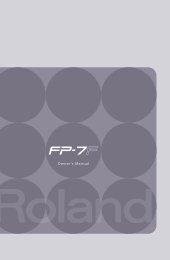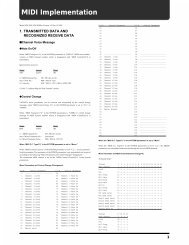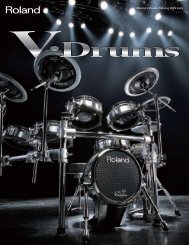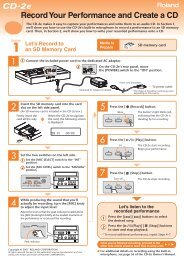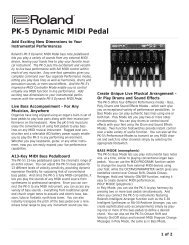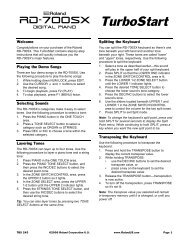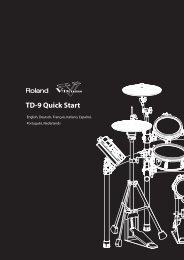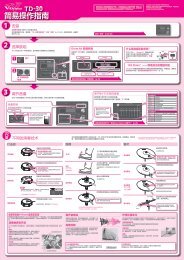XP-60 Basic Sequencing (PDF) - Roland UK
XP-60 Basic Sequencing (PDF) - Roland UK
XP-60 Basic Sequencing (PDF) - Roland UK
Create successful ePaper yourself
Turn your PDF publications into a flip-book with our unique Google optimized e-Paper software.
®ÂØÒňÎ<br />
<strong>XP</strong>-<strong>60</strong> Supplemental Notes<br />
Real-time Record Stand-by Parameters<br />
In addition to the above mentioned parameters, there are several that appear in the Real-time Record Stand-by<br />
screen. From the sequencer display, press REC to display the following screen:<br />
Mode determines how the <strong>XP</strong>-<strong>60</strong> records what you play. The <strong>XP</strong>-<strong>60</strong><br />
contains the following modes:<br />
REPLACE:<br />
MIX:<br />
A.PUNCH:<br />
What you play is recorded over any existing data.<br />
What you play is added to any existing data.<br />
Data between the punch in and out points is automatically<br />
replaced with the new material you play<br />
Count In determines when the recording will start.<br />
The <strong>XP</strong>-<strong>60</strong> has the following Count In options:<br />
0: Recording begins immediately<br />
when you press play.<br />
1 or 2: Recording will begin after the<br />
selected number of Count In<br />
measure(s).<br />
WAIT NOTE: Recording begins when you press<br />
a key on the keyboard.<br />
Input Quantize determines how the information is adjusted when it is recorded (See Section IV. Editing; Quantize<br />
for further explanation). The <strong>XP</strong>-<strong>60</strong> has three modes of input quantize:<br />
OFF:<br />
GRID:<br />
SHUFFLE:<br />
The input notes will be recorded as played.<br />
The input notes will be placed to the nearest selected division of the beat. Ex. 1/16th or 1/8th note.<br />
A triplet feel will be applied to notes recorded with the emphasis on the selected division of the beat.<br />
Note: If you are interested in creating Tempo or Time Signature changes within your song, see Section IV Editing<br />
.<br />
In addition, the following information is available by using the F buttons under the display:<br />
F1 Part - Sound, pan, level and effects settings for your Performance.<br />
F2 Info - A monitor that displays MIDI messages such as polyphony, volume, modulation, etc.<br />
F3 Rec Sel - Allows you to choose specific MIDI messages to filter out while recording.<br />
F4 Quantiz - This display allows you to adjust the type and resolution of quantize to be applied to your recording.<br />
F5 A. Punch - This display allows you to make changes to the punch-in and punch-out settings.<br />
F6 List - Listing of the songs on the disk<br />
Press EXIT to leave the Record Standby Display.<br />
Recording Parts<br />
Using the previously selected Performance PR-A: POP SET 1, we will construct a piano, bass and drums<br />
ensemble sequence. Use the following steps from the sequencer display:<br />
1) Cursor to TRK and press the TRACK 1 button (located under the display) to select TRACK and PART 1.<br />
2) Cursor to the current Bank and Patch and turn the VALUE DIAL to select PR-A:004 Nice Piano.<br />
3) Press REC to access the Record Standby Display.<br />
<br />
4) Cursor to =120 and use the Value-Dial to select the desired tempo.<br />
5) Press F4 to view the QUANTIZE parameters. Use the CURSOR buttons and VALUE DIAL to choose GRID or<br />
SHUFFLE Type of Quantize. Use the same method to choose the desired Quantize Resolution and Strength.<br />
Press EXIT to leave this screen.<br />
6) Cursor to LOOP and choose the desired amount of bars. For the purposes of this example, set LOOP to 4.<br />
7) Cursor right and set MODE to MIX.<br />
8) Cursor to COUNT IN and use the VALUE DIAL to select the desired number of measure(s).<br />
9) Press PLAY and after the COUNT IN, begin loop recording the 4 measure piano part.<br />
© 2000 <strong>Roland</strong> Corporation U.S. <strong>Basic</strong> <strong>Sequencing</strong> for the <strong>XP</strong>-<strong>60</strong> Page 3 of 8