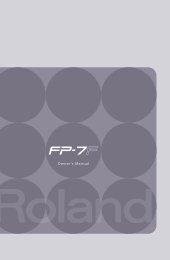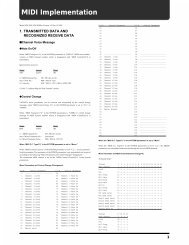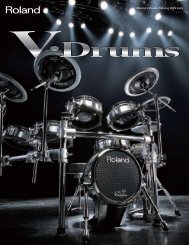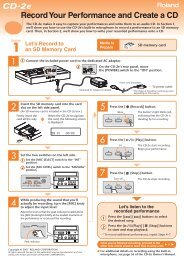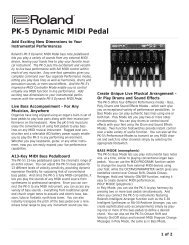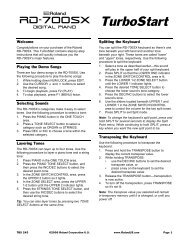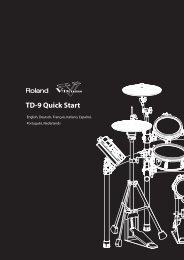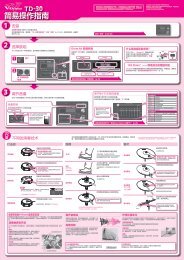XP-60 Basic Sequencing (PDF) - Roland UK
XP-60 Basic Sequencing (PDF) - Roland UK
XP-60 Basic Sequencing (PDF) - Roland UK
Create successful ePaper yourself
Turn your PDF publications into a flip-book with our unique Google optimized e-Paper software.
®ÂØÒňÎ<br />
<strong>XP</strong>-<strong>60</strong> Supplemental Notes<br />
11) Press F6 EXECUTE to complete the quantize operation. Press EXIT to leave this display.<br />
Copying Measures<br />
We now have four measures recorded. Now, let’s use the Copy function to extend the length of this song to 16<br />
bars. Use the following procedure to copy these four measures to create sixteen:<br />
1) Press F3 TRACK EDIT.<br />
2) Cursor to 03:COPY and then press ENTER.<br />
3) Cursor to and use the VALUE DIAL to select TRK ALL. This indicates the source track to copy.<br />
4) Cursor to and use the VALUE DIAL to select TRK ALL. This indicates the track the information will<br />
be copied to.<br />
5) Cursor down to MEASURE and use the VALUE DIAL to select 1 For 4. This indicates that the measures to be<br />
copied will start on measure 1. This also indicates that we will be copying 4 measures.<br />
6) Cursor right to MEASURE (directly beneath ) and use the VALUE DIAL to select 5 or END. This<br />
indicates were we want to place our copies.<br />
7) Cursor to MODE and use the VALUE DIAL to select REPLACE. This mode will write over any existing data<br />
on the destination track.<br />
8) Cursor to TIMES and use the VALUE DIAL to select 3. This indicates that we will copy these 4 measures 3<br />
times for a total of 16 measures.<br />
9) Press F6 EXECUTE to complete the copy.<br />
10) Press EXIT twice to return to the Sequencer Play screen.<br />
Hold SHIFT and press BWD followed by PLAY. Make sure to turn off the LOOP button on the <strong>XP</strong>-<strong>60</strong> to play the<br />
complete 16 measures.<br />
Creating a Tempo change<br />
If you do not want the same tempo for your entire song, you may insert Tempo Changes at the desired measure.<br />
Use the following procedure to change the tempo within a song:<br />
1) From the sequencer display, press F4 MICRO.<br />
2) Press the TEMPO/BEAT TRACK button (second row of buttons under the display) until Tempo Change<br />
appears in the display. The TEMPO /BEAT TRACK is specifically designed for storage of tempo and meter<br />
changes.<br />
3) Cursor to 1-01-000 to enter the desired Measure, Beat and Clock for your change.<br />
4) Press F1 CREATE to insert a tempo change event.<br />
5) Cursor to Tempo Change Value=120 and use the VALUE DIAL to select the desired tempo.<br />
6) Press EXIT to return to the sequencer display.<br />
Note: It is also possible to record tempo changes in real-time, which is useful for creating effects such as<br />
accelerandos and ritards. From the Sequencer display, press REC followed by TEMPO/BEAT to select the<br />
Tempo Track for recording. When you start recording, use the VALUE DIAL to speed up or slow down the tempo.<br />
The changes you make will be recorded on the Tempo Track.<br />
Creating a Meter change<br />
You can create a Time Signature at any measure in the song. Use the following procedure to change the meter<br />
within a song:<br />
1) From the sequencer display, press F4 MICRO.<br />
2) Press the TEMPO/BEAT TRACK button (second row of buttons under the display) until Beat Change appears<br />
in the display.<br />
3) Cursor to 1-01-000 and use the FWD and BWD buttons to select the desired Measure.<br />
4) Press F1 CREATE to insert a Beat Change event.<br />
5) Cursor to Beat=4/4 and use the VALUE DIAL to select the appropriate meter.<br />
6) Press EXIT to return to the sequencer display.<br />
V. <strong>Sequencing</strong> Specials<br />
© 2000 <strong>Roland</strong> Corporation U.S. <strong>Basic</strong> <strong>Sequencing</strong> for the <strong>XP</strong>-<strong>60</strong> Page 5 of 8