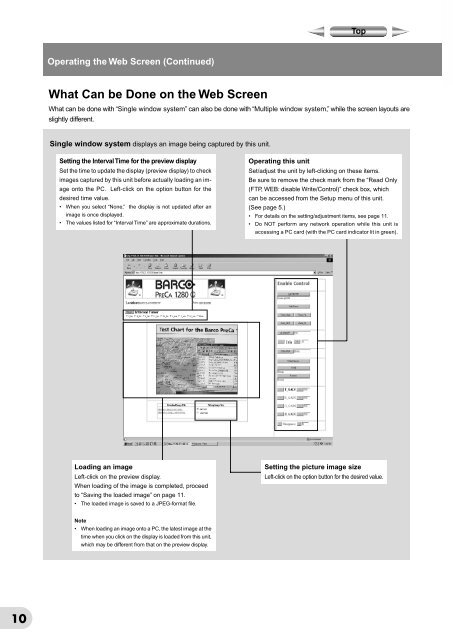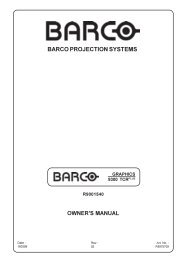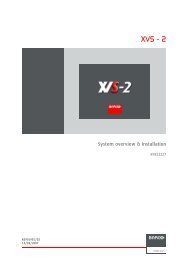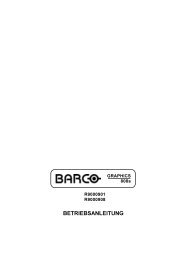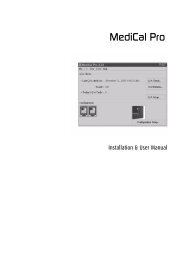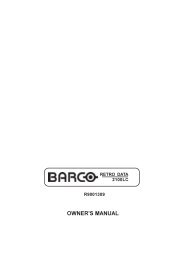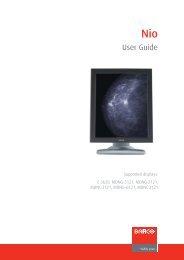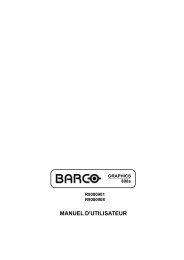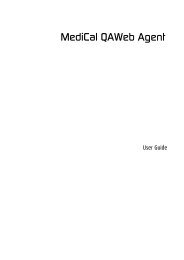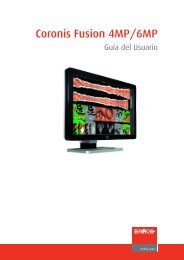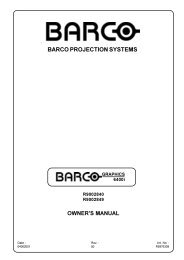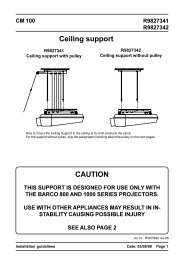Networking Guide - Log in
Networking Guide - Log in
Networking Guide - Log in
You also want an ePaper? Increase the reach of your titles
YUMPU automatically turns print PDFs into web optimized ePapers that Google loves.
Operat<strong>in</strong>g the Web Screen (Cont<strong>in</strong>ued)<br />
What Can be Done on the Web Screen<br />
What can be done with “S<strong>in</strong>gle w<strong>in</strong>dow system” can also be done with “Multiple w<strong>in</strong>dow system,” while the screen layouts are<br />
slightly different.<br />
S<strong>in</strong>gle w<strong>in</strong>dow system displays an image be<strong>in</strong>g captured by this unit.<br />
Sett<strong>in</strong>g the Interval Time for the preview display<br />
Set the time to update the display (preview display) to check<br />
images captured by this unit before actually load<strong>in</strong>g an image<br />
onto the PC. Left-click on the option button for the<br />
desired time value.<br />
• When you select “None,” the display is not updated after an<br />
image is once displayed.<br />
• The values listed for “Interval Time” are approximate durations.<br />
Operat<strong>in</strong>g this unit<br />
Set/adjust the unit by left-click<strong>in</strong>g on these items.<br />
Be sure to remove the check mark from the “Read Only<br />
(FTP, WEB: disable Write/Control)” check box, which<br />
can be accessed from the Setup menu of this unit.<br />
(See page 5.)<br />
• For details on the sett<strong>in</strong>g/adjustment items, see page 11.<br />
• Do NOT perform any network operation while this unit is<br />
access<strong>in</strong>g a PC card (with the PC card <strong>in</strong>dicator lit <strong>in</strong> green).<br />
Load<strong>in</strong>g an image<br />
Left-click on the preview display.<br />
When load<strong>in</strong>g of the image is completed, proceed<br />
to “Sav<strong>in</strong>g the loaded image” on page 11.<br />
• The loaded image is saved to a JPEG-format file.<br />
Sett<strong>in</strong>g the picture image size<br />
Left-click on the option button for the desired value.<br />
Note<br />
• When load<strong>in</strong>g an image onto a PC, the latest image at the<br />
time when you click on the display is loaded from this unit,<br />
which may be different from that on the preview display.<br />
10