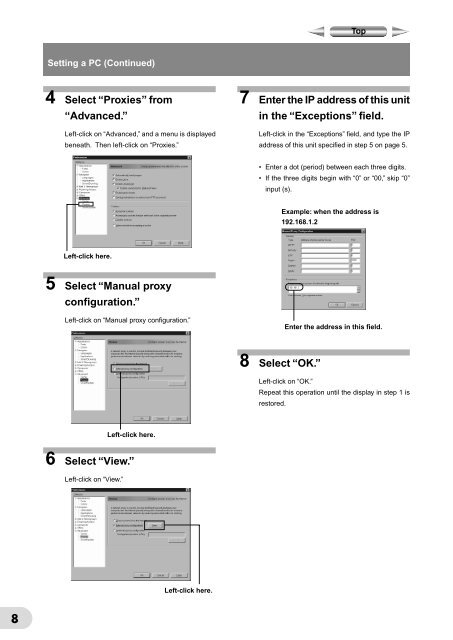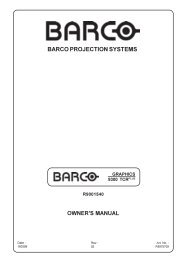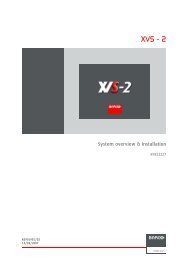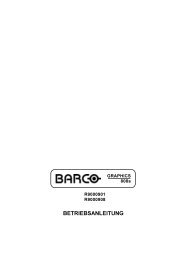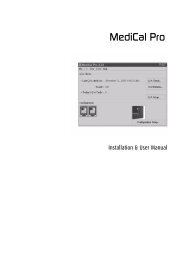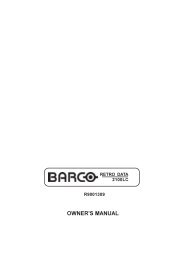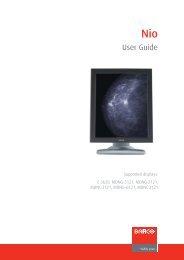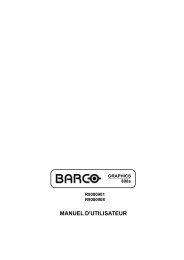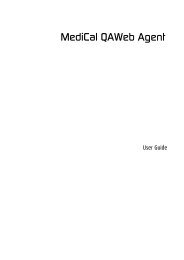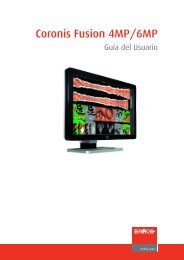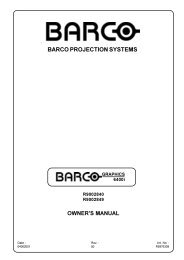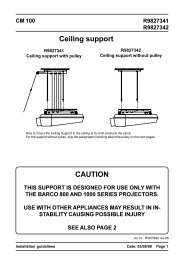Networking Guide - Log in
Networking Guide - Log in
Networking Guide - Log in
Create successful ePaper yourself
Turn your PDF publications into a flip-book with our unique Google optimized e-Paper software.
Sett<strong>in</strong>g a PC (Cont<strong>in</strong>ued)<br />
4 Select “Proxies” from<br />
“Advanced.”<br />
Left-click on “Advanced,” and a menu is displayed<br />
beneath. Then left-click on “Proxies.”<br />
7 Enter the IP address of this unit<br />
<strong>in</strong> the “Exceptions” field.<br />
Left-click <strong>in</strong> the “Exceptions” field, and type the IP<br />
address of this unit specified <strong>in</strong> step 5 on page 5.<br />
• Enter a dot (period) between each three digits.<br />
• If the three digits beg<strong>in</strong> with “0” or “00,” skip “0”<br />
<strong>in</strong>put (s).<br />
Example: when the address is<br />
192.168.1.2<br />
Left-click here.<br />
5 Select “Manual proxy<br />
configuration.”<br />
Left-click on “Manual proxy configuration.”<br />
Enter the address <strong>in</strong> this field.<br />
8 Select “OK.”<br />
Left-click on “OK.”<br />
Repeat this operation until the display <strong>in</strong> step 1 is<br />
restored.<br />
Left-click here.<br />
6 Select “View.”<br />
Left-click on “View.”<br />
Left-click here.<br />
8