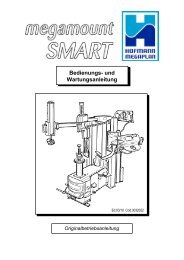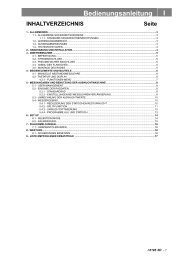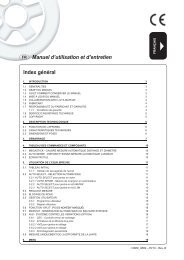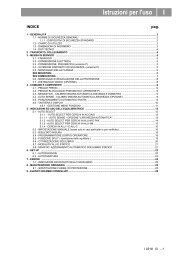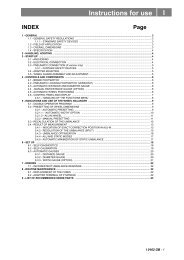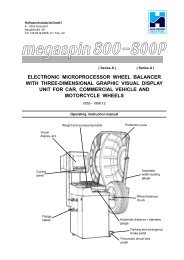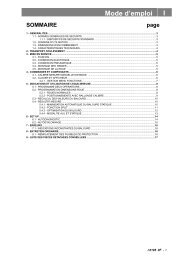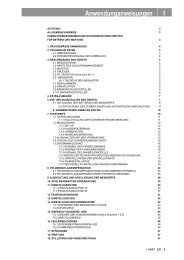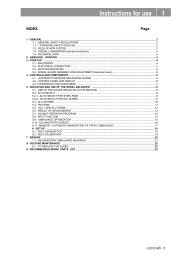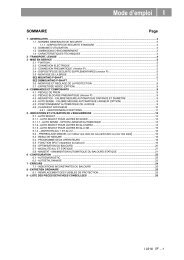4 - Hofmann Megaplan
4 - Hofmann Megaplan
4 - Hofmann Megaplan
Create successful ePaper yourself
Turn your PDF publications into a flip-book with our unique Google optimized e-Paper software.
0121- 13<br />
- Preset the nominal width, which is normally stamped on the<br />
rim, or else measure the width "b" with the calliper gauge<br />
(standard accessory).<br />
- Press button to switch to manual setting of all wheel dimensions.<br />
- Press button to return to the Measurement screen.<br />
"AUTOMATIC WIDTH" OPTION<br />
- Move the gauges simultaneously into measuring position.<br />
For distance + diameter gauge, see fig. 8.<br />
Fig. 8B WIDTH gauge<br />
During gauge movement, the symbols appear in movement on the display (see fig.8C/8D) indicating that<br />
the gauges are not steady.<br />
- Hold the gauges still in position for approx. 2 sec.<br />
- Successful memorization is given by the change in colour of the correction weights which passes from<br />
blue to red.<br />
- Return the gauges to rest position.<br />
N.B. - If the symbols of fig. 8C/8D remain on the display, it means that relative measuring gauge is not in<br />
rest position.<br />
- The two measurements (distance + diameter and width) can be made at different moments. In this<br />
case first make the (distance + diameter) measurement. Correct position of the gauge tips is<br />
essential for accurate measurement. Incorrect measurement of the distance entails incorrect width<br />
measurement. Check that the data calculated with the nominal width stamped on the rim (errors up<br />
to 1/2" do not normally cause appreciable residues).<br />
Fig. 8D<br />
Fig. 8C