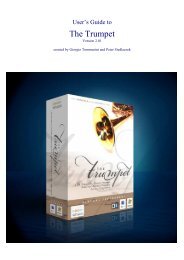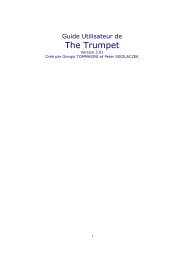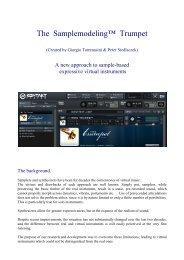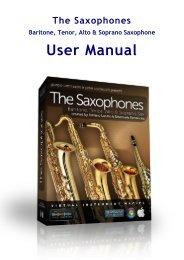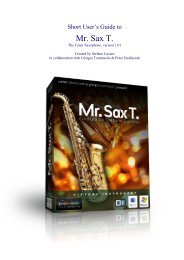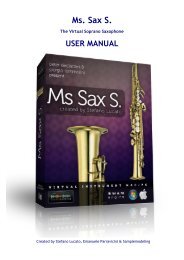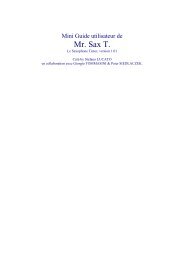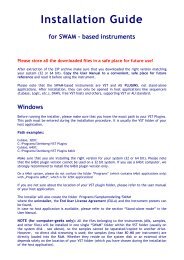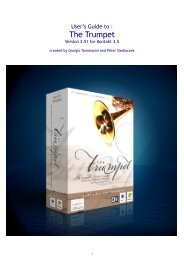Installation v2.52 - Sample Modeling
Installation v2.52 - Sample Modeling
Installation v2.52 - Sample Modeling
Create successful ePaper yourself
Turn your PDF publications into a flip-book with our unique Google optimized e-Paper software.
3. Start your Kontakt/Kontakt Player, open the tab “Libraries” in the Kontakt browser and<br />
click on “Add Library”:<br />
4. Navigate to the new folder “The Trumpet 2.52” you have copied into the folder<br />
“<strong>Sample</strong>modeling” and click on “OK”.<br />
Close the Kontakt application and restart it again. The Trumpet v. 2.52 is now successfully<br />
integrated into the Kontakt software and appears in the browser:<br />
Click on the “i” icon to the right to access the Trumpet documentation. Please note that the<br />
Kontakt documentation can be accessed via the Kontakt Help menu in the left upper corner of the<br />
browser.<br />
5. Launch the Main Trumpet double-clicking on it. If your Kontakt recognized the<br />
authorization on your system, The Trumpet is ready to play. If not, you will see the<br />
instrument in the locked status: