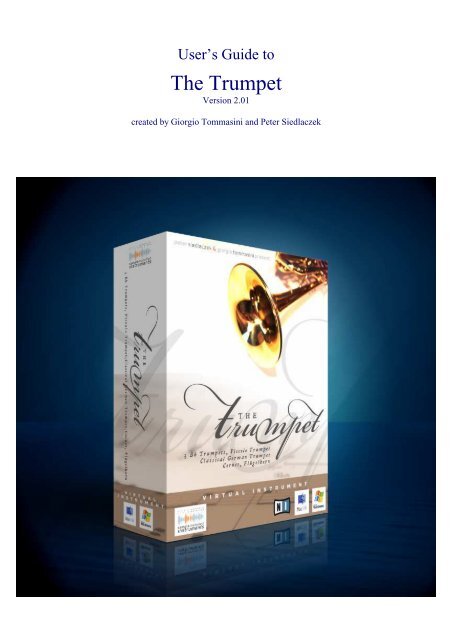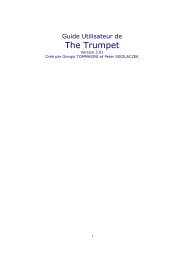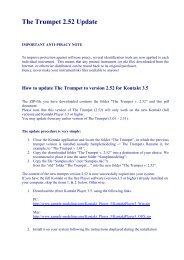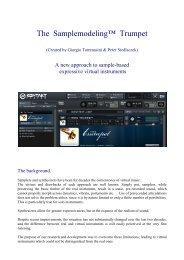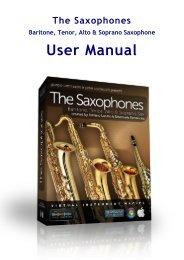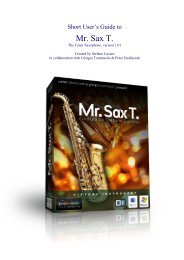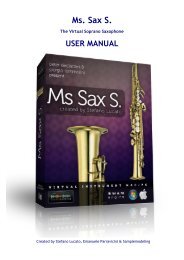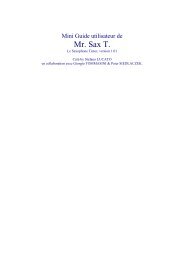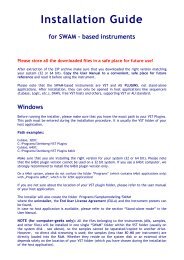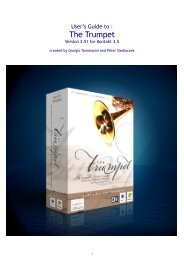Trumpet Manual v. 2.01 - Sample Modeling
Trumpet Manual v. 2.01 - Sample Modeling
Trumpet Manual v. 2.01 - Sample Modeling
Create successful ePaper yourself
Turn your PDF publications into a flip-book with our unique Google optimized e-Paper software.
User’s Guide to<br />
The <strong>Trumpet</strong><br />
Version <strong>2.01</strong><br />
created by Giorgio Tommasini and Peter Siedlaczek
Table of Contents<br />
Before you start 2<br />
System requirements 2<br />
Introduction 5<br />
The Instruments 6<br />
The Mutes 7<br />
The Graphical Interface (GUI) 8<br />
Velocity Remapping 9<br />
Controller Knobs 10<br />
The Controllers and their function 11<br />
The Mutes 14<br />
Wind Controller Mode 15<br />
Breath Controller Mode 16<br />
Portamento Time 17<br />
Playing Techniques 18<br />
The Performance Keyswitches 21<br />
Appendix 1 (Using the Convolution Reverb) 25<br />
Appendix 2 (Tested Systems) 27<br />
1
Before you start<br />
Before installing “The <strong>Trumpet</strong>”, please read very carefully the items below:<br />
System requirements<br />
The <strong>Trumpet</strong> provides unprecedented realism and expressiveness. However, it’s a demanding<br />
software in terms of CPU load. The instrument has been developed and thoroughly tested on a PC<br />
with IntelCore2 6600 & 2.40 GHz, 2GB RAM, Windows XP, 2 SATA drives, and a 24 bit audio<br />
card with low latency (
Note: Please note that CC11 is absolutely necessary for proper functioning of the<br />
instrument. If CC11 is not connected, a warning message will be displayed. It will<br />
disappear upon receiving any CC11 data, showing that the instrument is now properly<br />
working.<br />
Sequencer. If real time playing is not contemplated (you will miss a great fun though), using a<br />
sequencer may obviate the need for several physical midi controllers, while maintaining full control<br />
of the instrument’s expressiveness. “The <strong>Trumpet</strong>” has been thoroughly tested under several<br />
sequencers, including Cubase, Ableton Live, Digital Performer, Logic and Sonar.<br />
Tip: Logic users, by deactivating the trumpet track will dramatically reduce the CPU load,<br />
and greatly improve the overall performance. Running the Player (instead of the <strong>Sample</strong>r)<br />
is also recommended.<br />
Tip: Sonar users might experience hanging notes upon stopping the playback. This is due<br />
to the fact that Sonar sends an “All-Notes-Off” command when the Stop button is pressed.<br />
The problem can be easily solved by checking the box “Accept all notes off/ all sounds off”<br />
under “Instrument Options -> Controller”, as shown below.<br />
3
Kontakt 2 Player.<br />
“The <strong>Trumpet</strong>” has been developed and is distributed as a Kontakt 2 Player<br />
Virtual Instrument. The Player (vers. 2.2.4.001) is included, and no additional software is required<br />
to play the instrument. Stand-alone mode, as well as plugin formats VST, DXi, RTAS and AU are<br />
supported. For further details, please refer to the Player <strong>Manual</strong>.<br />
Kontakt 2 <strong>Sample</strong>r. The instruments can be also loaded and played in Kontakt 2 (vers. 2.2.4.001<br />
or higher), yielding virtually identical performances. Please note, however, that it cannot be opened<br />
or modified, and no access to the samples or impulse responses is provided.<br />
Kontakt 3 <strong>Sample</strong>r. K3 is not fully compatible with K2 programming, and you should not<br />
therefore attempt to load the standard instruments into this platform. Accordingly, we developed<br />
special versions of the instruments, which can be found under “/The <strong>Trumpet</strong>/Instruments/Kontakt3<br />
only/…….[for K3 only] . These can be safely loaded and played in K3 (vers. 3.0.2.004 or higher),<br />
yielding very similar, if not identical performances.<br />
Tip: If you have Kontakt 3 installed on your system, please do not open any nki file<br />
(instrument) double-clicking on it, if it is not “for K3 only”. If you do this, the instrument<br />
will be automatically opened in Kontakt 3, resulting in a compromised performance.<br />
Installation. Please read carefully and follow the instructions found in the Installation <strong>Manual</strong>.<br />
Note: If you already have the Kontakt 2 Player on your system, you may choose not to<br />
reinstall it along with “The <strong>Trumpet</strong>” library. In that case, perform a Custom Install,<br />
then follow the instructions, and uncheck the unwanted items. Make sure, however, that<br />
the installed Player is vers. 2.2.4.001 or higher.<br />
Technical Support will be directly provided by Native Instruments:<br />
http://www.native-instruments.com/support.info<br />
4
Introduction<br />
Another <strong>Trumpet</strong>?<br />
Well, not just another trumpet, but probably the most expressive virtual instrument made so far.<br />
The real trumpet is one of the most versatile, dynamic, flexible and expressive musical instruments.<br />
It covers an incredibly wide range of sounds and moods. Whether a soft ballad or a powerful<br />
fanfare, a pop song or a huge orchestral arrangement - the trumpet is an indispensable instrument in<br />
a vast majority of musical styles.<br />
However, it’s extremely difficult to emulate - a true challenge for developers of virtual instruments.<br />
That’s why we chose it…<br />
Our virtual instrument uses recorded samples of real trumpets as base material. This proved to be<br />
the best choice to preserve the timbral characteristics of the original instrument. We used, of<br />
course, state-of-the-art recording technique and experienced, careful microphone placement. But we<br />
went beyond. All sounds were recorded in an anechoic chamber. To our knowledge, this is actually<br />
the first sample-based anechoic virtual instrument.<br />
Why anechoic ? The purpose of anechoic recording was threefold: 1) avoid “contamination” of<br />
the pure trumpet sounds with the uncontrolled resonances of a particular ambience, 2) allow<br />
artifact-free “harmonic alignment” processing, 3) provide clean articulations and phrases as a<br />
database to build the “adaptive model”. (see below).<br />
What we finally obtained is, far from the “dead” sound that some might expect, a pure,<br />
homogeneous timbre without coloration.<br />
This will set you free of adding just the most suitable acoustic environment, without incurring<br />
multiple-ambience issues. This can be carried out within the same Kontant Player, which provides<br />
a high quality convolution reverb. See Appendix 1 for details.<br />
5
The Instruments<br />
The <strong>Trumpet</strong> package includes several instruments belonging to the same family:<br />
Three B <strong>Trumpet</strong>s<br />
Along with the main, solo B trumpet (“Main <strong>Trumpet</strong>”) you will find 2 other ones – named<br />
“<strong>Trumpet</strong> 2” and “<strong>Trumpet</strong> 3”, sounding slightly different, and suitable for being used in trumpet<br />
sections (what shouldn’t mean that your arrangements need to be limited to 3 voices only).<br />
Flügelhorn<br />
Similar to the trumpet, but with a wider, conical bore, the Flügelhorn provides a darker and much<br />
softer tone. Its beautiful, warm sound is mainly used in jazz or in brass bands, as well as in popular<br />
music.<br />
German <strong>Trumpet</strong><br />
This more “massive” type of trumpet uses rotary valves and sounds less “penetrating” than the jazz<br />
trumpet. It possesses a larger volume of tone which may better blend with other instruments. It’s<br />
mainly used in classical music.<br />
Cornet<br />
Similar to the trumpet, but more compact in shape. It sounds a bit warmer and mellow. Its agility<br />
makes the Cornet particularly suitable for melodic passages. It is mostly used in brass-, but also in<br />
jazz bands.<br />
Piccolo <strong>Trumpet</strong><br />
Also known as “Bach trumpet”, it represents the smallest instrument of the trumpet family. Its<br />
tubing, which is only one-half the length of the “normal” trumpet, as well as other construction<br />
details, make this instrument more advantageous for playing in the highest register – not only in<br />
Baroque music. Piccolo <strong>Trumpet</strong> sounds “smaller” and brighter than the B trumpet.<br />
All these instruments are now at your fingertips… You can really PLAY them – shaping the sound<br />
like a real trumpet player does. But please, read the manual first and learn more about how to do it<br />
in the best way. It is easy and intuitive but, like every music instrument, “The <strong>Trumpet</strong>” needs some<br />
practice and experience. You will certainly learn it very quickly! The demonstrations we prepared<br />
show how realistic our trumpet sounds. If you want to learn more about how this has been achieved,<br />
please visit our homepage and download the demos we prepared for you as MIDI files.<br />
www.samplemodeling.com<br />
6
The Mutes<br />
Mutes are devices affecting the timbre and/or volume of an instrument. The trumpet – like other<br />
brass instruments – uses a wide range of mutes; the most common are Harmon (with or without<br />
stem), Straight, Cup and Bucket. They are mostly cone-shaped and are inserted into the bell or<br />
simply held or clipped outside the bell. Depending on the shape or material (metal, wood, plastic)<br />
they may significantly vary the sound of the trumpet. The most common mutes are:<br />
Straight - commonly used, cone-shaped, hollow mute – provides more metallic and „nasal“ sound.<br />
It is available for all the brass instruments.<br />
The Cup mute, which is similar to the Straight, decreases high and low frequencies providing a<br />
rounder, more „muffled“ sound.<br />
The bulbous, hollow Harmon mute provides the very characteristic „Miles Davis sound“. It<br />
completely blocks the air output forcing it to pass the hole in the middle of the mute, providing a<br />
very bright, „buzzy“ sound, frequently used in Jazz. Harmon can be combined with the stem, which<br />
is a short metal pipe with a funnel-like end, fitted into the hole of the Harmon mute.<br />
The Bucket mute uses some soft materials which remove the high frequencies providing a much<br />
softer, darker sound.<br />
The Plunger – which, indeed, is very similar to an unused toilet plunger – is kept by the player in<br />
one hand and manipulated in front of the bell. By closing and opening it, the typical “wah-wah”<br />
effect – even imitating the human voice - can be obtained.<br />
All these mutes are available for use with our B trumpets. We used sophisticated technologies to<br />
capture the “fingerprints” of each mute, which were ultimately coded into a suitable impulse<br />
response. The latter can be loaded in a fraction of a second from a drop down menu of the graphical<br />
interface, or via MIDI (NEW !), using CC100 (see page 14).<br />
7
The Graphical Interface<br />
This is how the instrument looks upon loading. A warning message appears, reminding you that:<br />
CC11 (Expression) is absolutely necessary for proper functioning of the instrument.<br />
Upon receiving CC11 (from your keyboard or other midi sources, such as a sequencer), the warning<br />
disappears, and the instrument is fully functional. The grey button in the lower right corner opens<br />
a drop down menu.<br />
You may choose among several options:<br />
NEW !<br />
8
Velocity Curve Mapping<br />
It is well known that midi keyboards have different and uneven velocity response,<br />
and this may heavily influence the performance of a virtual instrument. To obviate<br />
this problem, the instrument includes automatic detection of any velocity<br />
inhomogeneities or non-linearity emitted by the keyboard, and provides automatic<br />
remapping to any desired curve.<br />
If “Vel. curve” is selected in the drop down menu, the velocity mapping GUI will<br />
be displayed:<br />
As a default, velocity mapping is disabled.<br />
Velocity mapping is activated by clicking on the “Mapping” button until it turns yellow.<br />
Now, the relationship between in (X axis) and out (Y axis) velocity values is represented by the<br />
upper graph. A straight line, from bottom left to top right means linear mapping. The graph can be<br />
directly edited with your mouse, so that you can program any velocity response you need.<br />
To compensate for a nonlinear behaviour of your keyboard, an automatic calibration procedure is<br />
provided.<br />
Just click on “Calibration”, and the GUI will appear like this:<br />
Now what you have to do is to hit any key at random<br />
velocity, trying to cover the whole velocity range.<br />
Each new output velocity will appear as a new bar in<br />
the lower panel. The overall velocity curve output of<br />
your keyboard will progressively be updated in the<br />
upper panel.<br />
The response of a nonlinear keyboard.<br />
After you’re finished with the automatic mapping<br />
procedure, i.e. when you notice, that no new velocity<br />
bar appears anymore, disable “Calibration” by<br />
clicking on it until it turns grey. Since now,<br />
compensation for nonlinearity of note-on velocities<br />
will be carried out if “Mapping” is active (i.e.<br />
yellow). You may also correct the compensated<br />
curve with your mouse. Please note that all changes<br />
will be maintained upon reloading the instrument.<br />
9
Controller Knobs<br />
NEW !<br />
All the controllers needed for proper functioning of the instrument are mapped to<br />
virtual knobs in three GUI panels, which can be activated by a drop down menu.<br />
The function of each controller is indicated by the associated label.<br />
The virtual knobs permit to monitor the incoming midi data, but can also be used<br />
to directly control the instrument. This allows users of keyboards without<br />
physical MIDI controllers or knobs, to explore the expressive capabilities of The<br />
<strong>Trumpet</strong>.<br />
Please note that, for realistic and expressive playing, the controller knobs cannot substitute<br />
the essential controllers, such as CC11, modwheel (C1) and pitchbend, which must be<br />
provided by your keyboard or sequencer.<br />
NEW !<br />
The three “Controllers” GUIs,<br />
show each MIDI-controlled<br />
function, the associated CC<br />
number and its current value.<br />
Each knob is bidirectionally<br />
mapped to its CC. This means<br />
that you may set each CC by<br />
moving the associated knob.<br />
Conversely, any incoming MIDI<br />
CC will be mirrored by the<br />
corresponding knob, and its<br />
current value will be shown on<br />
the display panel.<br />
10
The Controllers and their function.<br />
PB (pitchwheel) : linearly mapped to one semitone to about 85% of the full scale (+/- 7095).<br />
Above this value, linearly mapped to two semitones at full scale (+/- 8192).<br />
CC1 – (modwheel) : vibrato - shake intensity. Vibrato intensity increases linearly for CC1<br />
values between 0 and 96. Above 96, vibrato converts into a full step shake. Shake intensity linearly<br />
increases with CC1.<br />
NEW !<br />
CC5 : portamento time. By default, the duration of<br />
portamento is controlled by the velocity of the overlapped<br />
note. Under some circumstances, it may be preferable to<br />
control the duration of portamento with a dedicated CC.<br />
This is particularly true when using a Wind Controller,<br />
where the velocity of the overlapped note basically<br />
corresponds to the current dynamics. Lower dynamics<br />
unavoidably yield long portamentos and vice versa. By<br />
activating “Portamento time” in the drop down menu you<br />
will open a dedicated window. The two knobs show how<br />
the duration of portamento is currently controlled.<br />
Default is 100% by velocity, as already stated.<br />
By acting on the knobs, you may set the relative weight of<br />
velocity vs. CC5 for controlling portamento time.<br />
CC11: expression. Controls continuous transition across the dynamics, from ppp to fff, free from<br />
phasing artifacts, due to our proprietary Harmonic Alignment Technology. An expression pedal, or<br />
a breath controller, routed to C11, are highly recommended for the most realistic realtime playing.<br />
CC19: vibrato rate. The frequency range is approximately 2.5 – 8 Hz. Default = 50.<br />
CC20: default note-on pitch-modulation depth. Reproduces the typical slight pitch modulation<br />
of the real attacks. May vary from none (more precise initial intonation) to slightly excessive.<br />
Default = 100.<br />
CC21: growl intensity. High frequency flutter may be added by directly acting on this controller,<br />
to produce a “growly, dirty” sound. Default = 0. Optimal values are low. Values above 40 may<br />
lead to unrealistic results.<br />
CC22: on-transition flutter intensity. Bursts of high frequency flutter are automatically<br />
generated on transitions, reproducing the behaviour of the real instrument. CC22 controls the<br />
overall intensity of this flutter. The useful range is 70 to 110 (slightly excessive). Default = 95.<br />
CC23: frullato intensity. Medium frequency flutter-tongue may be added by directly acting on<br />
this controller, to produce a frullato (flutter-tongue) effect. Default = 0. Optimal values are low to<br />
medium. Values above 70 may lead to unrealistic results.<br />
11
NEW !<br />
CC24<br />
Tip: Different<br />
: dynamic<br />
patterns<br />
pitch modulation.<br />
of frullato can<br />
In<br />
be<br />
the<br />
obtained<br />
real instrument,<br />
by adding<br />
the<br />
CC21<br />
current<br />
to<br />
pitch<br />
CC23.<br />
is modulated<br />
Again, for<br />
by<br />
a<br />
transient<br />
realistic effect,<br />
changes<br />
values<br />
of the<br />
above<br />
dynamics.<br />
40 or<br />
The<br />
so are<br />
<strong>Trumpet</strong><br />
best avoided.<br />
exactly reproduces this behaviour. In version<br />
<strong>2.01</strong>, the intensity of this pitch response can be varied with CC24, to better cope with different<br />
styles. For example, barock music generally exhibits less fluctuations, and the overall pitch<br />
tends to be more steady. You may reproduce this behaviour by decreasing CC24 somewhat<br />
from the default value of 64. Conversely, a “funny trumpet”, mimicking the behaviour of a<br />
beginner, can be obtained by increasing CC24 to very high values.<br />
Tip: Higher settings of CC24 may also allow BC players to perform a realistic vibrato by<br />
simply modulating the air flow.<br />
CC25: dynamics linked to velocity. The dynamic is normally controlled by CC11 only. CC25<br />
allows to link the initial dynamics to note-on velocity. This allows fast sforzato-crescendo effects,<br />
often too difficult to create with the expression pedal CC11. If the value of CC25 is different from<br />
zero, the dynamic time course will follow a ramp, connecting the note-on velocity to the current<br />
CC11 value. If the former is higher than the latter, a sforzato effect is obtained. In the opposite<br />
case, one gets a crescendo effect. The overall dynamic excursion is proportional to CC25. It varies<br />
from zero (no dependence on velocity) to 127 (initial dynamic determined only by velocity). Default<br />
= 0.<br />
CC26: default note-on pitch-modulation duration. Default = 94.<br />
CC27: default note-off release duration. Default = 10. (for fast releases)<br />
Note: CC26 and CC27 also allow to modify the relative duration of each keyswitch. (See<br />
“Performance Keyswitches” below).<br />
NEW !<br />
CC100: MIDI-loadable mutes. Loaded mutes are: “None” (default) (for CC100 between 0 and 21),<br />
“Straight (22-42) , “Cup” (43-63), “Bucket” (64-85), “Harmon” (86-106), “Harmon + stem” (107-<br />
127).<br />
12
Volume control by CC7<br />
Tip: If you wish to control the instrument volume by CC7, don’t forget to enable this<br />
function by checking the box “Accept standard controllers for Volume and Pan”,<br />
under “Instrument Options -> Controller”, as shown below.<br />
13
The Mutes<br />
The mutes are selected on the drop down menu from<br />
the upper button.<br />
You may choose among “Straight”, “Cup”,<br />
“Bucket”, Harmon” and “Harmon + Stem”.<br />
Please note that the actual activation of the mute will<br />
occur on the first detached note (i.e. the note which<br />
is separated from the preceding one), in order to<br />
preserve the continuity of a phrase. To disable the<br />
mute and restore the “normal” sound please select<br />
“None” on the Mutes menu. The “unmuted” sound<br />
will occur on the first detached note.<br />
NEW !<br />
Version <strong>2.01</strong> allows to load the mutes also via midi. This is particularly useful when working with<br />
a sequencer. CC100 is used for this purpose. Loaded mutes are “None” (CC100 between 0 and 21),<br />
“Straight (22-42) , “Cup” (43-63), “Bucket” (64-85), “Harmon” (86-106), “Harmon + stem” (107-<br />
127).<br />
Tip: Unlike the other mutes, the Plunger does not appear in the GUI menu but is activated by<br />
pressing (and holding) the Key Switch A#1. In this mode, CC11 controls directly the “wahwah”<br />
effect. For more details see “Playing techniques” below.<br />
CC Remapping<br />
Default Settings<br />
NEW !<br />
Version 1.01 only allowed to remap CC11, allowing those users with keyboards outputting only<br />
CC7 (volume), or those using a Breath or Wind Controller (CC2), to control the Dynamics.<br />
Version <strong>2.01</strong> allows to remap all most important controllers, such as Dynamics, Vibrato Intensity,<br />
Vibrato Rate, Dynamic Pitch and Portamento Time.<br />
14
NEW !<br />
Wind controller Mode<br />
This option opens the WindController panel<br />
By clicking on “Use Windcontroller” button, you will<br />
activate the universal Windcontroller mode.<br />
The selected mode will appear on the main view GUI<br />
WC mode automatically maps the Dynamics to CC2, and gives complete<br />
(100%) control of Portamento Time (see below) to CC5.<br />
In Keyboard mode, the duration of portamento is determined by the velocity<br />
of the overlapped note. Since note-on velocities output by Windcontrollers<br />
generally reflect the current CC2 value, portamento time becomes a function<br />
of the current Dynamics. This is undesirable, since, for example, playing pp<br />
will always lead to long portamento and vice versa. Linking portamento time<br />
to a separate controller, such as CC5, permits to overcome this limitation.<br />
The duration of portamento can now be controlled with any suitable physical<br />
controller mapped to CC5. If no controller is available, one might anyway<br />
set CC5 to a suitable value by directly acting with the mouse on the<br />
appropriate knob in controllers1 panel.<br />
A mixed-mode behaviour is also possible, partially linking the duration of<br />
portamento to both dynamics (velocity) and CC5, allowing even greater<br />
flexibility and expressiveness.<br />
A pitch sensitivity knob is provided to compensate differences among<br />
different brands. For example, the Pitchbend output of theYamaha WC5 is<br />
smaller, and cannot easily cover the standard two-semitone range. This can<br />
be fixed by setting Pitch Sensitivity to a higher (200%) value.<br />
The default setting (100%) should be generally adequate for Akai devices.<br />
WC mode is deactivated by clicking on the yellow button. Dynamics control<br />
will be automatically remapped to CC11.<br />
15
NEW !<br />
Breath controller Mode<br />
This option opens the Breathcontrol panel<br />
By clicking on “Use Breathcontroller” button, you will<br />
activate the Breathcontroller mode.<br />
The selected mode will appear on the main view GUI<br />
BC mode automatically maps the Dynamics to CC2.<br />
In addition, it’s the BC which actually triggers note-on & off when<br />
overcoming or going below a certain threshold. As with the real<br />
instrument, the pressed key only determines the note which will be played.<br />
NOTE: This does not apply to legato notes, where legato/portamento<br />
duration is determined, as usual, by the velocity of the overlapped notes.<br />
BC mode is deactivated by clicking on the yellow button. Dynamics<br />
control will be automatically remapped to CC11.<br />
16
NEW !<br />
Portamento Time<br />
This option opens the Portamento Time<br />
panel.<br />
In Keyboard (default) mode, the duration of portamento is determined by<br />
the velocity of the overlapped note. While this represents a very<br />
convenient approach to portamento control, there might be cases where<br />
linking portamento time to a separate controller (such as CC5) would be<br />
preferable. By setting the right knob to 100%, the duration of portamento<br />
could be linked to any physical controller mapped to CC5.<br />
A mixed-mode behaviour is also possible, partially linking the duration of<br />
portamento to both velocity and CC5, allowing even greater flexibility and<br />
expressiveness.<br />
In this example, portamento time is<br />
determined 30% by the velocity of<br />
the overlapped note, and 70% by CC5.<br />
17
Playing Techniques<br />
Despite its structural complexity, this instrument is very intuitive and easy to play.<br />
The <strong>Trumpet</strong> does not use pre-recorded articulations, and shaping the sound is the task of the player,<br />
carried out by proper use of a few midi controllers. However, extensive use of advanced Artificial<br />
Intelligence (AI) techniques greatly facilitates this task.<br />
Our revolutionary “Adaptive Model” approach acts by minimizing the differences with the real<br />
instrument, whatever articulation or phrase you play. You can therefore concentrate on creating<br />
music, rather than mastering complex sample bank management.<br />
Nevertheless, thorough knowledge of the controllers and the keyswitches, and some practice… are<br />
certainly needed to get virtuoso effects.<br />
Before starting to play, please make sure your expression pedal (or breath controller) is connected to<br />
the keyboard and properly mapped to CC11.<br />
Playing range<br />
Active notes of the First <strong>Trumpet</strong> are in the range E2 – G5. D#2 and G#5 are silent notes, useful for<br />
portamenti & falls “to nowhere”.<br />
C1 to D2 are reserved for the performance keyswitches.<br />
The range of the other instruments is:<br />
Flügelhorn: E2 – C5<br />
Second and Third <strong>Trumpet</strong>: E2 – F5<br />
Cornet: E2 – C5<br />
German <strong>Trumpet</strong>: E2 – C5<br />
Piccolo <strong>Trumpet</strong>: G#2 – G5<br />
Basic playing techniques<br />
Detached notes. Detached (non legato), is a note separated from the previous one by some<br />
amount of time. They consist of an attack, a sustain, and a release phase.<br />
The type of the attack depends on the interaction between note-on velocity and CC11. For a given<br />
dynamics (between pp and ff), determined by the CC11, you can vary between softer attacks (low<br />
velocity), “normal” attacks (medium velocity, up to 89) and more accented attacks (velocity<br />
between 90 and 127. The higher the velocity, the more “punchy” the attack. The pitch-modulation<br />
depth of the attack and its duration – which creates a characteristic timbral richness - can be varied<br />
with CC20 and CC26, respectively.<br />
18
The dynamics of the sustain phase is entirely under control of CC11. You may continuously morph<br />
from pp to ff by acting on your expression pedal or breath controller.<br />
A natural release curve is performed on note-off. The duration of the default release can be varied<br />
with CC27. The default setting of 10 corresponds to a very short decay.<br />
Please refer to the “Controllers” section above for more details.<br />
Legato/Portamento notes. “Legato” means “bound together”: legato notes are not separated, but<br />
rather connected to the previous note by some form of transition. The transition time (and type)<br />
between subsequent notes represents one of the most important elements of expression. If it’s short,<br />
it is usually named legato. If exceeds a certain time, the transition may “carry” from one note to<br />
another by a slide, which is called “portamento”. On a real trumpet, this can be achieved by skilled<br />
control of the lip tension, or by “switching” the tube length with the valves.<br />
To get a legato or portamento on our virtual trumpet is indeed very easy. You only need to overlap<br />
subsequent notes with the appropriate velocity. The duration of legato/portamento ranges from 20<br />
msec to about 1 sec., dependent on the velocity of the overlapped note and on the played interval.<br />
Normal legato is obtained with velocities ranging from 70 to 90. Lower velocities lead to a<br />
portamento effect. Portamento may be interrupted by overlapping a new note. This leads to the<br />
very realistic effect of a split portamento, especially if a wide interval is played in an arpeggio-like<br />
fashion.<br />
Please note: very low velocities (below 10), which are necessary for longer portamentos, might be<br />
difficult to play on some keyboards, so the proper calibration of the velocity response of your<br />
keyboard may be very helpful. Under these circumstances we strongly recommend using our<br />
velocity remapping tool. Please refer to the Menu description above to learn more how to apply it.<br />
Half-valve sound. To perform legato/portamento on a real trumpet, the player frequently applies<br />
the so-called “half-valve” – technique. By pressing the valves only about half way down the tone<br />
“collapses”, providing a characteristic “squeezed” sound. During this very unstable status of the<br />
instrument the player is able to perform within some limits a nearly continuous glissando. In our<br />
virtual trumpet, the half valve sound is automatically activated if low velocity is applied. Please note<br />
that, in order to maintain realism, larger portamento intervals shouldn’t be played entirely with the<br />
half valve sound; instead, some intermediate, fixed notes should be inserted. This might be<br />
sometimes quite difficult in the realtime – for that reason some keyswitches have been programmed<br />
to perform ready-to use “split portamento” transitions. Please refer to the keyswitch section for<br />
more details.<br />
Vibrato. An extremely important element of musical expression. The vibrato of a real trumpet has<br />
a very complex “anatomy” which can be described as a modulation of pitch, intensity and timbre.<br />
Vibrato intensity and frequency are basically unsteady, depending on various factors, such as lip or<br />
hand pressure. Our virtual trumpet reproduces a realistic vibrato by simultaneously acting on those<br />
very parameters. Vibrato intensity is controlled by the ModWheel (CC1), vibrato rate by CC19<br />
(available also on the instrument GUI). Advanced AI techniques are used to recreate vibrato<br />
unsteadiness.<br />
Vibrato-like endings. If you analyse any real trumpet phrase, you will notice that many notes<br />
have a brief, tasteful kind of vibrato at the very end. This vibrato is mostly just a single oscillation<br />
(one period) long, and adds a very typical expression to the sound. This articulation, nearly<br />
impossible to perform by the interaction of the main controllers, can be easily obtained by a simple<br />
touch on a keyswitch. Keyswitch F1 provides a more brief type of short vibrato, which also can be<br />
used again and again as “on-the fly – vibrato” at any point in the middle of a phrase. Keyswitch F#1<br />
triggers a more definite, stronger pronounced end-vibrato. Keyswitch A1 can also be used. If<br />
pressed before note-off, it adds the same type of effect on the release of the note. Since the intensity<br />
19
(via KS velocity) and duration are entirely under your control, these keyswitches are one of the most<br />
important articulation tools, allowing incredible realism to be easily achieved.<br />
Trills / shakes & ornamentations. Realistic trills, ornamentations and shakes can be obtained<br />
by simply playing them on a keyboard. However, a very helpful retrigger feature greatly facilitates<br />
this task: upon release of an overlapped note, the previous note will be played again (retriggered) if<br />
the key is still held down. So in order to play a trill, keep the initial note pressed while pressing and<br />
releasing the other note. Try different velocities, which noticeably determine the character of the<br />
trill/shake. This technique works also in more complex ornamentations using two or more<br />
overlapping notes. Typical trumpet shakes can be played either using the technique described above,<br />
or raising the ModWheel (CC1) to 110-127. In this latter case, a very realistic vibrato-to-shake<br />
transition will be obtained.<br />
Falls. Falls are descending glissandos going to nowhere, i.e. they just fade out and do not stop on a<br />
particular note. If performed using only the half-valve sound, which is more suitable for longer falls,<br />
they sound smoother and softer. If a “punchy” or “sloppy” fall is needed, a series of notes (usually<br />
in fortissimo) is played – either chromatic, or using any other – e.g. harmonic - series of notes.<br />
These articulations may be directly executed on the keyboard by skillful players. However, and<br />
more conveniently, the same effect will be obtained by using dedicated keyswitches. For more<br />
details please refer to the “Performance Keyswitches” below.<br />
Pitchbend. Under certain circumstances a real trumpet is capable of playing continuous,<br />
glissando-like pitch change. This is either possible using the half-valve technique described above,<br />
or – within limited intervals and mostly in higher register – applying a skilled control of lip<br />
pressure. With our virtual trumpet one may achieve a very similar effect by simply using the Pitch<br />
Bend, which performs a continuous pitch glide within a realistic interval, accompanied by some<br />
timbral interaction typical of a real trumpet.<br />
Flutter & Flutter-tongue. This playing technique provides a characteristic “dirty” sound, which<br />
is a result of a high-medium frequency modulation of the sound. The most common is the fluttertongue<br />
(frullato): while playing a note, the trumpet player flutters his tongue making the typical<br />
“Frrrrr” - sound. “The <strong>Trumpet</strong>” uses 2 controllers to obtain flutter and frullato effects: CC21 and<br />
CC23, where CC21 uses higher modulating frequency. To differentiate the results, they can be used<br />
separately or mixed in different proportions. Please avoid excessive settings which may produce<br />
excessive, unrealistic results.<br />
Playing 3 or more trumpets in unison. The trumpet 2 and 3 differ slightly from each other,<br />
and from the main trumpet, as far as the timbre, time response and articulations are concerned. So,<br />
even if played at unison from the same keyboard, they will sound very realistic. However, by all<br />
means, try to play them individually, applying slightly different pitch, pitch bending, portamento,<br />
vibrato depth and frequency, etc. Those small differences in sound and articulations are essential for<br />
a natural section sound. Please note that even real trumpets, if played in a very similar, “perfect”<br />
manner, may produce some phasing-like sound, spoiling the richness in timbre.<br />
20
The Performance Keyswitches<br />
Basic concepts<br />
The keyswitches (KS) are conceived to ease the task of shaping complex articulations or phrases<br />
which are impossible or too difficult to perform with the usual interaction of the expression pedal,<br />
pitchbend and modwheel.<br />
For example, sforzato, crescendo, sforzato-crescendo, on-the-fly modulation and different types of<br />
release, can be obtained by a simple touch on one of the modulating keyswitches.<br />
Non-modulating keyswitches perform several specific tasks, such as wah-wah effects, automated<br />
split portamentos and other typical phrases, such as falls or semi-legato.<br />
The reserved keyswitch range is C1 – D2.<br />
Four types of modulating KS are available:<br />
1) Note-on KS. (C1-D1). When held down, these KS will affect the next detached note(s).<br />
2) Legato/portamento KS (C#1). Similar to 1), but affecting also overlapped (legato) note(s).<br />
3) On-the-fly KS (D#1- F#1). They affect the note which is being played, with characteristic<br />
modulation patterns.<br />
4) Note-off KS. (G1 – A1). They affect the subsequent released note(s).<br />
21
Five types of non-modulating KS are also available:<br />
1) Wah-wah effect (A#1)<br />
2) Default fall(B1)<br />
3) Modeled split portamento and falls (C2)<br />
4) Legato > detached conversion (C#2)<br />
5) Legato > semi-legato conversion (D2)<br />
Note-on, legato/portamento, on-the-fly and release KS do not produce repetitive, stereotypical<br />
patterns, as a presampled articulation would do. Rather, they act by modulating the note so that the<br />
current dynamics, pitch and evolution are preserved. This ensures that a virtually infinite series of<br />
nuances can be elicited by pressing a single KS.<br />
The intensity of the effect carried out by a modulating keyswitch is linked to the KS note-on<br />
velocity (from none to slightly excessive, for special effects).<br />
The duration of the modulating KS articulation has a default value of 64, which is generally most<br />
appropriate. It can, however, be varied by holding down just the selected KS while setting CC26<br />
(for note-on) or 27 (for release) to the desired value.<br />
Note-on and legato/portamento keyswitches<br />
C1: Sforzato. This KS imparts a accent to the next detached note(s).<br />
C#1: Crescendo.<br />
note(s).<br />
This KS imparts a fast crescendo pattern to the next detached and legato<br />
D1: Upward pitchbend. This KS applies an upward pitchbend to the next detached note(s).<br />
On-the-fly keyswitches<br />
D#1: Decrescendo. This KS imparts a fast decrescendo pattern to the note which is being played.<br />
E1: Downward pitchbend. This KS imparts a downward pitchbend to the note which is being<br />
played.<br />
F1: Vibrato-like ending #1. This KS imparts a characteristic vibrato-like pattern to the note<br />
which is being played.<br />
F#1: Vibrato-like ending #2. This KS imparts a characteristic, shorter and more “definitive”<br />
vibrato-like pattern to the note which is being played.<br />
22
Note-off keyswitches<br />
G1: Release pattern #1. This KS imparts a characteristic, rich release pattern to the next noteoff.<br />
G#1: Release pattern #2. This KS imparts a very short release pattern to the next note-off.<br />
Very suitable for fast sequences.<br />
A1: Release pattern #3. This KS imparts a characteristic, vibrato-like ending release pattern to<br />
the next note-off.<br />
Tip: note-on, on-the-fly and note-off KS may be simultaneously activated for multiple<br />
modulations. For example, by holding down C#1 and pressing on-the-fly D#1 one can<br />
obtain a crescendo-decrescendo dynamic pattern. By simultaneously holding down C1 and<br />
A1, one can obtain a sforzato pattern with vibrato-like ending on each next staccato note.<br />
Note: CC26 also allow to modify the relative duration of each note-on and on-the-fly<br />
keyswitch. To perform this, you need to set the controller while holding down the keyswitch.<br />
Similarly, CC27 will allow to modify the relative duration of each release keyswitch. A<br />
message on the lower bar will report the new value. Please note that this new value will be<br />
stored, replacing the default. By pressing a keyswitch, the associated value will be displayed<br />
on CC26 and CC27 GUI knobs.<br />
Non-modulating keyswitches<br />
A#1: Wah-wah effect. This KS reproduces the wah-wah effect of the plunger. This effect is<br />
directly controlled by CC11. Two different plunger types (unused and used, presumably) are<br />
activated on the basis of the KS velocity. Activation/deactivation of the wah-wah actually takes<br />
place on the next detached note, to preserve the integrity of the phrase.<br />
B1: Short fall. This KS reproduces a typical short fall from the currently played note. This<br />
obviates the necessity of playing a very quick scale with staccato notes to get the same effect. The<br />
fall starts upon pressing the KS. The duration of the fall is determined by the KS velocity. The fall<br />
can be interrupted, before its natural end, by releasing the KS, or by playing a new note while the<br />
fall is still sounding.<br />
C2: Automated split portamento. This KS modifies the normal portamento pattern into a<br />
harmonically based, split portamento, very typical for a trumpet. This obviates the necessity of<br />
playing a very complex arpeggio with staccato notes, instead of just overlapping the start and<br />
destination notes. The overall portamento duration is similar to that of a normal portamento, and is<br />
therefore determined by the velocity of the overlapped note, and by the played interval.<br />
23
Note: C2, pressed along with another KS, such as C1 to A#1, will activate non-default,<br />
different types of split portamento and falls:<br />
C2 + C1 : chromatic split portamento<br />
C2 + C#1: semi-chromatic split portamento<br />
C2 + D1 : half valve split portamento<br />
C2 + D#1: arabic scale split portamento<br />
C2 + E1 : pentatonic scale split portamento<br />
C2 + F1 : mixed mode half-valve split portamento<br />
C2 + F#1: doit, or “upward fall” (NEW !)<br />
C2 + G1: “upward half-valve fall” (NEW !)<br />
C2 + A#1: half-valve fall<br />
C2 + A1 : chromatic fall<br />
C2 + G#1: chromatic long fall<br />
C#2: Automated legato>detached conversion. When playing fast, it proves at times very<br />
difficult to avoid overlapping notes when a staccato sequence is instead desired. This KS converts<br />
overlapped notes into staccato (with normal attacks & sustains).<br />
D2: Automated legato>semi-legato conversion. This KS is very much alike C#2,<br />
converting legato notes to semi-legato, an articulation which sounds between staccato and legato,<br />
with a strong reattack.<br />
Note: semi-legato is also automatically generated when two non-legato notes are very close<br />
to each other, i.e. when the time interval between the release of the first note and the<br />
subsequent note-on is less than 35 msec. This avoids the overlap of the release of the first<br />
note with the subsequent attack, which would otherwise lead to unrealistic results.<br />
24
Appendix 1<br />
Using the Convolution Reverb<br />
Both Kontakt Player and <strong>Sample</strong>r have a built-in convolution reverb. It is capable of recreating a<br />
reverb of real acoustic environment previously sampled and stored as an IR (Impulse Response).<br />
Even if you do not own the K2 <strong>Sample</strong>r, you can apply this high quality reverb to any patch using<br />
the Player included in this library. Open the output section of the Player and insert the Convolution<br />
into the Aux channel. Click on “Conf” and make sure that the output of the Aux channel is routed to<br />
the main output. Open the convolution unit (double-clicking on the insert) and drag-and-drop an<br />
Impuls Response into its editor window. You will find a small library of the IRs in the Player folder<br />
(Kontakt Player 2 > Presents > Impulses). Move the slider “DRV” to zero to eliminate the direct<br />
(dry) signal.<br />
To control the amount of reverb, open the AUX Sends of the appropriate instrument clicking on the<br />
small button “AUX” at the right margin of the instrument GUI (or first on “+”, if no “AUX” button<br />
is seen) and move the slider “aux 1”.<br />
25
For more details refer to the Kontakt Player Guide.<br />
26
Appendix 2<br />
Tested Systems<br />
“The <strong>Trumpet</strong>” was initially tested on the following systems:<br />
Mac:<br />
Mac Pro Quad Core 3 GHz, 8GB RAM, Mac OS 10.5.2,<br />
Sequencer: Logic 8.01 and Ableton Live 7.02<br />
Audio hardware: MOTU 2408mk3<br />
Power Mac G4 (MDD) dual 1GHz, 1.75GB RAM, Mac OS 10.4.11<br />
Sequencer: Cubase 4.1.2, Cubase 4.0.3, Cubase SX 3.1.1, Digital Performer 5.1.2<br />
Audio hardware: MOTU 2408mk3<br />
Mac Pro G5 single cpu, 1.6Ghz, 2 GB RAM, MacOSX 10.4.11,<br />
Sequencer: Cubase SE 3.03<br />
Audio Hardware: Core Audio, DSP driver<br />
Mac Mini Core 2 Duo 2GHz, 2GB RAM, Mac OSX 10.5.1<br />
Sequencer: Logic 8.1<br />
Audio hardware: Core Audio, Edirol UA-1D; Tascam US-428<br />
Power Mac G5, 2 x 2 GHz, 3,5 GB RAM, OS 10.4.9<br />
Sequencer: Logic Pro 7.2.3<br />
Audio Hardware: RME Fireface 800<br />
Windows:<br />
IntelCore2 6600 & 2.40 Ghz, 2 GB RAM, Win XP<br />
Sequencer: Cubase SX3<br />
Audio Hardware: Creative Audigy, M-Audio Fast Track Pro<br />
Core 2 Duo, 3 GHz, 3 GB RAM, Win XP<br />
Sequencer: Cubase 4.1<br />
Audio Hardware: RME Fireface 800<br />
Core 2 Duo, 1,8 GHz, 2 GB RAM, Win XP<br />
Sequencer: Cubase 4.1<br />
Audio Hardware: Terratec EWX 24/96, Edirol DA2496<br />
AMD Athlon 64 X2 Dual Core 3800+, 2 GHz, 1 GB RAM, Win XP<br />
Sequencer: Cubase SE 3.03<br />
Audio Hardware: Digidesign Mbox<br />
27
Mac Mini Core 2 Duo 2GHz, 2GB RAM, Windows XP Home SP2<br />
Sequencer: Cubase 4.1, SE 3.03<br />
Audio hardware: Edirol UA-1D; Tascam US-428<br />
Intel “D”duo, 3 GHz, 2 GB RAM, Win XP<br />
Sequencer: Cubase 4.1<br />
Audio Hardware: RME Fireface 800<br />
AMD Opteron 275, 2 x dual core 2,2 GHz, 2 GB RAM, Win XP<br />
Sequencer: Cubase SX 3<br />
Audio Hardware: Scope<br />
AMD Opteron 270, 2 x dual core 2 GHz, 2 GB RAM, Win XP<br />
Sequencer: Cubase 4.01<br />
Audio Hardware: Echo Audio, Layla (PCI)<br />
Core 2 Duo E6600, 2 GB RAM, Win XP<br />
Sequencer: Sonar 7.0.3, Producer Edition<br />
Audio Hardware: E-MU 1820M<br />
An updated list will be eventually made available on our website:<br />
http://www.samplemodeling.com/en/benchmarks.php<br />
Please note that all the above is reported for informative purposes only, and cannot be taken as a<br />
guarantee, since even identical systems may under certain circumstances behave differently.<br />
Copyright © 2008 Giorgio Tommasini & Peter Siedlaczek All rights reserved.<br />
First printing 2008<br />
This guide is written by Giorgio Tommasini and Peter Siedlaczek.<br />
28