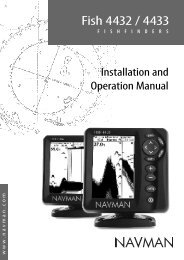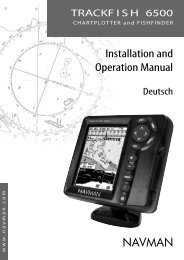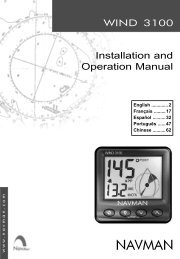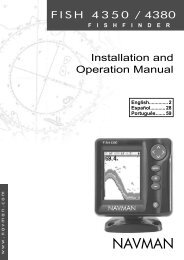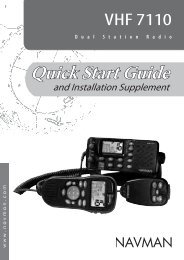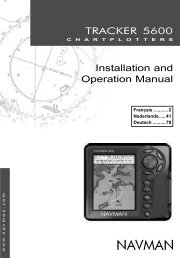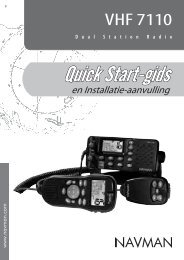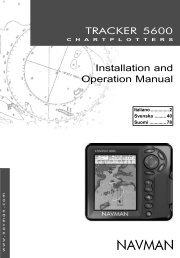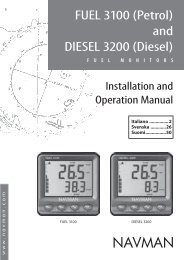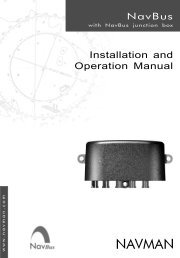8120/8084 Addendum - Navman Marine
8120/8084 Addendum - Navman Marine
8120/8084 Addendum - Navman Marine
You also want an ePaper? Increase the reach of your titles
YUMPU automatically turns print PDFs into web optimized ePapers that Google loves.
Radar modes<br />
There are four radar modes:<br />
• Disabled. This saves on power<br />
consumption and magnetron usage. If the<br />
radar is disabled, it has to warm up and<br />
enter standby mode before it can start<br />
transmitting.<br />
• Warming. The radar on and is warming up.<br />
This can take up to 90 seconds, depending<br />
on your scanner type.<br />
• Standby. The radar is on and is warmed<br />
up. It is ready to start transmitting<br />
immediately.<br />
• Transmitting. The radar is actively sending<br />
and receiving microwave radio pulses. An<br />
open array will be rotating.<br />
If you want to save on power but be able to<br />
start transmitting immediately, use standby<br />
mode.<br />
Enabling the radar functionality<br />
When the radar is enabled, it will turn on,<br />
warm up, and enter standby mode.<br />
To enable the radar functionality:<br />
1 Press twice to display the Setup<br />
menu, then select System.<br />
2 Set Radar to .<br />
3 The radar immediately turns on and enters<br />
warm-up mode. A message shows how<br />
long this will take.<br />
4 When the warm-up period is complete,<br />
the radar enters standby mode and is<br />
ready to transmit.<br />
Selecting standby mode or transmit mode<br />
You can quickly change between these two<br />
modes.<br />
1. From the radar window, press and<br />
set the Transmit option to (transmit<br />
mode) or (standby mode).<br />
Disabling the radar functionality<br />
1 Press twice to display the Setup<br />
menu, then select System.<br />
2 Set Radar to .<br />
3 A warning message appears. If you are<br />
sure that you want to disable the radar<br />
functionality, select Yes.<br />
4 The radar enters disabled mode<br />
immediately.<br />
Radar Chart Overlay<br />
If you have a radar installed, you can overlay<br />
the radar screen on your chart screen. This is<br />
extremely useful because it can help you to:<br />
• interpret the radar image by matching the<br />
radar targets with charted objects<br />
• quickly identify objects that are not on the<br />
chart, such as other boats<br />
The radar overlay is also very useful in<br />
conditions of reduced visibility, at night, or in<br />
busy or hazardous waters.<br />
10<br />
NAVMAN <strong>8120</strong>/<strong>8084</strong> Fuel, AIS, & Radar <strong>Addendum</strong><br />
To turn the radar overlay on or off:<br />
From the chart window, press and set<br />
Radar Overlay option to or .<br />
An extra menu item will them be displayed to<br />
control the radar and overlay.<br />
Overlay Palette<br />
The color of the radar overlay can be<br />
changed, to improve chart/ radar data