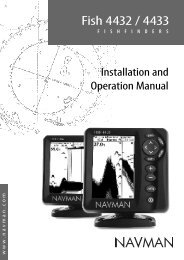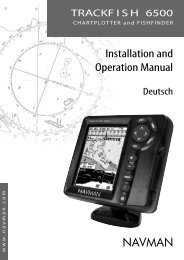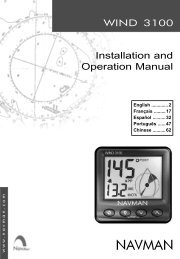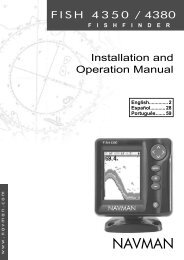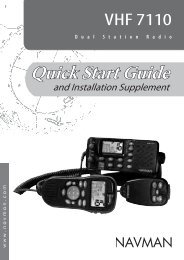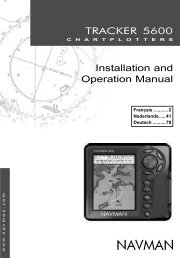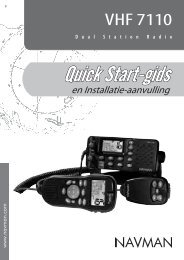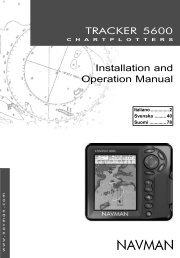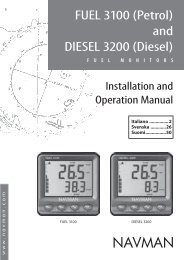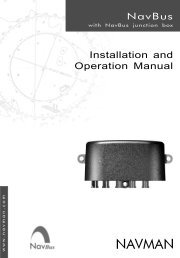8120/8084 Addendum - Navman Marine
8120/8084 Addendum - Navman Marine
8120/8084 Addendum - Navman Marine
Create successful ePaper yourself
Turn your PDF publications into a flip-book with our unique Google optimized e-Paper software.
Changing the gain level<br />
Use the radar gain level to adjust the sensitivity<br />
of the radar receiver. Ideally, the radar gain<br />
level should be set so that background noise is<br />
just visible on the radar window.<br />
If the radar gain level is too low, weak echoes<br />
won’t be shown. If the radar gain level is too<br />
high, strong echoes will be difficult to see<br />
amongst the large amount of background<br />
noise.<br />
(If the radar Gain Mode is set to Auto and you<br />
adjust the gain level manually, the Gain Mode<br />
is changed to Manual.)<br />
To change the radar gain level:<br />
1 From the radar window, press then<br />
select Adjust Radar.<br />
2 Select Gain Level then use and<br />
to decrease or increase the setting.<br />
Changing the sea clutter mode (Manual<br />
mode)<br />
Sea clutter usually appears as confusing,<br />
random signals close to your boat on the<br />
radar window.<br />
High waves that can reflect the radar signal<br />
will produce the maximum amount of sea<br />
clutter.<br />
You can change the sea clutter mode<br />
yourself or have it changed automatically to<br />
compensate for the sea conditions.<br />
To change the sea clutter mode:<br />
1 From the radar window, press then<br />
select Adjust Radar.<br />
2 Select Sea Clutter Mode. There are<br />
three choices:<br />
• Manual. Adjust the sea clutter setting<br />
yourself.<br />
• Harbour. The sea clutter setting is<br />
adjusted automatically to suit a harbour<br />
environment.<br />
• Offshore. The sea clutter setting is<br />
adjusted automatically to suit an<br />
offshore environment.<br />
Changing the sea clutter level<br />
If the sea clutter level is set too low, a lot of<br />
sea clutter will be displayed. If the sea clutter<br />
level is set too high, small targets may not be<br />
shown in the radar window.<br />
If the sea clutter mode is set to Harbour or<br />
Offshore, and you adjust the sea clutter level<br />
manually, the sea clutter mode changes to<br />
Manual.<br />
To change the sea clutter level:<br />
1 From the radar window, press then<br />
select Adjust Radar.<br />
2 Select Sea Clutter Level then<br />
use and to decrease or increase the<br />
setting.<br />
Changing the rain clutter<br />
Rain clutter consists of random dots that can<br />
merge into badly-defined echoes on your<br />
radar screen.<br />
The random signals are returned from<br />
rain, hail, sleet, or snow and can result in a<br />
confusing display.<br />
If the rain clutter is set too low, there will be<br />
excessive rain clutter displayed whenever it’s<br />
raining. If the rain clutter is set too high, very<br />
large targets such as the coastline will appear<br />
to be hollow.<br />
To change the rain clutter setting:<br />
1 From the radar window, press then<br />
select Adjust Radar.<br />
2 Select Rain clutter then use and<br />
to decrease or increase the setting.<br />
Changing the threshold level<br />
Use this to define the threshold level of the<br />
weakest echo that you want to show on the<br />
radar screen. The threshold level is shown as<br />
a percentage.<br />
100% is the maximum threshold level,<br />
meaning that only the strongest echoes are<br />
shown. 0% is the minimum threshold level,<br />
meaning that all echoes are shown.<br />
To change the threshold level:<br />
1 From the radar window, press then<br />
select Threshold then use and<br />
to decrease or increase the setting.<br />
12<br />
NAVMAN <strong>8120</strong>/<strong>8084</strong> Fuel, AIS, & Radar <strong>Addendum</strong>