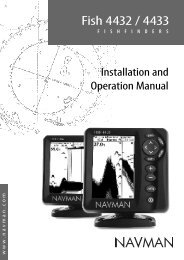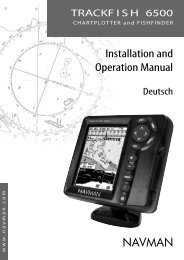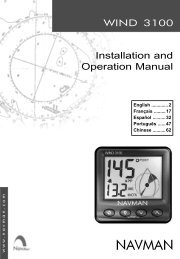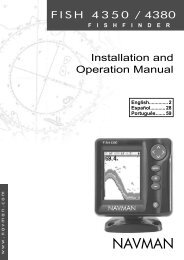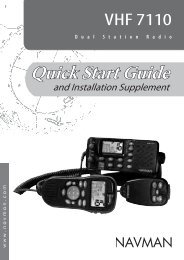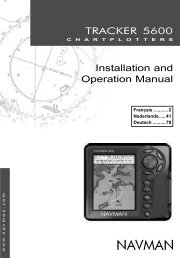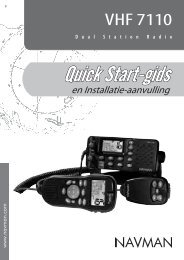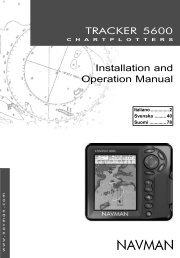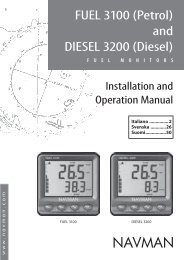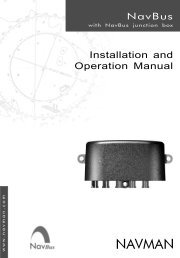8120/8084 Addendum - Navman Marine
8120/8084 Addendum - Navman Marine
8120/8084 Addendum - Navman Marine
You also want an ePaper? Increase the reach of your titles
YUMPU automatically turns print PDFs into web optimized ePapers that Google loves.
Adjusting the boundaries of a radar guard<br />
zone<br />
To adjust the boundaries and change the area<br />
that is covered by a radar guard zone:<br />
1 From the radar window, press then<br />
select Guard Zone.<br />
2 Select Zone then 1 (radar guard zone 1)<br />
or 2 (radar guard zone 2).<br />
3 Select Adjust to display the current<br />
boundaries of that radar guard zone. The<br />
following information is also shown in the<br />
top left corner:<br />
• Guard Zone: The number shows the<br />
radar guard zone that is selected.<br />
• Sector or Circular: The shape of the<br />
radar guard zone.<br />
• INR: The distance between the inner<br />
boundary and your boat.<br />
• OUR: The distance between the outer<br />
boundary and your boat.<br />
• WDT: The angular width of the radar<br />
guard zone (in degrees).<br />
• BRG: The bearing of a line drawn from<br />
your boat through the centre of the<br />
radar guard zone (in degrees).<br />
Radar setup<br />
Note: This option is shown only when the<br />
radar is enabled (see Manual, 18-3)<br />
1 Press twice to display the Setup<br />
menu, then select Radar:<br />
4 Use and to select the parameter to<br />
change.<br />
5 Then use and to change the<br />
parameter.<br />
Adjusting the sensitivity of the alarm<br />
You can set the sensitivity of the alarm for the<br />
radar guard zones, to define the size of the<br />
target that will trigger the alarm. The size of<br />
target is shown as a percentage.<br />
100% is maximum sensitivity, meaning that<br />
very small targets will trigger the guard zone<br />
alarm. 0% is minimum sensitivity, meaning<br />
that only very large targets will trigger the<br />
alarm.<br />
The same sensitivity setting is applied to<br />
both of the radar guard zones if both are<br />
turned on.<br />
To set the alarm:<br />
1 From the radar window, press then<br />
select Guard Zone.<br />
2 Select Zone then select 1 (radar guard<br />
zone 1) or 2 (radar guard zone 2).<br />
3 Select Alarm sensitivity then use and<br />
to decrease or increase the setting.<br />
Rotation<br />
The current radar rotation is shown in the top<br />
left corner of the radar screen. If COG data or<br />
heading data is not available from a compass,<br />
the radar rotation is automatically set to Head<br />
up.<br />
However, you are strongly recommended<br />
to use a good quality product (such as a<br />
NAVMAN HS02, HS03 or Autopilot) to provide<br />
heading data.<br />
If heading data is available from a compass,<br />
the options are:<br />
• North up works only when COG data or<br />
heading data from a heading sensor is<br />
available. North is always at the top of the<br />
radar screen.<br />
You can easily compare the radar screen to<br />
a chart in North up.<br />
16<br />
NAVMAN <strong>8120</strong>/<strong>8084</strong> Fuel, AIS, & Radar <strong>Addendum</strong>