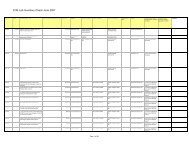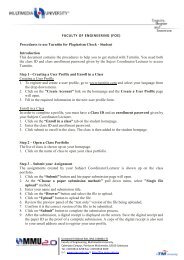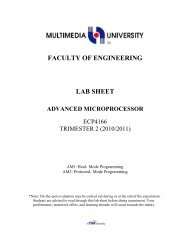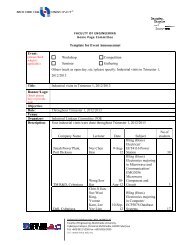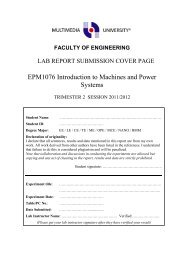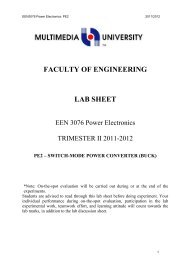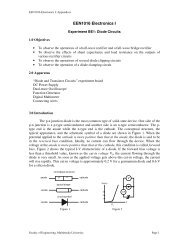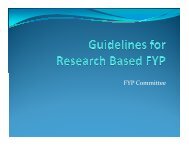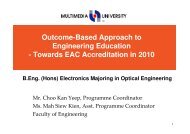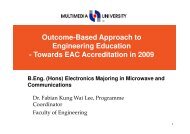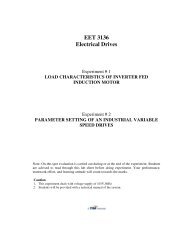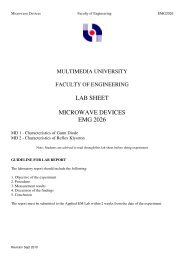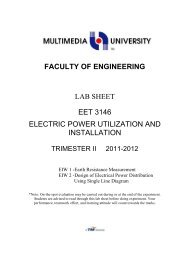AM2: Protected-Mode Programming
AM2: Protected-Mode Programming
AM2: Protected-Mode Programming
Create successful ePaper yourself
Turn your PDF publications into a flip-book with our unique Google optimized e-Paper software.
ECP4166: Advanced Microprocessors<br />
<strong>AM2</strong><br />
Appendix A<br />
Opening a project<br />
Visual Studio and Visual C++ Express require assembly language source files to belong to a<br />
project, which is a kind of container. A project holds configuration information such as the<br />
locations of the assembler, linker, and required libraries. A project has its own folder, and it<br />
holds the names and locations of all files belonging to it. We have created a sample project<br />
folder in the c:\ECP4166\<strong>AM2</strong>\Example\Project_Sample directory, and its name is Project.<br />
Do the following steps, in order:<br />
i. Start Visual Studio or Visual C++ Express.<br />
ii. First you will open an existing Visual Studio project file. If you're using Visual Studio,<br />
select Open Project from the File menu. Or, if you're using Visual C++ Express,<br />
select Open, and select Project/Solution.<br />
iii. Navigate to the c:\ECP4166\<strong>AM2</strong>\Example\Project_Sample folder and open the file<br />
named Project.sln.<br />
iv. In the Solution Explorer window, you will see the word Project. This is the name of<br />
a Visual Studio project.<br />
v. Next, you need to add the source code file (.asm) to the project. To do that, right-click<br />
on Project, select Add, select Existing Item, select the main.asm file, and click the<br />
Add button to close the dialog window. (You can use this sequence of commands in<br />
the future to add any asm file into a project.)<br />
vi. Next, you will open the main.asm file for editing. Double-click the main.asm file to<br />
open it in the editing window. (Visual Studio users may see a popup dialog asking for<br />
the encoding method used in the asm file. just click the OK button to continue.)<br />
Build the Program<br />
Next, you will build (assemble and link) the sample program. Select Build Project from the<br />
Build menu. You should see messages indicating the build progress in the Output window for<br />
Visual Studio at the bottom of the screen. If you do not see these messages, the project has<br />
probably not been modified since it was last built. No problem--just select Rebuild Project<br />
from the Build menu.<br />
Run the Program<br />
Select Start without Debugging from the Debug menu. The following console window<br />
should appear, although your window will be larger than the one shown here:<br />
Creating New Projects of Your Own<br />
Before long, you will want to create your own projects. The easiest way to do this is to copy<br />
the entire c:\ECP4166\<strong>AM2</strong>\Examples\Project_Sample folder to a new location. Copy it to<br />
a folder in which you have read/write permissions.<br />
Page 12 of 14