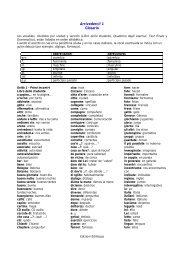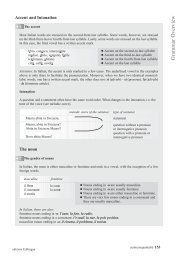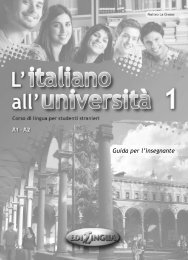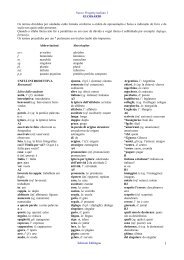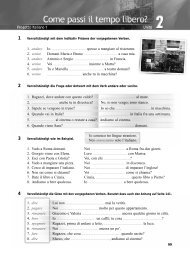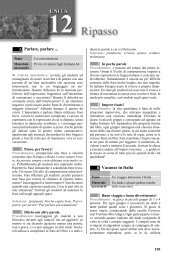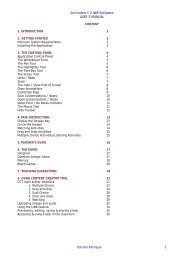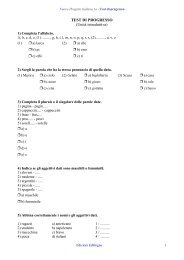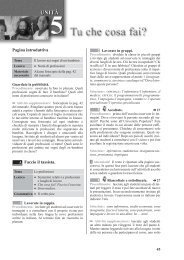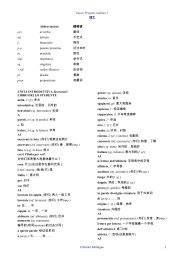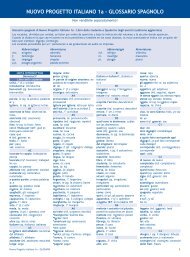Nuovo Progetto italiano 1 IWB Software USER'S MANUAL - Edilingua
Nuovo Progetto italiano 1 IWB Software USER'S MANUAL - Edilingua
Nuovo Progetto italiano 1 IWB Software USER'S MANUAL - Edilingua
You also want an ePaper? Increase the reach of your titles
YUMPU automatically turns print PDFs into web optimized ePapers that Google loves.
Preview, editing, saving and sharing a task<br />
<strong>Nuovo</strong> <strong>Progetto</strong> <strong>italiano</strong> 1 <strong>IWB</strong> <strong>Software</strong><br />
USER’S <strong>MANUAL</strong><br />
As you have seen at page 25, the sub menu of “Crea un’attività” has three features:<br />
Vedi l’anteprima, correggi: To preview a task to test its functionality, click on this button.<br />
Salva l’attività: Click Salva to save your task. To rename your task, please change its name in<br />
this field.<br />
Salva una copia dell’attività: to create a duplicate of your task and use it as a template to<br />
create a new one. The task will be saved with “Copy of...” in front of its current filename.<br />
Salva e condividi l’attività: To share the tasks you have created with<br />
colleagues, or to simply use them on another machine, please follow these steps:<br />
1. Go to DOCUMENTS.<br />
2. Locate folder <strong>Progetto</strong>Italiano1.CUSTOM<br />
3. COPY the whole folder or OPEN it and SELECT THE UNITS / LESSONS / TASKS you wish to COPY.<br />
4. PASTE the content into your preferred storage device (floppy drive, external USB hard<br />
disk, etc.).<br />
5. TRANSFER (COPY-PASTE) the content to DOCUMENTS/ <strong>Progetto</strong>Italiano1.CUSTOM folder on any other<br />
computer that has <strong>Progetto</strong> Italiano1 with CCT install led.<br />
Accessing and using a task in the classroom<br />
The CCT saves each task you create so that it appears with the <strong>Progetto</strong> Italiano 1 task you were viewing<br />
when you accessed the CCT.<br />
Tasks created with<br />
this task will become<br />
available through<br />
this button when you<br />
navigate to this task.<br />
Edizioni <strong>Edilingua</strong> 39