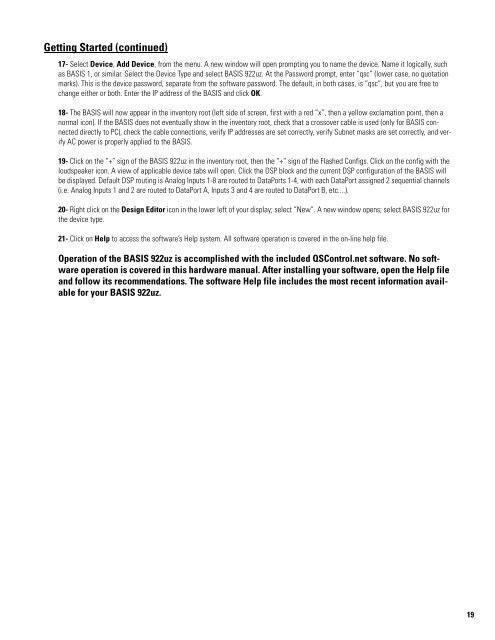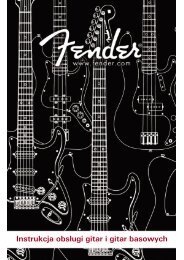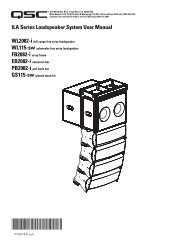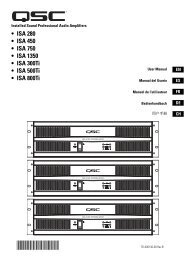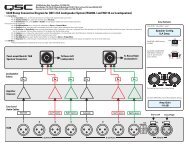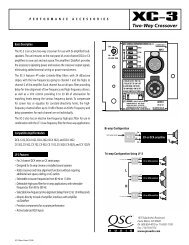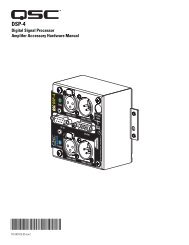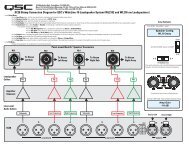You also want an ePaper? Increase the reach of your titles
YUMPU automatically turns print PDFs into web optimized ePapers that Google loves.
Getting Started (continued)<br />
17- Select Device, Add Device, from the menu. A new window will open prompting you to name the device. Name it logically, such<br />
as <strong>BASIS</strong> 1, or similar. Select the Device Type and select <strong>BASIS</strong> <strong>922uz</strong>. At the Password prompt, enter “qsc” (lower case, no quotation<br />
marks). This is the device password, separate from the software password. The default, in both cases, is “qsc”, but you are free to<br />
change either or both. Enter the IP address of the <strong>BASIS</strong> and click OK.<br />
18- The <strong>BASIS</strong> will now appear in the inventory root (left side of screen, first with a red “x”, then a yellow exclamation point, then a<br />
normal icon). If the <strong>BASIS</strong> does not eventually show in the inventory root, check that a crossover cable is used (only for <strong>BASIS</strong> connected<br />
directly to PC), check the cable connections, verify IP addresses are set correctly, verify Subnet masks are set correctly, and verify<br />
AC power is properly applied to the <strong>BASIS</strong>.<br />
19- Click on the “+” sign of the <strong>BASIS</strong> <strong>922uz</strong> in the inventory root, then the “+” sign of the Flashed Configs. Click on the config with the<br />
loudspeaker icon. A view of applicable device tabs will open. Click the DSP block and the current DSP configuration of the <strong>BASIS</strong> will<br />
be displayed. Default DSP routing is Analog Inputs 1-8 are routed to DataPorts 1-4, with each DataPort assigned 2 sequential channels<br />
(i.e. Analog Inputs 1 and 2 are routed to DataPort A, Inputs 3 and 4 are routed to DataPort B, etc....).<br />
20- Right click on the Design Editor icon in the lower left of your display; select “New”. A new window opens; select <strong>BASIS</strong> <strong>922uz</strong> for<br />
the device type.<br />
21- Click on Help to access the software’s Help system. All software operation is covered in the on-line help file.<br />
Operation of the <strong>BASIS</strong> <strong>922uz</strong> is accomplished with the included <strong>QSC</strong>ontrol.net software. No software<br />
operation is covered in this hardware manual. After installing your software, open the Help file<br />
and follow its recommendations. The software Help file includes the most recent information available<br />
for your <strong>BASIS</strong> <strong>922uz</strong>.<br />
19