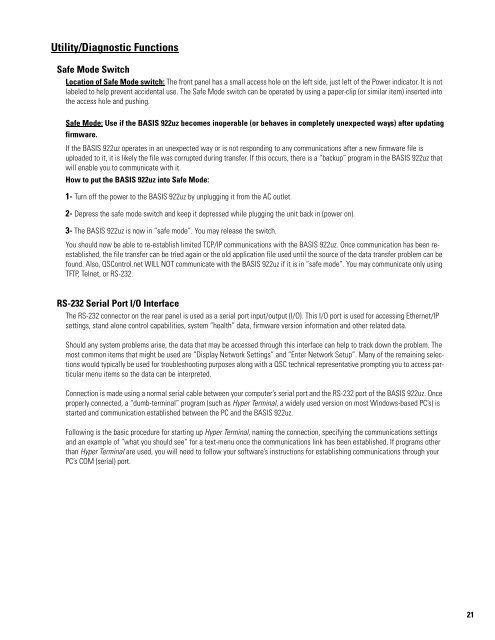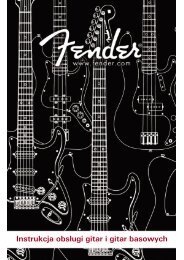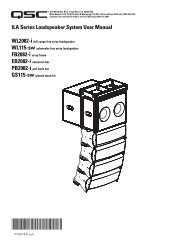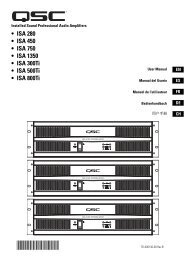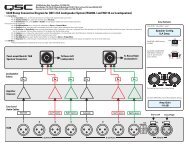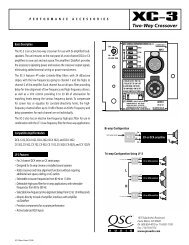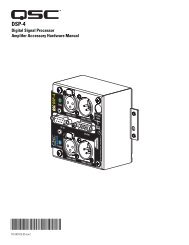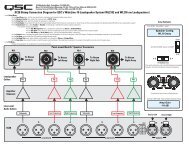Create successful ePaper yourself
Turn your PDF publications into a flip-book with our unique Google optimized e-Paper software.
Utility/Diagnostic Functions<br />
Safe Mode Switch<br />
Location of Safe Mode switch: The front panel has a small access hole on the left side, just left of the Power indicator. It is not<br />
labeled to help prevent accidental use. The Safe Mode switch can be operated by using a paper-clip (or similar item) inserted into<br />
the access hole and pushing.<br />
Safe Mode: Use if the <strong>BASIS</strong> <strong>922uz</strong> becomes inoperable (or behaves in completely unexpected ways) after updating<br />
firmware.<br />
If the <strong>BASIS</strong> <strong>922uz</strong> operates in an unexpected way or is not responding to any communications after a new firmware file is<br />
uploaded to it, it is likely the file was corrupted during transfer. If this occurs, there is a “backup” program in the <strong>BASIS</strong> <strong>922uz</strong> that<br />
will enable you to communicate with it.<br />
How to put the <strong>BASIS</strong> <strong>922uz</strong> into Safe Mode:<br />
1- Turn off the power to the <strong>BASIS</strong> <strong>922uz</strong> by unplugging it from the AC outlet.<br />
2- Depress the safe mode switch and keep it depressed while plugging the unit back in (power on).<br />
3- The <strong>BASIS</strong> <strong>922uz</strong> is now in “safe mode”. You may release the switch.<br />
You should now be able to re-establish limited TCP/IP communications with the <strong>BASIS</strong> <strong>922uz</strong>. Once communication has been reestablished,<br />
the file transfer can be tried again or the old application file used until the source of the data transfer problem can be<br />
found. Also, <strong>QSC</strong>ontrol.net WILL NOT communicate with the <strong>BASIS</strong> <strong>922uz</strong> if it is in “safe mode”. You may communicate only using<br />
TFTP, Telnet, or RS-232.<br />
RS-232 Serial Port I/O Interface<br />
The RS-232 connector on the rear panel is used as a serial port input/output (I/O). This I/O port is used for accessing Ethernet/IP<br />
settings, stand alone control capabilities, system “health” data, firmware version information and other related data.<br />
Should any system problems arise, the data that may be accessed through this interface can help to track down the problem. The<br />
most common items that might be used are “Display Network Settings” and “Enter Network Setup”. Many of the remaining selections<br />
would typically be used for troubleshooting purposes along with a <strong>QSC</strong> technical representative prompting you to access particular<br />
menu items so the data can be interpreted.<br />
Connection is made using a normal serial cable between your computer’s serial port and the RS-232 port of the <strong>BASIS</strong> <strong>922uz</strong>. Once<br />
properly connected, a “dumb-terminal” program (such as Hyper Terminal, a widely used version on most Windows-based PC’s) is<br />
started and communication established between the PC and the <strong>BASIS</strong> <strong>922uz</strong>.<br />
Following is the basic procedure for starting up Hyper Terminal, naming the connection, specifying the communications settings<br />
and an example of “what you should see” for a text-menu once the communications link has been established. If programs other<br />
than Hyper Terminal are used, you will need to follow your software’s instructions for establishing communications through your<br />
PC’s COM (serial) port.<br />
21