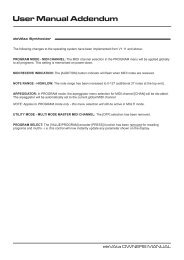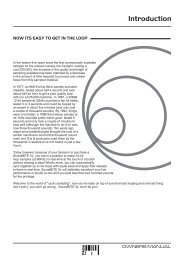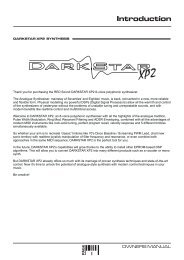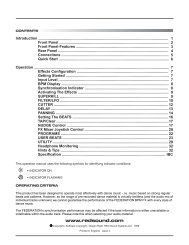redsound voyager 1 ownersmanual.pdf - bleeps and peeps
redsound voyager 1 ownersmanual.pdf - bleeps and peeps
redsound voyager 1 ownersmanual.pdf - bleeps and peeps
Create successful ePaper yourself
Turn your PDF publications into a flip-book with our unique Google optimized e-Paper software.
FRONT PANEL<br />
5 CHANNEL 2 Display<br />
The BPM reading of the Channel 2 audio input will be displayed here.<br />
6 RUN/PAUSE Button<br />
Press this button to Run <strong>and</strong> Pause your MIDI sequencer.<br />
7 CUE Button<br />
Press this button to set the 'Cue Paused' <strong>and</strong> 'Cue Ready' modes - see<br />
page16 for further information.<br />
8 BEAT ONE RE-SET Button<br />
Press <strong>and</strong> release this button to re-align the start point (beat1/bar1) of the<br />
current pattern or song in your MIDI sequencer with any chosen point in the<br />
audio track.<br />
9 MIDI CLOCK Display<br />
This 8 indicator display 'rotates' at the detected BPM speed when the<br />
VOYAGER 1 is in RUN mode (MIDI Clock running). As the display rotates,<br />
the 'Beat One' indicator flashes brighter to show each beat of the bar. The<br />
Beat One indicator also flashes at the detected BPM when the<br />
VOYAGER 1 is in PAUSE mode.<br />
10 TAP (STOP) Button<br />
'Tap' this button to manually enter a tempo if there is no audio signal<br />
present or when the regular patterns <strong>and</strong> beats in the audio track become<br />
unavailable. When used in conjunction with the '- / Down' <strong>and</strong> '+/ Up'<br />
buttons (Tempo Edit mode - LED on) the tempo can be set more accurately<br />
in single BPM steps. The MIDI Clock will run at the set BPM.<br />
Also, when this button is pressed <strong>and</strong> held for approx.1 second the MIDI<br />
Clock will stop.<br />
VOYAGER 1 MISSION GUIDE<br />
4