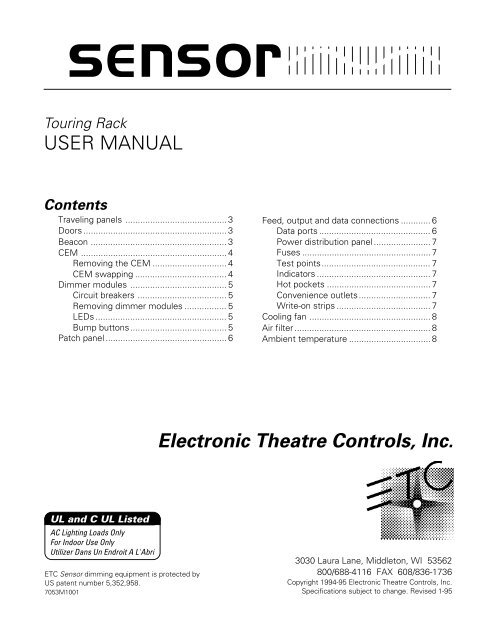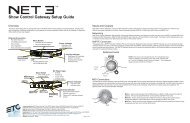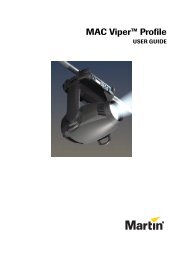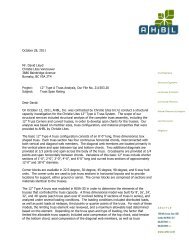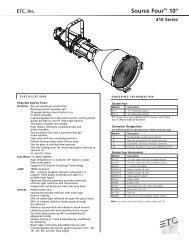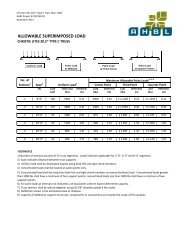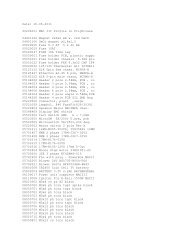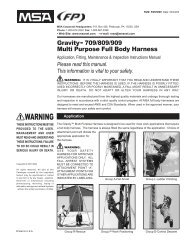Sensor Touring Manual - ETC
Sensor Touring Manual - ETC
Sensor Touring Manual - ETC
Create successful ePaper yourself
Turn your PDF publications into a flip-book with our unique Google optimized e-Paper software.
sE<br />
nsor<br />
<strong>Touring</strong> Rack<br />
USER MANUAL<br />
Contents<br />
Traveling panels ......................................... 3<br />
Doors .......................................................... 3<br />
Beacon ....................................................... 3<br />
CEM ........................................................... 4<br />
Removing the CEM .............................. 4<br />
CEM swapping ..................................... 4<br />
Dimmer modules ....................................... 5<br />
Circuit breakers .................................... 5<br />
Removing dimmer modules ................. 5<br />
LEDs ..................................................... 5<br />
Bump buttons....................................... 5<br />
Patch panel ................................................. 6<br />
Feed, output and data connections ............ 6<br />
Data ports ............................................. 6<br />
Power distribution panel ....................... 7<br />
Fuses .................................................... 7<br />
Test points............................................ 7<br />
Indicators .............................................. 7<br />
Hot pockets .......................................... 7<br />
Convenience outlets............................. 7<br />
Write-on strips ...................................... 7<br />
Cooling fan ................................................. 8<br />
Air filter ....................................................... 8<br />
Ambient temperature ................................. 8<br />
Electronic Theatre Controls, Inc.<br />
UL and C UL Listed<br />
AC Lighting Loads Only<br />
For Indoor Use Only<br />
Utilizer Dans Un Endroit A L'Abri<br />
<strong>ETC</strong> <strong>Sensor</strong> dimming equipment is protected by<br />
US patent number 5,352,958.<br />
7053M1001<br />
3030 Laura Lane, Middleton, WI 53562<br />
800/688-4116 FAX 608/836-1736<br />
Copyright 1994-95 Electronic Theatre Controls, Inc.<br />
Specifications subject to change. Revised 1-95
2 <strong>Sensor</strong> <strong>Touring</strong> Rack User <strong>Manual</strong>
Hot Pockets<br />
s<br />
nsor<br />
E<br />
<strong>Touring</strong> Rack<br />
USER MANUAL<br />
➊<br />
➌<br />
➋<br />
➍<br />
Dimmer Outputs<br />
The <strong>Sensor</strong> <strong>Touring</strong> Rack is a modular dimming system that consists of<br />
a Control Electronics Module (CEM) and fan-cooled dimmer modules<br />
housed in a steel frame with ABS plastic exterior paneling.<br />
Note: The illustrations in this manual represent a typical rack. Many<br />
racks are custom-built to customer specifications and so may not<br />
match the illustrations.<br />
➎<br />
➏<br />
➐<br />
➒<br />
1. Control Electronics<br />
Module (CEM)<br />
2. Latch hole<br />
3. Patch bay - light switch<br />
4. Patch bay - outputs<br />
5. Dimmer modules<br />
6. Beacon<br />
7. Patch cables<br />
8. Patch bay - hot pockets<br />
9. Spare dimmer modules<br />
➑<br />
Traveling panels<br />
The <strong>Sensor</strong> <strong>Touring</strong> Rack is protected during travel by front and back<br />
traveling panels. These must be removed when the rack is being used.<br />
The rack will not function while they are installed. To remove the<br />
panels, follow these steps:<br />
1. Insert a finger into each latch hole along the top edge of the front or<br />
back of the rack.<br />
2. Press latch bolt until it is fully retracted. It will click and stay in<br />
retracted position.<br />
3. Grasp the panel by the two handles. Lift panel until bottom edge is<br />
free of the lip.<br />
Caution: The panel is heavy. Do not drop it on your feet.<br />
4. Pull bottom edge out slightly, then lower panel until it is free of the<br />
rack.<br />
To replace the panels, set the top edge, then lower the bottom edge<br />
into place. Press the latch bolts to lock panel into place.<br />
Doors<br />
Each <strong>Sensor</strong> rack is equipped with a full-height door that contains an<br />
electrostatic air filter to protect each column of dimmer modules. To<br />
ensure proper cooling, the doors must be kept closed except when you<br />
are working on the rack. The patch panel has a solid door with no filter.<br />
This door may be left open while operating.<br />
Beacon<br />
An LED status beacon is mounted between the dimmer and patch<br />
panel doors. Under normal operating conditions, this beacon is illuminated.<br />
If the rack’s CEM senses a problem with the rack, the beacon<br />
flashes until the problem has been corrected.<br />
If the beacon is flashing or off, check the CEM’s display for error<br />
messages. See the CEM User <strong>Manual</strong> for more information or call <strong>ETC</strong><br />
Technical Services at 800/775-4382.
CEM<br />
The <strong>Sensor</strong> Control Electronics Module (CEM) is the primary user interface for<br />
the <strong>Sensor</strong> dimming system. It includes a keypad for user input, and an LCD<br />
screen for information display. The CEM is located in the top slot of the<br />
touring rack. The SP48 rack also provides a slot for a spare CEM.<br />
For detailed information about the CEM, see the CEM User <strong>Manual</strong>.<br />
sEnsor<br />
Dimmer<br />
About<br />
Backup<br />
7<br />
4<br />
1<br />
8<br />
5<br />
2<br />
9<br />
6<br />
3<br />
Exit<br />
Next<br />
Thru<br />
OA<br />
OB<br />
OC<br />
<strong>ETC</strong>Link<br />
Setup<br />
A/B<br />
0<br />
At<br />
Clear<br />
Enter<br />
Reset<br />
Removing the CEM<br />
In certain situations, you may need to remove the CEM. You do not need to<br />
disconnect power to the rack prior to doing so.<br />
To remove the CEM, slide the retractable handle out of the bottom edge of<br />
the front panel, grasp it firmly, and pull the module out. Replace the handle. To<br />
reinstall the module, align it correctly and press it firmly into place by the<br />
sides.<br />
Warning: The CEM contains exposed electrical components. Do not touch any<br />
of the CEM’s internal components while removing the module. Do not touch<br />
the bottom of the CEM until the module is completely removed. Two holes in<br />
the CEM’s bottom panel expose live AC power. Use only the handle to pull out<br />
the CEM.<br />
CEM swapping<br />
Handle<br />
In multiple rack <strong>Sensor</strong> systems, each CEM contains complete system configuration<br />
information for the entire system. This allows you to swap CEMs in<br />
the unlikely event that a CEM should fail.<br />
Once you swap CEMs, use the new CEM to re-enter the <strong>ETC</strong>Link address of<br />
the current rack. The CEM will then load the appropriate settings and tables<br />
for that rack. For instructions on setting the <strong>ETC</strong>Link address, see Setting<br />
<strong>ETC</strong>Link address in the CEM User <strong>Manual</strong>.<br />
If your rack includes a spare CEM, you may load the settings for the rack into<br />
both modules. This allows you to swap CEMs without needing to do any<br />
additional programming. For more information, see Replacing a CEM in the<br />
CEM User <strong>Manual</strong>.<br />
4 <strong>Sensor</strong> <strong>Touring</strong> Rack User <strong>Manual</strong>
Dimmer modules<br />
Each <strong>Sensor</strong> rack contains one active CEM. The SP48 also provides space for<br />
a spare. Each rack also contains 12, 24, 36, or 48 dimmer modules. (If doubleheight<br />
modules are used, racks may be configured with fewer dimmer modules.)<br />
<strong>Sensor</strong> racks support 15A, 20A, 50A, or 100A dimmer modules in<br />
various combinations. Racks with patch bays provide slots for three spare<br />
dimmer modules.<br />
OFF<br />
OFF<br />
➊<br />
➋<br />
Signal<br />
20 A<br />
Signal<br />
20 A<br />
Standard <strong>Sensor</strong> 20A dimmer module<br />
1. Circuit breakers<br />
On the left end of a dimmer module’s front panel are either one or two circuit<br />
breakers. If the breaker switch is to the right, the circuit is off or tripped. If the<br />
breaker switch is to the left, the circuit is on. In the event of a short circuit, the<br />
circuit breaker trips automatically and the dimmer shuts off. Once the problem<br />
causing the short circuit has been resolved, turn the circuit breaker back on,<br />
and the dimmer will resume operation.<br />
Removing dimmer modules<br />
In certain situations, you may need to remove a dimmer module. Dimmer<br />
modules are held in by the module retainer that extends over the left edge of<br />
the modules. To remove the module, follow these steps:<br />
Warning: Be careful not to trap your fingers between the module and the rack<br />
when inserting or removing modules.<br />
1. Turn circuit breakers off on the module to be removed.<br />
2. Press module retainer in. Retainer is spring-loaded and retracts easily.<br />
3. Grasp the metal handle that extends from the face panel.<br />
4. Gently pull the dimmer module out.<br />
To replace the module, push back the retainer and insert the module firmly<br />
until you feel it seat securely. When the module is correctly seated, it should<br />
be flush with the other dimmers in the rack.<br />
Warning: When modules are removed, do not touch the exposed copper bars.<br />
If more than one adjacent modules are removed, the high voltage copper bars<br />
are easy to reach.<br />
2. LEDs<br />
All modules have an LED marked Signal which is on whenever the dimmer is<br />
on. <strong>Sensor</strong> AF (Advanced Features) modules also have an LED marked Output<br />
which is on whenever the dimmer’s output is above zero. If the module<br />
contains two dimmers, it will have two sets of LEDs, one for each dimmer.<br />
Bump buttons<br />
Your rack may be equipped with optional bump buttons. The bump buttons<br />
run down the strip to the right of the door protecting the dimmer modules.<br />
Each dimmer has a corresponding bump button. Press the bump button to<br />
raise that dimmer’s outputs to full.<br />
<strong>Sensor</strong> <strong>Touring</strong> Rack User <strong>Manual</strong> 5
A B C D E F G H<br />
I J K L M N O P<br />
1<br />
5<br />
9<br />
13<br />
17<br />
21<br />
25<br />
29<br />
33<br />
37<br />
41<br />
45<br />
1<br />
Dimmer Outputs<br />
2 3<br />
6 7<br />
10 11<br />
14 15<br />
18 19<br />
22 23<br />
26 27<br />
30 31<br />
34 35<br />
38 39<br />
42 43<br />
46 47<br />
Hot Pockets<br />
2 3<br />
4<br />
8<br />
12<br />
16<br />
20<br />
24<br />
28<br />
32<br />
36<br />
40<br />
44<br />
48<br />
4<br />
Patch panel<br />
The optional patch panel allows you to patch dimmer modules to output<br />
circuits. Each multi-pin connector on the back of the rack leads to a cluster<br />
of cables by the patch panel. In a rack with 12-circuit multi-pin connectors,<br />
the cables are labeled A1 through A12, B1 through B12, and so forth. In a<br />
rack with 6-circuit multi-pin connectors, they are labeled A1 through A6, B1<br />
through B6, and so forth. The patch panel contains connectors, labeled 1<br />
through 48 or 1 through 96, corresponding to the dimmer modules.<br />
To connect an output circuit to a dimmer module, insert the appropriate<br />
cable connector into the appropriate dimmer connector. The panel provides<br />
either two or four outputs per patch point (two is standard).<br />
The patch panel also contains patch connectors for the rack’s hot pockets.<br />
Hot pockets connect outputs to the main power feed and are not dimmed.<br />
You may connect an output directly to a hot pocket on the back of the rack,<br />
or you may patch it to the hot pocket through the multi-pin connectors on<br />
the patch panel.<br />
Feed, output and data connections<br />
The back side of the <strong>Sensor</strong> <strong>Touring</strong> Rack contains the stage pin and/or<br />
multi-pin connector panels, the data ports and the power distribution panel.<br />
Cables to your lights or other output devices are plugged into the connector<br />
panels. White write-on strips beneath each row of connectors allow you to<br />
label the connectors using a grease pencil. The power distribution panel<br />
contains the main circuit breaker, Cam-Lok power input connectors, hot<br />
pockets, and convenience outlets.<br />
Note: Three types of connector panel (Pyle National, Socapex or Veam) are<br />
available for the <strong>Sensor</strong> <strong>Touring</strong> Rack. You may exchange connector panels<br />
as necessary. Contact <strong>ETC</strong> Technical Services for information on ordering<br />
and installation.<br />
Data ports<br />
The control panel contains connectors for DMX512 A, DMX512 B and<br />
<strong>ETC</strong>Link input and pass-through. Each port also has a terminator button. If<br />
this rack is the last rack in the system, you must enable the terminators. To<br />
enable the terminator, press the terminator button. When the button shows<br />
a green indicator, the terminator is enabled.<br />
DMX A DMX B <strong>ETC</strong>Link<br />
6 <strong>Sensor</strong> <strong>Touring</strong> Rack User <strong>Manual</strong>
Power distribution panel<br />
Attach the Cam-Lok power connectors in the following order:<br />
1. Grounding connector (Green)<br />
2. Neutral connector (White)<br />
3. Phase connectors (Red/Blue/Black)<br />
Disconnect connectors in reverse order.<br />
Warning: Multiple power leads may be attached to this rack. Disconnect all<br />
power leads before servicing or attempting to work on any part of this device.<br />
Cam-Lok power connectors must be installed and removed by qualified<br />
personnel only.<br />
Convenience outlets<br />
Hot pockets<br />
➎<br />
➏<br />
Main circuit breaker<br />
MAIN<br />
400A.<br />
➍<br />
ØA<br />
ØB<br />
ØC<br />
NEU<br />
GND<br />
Cam-Lok inputs<br />
➊<br />
➋<br />
➌<br />
1. Fuses<br />
One 2AG fuse is located above each phase connector. The fuse protects<br />
that phase’s indicator and test point.<br />
2. Test points<br />
One test point is located above each phase connector, the Neutral<br />
connector and the Ground connector. The test points allow you to take<br />
AC measurements.<br />
Phase connector detail<br />
3. Indicators<br />
The indicator light located above each phase connector indicates whether<br />
that phase has power.<br />
4. Hot pockets<br />
Hot pockets are power connectors connected directly to the main power<br />
feed. They are not controlled by dimmers. Output circuits may be connected<br />
directly to a hot pocket, or may be patched to it through the multipin<br />
connectors and the patch panel.<br />
5. Convenience outlets<br />
Four 120 VAC convenience outlets are provided.<br />
6. Write-on strips<br />
Use a grease pencil to make notes on the write-on strips by the convenience<br />
outlets and hot pockets. Use a clean, dry cloth or paper towel to<br />
clean them.<br />
<strong>Sensor</strong> <strong>Touring</strong> Rack User <strong>Manual</strong> 7
Cooling fan<br />
Each column of dimmer modules is cooled by a fan located at the bottom of<br />
the rack. The fan(s) runs when any dimmer in the rack is receiving DMX512<br />
control signal over zero. They continue to run for five minutes after all<br />
dimmers are off.<br />
Air filter<br />
Each <strong>Sensor</strong> rack is equipped with an electrostatic air filter mounted in each<br />
rack door. The rack’s cooling fan draws air through the filter, over the<br />
surfaces of the modules and then blows it out the bottom of the rack. The<br />
air filter removes dust and other airborne debris from the cooling air.<br />
Cleaning the filter<br />
To ensure proper cooling, the filter(s) should be cleaned every six months<br />
(more often in dirty locations). With proper care and regular cleaning, the<br />
filter should last as long as your <strong>Sensor</strong> rack. To clean air filter, follow these<br />
steps:<br />
1. Open the door.<br />
2. Brush or vacuum filter from both sides.<br />
3. If a more thorough cleaning is necessary, use compressed air to blow<br />
out embedded dust and dirt.<br />
To remove air filter (for replacement or more thorough cleaning) follow<br />
these steps.<br />
1. Open the door.<br />
2. Use a Phillips-head screwdriver to remove the metal strip holding down<br />
the left side of the filter.<br />
3. Remove filter from door.<br />
4. Reverse procedure to replace filter.<br />
Ambient temperature<br />
The average temperature in the space where the rack is located should be<br />
about 68°F (20°C). Under no circumstances should the temperature exceed<br />
104°F (40°C).<br />
Note: The ambient temperature displayed by the CEM is only shown when<br />
the fan is running. Use a thermostat or other external thermometer to<br />
determine current room temperature<br />
Warning: Never place objects that may block air flow beneath or in front of<br />
your rack.<br />
8 <strong>Sensor</strong> <strong>Touring</strong> Rack User <strong>Manual</strong>