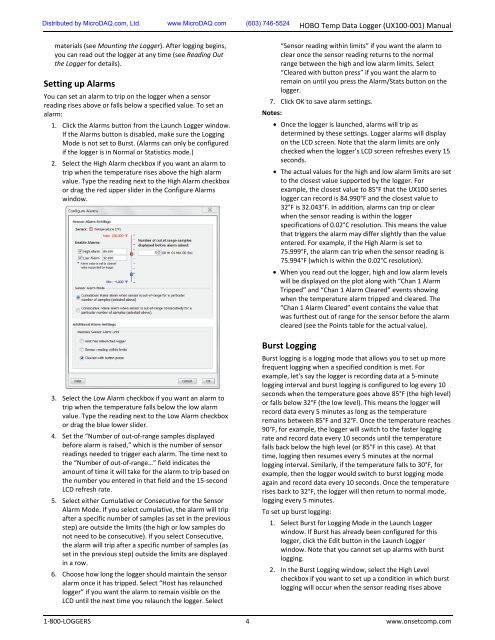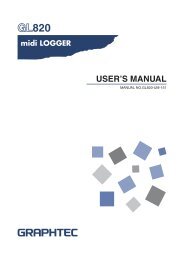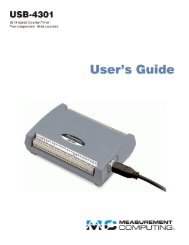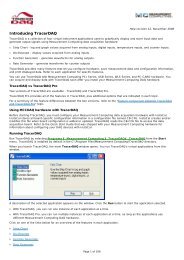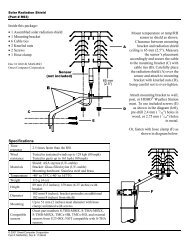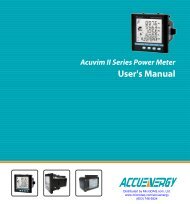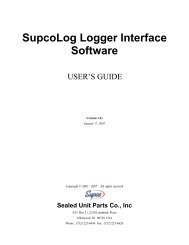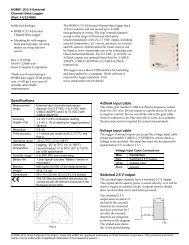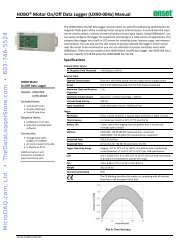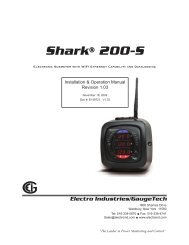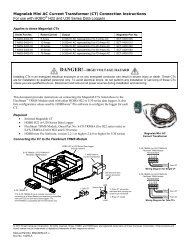HOBO Temp Data Logger (UX100-001) Manual - Data Loggers
HOBO Temp Data Logger (UX100-001) Manual - Data Loggers
HOBO Temp Data Logger (UX100-001) Manual - Data Loggers
You also want an ePaper? Increase the reach of your titles
YUMPU automatically turns print PDFs into web optimized ePapers that Google loves.
Distributed by MicroDAQ.com, Ltd. www.MicroDAQ.com (603) 746-5524<br />
<strong>HOBO</strong> <strong>Temp</strong> <strong>Data</strong> <strong>Logger</strong> (<strong>UX100</strong>-<strong>001</strong>) <strong>Manual</strong><br />
materials (see Mounting the <strong>Logger</strong>). After logging begins,<br />
you can read out the logger at any time (see Reading Out<br />
the <strong>Logger</strong> for details).<br />
Setting up Alarms<br />
You can set an alarm to trip on the logger when a sensor<br />
reading rises above or falls below a specified value. To set an<br />
alarm:<br />
1. Click the Alarms button from the Launch <strong>Logger</strong> window.<br />
If the Alarms button is disabled, make sure the Logging<br />
Mode is not set to Burst. (Alarms can only be configured<br />
if the logger is in Normal or Statistics mode.)<br />
2. Select the High Alarm checkbox if you want an alarm to<br />
trip when the temperature rises above the high alarm<br />
value. Type the reading next to the High Alarm checkbox<br />
or drag the red upper slider in the Configure Alarms<br />
window.<br />
3. Select the Low Alarm checkbox if you want an alarm to<br />
trip when the temperature falls below the low alarm<br />
value. Type the reading next to the Low Alarm checkbox<br />
or drag the blue lower slider.<br />
4. Set the “Number of out-of-range samples displayed<br />
before alarm is raised,” which is the number of sensor<br />
readings needed to trigger each alarm. The time next to<br />
the “Number of out-of-range…” field indicates the<br />
amount of time it will take for the alarm to trip based on<br />
the number you entered in that field and the 15-second<br />
LCD refresh rate.<br />
5. Select either Cumulative or Consecutive for the Sensor<br />
Alarm Mode. If you select cumulative, the alarm will trip<br />
after a specific number of samples (as set in the previous<br />
step) are outside the limits (the high or low samples do<br />
not need to be consecutive). If you select Consecutive,<br />
the alarm will trip after a specific number of samples (as<br />
set in the previous step) outside the limits are displayed<br />
in a row.<br />
6. Choose how long the logger should maintain the sensor<br />
alarm once it has tripped. Select “Host has relaunched<br />
logger” if you want the alarm to remain visible on the<br />
LCD until the next time you relaunch the logger. Select<br />
“Sensor reading within limits” if you want the alarm to<br />
clear once the sensor reading returns to the normal<br />
range between the high and low alarm limits. Select<br />
“Cleared with button press” if you want the alarm to<br />
remain on until you press the Alarm/Stats button on the<br />
logger.<br />
7. Click OK to save alarm settings.<br />
Notes:<br />
• Once the logger is launched, alarms will trip as<br />
determined by these settings. <strong>Logger</strong> alarms will display<br />
on the LCD screen. Note that the alarm limits are only<br />
checked when the logger’s LCD screen refreshes every 15<br />
seconds.<br />
• The actual values for the high and low alarm limits are set<br />
to the closest value supported by the logger. For<br />
example, the closest value to 85°F that the <strong>UX100</strong> series<br />
logger can record is 84.990°F and the closest value to<br />
32°F is 32.043°F. In addition, alarms can trip or clear<br />
when the sensor reading is within the logger<br />
specifications of 0.02°C resolution. This means the value<br />
that triggers the alarm may differ slightly than the value<br />
entered. For example, if the High Alarm is set to<br />
75.999°F, the alarm can trip when the sensor reading is<br />
75.994°F (which is within the 0.02°C resolution).<br />
• When you read out the logger, high and low alarm levels<br />
will be displayed on the plot along with “Chan 1 Alarm<br />
Tripped” and “Chan 1 Alarm Cleared” events showing<br />
when the temperature alarm tripped and cleared. The<br />
“Chan 1 Alarm Cleared” event contains the value that<br />
was furthest out of range for the sensor before the alarm<br />
cleared (see the Points table for the actual value).<br />
Burst Logging<br />
Burst logging is a logging mode that allows you to set up more<br />
frequent logging when a specified condition is met. For<br />
example, let’s say the logger is recording data at a 5-minute<br />
logging interval and burst logging is configured to log every 10<br />
seconds when the temperature goes above 85°F (the high level)<br />
or falls below 32°F (the low level). This means the logger will<br />
record data every 5 minutes as long as the temperature<br />
remains between 85°F and 32°F. Once the temperature reaches<br />
90°F, for example, the logger will switch to the faster logging<br />
rate and record data every 10 seconds until the temperature<br />
falls back below the high level (or 85°F in this case). At that<br />
time, logging then resumes every 5 minutes at the normal<br />
logging interval. Similarly, if the temperature falls to 30°F, for<br />
example, then the logger would switch to burst logging mode<br />
again and record data every 10 seconds. Once the temperature<br />
rises back to 32°F, the logger will then return to normal mode,<br />
logging every 5 minutes.<br />
To set up burst logging:<br />
1. Select Burst for Logging Mode in the Launch <strong>Logger</strong><br />
window. If Burst has already been configured for this<br />
logger, click the Edit button in the Launch <strong>Logger</strong><br />
window. Note that you cannot set up alarms with burst<br />
logging.<br />
2. In the Burst Logging window, select the High Level<br />
checkbox if you want to set up a condition in which burst<br />
logging will occur when the sensor reading rises above<br />
1-800-LOGGERS 4 www.onsetcomp.com