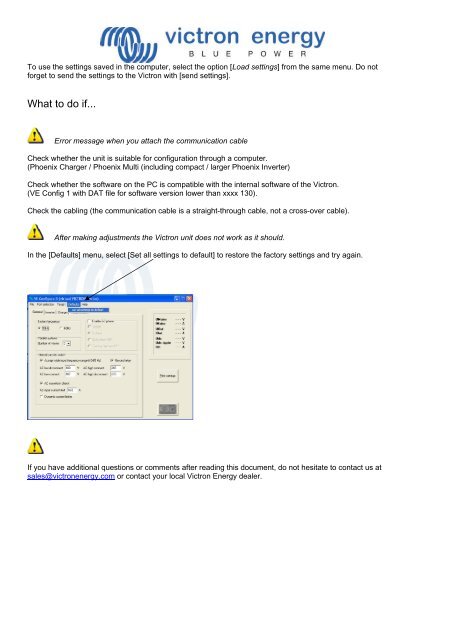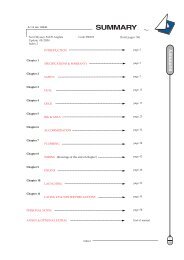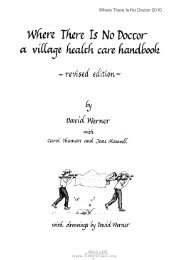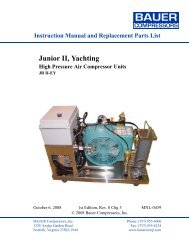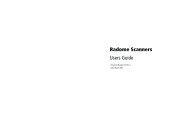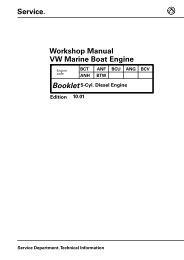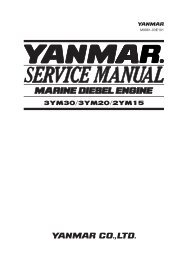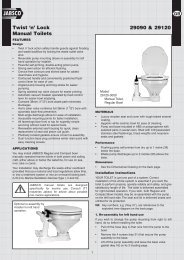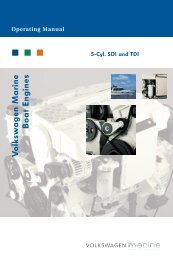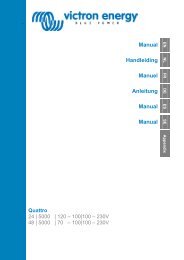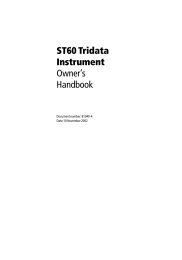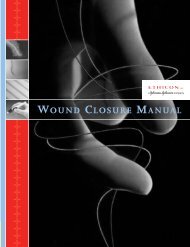A guide to VE configure - Zanshin
A guide to VE configure - Zanshin
A guide to VE configure - Zanshin
You also want an ePaper? Increase the reach of your titles
YUMPU automatically turns print PDFs into web optimized ePapers that Google loves.
To use the settings saved in the computer, select the option [Load settings] from the same menu. Do not<br />
forget <strong>to</strong> send the settings <strong>to</strong> the Victron with [send settings].<br />
What <strong>to</strong> do if...<br />
Error message when you attach the communication cable<br />
Check whether the unit is suitable for configuration through a computer.<br />
(Phoenix Charger / Phoenix Multi (including compact / larger Phoenix Inverter)<br />
Check whether the software on the PC is compatible with the internal software of the Victron.<br />
(<strong>VE</strong> Config 1 with DAT file for software version lower than xxxx 130).<br />
Check the cabling (the communication cable is a straight-through cable, not a cross-over cable).<br />
After making adjustments the Victron unit does not work as it should.<br />
In the [Defaults] menu, select [Set all settings <strong>to</strong> default] <strong>to</strong> res<strong>to</strong>re the fac<strong>to</strong>ry settings and try again.<br />
If you have additional questions or comments after reading this document, do not hesitate <strong>to</strong> contact us at<br />
sales@victronenergy.com or contact your local Victron Energy dealer.