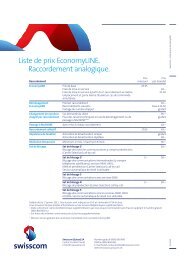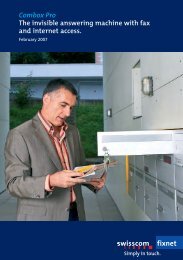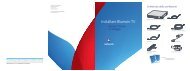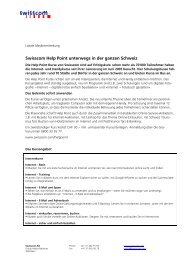Swisscom TV Setup
Swisscom TV Setup
Swisscom TV Setup
You also want an ePaper? Increase the reach of your titles
YUMPU automatically turns print PDFs into web optimized ePapers that Google loves.
Changing the screen language<br />
Changing the screen aspect ratio<br />
The screen language allows you to specify which language you wish menu commands and<br />
menu lists to appear in on the screen. The options are German, French and Italian.<br />
1 Press the MENU button to open<br />
the menu.<br />
2 Select by pressing arrow<br />
right.<br />
3 Select General and press OK to<br />
confirm.<br />
4 Select Screen language and press<br />
OK to confirm.<br />
5 Scroll to the required language option<br />
using the arrow up/down buttons.<br />
Press the OK button. The<br />
check mark indicates the selected<br />
language.<br />
6 Select Save and press OK to confirm.<br />
Adjust the picture size to the best setting for your <strong>TV</strong>. Refer to the user guide for<br />
your television to find out which is the best aspect ratio for your <strong>TV</strong>. N.B. Your <strong>TV</strong><br />
must be set to the same screen aspect ratio.<br />
Choose between the following aspect ratio:<br />
> Standard ratio 4:3<br />
> Widescreen ratio 16:9<br />
> for HD <strong>TV</strong>s, connected with an HDMI cable (see page 5):<br />
> HD (720p)<br />
> HD (1080i)<br />
1 Press the MENU button to open<br />
the menu.<br />
2 Select by pressing arrow<br />
right.<br />
3 Select General and press OK to<br />
confirm.<br />
4 Select Screen aspect ratio and press<br />
OK to confirm.<br />
5 Select either standard (4:3), widescreen<br />
(16:9), HD (720p), or HD<br />
(1080i) and press OK to confirm.<br />
The check mark indicates the selected<br />
aspect ratio.<br />
Help Further devices First steps Installation Preparation<br />
Note: If you select «HD 720p» or «HD 1080i», a test pattern appears. If you<br />
see the test pattern, press OK to confirm.<br />
6 Select Save and press OK to confirm.<br />
9