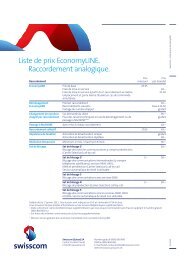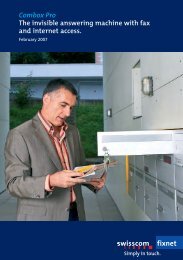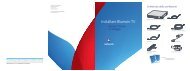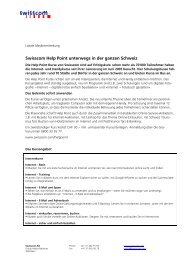Swisscom TV Setup
Swisscom TV Setup
Swisscom TV Setup
Create successful ePaper yourself
Turn your PDF publications into a flip-book with our unique Google optimized e-Paper software.
Synchronize the remote control<br />
Operate two devices with only one remote control<br />
Would you like to be able to operate your <strong>Swisscom</strong> <strong>TV</strong> box and your television with just one<br />
remote control? To do so, you can synchronise your <strong>Swisscom</strong> <strong>TV</strong> remote control with your<br />
television set.<br />
<strong>Swisscom</strong> <strong>TV</strong> box<br />
Television<br />
<strong>Swisscom</strong><br />
<strong>TV</strong> remote control<br />
Synchronizing:<br />
Harmonize the frequencies between<br />
the <strong>Swisscom</strong> <strong>TV</strong> remote<br />
control and the <strong>TV</strong>.<br />
Useful information<br />
Buttons on the <strong>Swisscom</strong> <strong>TV</strong> box<br />
a<br />
b<br />
c<br />
POWER button: To put the <strong>Swisscom</strong> <strong>TV</strong> box in standby mode.<br />
(The <strong>Swisscom</strong> <strong>TV</strong> box never switches off completely.)<br />
MENU button: To fade the menu in and out.<br />
Arrow buttons: To scroll through the channels.<br />
Special case: If the menu is on the screen, use the arrow buttons<br />
to navigate through the menu.<br />
Press the OK button briefly to confirm the selection.<br />
Preparation<br />
Installation<br />
First steps<br />
Synchronize the remote control<br />
1 Switch on your <strong>TV</strong>.<br />
2 Press the <strong>TV</strong>-MODE button on the <strong>Swisscom</strong> <strong>TV</strong> remote control for at least two seconds<br />
until the <strong>TV</strong> LED on the top of the <strong>Swisscom</strong> <strong>TV</strong> remote control flashes twice.<br />
3 Press the digit sequence 0 0 1 within five seconds (the <strong>TV</strong> LED flashes twice to confirm<br />
this).<br />
4 Keep the POWER button on the <strong>Swisscom</strong> <strong>TV</strong> remote control pressed in until your<br />
<strong>TV</strong> switches off. This may take a few minutes. The <strong>TV</strong> LED will continue to flash during<br />
this time. Attention: Release the button as soon as your <strong>TV</strong> switches off.<br />
5 Click OK to confirm the synchronization.<br />
6 Switch on your <strong>TV</strong>.<br />
7 Test the <strong>Swisscom</strong> <strong>TV</strong> remote control by changing the volume.<br />
a<br />
b<br />
c<br />
Further devices<br />
Help<br />
Note: If the synchronization does not work, refer to the list of codes for <strong>TV</strong>s which can be<br />
found at www.swisscom.ch/manuals > <strong>TV</strong> > Using the <strong>Swisscom</strong> <strong>TV</strong> remote control for the<br />
television.<br />
13