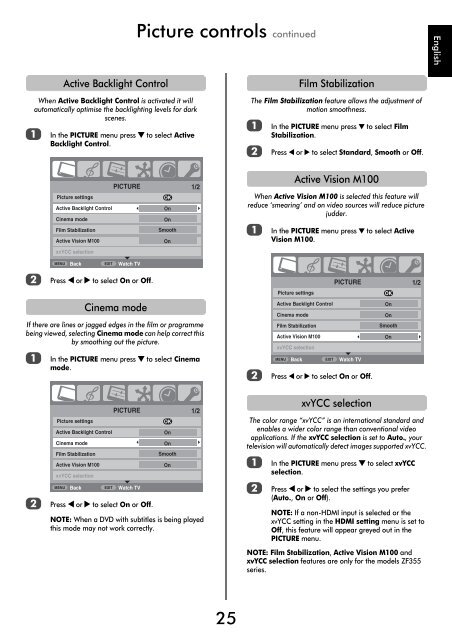You also want an ePaper? Increase the reach of your titles
YUMPU automatically turns print PDFs into web optimized ePapers that Google loves.
Picture controls continued<br />
English<br />
Active Backlight Control<br />
When Active Backlight Control is activated it will<br />
automatically optimise the backlighting levels for dark<br />
scenes.<br />
a<br />
In the PICTURE menu press b to select Active<br />
Backlight Control.<br />
Film Stabilization<br />
The Film Stabilization feature allows the adjustment of<br />
motion smoothness.<br />
a<br />
b<br />
In the PICTURE menu press b to select Film<br />
Stabilization.<br />
Press C or c to select Standard, Smooth or Off.<br />
PICTURE<br />
Picture settings<br />
Active Backlight Control<br />
Cinema mode<br />
Film Stabilization<br />
Active Vision M100<br />
OK<br />
On<br />
On<br />
Smooth<br />
On<br />
1/2<br />
Active Vision M100<br />
When Active Vision M100 is selected this feature will<br />
reduce ‘smearing’ and on video sources will reduce picture<br />
judder.<br />
a<br />
In the PICTURE menu press b to select Active<br />
Vision M100.<br />
xvYCC selection<br />
MENU<br />
Back<br />
EXIT<br />
Watch TV<br />
b<br />
Press C or c to select On or Off.<br />
PICTURE<br />
1/2<br />
Picture settings<br />
OK<br />
Cinema mode<br />
If there are lines or jagged edges in the film or programme<br />
being viewed, selecting Cinema mode can help correct this<br />
by smoothing out the picture.<br />
a<br />
In the PICTURE menu press b to select Cinema<br />
mode.<br />
b<br />
Active Backlight Control<br />
Cinema mode<br />
Film Stabilization<br />
Active Vision M100<br />
xvYCC selection<br />
MENU Back<br />
EXIT Watch TV<br />
Press C or c to select On or Off.<br />
On<br />
On<br />
Smooth<br />
On<br />
b<br />
Picture settings<br />
Active Backlight Control<br />
Cinema mode<br />
Film Stabilization<br />
Active Vision M100<br />
xvYCC selection<br />
MENU<br />
Back<br />
EXIT<br />
PICTURE<br />
Watch TV<br />
Press C or c to select On or Off.<br />
NOTE: When a DVD with subtitles is being played<br />
this mode may not work correctly.<br />
OK<br />
On<br />
On<br />
Smooth<br />
On<br />
1/2<br />
xvYCC selection<br />
The color range “xvYCC” is an international standard and<br />
enables a wider color range than conventional video<br />
applications. If the xvYCC selection is set to Auto., your<br />
television will automatically detect images supported xvYCC.<br />
a<br />
b<br />
In the PICTURE menu press b to select xvYCC<br />
selection.<br />
Press C or c to select the settings you prefer<br />
(Auto., On or Off).<br />
NOTE: If a non-HDMI input is selected or the<br />
xvYCC setting in the HDMI setting menu is set to<br />
Off, this feature will appear greyed out in the<br />
PICTURE menu.<br />
NOTE: Film Stabilization, Active Vision M100 and<br />
xvYCC selection features are only for the models ZF355<br />
series.<br />
25