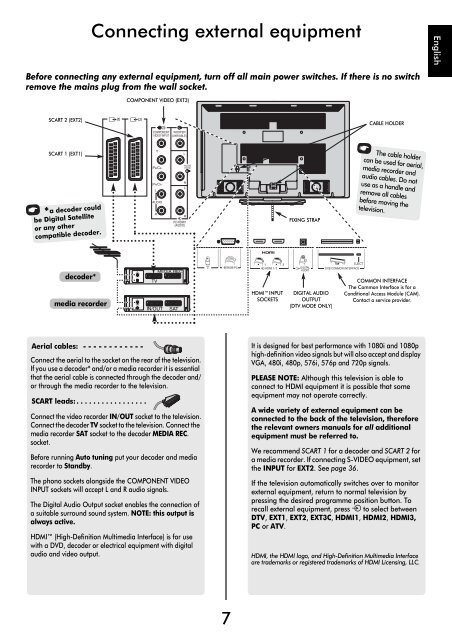You also want an ePaper? Increase the reach of your titles
YUMPU automatically turns print PDFs into web optimized ePapers that Google loves.
Connecting external equipment<br />
English<br />
Before connecting any external equipment, turn off all main power switches. If there is no switch<br />
remove the mains plug from the wall socket.<br />
C<strong>OM</strong>PONENT VIDEO (EXT3)<br />
SCART 2 (EXT2)<br />
CABLE HOLDER<br />
SCART 1 (EXT1)<br />
*a decoder could<br />
be <strong>Digital</strong> Satellite<br />
or any other<br />
compatible decoder.<br />
FIXING STRAP<br />
The cable holder<br />
can be used for aerial,<br />
media recorder and<br />
audio cables. Do not<br />
use as a handle and<br />
remove all cables<br />
before moving the<br />
television.<br />
decoder*<br />
media recorder<br />
MEDIA REC.<br />
TV<br />
IN/OUT SAT<br />
HDMI INPUT<br />
SOCKETS<br />
DIGITAL AUDIO<br />
OUTPUT<br />
(DTV MODE ONLY)<br />
C<strong>OM</strong>MON INTERFACE<br />
The Common Interface is for a<br />
Conditional Access Module (CAM).<br />
Contact a service provider.<br />
Aerial cables: - - - - - - - - - - - -<br />
Connect the aerial to the socket on the rear of the television.<br />
If you use a decoder* and/or a media recorder it is essential<br />
that the aerial cable is connected through the decoder and/<br />
or through the media recorder to the television.<br />
SCART leads: . . . . . . . . . . . . . . . . .<br />
Connect the video recorder IN/OUT socket to the television.<br />
Connect the decoder TV socket to the television. Connect the<br />
media recorder SAT socket to the decoder MEDIA REC.<br />
socket.<br />
Before running Auto tuning put your decoder and media<br />
recorder to Standby.<br />
The phono sockets alongside the C<strong>OM</strong>PONENT VIDEO<br />
INPUT sockets will accept L and R audio signals.<br />
The <strong>Digital</strong> Audio Output socket enables the connection of<br />
a suitable surround sound system. NOTE: this output is<br />
always active.<br />
HDMI (High-Definition Multimedia Interface) is for use<br />
with a DVD, decoder or electrical equipment with digital<br />
audio and video output.<br />
It is designed for best performance with 1080i and 1080p<br />
high-definition video signals but will also accept and display<br />
VGA, 480i, 480p, 576i, 576p and 720p signals.<br />
PLEASE NOTE: Although this television is able to<br />
connect to HDMI equipment it is possible that some<br />
equipment may not operate correctly.<br />
A wide variety of external equipment can be<br />
connected to the back of the television, therefore<br />
the relevant owners manuals for all additional<br />
equipment must be referred to.<br />
We recommend SCART 1 for a decoder and SCART 2 for<br />
a media recorder. If connecting S-VIDEO equipment, set<br />
the INPUT for EXT2. See page 36.<br />
If the television automatically switches over to monitor<br />
external equipment, return to normal television by<br />
pressing the desired programme position button. To<br />
recall external equipment, press o to select between<br />
DTV, EXT1, EXT2, EXT3C, HDMI1, HDMI2, HDMI3,<br />
PC or ATV.<br />
HDMI, the HDMI logo, and High-Definition Multimedia Interface<br />
are trademarks or registered trademarks of HDMI Licensing, LLC.<br />
7