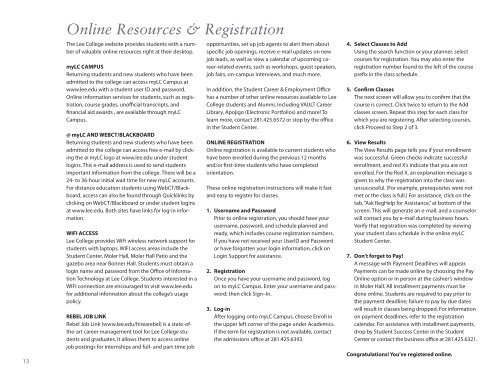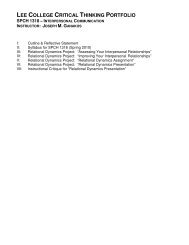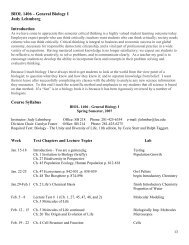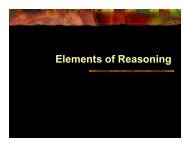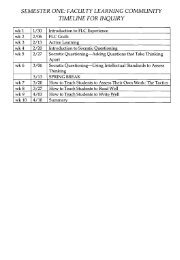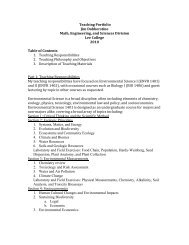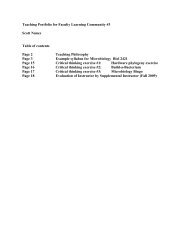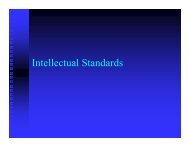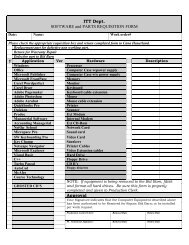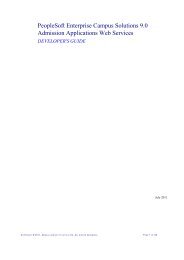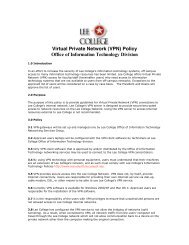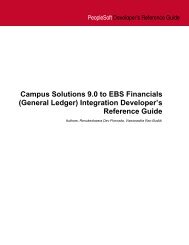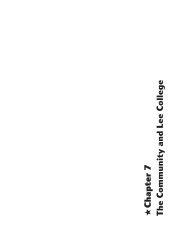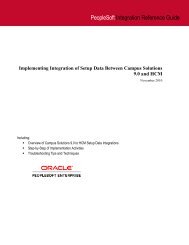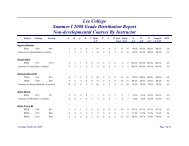Spring 2013 Schedule of Classes - Lee College
Spring 2013 Schedule of Classes - Lee College
Spring 2013 Schedule of Classes - Lee College
Create successful ePaper yourself
Turn your PDF publications into a flip-book with our unique Google optimized e-Paper software.
13<br />
Online Resources & Registration<br />
The <strong>Lee</strong> <strong>College</strong> website provides students with a number<br />
<strong>of</strong> valuable online resources right at their desktop.<br />
myLC CAMPUS<br />
Returning students and new students who have been<br />
admitted to the college can access myLC Campus at<br />
www.lee.edu with a student user ID and password.<br />
Online information services for students, such as registration,<br />
course grades, un<strong>of</strong>ficial transcripts, and<br />
financial aid awards , are available through myLC<br />
Campus.<br />
@ myLC AND WEBCT/BLACKBOARD<br />
Returning students and new students who have been<br />
admitted to the college can access free e-mail by clicking<br />
the @ myLC logo at www.lee.edu under student<br />
logins. This e-mail address is used to send students<br />
important information from the college. There will be a<br />
24- to 36-hour initial wait time for new myLC accounts.<br />
For distance education students using WebCT/Blackboard,<br />
access can also be found through Quicklinks by<br />
clicking on WebCT/Blackboard or under student logins<br />
at www.lee.edu. Both sites have links for log-in information.<br />
WIFI ACCESS<br />
<strong>Lee</strong> <strong>College</strong> provides WiFi wireless network support for<br />
students with laptops. WIFI access areas include the<br />
Student Center, Moler Hall, Moler Hall Patio and the<br />
gazebo area near Bonner Hall. Students must obtain a<br />
login name and password from the Office <strong>of</strong> Information<br />
Technology at <strong>Lee</strong> <strong>College</strong>. Students interested in a<br />
WIFI connection are encouraged to visit www.lee.edu<br />
for additional information about the college’s usage<br />
policy.<br />
REBEL JOB LINK<br />
Rebel Job Link (www.lee.edu/hirearebel) is a state-<strong>of</strong>the-art<br />
career management tool for <strong>Lee</strong> <strong>College</strong> students<br />
and graduates. It allows them to access online<br />
job postings for internships and full- and part-time job<br />
opportunities, set up job agents to alert them about<br />
specific job openings, receive e-mail updates on new<br />
job leads, as well as view a calendar <strong>of</strong> upcoming career-related<br />
events, such as workshops, guest speakers,<br />
job fairs, on-campus interviews, and much more.<br />
In addition, the Student Career & Employment Office<br />
has a number <strong>of</strong> other online resources available to <strong>Lee</strong><br />
<strong>College</strong> students and Alumni, including VAULT Career<br />
Library, Apojigo (Electronic Portfolios) and more! To<br />
learn more, contact 281.425.6572 or stop by the <strong>of</strong>fice<br />
in the Student Center.<br />
ONLINE REGISTRATION<br />
Online registration is available to current students who<br />
have been enrolled during the previous 12 months<br />
and/or first-time students who have completed<br />
orientation.<br />
These online registration instructions will make it fast<br />
and easy to register for classes.<br />
1. Username and Password<br />
Prior to online registration, you should have your<br />
username, password, and schedule planned and<br />
ready, which includes course registration numbers.<br />
If you have not received your UserID and Password<br />
or have forgotten your login information, click on<br />
Login Support for assistance.<br />
2. Registration<br />
Once you have your username and password, log<br />
on to myLC Campus. Enter your username and password;<br />
then click Sign–In.<br />
3. Log-in<br />
After logging onto myLC Campus, choose Enroll in<br />
the upper left corner <strong>of</strong> the page under Academics.<br />
If the term for registration is not available, contact<br />
the admissions <strong>of</strong>fice at 281.425.6393.<br />
4. Select <strong>Classes</strong> to Add<br />
Using the search function or your planner, select<br />
courses for registration. You may also enter the<br />
registration number found to the left <strong>of</strong> the course<br />
prefix in the class schedule.<br />
5. Confirm <strong>Classes</strong><br />
The next screen will allow you to confirm that the<br />
course is correct. Click twice to return to the Add<br />
classes screen. Repeat this step for each class for<br />
which you are registering. After selecting courses,<br />
click Proceed to Step 2 <strong>of</strong> 3.<br />
6. View Results<br />
The View Results page tells you if your enrollment<br />
was successful. Green checks indicate successful<br />
enrollment, and red X’s indicate that you are not<br />
enrolled. For the Red X, an explanation message is<br />
given to why the registration into the class was<br />
unsuccessful. (For example, prerequisites were not<br />
met or the class is full.) For assistance, click on the<br />
tab, “Ask RegHelp for Assistance,” at bottom <strong>of</strong> the<br />
screen. This will generate an e-mail, and a counselor<br />
will contact you by e-mail during business hours.<br />
Verify that registration was completed by viewing<br />
your student class schedule in the online myLC<br />
Student Center.<br />
7. Don’t forget to Pay!<br />
A message with Payment Deadlines will appear.<br />
Payments can be made online by choosing the Pay<br />
Online option or in person at the cashier’s window<br />
in Moler Hall. All installment payments must be<br />
done online. Students are required to pay prior to<br />
the payment deadline; failure to pay by due dates<br />
will result in classes being dropped. For information<br />
on payment deadlines, refer to the registration<br />
calendar. For assistance with installment payments,<br />
drop by Student Success Center in the Student<br />
Center or contact the business <strong>of</strong>fice at 281.425.6321.<br />
Congratulations! You’ve registered online.