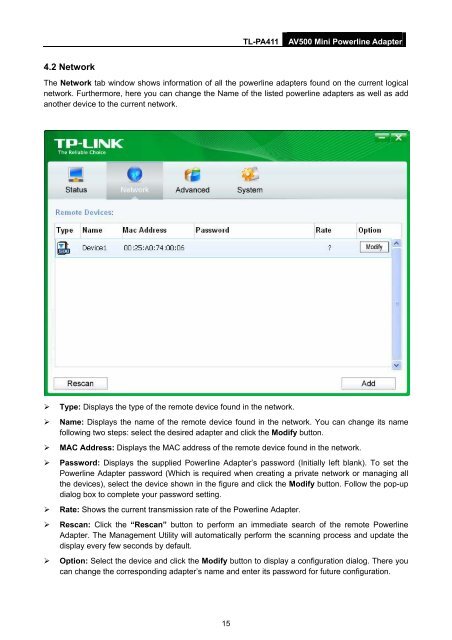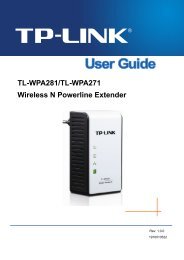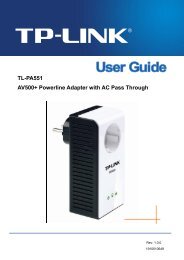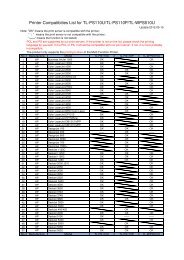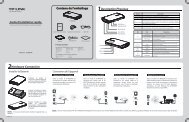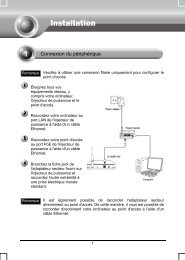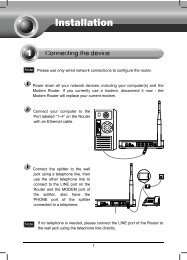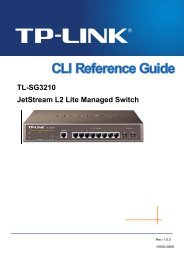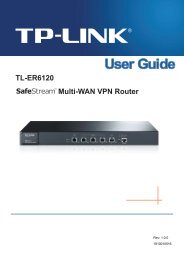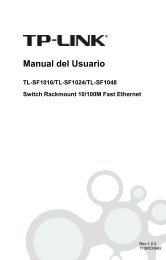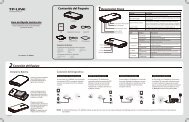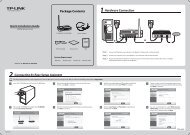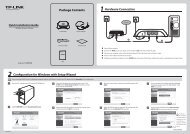Create successful ePaper yourself
Turn your PDF publications into a flip-book with our unique Google optimized e-Paper software.
<strong>TL</strong>-<strong>PA411</strong><br />
AV500 Mini Powerline Adapter<br />
4.2 Network<br />
The Network tab window shows information of all the powerline adapters found on the current logical<br />
network. Furthermore, here you can change the Name of the listed powerline adapters as well as add<br />
another device to the current network.<br />
‣ Type: Displays the type of the remote device found in the network.<br />
‣ Name: Displays the name of the remote device found in the network. You can change its name<br />
following two steps: select the desired adapter and click the Modify button.<br />
‣ MAC Address: Displays the MAC address of the remote device found in the network.<br />
‣ Password: Displays the supplied Powerline Adapter’s password (Initially left blank). To set the<br />
Powerline Adapter password (Which is required when creating a private network or managing all<br />
the devices), select the device shown in the figure and click the Modify button. Follow the pop-up<br />
dialog box to complete your password setting.<br />
‣ Rate: Shows the current transmission rate of the Powerline Adapter.<br />
‣ Rescan: Click the “Rescan” button to perform an immediate search of the remote Powerline<br />
Adapter. The Management Utility will automatically perform the scanning process and update the<br />
display every few seconds by default.<br />
‣ Option: Select the device and click the Modify button to display a configuration dialog. There you<br />
can change the corresponding adapter’s name and enter its password for future configuration.<br />
15