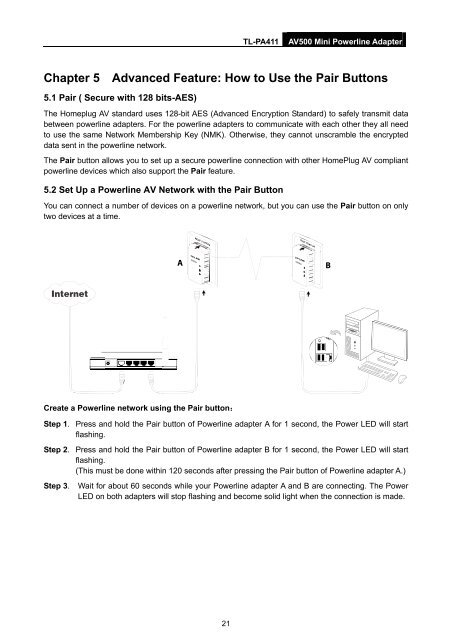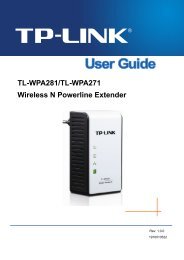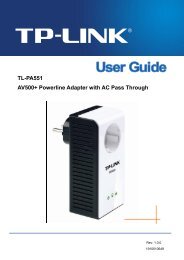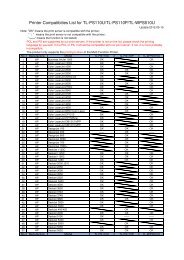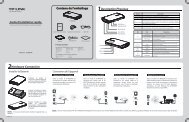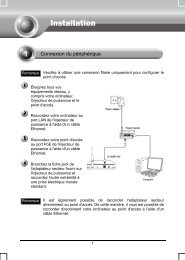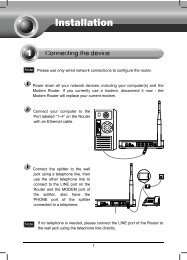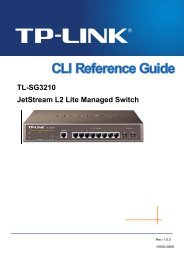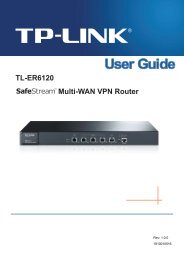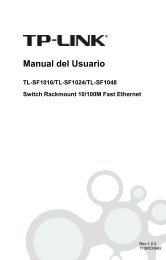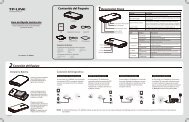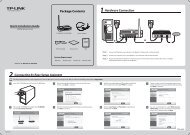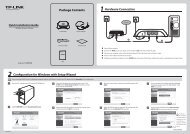Create successful ePaper yourself
Turn your PDF publications into a flip-book with our unique Google optimized e-Paper software.
<strong>TL</strong>-<strong>PA411</strong><br />
AV500 Mini Powerline Adapter<br />
Chapter 5 Advanced Feature: How to Use the Pair Buttons<br />
5.1 Pair ( Secure with 128 bits-AES)<br />
The Homeplug AV standard uses 128-bit AES (Advanced Encryption Standard) to safely transmit data<br />
between powerline adapters. For the powerline adapters to communicate with each other they all need<br />
to use the same Network Membership Key (NMK). Otherwise, they cannot unscramble the encrypted<br />
data sent in the powerline network.<br />
The Pair button allows you to set up a secure powerline connection with other HomePlug AV compliant<br />
powerline devices which also support the Pair feature.<br />
5.2 Set Up a Powerline AV Network with the Pair Button<br />
You can connect a number of devices on a powerline network, but you can use the Pair button on only<br />
two devices at a time.<br />
Create a Powerline network using the Pair button:<br />
Step 1. Press and hold the Pair button of Powerline adapter A for 1 second, the Power LED will start<br />
flashing.<br />
Step 2. Press and hold the Pair button of Powerline adapter B for 1 second, the Power LED will start<br />
flashing.<br />
(This must be done within 120 seconds after pressing the Pair button of Powerline adapter A.)<br />
Step 3. Wait for about 60 seconds while your Powerline adapter A and B are connecting. The Power<br />
LED on both adapters will stop flashing and become solid light when the connection is made.<br />
21