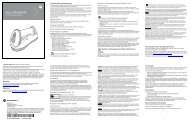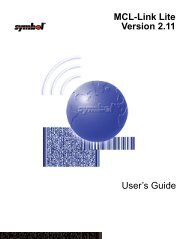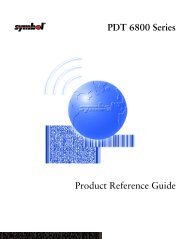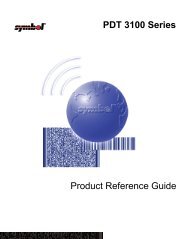Wireless LAN Adapter LA-4121 PC Card
Wireless LAN Adapter LA-4121 PC Card
Wireless LAN Adapter LA-4121 PC Card
Create successful ePaper yourself
Turn your PDF publications into a flip-book with our unique Google optimized e-Paper software.
Installation Requirements<br />
The physical <strong>PC</strong> <strong>Card</strong> installation differs for each system. Refer to the system manufacturer<br />
documentation for device specific information.<br />
Note: For instructions on installing the <strong>PC</strong> <strong>Card</strong> in Mobile 2003, refer to the Spectrum24<br />
<strong>Wireless</strong> <strong><strong>LA</strong>N</strong> <strong>Adapter</strong> <strong>LA</strong>-<strong>4121</strong> <strong>PC</strong> <strong>Card</strong>, <strong>LA</strong>-4123 <strong>PC</strong>I <strong>Adapter</strong> and <strong>LA</strong>-4137 <strong>Wireless</strong><br />
Networker User Guide available from the Symbol Website at<br />
(http://www.symbol.com/services/downloads/).<br />
Spectrum24 <strong>PC</strong> <strong>Card</strong> drivers and device management software are available from the Symbol<br />
Website if a CDROM is not available for the <strong>PC</strong> <strong>Card</strong> installation. Go to<br />
(http://www.symbol.com/services/downloads/) and download the driver and Mobile<br />
Companion utility. Once downloaded, extract the files to the computer hard drive.<br />
If Internet access is unavailable, contact your Symbol sales representative for a CD.<br />
Keep the <strong>PC</strong> <strong>Card</strong> serial number in a safe place. Customer Service uses it to reference warranty<br />
information. Verify the model number (<strong>LA</strong>-<strong>4121</strong>) before use. Contact the support center if an<br />
item is missing or damaged.<br />
The Spectrum24 <strong>PC</strong> <strong>Card</strong> installation requires:<br />
• a computer with a Type II <strong>PC</strong> <strong>Card</strong> slot<br />
• an available interrupt (IRQ) and available I/O port address<br />
• Spectrum24 High Rate 11 Mbps <strong>Wireless</strong> <strong><strong>LA</strong>N</strong> Software CD or Internet access.<br />
Note: If there is a version of the Spectrum24 Plus Pack or Mobile Companion utility suite in the<br />
computer, remove it using the remove programs option within the Windows Control Panel. Verify<br />
there is no existing Spectrum24 Windows driver in the system. If there is an existing driver, remove<br />
the driver. Reboot the system.<br />
Introduction<br />
The Spectrum24 <strong>LA</strong>-<strong>4121</strong> <strong>PC</strong> <strong>Card</strong> allows <strong>PC</strong>-<strong>Card</strong> slot-equipped host systems to configure,<br />
connect to and establish a Spectrum24 wireless network. Features include:<br />
• Low-power operation for battery powered devices with <strong>PC</strong> <strong>Card</strong> slots<br />
• Windows 98SE, ME, 2000, XP and Mobile 2003 driver support<br />
• Advanced data security (WEP, Kerberos, EAP-TLS etc.).<br />
Copyright<br />
Copyright © 2004 by Symbol Technologies, Inc. All rights reserved. No part of this publication may be<br />
modified or adapted in any way, for any purposes without permission in writing from Symbol Technologies,<br />
Inc. (Symbol). The material in this manual is subject to change without notice.<br />
Symbol reserves the right to make changes to any product to improve reliability,<br />
function, or design. No license is granted, either expressly or by implication, estoppel,<br />
or otherwise under any Symbol Technologies, Inc., intellectual property rights. An implied license only exists<br />
for equipment, circuits and subsystems contained in Symbol products. Symbol, the Symbol logo and<br />
Spectrum24 are registered trademarks of Symbol Technologies, Inc.<br />
Other product names mentioned in this manual may be trademarks or registered trademarks of their<br />
respective companies and are hereby acknowledged. Microsoft, Windows, and Windows NT are registered<br />
trademarks of Microsoft Corporation.<br />
Patents<br />
This product is covered by one or more of the following U.S. and foreign Patents:<br />
U.S. Patent No.<br />
4,593,186; 4,603,262; 4,607,156; 4,652,750; 4,673,805; 4,736,095; 4,758,717; 4,760,248; 4,806,742;<br />
4,816,660; 4,845,350; 4,896,026; 4,897,532; 4,923,281; 4,933,538; 4,992,717; 5,015,833; 5,017,765;<br />
5,021,641; 5,029,183; 5,047,617; 5,103,461; 5,113,445; 5,130,520; 5,140,144; 5,142,550; 5,149,950;<br />
5,157,687; 5,168,148; 5,168,149; 5,180,904; 5,216,232; 5,229,591; 5,230,088; 5,235,167; 5,243,655;<br />
5,247,162; 5,250,791; 5,250,792; 5,260,553; 5,262,627; 5,262,628; 5,266,787; 5,278,398; 5,280,162;<br />
5,280,163; 5,280,164; 5,280,498; 5,304,786; 5,304,788; 5,306,900; 5,324,924; 5,337,361; 5,367,151;<br />
5,373,148; 5,378,882; 5,396,053; 5,396,055; 5,399,846; 5,408,081; 5,410,139; 5,410,140; 5,412,198;<br />
5,418,812; 5,420,411; 5,436,440; 5,444,231; 5,449,891; 5,449,893; 5,468,949; 5,471,042; 5,478,998;<br />
5,479,000; 5,479,002; 5,479,441; 5,504,322; 5,519,577; 5,528,621; 5,532,469; 5,543,610; 5,545,889;<br />
5,552,592; 5,557,093; 5,578,810; 5,581,070; 5,589,679; 5,589,680; 5,608,202; 5,612,531; 5,619,028;<br />
5,627,359; 5,637,852; 5,664,229; 5,668,803; 5,675,139; 5,693,929; 5,698,835; 5,705,800; 5,714,746;<br />
5,723,851; 5,734,152; 5,734,153; 5,742,043; 5,745,794; 5,754,587; 5,762,516; 5,763,863; 5,767,500;<br />
5,789,728; 5,789,731; 5,808,287; 5,811,785; 5,811,787; 5,815,811; 5,821,519; 5,821,520; 5,823,812;<br />
5,828,050; 5,848,064; 5,850,078; 5,861,615; 5,874,720; 5,875,415; 5,900,617; 5,902,989; 5,907,146;<br />
5,912,450; 5,914,478; 5,917,173; 5,920,059; 5,923,025; 5,929,420; 5,945,658; 5,945,659; 5,946,194;<br />
5,959,285; 6,002,918; 6,021,947; 6,029,894: 6,031,830; 6,036,098; 6,047,892; 6,050,491; 6,053,413;<br />
6,056,200; 6,065,678; 6,067,297; 6,082,621; 6,084,528; 6,088,482; 6,092,725; 6,101,483; 6,102,293;<br />
6,104,620; 6,114,712; 6,115,678; 6,119,944; 6,123,265; 6,131,814; 6,138,180; 6,142,379; 6,172,478;<br />
6,176,428; 6,178,426; 6,186,400; 6,188,681; 6,209,788; 6,209,789; 6,216,951; 6,220,514; 6,243,447;<br />
6,244,513; 6,247,647; 6,308,061; 6,250,551; 6,295,031; 6,308,061; 6,308,892; 6,321,990; 6,328,213;<br />
6,330,244; 6,336,587; 6,340,114; 6,340,115; 6,340,119; 6,348,773; D305,885; D341,584; D344,501;<br />
D359,483; D362,453; D363,700; D363,918; D370,478; D383,124; D391,250; D405,077; D406,581;<br />
D414,171;<br />
D436,104.<br />
D414,172; D418,500; D419,548; D423,468; D424,035; D430,158; D430,159; D431,562;<br />
Invention No. 55,358; 62,539; 69,060; 69,187 (Taiwan); No. 1,601,796; 1,907,875; 1,955,269 (Japan);<br />
European Patent 367,299; 414,281; 367,300; 367,298; UK 2,072,832; France 81/03938; Italy 1,138,713<br />
3/02<br />
Symbol Technologies, Inc.<br />
One Symbol Plaza<br />
Holtsville, New York 11742-1300<br />
72-67267-01<br />
Revision A<br />
International Contacts<br />
Outside North America, contact Symbol at:<br />
Symbol Technologies<br />
Symbol Place, Winnersh Triangle, Berkshire, RG41 5TP, United Kingdom<br />
0800-328-2424 (Inside UK) or +44 118 945 7529 (Outside UK)<br />
For other sales offices use the Symbol Services Web-Site for contact information<br />
http://www.symbol.com/services/howto/howto contact us.html<br />
North America Contacts<br />
Inside North America, contact Symbol at:<br />
Symbol Technologies, Inc.<br />
One Symbol Plaza, Holtsville, New York 11742-1300<br />
Telephone: 1-631-738-2400/1-800-SCAN 234; Fax 1-631-738-5990<br />
Symbol Support Center:<br />
Telephone: 1-888-489-9568; Fax: (631)563-5410; Email: support@symbol.com<br />
Customer Support<br />
Symbol Technologies is committed to providing its customers with world-class customer service<br />
and technical support. The Symbol Support Center operates as the single point of contact for<br />
any technical problem, question or support issue. The Support Center operates all year, 24<br />
hours a day, staffed by full-time professional Technical Specialists. If Symbol cannot solve the<br />
problem immediately within its tiered, technical-support center, access to all technical disciplines<br />
within Symbol become available for further assistance and support. First response/contact is<br />
within 24 hours or one business day. Response is by email, fax, or telephone.<br />
Radio Frequency Interference Requirements - Canada<br />
This device complies with RSS 210 of Industry & Science Canada. Operation is subject to the<br />
following conditions: 1) this device may not cause harmful interference and 2) this device must<br />
accept any interference received, including interference that may cause undesired operation.<br />
Label Marking: The term “IC:” before the radio certification only signifies that Industry Canada<br />
technical specifications were met.<br />
instructions, may cause harmful interference to radio communications. However there is no<br />
guarantee that interference will not occur in a particular installation. If this equipment does<br />
cause harmful interference to radio or television reception, which can be determined by turning<br />
the equipment off and on, the user is encouraged to try to correct the interference by one or<br />
more of the following measures:<br />
· Reorient or relocate the receiving antenna<br />
· Increase the separation between the equipment and receiver<br />
This equipment has been tested and found to comply<br />
with the limits for a Class B digital device, pursuant to<br />
Part 15 of the FCC rules. These limits are designed to<br />
provide reasonable protection against harmful<br />
interference in a residential installation. This equipment<br />
generates, uses, and can radiate radio frequency energy<br />
and, if not installed and used in accordance with the<br />
.<br />
Statement of Compliance<br />
Symbol Technologies, Inc., hereby, declares that this device is in compliance with<br />
the essential requirements and other relevant provisions of Directive 1999/5/EC.<br />
A Declaration of Conformity can be obtained from http://www2.symbol.com/doc/.<br />
Other Countries<br />
Mexico Mexico - Restrict Frequency Range of: 2.450 - 2.4835 GHz.<br />
Marking and European Economic Area (EEA)<br />
R<strong><strong>LA</strong>N</strong>’s (2.4GHz) for use through the EEA have the following restrictions:<br />
· Maximum radiated transmit power of 100 mW EIRP in the frequency range<br />
2.400 -2.4835 GHz<br />
· France, equipment is restricted to 2.4465 -2.4835 GHz frequency range<br />
· Belgium outside usage, the equipment is restricted to 2.460 -2.4835 GHz frequency range<br />
· Italy requires a user license for outside usage.<br />
FCC RF Exposure Guidelines<br />
To comply with FCC and Industry Canada exposure requirements, this hand-held<br />
device is approved for operation in a user’s hand when there is 20cm or more<br />
between the antenna and the user’s body.<br />
· Connect the equipment into an outlet on a circuit different from that to which the receiver<br />
is connected<br />
· Consult the dealer or an experienced radio/TV technician for help.<br />
For Home or Office Use<br />
Tested to Comply<br />
With FCC Standards<br />
Symbol Technologies Inc.<br />
Radio Frequency Interference Requirements<br />
Regulatory Information<br />
All Symbol devices are designed to be compliant with rules and regulations in locations<br />
they are sold and will be labeled as required. Any changes or modifications to Symbol<br />
Technologies equipment, not expressly approved by Symbol Technologies, could void the<br />
user’s authority to operate the equipment.<br />
<strong>Wireless</strong> <strong><strong>LA</strong>N</strong> <strong>Adapter</strong><br />
<strong>LA</strong>-<strong>4121</strong> <strong>PC</strong> <strong>Card</strong><br />
Quick Reference Guide<br />
www.symbol.com
Selecting Software Downloads by Operating System<br />
Go to http://www.symbol.com/services/downloads and select the driver and software bundle<br />
specific to the operating system used.<br />
The Symbol driver and Mobile Companion support software will only function properly if the<br />
correct version is installed in the system.<br />
Installing the Spectrum24 Driver in Windows 98SE<br />
Note: Verify there is no existing Spectrum24 driver in the system. If there is an existing<br />
Spectrum24 driver, remove the driver following the Windows 98SE driver removal instructions in<br />
the Spectrum24 <strong>LA</strong>-<strong>4121</strong> <strong>PC</strong> <strong>Card</strong> & <strong>LA</strong>-4123 <strong>PC</strong>I <strong>Adapter</strong> Users Guide available from the<br />
Symbol Website.<br />
To install the driver:<br />
1. Launch setup.exe from the location on the system where the software and driver files were<br />
downloaded from the Symbol Website.<br />
A Mobile Companion Installer window displays reminding the user to not insert the <strong>PC</strong><br />
<strong>Card</strong> into the system until prompted. Click OK to continue.<br />
The Symbol Mobile Companion Installer window displays prompting the user to specify the<br />
type of installation desired.<br />
2. Select the Install Mobile Companion on this computer checkbox. Click OK to continue.<br />
The Software License Agreement window displays.<br />
3. Click Yes to accept the terms of the Software License Agreement.<br />
The Symbol Mobile Companion Installer window displays prompting the user to disable<br />
802.11d International Roaming support if using non-Symbol W<strong><strong>LA</strong>N</strong> infrastructure components<br />
that do not support the International Roaming feature. Uncheck the International Roaming<br />
checkbox if applicable. Click OK to continue.<br />
4. The Symbol Mobile Companion Installer-Information window displays verifying the installation of Mobile<br />
Companion and the driver files on the Windows 98SE/ME computer. Click OK to continue.<br />
5. Insert the Spectrum24 adapter when prompted by the Symbol Mobile Companion<br />
Installer-Information window.<br />
The Mobile Companion Available W<strong><strong>LA</strong>N</strong> Networks property page displays.<br />
6. Select an existing Spectrum24 network with good signal strength (3 out of 5 bars) or better<br />
and click Connect.<br />
The adapter associates to that network and the signal strength icon displays in the task tray.<br />
Note Note: Note If there is not an existing network displayed in the Available W<strong><strong>LA</strong>N</strong> Networks property<br />
page, a network needs to be created before the adapter can associate to it. Refer to the<br />
Spectrum24 <strong>LA</strong>-<strong>4121</strong> <strong>PC</strong> <strong>Card</strong> & <strong>LA</strong>-4123 <strong>PC</strong>I <strong>Adapter</strong> Users Guide for network creation<br />
instructions. Go to (http://www.symbol.com/services/downloads/).<br />
7. Proceed to the Configuring the <strong>PC</strong> <strong>Card</strong> Using Mobile Companion section of this<br />
document if additional configuration is required for the adapter.<br />
Installing the Spectrum24 Driver in Windows ME<br />
Note: Verify there is no existing Spectrum24 driver in the system. If there is an existing<br />
Spectrum24 driver, remove the driver following the Windows ME driver removal instructions in<br />
the Spectrum24 <strong>Wireless</strong> <strong><strong>LA</strong>N</strong> <strong>Adapter</strong> <strong>LA</strong>-<strong>4121</strong> <strong>PC</strong> <strong>Card</strong> & <strong>LA</strong>-4123 <strong>PC</strong>I <strong>Adapter</strong> Users Guide<br />
available from the Symbol Website.<br />
To install the driver:<br />
1. Launch setup.exe from the location on the system where the software and driver files were<br />
downloaded from the Symbol Website.<br />
A Mobile Companion Installer window displays reminding the user to not insert the <strong>PC</strong><br />
<strong>Card</strong> into the system until prompted. Click OK to continue.<br />
The Symbol Mobile Companion Installer window displays prompting the user to specify the<br />
type of installation desired.<br />
2. Select the Install Mobile Companion on this computer checkbox. Click OK to continue.<br />
The Software License Agreement window displays.<br />
3. Click Yes to accept the terms of the Software License Agreement.<br />
The Symbol Mobile Companion Installer window displays prompting the user to disable<br />
802.11d International Roaming support if using non-Symbol W<strong><strong>LA</strong>N</strong> infrastructure components<br />
that do not support the International Roaming feature. Uncheck the International Roaming<br />
checkbox if applicable. Click OK to continue.<br />
The Symbol Mobile Companion Installer-Information window displays verifying the installation of Mobile<br />
Companion and the driver files on the Windows 98SE/ME computer. Click OK to continue.<br />
4. Insert the Spectrum24 adapter when prompted by the Symbol Mobile Companion<br />
Installer-Information window.<br />
The Mobile Companion Available W<strong><strong>LA</strong>N</strong> Networks property page displays.<br />
5. Select an existing Spectrum24 network with good signal strength (3 out of 5 bars) or better<br />
and click Connect.<br />
The adapter associates to that network and the signal strength icon displays in the task tray.<br />
Note Note: Note If there is not an existing network displayed in the Available W<strong><strong>LA</strong>N</strong> Networks property<br />
page, a network needs to be created before the adapter can associate to it. Refer to the<br />
Spectrum24 <strong>LA</strong>-<strong>4121</strong> <strong>PC</strong> <strong>Card</strong> & <strong>LA</strong>-4123 <strong>PC</strong>I <strong>Adapter</strong> Users Guide for network creation<br />
instructions. Go to (http://www.symbol.com/services/downloads/).<br />
6. Proceed to the Configuring the <strong>PC</strong> <strong>Card</strong> Using Mobile Companion section of this<br />
document if additional configuration is required for the adapter.<br />
Installing the Spectrum24 Driver in Windows 2000<br />
Note: Verify there is no existing Spectrum24 driver in the system. If there is an existing<br />
Spectrum24 driver, remove the driver following the Windows 2000 driver removal instructions in<br />
the Spectrum24 <strong>Wireless</strong> <strong><strong>LA</strong>N</strong> <strong>Adapter</strong> <strong>LA</strong>-<strong>4121</strong> <strong>PC</strong> <strong>Card</strong>, <strong>LA</strong>-4123 <strong>PC</strong>I <strong>Adapter</strong> and <strong>LA</strong>-4137<br />
<strong>Wireless</strong> Networker User Guide available from the Symbol Website.<br />
To install the driver in Windows 2000:<br />
1. Ensure the previously installed driver, Plus Pack or Mobile Companion has been removed<br />
(if necessary). Verify the <strong>PC</strong> <strong>Card</strong> is not inserted in the <strong>PC</strong> <strong>Card</strong> slot.<br />
Note: Windows 2000 Service Pack #4 is required on the system in order to support WPA<br />
and 802.1x with the Spectrum24 adapter. To download the latest service pack, go to<br />
(http://www.support.microsoft.com).<br />
2. If downloading the driver and Mobile Companion from the Symbol Web site<br />
(http://www.symbol.com/services/downloads), extract the files to the computer. If a<br />
CDROM is used for the driver and Mobile Companion installation, insert the CD and<br />
copy the driver files to the system.<br />
3. Launch setup.exe from the folder where the files were extracted.<br />
A Symbol Mobile Companion Installer-Welcome window displays.<br />
4. Click Next to continue the Windows 2000 driver and Mobile Companion installation.<br />
A Symbol Mobile Companion Installer window displays prompting the user to select the<br />
installation method appropriate to the operating system used.<br />
5. Select the Install Mobile Companion on this computer checkbox. Click Next to continue.<br />
The Software License Agreement window displays.<br />
6. Click Yes to accept the terms of the Software License Agreement.<br />
The Symbol Mobile Companion Installer window displays, prompting the user to enable<br />
802.11d International Roaming support if required.<br />
7. Check the International Roaming checkbox if applicable. Click Next to continue.<br />
The Symbol Mobile Companion Installer window displays, requesting the user to install the<br />
Symbol Gina if using Kerberos security.<br />
8. Select the Install Gina checkbox for Kerberos and click Next. If not using Kerberos, select<br />
Next without selecting the checkbox.<br />
The Mobile Companion Installer-Information window displays verifying the installation of<br />
Mobile Companion and the driver files on the Windows 2000 computer. Click Next to continue.<br />
9. Insert the Spectrum24 adapter when prompted by the Symbol Mobile Companion<br />
Installer-Information window.<br />
Note: The Microsoft Microsoft Microsoft Digital Digital Signature Signature Not Not Not Found Found dialog box could appear at<br />
this point in the installation. A Microsoft digital signature is not required for the driver<br />
installation. Click Yes es to continue.<br />
10. Click OK OK when the display indicates the installation is complete.<br />
The Mobile Companion Available Available W<strong><strong>LA</strong>N</strong> W<strong><strong>LA</strong>N</strong> W<strong><strong>LA</strong>N</strong> Networks Networks property page displays.<br />
11. Select an existing Spectrum24 network with good signal strength (at least 3 out of 5 bars)<br />
or better and click the Connect Connect icon.<br />
The adapter associates to that network and the signal strength icon displays in the task tray.<br />
If there is not an existing network displayed in the Available W<strong><strong>LA</strong>N</strong> Networks property page,<br />
a network needs to be created before the adapter can associate to it.<br />
12. Proceed to the Configuring the <strong>PC</strong> <strong>Card</strong> Using Mobile Companion section of this<br />
document if additional configuration is required for the adapter.<br />
Installing the Spectrum24 Driver in Windows XP<br />
Note: Installing the Spectrum24 driver in Windows XP requires the user to replace the<br />
Symbol Spectrum24 driver provided by the Windows XP operating system with a newer<br />
version of the driver downloaded from the Symbol Website.<br />
To install the driver in Windows XP:<br />
1. Ensure the previously installed driver, Plus Pack or Mobile Companion has been removed<br />
(if necessary). Verify the <strong>PC</strong> <strong>Card</strong> is not inserted in the <strong>PC</strong> <strong>Card</strong> slot.<br />
Note: Windows XP Service Pack #1 is required on the system in order to support WPA<br />
and 802.1x with the Spectrum24 adapter. To download the latest service pack, go to<br />
http://www.support.microsoft.com<br />
2. If downloading the driver and Mobile Companion from the Symbol Web Site<br />
(http://www.symbol.com/services/downloads), extract the files to the computer.<br />
3. Launch setup.exe from the folder where the driver files were extracted. A Symbol Mobile<br />
Companion Installer-Welcome window displays.<br />
4. Click Next to continue the Windows XP driver and Mobile Companion installation.<br />
A Symbol Mobile Companion Installer window displays prompting the user to select the<br />
installation method appropriate to the operating system used.<br />
5. Select the Install Mobile Companion on this computer checkbox. Click Next to continue.<br />
The Software License Agreement window displays.<br />
6. Click Yes to accept the terms of the Software License Agreement.<br />
The Symbol Mobile Companion Installer window displays prompting the user to enable<br />
802.11d International Roaming support if required.<br />
7. Check the International Roaming checkbox if applicable. Click Next to continue.<br />
The Symbol Mobile Companion Installer window displays, requesting the user to install<br />
the Symbol Gina (if using Kerberos security).<br />
8. Select the Install Gina checkbox for Kerberos and click Next. If not using Kerberos, select<br />
Next without selecting the checkbox.<br />
The Symbol Mobile Companion Installer-Information window displays verifying the installation<br />
of Mobile Companion and the driver files on the WinXP computer. Click Next to continue.<br />
9. Insert the Spectrum24 adapter when prompted by the Mobile Companion Installer-<br />
Information window.<br />
10. When prompted for an installation method, select the Install the software automatically<br />
(Recommended) checkbox.<br />
Note: A Hardware Installation dialog box could also display at this stage of the installation<br />
stating the Spectrum24 adapter has not passed Windows Logo testing to verify its compatibility<br />
with Windows XP. Click Continue Anyway.<br />
11. The Found new Hardware Wizard displays a message stating the wizard has completed the<br />
adapter’s software installation. Click Finish to close the wizard.<br />
The Mobile Companion Available W<strong><strong>LA</strong>N</strong> Networks page displays.<br />
12. Select an existing Spectrum24 network with good signal strength (at least 3 out of 5 bars)<br />
or better and click the Connect icon.<br />
The adapter associates to that network and the signal strength icon displays in the task tray.<br />
Note: If there is no network displayed in the Available W<strong><strong>LA</strong>N</strong> Networks page, a network<br />
needs to be created before the adapter can associate to it.<br />
13. Proceed to the Configuring the <strong>PC</strong> <strong>Card</strong> Using Mobile Companion section of this document<br />
if additional configuration is required for the adapter.<br />
Configuring the Spectrum24 <strong>Adapter</strong> Using Mobile Companion<br />
To configure the Spectrum24 <strong>Adapter</strong> for Windows 98, ME, 2000 or XP support:<br />
1. Right-click the Mobile Companion task tray icon to display the Mobile Companion menu.<br />
2. Select Find W<strong><strong>LA</strong>N</strong>s. The Available W<strong><strong>LA</strong>N</strong> Networks property page appears with the access<br />
point or Ad Hoc (peer-to-peer) networks available to the Spectrum24 <strong>Adapter</strong> displayed.<br />
Use the signal strength bar to the left of each network as a signal strength and performance<br />
indicator for the network. Networks with a signal strength of Good (3 Green bars out of 5)<br />
or better should be considered for connection. A ! symbol displays to the left of networks<br />
currently out of range.<br />
Note: If a key icon displays to the left of a network, the network is using an encryption<br />
algorithm for security. To connect to the network, the user is required to enter the 40-bit shared<br />
key, 128-bit shared key or Kerberos encryption algorithm in the Encryption property page.<br />
Consult with the Network Administrator is the encryption algorithm is unknown.<br />
3. Select a network and click Connect. The Mode property page displays with the ESSID,<br />
Operating Mode and Profile name for the adapter. Click OK to accept the default adapter<br />
profile information. Use the Encryption property page if the user is required to enter an<br />
encryption algorithm to interoperate within the network. A profile is a set of configuration<br />
settings used by the adapter in different locations to connect to a Spectrum24 network.<br />
Creating different profiles is a good way of having pre-defined adapter operating parameters<br />
available for use in various Spectrum24 network environments. New profiles can be created by<br />
clicking the Create New Profile button or existing profiles can be modified by clicking Edit Profile.<br />
Note: For additional instructions on using Mobile Companion to configure adapter settings,<br />
refer to the Spectrum24 <strong>Wireless</strong> <strong><strong>LA</strong>N</strong> <strong>Adapter</strong> <strong>LA</strong>-<strong>4121</strong> <strong>PC</strong> <strong>Card</strong>, <strong>LA</strong>-4123 <strong>PC</strong>I <strong>Adapter</strong> and<br />
<strong>LA</strong>-4137 <strong>Wireless</strong> Networker User Guide available from the Symbol Website at<br />
(http://www.symbol.com/services/downloads/).<br />
Troubleshooting<br />
If problems are encountered during the installation of the <strong>PC</strong> <strong>Card</strong>, driver or Mobile Companion<br />
utility refer to the Spectrum24 <strong>Wireless</strong> <strong><strong>LA</strong>N</strong> <strong>Adapter</strong> <strong>LA</strong>-<strong>4121</strong> <strong>PC</strong> <strong>Card</strong>, <strong>LA</strong>-4123 <strong>PC</strong>I <strong>Adapter</strong> and<br />
<strong>LA</strong>-4137 <strong>Wireless</strong> Networker User Guide available from the Symbol Website or call (1-800-653-5350).<br />
Specifications<br />
The <strong>LA</strong>-<strong>4121</strong> <strong>PC</strong> <strong>Card</strong> has the following specifications:<br />
• Dimensions: 3.3 inches x 2.1 inches x 0.2 inches (85 mm x 54 mm x 5 mm)<br />
• Weight: 1.6 oz (45.36 g)<br />
• Operating Temperature: -4° to 158° F (-20° to 70° C)<br />
• Humidity: 95% maximum non condensing<br />
• Altitude: Storage - 15,000 ft. (4.6 km) Operating – 8,000 ft. (2.4 km)<br />
• Vibration: 2 G peak, sine; 0.02 G peak random (5 Hz – 2000 Hz)<br />
• Shock: 40 G, 11mS, half sine<br />
• ESD: meets CE-Mark<br />
• <strong>PC</strong>MCIA Compliance: Type II.<br />
Updating <strong>PC</strong> <strong>Card</strong> Firmware<br />
Symbol recommends updating the <strong>PC</strong> <strong>Card</strong> to the latest firmware. To download the latest<br />
firmware, go to (http://www.symbol.com/services/downloads/).


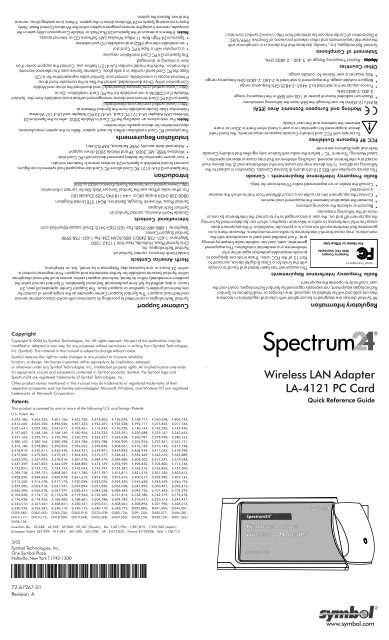
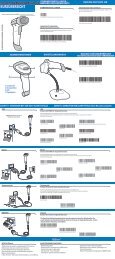


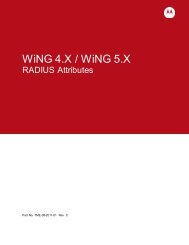
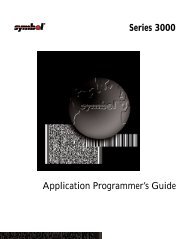
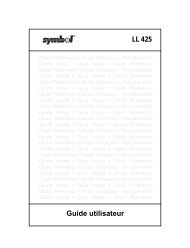

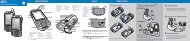
![MC55 Regulatory Guide [Spanish] (P/N 72-108860 ... - Enterprise](https://img.yumpu.com/14574395/1/190x133/mc55-regulatory-guide-spanish-p-n-72-108860-enterprise.jpg?quality=85)
![ES400 Regulatory Guide [Spanish] (P/N 72-134312-01ES Rev. A)](https://img.yumpu.com/14415156/1/190x127/es400-regulatory-guide-spanish-p-n-72-134312-01es-rev-a.jpg?quality=85)
![MC35 Regulatory Information [Spanish] - Symbol](https://img.yumpu.com/14415086/1/190x143/mc35-regulatory-information-spanish-symbol.jpg?quality=85)