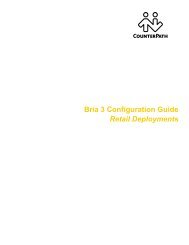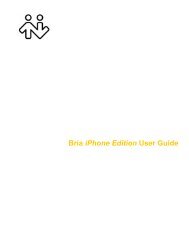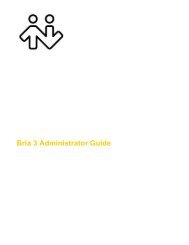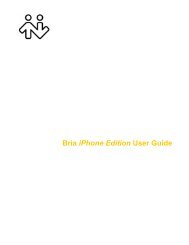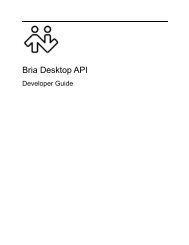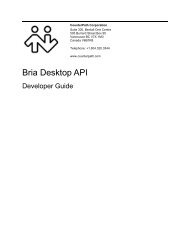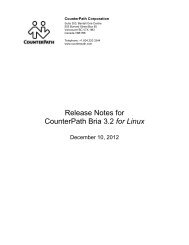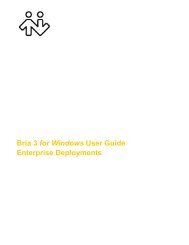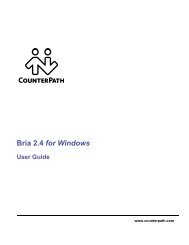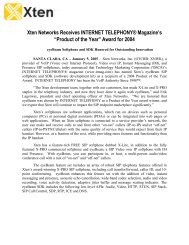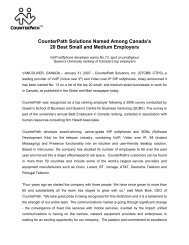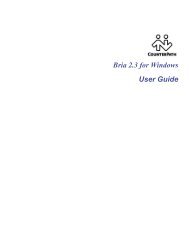eyeBeam 2.0 User Guide - CounterPath
eyeBeam 2.0 User Guide - CounterPath
eyeBeam 2.0 User Guide - CounterPath
Create successful ePaper yourself
Turn your PDF publications into a flip-book with our unique Google optimized e-Paper software.
<strong>CounterPath</strong> Corporation<br />
3.8 Video<br />
Show/hide video<br />
panel<br />
Adding Video<br />
Either you or the other party can add video at any time.<br />
To add video, open the Video panel and click Start My Video. When you add video, the other party may (or may<br />
not) start sending their video to you.<br />
You can add video, even if you do not have a camera, in order to start receiving the other party’s video.<br />
Other Party Adds Video<br />
If the other party starts their video, the Video panel automatically opens and the video is played. You can start<br />
sending your own video, if desired (and assuming you have a camera) by clicking Start My Video.<br />
Pausing and Resuming Video<br />
If the Video panel is open and video exists in a call, the Start My Video and Stop My Video buttons appear, to<br />
let you pause and resume video.<br />
If you close the Video panel, your video will stop being sent; you can reopen the panel and click Start My Video<br />
again.<br />
Control video from the Call panel<br />
or the Video panel<br />
This button only appears<br />
when video panel is open<br />
20