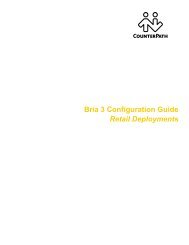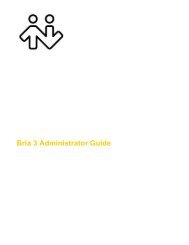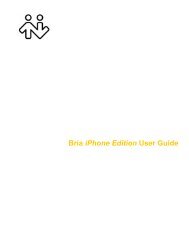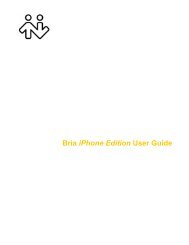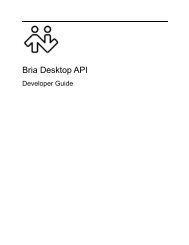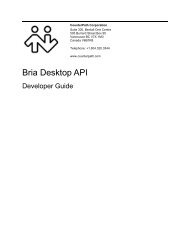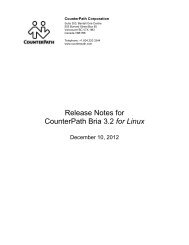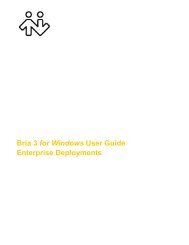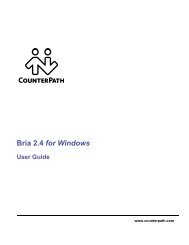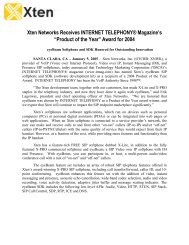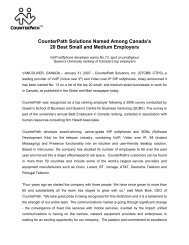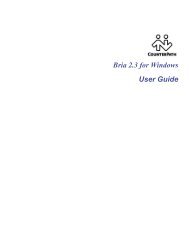eyeBeam 2.0 User Guide - CounterPath
eyeBeam 2.0 User Guide - CounterPath
eyeBeam 2.0 User Guide - CounterPath
You also want an ePaper? Increase the reach of your titles
YUMPU automatically turns print PDFs into web optimized ePapers that Google loves.
<strong>CounterPath</strong> Corporation<br />
3.10 Conference Calls<br />
Starting a Conference Call<br />
You can create a conference call starting from one existing call:<br />
1. Click the Conference icon. Bria Professional enters “conference mode” and “Call a conference participant”<br />
appears on the call display.<br />
2. Place the second call in one of these ways:<br />
• Right-click on a contact and choose Add to Conference Call.<br />
• Type a name or number.<br />
(Or to cancel the call, click the Cancel button.)<br />
When the second callee answers, the call will automatically be added to the conference.<br />
Or you can start a conference call using all the existing, separate calls:<br />
1. Establish the calls. The calls can be incoming or outgoing, and one or more calls can include video.<br />
2. Click Conference All.<br />
Conference icon<br />
Enter phone number for new participant<br />
22