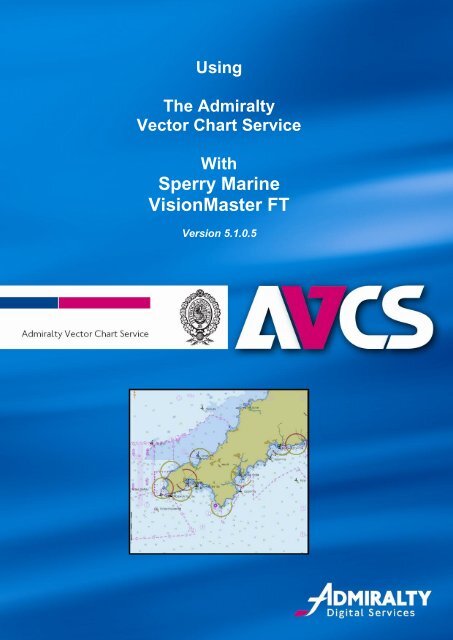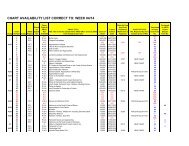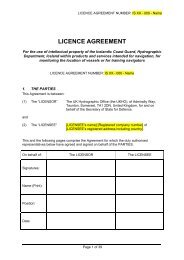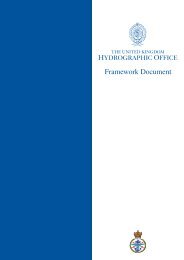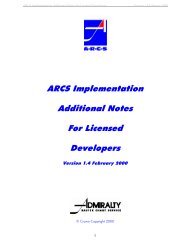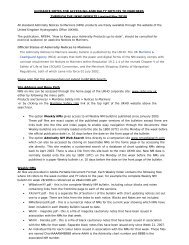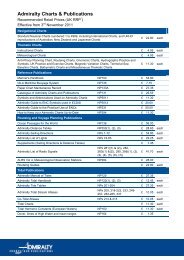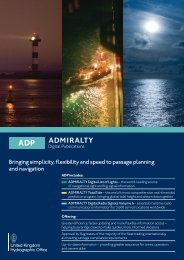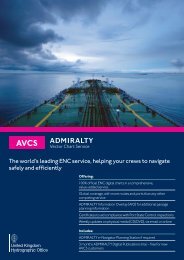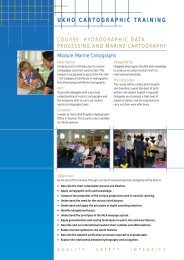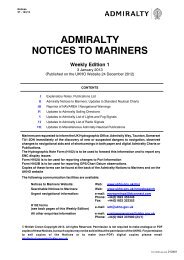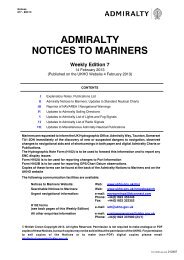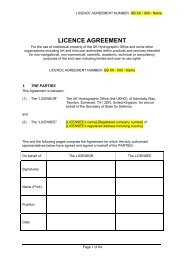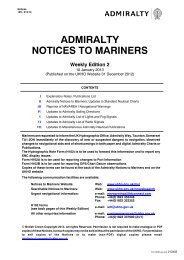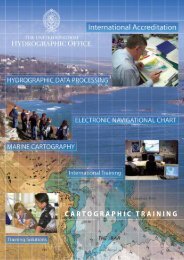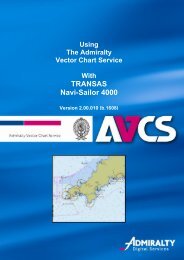Sperry Marine VisionMaster FT - United Kingdom Hydrographic Office
Sperry Marine VisionMaster FT - United Kingdom Hydrographic Office
Sperry Marine VisionMaster FT - United Kingdom Hydrographic Office
Create successful ePaper yourself
Turn your PDF publications into a flip-book with our unique Google optimized e-Paper software.
Using<br />
The Admiralty<br />
Vector Chart Service<br />
With<br />
<strong>Sperry</strong> <strong>Marine</strong><br />
<strong>VisionMaster</strong> <strong>FT</strong><br />
Version 5.1.0.5<br />
Version 4.5.1.6
<strong>Sperry</strong> <strong>Marine</strong> User Guide<br />
The <strong>United</strong> <strong>Kingdom</strong> <strong>Hydrographic</strong> <strong>Office</strong><br />
Admiralty Way, Taunton, Somerset, TA1 2DN, <strong>United</strong> <strong>Kingdom</strong><br />
Tel: +44 (0)1823 723366<br />
E-mail: customerservices@ukho.gov.uk<br />
www.ukho.gov.uk<br />
UKHO 2013 All Rights Reserved<br />
The copyright in this document, which contains information of a proprietary nature, is vested in<br />
UKHO. The content of this document may not be used for purposes other than that for which it<br />
has been supplied and may not be reproduced, either wholly or in part, in any way whatsoever.<br />
2
<strong>Sperry</strong> <strong>Marine</strong> User Guide<br />
TABLE OF CONTENTS<br />
1 Introduction .................................................................................... 4<br />
2 Data Management ........................................................................... 5<br />
3 The User Permit .............................................................................. 8<br />
4 Deleting ENC Data ........................................................................ 10<br />
5 Deleting ENC Permits ................................................................... 11<br />
6 The Public Key .............................................................................. 13<br />
7 Installing ENC Permits ................................................................. 15<br />
8 Installing AVCS Base CDs ........................................................... 18<br />
9 Installing AVCS Update CD .......................................................... 20<br />
10 Systems Checks ........................................................................... 23<br />
11 Troubleshooting ........................................................................... 24<br />
3
<strong>Sperry</strong> <strong>Marine</strong> User Guide<br />
1 Introduction<br />
<br />
The purpose of this guide is to provide equipment-specific information to<br />
assist users in managing their Admiralty Vector Chart Service (AVCS) ENC<br />
holdings.<br />
<br />
This guide should be used in conjunction with the AVCS User Guide, as well<br />
as the ECDIS Operators Manual or other documentation as supplied by the<br />
equipment manufacturer.<br />
<br />
The actual instructions and screenshots in this guide are based on the<br />
version of the <strong>Sperry</strong> <strong>Marine</strong> <strong>VisionMaster</strong> <strong>FT</strong> ECDIS installed at the UKHO<br />
as detailed on the front cover. There may be minor differences between<br />
certain models and these will be highlighted in this guide where known (i.e.<br />
screen layouts may vary).<br />
4
<strong>Sperry</strong> <strong>Marine</strong> User Guide<br />
2 Data Management<br />
<strong>VisionMaster</strong> <strong>FT</strong> Chart Installer<br />
All AVCS related data management functions are carried out through the “Chart Installer”<br />
function.<br />
This can be accessed either from:<br />
1. From within the <strong>VisionMaster</strong> ECDIS<br />
2. The desktop by double clicking on the “Chart Installation” icon<br />
To select the Chart Installer function from within the <strong>VisionMaster</strong> ECDIS select:<br />
Show Menu: → Charts → Chart Tools → Chart Installer → Chart Installation Wizard<br />
Accessing the “Chart Installation” functionality from the ECDIS<br />
1. Click the “Show Menu” button situated to the right of<br />
the menu bar at the bottom of the display.<br />
2. Click on the “Charts” button in the “Main Menu”<br />
A “Charts” menu is the displayed as shown below/across.<br />
3. Click on the “Chart Tools” button in the “Charts” menu.<br />
4. Click on the “Chart Installer” button in the “Chart Tools” menu.<br />
‘Charts’ Menu<br />
5
<strong>Sperry</strong> <strong>Marine</strong> User Guide<br />
When the “Chart Installer” button is clicked the user is presented with an “Action Required”<br />
dialog as shown below. Click “Yes” to continue to the Chart Installer application.<br />
Clicking “Yes” closes the ECDIS and initialises the “Installer” application.<br />
Chart Installation Wizard<br />
The following “Chart Installation Wizard” window is displayed. This should be configured as<br />
indicated below before installing AVCS Permits and ENCs. Check the radio buttons circled<br />
below in red before clicking “Next”.<br />
The SevenCs Chart Handler<br />
Clicking “Next” after the AVCS Permits have been installed displays a further “Chart<br />
Installation Wizard” dialog box part of which is shown below:<br />
6
<strong>Sperry</strong> <strong>Marine</strong> User Guide<br />
1.<br />
2.<br />
3.<br />
1. This dialog box identifies the default Source Directory (1) where the AVCS ENC<br />
data will be installed from. This will usually be the CD/DVD drive. Within the Chart<br />
Handler a “Browse” option allows the user to identify an alternative source directory<br />
if other than the default CD/DVD drive.<br />
2. It also identifies to the user the Destination Directory (2) where the installed AVCS<br />
ENC data will be stored internally.<br />
3. When the Source Directory and Destination Directory are confirmed click on the<br />
“Run Chart Handler” (3) button to continue.<br />
The default locations will normally be the correct directories for these and clicking on Run<br />
Chart Handler will be the next step.<br />
At this point a “Chart Handler” dialog box is displayed where the user can manage the<br />
import of ENC base and update data. It also allows the user to manage the content of the<br />
installed ENC database (SENC). The following screenshot shows the SevenCs “Chart<br />
Handler”:<br />
7
<strong>Sperry</strong> <strong>Marine</strong> User Guide<br />
3 The User Permit<br />
The User Permit is a 28 character alphanumeric string that is unique to each ECDIS<br />
installation or group of ECDIS, e.g. multiple bridge installations. The User Permit should be<br />
supplied at the time of delivery and must be used when initially ordering the Admiralty<br />
Vector Chart Service (AVCS).<br />
If the User Permit is mislaid it can be retrieved from within the system.<br />
Chart Installer → Chart Handler → Show Registration Info<br />
1. Open Chart Installer<br />
2. Run ChartHandler<br />
3. Select ‘Show Registration Info’<br />
3<br />
8
<strong>Sperry</strong> <strong>Marine</strong> User Guide<br />
4. The ‘ChartHandler Registration Information’ dialogue box opens and the S-63<br />
User Permit is displayed.<br />
4<br />
9
<strong>Sperry</strong> <strong>Marine</strong> User Guide<br />
4 Deleting ENC Data<br />
New AVCS customers who have subscribed to other ENC services are strongly<br />
recommended to remove (purge) all ENC Permits and ENCs from the system before<br />
installing AVCS. For more information please refer to the pre-installation checks within the<br />
generic AVCS manual.<br />
To remove all charts:<br />
Chart Installer → ChartHandler → Select appropriate charts → Remove Charts<br />
1. Select charts to be deleted (N.B. Hold Control or Shift keys to select multiple<br />
charts or alternatively select the root folder ‘GB-ENCs’ to delete all charts)<br />
2. Select “Remove Charts”<br />
3. Select “Yes”<br />
2<br />
1<br />
3<br />
10
<strong>Sperry</strong> <strong>Marine</strong> User Guide<br />
5 Deleting ENC Permits<br />
To delete ENC Permits from the ECDIS use the <strong>Sperry</strong> Chart Installer. Permits can be<br />
removed individually, as a group or all permits can be removed.<br />
Chart Installer → S-63 Chart Permits → Select appropriate charts → Delete<br />
selected permits<br />
1. Ensure ‘Install/Update/License Charts’ and ‘S-63’ are selected.<br />
2. Select ‘Next’<br />
1<br />
1<br />
2<br />
3. Select charts to be deleted (N.B. Hold Control or Shift keys to select multiple<br />
charts)<br />
4. Select ‘Remove Selected Permits’<br />
5. Alternatively select ‘Clear All Permits’ to remove all installed Permits<br />
11
<strong>Sperry</strong> <strong>Marine</strong> User Guide<br />
3<br />
4 5<br />
12
<strong>Sperry</strong> <strong>Marine</strong> User Guide<br />
6 The Public Key<br />
The Admiralty Vector Chart Service currently uses the PRIMAR.CRT, issued by Primar<br />
Stavanger, to authenticate its AVCS ENCs.<br />
Before installing AVCS ENCs, the user must check that the correct Public Key is installed<br />
on the system this can be viewed in the <strong>VisionMaster</strong> <strong>FT</strong> following the steps below.<br />
If the PRIMAR Public Key is not present on the system then it will have to be installed<br />
before AVCS ENCs can be loaded.<br />
The Primar public key is included on all AVCS Base CDs. To load the Primar Public Key<br />
you must first load an AVCS Base CD into the ECDIS.<br />
Chart Installer → S-63 Chart Permits → Install Certificate<br />
1. Ensure ‘Install/Update/License Charts’ and ‘S-63’ are selected.<br />
2. Select ‘Next’<br />
1<br />
1<br />
2<br />
13
<strong>Sperry</strong> <strong>Marine</strong> User Guide<br />
3. To review which certificates have been installed select the drop down. To<br />
load AVCS the PRIMAR>CRT should be selected from the drop down.<br />
4. If a new certificate needs to be installed select ‘Install Certificate’<br />
5. Browse to the location of the certificate and select ‘Open’ to load the<br />
certificate.<br />
3<br />
4<br />
14
<strong>Sperry</strong> <strong>Marine</strong> User Guide<br />
7 Installing ENC Permits<br />
To install ENC Permits into the ECDIS use the <strong>Sperry</strong> Chart Installer.<br />
Chart Installer → S-63 Chart Permits → Install New Permit File<br />
1. Ensure ‘Install/Update/License Charts’ and ‘S-63’ are selected.<br />
2. Select ‘Next’<br />
1<br />
1<br />
2<br />
15
<strong>Sperry</strong> <strong>Marine</strong> User Guide<br />
3. Select ‘Install New Permit File’<br />
3<br />
4. Navigate to and select the PERMIT.TXT file and select ‘Open’<br />
4<br />
16
<strong>Sperry</strong> <strong>Marine</strong> User Guide<br />
5. The PERMIT.TXT will be installed and the ‘Permits Processed’ dialogue will<br />
open and display how many permits have been processed, how many have<br />
been successful and any updated permits. Check this information against<br />
what is expected any errors in the installation of permits will be displayed take<br />
note of any messages.<br />
6. Select ‘Next’ to continue the chart installation process.<br />
5<br />
6<br />
17
<strong>Sperry</strong> <strong>Marine</strong> User Guide<br />
8 Installing AVCS Base CDs<br />
There are currently 9 AVCS Base CDs but It is unlikely that users will need to install all 9<br />
CDs in order to load their licensed ENCs. Reference to the Schedule A to identify which<br />
discs are required will avoid unnecessary loading of some CDs and reduce load time. The<br />
process described below can also be used to load AVCS charts from the UKHO DVD or<br />
other media formats which contain valid exchange sets.<br />
Following the instructions in Section 2: Data Management load the Seven Cs Chart<br />
Handler. From here it is possible to install and update AVCS Charts.<br />
Chart Installer → Chart Handler → View Importable S-57/S-63 Charts →<br />
Install Charts<br />
1. Open Chart Handler<br />
(As described in Section 2: Data Management)<br />
2. Insert first AVCS Base CD required<br />
(Using the Schedule A will potentially avoid unnecessary loading of some CDs)<br />
The Chart Handler should automatically start reading the exchange set. If it does not or the<br />
exchange set is on USB etc then:<br />
3. Ensure “View Importable S-57/S-63 Charts” is selected<br />
4. Select ‘Browse’ and navigate to the S-57/S-63 Source Directory or select the drive e.g.<br />
D:/<br />
3<br />
3<br />
4<br />
5<br />
18
<strong>Sperry</strong> <strong>Marine</strong> User Guide<br />
5. The Chart Handler will read information from the Exchange Set necessary for installing<br />
charts.<br />
6. When this has complete select ‘Install Charts’ to begin the installation process.<br />
6<br />
7. Select ‘Yes’ when the Install Chart Units dialogue box opens.<br />
7<br />
8. Chart installation will begin. When complete select ‘View Installed S-57/S-63 Charts’ to<br />
view the installed charts or continue loading Base CDs repeating steps 2 – 7 as<br />
necessary.<br />
19
<strong>Sperry</strong> <strong>Marine</strong> User Guide<br />
9 Installing AVCS Update CD<br />
Following the instructions in Section 2: Data Management load the Seven Cs Chart<br />
Handler. From here it is possible to install and update AVCS Charts.<br />
Chart Installer → Chart Handler → View Importable S-57/S-63 Charts →<br />
Update Charts<br />
1. Open Chart Handler<br />
(As described in Section 2: Data Management)<br />
2. Insert Weekly AVCS Update CD into the CD Drive<br />
Note<br />
Base CDs are re-issued about every 6 to 8 weeks. The AVCS Update CD indicates which<br />
Base CD must have been installed before the update disc can be applied. (see above<br />
image)<br />
It is important that users do not attempt to load an Update CD that is not consistent with<br />
the Base CDs.<br />
The Chart Handler should automatically start reading the exchange set. If it does not or the<br />
exchange set is on USB etc then:<br />
3. Ensure “View Importable S-57/S-63 Charts” is selected<br />
4. Select ‘Browse’ and navigate to the S-57/S-63 Source Directory or select the drive e.g.<br />
D:/<br />
20
<strong>Sperry</strong> <strong>Marine</strong> User Guide<br />
3<br />
3<br />
4<br />
5<br />
5. The Chart Handler will read information from the Exchange Set necessary for installing<br />
charts.<br />
6. When this has complete select ‘Update Charts’ to begin the installation process.<br />
6<br />
21
<strong>Sperry</strong> <strong>Marine</strong> User Guide<br />
7. Select ‘Yes’ when the Install Chart Units dialogue box opens.<br />
7<br />
8. Chart updating will begin. When complete select ‘View Installed S-57/S-63 Charts’ to<br />
view installed and updated charts.<br />
22
<strong>Sperry</strong> <strong>Marine</strong> User Guide<br />
10 Systems Checks<br />
After both Base and Update installation the Chart Handler will display a Log of the load<br />
process. The screenshot below shows the Log and this should be reviewed by the user<br />
and any warnings or errors dealt with as this indicated.<br />
The status of cells installed in the ECDIS can be viewed by selecting:<br />
Main Menu → Charts → Show Summary<br />
This displays the Chart Updates Summary table and the user can review the status of cells<br />
installed in the ECDIS.<br />
23
<strong>Sperry</strong> <strong>Marine</strong> User Guide<br />
11 Troubleshooting<br />
Many of the difficulties that could be experienced when using the Admiralty Vector Chart<br />
Service with this system can be avoided by carefully following the instructions in this guide.<br />
However, issues that are known to have caused confusion in the past are detailed in the<br />
Frequently Answered Questions (FAQ) section which can be found at:<br />
http://www.ukho.gov.uk/Support<br />
If you encounter problems that are not solved by referring to the FAQs, you may wish to<br />
seek Technical Support. Please see the section below for contact details.<br />
Who should you contact?<br />
You will receive the most effective support if you address your initial query to either the<br />
Manufacturer of your ECDIS equipment or the Chart Agent you obtain your AVCS charts<br />
from, but in certain circumstances you may need to contact the UKHO Customer Services.<br />
Problem<br />
Hardware problems: difficulties with the keyboard, mouse,<br />
display or main system console, failure of a floppy disk or CD<br />
drive.<br />
Software problems: difficulties with configuring or using the<br />
ECDIS system software, interfacing problems.<br />
Chart installation problems: problems with installing<br />
certificates, permits and AVCS ENCs, standard error codes<br />
displayed (see AVCS User Guide).<br />
Chart content problems: display anomalies or mismatched data<br />
displays.<br />
Problems that have not been resolved by your Admiralty Chart<br />
Agent.<br />
Contact<br />
ECDIS<br />
Manufacturer<br />
Admiralty<br />
Chart Agent<br />
UKHO<br />
Customer Services<br />
When reporting a chart related problem it is useful if you can provide the following<br />
details:<br />
- Licence Number<br />
- Vessel Name<br />
- ECDIS/Software Manufacturer<br />
- Details of error message – Including ‘SSE’ error code<br />
- Screen shot(s) of error<br />
- Details of Base Discs used (date)<br />
- Details of Update CD used (date)<br />
- Details of Permits used (date)<br />
- Details of Cell number(s) errors apply to<br />
- Have there been any configuration changes to computers<br />
- Details of User Permit(s) and PIN Number(s)<br />
24
<strong>Sperry</strong> <strong>Marine</strong> User Guide<br />
Emergency Chart Permit Generation<br />
In certain circumstances it may be necessary for a vessel to get access to an AVCS chart<br />
at very short notice, for instance if a vessel needs to be diverted due to a medical or<br />
safety emergency. In these emergency circumstances only, individual AVCS ENC<br />
Permits can be obtained from the UKHO 24 hours a day, 365 days a year. These permits<br />
can be transmitted direct to the vessel by email wherever possible, by fax, or simply by<br />
reading the characters out over the telephone or radio.<br />
To obtain an AVCS emergency permit please contact UKHO Customer Services during UK<br />
normal office hours using the contact details at the end of this guide. Outside of office<br />
hours please contact the UKHO Watchkeeper by emailing navwarnings@btconnect.com,<br />
phoning +44 (0) 1823 353448 or faxing +44 (0) 1823 322352. Please quote your Vessel<br />
name, the User Permit Number of your ECDIS system and the required ENCs.<br />
Support Hours: 24/7 Telephone: +44 (0)1823 723366<br />
Facsimile: +44 (0)1823 251816<br />
Email: customerservices@ukho.gov.uk<br />
Contact: UKHO Customer Services<br />
Web: http://www.ukho.gov.uk/Support<br />
Feedback<br />
We hope this User Guide assists you in using the Admiralty Vector Chart Service with this<br />
system. If you have any feedback on the content of this particular guide, or the online<br />
FAQs, please forward your comments to your Admiralty Chart Agent or directly to UKHO<br />
Customer Services.<br />
25