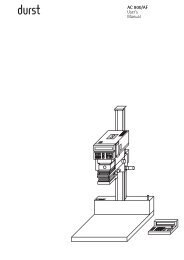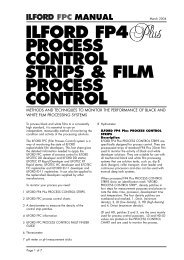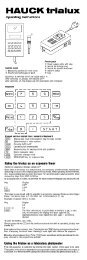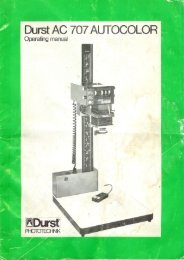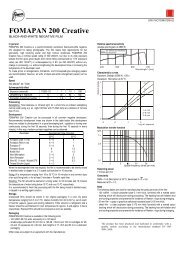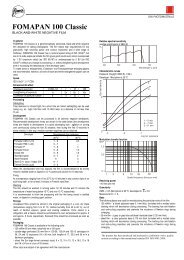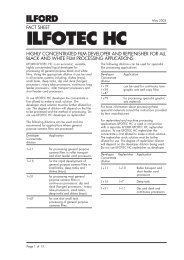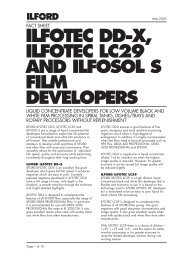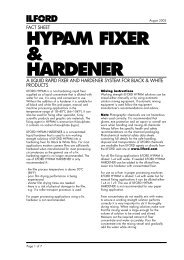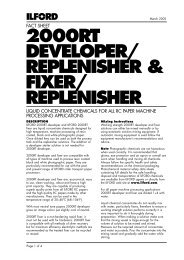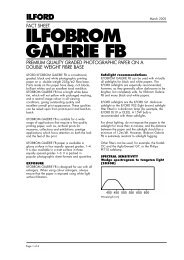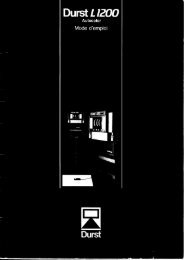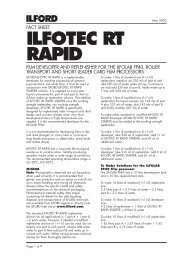Instruction Manual ColorLine 5000 Analyzer
Instruction Manual ColorLine 5000 Analyzer
Instruction Manual ColorLine 5000 Analyzer
Create successful ePaper yourself
Turn your PDF publications into a flip-book with our unique Google optimized e-Paper software.
cosine. This term actually refers to the ability to tilt the probe of the analyzer so it is 'looking' directly into<br />
the lens of the enlarger. It is very important for the light coming from the lens to enter straight into the<br />
probe’s sensor. If the probe is out of alignment by just a couple degrees, some of the light will reflect off<br />
the sensor’s surface and not be measured accurately. When using the spot cover, be sure that the<br />
shadow of the hole is centered around the sensor. Accuracy here will pay off in more consistent results.<br />
Rotary Encoder<br />
The rotary encoder wheel is on the right side of the analyzer. It is used for rapidly scrolling through many<br />
of the options and operations of the <strong>ColorLine</strong> <strong>5000</strong>.<br />
Known Image<br />
A known image is a negative or transparency you have already printed successfully It is used to program<br />
the analyzer for a specific color or density. With this program you may make prints containing the same<br />
color or density.<br />
Standby Mode<br />
This mode is the normal 'resting' state of the analyzer. It is waiting for your command to start an<br />
exposure, turn on the enlarger lamp, change an exposure time, analyze or change program information.<br />
Simply select a button to press, or turn the rotary encoder to proceed.<br />
Analyze Mode<br />
When you press the Analyze button in the standby mode, you enter the Analyze Mode. The analyzer will<br />
display information on the LCD screen to help you make the right enlarger settings for your next image.<br />
Set Mode<br />
When you press the Set key in the standby mode, you enter the Set Mode. You are able to navigate<br />
through the various fields of the program memory, reading or changing the information shown. Most often<br />
you will use this mode to switch to a different program channel.<br />
LogD, CC's, and Points<br />
The density value of an image or filter is often expressed as 'logD', 'cc’s' or 'points.' LogD is most often<br />
used in readings of density with films or prints. Points or cc’s are usually used for color printing filter<br />
values. All three terms relate to the same system of measuring. They refer to the 'logarithmic value' of the<br />
density. With logD (logarithmic density) and cc’s (color correction), the value is expressed as an integer<br />
(single place digit) followed by a value expressed as hundredths, i.e., '1.30.' Points are expressed as<br />
percent values of this figure, i.e., a logD value of 1.30 = '130' points. For every one ƒ stop of density<br />
change on the film or print, there is a change of 0.30 logD or 30 points (larger numbers equal more<br />
density). This figure is additive, so two ƒ stops would be 0.60 logD or 60 points etc.<br />
Equal values of all three primary (red, green, and blue) or all three secondary (magenta, yellow, and<br />
cyan) colors give a neutral gray color, i.e., M 0.30 plus Y 0.30 plus C 0.30 equals a neutral gray<br />
(sometimes referred to as 'optical density') of 0.30, or a neutral density value of one ƒ stop. Another<br />
example is; M 0.30 and Y 0.90 and C 0.30 is equal to M 0.00 and Y 0.60 and C 0.00 with 0.30 of neutral<br />
density.