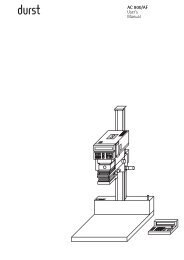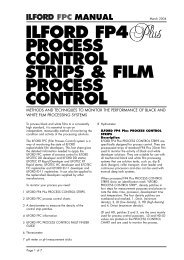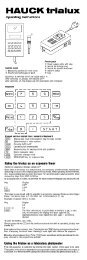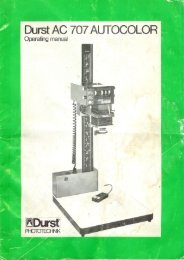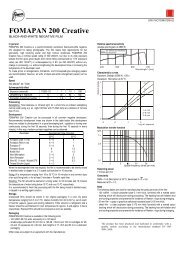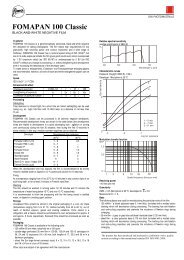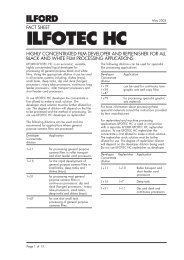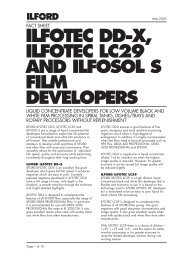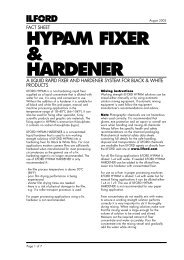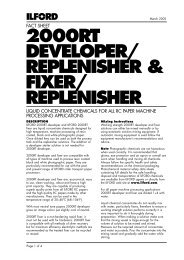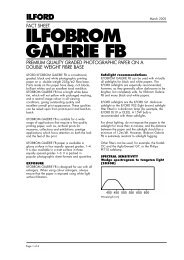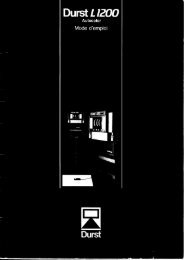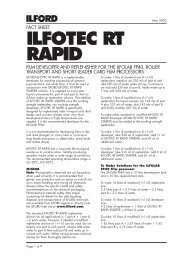Instruction Manual ColorLine 5000 Analyzer
Instruction Manual ColorLine 5000 Analyzer
Instruction Manual ColorLine 5000 Analyzer
You also want an ePaper? Increase the reach of your titles
YUMPU automatically turns print PDFs into web optimized ePapers that Google loves.
COLORLINE <strong>5000</strong> QUICK START FOR COLOR PRINTS FORM<br />
NEGATIVES<br />
Why can't things be simple? In the good old days when on-easel color analyzers first came into the<br />
marketplace they were little more than a light meter to guide the user to a filter pack for enlarging color<br />
negatives. Comparing that to the <strong>ColorLine</strong> <strong>5000</strong> <strong>Analyzer</strong> of today, and it's like comparing a pocket<br />
calculator to a 200mhz Pentium II computer. The <strong>ColorLine</strong> <strong>5000</strong> reads color or black and white filtration<br />
and exposure time simultaneously. It also:<br />
operates as a control panel for most enlargers<br />
serves as a timer for most enlargers<br />
provides an easy way to adjust exposure time in partial (1/30th of a stop increments) or full stops<br />
works as a color or b/w transmission densitometer measuring yellow, magenta and cyan and<br />
density<br />
programs itself (with a little help from you) to a standard gray for easy analyzing and process<br />
control<br />
measures and corrects for long exposure times (slope of reciprocity failure) with any print material<br />
reads and suggests the contrast grades and exposure times for black and white papers<br />
sets and measures the filtration for variable contrast black and white papers.<br />
With all these functions, it's no wonder that some people get a little bit confused when they first try to use<br />
the <strong>ColorLine</strong> <strong>5000</strong>. It can be compared to getting a new digital watch and not knowing which key to push<br />
and how many times to push it to set the alarm function. After a little bit of practice it becomes second<br />
nature.<br />
All that being said, I'd like to give you a "cheat sheet" of steps to use with the <strong>ColorLine</strong> <strong>5000</strong> to get you<br />
started quick and easy. Maybe these will make it simpler and easier for you to use. Warning! Some of the<br />
following information will get a bit tedious, because I want to cover each and every step needed.<br />
Selecting and Setting the Correct Channel<br />
The <strong>ColorLine</strong> <strong>5000</strong> has 99 channels to choose from. Each channel can be programmed for use with<br />
color negatives (NEGATIVE), prints from slides or transparencies (POSITIVE), black and white prints on<br />
graded paper(B/W), or prints on variable contrast black and white papers (V/CONTRA).<br />
Each channel can also be programmed to indicate which type of probe measurement method was<br />
programmed; spot measuring using the clear plastic probe cover (SPOT), partial integration using just the<br />
white plastic diffusion probe cover (PT/INIT) or fully integrated readings using both the white plastic<br />
diffusion probe cover plus the frosted diffuser under the enlarging lens (INTEG).<br />
If you want to select a different channel to use (other than the one you are currently in);<br />
1. Press the SET key, and the channel number will begin blinking.<br />
2. Now turn the encoder wheel until the channel number you want appears in the blinking field on<br />
the display.<br />
3. Press the LAMP key to return to the READY mode.<br />
If you want to change the characteristics of a channel, then while in the SET mode, press the<br />
START/STOP key until the field you want to change is blinking. For instance if you want to reprogram<br />
channel 20 for printing color negatives using the spot probe cover:<br />
1. Press the SET key. (The channel number field will be blinking.)<br />
2. Turn the ENCODER WHEEL until channel 20 appears in the number field.<br />
3. Press the START/STOP key one time so the material field is blinking.<br />
4. Turn the ENCODER WHEEL to display the word NEGATIVE.<br />
5. Press the START/STOP key once so the probe field is blinking.