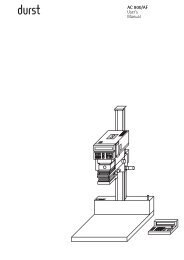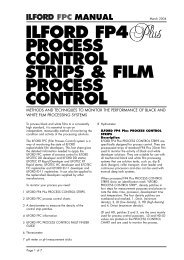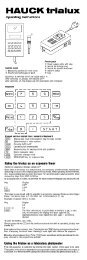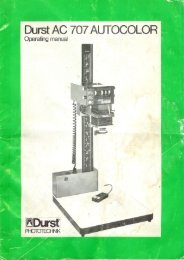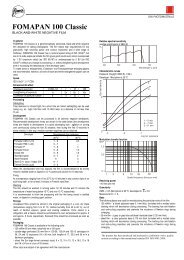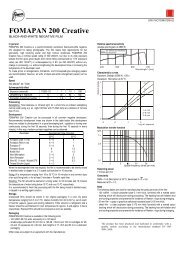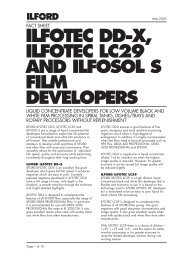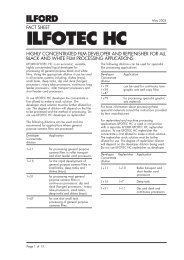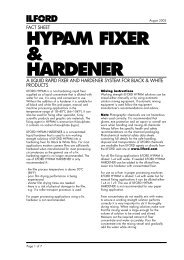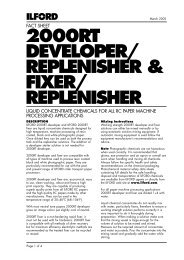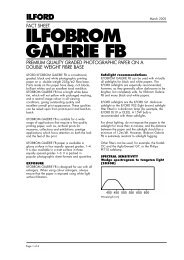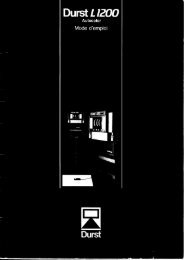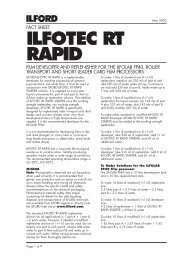Instruction Manual ColorLine 5000 Analyzer
Instruction Manual ColorLine 5000 Analyzer
Instruction Manual ColorLine 5000 Analyzer
You also want an ePaper? Increase the reach of your titles
YUMPU automatically turns print PDFs into web optimized ePapers that Google loves.
Now is a good time to enter all this reference information into your lab journal. Include the program’s<br />
target color (skin tone, white, gray, etc.) the paper type, the probe type, the calibration, slope, and master<br />
channel reference numbers.<br />
This channel is now programmed for the color and exposure you selected from your 'perfect' print. If there<br />
are other colors or densities in that print that you would also like to program the analyzer to know, now is<br />
a good time to do it. Typical programs might be for gray, white, and skin tones. With these three<br />
programs, you can print almost any image. If there is a good skin tone or a good white in the picture, your<br />
choice is easy. Select the correct channel, place the probe in that part of the image under the enlarger<br />
and press the Analyze key. If you don’t have a good white or skin tone, then use the gray channel and<br />
take multiple readings from different colors and different densities all over the image. These will average<br />
to gray, and generally give a very good print as a result.<br />
Analyzing Color<br />
1. Select an image to print that has the same kind of color in it as the program you have entered in<br />
your <strong>ColorLine</strong> <strong>5000</strong>. (Skin tone, gray card, white, etc.)<br />
2. Press the lamp key and adjust your enlarger to compose your print.<br />
3. Place the probe in an area of the new image that your program is calibrated for, i.e., skin tone or<br />
gray card etc.<br />
4. Press the analyze key. Turn the filter dials of your enlarger lamphouse until the colors are nulled<br />
out.<br />
5. Notice the exposure time. If you want it to be longer or shorter, adjust your lens aperture (ƒstop)<br />
to get the time you desire.<br />
6. Once you are satisfied with both the filter pack and exposure time, press the start/stop key<br />
7. Insert paper into the easel and press the start/stop key to start the exposure.<br />
8. If you wish to stop the exposure and restart it, you may do so by pressing the start/stop key.<br />
9. Process the print.<br />
Multi-Point Analyzing<br />
This measurement technique can help you to determine a correct filter pack when the color or density of<br />
the 'unknown' image does not exactly fit the programs you have available. If you have a group<br />
photograph, and don’t know which individual’s skin tone is closest to your program, analyze several of<br />
them to get an average skin tone. If you have a green program for scenics, try multiple readings of the<br />
green subjects in the image, to average the green.<br />
One exception to the procedure described above is the use of a gray channel. If you have a subject with<br />
no single suitable color for analyzing, then multiple readings of different colors and different densities can<br />
average to gray. The principle is similar to pouring different colors of paint into a single bucket. The<br />
greater the variety of colors and densities that you pour into the bucket, the more likely you are to end up<br />
with gray.<br />
The multi-point technique of the <strong>ColorLine</strong> <strong>5000</strong> allows up to 10 measurements to be averaged. If you go<br />
past 10 measurements, the information is lost and you need to start over. Fortunately, the LCD screen<br />
shows how many readings have been taken, so it’s easy to keep track of how many you have done.<br />
To use the multi-point technique follow these steps:<br />
1. Select a program which is most suitable for the image to be printed.<br />
2. After composing your enlargement, press the analyze key to turn on the enlarger and activate the<br />
Analyze Mode.